BACK UP Lexus IS250C 2010 Do-It-Yourself Maintenance / LEXUS 2010 IS350C IS250C (OM53A24U) Workshop Manual
[x] Cancel search | Manufacturer: LEXUS, Model Year: 2010, Model line: IS250C, Model: Lexus IS250C 2010Pages: 594, PDF Size: 7.19 MB
Page 280 of 594
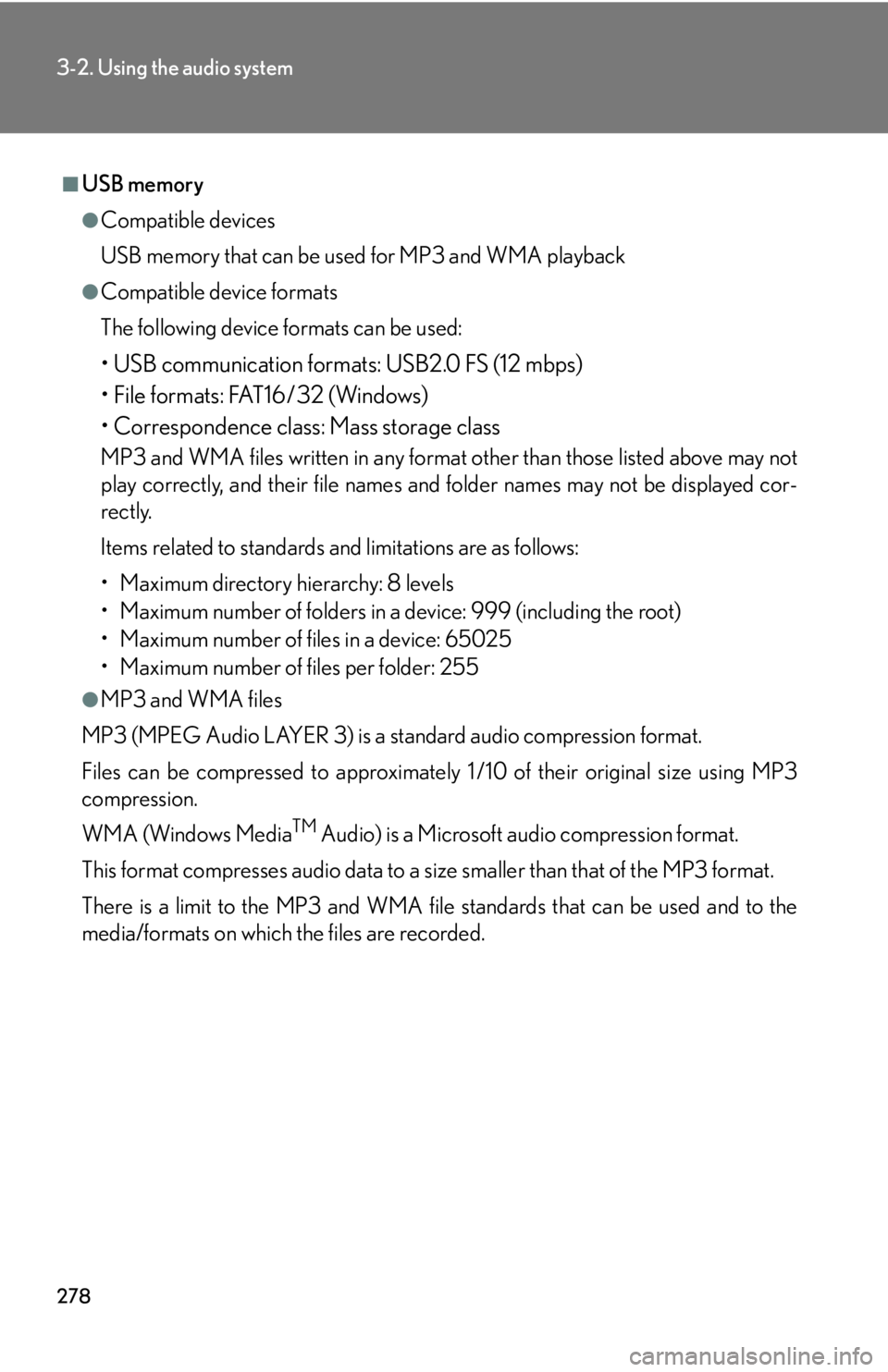
278
3-2. Using the audio system
■USB memory
●Compatible devices
USB memory that can be used for MP3 and WMA playback
●Compatible device formats
The following device formats can be used:
• USB communication formats: USB2.0 FS (12 mbps)
• File formats: FAT16/32 (Windows)
• Correspondence class: Mass storage class
MP3 and WMA files written in any format other than those listed above may not
play correctly, and their file names and folder names may not be displayed cor-
rectly.
Items related to standards and limitations are as follows:
• Maximum directory hierarchy: 8 levels
• Maximum number of folders in a device: 999 (including the root)
• Maximum number of files in a device: 65025
• Maximum number of files per folder: 255
●MP3 and WMA files
MP3 (MPEG Audio LAYER 3) is a standard audio compression format.
Files can be compressed to approximately 1 /10 of their original size using MP3
compression.
WMA (Windows Media
TM Audio) is a Microsoft audio compression format.
This format compresses audio data to a size smaller than that of the MP3 format.
There is a limit to the MP3 and WMA file standards that can be used and to the
media/formats on which the files are recorded.
Page 282 of 594
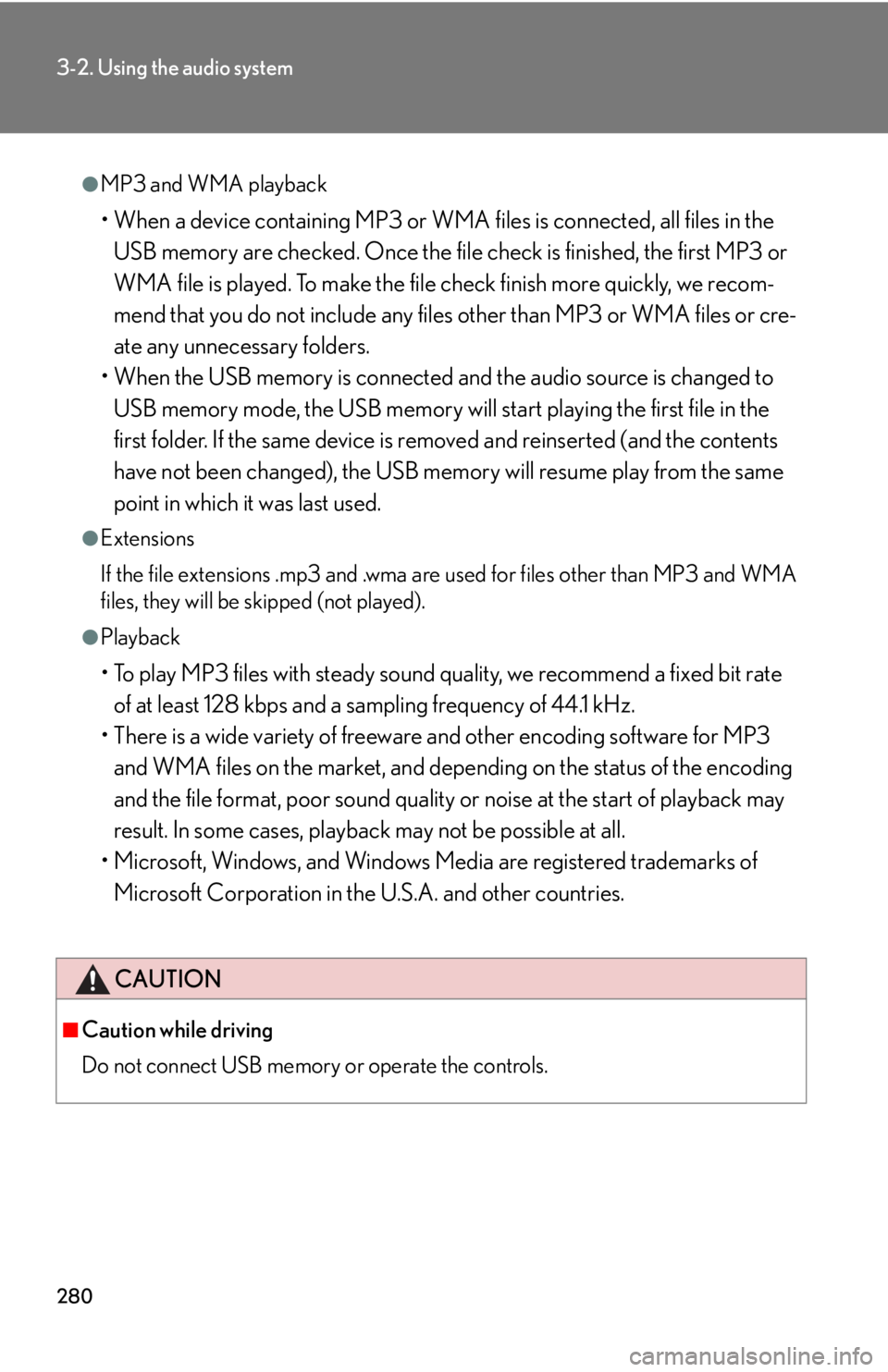
280
3-2. Using the audio system
●MP3 and WMA playback
• When a device containing MP3 or WMA files is connected, all files in the
USB memory are checked. Once the file check is finished, the first MP3 or
WMA file is played. To make the file check finish more quickly, we recom-
mend that you do not include any file s other than MP3 or WMA files or cre-
ate any unnecessary folders.
• When the USB memory is connected an d the audio source is changed to
USB memory mode, the USB memory will start playing the first file in the
first folder. If the same device is removed and reinserted (and the contents
have not been changed), the USB memory will resume play from the same
point in which it was last used.
●Extensions
If the file extensions .mp3 and .wma are used for files other than MP3 and WMA
files, they will be skipped (not played).
●Playback
• To play MP3 files with steady sound quality, we recommend a fixed bit rate of at least 128 kbps and a sampling frequency of 44.1 kHz.
• There is a wide variety of freeware and other encoding software for MP3 and WMA files on the market, and depend ing on the status of the encoding
and the file format, poor sound quality or noise at the start of playback may
result. In some cases, playback may not be possible at all.
• Microsoft, Windows, and Windows Media are registered trademarks of
Microsoft Corporation in the U.S.A. and other countries.
CAUTION
■Caution while driving
Do not connect USB memory or operate the controls.
Page 287 of 594

285
3-2. Using the audio system
3
Interior features
■Operating portable audio devices connected to the audio system
The volume can be adjusted using the vehicle's audio controls. All other adjust-
ments must be made on the portable audio device itself.
■When using a portable audio device connected to the power outlet
Noise may occur during playback. Use the power source of the portable audio
device.
Page 295 of 594

293
3-3. Using the Bluetooth® audio system
3
Interior features
Operating the system using voice commandsBy following voice guidance instructio ns output from the speaker, voice
commands enable the operation of the Bluetooth
® audio system without
the need to check the display or operate , and .
■ Operation procedure when using voice commands
Press the talk switch and follow voice guidance instructions.
■ Auxiliary commands when using voice commands
The following auxiliary commands ca n be used when operating the
system using a voice command:
“Cancel”: Exits the Bluetooth
® audio system
“Repeat”: Repeats the previous voice guidance instruction
“Go back”: Returns to the previous procedure
“Help”: Reads aloud the function summary if a help comment is regis-
tered for the selected function
Page 299 of 594

297
3-3. Using the Bluetooth® audio system
3
Interior features
Operating a Bluetooth® enabled portable player
Selecting an albumTo select the desired album, press ( ) or ( ).
Selecting tracks
Press “ ” or “ ” on to select the desired track.
Playing and pausing tracks
To play or pause a track, press ( ).
Repeat play
Playback
Playback/Pause
Album selection
Track selection
Random playback
Po w e r Vo l u m e Displays text message
Silencing a sound
Search playback
BT•A menu
Page 300 of 594

298
3-3. Using the Bluetooth® audio system
Fast-forwarding and rewinding tracksTo fast-forward or rewind, press and hold “ ” or “ ” on until you
hear a beep.
Random playback Press (RAND).
Repeat playPress (RPT).
Scanning tracksPress .
Switching the displayPress .
Each time is pressed, the display changes in the order of Elapsed time
Album title Track title Artist name.
Using the steering wheel audio switches
P. 2 8 6
Page 301 of 594

299
3-3. Using the Bluetooth® audio system
3
Interior features
■Bluetooth® audio system functions
Depending on the portable player that is connected to the system, certain functions
may not be available.
■Display
Up to 12 characters can be displayed at a time.
If there are 13 characters or more, pressing and holding until you hear a
beep will display the remaining characters.
A maximum of 24 characters can be displayed.
If is pressed until you hear a beep again or has not been pressed for 6 sec-
onds or more, the display will return to the first 12 characters.
Depending on the contents recorded, the characters may not be displayed prop-
erly or may not be displayed at all.
■Canceling random, repeat and scan playback
Press (RAND), (RPT), or again.
■Error messages
“Memory Error”: This indicates a problem in the system.
Page 315 of 594

313
3-4. Using the hands-free phone system (for mobile phones)
3
Interior features
Operating the system using voice commands
By following voice guidance instructio ns output from the speaker, voice
commands enable the operation of the hands-free phone system without
the need to check the display or operate , and .
■ Operation procedure when using voice commands
Press the talk switch and follow voice guidance instructions.
■ Auxiliary commands when using voice commands
The following auxiliary commands ca n be used when operating the
system using a voice command:
“Cancel”: Exits the hands-free phone system
“Repeat”: Repeats the previous voice guidance instruction
“Go back”: Returns to the previous procedure
“Help”: Reads aloud the function summary if a help comment is regis-
tered for the selected function
Page 317 of 594

315
3-4. Using the hands-free phone system (for mobile phones)
3
Interior features
Menu list of the hands-free phone system
■ Normal operation
First menuSecond
menuThird menuOperation detail
“Callback”--Dialing a number stored in the
incoming call history memory
“Redial”--Dialing a number stored in the
outgoing call history memory
“Phonebook”
“A d d E n t r y ”-Adding a new phone number
“Change
Name”-Changing the registered name
in the phone book
“Delete
Entry”-Deleting the registered data
“Del Spd
Dial”-Deleting speed dials
“List
Names”-Listing the registered data
“Speed
Dial”-Setting speed dials
Page 321 of 594
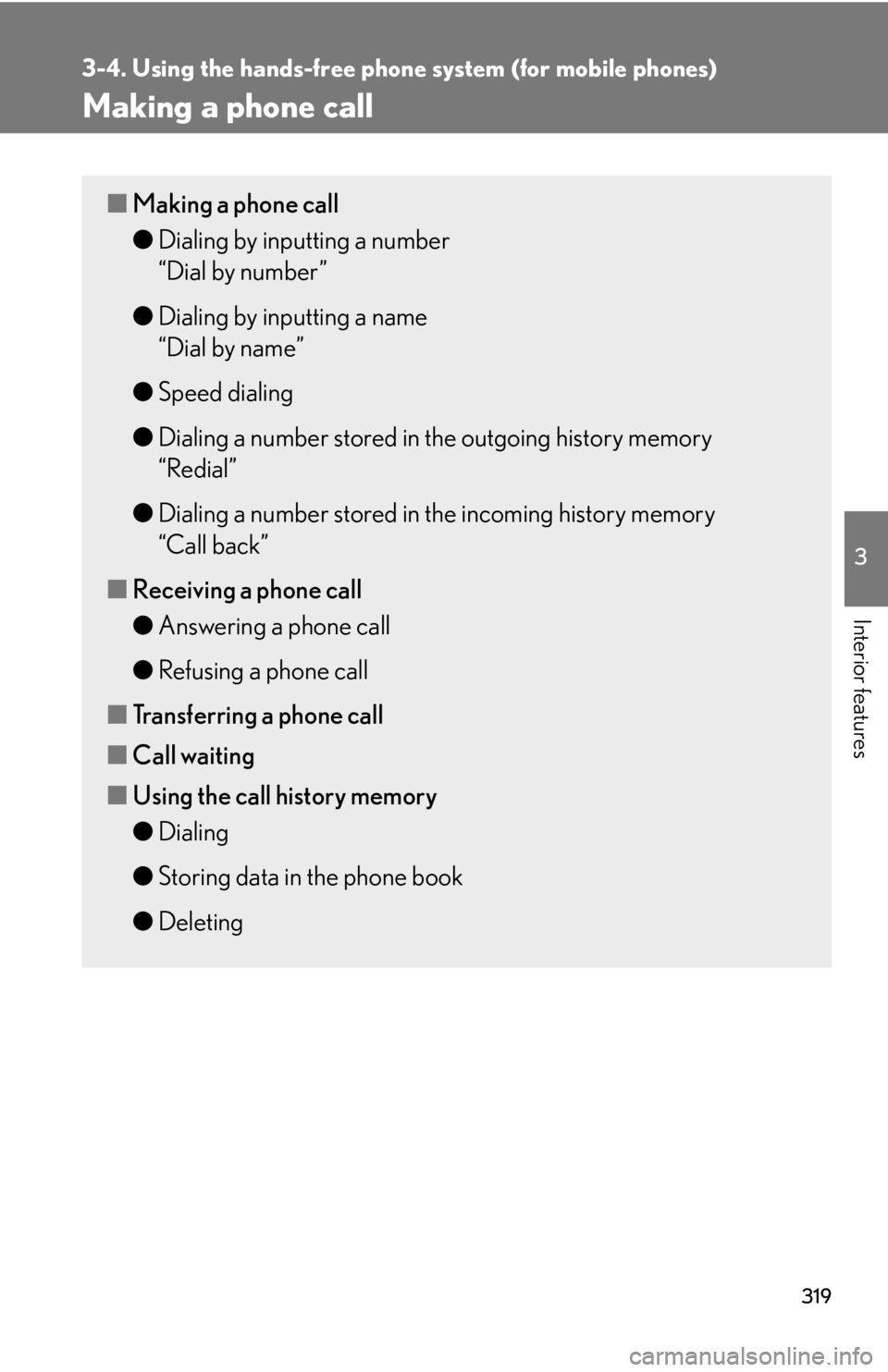
319
3-4. Using the hands-free phone system (for mobile phones)
3
Interior features
Making a phone call
■Making a phone call
●Dialing by inputting a number
“Dial by number”
● Dialing by inputting a name
“Dial by name”
● Speed dialing
● Dialing a number stored in the outgoing history memory
“Redial”
● Dialing a number stored in the incoming history memory
“Call back”
■ Receiving a phone call
●Answering a phone call
● Refusing a phone call
■ Transferring a phone call
■ Call waiting
■ Using the call history memory
●Dialing
● Storing data in the phone book
● Deleting