USB Lexus IS250C 2012 Instrument cluster / LEXUS 2012 IS250C,IS350C OWNERS MANUAL (OM53A62U)
[x] Cancel search | Manufacturer: LEXUS, Model Year: 2012, Model line: IS250C, Model: Lexus IS250C 2012Pages: 632, PDF Size: 6.77 MB
Page 4 of 632
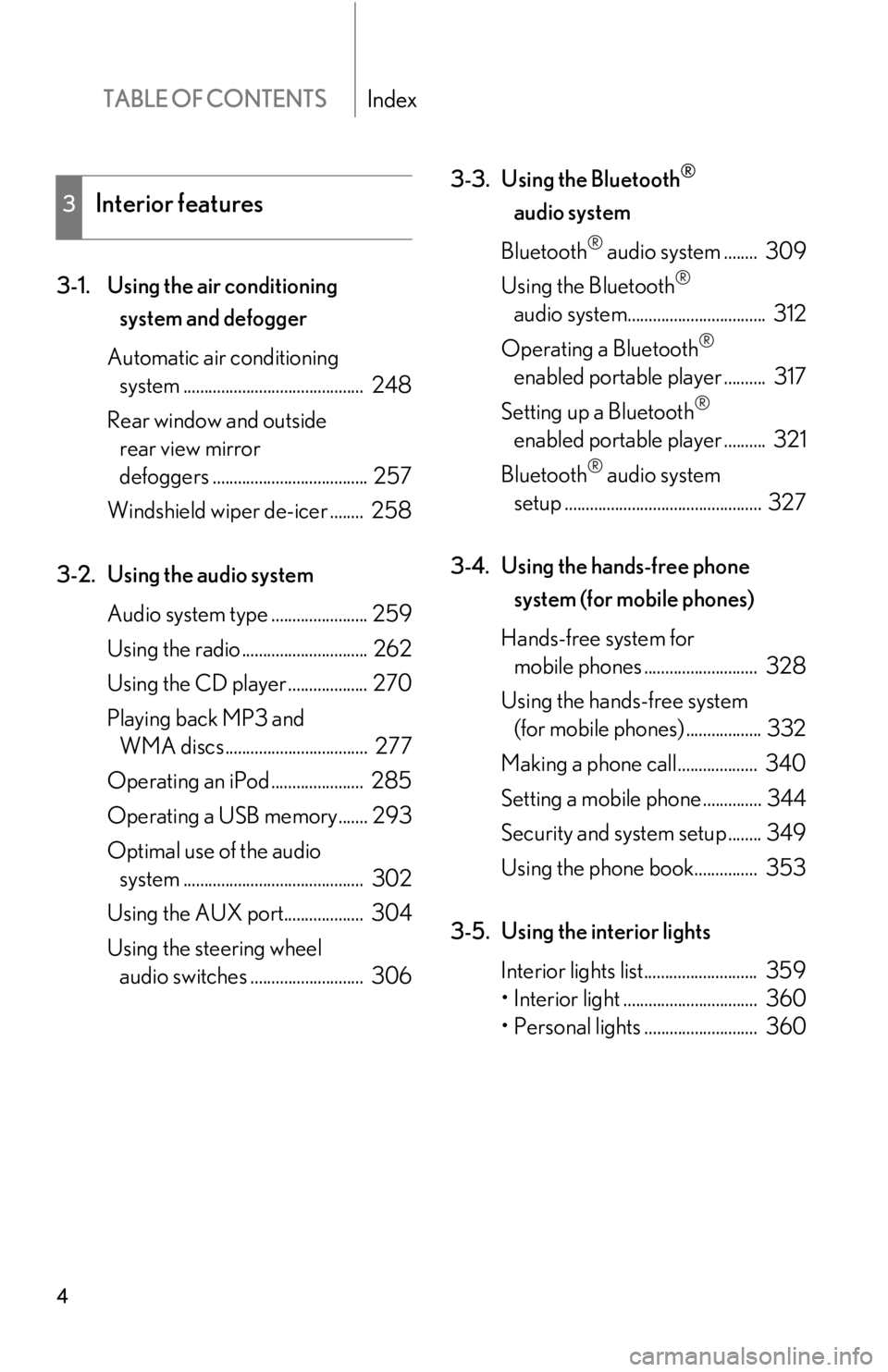
TABLE OF CONTENTSIndex
4
3-1. Using the air conditioning system and defogger
Automatic air conditioning system ........................................... 248
Rear window and outside rear view mirror
defoggers ..................................... 257
Windshield wiper de-icer ........ 258
3-2. Using the audio system Audio system type ....................... 259
Using the radio .............................. 262
Using the CD player ................... 270
Playing back MP3 and WMA discs .................................. 277
Operating an iPod ...................... 285
Operating a USB memory....... 293
Optimal use of the audio system ........................................... 302
Using the AUX po rt................... 304
Using the steering wheel audio switches ........................... 306 3-3. Using the Bluetooth
®
audio system
Bluetooth
® audio system ........ 309
Using the Bluetooth
®
audio system................................. 312
Operating a Bluetooth
®
enabled portable player .......... 317
Setting up a Bluetooth
®
enabled portable player .......... 321
Bluetooth
® audio system
setup ............................................... 327
3-4. Using the hands-free phone system (for mobile phones)
Hands-free system for mobile phones ........................... 328
Using the hands-free system (for mobile phones) .................. 332
Making a phone call................... 340
Setting a mobile phone .............. 344
Security and system setup ........ 349
Using the phone book............... 353
3-5. Using the interior lights Interior lights list........................... 359
• Interior light ................................ 360
• Personal lights ........................... 360
3Interior features
Page 10 of 632
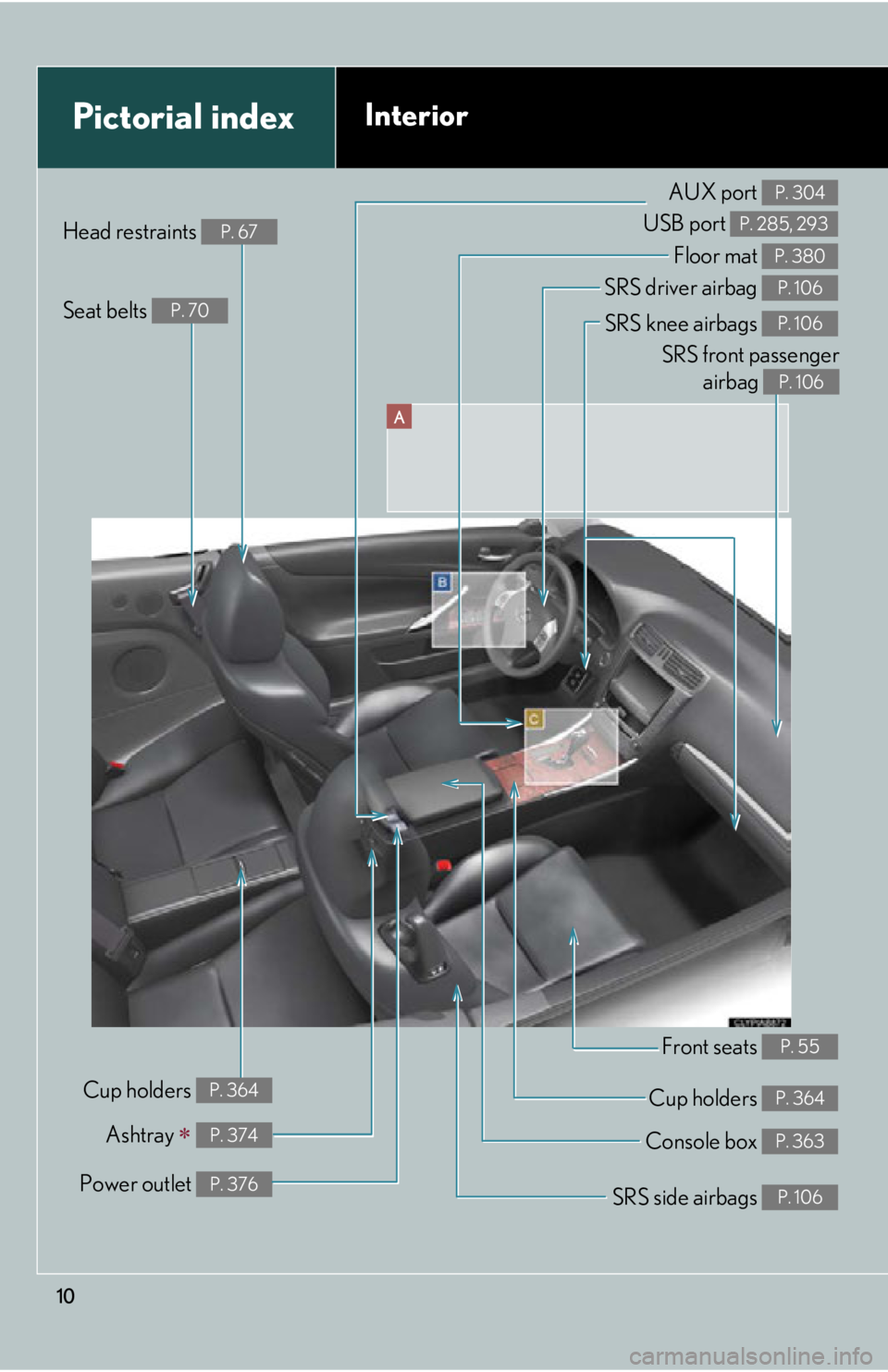
10
SRS knee airbags P. 106
A
Pictorial indexInterior
SRS driver airbag P. 106
Floor mat P. 380
Front seats P. 55
Cup holders P. 364
SRS side airbags P. 106
Console box P. 363
Power outlet P. 376
Ashtray P. 374
AUX port
USB port P. 304
P. 285, 293Head restraints P. 67
Seat belts P. 70
SRS front passenger airbag
P. 106
Cup holders P. 364
Page 246 of 632
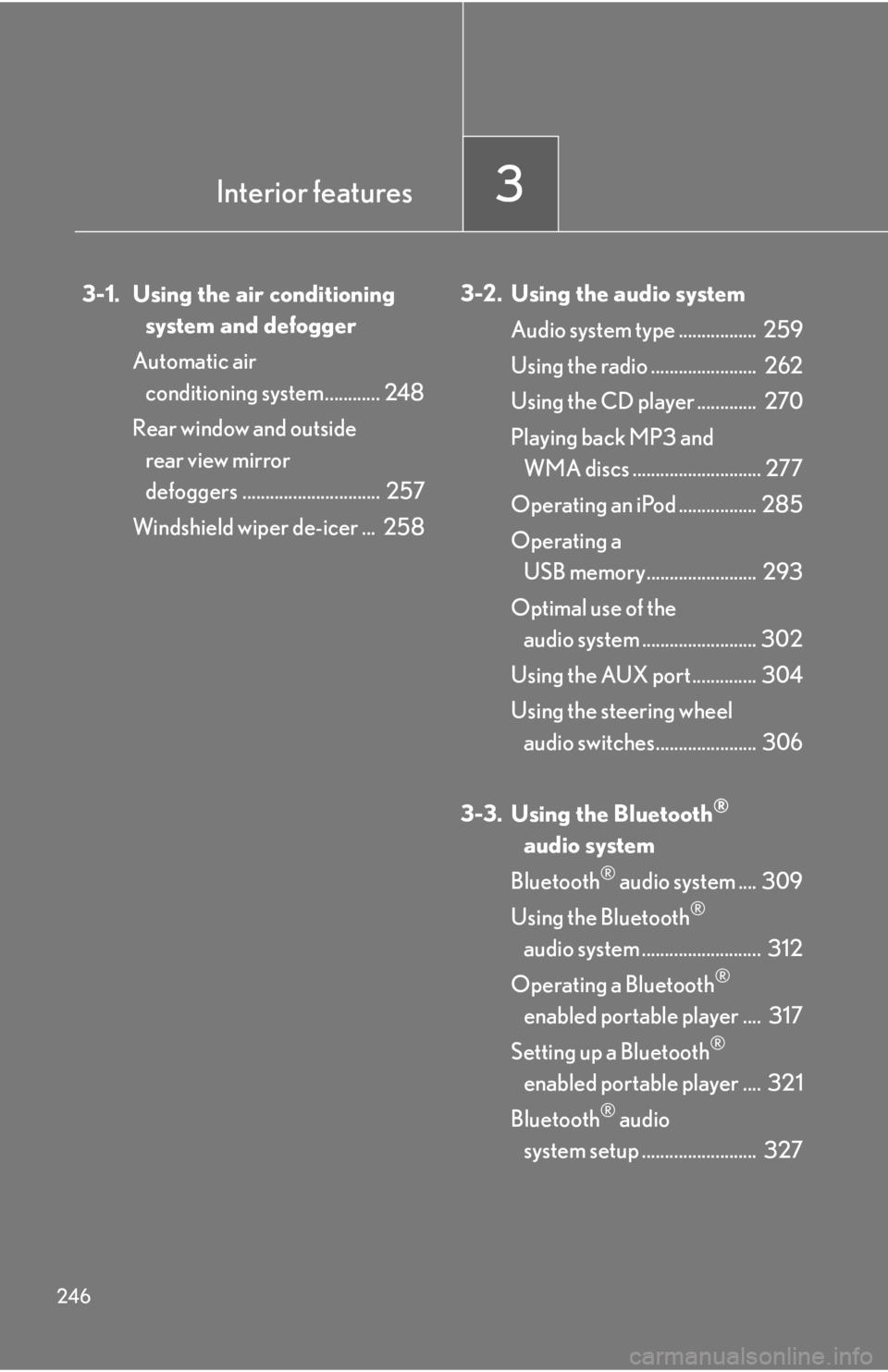
246
3-1. Using the air conditioningsystem and defogger
Automatic air conditioning system............ 248
Rear window and outside rear view mirror
defoggers .............................. 257
Windshield wiper de-icer ... 258 3-2. Using the audio system
Audio system type ................. 259
Using the radio ....................... 262
Using the CD player ............. 270
Playing back MP3 and WMA discs ............................ 277
Operating an iPod ................. 285
Operating a USB memory........................ 293
Optimal use of the audio system ......................... 302
Using the AUX port .............. 304
Using the steering wheel audio switches...................... 306
3-3. Using the Bluetooth
®
audi
o system
Bluetooth
® audio system .... 309
Using the Bluetooth
®
audio system .......................... 312
Operating a Bluetooth
®
enabled portable player .... 317
Setting up a Bluetooth
®
enabled portable player .... 321
Bluetooth
® audio
system setup ......................... 327
Interior features3
Page 260 of 632
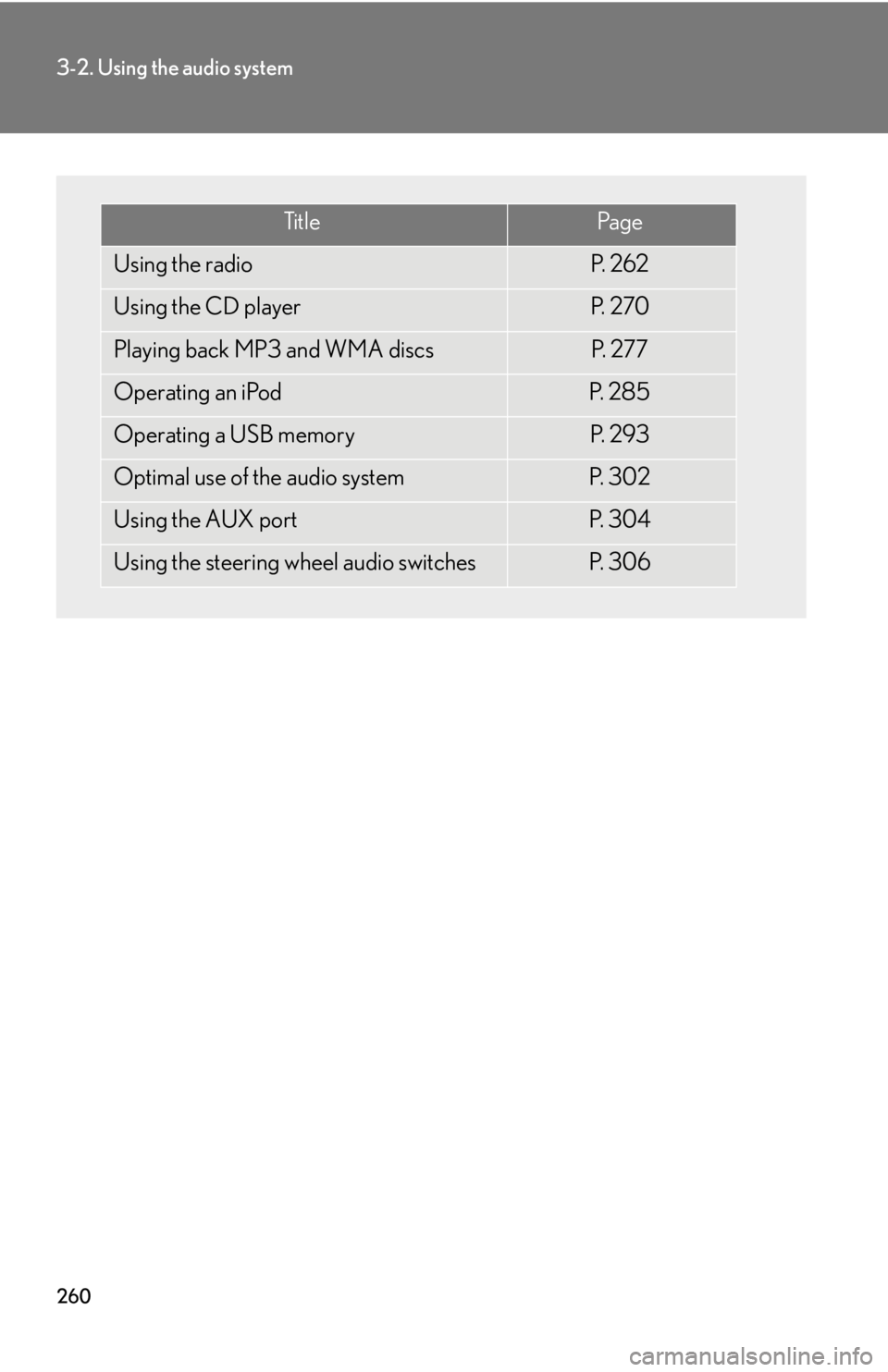
260
3-2. Using the audio system
Ti t l ePa g e
Using the radioP. 2 6 2
Using the CD playerP. 2 7 0
Playing back MP3 and WMA discsP. 2 7 7
Operating an iPodP. 2 8 5
Operating a USB memoryP. 2 9 3
Optimal use of the audio systemP. 3 0 2
Using the AUX portP. 3 0 4
Using the steering wheel audio switchesP. 3 0 6
Page 293 of 632
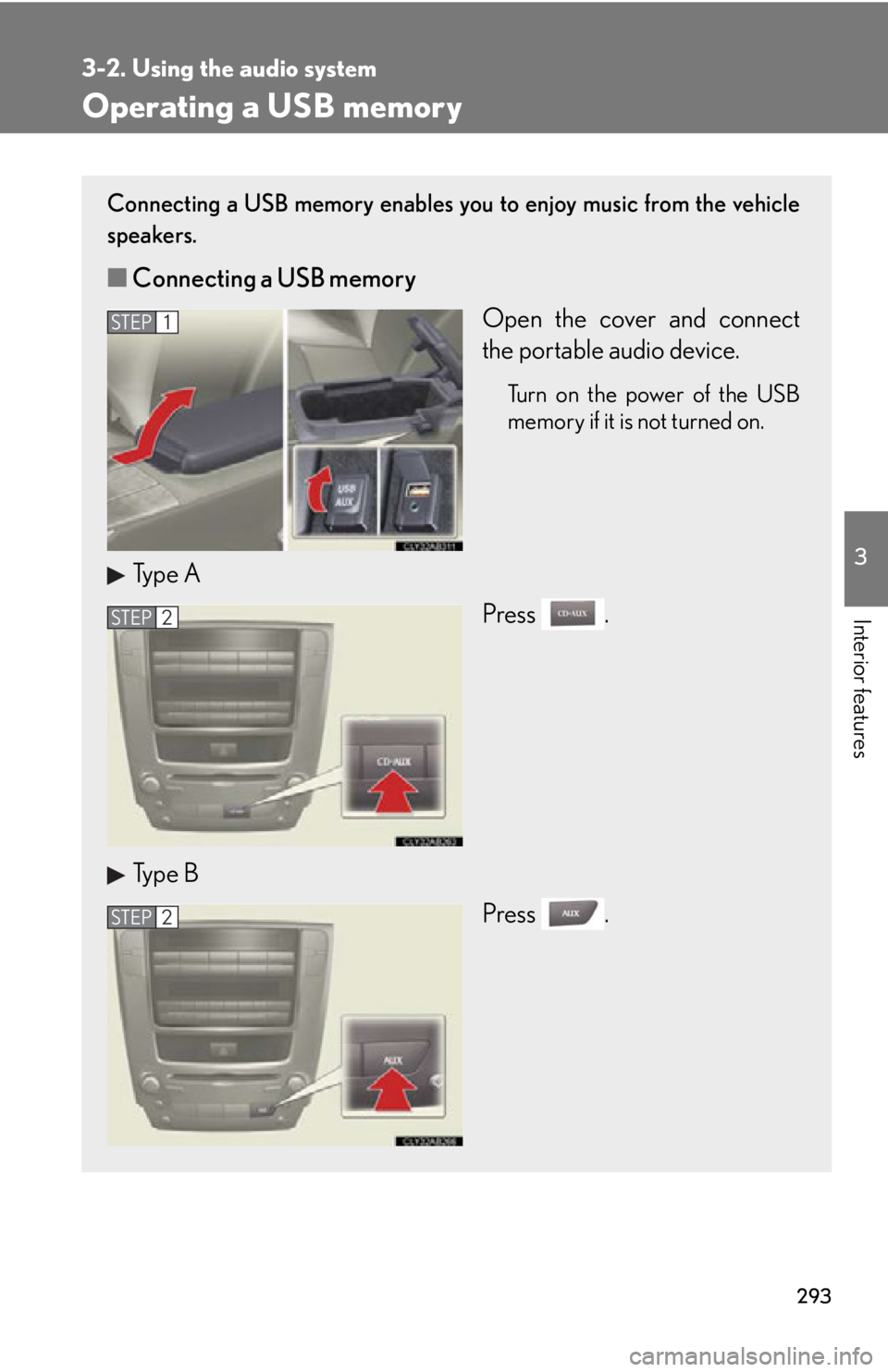
293
3-2. Using the audio system
3
Interior features
Operating a USB memory
Connecting a USB memory enables you to enjoy music from the vehicle
speakers.
■Connecting a USB memory
Open the cover and connect
the portable audio device.
Turn on the power of the USB
memory if it is not turned on.
Type APress .
Type B Press .
STEP1
STEP2
STEP2
Page 296 of 632
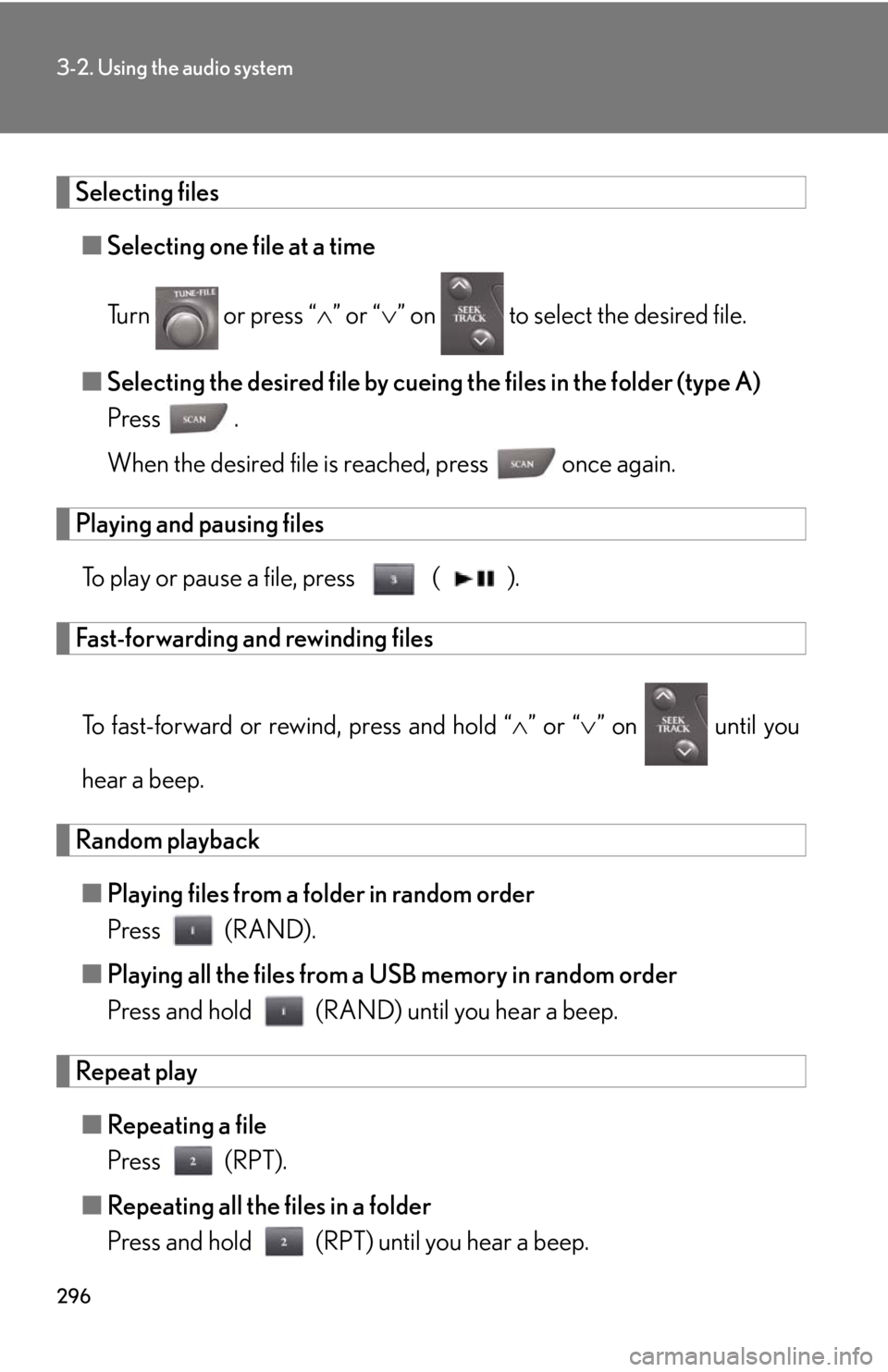
296
3-2. Using the audio system
Selecting files■ Selecting one file at a time
Turn or press “ ” or “ ” on to select the desired file.
■ Selecting the desired file by cueing the files in the folder (type A)
Press .
When the desired file is reached, press once again.
Playing and pausing files
To play or pause a file, press ( ).
Fast-forwarding and rewinding files
To fast-forward or rewind, press and hold “ ” or “ ” on until you
hear a beep.
Random playback ■ Playing files from a folder in random order
Press (RAND).
■ Playing all the files from a USB memory in random order
Press and hold (RAND) until you hear a beep.
Repeat play
■ Repeating a file
Press (RPT).
■ Repeating all the files in a folder
Press and hold (RPT) until you hear a beep.
Page 297 of 632
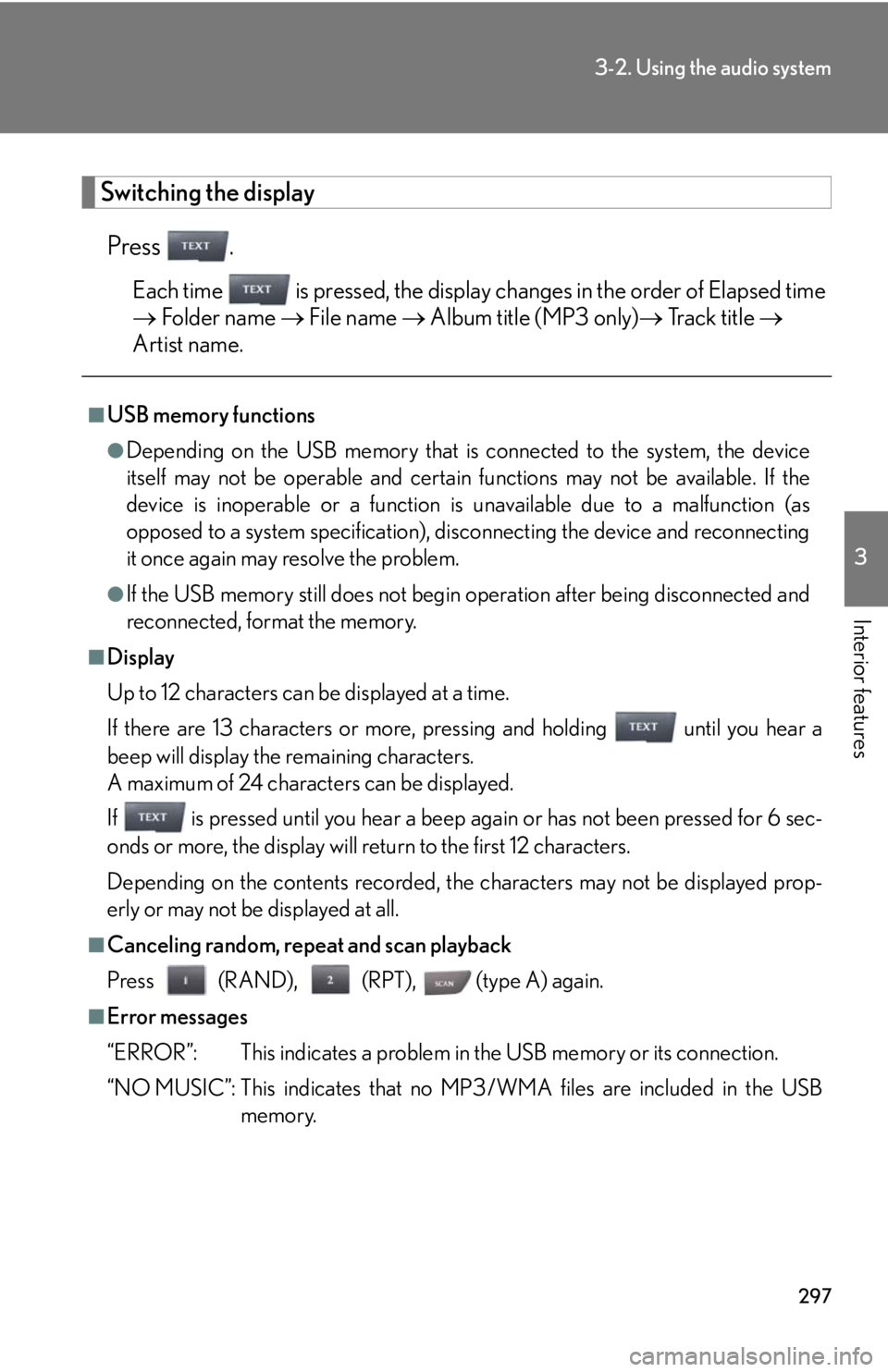
297
3-2. Using the audio system
3
Interior features
Switching the displayPress .
Each time is pressed, the display changes in the order of Elapsed time
Folder name File name Album title (MP3 only) Track title
Artist name.
■USB memory functions
●Depending on the USB memory that is connected to the system, the device
itself may not be operable and certain functions may not be available. If the
device is inoperable or a function is unavailable due to a malfunction (as
opposed to a system specification), di sconnecting the device and reconnecting
it once again may resolve the problem.
●If the USB memory still does not begin operation after being disconnected and
reconnected, format the memory.
■Display
Up to 12 characters can be displayed at a time.
If there are 13 characters or more, pressing and holding until you hear a
beep will display the remaining characters.
A maximum of 24 characters can be displayed.
If is pressed until you hear a beep again or has not been pressed for 6 sec-
onds or more, the display will return to the first 12 characters.
Depending on the contents recorded, the characters may not be displayed prop-
erly or may not be displayed at all.
■Canceling random, repeat and scan playback
Press (RAND), (RPT), (type A) again.
■Error messages
“ERROR”: This indicates a problem in the USB memory or its connection.
“NO MUSIC”: This indicates that no MP 3/WMA files are included in the USB
memory.
Page 298 of 632
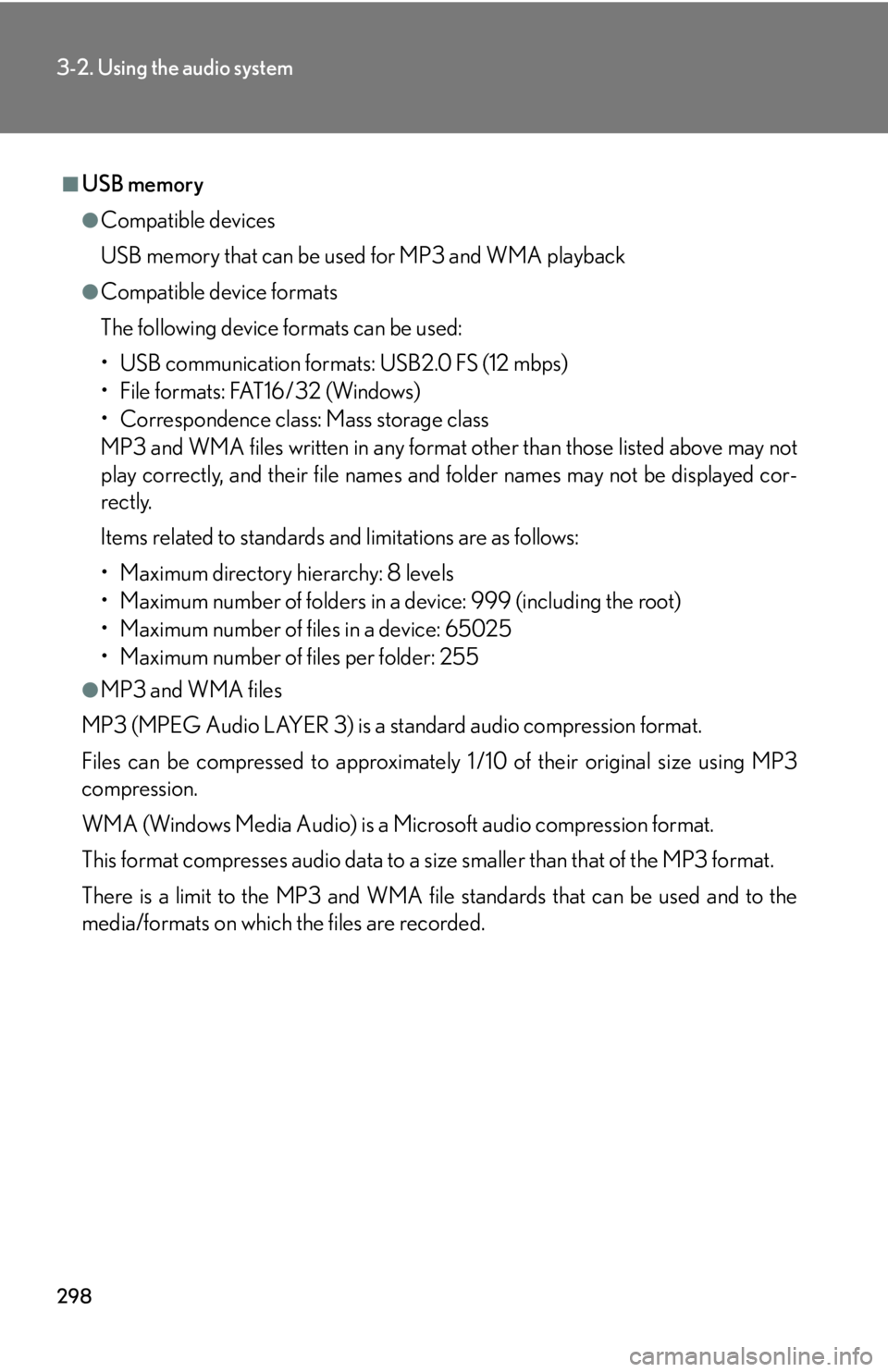
298
3-2. Using the audio system
■USB memory
●Compatible devices
USB memory that can be used for MP3 and WMA playback
●Compatible device formats
The following device formats can be used:
• USB communication formats: USB2.0 FS (12 mbps)
• File formats: FAT16/32 (Windows)
• Correspondence class: Mass storage class
MP3 and WMA files written in any format other than those listed above may not
play correctly, and their file names and folder names may not be displayed cor-
rectly.
Items related to standards and limitations are as follows:
• Maximum directory hierarchy: 8 levels
• Maximum number of folders in a device: 999 (including the root)
• Maximum number of files in a device: 65025
• Maximum number of files per folder: 255
●MP3 and WMA files
MP3 (MPEG Audio LAYER 3) is a standard audio compression format.
Files can be compressed to approximately 1 /10 of their original size using MP3
compression.
WMA (Windows Media Audio) is a Microsoft audio compression format.
This format compresses audio data to a size smaller than that of the MP3 format.
There is a limit to the MP3 and WMA file standards that can be used and to the
media/formats on which the files are recorded.
Page 300 of 632
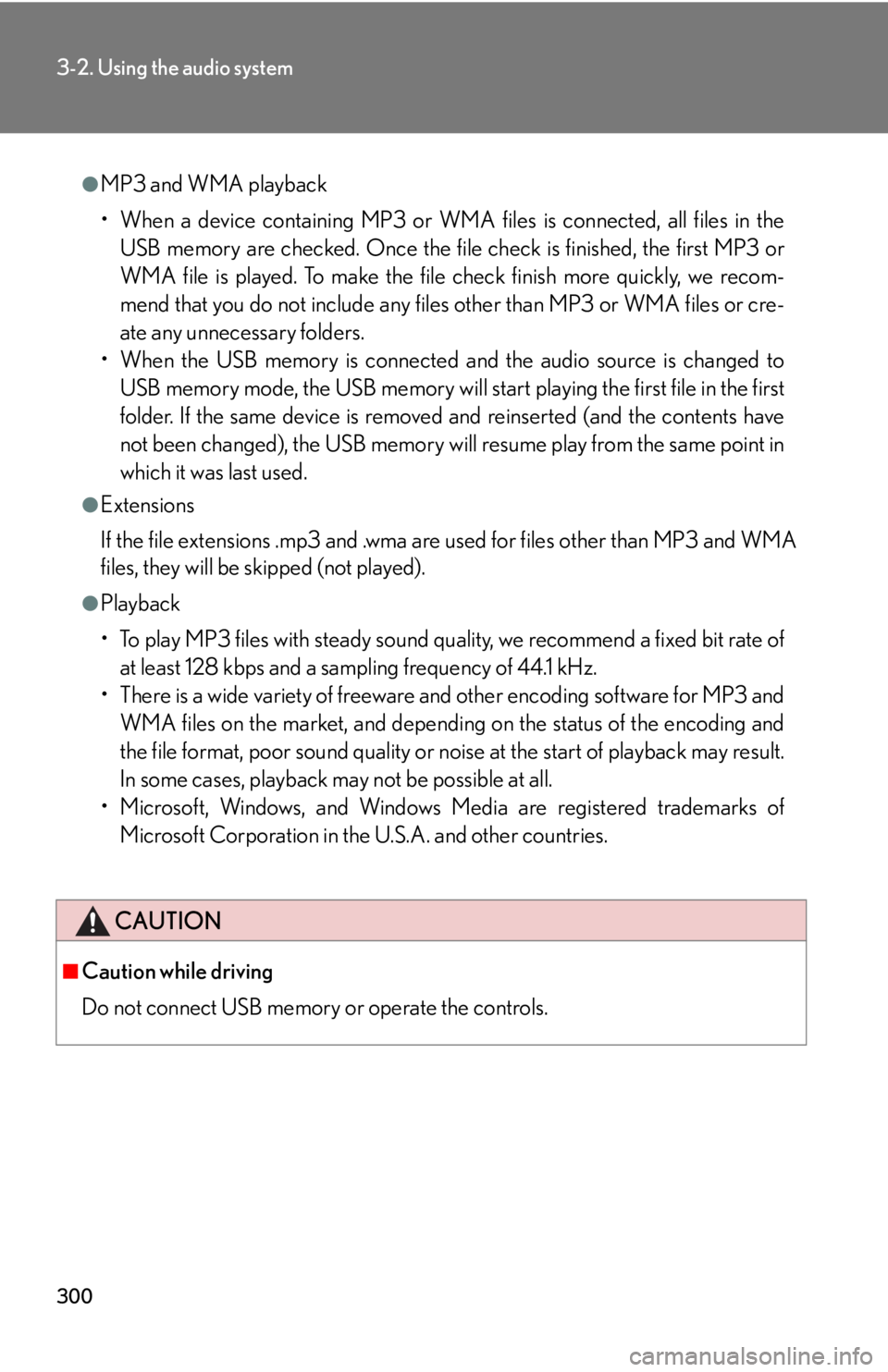
300
3-2. Using the audio system
●MP3 and WMA playback
• When a device containing MP3 or WMA files is connected, all files in theUSB memory are checked. Once the file check is finished, the first MP3 or
WMA file is played. To make the file check finish more quickly, we recom-
mend that you do not include any files other than MP3 or WMA files or cre-
ate any unnecessary folders.
• When the USB memory is connected and the audio source is changed to
USB memory mode, the USB memory will st art playing the first file in the first
folder. If the same device is removed and reinserted (and the contents have
not been changed), the USB memory will resume play from the same point in
which it was last used.
●Extensions
If the file extensions .mp3 and .wma are used for files other than MP3 and WMA
files, they will be skipped (not played).
●Playback
• To play MP3 files with steady sound quality, we recommend a fixed bit rate of at least 128 kbps and a sampling frequency of 44.1 kHz.
• There is a wide variety of freeware and other encoding software for MP3 and
WMA files on the market, and depending on the status of the encoding and
the file format, poor sound quality or noise at the start of playback may result.
In some cases, playback ma y not be possible at all.
• Microsoft, Windows, and Windows Media are registered trademarks of Microsoft Corporation in the U.S.A. and other countries.
CAUTION
■Caution while driving
Do not connect USB memory or operate the controls.
Page 301 of 632
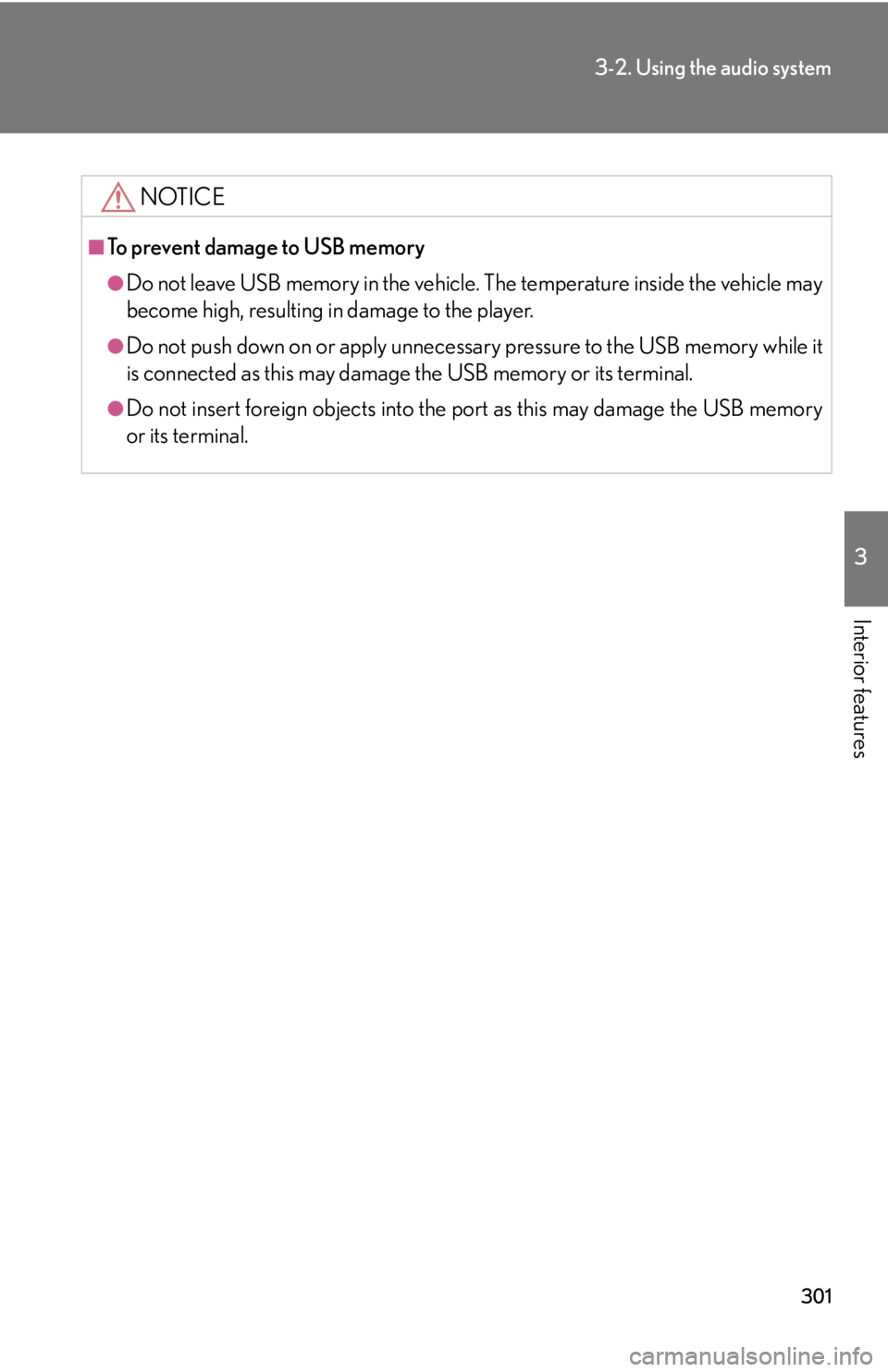
301
3-2. Using the audio system
3
Interior features
NOTICE
■To prevent damage to USB memory
●Do not leave USB memory in the vehicle. The temperature inside the vehicle may
become high, resulting in damage to the player.
●Do not push down on or apply unnecess ary pressure to the USB memory while it
is connected as this may damage the USB memory or its terminal.
●Do not insert foreign objects into the port as this may damage the USB memory
or its terminal.