remote control Lexus IS300h 2013 Navigation manual
[x] Cancel search | Manufacturer: LEXUS, Model Year: 2013, Model line: IS300h, Model: Lexus IS300h 2013Pages: 415, PDF Size: 42.75 MB
Page 7 of 415
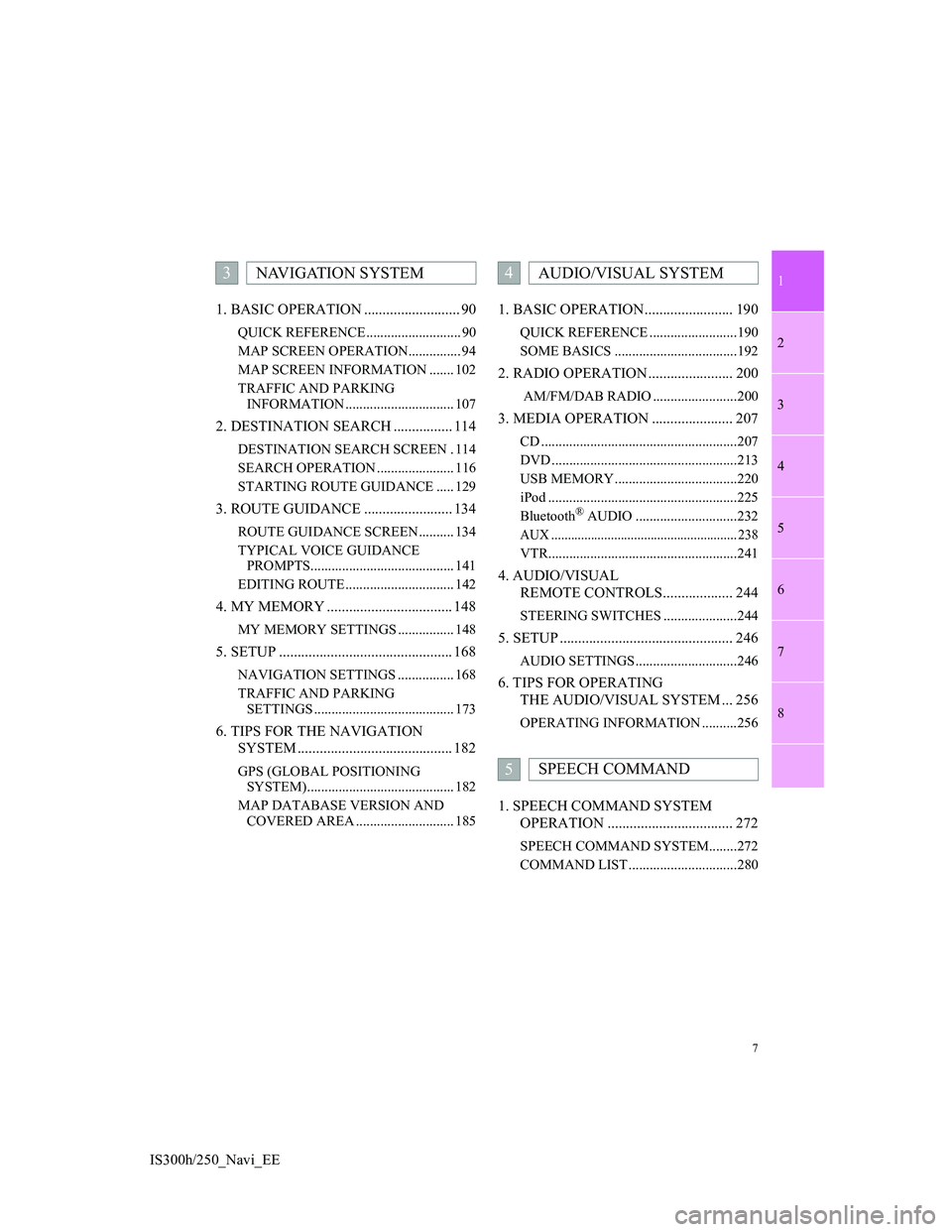
1
2
3
4
5
6
7
7
8
IS300h/250_Navi_EE1. BASIC OPERATION .......................... 90
QUICK REFERENCE ........................... 90
MAP SCREEN OPERATION............... 94
MAP SCREEN INFORMATION ....... 102
TRAFFIC AND PARKING
INFORMATION ............................... 107
2. DESTINATION SEARCH ................ 114
DESTINATION SEARCH SCREEN . 114
SEARCH OPERATION ...................... 116
STARTING ROUTE GUIDANCE ..... 129
3. ROUTE GUIDANCE ........................ 134
ROUTE GUIDANCE SCREEN .......... 134
TYPICAL VOICE GUIDANCE
PROMPTS......................................... 141
EDITING ROUTE ............................... 142
4. MY MEMORY .................................. 148
MY MEMORY SETTINGS ................ 148
5. SETUP ............................................... 168
NAVIGATION SETTINGS ................ 168
TRAFFIC AND PARKING
SETTINGS ........................................ 173
6. TIPS FOR THE NAVIGATION
SYSTEM .......................................... 182
GPS (GLOBAL POSITIONING
SYSTEM).......................................... 182
MAP DATABASE VERSION AND
COVERED AREA ............................ 185
1. BASIC OPERATION........................ 190
QUICK REFERENCE .........................190
SOME BASICS ...................................192
2. RADIO OPERATION ....................... 200
AM/FM/DAB RADIO ........................200
3. MEDIA OPERATION ...................... 207
CD ........................................................207
DVD .....................................................213
USB MEMORY ...................................220
iPod ......................................................225
Bluetooth
® AUDIO .............................232
AUX ........................................................ 238
VTR......................................................241
4. AUDIO/VISUAL
REMOTE CONTROLS................... 244
STEERING SWITCHES .....................244
5. SETUP ............................................... 246
AUDIO SETTINGS .............................246
6. TIPS FOR OPERATING
THE AUDIO/VISUAL SYSTEM ... 256
OPERATING INFORMATION ..........256
1. SPEECH COMMAND SYSTEM
OPERATION .................................. 272
SPEECH COMMAND SYSTEM........272
COMMAND LIST ...............................280
3NAVIGATION SYSTEM4AUDIO/VISUAL SYSTEM
5SPEECH COMMAND
Page 52 of 415
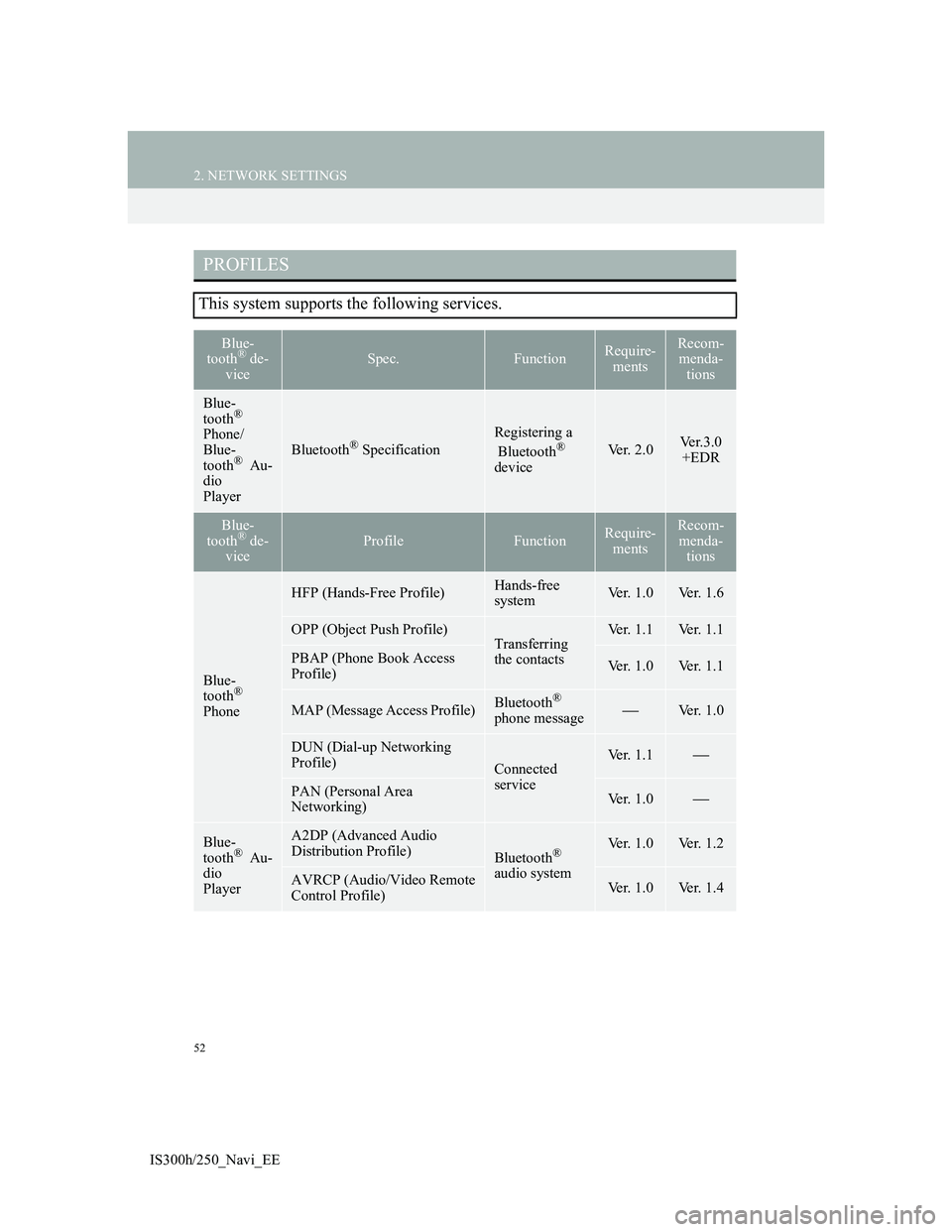
52
2. NETWORK SETTINGS
IS300h/250_Navi_EE
PROFILES
This system supports the following services.
Blue-
tooth® de-
viceSpec.FunctionRequire-
mentsRecom-
menda-
tions
Blue-
tooth®
Phone/
Blue-
tooth
® Au-
dio
PlayerBluetooth® Specification
Registering a
Bluetooth®
deviceVer. 2.0Ve r . 3 . 0
+EDR
Blue-
tooth® de-
viceProfileFunctionRequire-
mentsRecom-
menda-
tions
Blue-
tooth®
Phone
HFP (Hands-Free Profile)Hands-free
systemVer. 1.0Ver. 1.6
OPP (Object Push Profile)Transferring
the contactsVer. 1.1Ver. 1.1
PBAP (Phone Book Access
Profile)Ver. 1.0Ver. 1.1
MAP (Message Access Profile)Bluetooth®
phone messageVer. 1.0
DUN (Dial-up Networking
Profile)
Connected
serviceVer. 1.1
PAN (Personal Area
Networking)Ver. 1.0
Blue-
tooth® Au-
dio
Player
A2DP (Advanced Audio
Distribution Profile)
Bluetooth®
audio systemVer. 1.0Ver. 1.2
AVRCP (Audio/Video Remote
Control Profile)Ver. 1.0Ver. 1.4
Page 189 of 415
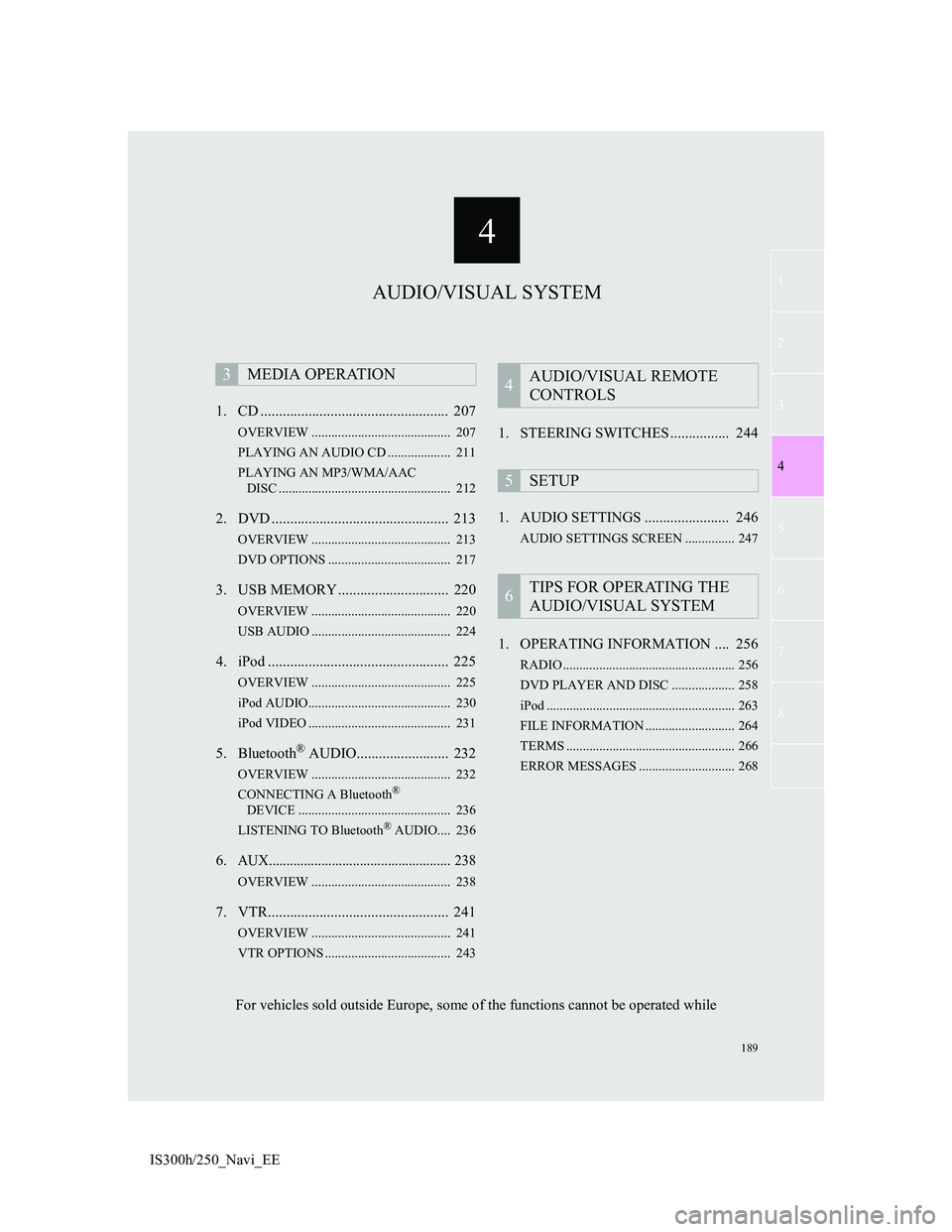
4
189
1
3
5
6
7
8
4
2
IS300h/250_Navi_EE1. CD ................................................... 207
OVERVIEW .......................................... 207
PLAYING AN AUDIO CD ................... 211
PLAYING AN MP3/WMA/AAC
DISC .................................................... 212
2. DVD ................................................ 213
OVERVIEW .......................................... 213
DVD OPTIONS ..................................... 217
3. USB MEMORY .............................. 220
OVERVIEW .......................................... 220
USB AUDIO .......................................... 224
4. iPod ................................................. 225
OVERVIEW .......................................... 225
iPod AUDIO........................................... 230
iPod VIDEO ........................................... 231
5. Bluetooth® AUDIO......................... 232
OVERVIEW .......................................... 232
CONNECTING A Bluetooth®
DEVICE .............................................. 236
LISTENING TO Bluetooth
® AUDIO.... 236
6.AUX.................................................... 238
OVERVIEW .......................................... 238
7. VTR................................................. 241
OVERVIEW .......................................... 241
VTR OPTIONS ...................................... 243
1. STEERING SWITCHES ................ 244
1. AUDIO SETTINGS ....................... 246
AUDIO SETTINGS SCREEN ............... 247
1. OPERATING INFORMATION .... 256
RADIO .................................................... 256
DVD PLAYER AND DISC ................... 258
iPod ......................................................... 263
FILE INFORMATION ........................... 264
TERMS ................................................... 266
ERROR MESSAGES ............................. 268
3MEDIA OPERATION4AUDIO/VISUAL REMOTE
CONTROLS
5SETUP
6TIPS FOR OPERATING THE
AUDIO/VISUAL SYSTEM
AUDIO/VISUAL SYSTEM
For vehicles sold outside Europe, some of the functions cannot be operated while
Page 190 of 415
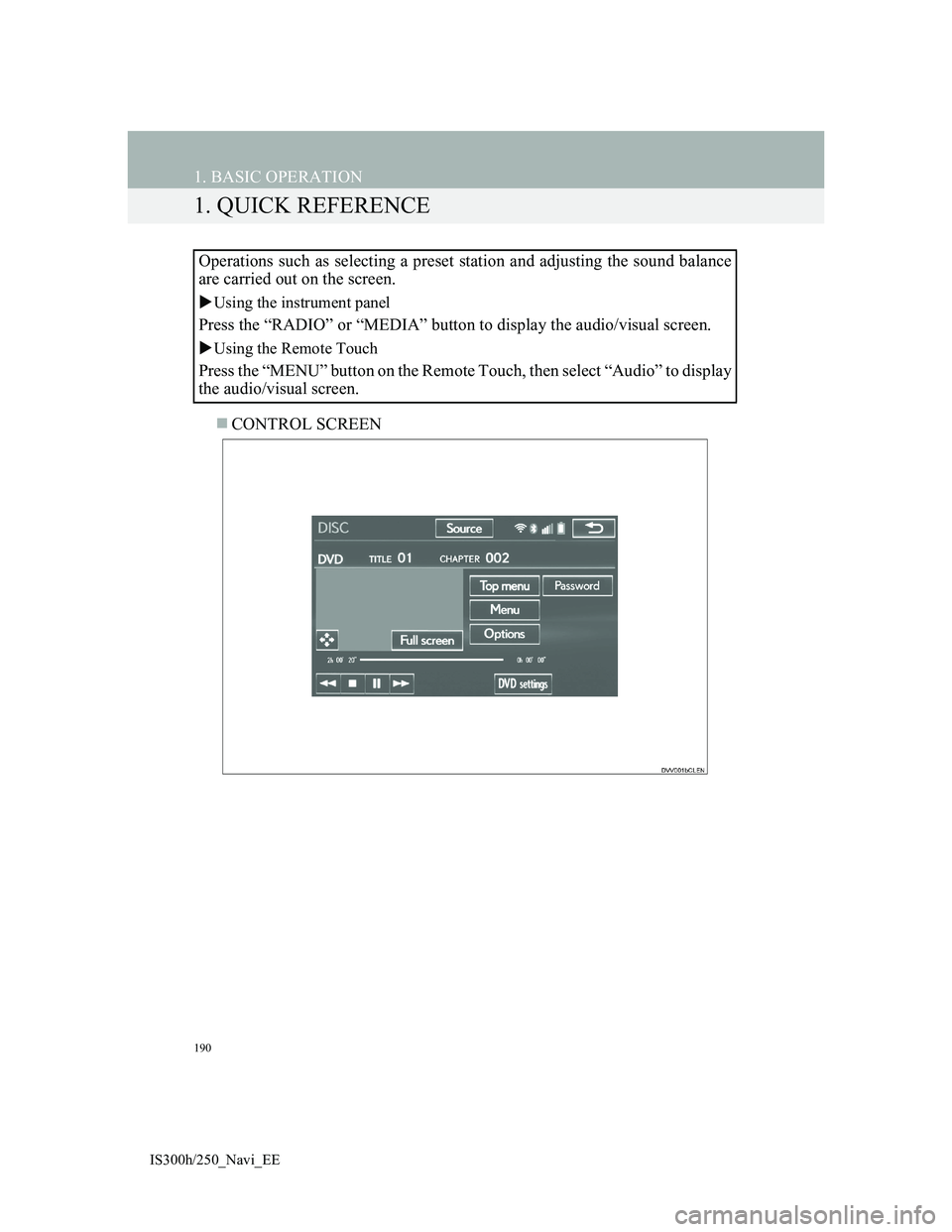
190
IS300h/250_Navi_EE
1. BASIC OPERATION
1. QUICK REFERENCE
CONTROL SCREEN Operations such as selecting a preset station and adjusting the sound balance
are carried out on the screen.
Using the instrument panel
Press the “RADIO” or “MEDIA” button to display the audio/visual screen.
Using the Remote Touch
Press the “MENU” button on the Remote Touch, then select “Audio” to display
the audio/visual screen.
Page 193 of 415
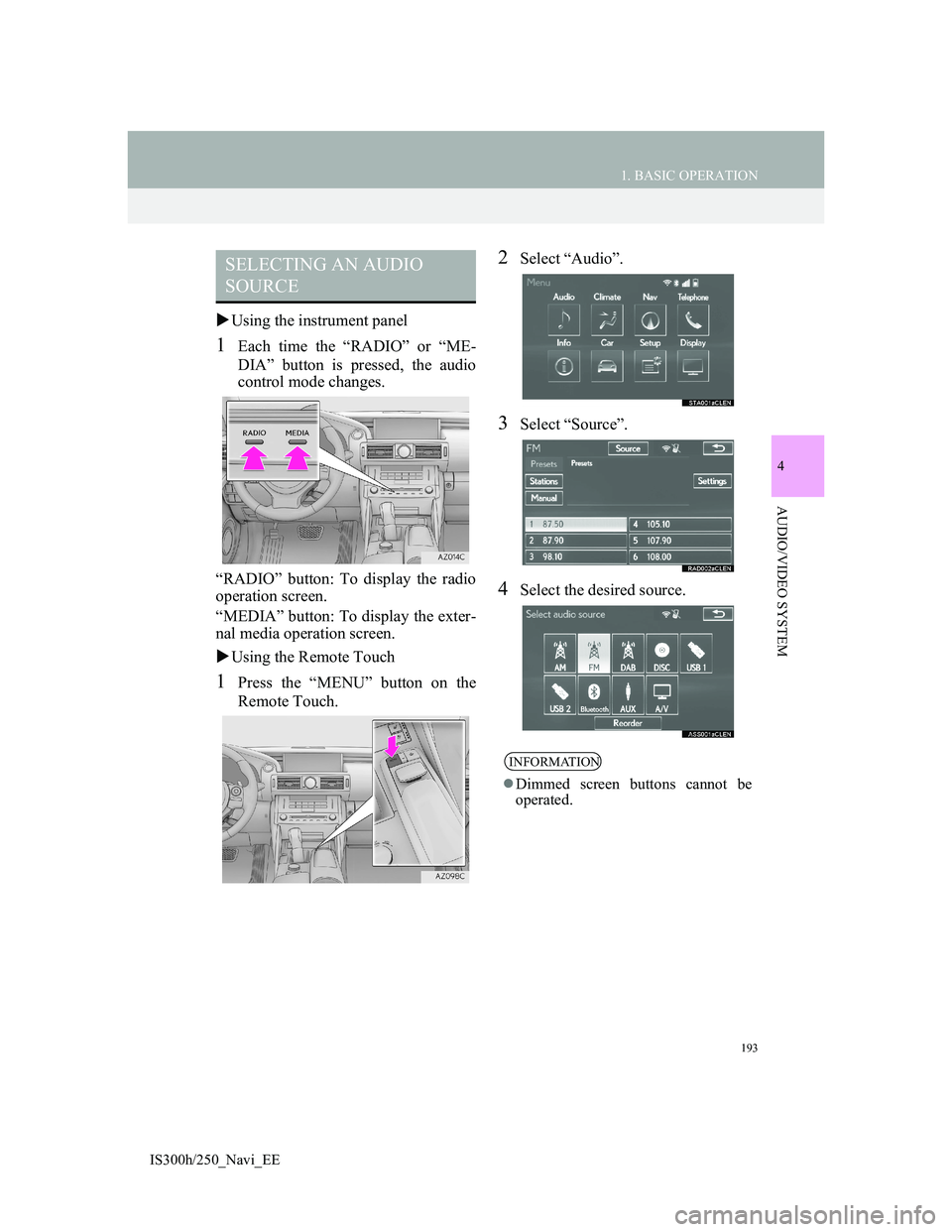
193
1. BASIC OPERATION
4
AUDIO/VIDEO SYSTEM
IS300h/250_Navi_EE
Using the instrument panel
1Each time the “RADIO” or “ME-
DIA” button is pressed, the audio
control mode changes.
“RADIO” button: To display the radio
operation screen.
“MEDIA” button: To display the exter-
nal media operation screen.
Using the Remote Touch
1Press the “MENU” button on the
Remote Touch.
2Select “Audio”.
3Select “Source”.
4Select the desired source.
SELECTING AN AUDIO
SOURCE
INFORMATION
Dimmed screen buttons cannot be
operated.
Page 200 of 415
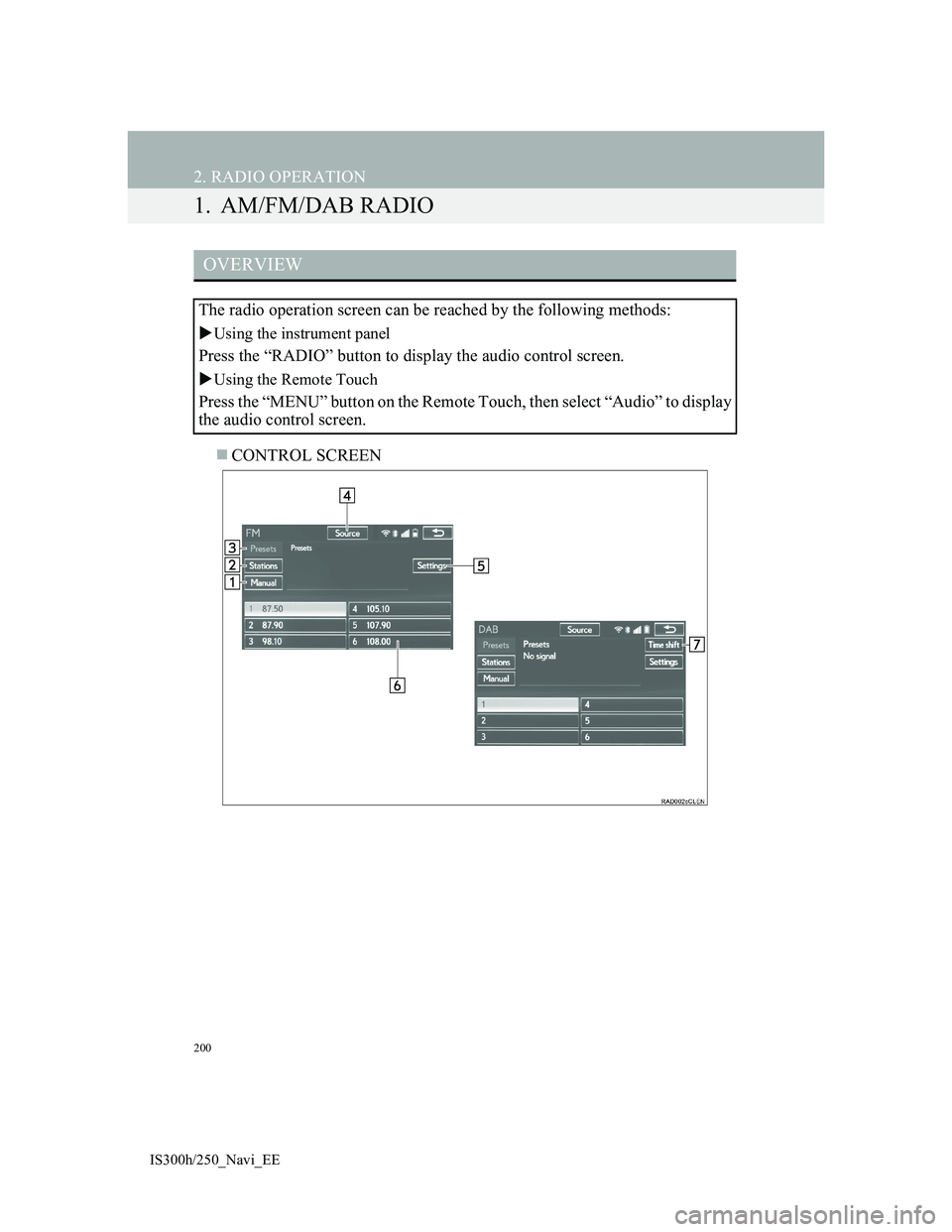
200
IS300h/250_Navi_EE
2. RADIO OPERATION
1. AM/FM/DAB RADIO
CONTROL SCREEN
OVERVIEW
The radio operation screen can be reached by the following methods:
Using the instrument panel
Press the “RADIO” button to display the audio control screen.
Using the Remote Touch
Press the “MENU” button on the Remote Touch, then select “Audio” to display
the audio control screen.
Page 207 of 415
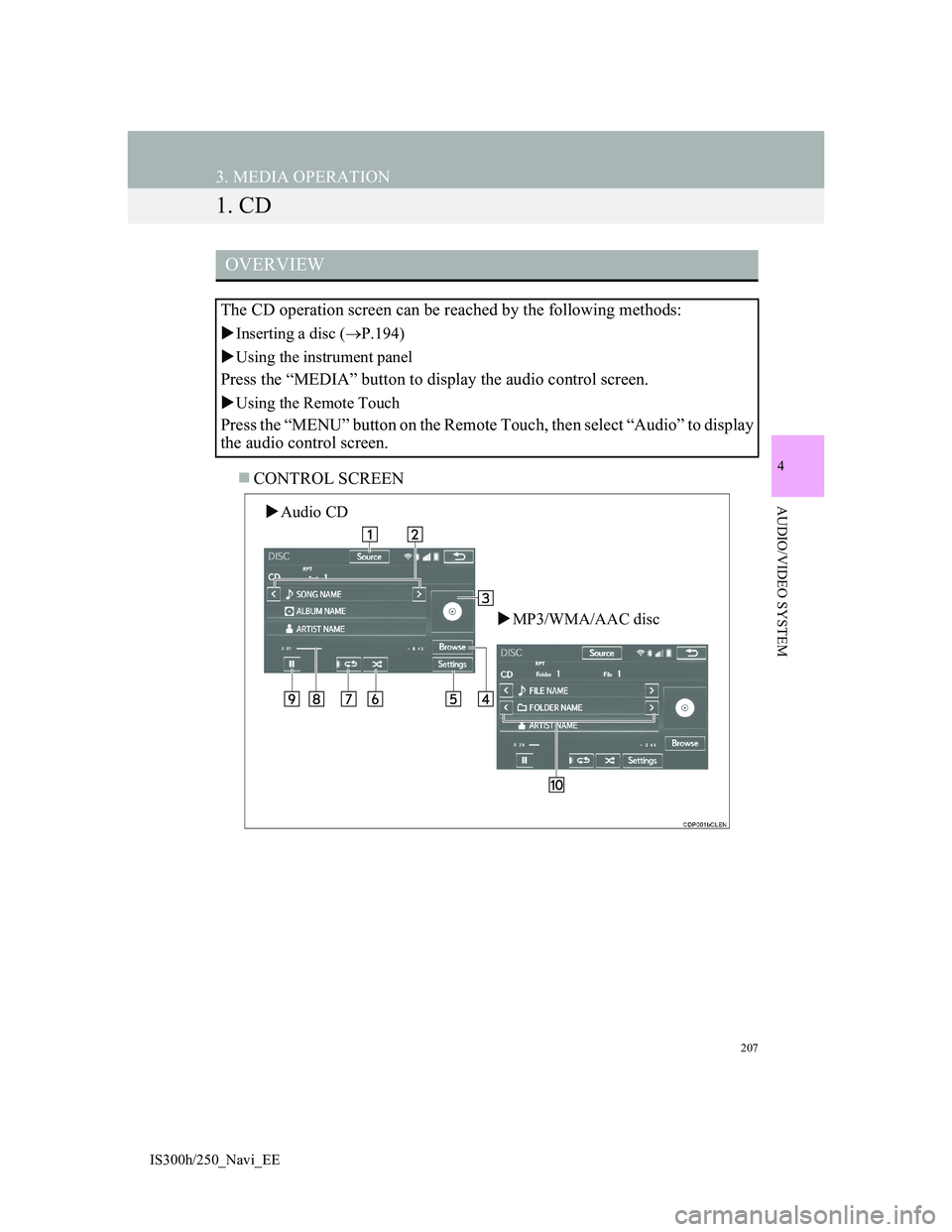
207
IS300h/250_Navi_EE
4
AUDIO/VIDEO SYSTEM
3. MEDIA OPERATION
1. CD
CONTROL SCREEN
OVERVIEW
The CD operation screen can be reached by the following methods:
Inserting a disc (P.194)
Using the instrument panel
Press the “MEDIA” button to display the audio control screen.
Using the Remote Touch
Press the “MENU” button on the Remote Touch, then select “Audio” to display
the audio control screen.
Audio CD
MP3/WMA/AAC disc
Page 213 of 415
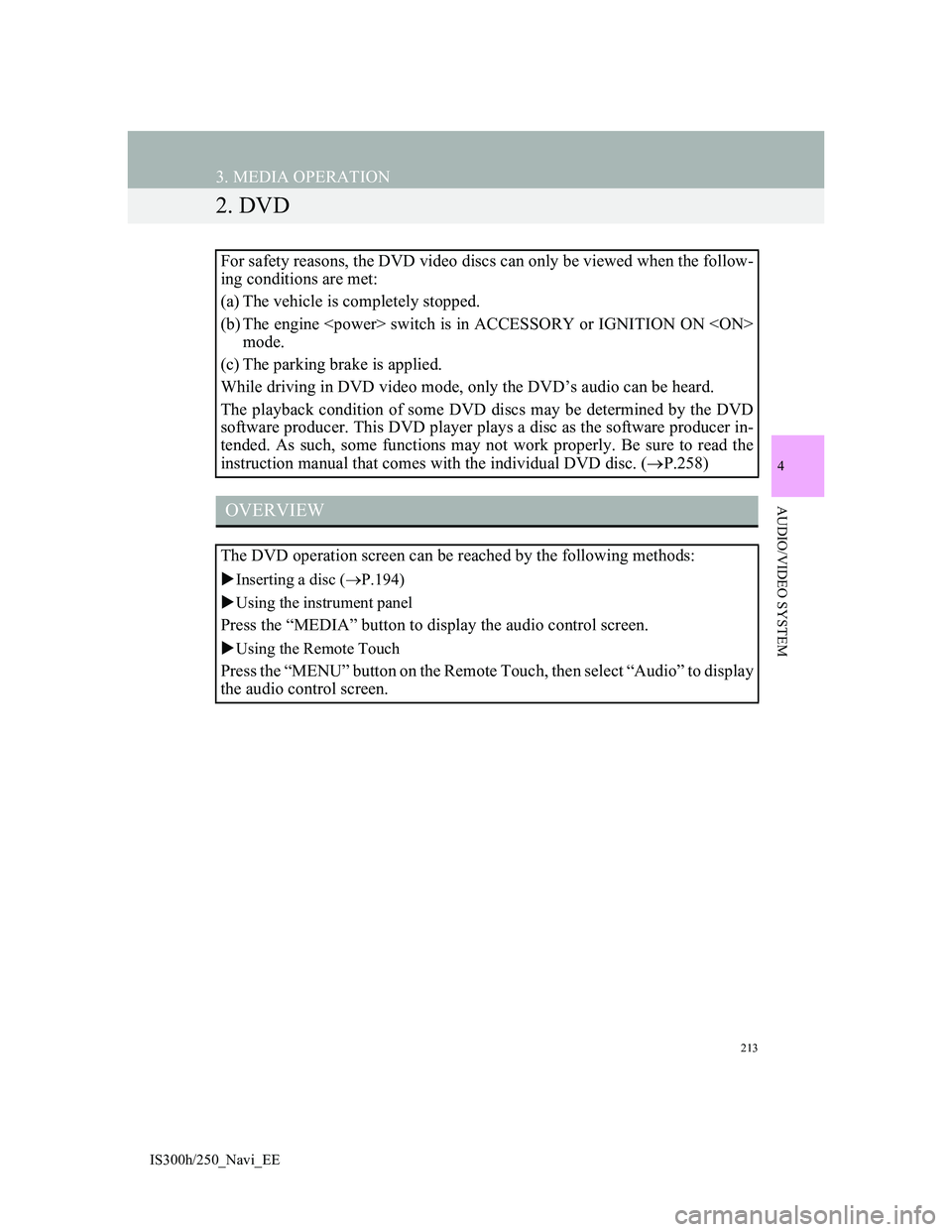
213
3. MEDIA OPERATION
IS300h/250_Navi_EE
4
AUDIO/VIDEO SYSTEM
2. DVD
For safety reasons, the DVD video discs can only be viewed when the follow-
ing conditions are met:
(a) The vehicle is completely stopped.
(b) The engine
mode.
(c) The parking brake is applied.
While driving in DVD video mode, only the DVD’s audio can be heard.
The playback condition of some DVD discs may be determined by the DVD
software producer. This DVD player plays a disc as the software producer in-
tended. As such, some functions may not work properly. Be sure to read the
instruction manual that comes with the individual DVD disc. (P.258)
OVERVIEW
The DVD operation screen can be reached by the following methods:
Inserting a disc (P.194)
Using the instrument panel
Press the “MEDIA” button to display the audio control screen.
Using the Remote Touch
Press the “MENU” button on the Remote Touch, then select “Audio” to display
the audio control screen.
Page 220 of 415
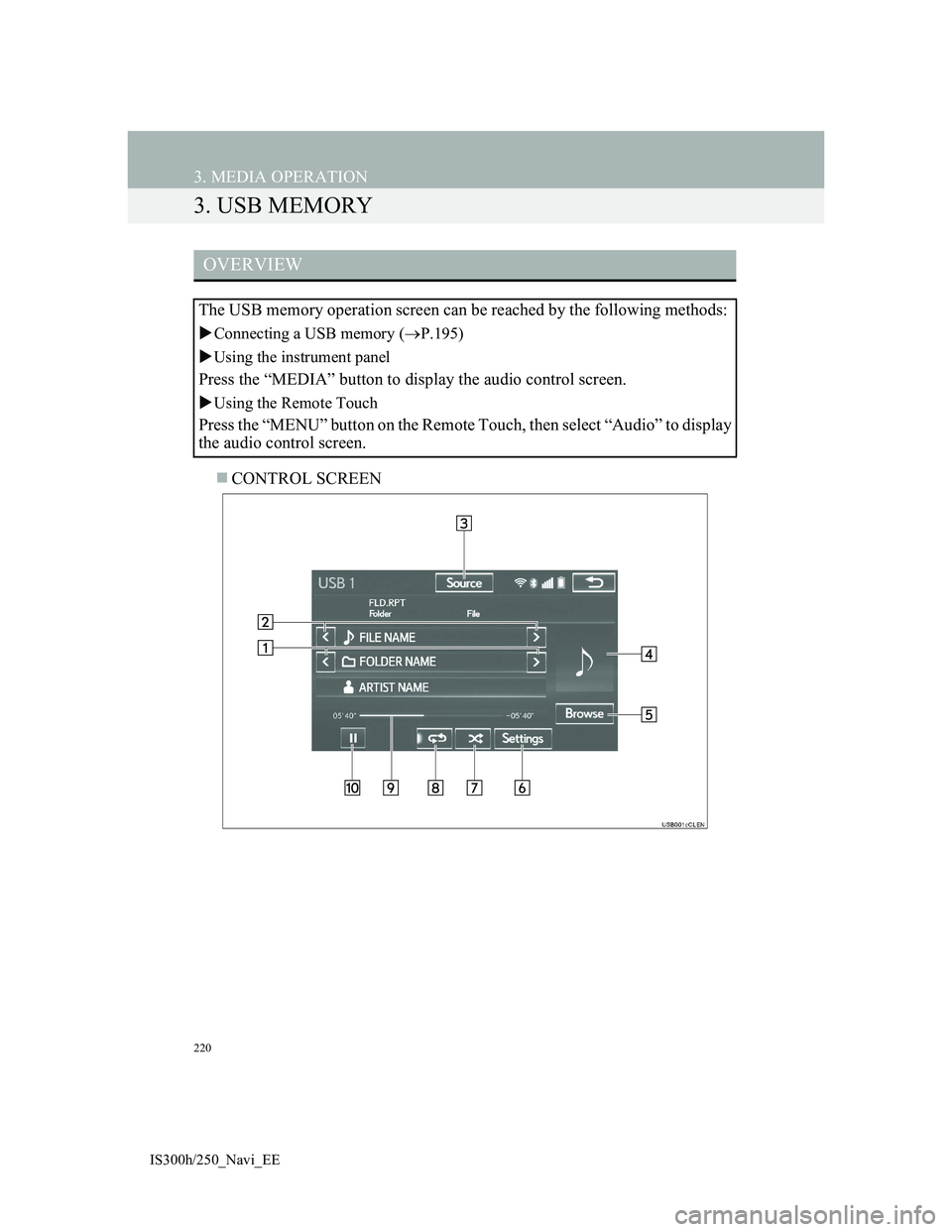
220
3. MEDIA OPERATION
IS300h/250_Navi_EE
3. USB MEMORY
CONTROL SCREEN
OVERVIEW
The USB memory operation screen can be reached by the following methods:
Connecting a USB memory (P.195)
Using the instrument panel
Press the “MEDIA” button to display the audio control screen.
Using the Remote Touch
Press the “MENU” button on the Remote Touch, then select “Audio” to display
the audio control screen.
Page 225 of 415
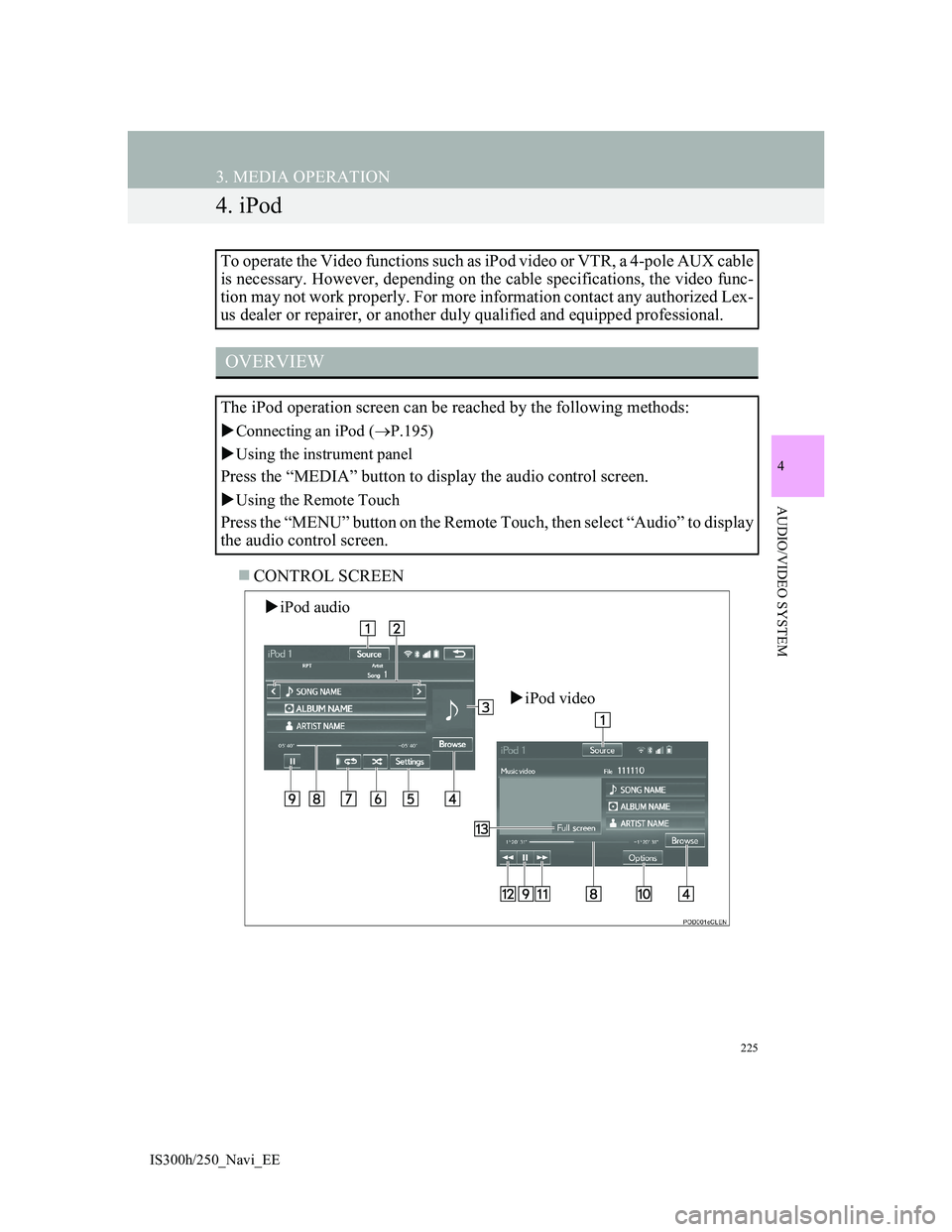
225
3. MEDIA OPERATION
IS300h/250_Navi_EE
4
AUDIO/VIDEO SYSTEM
4. iPod
CONTROL SCREEN To operate the Video functions such as iPod video or VTR, a 4-pole AUX cable
is necessary. However, depending on the cable specifications, the video func-
tion may not work properly. For more information contact any authorized Lex-
us dealer or repairer, or another duly qualified and equipped professional.
OVERVIEW
The iPod operation screen can be reached by the following methods:
Connecting an iPod (P.195)
Using the instrument panel
Press the “MEDIA” button to display the audio control screen.
Using the Remote Touch
Press the “MENU” button on the Remote Touch, then select “Audio” to display
the audio control screen.
iPod audio
iPod video