air condition Lexus IS300h 2013 Navigation manual
[x] Cancel search | Manufacturer: LEXUS, Model Year: 2013, Model line: IS300h, Model: Lexus IS300h 2013Pages: 415, PDF Size: 42.75 MB
Page 13 of 415

13
1. BASIC FUNCTION
1
QUICK GUIDE
IS300h/250_Navi_EE
No.FunctionPage
Select to operate the audio/visual system.190
Select to display the air conditioning control screen.“Owner’s
Manual”
Select to display the navigation screen.90, 92
Select to display the hands-free operation screen.322
Select to display the “Information” screen.20
Select to display the fuel consumption screen.“Owner’s
Manual”
Select to display the “Setup” screen.18
Select to adjust the contrast and brightness of the screens, turn the
screen off, etc.45
Page 37 of 415
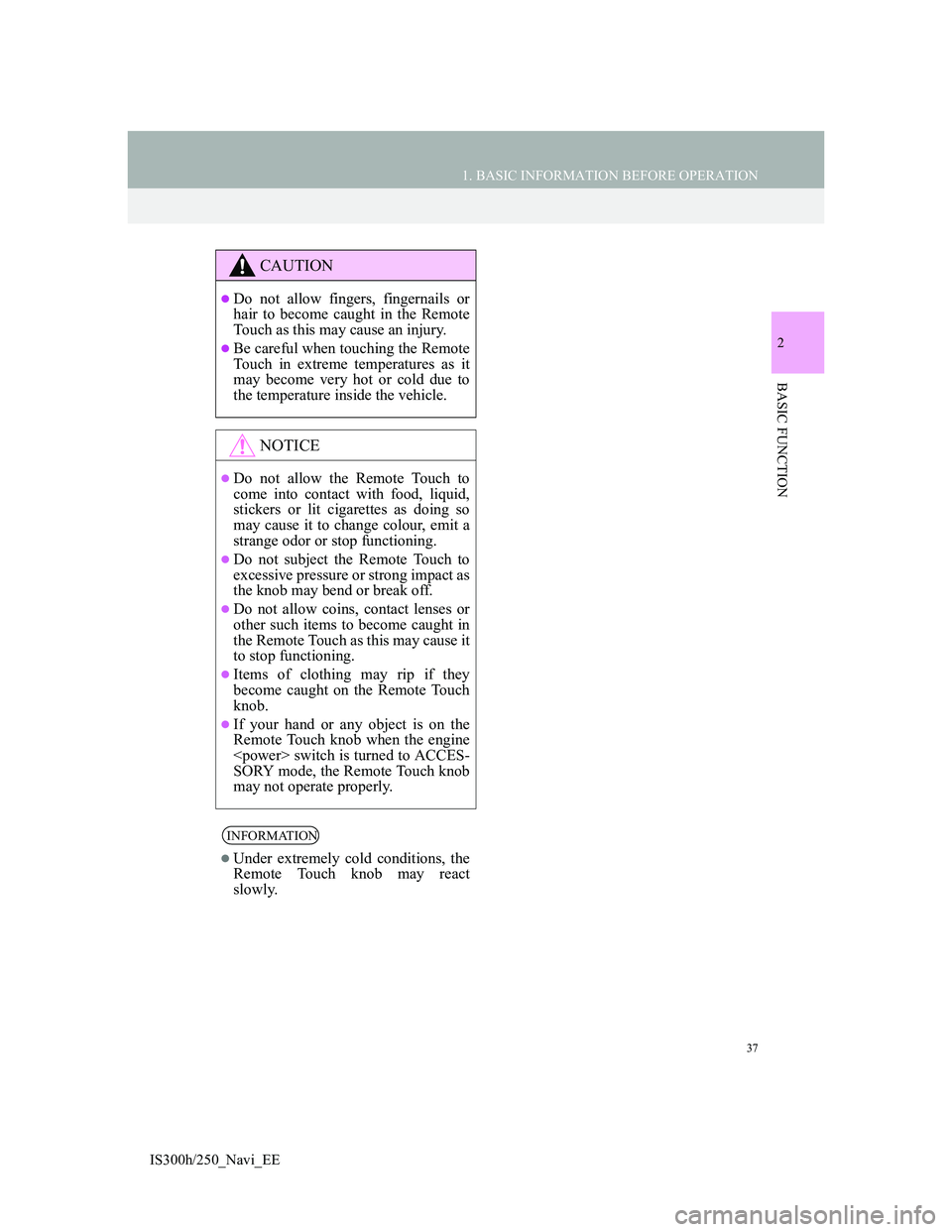
37
1. BASIC INFORMATION BEFORE OPERATION
2
BASIC FUNCTION
IS300h/250_Navi_EE
CAUTION
Do not allow fingers, fingernails or
hair to become caught in the Remote
Touch as this may cause an injury.
Be careful when touching the Remote
Touch in extreme temperatures as it
may become very hot or cold due to
the temperature inside the vehicle.
NOTICE
Do not allow the Remote Touch to
come into contact with food, liquid,
stickers or lit cigarettes as doing so
may cause it to change colour, emit a
strange odor or stop functioning.
Do not subject the Remote Touch to
excessive pressure or strong impact as
the knob may bend or break off.
Do not allow coins, contact lenses or
other such items to become caught in
the Remote Touch as this may cause it
to stop functioning.
Items of clothing may rip if they
become caught on the Remote Touch
knob.
If your hand or any object is on the
Remote Touch knob when the engine
SORY mode, the Remote Touch knob
may not operate properly.
INFORMATION
Under extremely cold conditions, the
Remote Touch knob may react
slowly.
Page 74 of 415
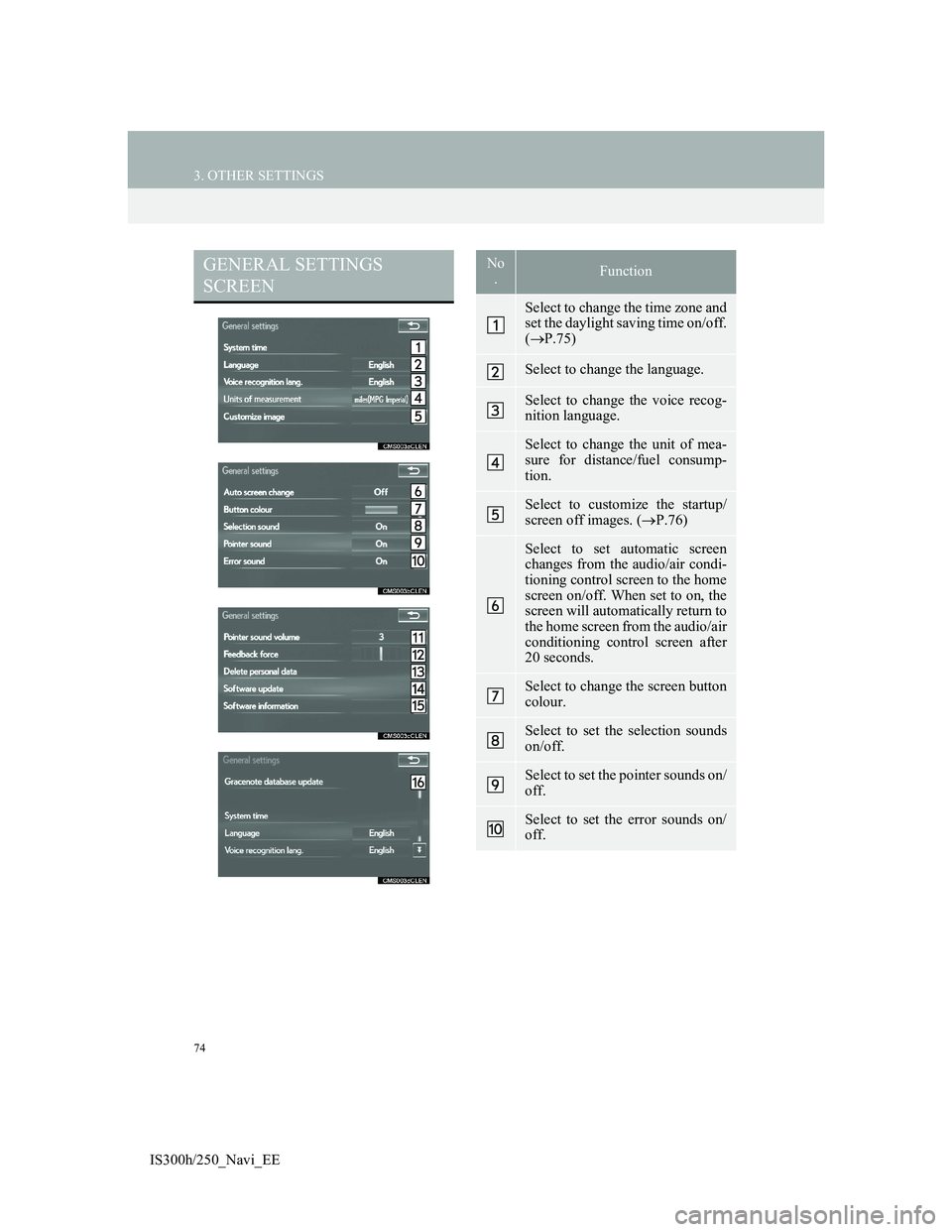
74
3. OTHER SETTINGS
IS300h/250_Navi_EE
GENERAL SETTINGS
SCREENNo
.Function
Select to change the time zone and
set the daylight saving time on/off.
(P.75)
Select to change the language.
Select to change the voice recog-
nition language.
Select to change the unit of mea-
sure for distance/fuel consump-
tion.
Select to customize the startup/
screen off images. (P.76)
Select to set automatic screen
changes from the audio/air condi-
tioning control screen to the home
screen on/off. When set to on, the
screen will automatically return to
the home screen from the audio/air
conditioning control screen after
20 seconds.
Select to change the screen button
colour.
Select to set the selection sounds
on/off.
Select to set the pointer sounds on/
off.
Select to set the error sounds on/
off.
Page 82 of 415
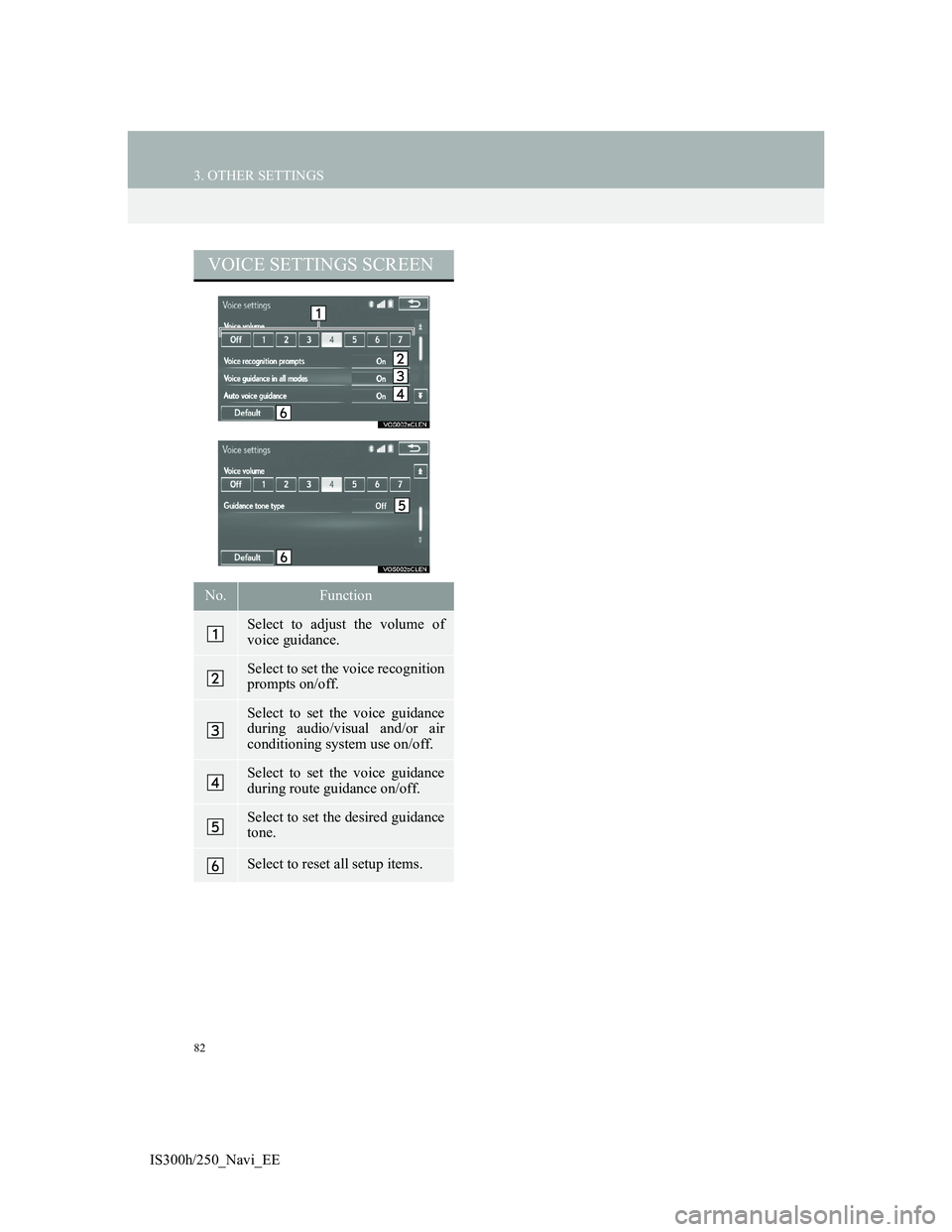
82
3. OTHER SETTINGS
IS300h/250_Navi_EE
VOICE SETTINGS SCREEN
No.Function
Select to adjust the volume of
voice guidance.
Select to set the voice recognition
prompts on/off.
Select to set the voice guidance
during audio/visual and/or air
conditioning system use on/off.
Select to set the voice guidance
during route guidance on/off.
Select to set the desired guidance
tone.
Select to reset all setup items.
Page 137 of 415

137
3. ROUTE GUIDANCE
3
NAVIGATION SYSTEM
IS300h/250_Navi_EE
TRAFFIC INFORMATION
1Select “Traffic bar”.
2Check that the traffic information is
displayed.
When multiple destinations are set,
traffic information icons are displayed
up to the nearest destination area.
When the distance to the destination is
65 miles (100 km) or more, traffic
information icons are displayed up to
65 miles (100 km) away from the cur-
rent position.
When traffic information is received,
the traffic information bar is dis-
played.
The colour of the arrow indicates
specific road conditions. Red indi-
cates a closed road, accident, etc. Or-
ange indicates a traffic jam. Blue
indicates normal traffic flow. (Note
that roads that are not covered by
traffic information are also shown in
blue.)
No.Information
Icon that shows road hazard
points.
Arrow that shows traffic conges-
tion.
Displays estimated travel time
delay caused by road repairs, an
accident, etc.
Page 145 of 415

145
3. ROUTE GUIDANCE
3
NAVIGATION SYSTEM
IS300h/250_Navi_EE
1Display the “Route” screen.
(P.142)
2Select “Search condition”.
3Select the desired type and select
“OK”.
1Display the “Route” screen.
(P.142)
2Select “Detour”.
3Select the desired detour distance.
SETTING SEARCH
CONDITION
Road conditions of the route to the
destination can be set.
DETOUR SETTING
During the route guidance, the route
can be changed to detour around a
section of the route where a delay is
caused by road repairs, an accident,
etc.
No.Function
Select to detour within 1 mile of
the current position.
Select to detour within 3 miles of
the current position.
Select to detour within 5 miles of
the current position.
Select to detour on the entire
route.
Select to make the system search
for the route based on the traffic
congestion information received
from traffic information.
(P.107)
Page 146 of 415

146
3. ROUTE GUIDANCE
IS300h/250_Navi_EE
1Display the “Route” screen.
(P.142)
2Select “Road preferences”.
3Select the desired road preferences
and select “OK”.
When set to on, the indicator will illu-
minate.
INFORMATION
This picture shows an example of
how the system would guide around a
delay caused by a traffic jam.
This position indicates the location
of a traffic jam caused by road re-
pairs, an accident, etc.
This route indicates the detour sug-
gested by the system.
When the vehicle is on a motorway,
the detour distance selections are 5,
15 and 25 miles (or 5, 15 and 25 km if
units are in km).
The system may not be able to calcu-
late a detour route depending on the
selected distance and surrounding
road conditions.
ROAD PREFERENCE
The conditions to determine the
route can be selected from various
choices such as motorway, toll roads,
etc.
Page 182 of 415
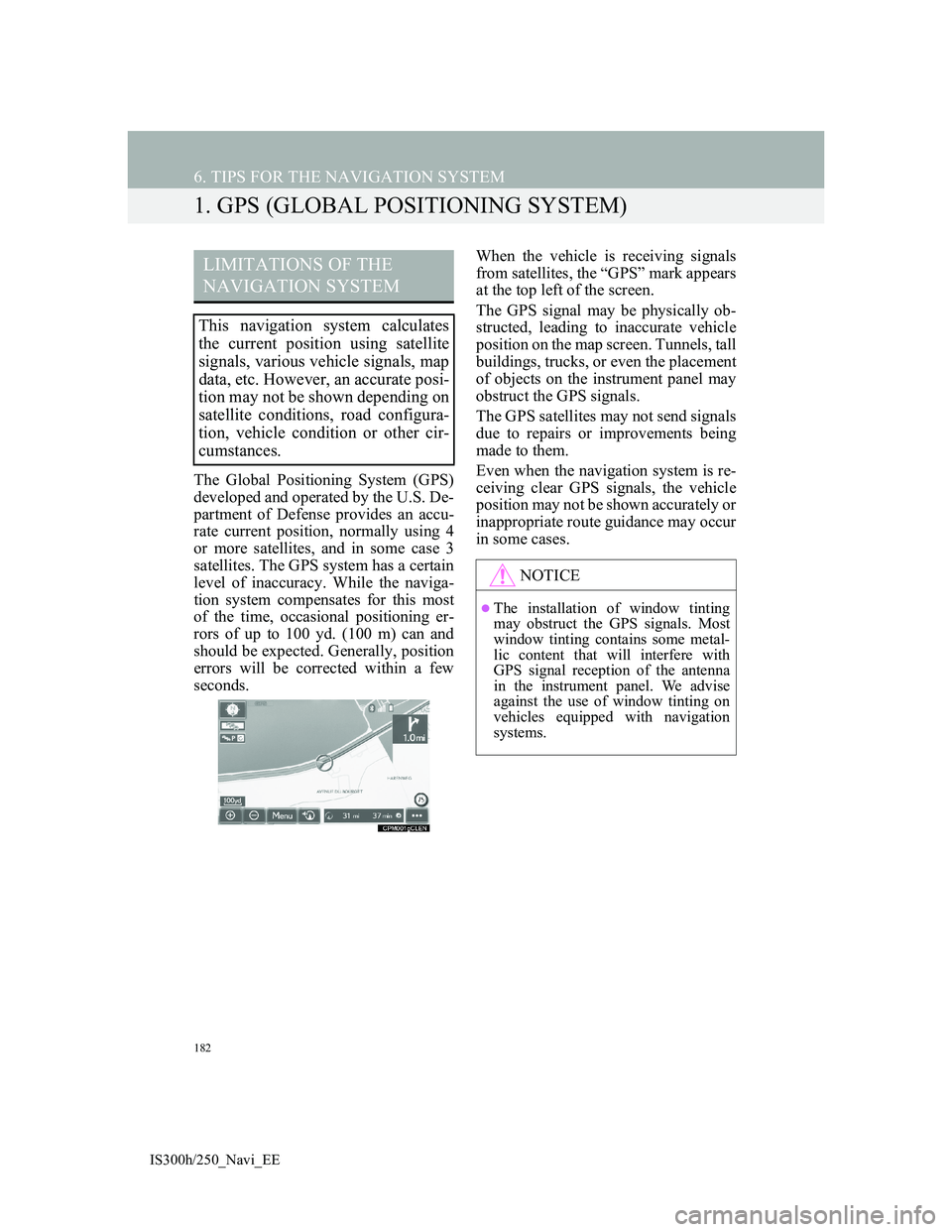
182
IS300h/250_Navi_EE
6. TIPS FOR THE NAVIGATION SYSTEM
1. GPS (GLOBAL POSITIONING SYSTEM)
The Global Positioning System (GPS)
developed and operated by the U.S. De-
partment of Defense provides an accu-
rate current position, normally using 4
or more satellites, and in some case 3
satellites. The GPS system has a certain
level of inaccuracy. While the naviga-
tion system compensates for this most
of the time, occasional positioning er-
rors of up to 100 yd. (100 m) can and
should be expected. Generally, position
errors will be corrected within a few
seconds.When the vehicle is receiving signals
from satellites, the “GPS” mark appears
at the top left of the screen.
The GPS signal may be physically ob-
structed, leading to inaccurate vehicle
position on the map screen. Tunnels, tall
buildings, trucks, or even the placement
of objects on the instrument panel may
obstruct the GPS signals.
The GPS satellites may not send signals
due to repairs or improvements being
made to them.
Even when the navigation system is re-
ceiving clear GPS signals, the vehicle
position may not be shown accurately or
inappropriate route guidance may occur
in some cases.
LIMITATIONS OF THE
NAVIGATION SYSTEM
This navigation system calculates
the current position using satellite
signals, various vehicle signals, map
data, etc. However, an accurate posi-
tion may not be shown depending on
satellite conditions, road configura-
tion, vehicle condition or other cir-
cumstances.
NOTICE
The installation of window tinting
may obstruct the GPS signals. Most
window tinting contains some metal-
lic content that will interfere with
GPS signal reception of the antenna
in the instrument panel. We advise
against the use of window tinting on
vehicles equipped with navigation
systems.
Page 258 of 415

258
6. TIPS FOR OPERATING THE AUDIO/VISUAL SYSTEM
IS300h/250_Navi_EE
This DVD player is intended for use
with 4.7 in. (12 cm) discs only.
Extremely high temperatures can keep
the DVD player from working. On hot
days, use the air conditioning system to
cool the inside of the vehicle before
using the player.
Bumpy roads or other vibrations may
make the DVD player skip.
If moisture gets into the DVD player,
the discs may not be able to be played.
Remove the discs from the player and
wait until it dries.
Use only discs marked as shown above.
The following products may not be
playable on your player:
•SACD
•dts CD
• Copy-protected CD
• DVD audio
•Video CD
•DVD-RAM
DVD PLAYER AND DISC
CAUTION
DVD players use an invisible laser
beam which could cause hazardous
radiation exposure if directed outside
the unit. Be sure to operate the player
correctly.
DVD PLAYER
Audio CDs
DVD video
discs
DVD-R/RW
discs
Page 272 of 415
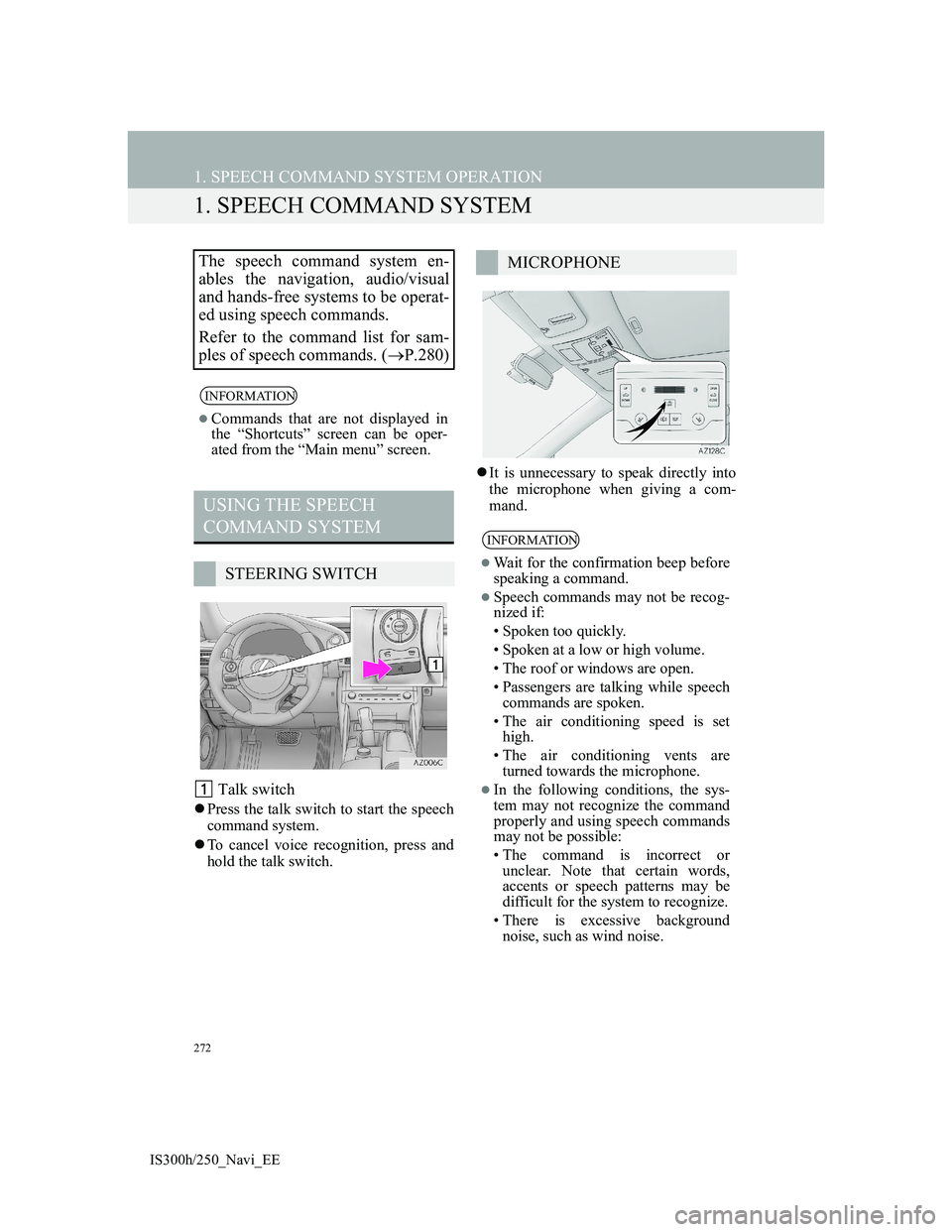
272
IS300h/250_Navi_EE
1. SPEECH COMMAND SYSTEM OPERATION
1. SPEECH COMMAND SYSTEM
Talk switch
Press the talk switch to start the speech
command system.
To cancel voice recognition, press and
hold the talk switch.It is unnecessary to speak directly into
the microphone when giving a com-
mand.
The speech command system en-
ables the navigation, audio/visual
and hands-free systems to be operat-
ed using speech commands.
Refer to the command list for sam-
ples of speech commands. (P.280)
INFORMATION
Commands that are not displayed in
the “Shortcuts” screen can be oper-
ated from the “Main menu” screen.
USING THE SPEECH
COMMAND SYSTEM
STEERING SWITCH
MICROPHONE
INFORMATION
Wait for the confirmation beep before
speaking a command.
Speech commands may not be recog-
nized if:
• Spoken too quickly.
• Spoken at a low or high volume.
• The roof or windows are open.
• Passengers are talking while speech
commands are spoken.
• The air conditioning speed is set
high.
• The air conditioning vents are
turned towards the microphone.
In the following conditions, the sys-
tem may not recognize the command
properly and using speech commands
may not be possible:
• The command is incorrect or
unclear. Note that certain words,
accents or speech patterns may be
difficult for the system to recognize.
• There is excessive background
noise, such as wind noise.