remote Lexus IS300h 2013 Navigation manual
[x] Cancel search | Manufacturer: LEXUS, Model Year: 2013, Model line: IS300h, Model: Lexus IS300h 2013Pages: 415, PDF Size: 42.75 MB
Page 24 of 415

24
3. NAVIGATION OPERATION
IS300h/250_Navi_EE
2. REGISTERING QUICK ACCESS
Press the “MENU” button on the
Remote Touch.
Select “Nav”.
Select “Menu”.Select “Destination”.
Select one of the quick access
screen buttons.
Select “Yes”.1
2
3
4
5
6
Page 26 of 415

26
3. NAVIGATION OPERATION
IS300h/250_Navi_EE
3. OPERATION FLOW: GUIDING THE ROUTE
Press the “MENU” button on the
Remote Touch.
Select “Nav”.
Select “Menu”.Select “Destination”.
There are different kinds of meth-
ods to search for a destination.
(P. 1 1 4 )
Select “Enter”.1
2
3
4
5
6
Page 28 of 415

28
3. NAVIGATION OPERATION
IS300h/250_Navi_EE
4. SETTING HOME AS THE DESTINATION
Press the “MENU” button on the
Remote Touch.
Select “Nav”.
Select “Menu”.Select “Destination”.
Select “Home”.
Select “Enter”.1
2
3
4
5
6
Page 33 of 415
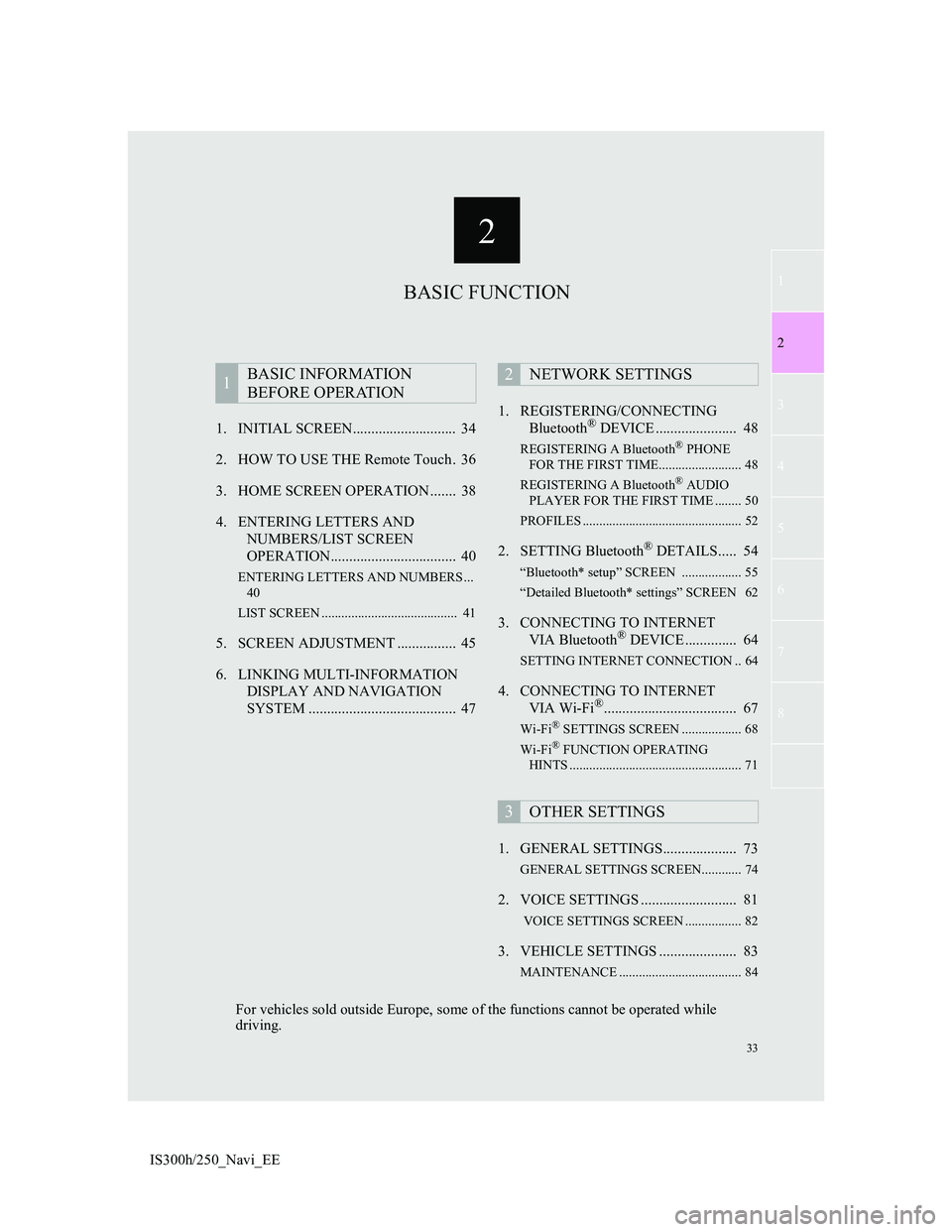
2
33
1
2
3
4
5
6
7
8
IS300h/250_Navi_EE1. INITIAL SCREEN............................ 34
2. HOW TO USE THE Remote Touch . 36
3. HOME SCREEN OPERATION ....... 38
4. ENTERING LETTERS AND
NUMBERS/LIST SCREEN
OPERATION.................................. 40
ENTERING LETTERS AND NUMBERS ...
40
LIST SCREEN ......................................... 41
5. SCREEN ADJUSTMENT ................ 45
6. LINKING MULTI-INFORMATION
DISPLAY AND NAVIGATION
SYSTEM ........................................ 471. REGISTERING/CONNECTING
Bluetooth
® DEVICE ...................... 48
REGISTERING A Bluetooth® PHONE
FOR THE FIRST TIME......................... 48
REGISTERING A Bluetooth
® AUDIO
PLAYER FOR THE FIRST TIME ........ 50
PROFILES ................................................ 52
2. SETTING Bluetooth® DETAILS..... 54
“Bluetooth* setup” SCREEN .................. 55
“Detailed Bluetooth* settings” SCREEN 62
3. CONNECTING TO INTERNET
VIA Bluetooth® DEVICE .............. 64
SETTING INTERNET CONNECTION .. 64
4. CONNECTING TO INTERNET
VIA Wi-Fi®.................................... 67
Wi-Fi® SETTINGS SCREEN .................. 68
Wi-Fi® FUNCTION OPERATING
HINTS .................................................... 71
1. GENERAL SETTINGS.................... 73
GENERAL SETTINGS SCREEN............ 74
2. VOICE SETTINGS .......................... 81
VOICE SETTINGS SCREEN ................. 82
3. VEHICLE SETTINGS ..................... 83
MAINTENANCE ..................................... 84
1BASIC INFORMATION
BEFORE OPERATION2NETWORK SETTINGS
3OTHER SETTINGS
BASIC FUNCTION
For vehicles sold outside Europe, some of the functions cannot be operated while
driving.
Page 34 of 415
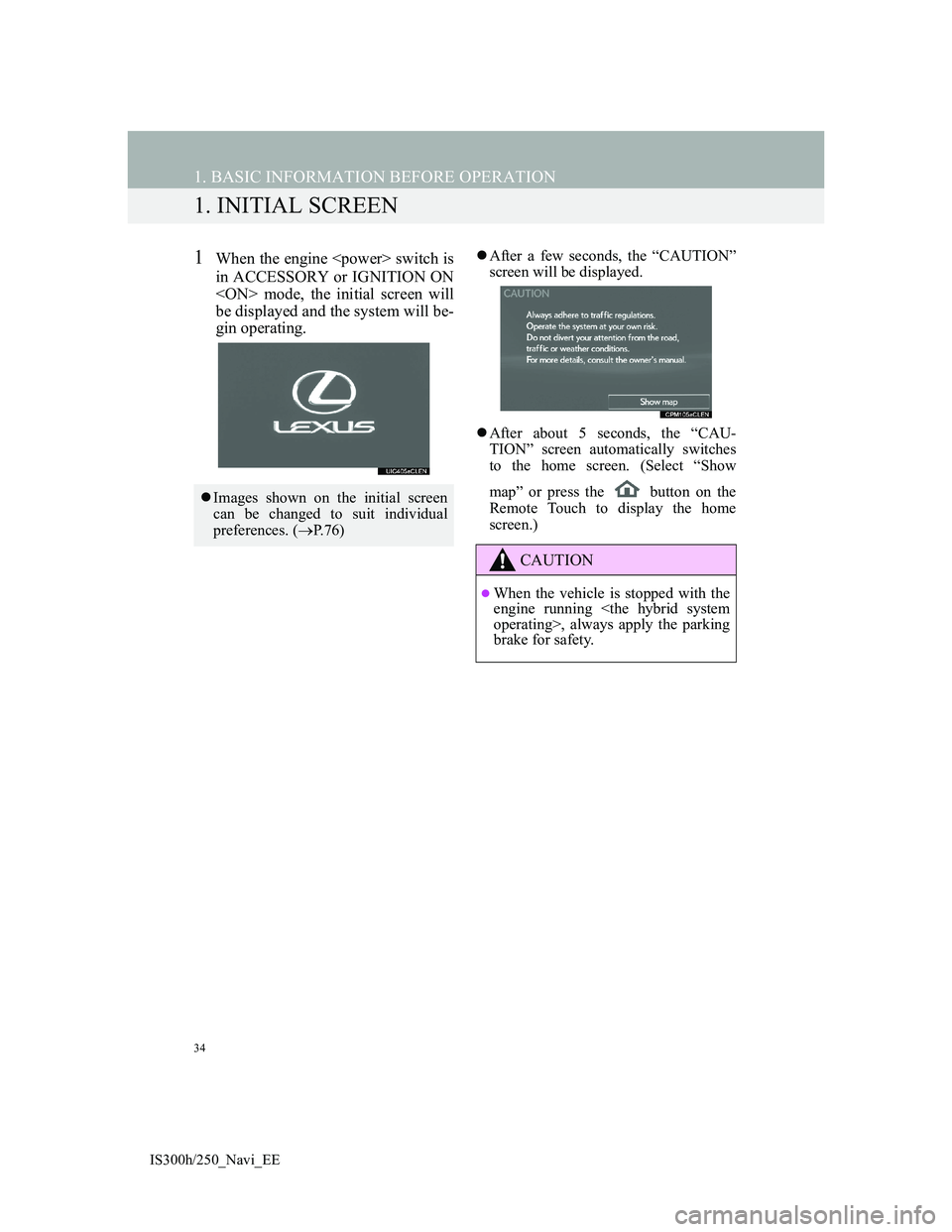
34
IS300h/250_Navi_EE
1. BASIC INFORMATION BEFORE OPERATION
1. INITIAL SCREEN
1When the engine
in ACCESSORY or IGNITION ON
be displayed and the system will be-
gin operating.After a few seconds, the “CAUTION”
screen will be displayed.
After about 5 seconds, the “CAU-
TION” screen automatically switches
to the home screen. (Select “Show
map” or press the button on the
Remote Touch to display the home
screen.)
Images shown on the initial screen
can be changed to suit individual
preferences. (P.76)
CAUTION
When the vehicle is stopped with the
engine running
brake for safety.
Page 36 of 415
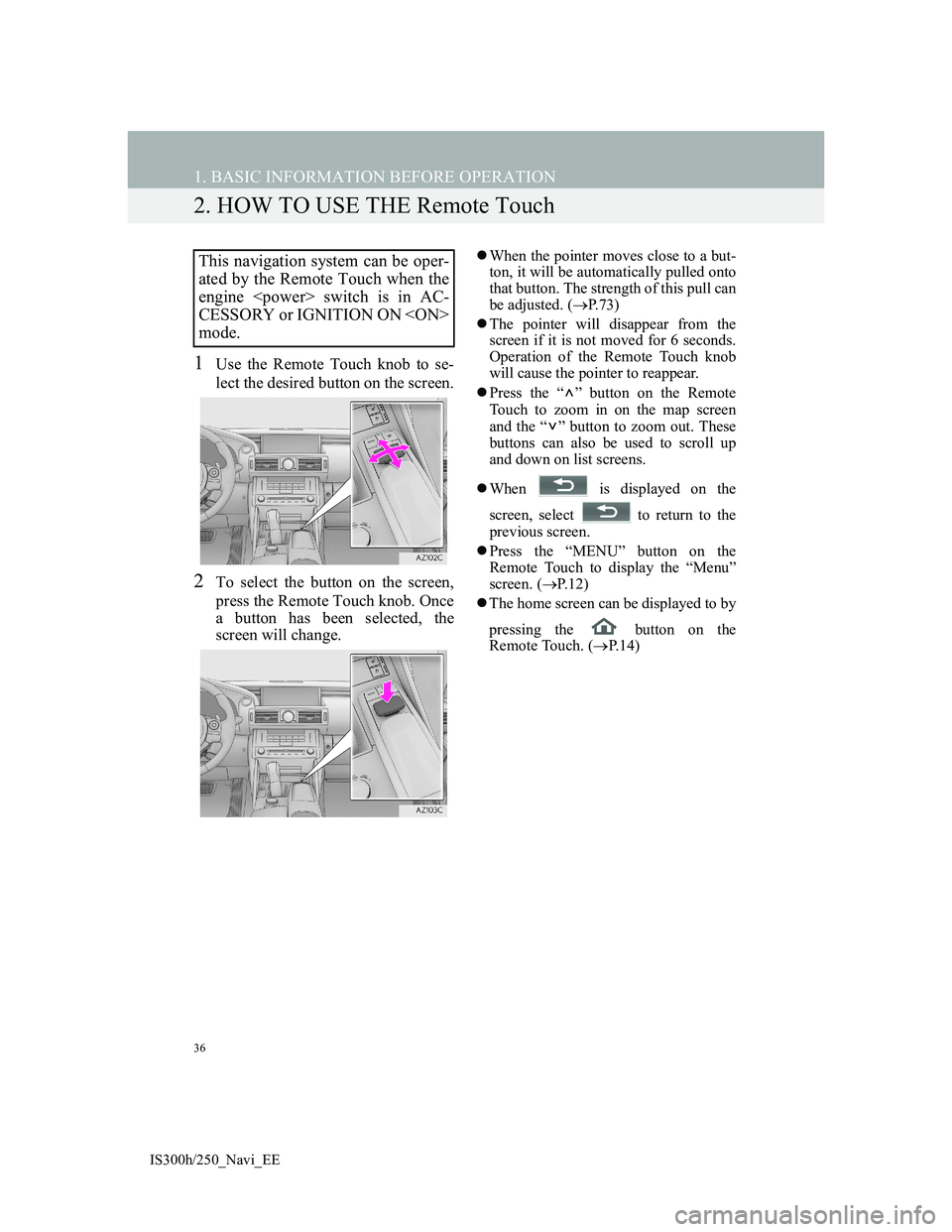
36
1. BASIC INFORMATION BEFORE OPERATION
IS300h/250_Navi_EE
2. HOW TO USE THE Remote Touch
1Use the Remote Touch knob to se-
lect the desired button on the screen.
2To select the button on the screen,
press the Remote Touch knob. Once
a button has been selected, the
screen will change.
When the pointer moves close to a but-
ton, it will be automatically pulled onto
that button. The strength of this pull can
be adjusted. (P.73)
The pointer will disappear from the
screen if it is not moved for 6 seconds.
Operation of the Remote Touch knob
will cause the pointer to reappear.
Press the “ ” button on the Remote
Touch to zoom in on the map screen
and the “ ” button to zoom out. These
buttons can also be used to scroll up
and down on list screens.
When is displayed on the
screen, select to return to the
previous screen.
Press the “MENU” button on the
Remote Touch to display the “Menu”
screen. (P.12)
The home screen can be displayed to by
pressing the button on the
Remote Touch. (P. 1 4 )This navigation system can be oper-
ated by the Remote Touch when the
engine
CESSORY or IGNITION ON
mode.
Page 37 of 415
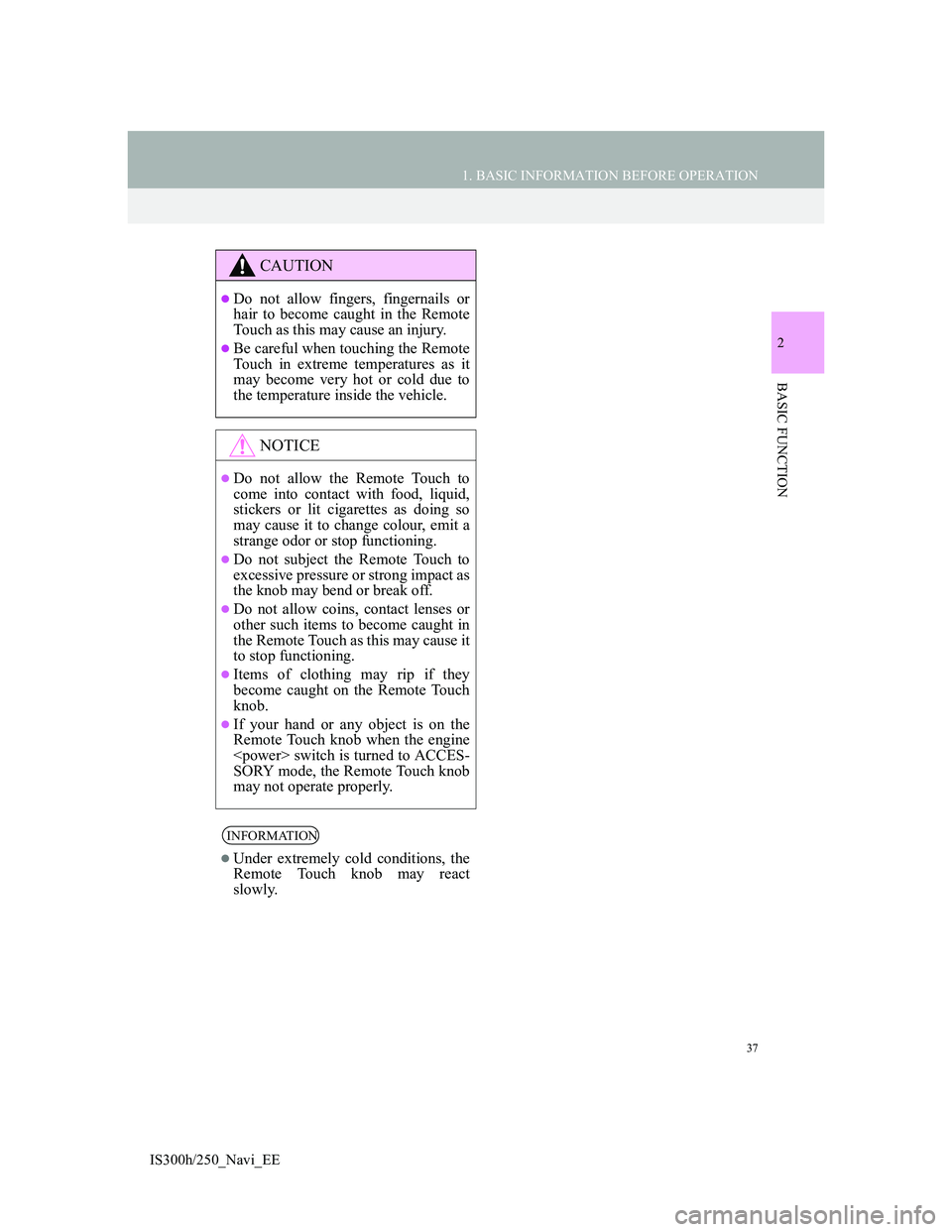
37
1. BASIC INFORMATION BEFORE OPERATION
2
BASIC FUNCTION
IS300h/250_Navi_EE
CAUTION
Do not allow fingers, fingernails or
hair to become caught in the Remote
Touch as this may cause an injury.
Be careful when touching the Remote
Touch in extreme temperatures as it
may become very hot or cold due to
the temperature inside the vehicle.
NOTICE
Do not allow the Remote Touch to
come into contact with food, liquid,
stickers or lit cigarettes as doing so
may cause it to change colour, emit a
strange odor or stop functioning.
Do not subject the Remote Touch to
excessive pressure or strong impact as
the knob may bend or break off.
Do not allow coins, contact lenses or
other such items to become caught in
the Remote Touch as this may cause it
to stop functioning.
Items of clothing may rip if they
become caught on the Remote Touch
knob.
If your hand or any object is on the
Remote Touch knob when the engine
SORY mode, the Remote Touch knob
may not operate properly.
INFORMATION
Under extremely cold conditions, the
Remote Touch knob may react
slowly.
Page 38 of 415

38
1. BASIC INFORMATION BEFORE OPERATION
IS300h/250_Navi_EE
3. HOME SCREEN OPERATION
1Press the button on the Remote
Touch.
2Check that the home screen is dis-
played.
When a screen is selected, the selected
screen will change to a full-screen dis-
play.
1Select .
2Check that “Customize home
screen” is displayed.
The home screen can display multi-
ple information screens, such as the
navigation system screen, audio sys-
tem screen and fuel consumption
screen, simultaneously. CUSTOMIZING THE HOME
SCREEN
The display items/area on the home
screen and the home screen layout
can be changed.
No.FunctionPage
Select to change the dis-
play items/area.39
Select to change the
home screen layout.39
Page 42 of 415
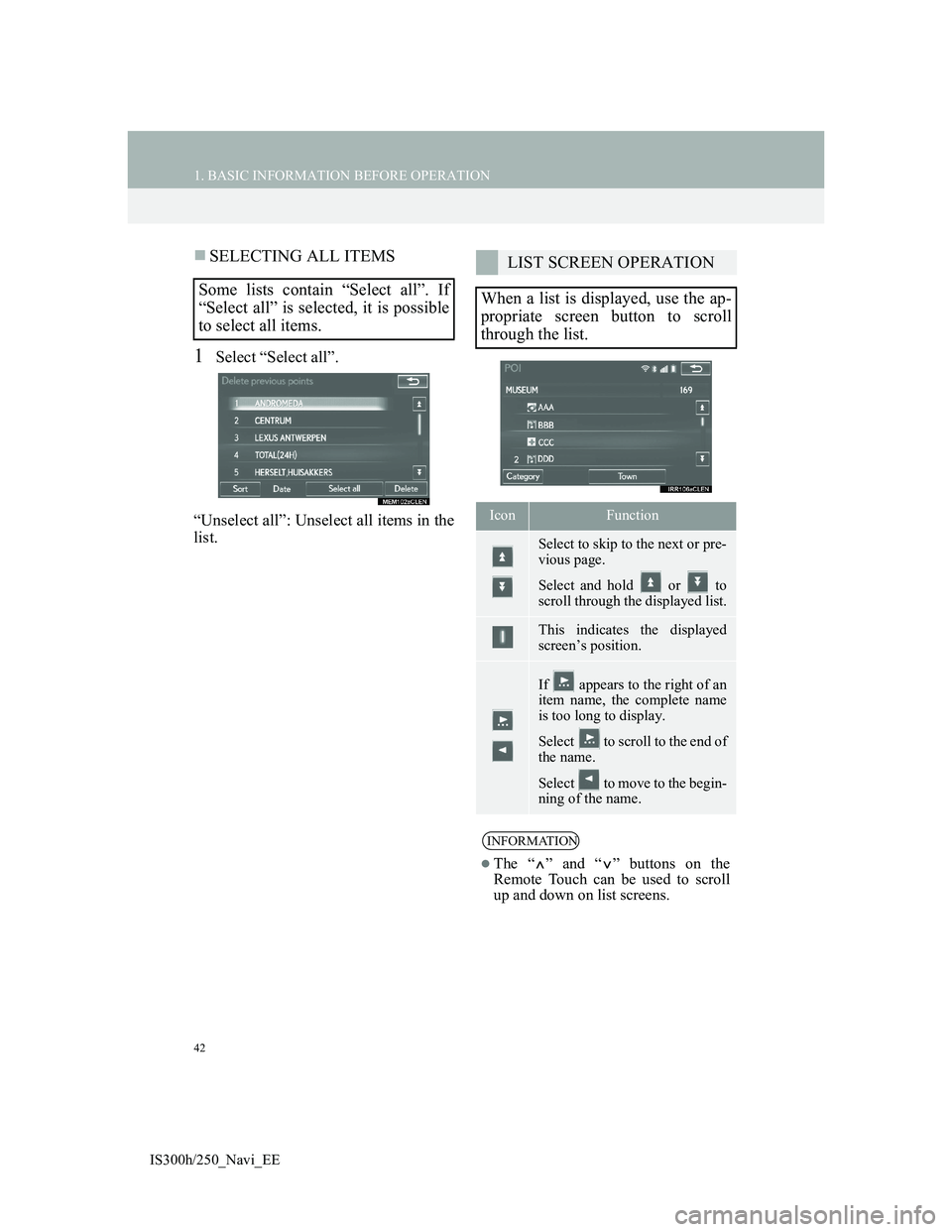
42
1. BASIC INFORMATION BEFORE OPERATION
IS300h/250_Navi_EE
SELECTING ALL ITEMS
1Select “Select all”.
“Unselect all”: Unselect all items in the
list.
Some lists contain “Select all”. If
“Select all” is selected, it is possible
to select all items.
LIST SCREEN OPERATION
When a list is displayed, use the ap-
propriate screen button to scroll
through the list.
IconFunction
Select to skip to the next or pre-
vious page.
Select and hold or to
scroll through the displayed list.
This indicates the displayed
screen’s position.
If appears to the right of an
item name, the complete name
is too long to display.
Select to scroll to the end of
the name.
Select to move to the begin-
ning of the name.
INFORMATION
The “ ” and “ ” buttons on the
Remote Touch can be used to scroll
up and down on list screens.
Page 45 of 415
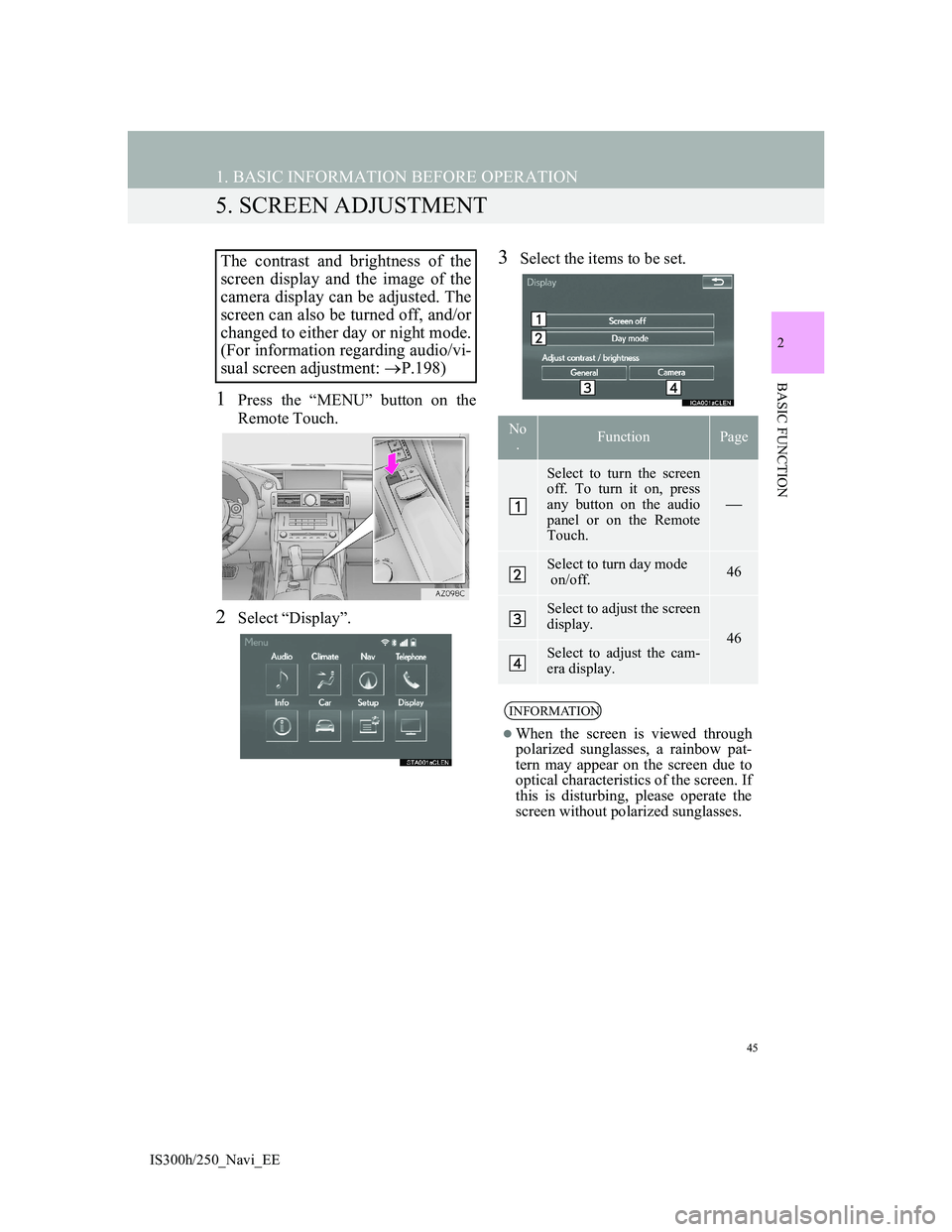
45
1. BASIC INFORMATION BEFORE OPERATION
2
BASIC FUNCTION
IS300h/250_Navi_EE
5. SCREEN ADJUSTMENT
1Press the “MENU” button on the
Remote Touch.
2Select “Display”.
3Select the items to be set.The contrast and brightness of the
screen display and the image of the
camera display can be adjusted. The
screen can also be turned off, and/or
changed to either day or night mode.
(For information regarding audio/vi-
sual screen adjustment: P.198)
No
.FunctionPage
Select to turn the screen
off. To turn it on, press
any button on the audio
panel or on the Remote
Touch.
Select to turn day mode
on/off.46
Select to adjust the screen
display.
46Select to adjust the cam-
era display.
INFORMATION
When the screen is viewed through
polarized sunglasses, a rainbow pat-
tern may appear on the screen due to
optical characteristics of the screen. If
this is disturbing, please operate the
screen without polarized sunglasses.