remote Lexus IS300h 2013 Navigation manual
[x] Cancel search | Manufacturer: LEXUS, Model Year: 2013, Model line: IS300h, Model: Lexus IS300h 2013Pages: 415, PDF Size: 42.75 MB
Page 213 of 415
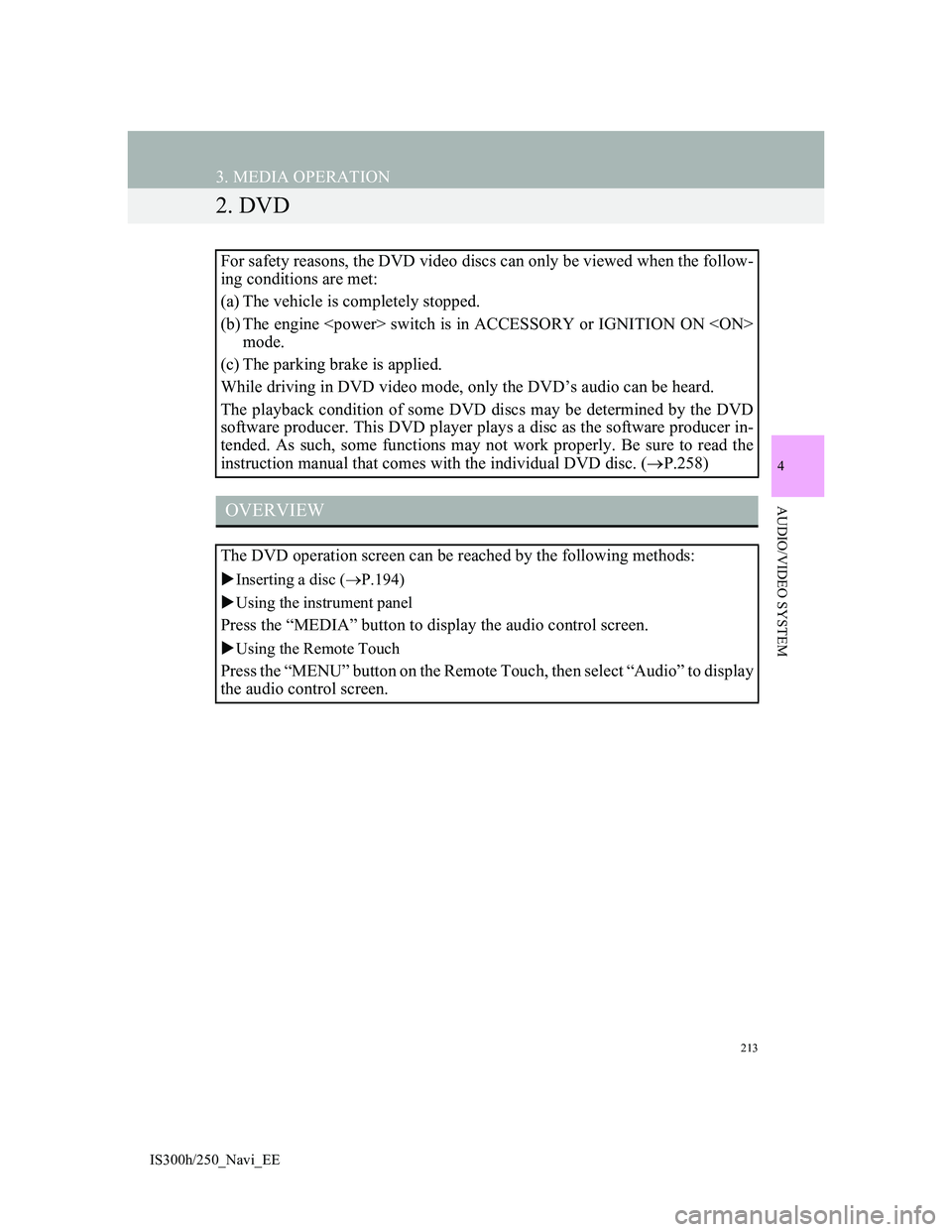
213
3. MEDIA OPERATION
IS300h/250_Navi_EE
4
AUDIO/VIDEO SYSTEM
2. DVD
For safety reasons, the DVD video discs can only be viewed when the follow-
ing conditions are met:
(a) The vehicle is completely stopped.
(b) The engine
mode.
(c) The parking brake is applied.
While driving in DVD video mode, only the DVD’s audio can be heard.
The playback condition of some DVD discs may be determined by the DVD
software producer. This DVD player plays a disc as the software producer in-
tended. As such, some functions may not work properly. Be sure to read the
instruction manual that comes with the individual DVD disc. (P.258)
OVERVIEW
The DVD operation screen can be reached by the following methods:
Inserting a disc (P.194)
Using the instrument panel
Press the “MEDIA” button to display the audio control screen.
Using the Remote Touch
Press the “MENU” button on the Remote Touch, then select “Audio” to display
the audio control screen.
Page 220 of 415
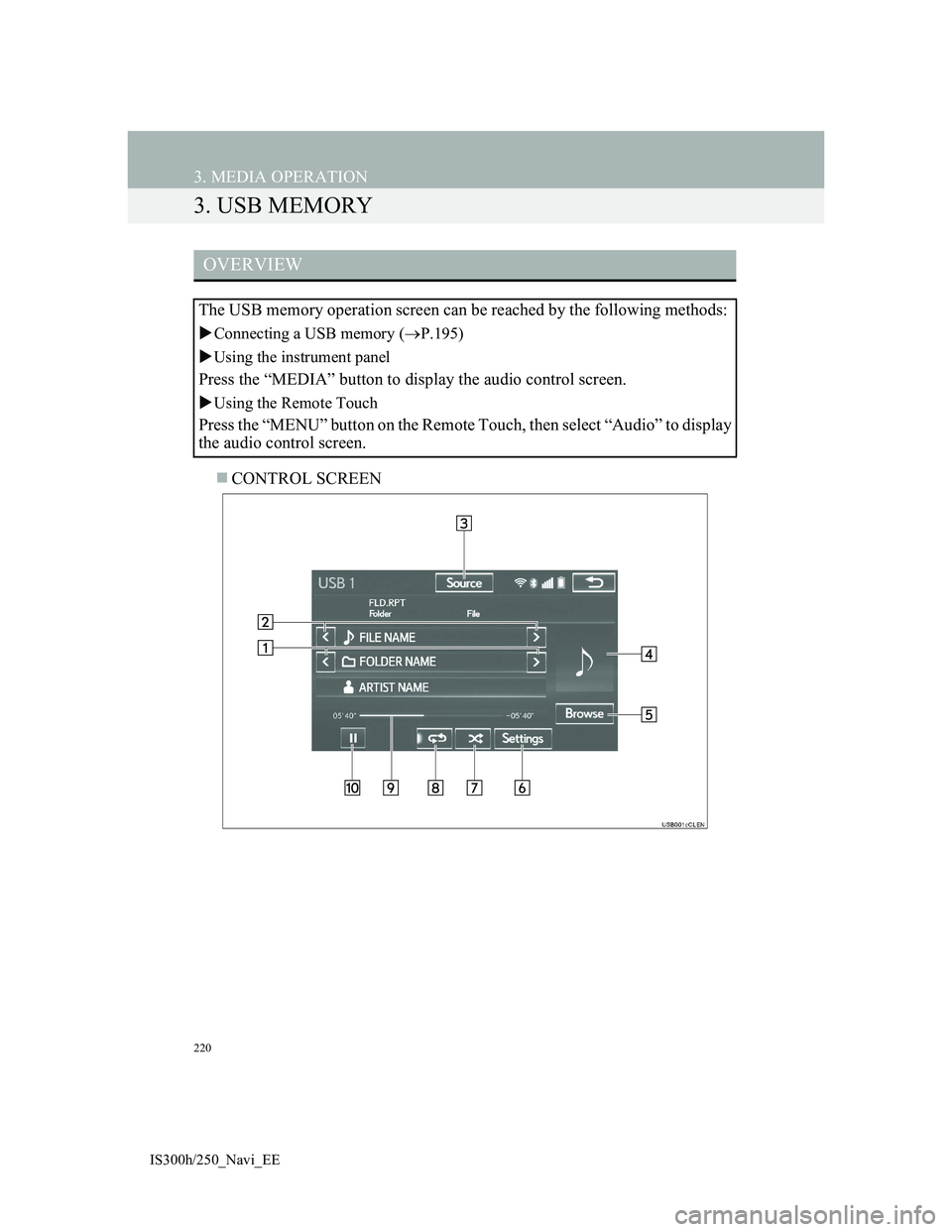
220
3. MEDIA OPERATION
IS300h/250_Navi_EE
3. USB MEMORY
CONTROL SCREEN
OVERVIEW
The USB memory operation screen can be reached by the following methods:
Connecting a USB memory (P.195)
Using the instrument panel
Press the “MEDIA” button to display the audio control screen.
Using the Remote Touch
Press the “MENU” button on the Remote Touch, then select “Audio” to display
the audio control screen.
Page 225 of 415
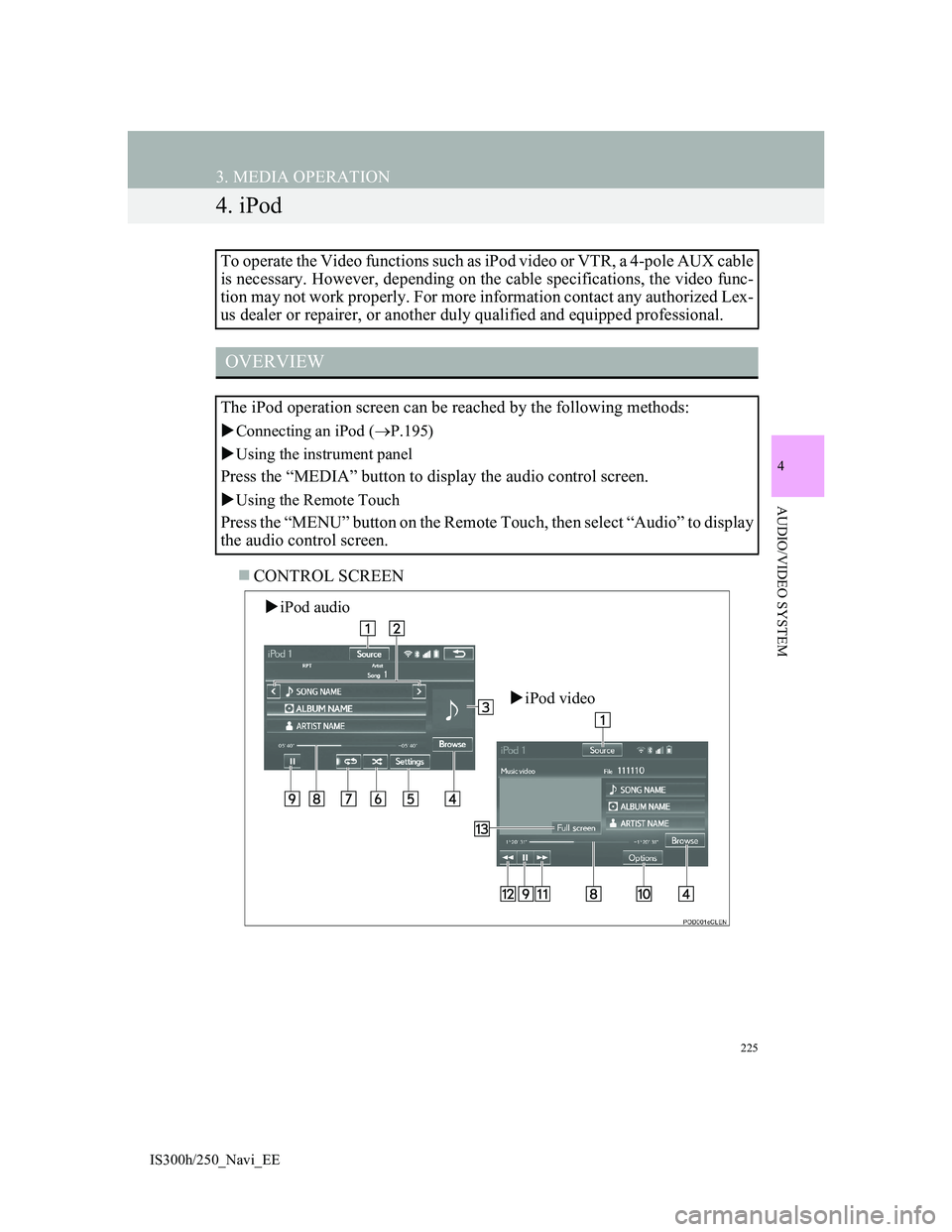
225
3. MEDIA OPERATION
IS300h/250_Navi_EE
4
AUDIO/VIDEO SYSTEM
4. iPod
CONTROL SCREEN To operate the Video functions such as iPod video or VTR, a 4-pole AUX cable
is necessary. However, depending on the cable specifications, the video func-
tion may not work properly. For more information contact any authorized Lex-
us dealer or repairer, or another duly qualified and equipped professional.
OVERVIEW
The iPod operation screen can be reached by the following methods:
Connecting an iPod (P.195)
Using the instrument panel
Press the “MEDIA” button to display the audio control screen.
Using the Remote Touch
Press the “MENU” button on the Remote Touch, then select “Audio” to display
the audio control screen.
iPod audio
iPod video
Page 232 of 415
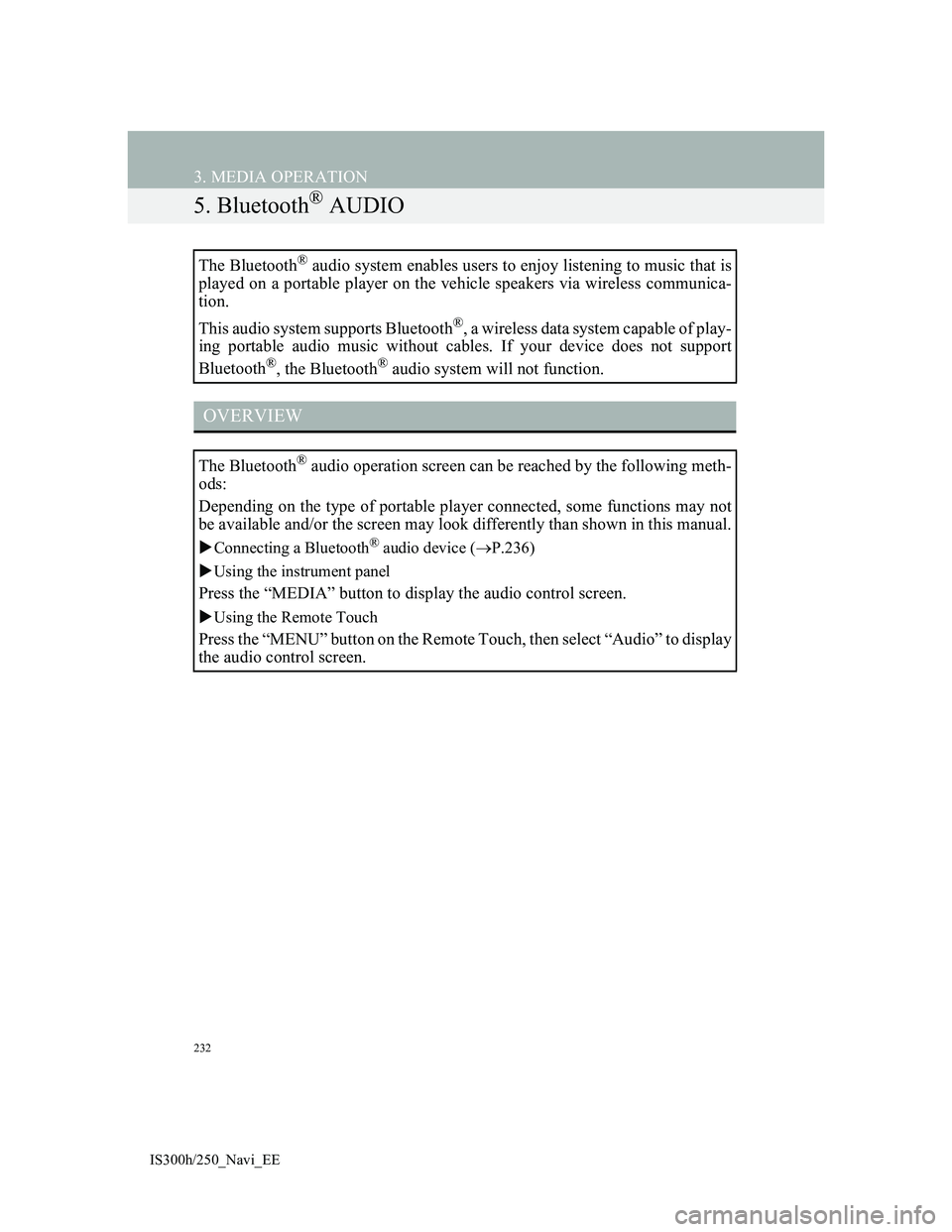
232
3. MEDIA OPERATION
IS300h/250_Navi_EE
5. Bluetooth® AUDIO
The Bluetooth® audio system enables users to enjoy listening to music that is
played on a portable player on the vehicle speakers via wireless communica-
tion.
This audio system supports Bluetooth
®, a wireless data system capable of play-
ing portable audio music without cables. If your device does not support
Bluetooth
®, the Bluetooth® audio system will not function.
OVERVIEW
The Bluetooth® audio operation screen can be reached by the following meth-
ods:
Depending on the type of portable player connected, some functions may not
be available and/or the screen may look differently than shown in this manual.
Connecting a Bluetooth® audio device (P.236)
Using the instrument panel
Press the “MEDIA” button to display the audio control screen.
Using the Remote Touch
Press the “MENU” button on the Remote Touch, then select “Audio” to display
the audio control screen.
Page 238 of 415

238
3. MEDIA OPERATION
IS300h/250_Navi_EE
6. AUX
CONTROL SCREEN
OVERVIEW
The AUX operation screen can be reached by the following methods:
Connecting a device to the AUX port (P.195)
Using the instrument panel
Press the “MEDIA” button to display the audio control screen.
Using the Remote Touch
Press the “MENU” button on the Remote Touch, then select “Audio” to display
the audio control screen.
Page 241 of 415

241
3. MEDIA OPERATION
IS300h/250_Navi_EE
4
AUDIO/VIDEO SYSTEM
7. VTR
CONTROL SCREEN To operate the Video functions such as iPod video or VTR, a 4-pole AUX cable
is necessary. However, depending on the cable specifications, the video func-
tion may not work properly. For more information, contact any authorized Lex-
us dealer or repairer, or another duly qualified and equipped professional.
OVERVIEW
The VTR operation screen can be reached by the following methods:
Connecting a device to the AUX port (P.195)
Using the instrument panel
Press the “MEDIA” button to display the audio control screen.
Using the Remote Touch
Press the “MENU” button on the Remote Touch, then select “Audio” to display
the audio control screen.
Page 244 of 415
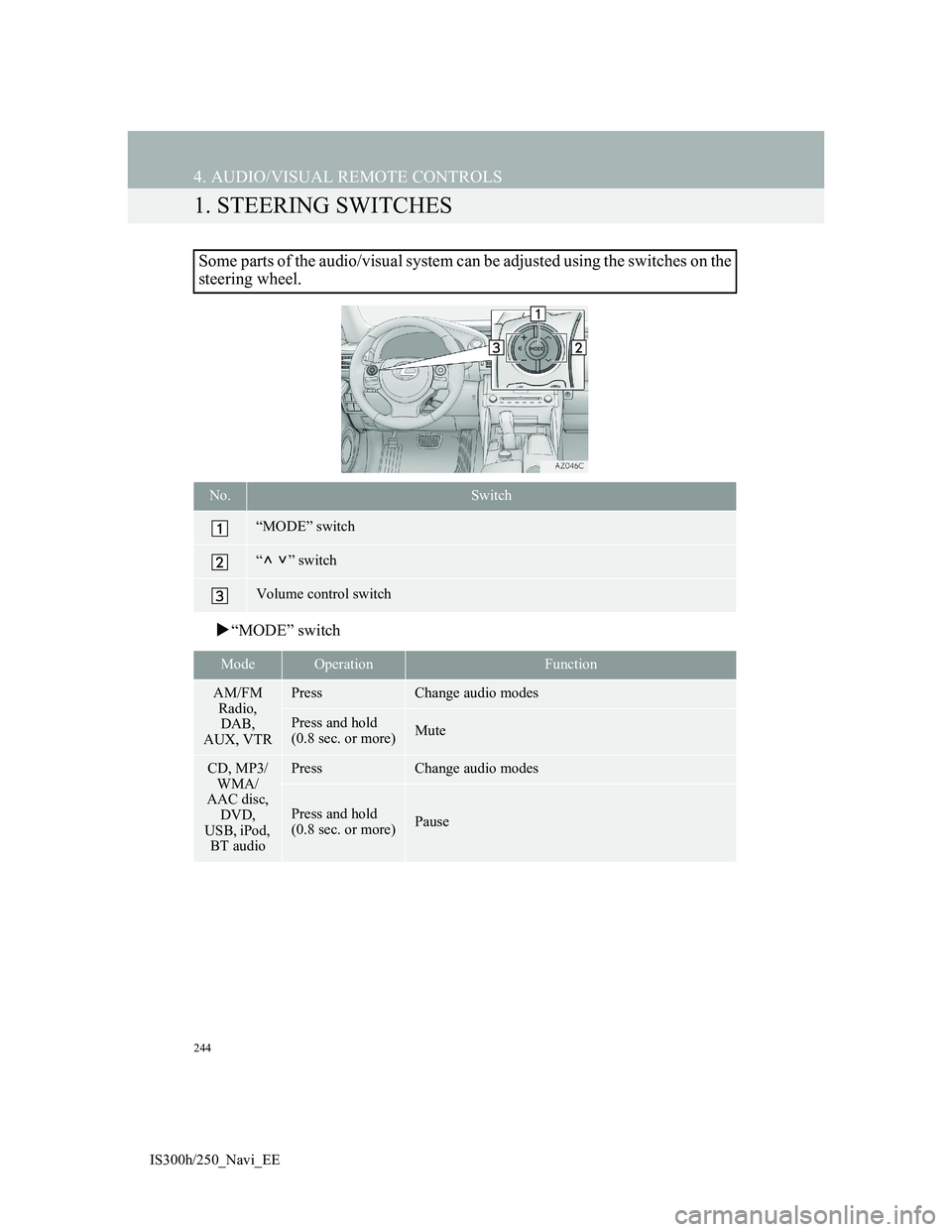
244
IS300h/250_Navi_EE
4. AUDIO/VISUAL REMOTE CONTROLS
1. STEERING SWITCHES
“MODE” switch
Some parts of the audio/visual system can be adjusted using the switches on the
steering wheel.
No.Switch
“MODE” switch
“” switch
Volume control switch
ModeOperationFunction
AM/FM
Radio,
DAB,
AUX, VTRPressChange audio modes
Press and hold
(0.8 sec. or more)Mute
CD, MP3/
WMA/
AAC disc,
DVD,
USB, iPod,
BT audioPressChange audio modes
Press and hold
(0.8 sec. or more)Pause
Page 245 of 415
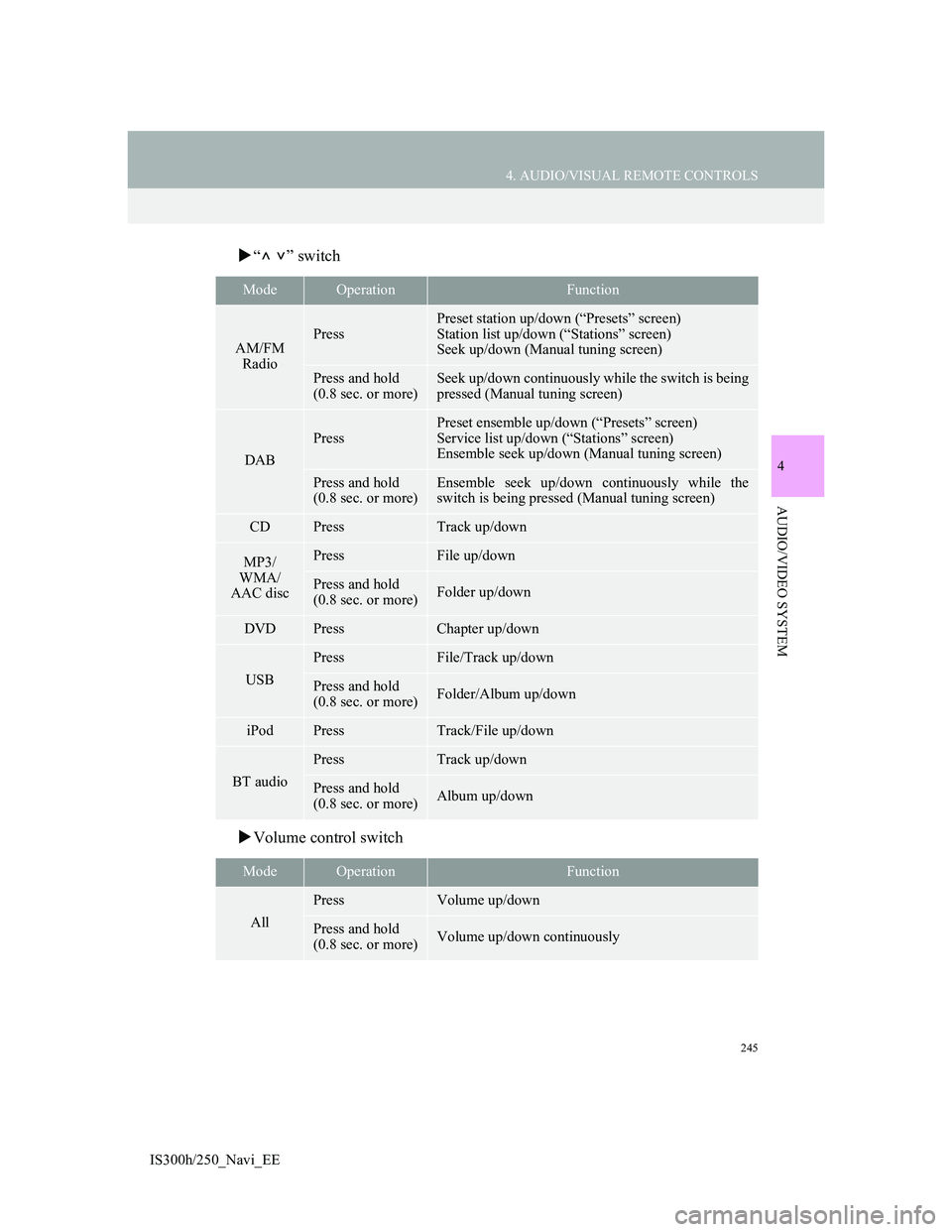
245
4. AUDIO/VISUAL REMOTE CONTROLS
4
AUDIO/VIDEO SYSTEM
IS300h/250_Navi_EE
“” switch
Volume control switch
ModeOperationFunction
AM/FM
RadioPress
Preset station up/down (“Presets” screen)
Station list up/down (“Stations” screen)
Seek up/down (Manual tuning screen)
Press and hold
(0.8 sec. or more)Seek up/down continuously while the switch is being
pressed (Manual tuning screen)
DAB
Press
Preset ensemble up/down (“Presets” screen)
Service list up/down (“Stations” screen)
Ensemble seek up/down (Manual tuning screen)
Press and hold
(0.8 sec. or more)Ensemble seek up/down continuously while the
switch is being pressed (Manual tuning screen)
CDPressTrack up/down
MP3/
WMA/
AAC discPressFile up/down
Press and hold
(0.8 sec. or more)Folder up/down
DVDPressChapter up/down
USB
PressFile/Track up/down
Press and hold
(0.8 sec. or more)Folder/Album up/down
iPodPressTrack/File up/down
BT audio
PressTrack up/down
Press and hold
(0.8 sec. or more)Album up/down
ModeOperationFunction
All
PressVolume up/down
Press and hold
(0.8 sec. or more)Volume up/down continuously
Page 246 of 415
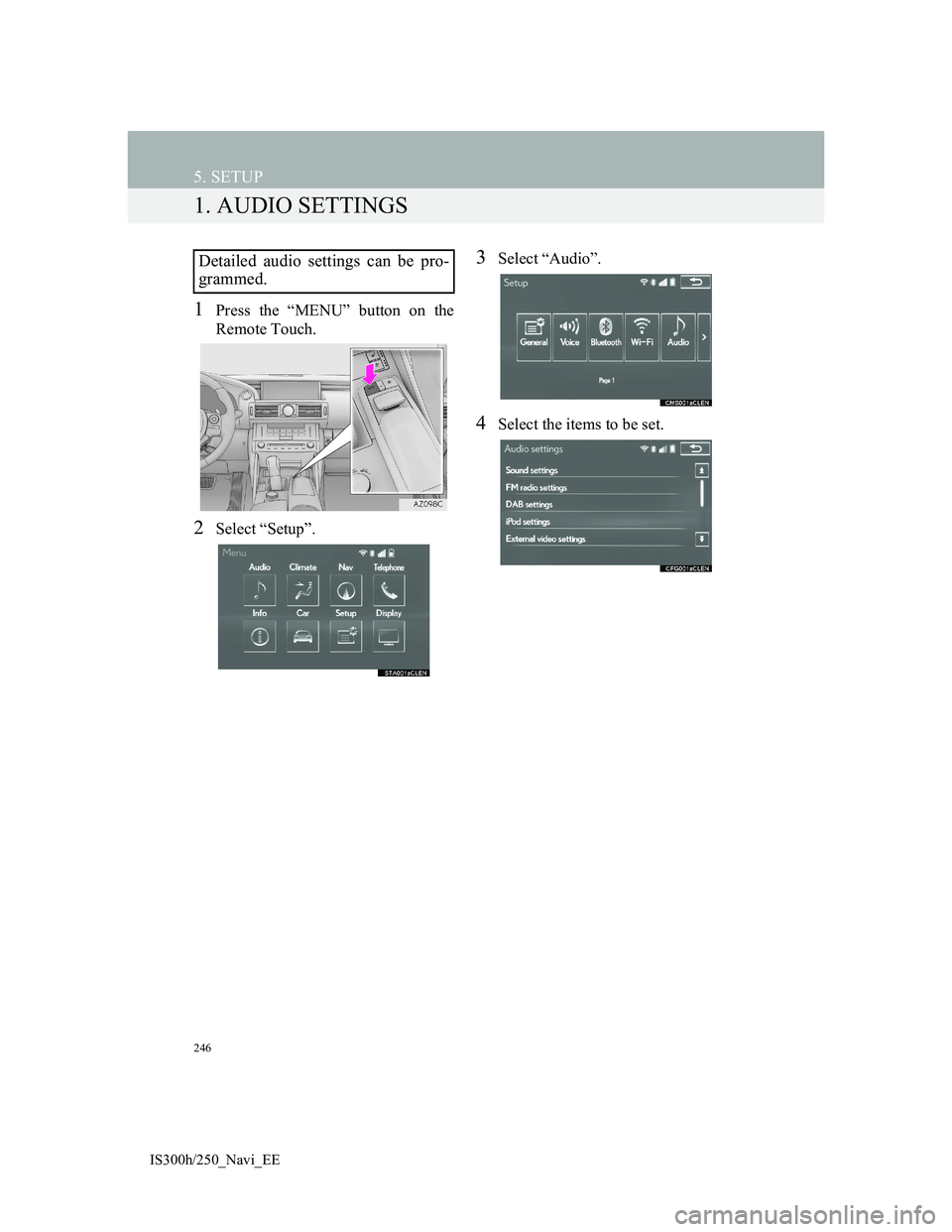
246
IS300h/250_Navi_EE
5. SETUP
1. AUDIO SETTINGS
1Press the “MENU” button on the
Remote Touch.
2Select “Setup”.
3Select “Audio”.
4Select the items to be set.
Detailed audio settings can be pro-
grammed.
Page 320 of 415

318
2. LEXUS PARKING ASSIST-SENSOR
IS300h/250_Navi_EE
2. LEXUS PARKING ASSIST SETTING
1Press the “MENU” button on the
Remote Touch.
2Select “Setup”.
3Select “Vehicle”.
4Select “LEXUS park assist”.
5Select the desired button.
The volume of the beeps, turning on
or off of the display, etc. can be set.