USB Lexus IS300h 2013 Navigation manual
[x] Cancel search | Manufacturer: LEXUS, Model Year: 2013, Model line: IS300h, Model: Lexus IS300h 2013Pages: 415, PDF Size: 42.75 MB
Page 263 of 415
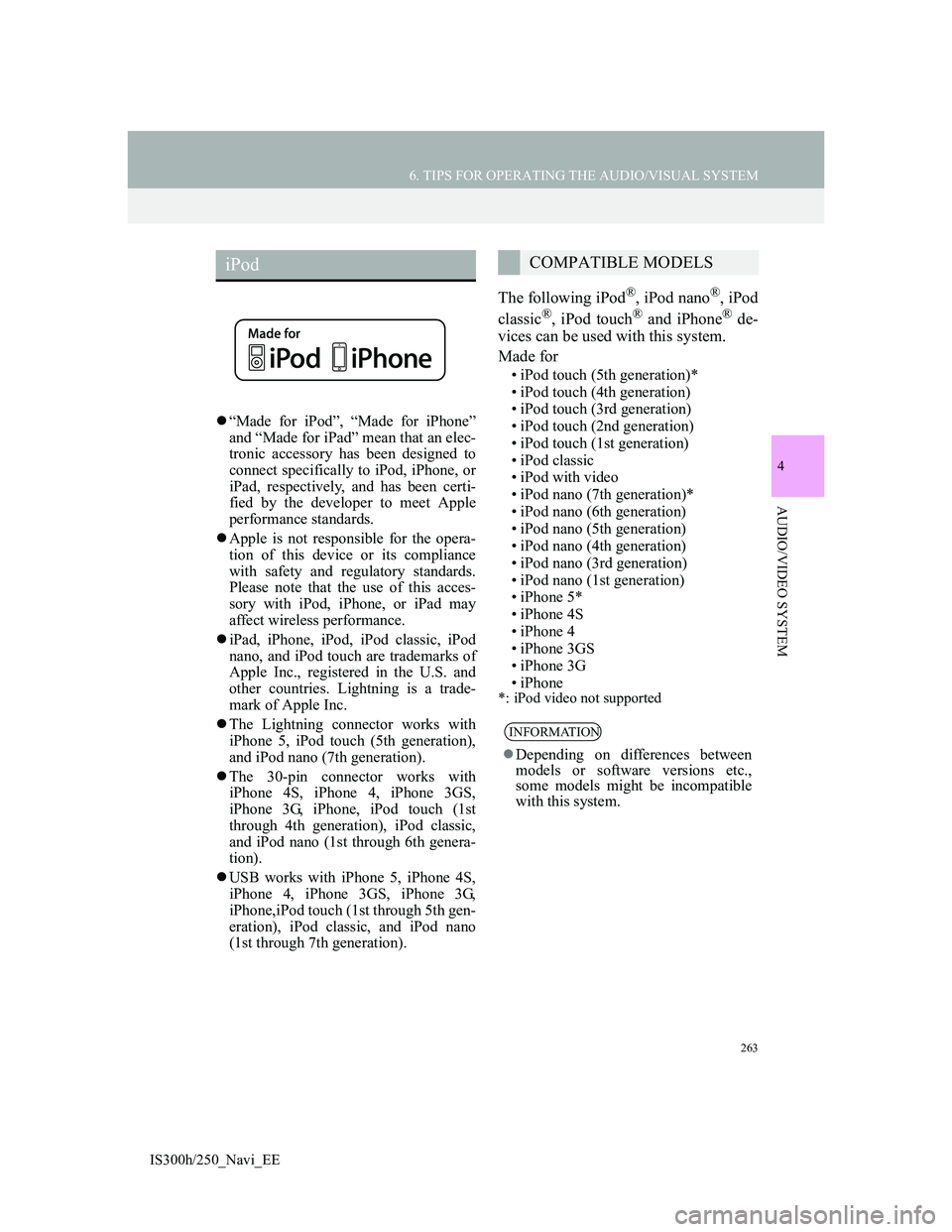
263
6. TIPS FOR OPERATING THE AUDIO/VISUAL SYSTEM
4
AUDIO/VIDEO SYSTEM
IS300h/250_Navi_EE
“Made for iPod”, “Made for iPhone”
and “Made for iPad” mean that an elec-
tronic accessory has been designed to
connect specifically to iPod, iPhone, or
iPad, respectively, and has been certi-
fied by the developer to meet Apple
performance standards.
Apple is not responsible for the opera-
tion of this device or its compliance
with safety and regulatory standards.
Please note that the use of this acces-
sory with iPod, iPhone, or iPad may
affect wireless performance.
iPad, iPhone, iPod, iPod classic, iPod
nano, and iPod touch are trademarks of
Apple Inc., registered in the U.S. and
other countries. Lightning is a trade-
mark of Apple Inc.
The Lightning connector works with
iPhone 5, iPod touch (5th generation),
and iPod nano (7th generation).
The 30-pin connector works with
iPhone 4S, iPhone 4, iPhone 3GS,
iPhone 3G, iPhone, iPod touch (1st
through 4th generation), iPod classic,
and iPod nano (1st through 6th genera-
tion).
USB works with iPhone 5, iPhone 4S,
iPhone 4, iPhone 3GS, iPhone 3G,
iPhone,iPod touch (1st through 5th gen-
eration), iPod classic, and iPod nano
(1st through 7th generation).
The following iPod®, iPod nano®, iPod
classic®, iPod touch® and iPhone® de-
vices can be used with this system.
Made for
• iPod touch (5th generation)*
• iPod touch (4th generation)
• iPod touch (3rd generation)
• iPod touch (2nd generation)
• iPod touch (1st generation)
• iPod classic
• iPod with video
• iPod nano (7th generation)*
• iPod nano (6th generation)
• iPod nano (5th generation)
• iPod nano (4th generation)
• iPod nano (3rd generation)
• iPod nano (1st generation)
• iPhone 5*
• iPhone 4S
• iPhone 4
• iPhone 3GS
• iPhone 3G
• iPhone
*: iPod video not supported
iPodCOMPATIBLE MODELS
INFORMATION
Depending on differences between
models or software versions etc.,
some models might be incompatible
with this system.
Page 264 of 415
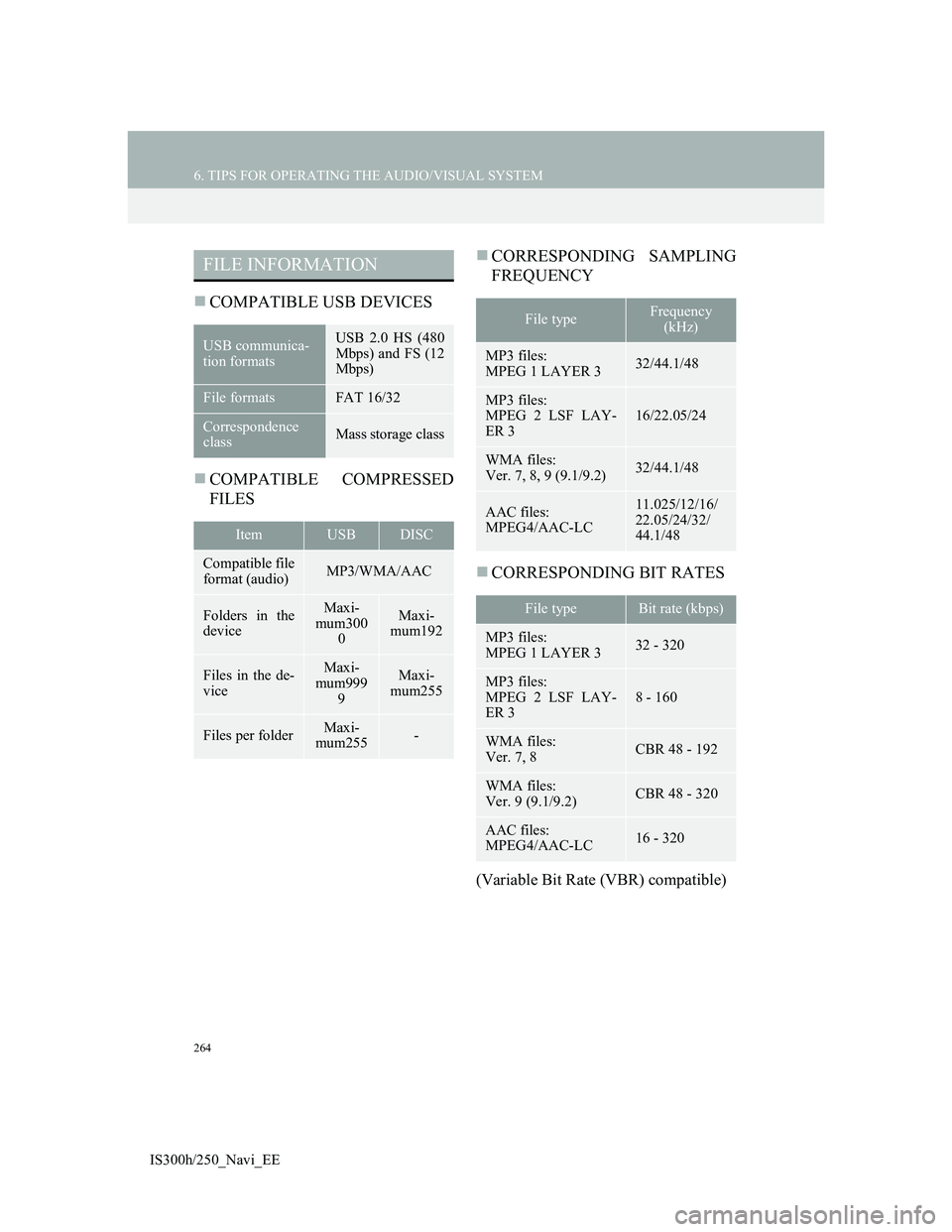
264
6. TIPS FOR OPERATING THE AUDIO/VISUAL SYSTEM
IS300h/250_Navi_EE
COMPATIBLE USB DEVICES
COMPATIBLE COMPRESSED
FILESCORRESPONDING SAMPLING
FREQUENCY
CORRESPONDING BIT RATES
(Variable Bit Rate (VBR) compatible)
FILE INFORMATION
USB communica-
tion formatsUSB 2.0 HS (480
Mbps) and FS (12
Mbps)
File formatsFAT 16/32
Correspondence
classMass storage class
ItemUSBDISC
Compatible file
format (audio)MP3/WMA/AAC
Folders in the
deviceMaxi-
mum300
0Maxi-
mum192
Files in the de-
viceMaxi-
mum999
9Maxi-
mum255
Files per folderMaxi-
mum255-
File typeFrequency
(kHz)
MP3 files:
MPEG 1 LAYER 332/44.1/48
MP3 files:
MPEG 2 LSF LAY-
ER 3
16/22.05/24
WMA files:
Ver. 7, 8, 9 (9.1/9.2)32/44.1/48
AAC files:
MPEG4/AAC-LC11.025/12/16/
22.05/24/32/
44.1/48
File typeBit rate (kbps)
MP3 files:
MPEG 1 LAYER 332 - 320
MP3 files:
MPEG 2 LSF LAY-
ER 3
8 - 160
WMA files:
Ver. 7, 8CBR 48 - 192
WMA files:
Ver. 9 (9.1/9.2)CBR 48 - 320
AAC files:
MPEG4/AAC-LC16 - 320
Page 265 of 415
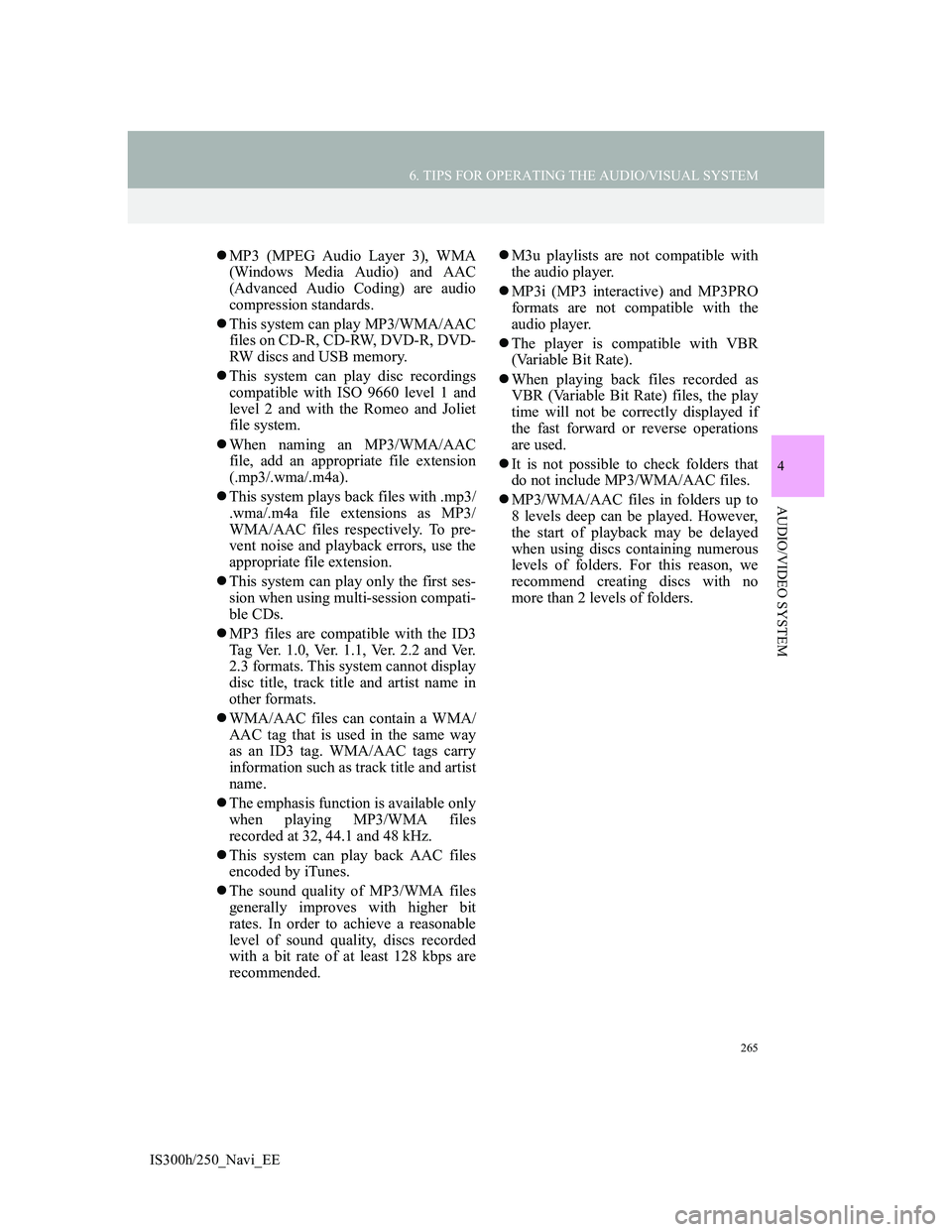
265
6. TIPS FOR OPERATING THE AUDIO/VISUAL SYSTEM
4
AUDIO/VIDEO SYSTEM
IS300h/250_Navi_EE
MP3 (MPEG Audio Layer 3), WMA
(Windows Media Audio) and AAC
(Advanced Audio Coding) are audio
compression standards.
This system can play MP3/WMA/AAC
files on CD-R, CD-RW, DVD-R, DVD-
RW discs and USB memory.
This system can play disc recordings
compatible with ISO 9660 level 1 and
level 2 and with the Romeo and Joliet
file system.
When naming an MP3/WMA/AAC
file, add an appropriate file extension
(.mp3/.wma/.m4a).
This system plays back files with .mp3/
.wma/.m4a file extensions as MP3/
WMA/AAC files respectively. To pre-
vent noise and playback errors, use the
appropriate file extension.
This system can play only the first ses-
sion when using multi-session compati-
ble CDs.
MP3 files are compatible with the ID3
Tag Ver. 1.0, Ver. 1.1, Ver. 2.2 and Ver.
2.3 formats. This system cannot display
disc title, track title and artist name in
other formats.
WMA/AAC files can contain a WMA/
AAC tag that is used in the same way
as an ID3 tag. WMA/AAC tags carry
information such as track title and artist
name.
The emphasis function is available only
when playing MP3/WMA files
recorded at 32, 44.1 and 48 kHz.
This system can play back AAC files
encoded by iTunes.
The sound quality of MP3/WMA files
generally improves with higher bit
rates. In order to achieve a reasonable
level of sound quality, discs recorded
with a bit rate of at least 128 kbps are
recommended.M3u playlists are not compatible with
the audio player.
MP3i (MP3 interactive) and MP3PRO
formats are not compatible with the
audio player.
The player is compatible with VBR
(Variable Bit Rate).
When playing back files recorded as
VBR (Variable Bit Rate) files, the play
time will not be correctly displayed if
the fast forward or reverse operations
are used.
It is not possible to check folders that
do not include MP3/WMA/AAC files.
MP3/WMA/AAC files in folders up to
8 levels deep can be played. However,
the start of playback may be delayed
when using discs containing numerous
levels of folders. For this reason, we
recommend creating discs with no
more than 2 levels of folders.
Page 268 of 415
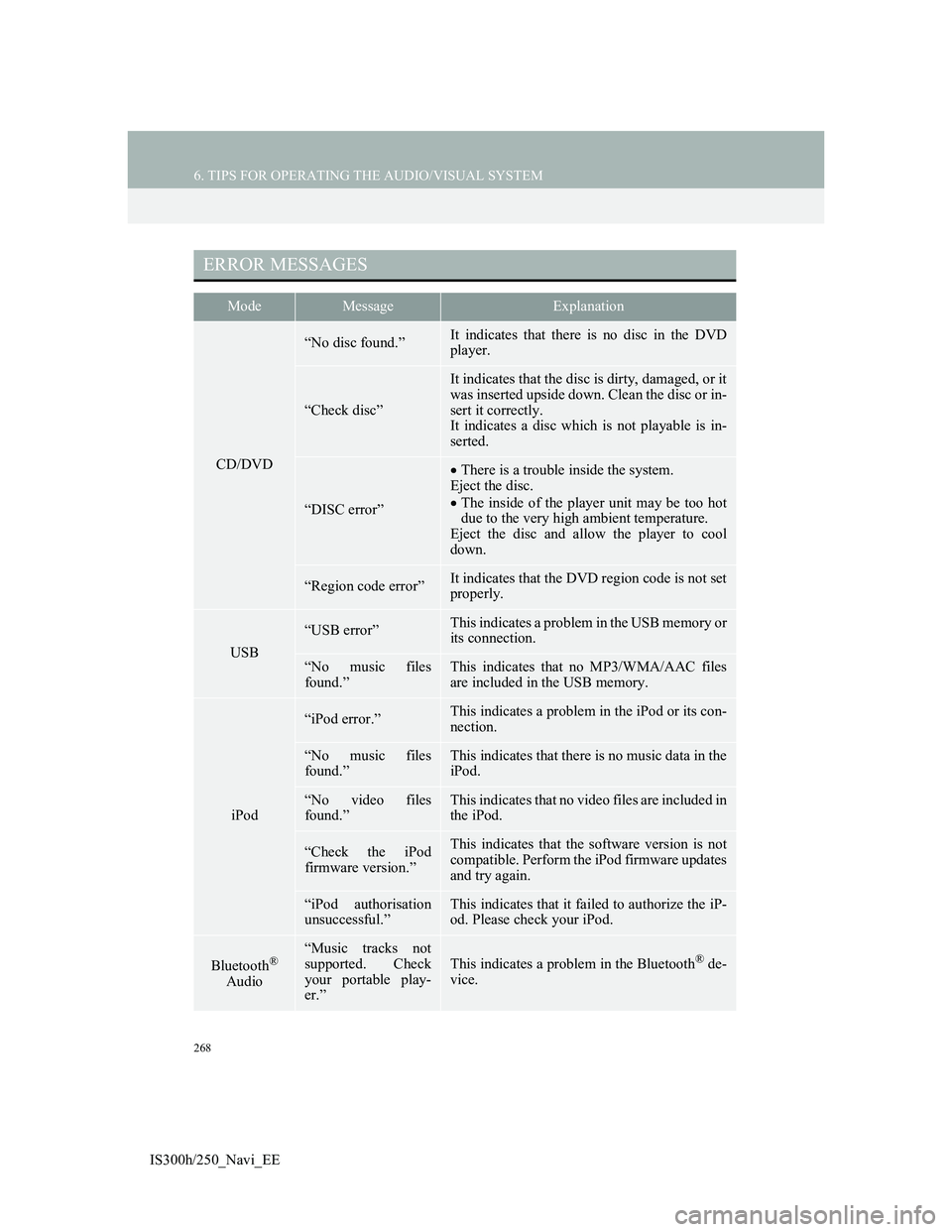
268
6. TIPS FOR OPERATING THE AUDIO/VISUAL SYSTEM
IS300h/250_Navi_EE
ERROR MESSAGES
ModeMessageExplanation
CD/DVD
“No disc found.”It indicates that there is no disc in the DVD
player.
“Check disc”
It indicates that the disc is dirty, damaged, or it
was inserted upside down. Clean the disc or in-
sert it correctly.
It indicates a disc which is not playable is in-
serted.
“DISC error”
There is a trouble inside the system.
Eject the disc.
The inside of the player unit may be too hot
due to the very high ambient temperature.
Eject the disc and allow the player to cool
down.
“Region code error”It indicates that the DVD region code is not set
properly.
USB
“USB error”This indicates a problem in the USB memory or
its connection.
“No music files
found.”This indicates that no MP3/WMA/AAC files
are included in the USB memory.
iPod
“iPod error.”This indicates a problem in the iPod or its con-
nection.
“No music files
found.”This indicates that there is no music data in the
iPod.
“No video files
found.”This indicates that no video files are included in
the iPod.
“Check the iPod
firmware version.”This indicates that the software version is not
compatible. Perform the iPod firmware updates
and try again.
“iPod authorisation
unsuccessful.”This indicates that it failed to authorize the iP-
od. Please check your iPod.
Bluetooth®
Audio
“Music tracks not
supported. Check
your portable play-
er.”
This indicates a problem in the Bluetooth® de-
vice.
Page 278 of 415
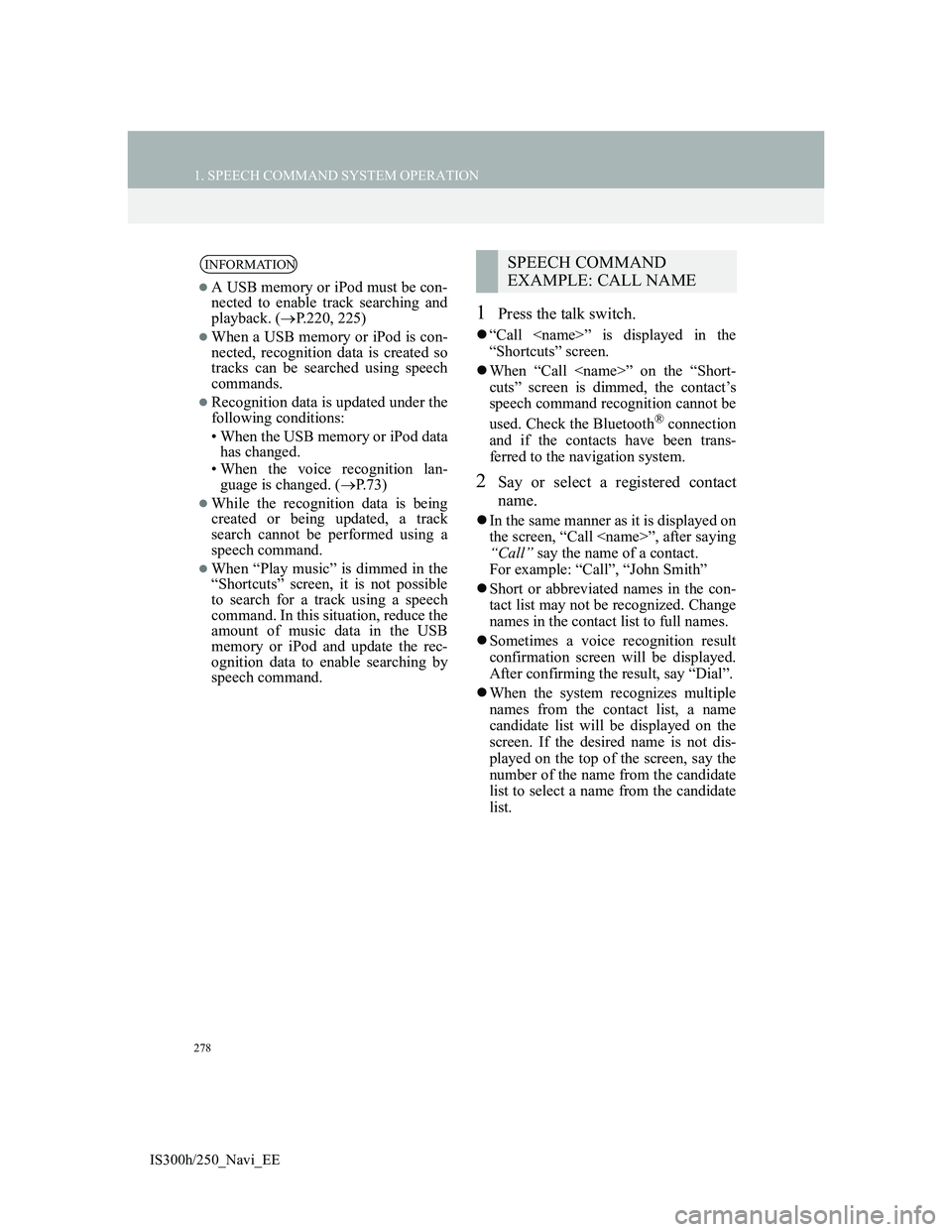
278
1. SPEECH COMMAND SYSTEM OPERATION
IS300h/250_Navi_EE
1Press the talk switch.
“Call
“Shortcuts” screen.
When “Call
cuts” screen is dimmed, the contact’s
speech command recognition cannot be
used. Check the Bluetooth
® connection
and if the contacts have been trans-
ferred to the navigation system.
2Say or select a registered contact
name.
In the same manner as it is displayed on
the screen, “Call
“Call” say the name of a contact.
For example: “Call”, “John Smith”
Short or abbreviated names in the con-
tact list may not be recognized. Change
names in the contact list to full names.
Sometimes a voice recognition result
confirmation screen will be displayed.
After confirming the result, say “Dial”.
When the system recognizes multiple
names from the contact list, a name
candidate list will be displayed on the
screen. If the desired name is not dis-
played on the top of the screen, say the
number of the name from the candidate
list to select a name from the candidate
list.
INFORMATION
A USB memory or iPod must be con-
nected to enable track searching and
playback. (P.220, 225)
When a USB memory or iPod is con-
nected, recognition data is created so
tracks can be searched using speech
commands.
Recognition data is updated under the
following conditions:
• When the USB memory or iPod data
has changed.
• When the voice recognition lan-
guage is changed. (P.73)
While the recognition data is being
created or being updated, a track
search cannot be performed using a
speech command.
When “Play music” is dimmed in the
“Shortcuts” screen, it is not possible
to search for a track using a speech
command. In this situation, reduce the
amount of music data in the USB
memory or iPod and update the rec-
ognition data to enable searching by
speech command.
SPEECH COMMAND
EXAMPLE: CALL NAME
Page 376 of 415
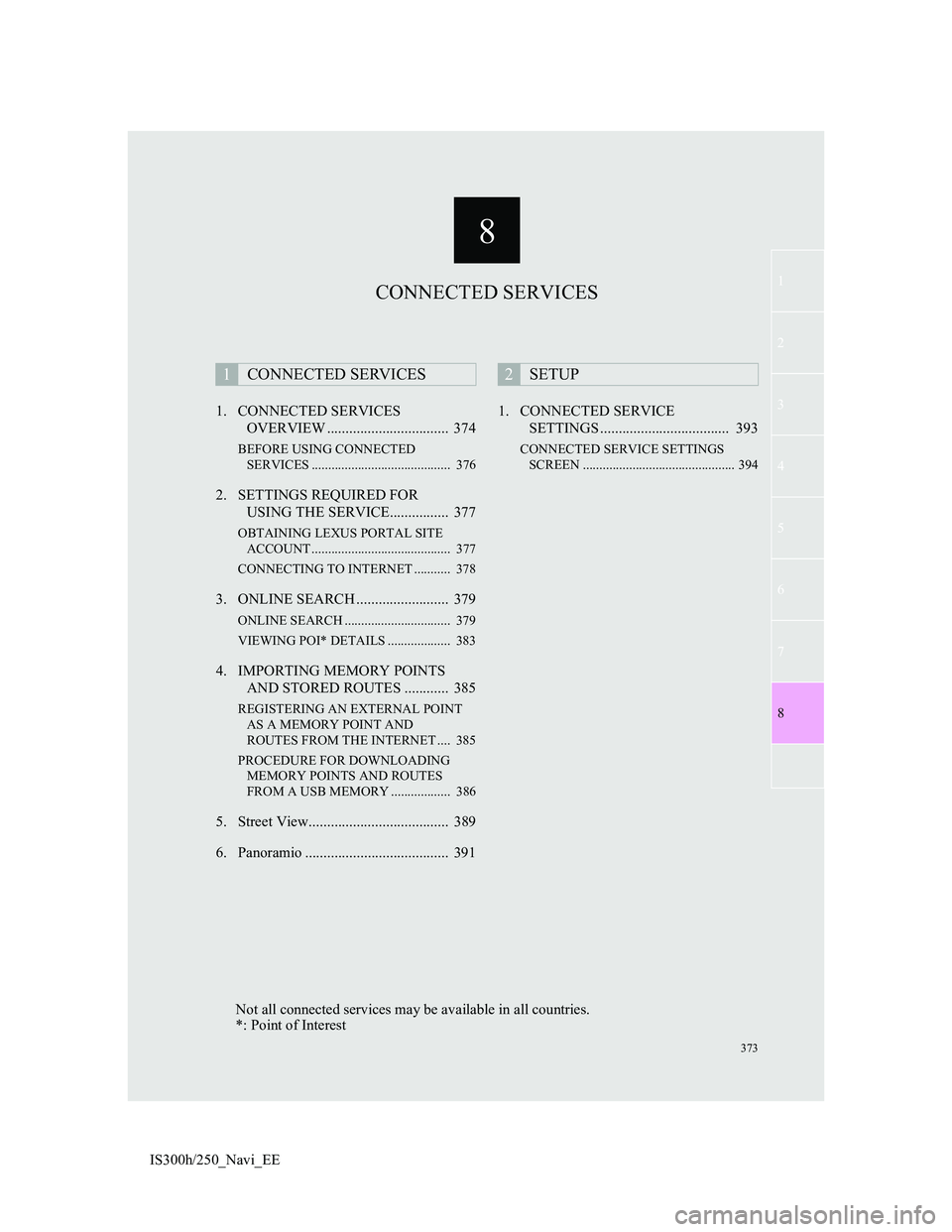
8
373
1
2
3
4
5
7
8
6
IS300h/250_Navi_EE1. CONNECTED SERVICES
OVERVIEW ................................. 374
BEFORE USING CONNECTED
SERVICES .......................................... 376
2. SETTINGS REQUIRED FOR
USING THE SERVICE................ 377
OBTAINING LEXUS PORTAL SITE
ACCOUNT .......................................... 377
CONNECTING TO INTERNET ........... 378
3. ONLINE SEARCH ......................... 379
ONLINE SEARCH ................................ 379
VIEWING POI* DETAILS ................... 383
4. IMPORTING MEMORY POINTS
AND STORED ROUTES ............ 385
REGISTERING AN EXTERNAL POINT
AS A MEMORY POINT AND
ROUTES FROM THE INTERNET .... 385
PROCEDURE FOR DOWNLOADING
MEMORY POINTS AND ROUTES
FROM A USB MEMORY .................. 386
5. Street View...................................... 389
6. Panoramio ....................................... 3911. CONNECTED SERVICE
SETTINGS ................................... 393
CONNECTED SERVICE SETTINGS
SCREEN .............................................. 394
1CONNECTED SERVICES2SETUP
CONNECTED SERVICES
Not all connected services may be available in all countries.
*: Point of Interest
Page 378 of 415
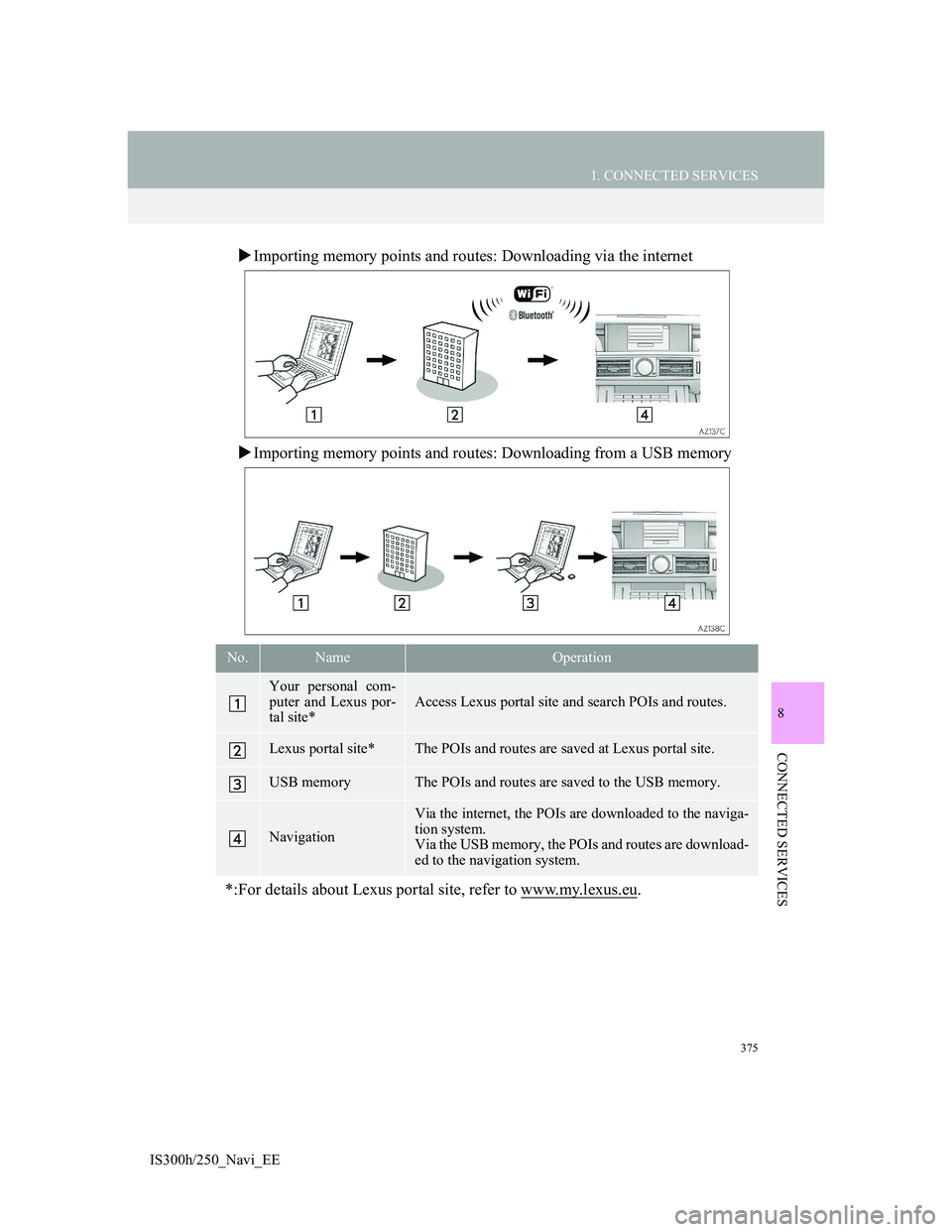
375
1. CONNECTED SERVICES
8
CONNECTED SERVICES
IS300h/250_Navi_EE
Importing memory points and routes: Downloading via the internet
Importing memory points and routes: Downloading from a USB memory
No.NameOperation
Your personal com-
puter and Lexus por-
tal site*
Access Lexus portal site and search POIs and routes.
Lexus portal site*The POIs and routes are saved at Lexus portal site.
USB memoryThe POIs and routes are saved to the USB memory.
Navigation
Via the internet, the POIs are downloaded to the naviga-
tion system.
Via the USB memory, the POIs and routes are download-
ed to the navigation system.
*:For details about Lexus portal site, refer to www.my.lexus.eu.
Page 388 of 415
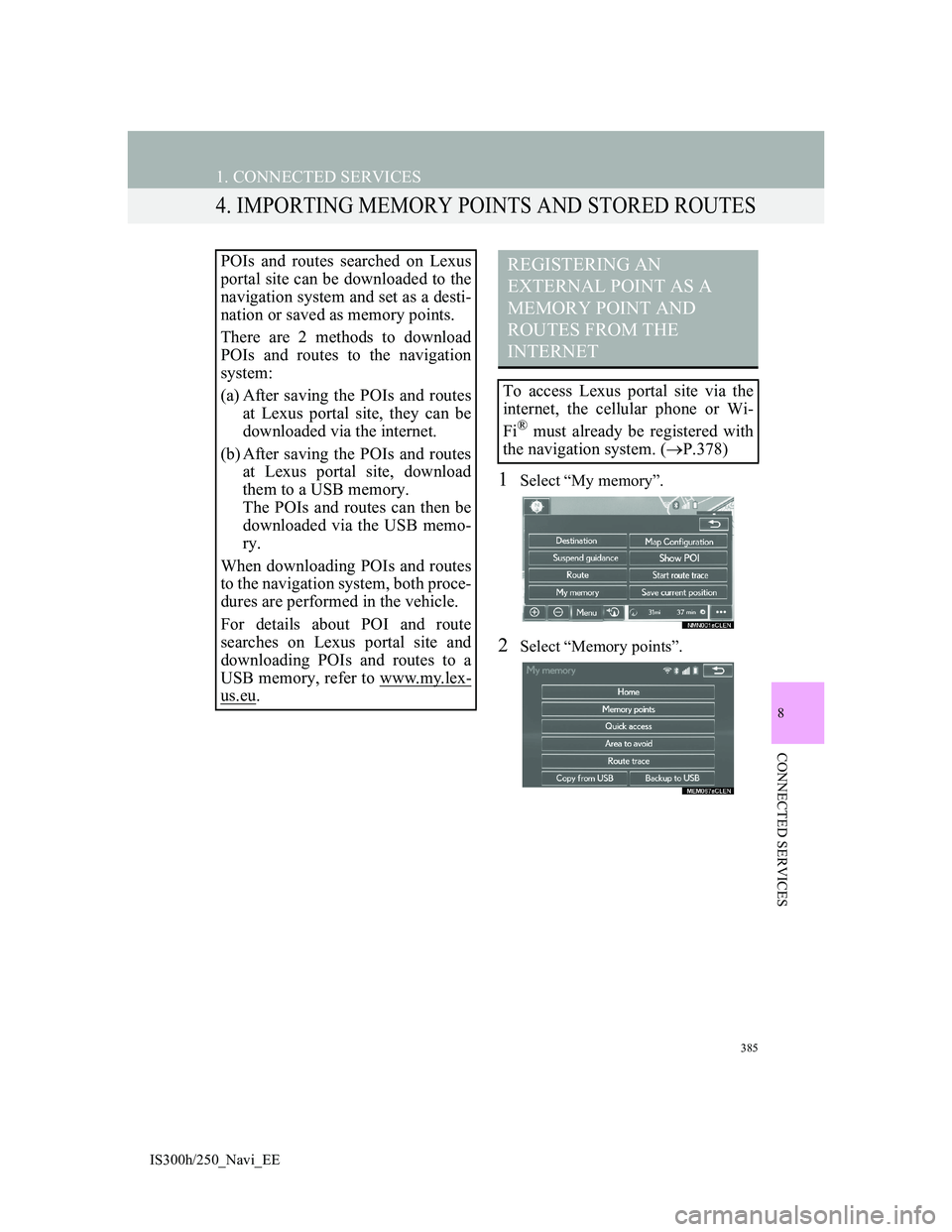
385
1. CONNECTED SERVICES
IS300h/250_Navi_EE
8
CONNECTED SERVICES
4. IMPORTING MEMORY POINTS AND STORED ROUTES
1Select “My memory”.
2Select “Memory points”.
POIs and routes searched on Lexus
portal site can be downloaded to the
navigation system and set as a desti-
nation or saved as memory points.
There are 2 methods to download
POIs and routes to the navigation
system:
(a) After saving the POIs and routes
at Lexus portal site, they can be
downloaded via the internet.
(b) After saving the POIs and routes
at Lexus portal site, download
them to a USB memory.
The POIs and routes can then be
downloaded via the USB memo-
ry.
When downloading POIs and routes
to the navigation system, both proce-
dures are performed in the vehicle.
For details about POI and route
searches on Lexus portal site and
downloading POIs and routes to a
USB memory, refer to www.my.lex-
us.eu.
REGISTERING AN
EXTERNAL POINT AS A
MEMORY POINT AND
ROUTES FROM THE
INTERNET
To access Lexus portal site via the
internet, the cellular phone or Wi-
Fi
® must already be registered with
the navigation system. (P.378)
Page 389 of 415
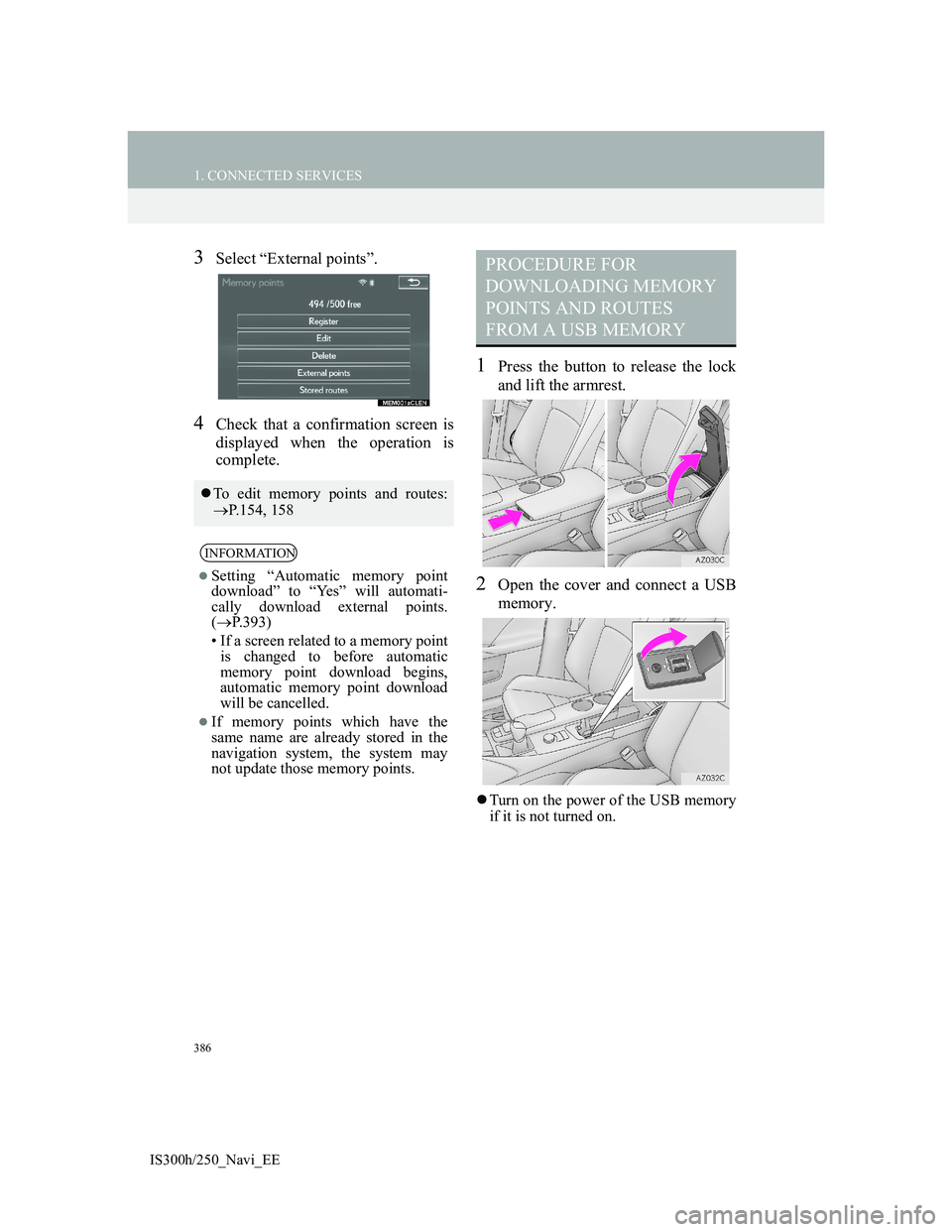
386
1. CONNECTED SERVICES
IS300h/250_Navi_EE
3Select “External points”.
4Check that a confirmation screen is
displayed when the operation is
complete.
1Press the button to release the lock
and lift the armrest.
2Open the cover and connect a USB
memory.
Turn on the power of the USB memory
if it is not turned on.
To edit memory points and routes:
P.154, 158
INFORMATION
Setting “Automatic memory point
download” to “Yes” will automati-
cally download external points.
(P.393)
• If a screen related to a memory point
is changed to before automatic
memory point download begins,
automatic memory point download
will be cancelled.
If memory points which have the
same name are already stored in the
navigation system, the system may
not update those memory points.
PROCEDURE FOR
DOWNLOADING MEMORY
POINTS AND ROUTES
FROM A USB MEMORY
Page 390 of 415
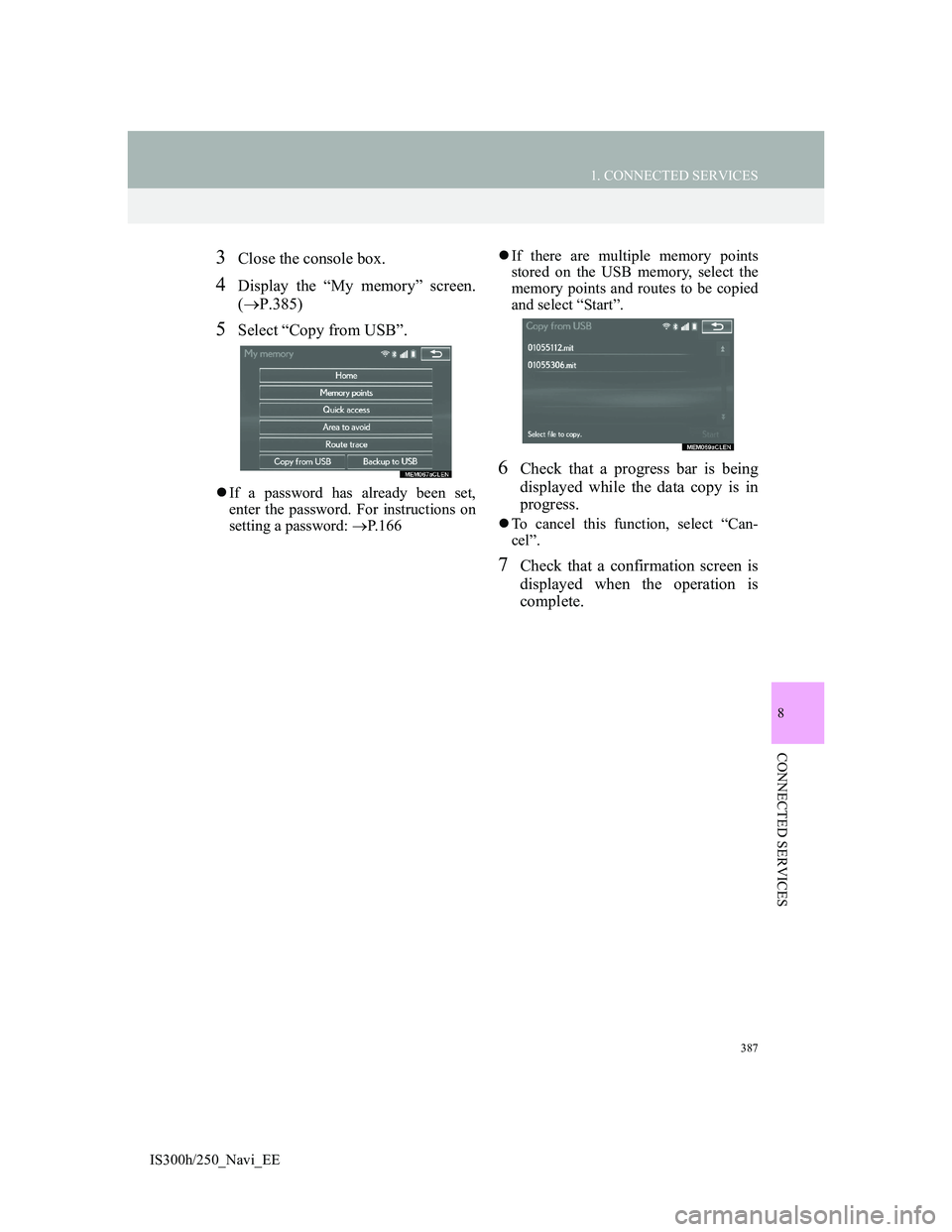
387
1. CONNECTED SERVICES
8
CONNECTED SERVICES
IS300h/250_Navi_EE
3Close the console box.
4Display the “My memory” screen.
(P.385)
5Select “Copy from USB”.
If a password has already been set,
enter the password. For instructions on
setting a password: P.166If there are multiple memory points
stored on the USB memory, select the
memory points and routes to be copied
and select “Start”.
6Check that a progress bar is being
displayed while the data copy is in
progress.
To cancel this function, select “Can-
cel”.
7Check that a confirmation screen is
displayed when the operation is
complete.