USB Lexus IS300h 2013 Navigation manual
[x] Cancel search | Manufacturer: LEXUS, Model Year: 2013, Model line: IS300h, Model: Lexus IS300h 2013Pages: 415, PDF Size: 42.75 MB
Page 189 of 415
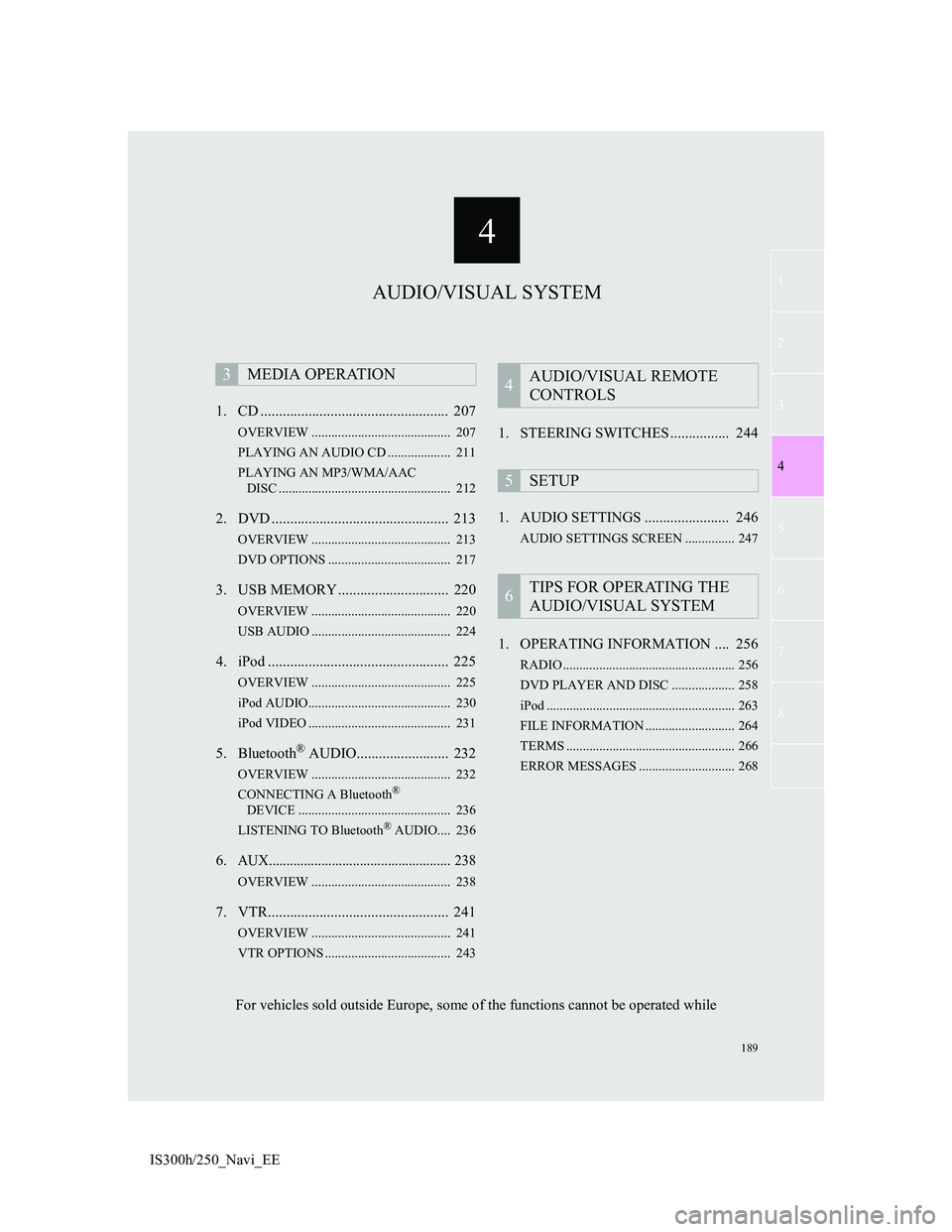
4
189
1
3
5
6
7
8
4
2
IS300h/250_Navi_EE1. CD ................................................... 207
OVERVIEW .......................................... 207
PLAYING AN AUDIO CD ................... 211
PLAYING AN MP3/WMA/AAC
DISC .................................................... 212
2. DVD ................................................ 213
OVERVIEW .......................................... 213
DVD OPTIONS ..................................... 217
3. USB MEMORY .............................. 220
OVERVIEW .......................................... 220
USB AUDIO .......................................... 224
4. iPod ................................................. 225
OVERVIEW .......................................... 225
iPod AUDIO........................................... 230
iPod VIDEO ........................................... 231
5. Bluetooth® AUDIO......................... 232
OVERVIEW .......................................... 232
CONNECTING A Bluetooth®
DEVICE .............................................. 236
LISTENING TO Bluetooth
® AUDIO.... 236
6.AUX.................................................... 238
OVERVIEW .......................................... 238
7. VTR................................................. 241
OVERVIEW .......................................... 241
VTR OPTIONS ...................................... 243
1. STEERING SWITCHES ................ 244
1. AUDIO SETTINGS ....................... 246
AUDIO SETTINGS SCREEN ............... 247
1. OPERATING INFORMATION .... 256
RADIO .................................................... 256
DVD PLAYER AND DISC ................... 258
iPod ......................................................... 263
FILE INFORMATION ........................... 264
TERMS ................................................... 266
ERROR MESSAGES ............................. 268
3MEDIA OPERATION4AUDIO/VISUAL REMOTE
CONTROLS
5SETUP
6TIPS FOR OPERATING THE
AUDIO/VISUAL SYSTEM
AUDIO/VISUAL SYSTEM
For vehicles sold outside Europe, some of the functions cannot be operated while
Page 191 of 415
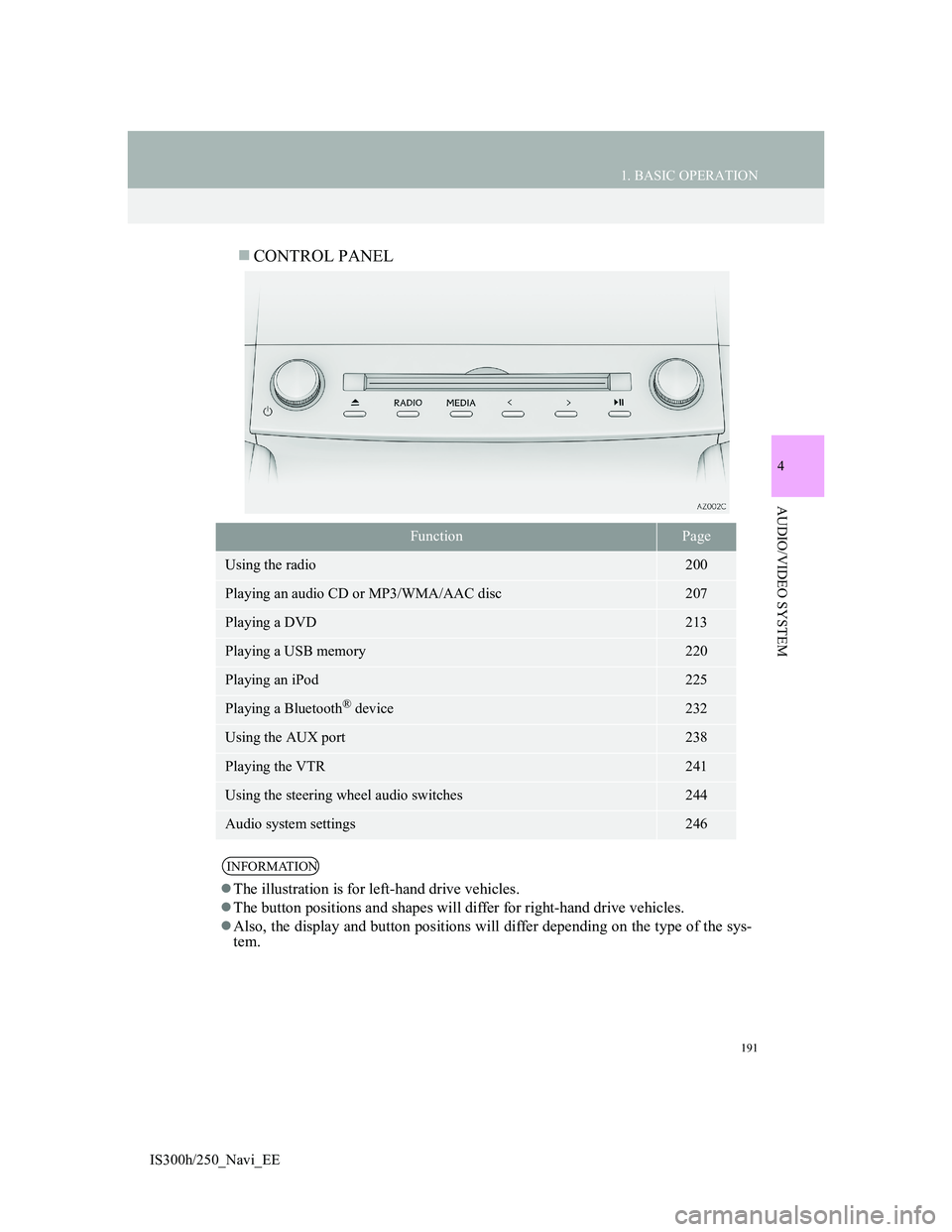
191
1. BASIC OPERATION
4
AUDIO/VIDEO SYSTEM
IS300h/250_Navi_EE
CONTROL PANEL
FunctionPage
Using the radio200
Playing an audio CD or MP3/WMA/AAC disc207
Playing a DVD213
Playing a USB memory220
Playing an iPod225
Playing a Bluetooth® device232
Using the AUX port238
Playing the VTR241
Using the steering wheel audio switches244
Audio system settings246
INFORMATION
The illustration is for left-hand drive vehicles.
The button positions and shapes will differ for right-hand drive vehicles.
Also, the display and button positions will differ depending on the type of the sys-
tem.
Page 195 of 415
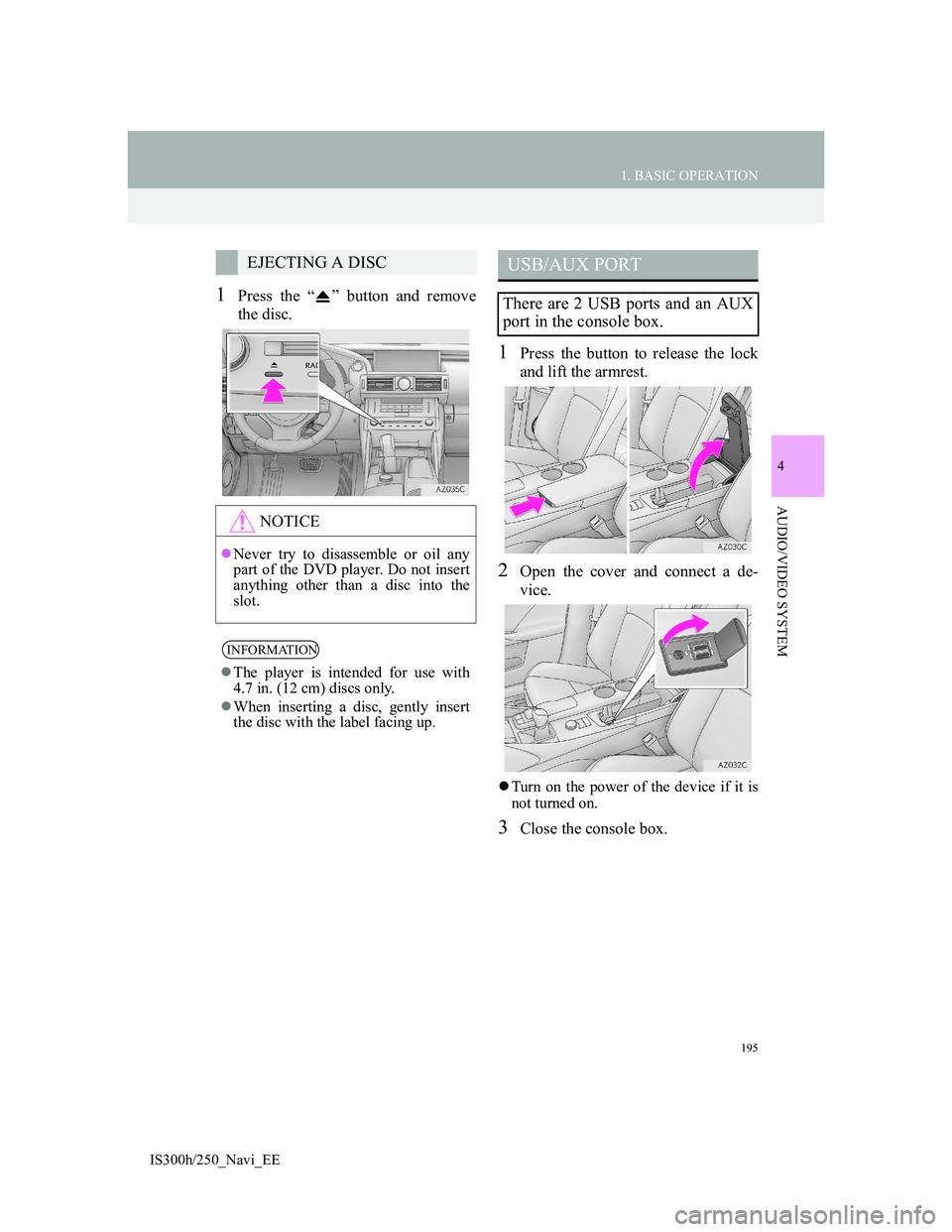
195
1. BASIC OPERATION
4
AUDIO/VIDEO SYSTEM
IS300h/250_Navi_EE
1Press the “ ” button and remove
the disc.
1Press the button to release the lock
and lift the armrest.
2Open the cover and connect a de-
vice.
Turn on the power of the device if it is
not turned on.
3Close the console box.
EJECTING A DISC
NOTICE
Never try to disassemble or oil any
part of the DVD player. Do not insert
anything other than a disc into the
slot.
INFORMATION
The player is intended for use with
4.7 in. (12 cm) discs only.
When inserting a disc, gently insert
the disc with the label facing up.
USB/AUX PORT
There are 2 USB ports and an AUX
port in the console box.
Page 196 of 415
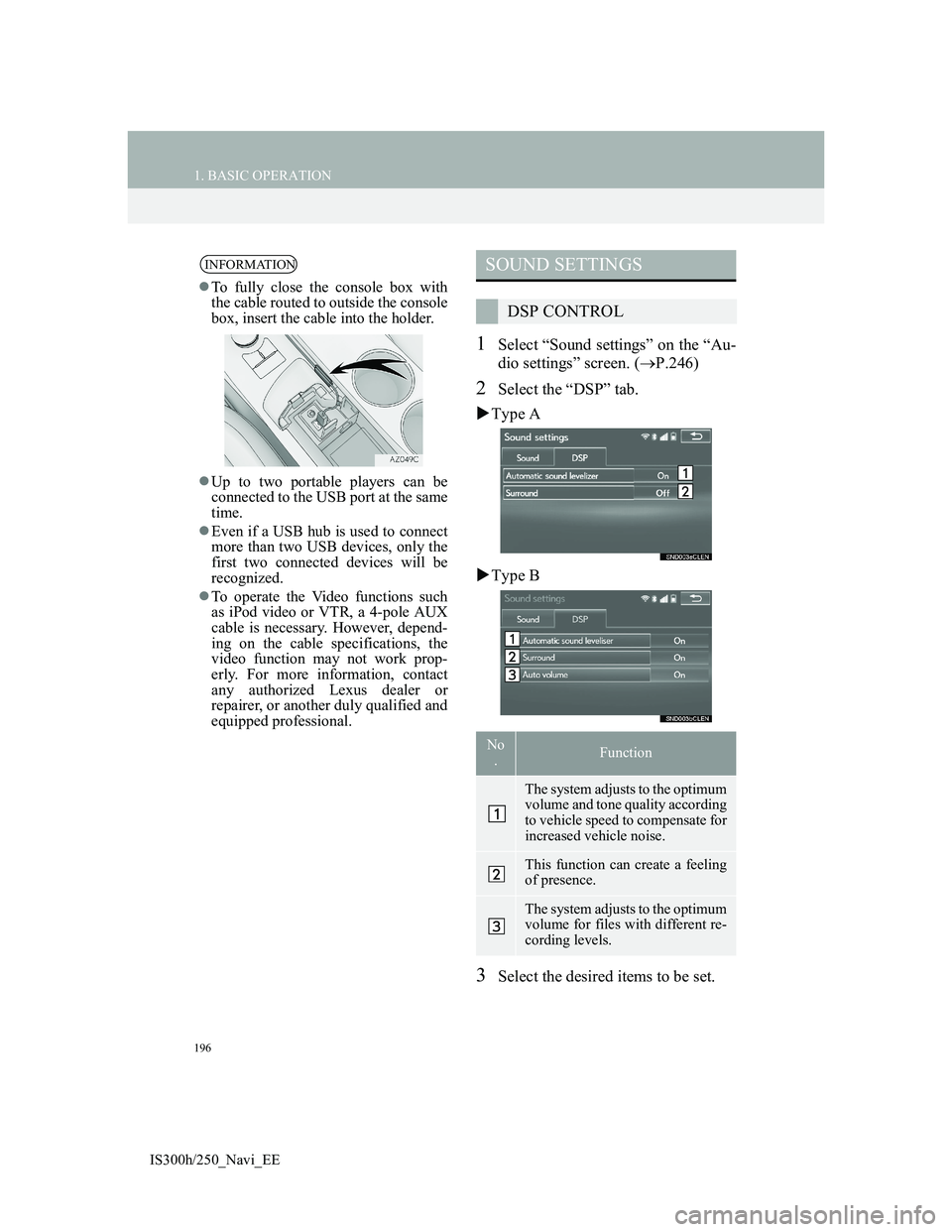
196
1. BASIC OPERATION
IS300h/250_Navi_EE
1Select “Sound settings” on the “Au-
dio settings” screen. (P.246)
2Select the “DSP” tab.
Type A
Type B
3Select the desired items to be set.
INFORMATION
To fully close the console box with
the cable routed to outside the console
box, insert the cable into the holder.
Up to two portable players can be
connected to the USB port at the same
time.
Even if a USB hub is used to connect
more than two USB devices, only the
first two connected devices will be
recognized.
To operate the Video functions such
as iPod video or VTR, a 4-pole AUX
cable is necessary. However, depend-
ing on the cable specifications, the
video function may not work prop-
erly. For more information, contact
any authorized Lexus dealer or
repairer, or another duly qualified and
equipped professional.
SOUND SETTINGS
DSP CONTROL
No
.Function
The system adjusts to the optimum
volume and tone quality according
to vehicle speed to compensate for
increased vehicle noise.
This function can create a feeling
of presence.
The system adjusts to the optimum
volume for files with different re-
cording levels.
Page 220 of 415
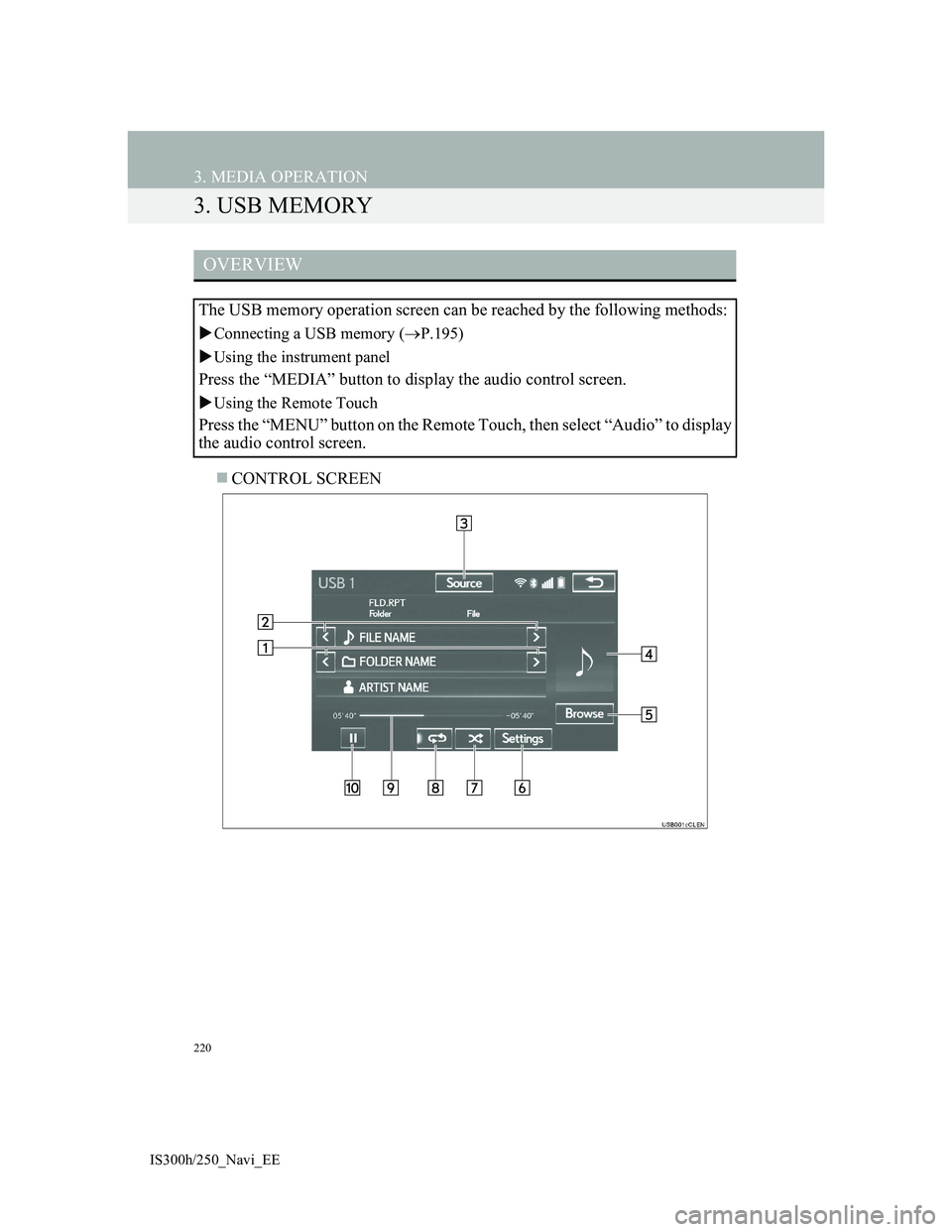
220
3. MEDIA OPERATION
IS300h/250_Navi_EE
3. USB MEMORY
CONTROL SCREEN
OVERVIEW
The USB memory operation screen can be reached by the following methods:
Connecting a USB memory (P.195)
Using the instrument panel
Press the “MEDIA” button to display the audio control screen.
Using the Remote Touch
Press the “MENU” button on the Remote Touch, then select “Audio” to display
the audio control screen.
Page 223 of 415
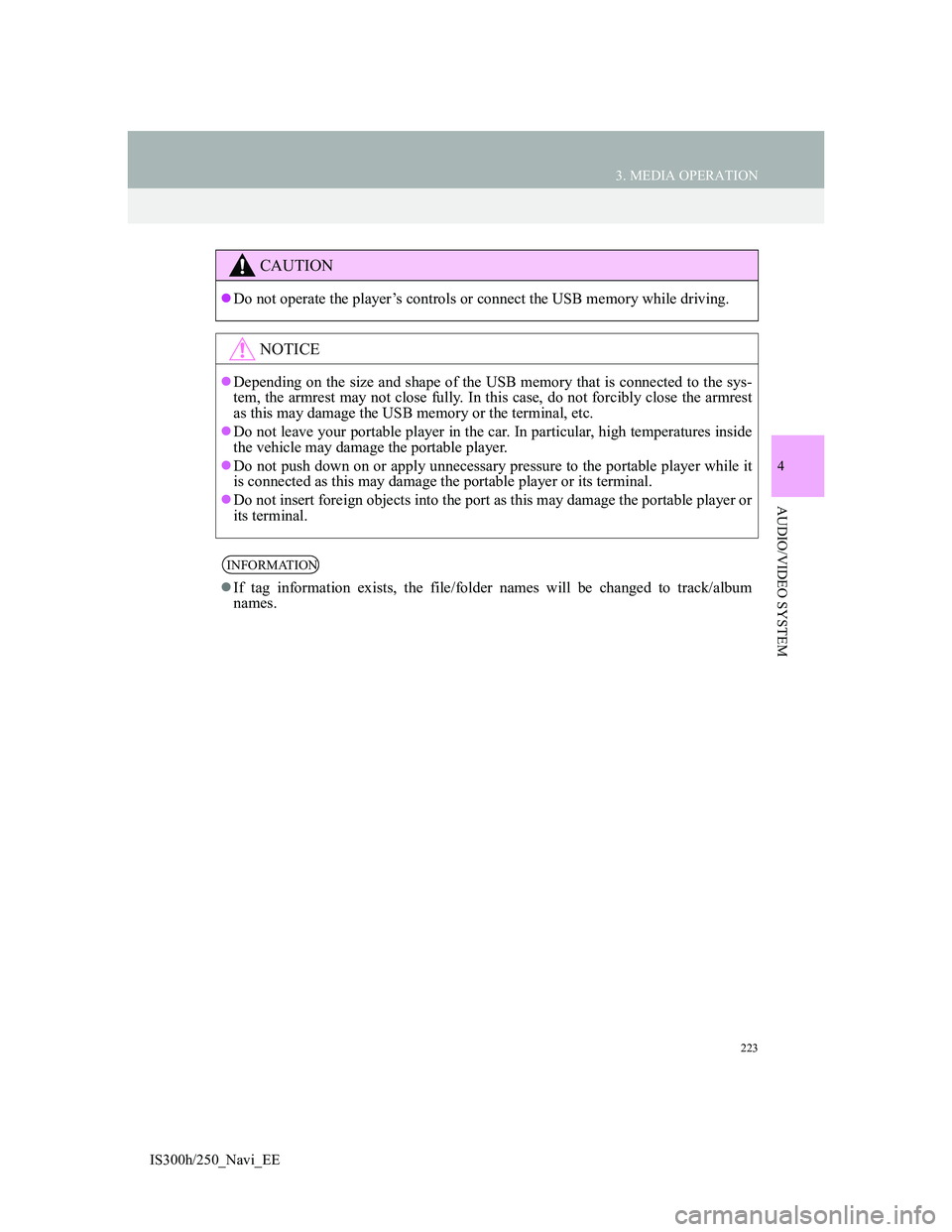
223
3. MEDIA OPERATION
4
AUDIO/VIDEO SYSTEM
IS300h/250_Navi_EE
CAUTION
Do not operate the player’s controls or connect the USB memory while driving.
NOTICE
Depending on the size and shape of the USB memory that is connected to the sys-
tem, the armrest may not close fully. In this case, do not forcibly close the armrest
as this may damage the USB memory or the terminal, etc.
Do not leave your portable player in the car. In particular, high temperatures inside
the vehicle may damage the portable player.
Do not push down on or apply unnecessary pressure to the portable player while it
is connected as this may damage the portable player or its terminal.
Do not insert foreign objects into the port as this may damage the portable player or
its terminal.
INFORMATION
If tag information exists, the file/folder names will be changed to track/album
names.
Page 224 of 415
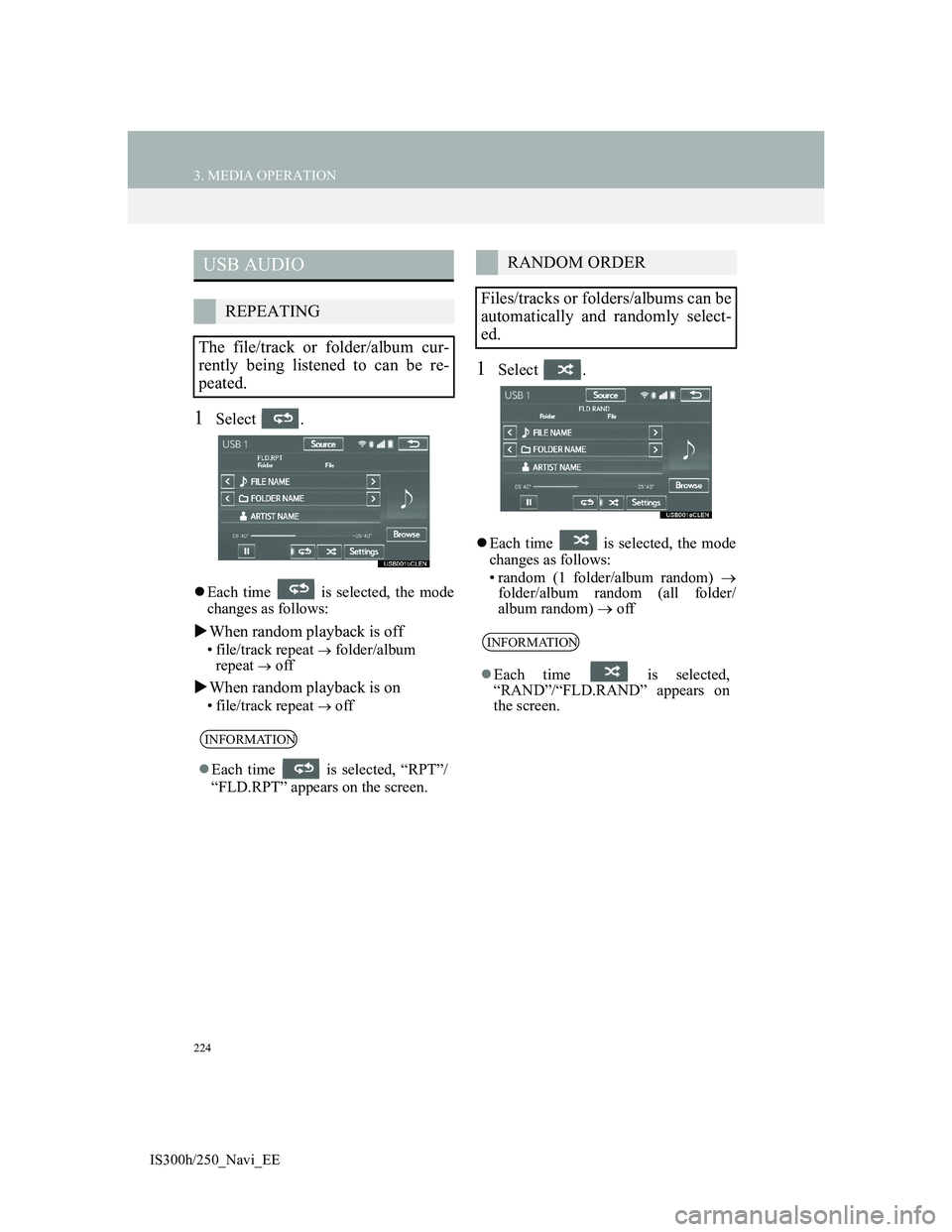
224
3. MEDIA OPERATION
IS300h/250_Navi_EE
1Select .
Each time is selected, the mode
changes as follows:
When random playback is off
• file/track repeat folder/album
repeat off
When random playback is on
• file/track repeat off
1Select .
Each time is selected, the mode
changes as follows:
• random (1 folder/album random)
folder/album random (all folder/
album random) off
USB AUDIO
REPEATING
The file/track or folder/album cur-
rently being listened to can be re-
peated.
INFORMATION
Each time is selected, “RPT”/
“FLD.RPT” appears on the screen.
RANDOM ORDER
Files/tracks or folders/albums can be
automatically and randomly select-
ed.
INFORMATION
Each time is selected,
“RAND”/“FLD.RAND” appears on
the screen.
Page 244 of 415
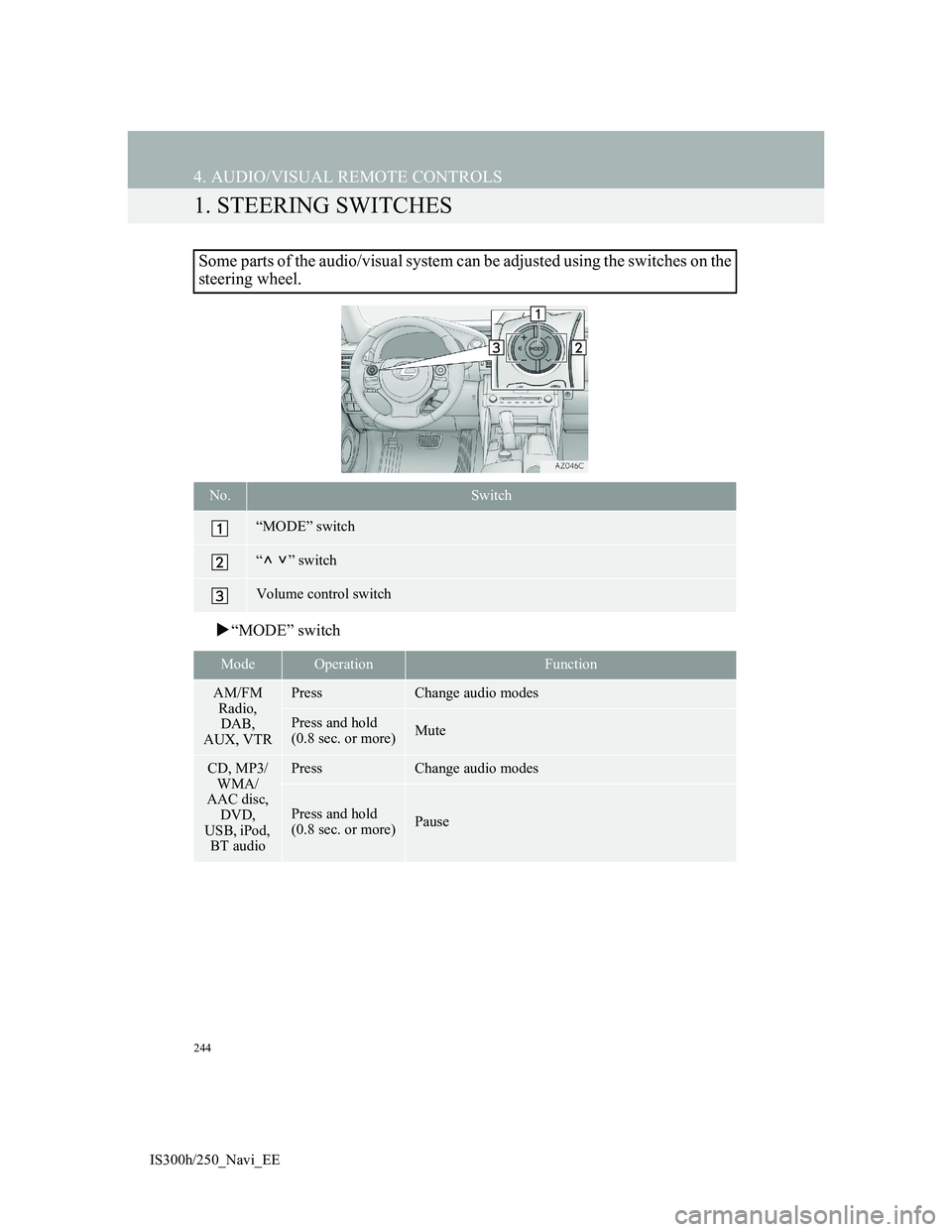
244
IS300h/250_Navi_EE
4. AUDIO/VISUAL REMOTE CONTROLS
1. STEERING SWITCHES
“MODE” switch
Some parts of the audio/visual system can be adjusted using the switches on the
steering wheel.
No.Switch
“MODE” switch
“” switch
Volume control switch
ModeOperationFunction
AM/FM
Radio,
DAB,
AUX, VTRPressChange audio modes
Press and hold
(0.8 sec. or more)Mute
CD, MP3/
WMA/
AAC disc,
DVD,
USB, iPod,
BT audioPressChange audio modes
Press and hold
(0.8 sec. or more)Pause
Page 245 of 415
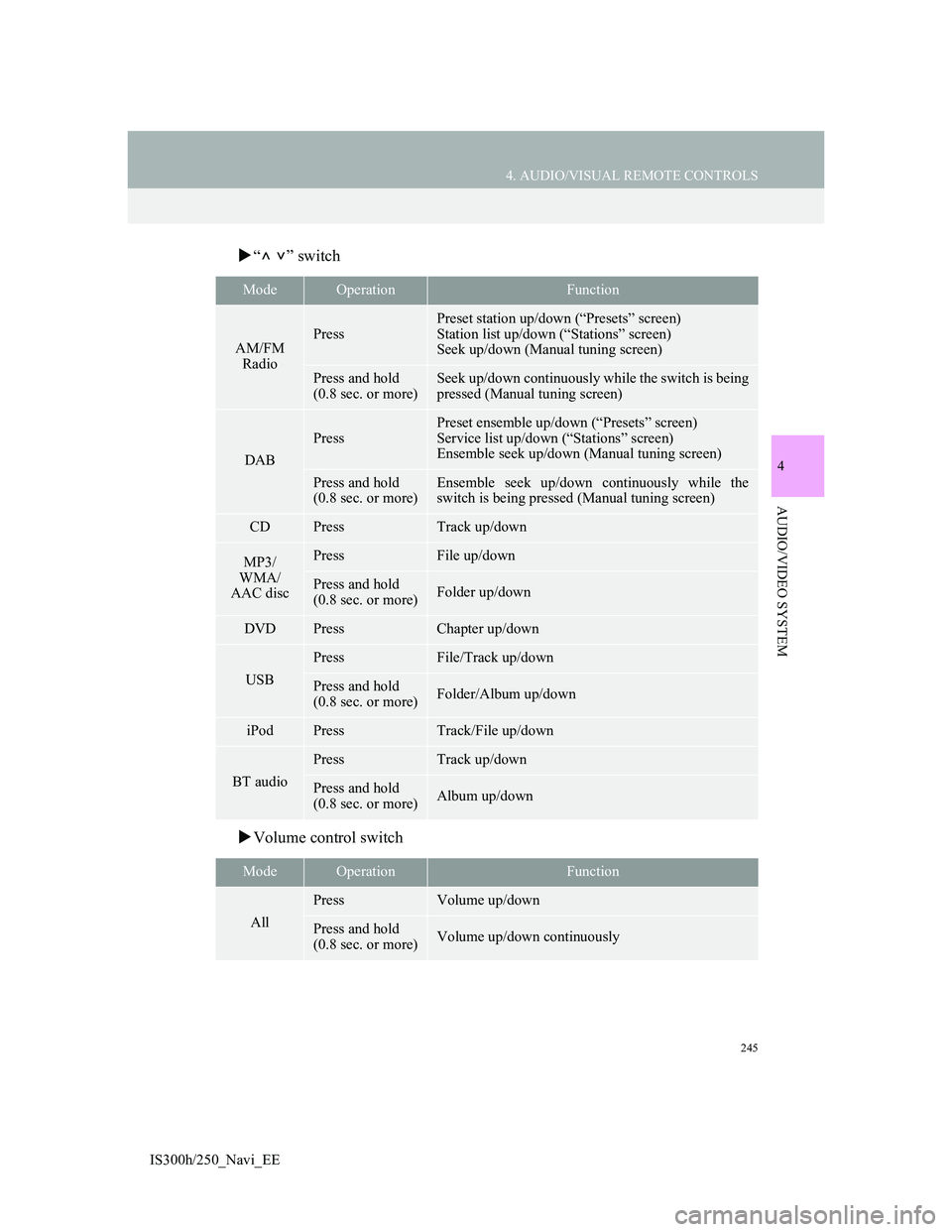
245
4. AUDIO/VISUAL REMOTE CONTROLS
4
AUDIO/VIDEO SYSTEM
IS300h/250_Navi_EE
“” switch
Volume control switch
ModeOperationFunction
AM/FM
RadioPress
Preset station up/down (“Presets” screen)
Station list up/down (“Stations” screen)
Seek up/down (Manual tuning screen)
Press and hold
(0.8 sec. or more)Seek up/down continuously while the switch is being
pressed (Manual tuning screen)
DAB
Press
Preset ensemble up/down (“Presets” screen)
Service list up/down (“Stations” screen)
Ensemble seek up/down (Manual tuning screen)
Press and hold
(0.8 sec. or more)Ensemble seek up/down continuously while the
switch is being pressed (Manual tuning screen)
CDPressTrack up/down
MP3/
WMA/
AAC discPressFile up/down
Press and hold
(0.8 sec. or more)Folder up/down
DVDPressChapter up/down
USB
PressFile/Track up/down
Press and hold
(0.8 sec. or more)Folder/Album up/down
iPodPressTrack/File up/down
BT audio
PressTrack up/down
Press and hold
(0.8 sec. or more)Album up/down
ModeOperationFunction
All
PressVolume up/down
Press and hold
(0.8 sec. or more)Volume up/down continuously
Page 250 of 415
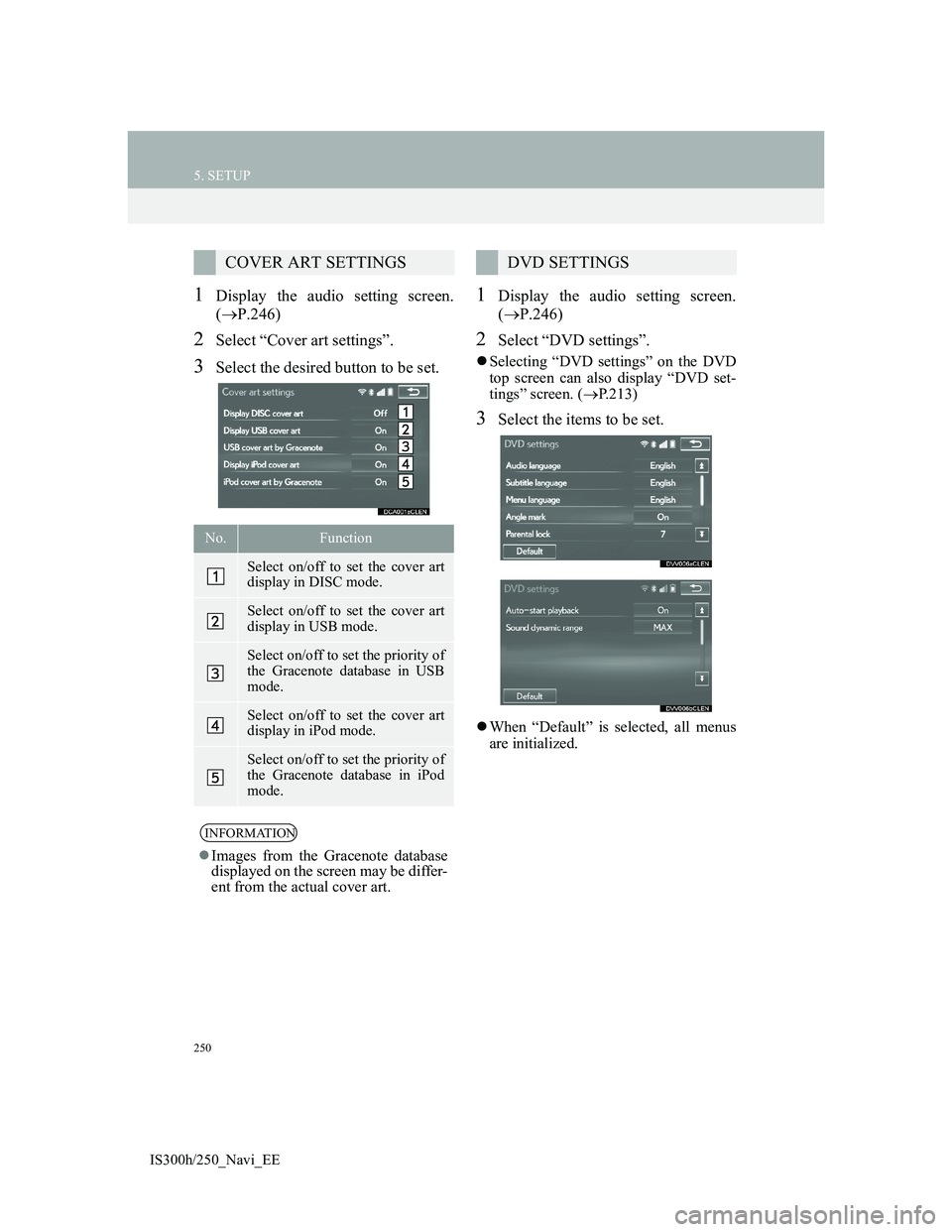
250
5. SETUP
IS300h/250_Navi_EE
1Display the audio setting screen.
(P.246)
2Select “Cover art settings”.
3Select the desired button to be set.
1Display the audio setting screen.
(P.246)
2Select “DVD settings”.
Selecting “DVD settings” on the DVD
top screen can also display “DVD set-
tings” screen. (P.213)
3Select the items to be set.
When “Default” is selected, all menus
are initialized.
COVER ART SETTINGS
No.Function
Select on/off to set the cover art
display in DISC mode.
Select on/off to set the cover art
display in USB mode.
Select on/off to set the priority of
the Gracenote database in USB
mode.
Select on/off to set the cover art
display in iPod mode.
Select on/off to set the priority of
the Gracenote database in iPod
mode.
INFORMATION
Images from the Gracenote database
displayed on the screen may be differ-
ent from the actual cover art.
DVD SETTINGS