display Lexus IS300h 2013 Navigation manual
[x] Cancel search | Manufacturer: LEXUS, Model Year: 2013, Model line: IS300h, Model: Lexus IS300h 2013Pages: 415, PDF Size: 42.75 MB
Page 80 of 415
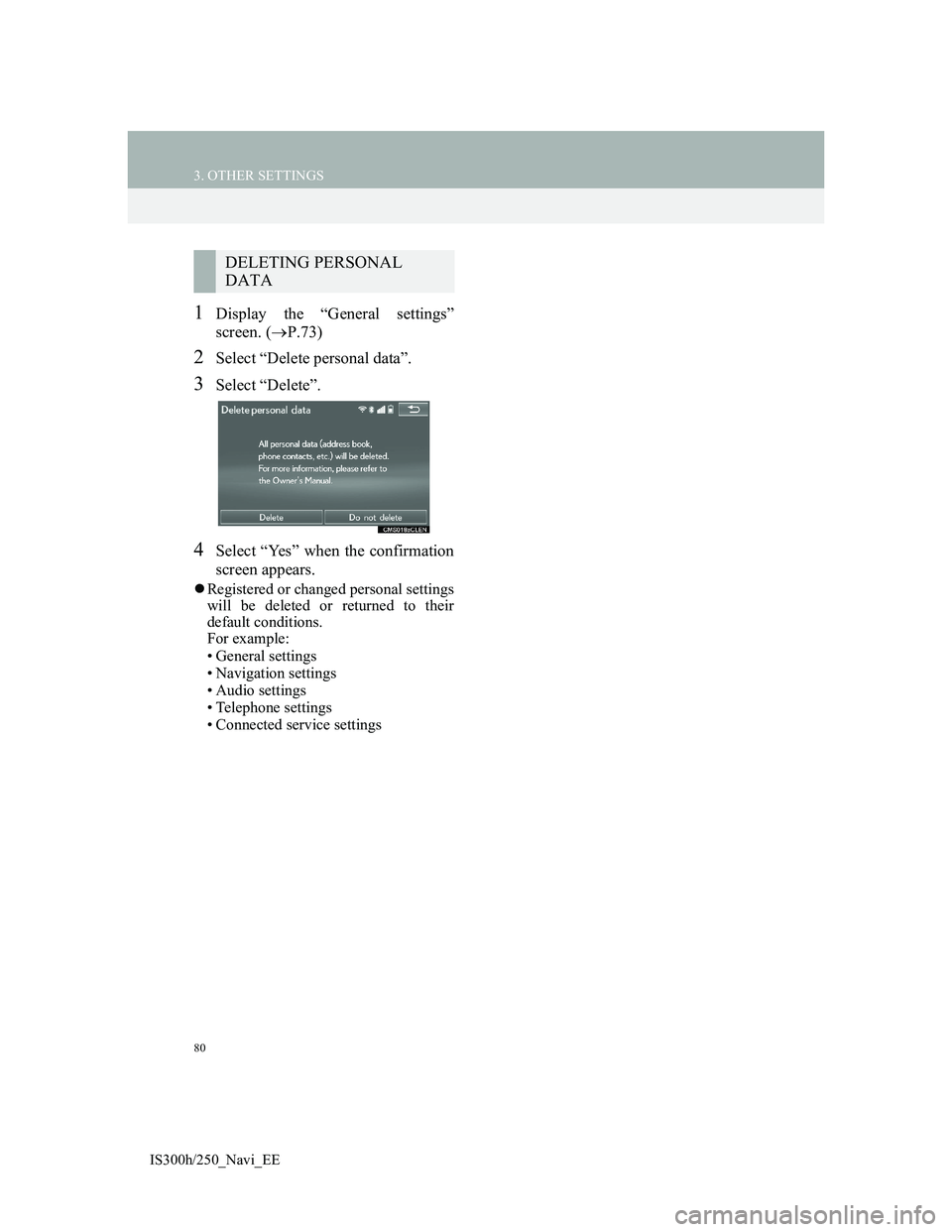
80
3. OTHER SETTINGS
IS300h/250_Navi_EE
1Display the “General settings”
screen. (P.73)
2Select “Delete personal data”.
3Select “Delete”.
4Select “Yes” when the confirmation
screen appears.
Registered or changed personal settings
will be deleted or returned to their
default conditions.
For example:
• General settings
• Navigation settings
• Audio settings
• Telephone settings
• Connected service settings
DELETING PERSONAL
DATA
Page 84 of 415
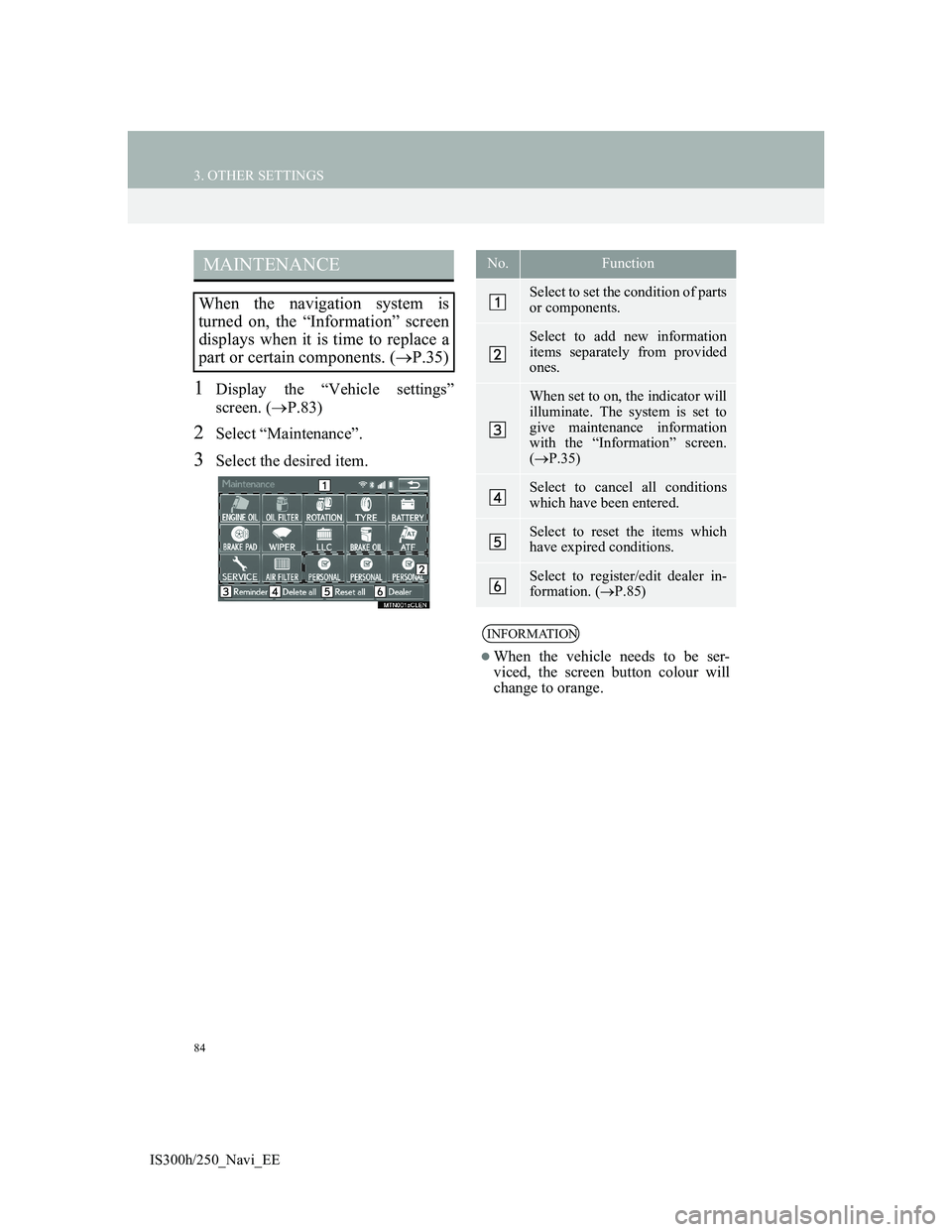
84
3. OTHER SETTINGS
IS300h/250_Navi_EE
1Display the “Vehicle settings”
screen. (P.83)
2Select “Maintenance”.
3Select the desired item.
MAINTENANCE
When the navigation system is
turned on, the “Information” screen
displays when it is time to replace a
part or certain components. (P.35)
No.Function
Select to set the condition of parts
or components.
Select to add new information
items separately from provided
ones.
When set to on, the indicator will
illuminate. The system is set to
give maintenance information
with the “Information” screen.
(P.35)
Select to cancel all conditions
which have been entered.
Select to reset the items which
have expired conditions.
Select to register/edit dealer in-
formation. (P.85)
INFORMATION
When the vehicle needs to be ser-
viced, the screen button colour will
change to orange.
Page 86 of 415
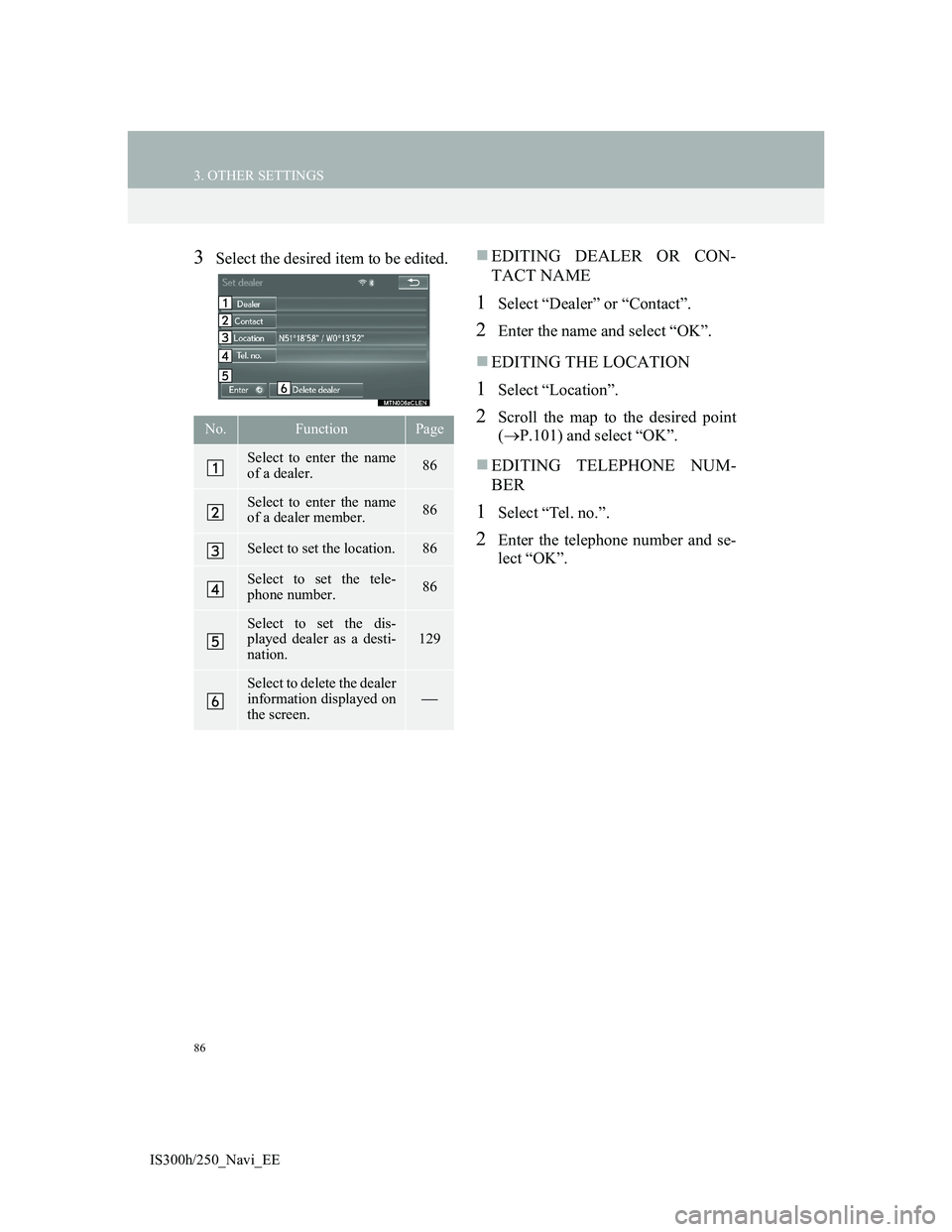
86
3. OTHER SETTINGS
IS300h/250_Navi_EE
3Select the desired item to be edited.EDITING DEALER OR CON-
TACT NAME
1Select “Dealer” or “Contact”.
2Enter the name and select “OK”.
EDITING THE LOCATION
1Select “Location”.
2Scroll the map to the desired point
(P.101) and select “OK”.
EDITING TELEPHONE NUM-
BER
1Select “Tel. no.”.
2Enter the telephone number and se-
lect “OK”.
No.FunctionPage
Select to enter the name
of a dealer.86
Select to enter the name
of a dealer member.86
Select to set the location.86
Select to set the tele-
phone number.86
Select to set the dis-
played dealer as a desti-
nation.129
Select to delete the dealer
information displayed on
the screen.
Page 88 of 415
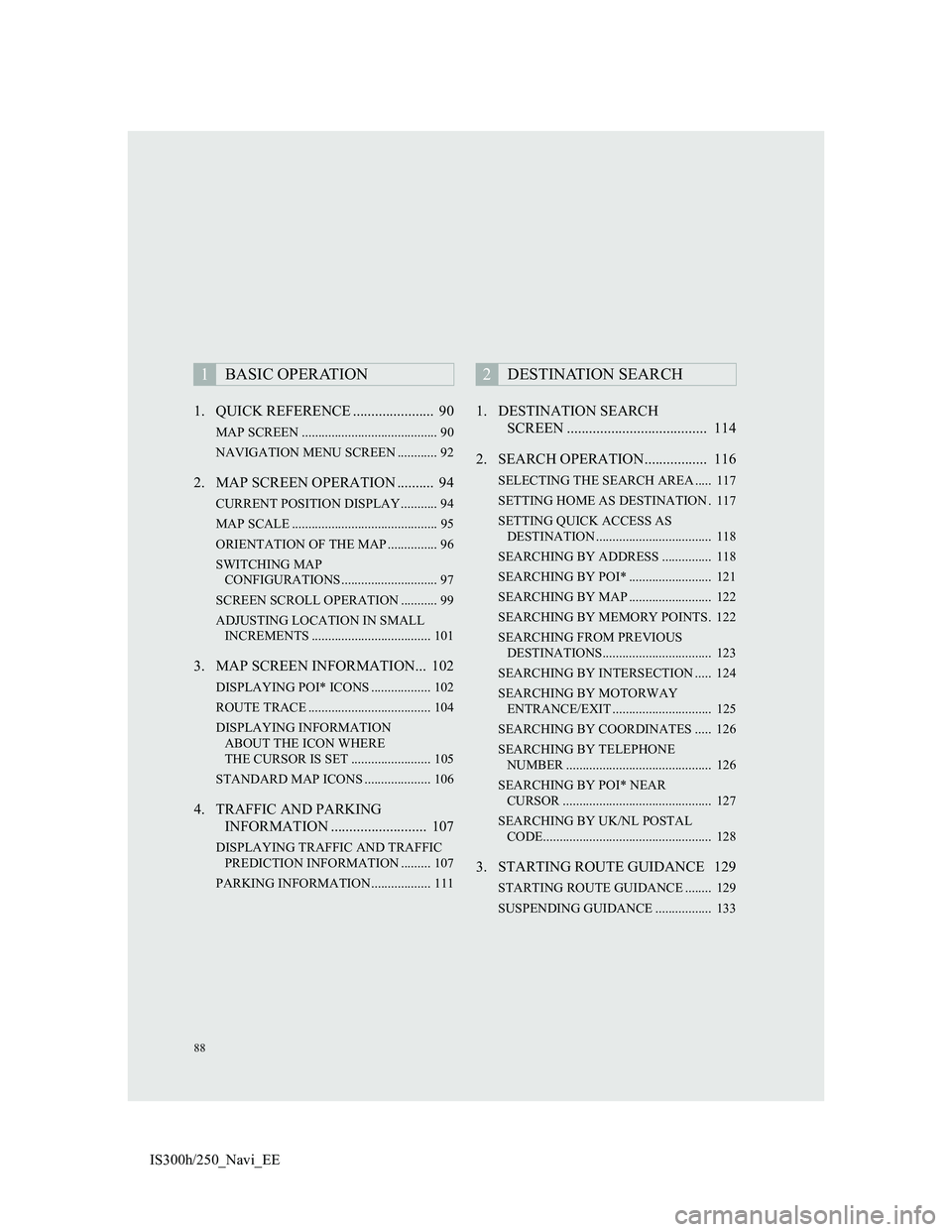
88
IS300h/250_Navi_EE1. QUICK REFERENCE ...................... 90
MAP SCREEN ......................................... 90
NAVIGATION MENU SCREEN ............ 92
2. MAP SCREEN OPERATION .......... 94
CURRENT POSITION DISPLAY ........... 94
MAP SCALE ............................................ 95
ORIENTATION OF THE MAP ............... 96
SWITCHING MAP
CONFIGURATIONS ............................. 97
SCREEN SCROLL OPERATION ........... 99
ADJUSTING LOCATION IN SMALL
INCREMENTS .................................... 101
3. MAP SCREEN INFORMATION... 102
DISPLAYING POI* ICONS .................. 102
ROUTE TRACE ..................................... 104
DISPLAYING INFORMATION
ABOUT THE ICON WHERE
THE CURSOR IS SET ........................ 105
STANDARD MAP ICONS .................... 106
4. TRAFFIC AND PARKING
INFORMATION .......................... 107
DISPLAYING TRAFFIC AND TRAFFIC
PREDICTION INFORMATION ......... 107
PARKING INFORMATION .................. 111
1. DESTINATION SEARCH
SCREEN ...................................... 114
2. SEARCH OPERATION................. 116
SELECTING THE SEARCH AREA ..... 117
SETTING HOME AS DESTINATION . 117
SETTING QUICK ACCESS AS
DESTINATION ................................... 118
SEARCHING BY ADDRESS ............... 118
SEARCHING BY POI* ......................... 121
SEARCHING BY MAP ......................... 122
SEARCHING BY MEMORY POINTS. 122
SEARCHING FROM PREVIOUS
DESTINATIONS................................. 123
SEARCHING BY INTERSECTION ..... 124
SEARCHING BY MOTORWAY
ENTRANCE/EXIT .............................. 125
SEARCHING BY COORDINATES ..... 126
SEARCHING BY TELEPHONE
NUMBER ............................................ 126
SEARCHING BY POI* NEAR
CURSOR ............................................. 127
SEARCHING BY UK/NL POSTAL
CODE................................................... 128
3. STARTING ROUTE GUIDANCE 129
STARTING ROUTE GUIDANCE ........ 129
SUSPENDING GUIDANCE ................. 133
1BASIC OPERATION2DESTINATION SEARCH
Page 90 of 415
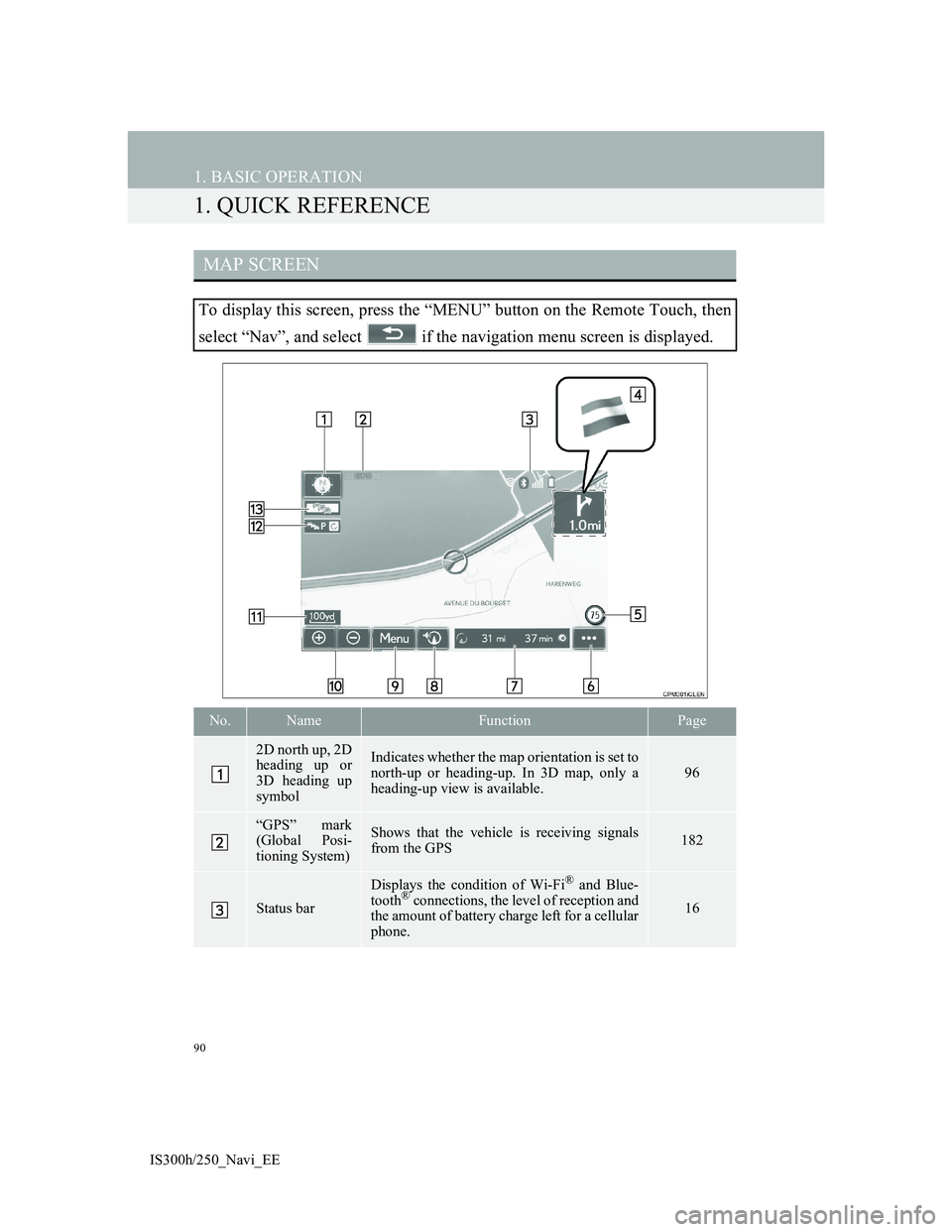
90
IS300h/250_Navi_EE
1. BASIC OPERATION
1. QUICK REFERENCE
MAP SCREEN
To display this screen, press the “MENU” button on the Remote Touch, then
select “Nav”, and select if the navigation menu screen is displayed.
No.NameFunctionPage
2D north up, 2D
heading up or
3D heading up
symbolIndicates whether the map orientation is set to
north-up or heading-up. In 3D map, only a
heading-up view is available.
96
“GPS” mark
(Global Posi-
tioning System)Shows that the vehicle is receiving signals
from the GPS182
Status bar
Displays the condition of Wi-Fi® and Blue-
tooth® connections, the level of reception and
the amount of battery charge left for a cellular
phone.16
Page 91 of 415
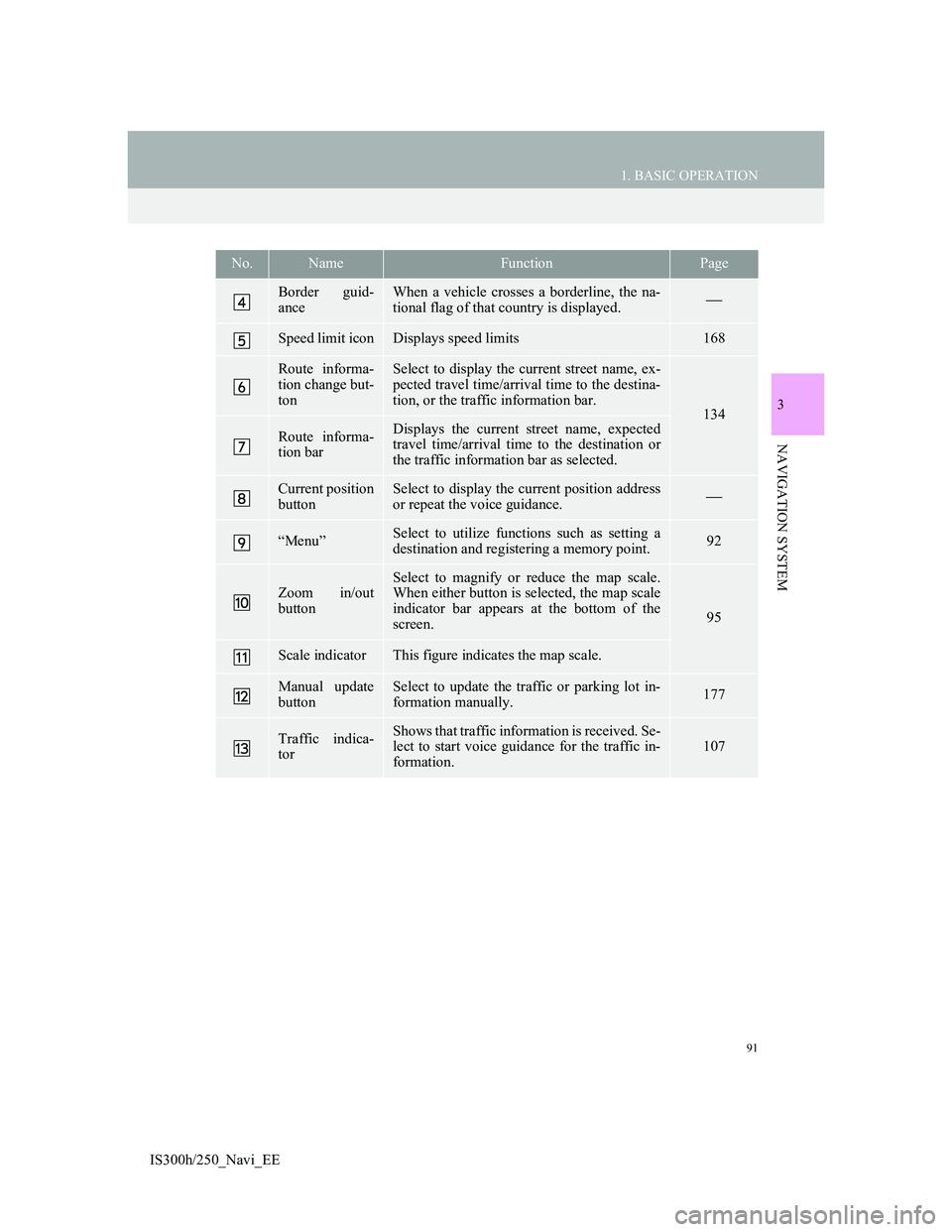
91
1. BASIC OPERATION
IS300h/250_Navi_EE
3
NAVIGATION SYSTEM
Border guid-
anceWhen a vehicle crosses a borderline, the na-
tional flag of that country is displayed.
Speed limit iconDisplays speed limits168
Route informa-
tion change but-
tonSelect to display the current street name, ex-
pected travel time/arrival time to the destina-
tion, or the traffic information bar.
134
Route informa-
tion barDisplays the current street name, expected
travel time/arrival time to the destination or
the traffic information bar as selected.
Current position
buttonSelect to display the current position address
or repeat the voice guidance.
“Menu”Select to utilize functions such as setting a
destination and registering a memory point.92
Zoom in/out
button
Select to magnify or reduce the map scale.
When either button is selected, the map scale
indicator bar appears at the bottom of the
screen.
95
Scale indicatorThis figure indicates the map scale.
Manual update
buttonSelect to update the traffic or parking lot in-
formation manually. 177
Traffic indica-
torShows that traffic information is received. Se-
lect to start voice guidance for the traffic in-
formation.107
No.NameFunctionPage
Page 92 of 415
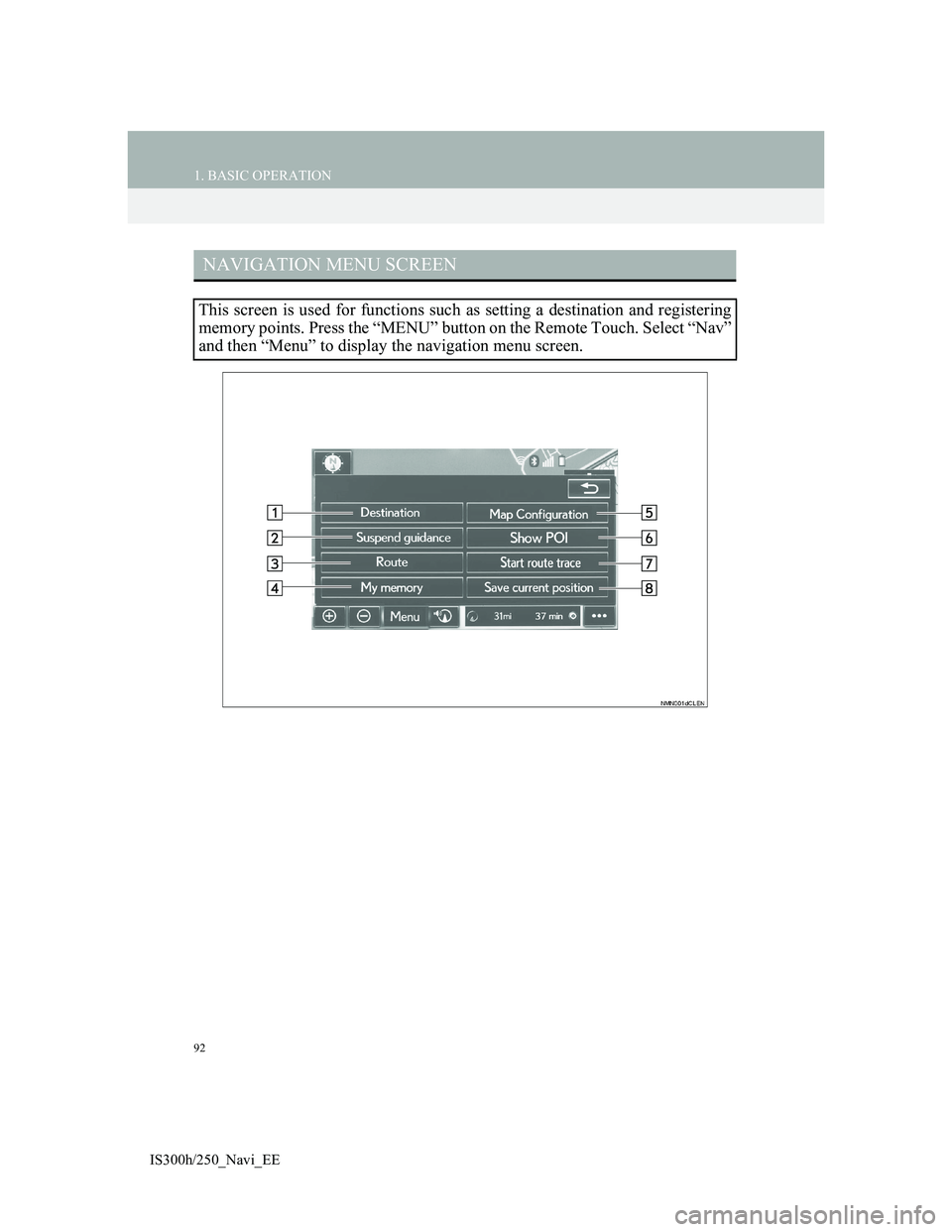
92
1. BASIC OPERATION
IS300h/250_Navi_EE
NAVIGATION MENU SCREEN
This screen is used for functions such as setting a destination and registering
memory points. Press the “MENU” button on the Remote Touch. Select “Nav”
and then “Menu” to display the navigation menu screen.
Page 93 of 415
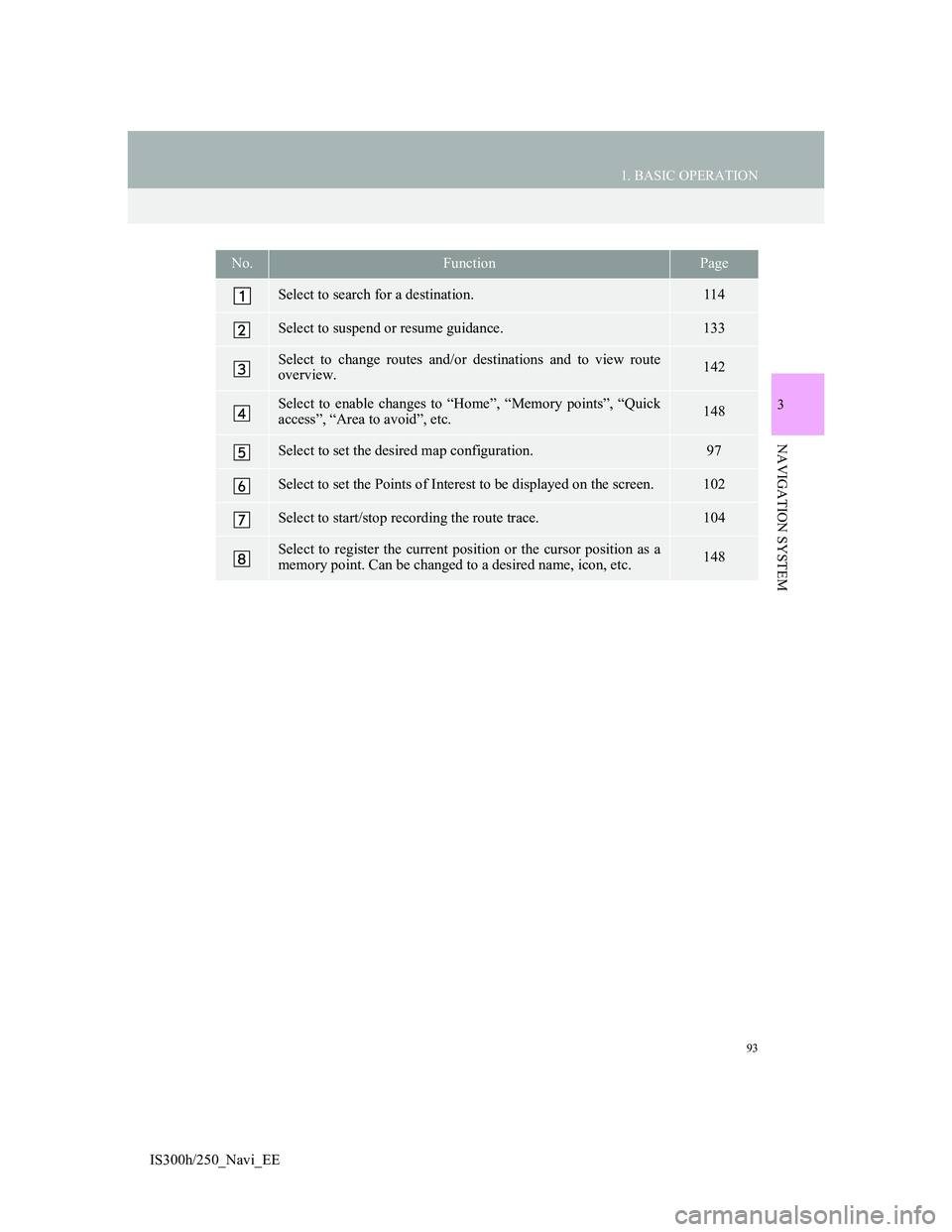
93
1. BASIC OPERATION
IS300h/250_Navi_EE
3
NAVIGATION SYSTEM
No.FunctionPage
Select to search for a destination.114
Select to suspend or resume guidance.133
Select to change routes and/or destinations and to view route
overview.142
Select to enable changes to “Home”, “Memory points”, “Quick
access”, “Area to avoid”, etc.148
Select to set the desired map configuration.97
Select to set the Points of Interest to be displayed on the screen.102
Select to start/stop recording the route trace.104
Select to register the current position or the cursor position as a
memory point. Can be changed to a desired name, icon, etc.148
Page 94 of 415
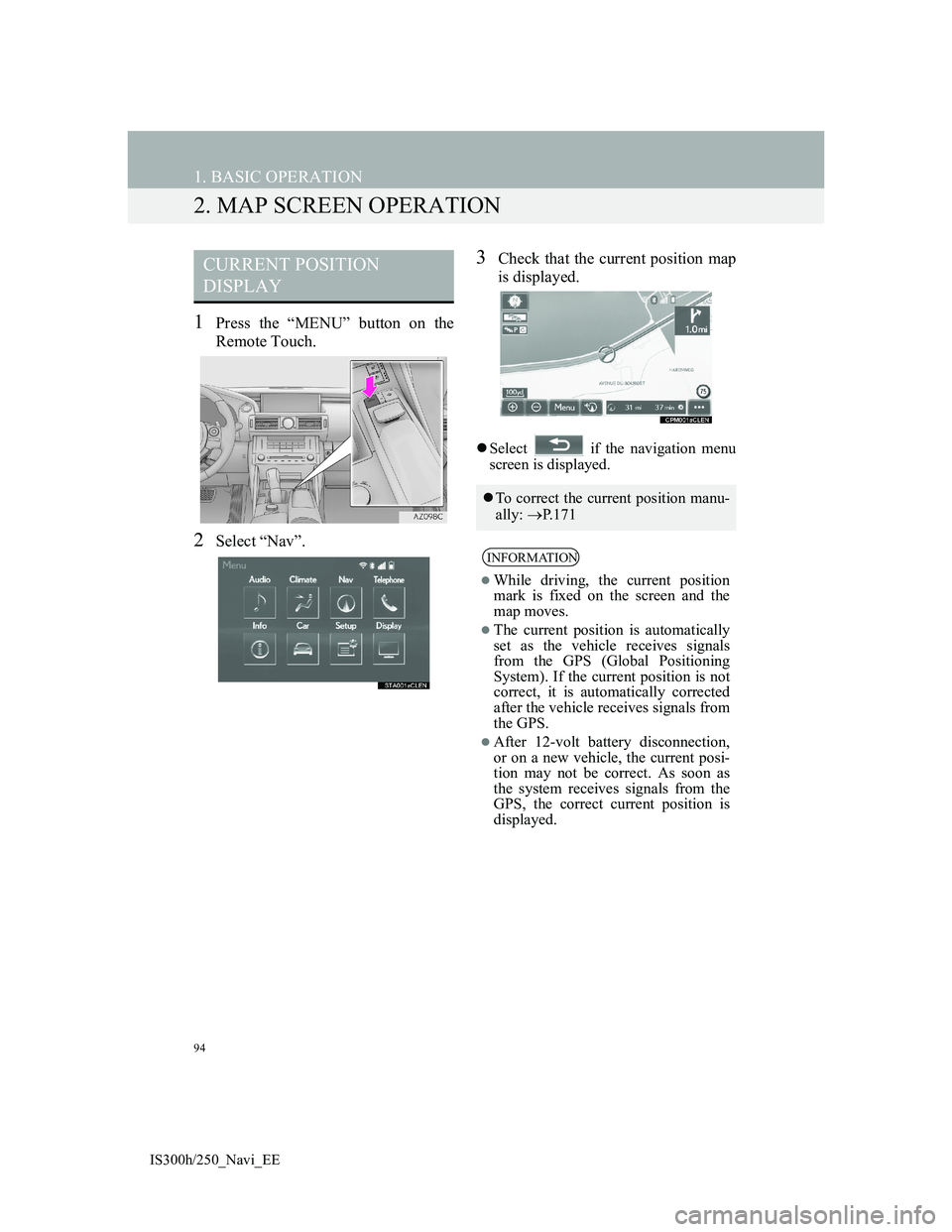
94
1. BASIC OPERATION
IS300h/250_Navi_EE
2. MAP SCREEN OPERATION
1Press the “MENU” button on the
Remote Touch.
2Select “Nav”.
3Check that the current position map
is displayed.
Select if the navigation menu
screen is displayed.
CURRENT POSITION
DISPLAY
To correct the current position manu-
ally: P. 1 7 1
INFORMATION
While driving, the current position
mark is fixed on the screen and the
map moves.
The current position is automatically
set as the vehicle receives signals
from the GPS (Global Positioning
System). If the current position is not
correct, it is automatically corrected
after the vehicle receives signals from
the GPS.
After 12-volt battery disconnection,
or on a new vehicle, the current posi-
tion may not be correct. As soon as
the system receives signals from the
GPS, the correct current position is
displayed.
Page 95 of 415
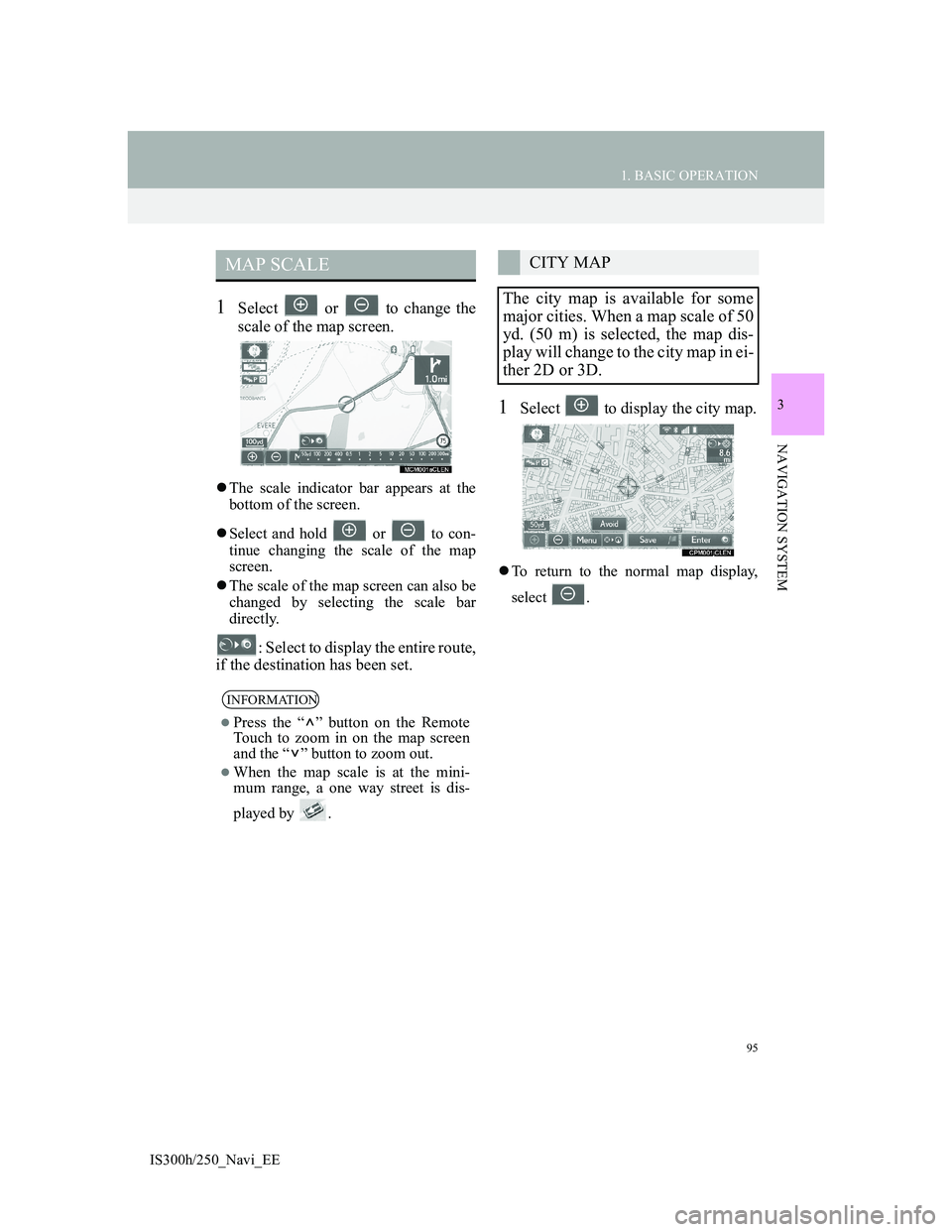
95
1. BASIC OPERATION
IS300h/250_Navi_EE
3
NAVIGATION SYSTEM
1Select or to change the
scale of the map screen.
The scale indicator bar appears at the
bottom of the screen.
Select and hold or to con-
tinue changing the scale of the map
screen.
The scale of the map screen can also be
changed by selecting the scale bar
directly.
: Select to display the entire route,
if the destination has been set.
1Select to display the city map.
To return to the normal map display,
select .
MAP SCALE
INFORMATION
Press the “ ” button on the Remote
Touch to zoom in on the map screen
and the “ ” button to zoom out.
When the map scale is at the mini-
mum range, a one way street is dis-
played by .
CITY MAP
The city map is available for some
major cities. When a map scale of 50
yd. (50 m) is selected, the map dis-
play will change to the city map in ei-
ther 2D or 3D.