ignition Lexus IS300h 2013 Navigation manual
[x] Cancel search | Manufacturer: LEXUS, Model Year: 2013, Model line: IS300h, Model: Lexus IS300h 2013Pages: 415, PDF Size: 42.75 MB
Page 4 of 415
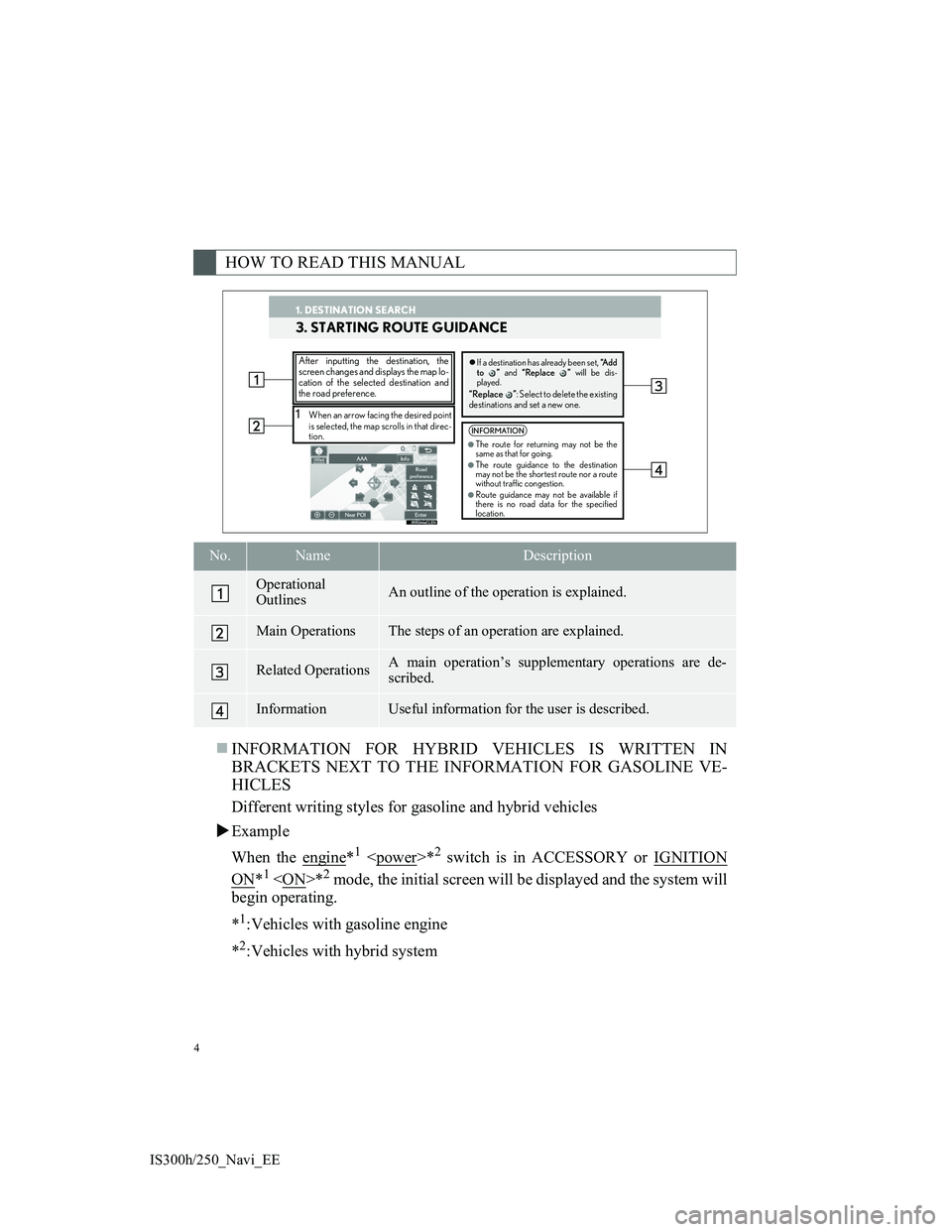
4
IS300h/250_Navi_EE
INFORMATION FOR HYBRID VEHICLES IS WRITTEN IN
BRACKETS NEXT TO THE INFORMATION FOR GASOLINE VE-
HICLES
Different writing styles for gasoline and hybrid vehicles
Example
When the engine
*1
ON*1
begin operating.
*
1:Vehicles with gasoline engine
*
2:Vehicles with hybrid system
HOW TO READ THIS MANUAL
No.NameDescription
Operational
OutlinesAn outline of the operation is explained.
Main OperationsThe steps of an operation are explained.
Related OperationsA main operation’s supplementary operations are de-
scribed.
InformationUseful information for the user is described.
1. DESTINATION SEARCH
3. STARTING ROUTE GUIDANCE
1When an arrow facing the desired point
is selected, the map scrolls in that direc-
tion.
After inputting the destination, the
screen changes and displays the map lo-
cation of the selected destination and
the road preference.�zIf a destination has already been set, “A d d
to ” and “Replace ” will be dis-
played.
“Replace ”: Select to delete the existing
destinations and set a new one.
INFORMATION
●The route for returning may not be the
same as that for going.
●The route guidance to the destination
may not be the shortest route nor a route
without traffic congestion.
●Route guidance may not be available if
there is no road data for the specified
location.
1. DESTINATION SEARCH
Page 34 of 415
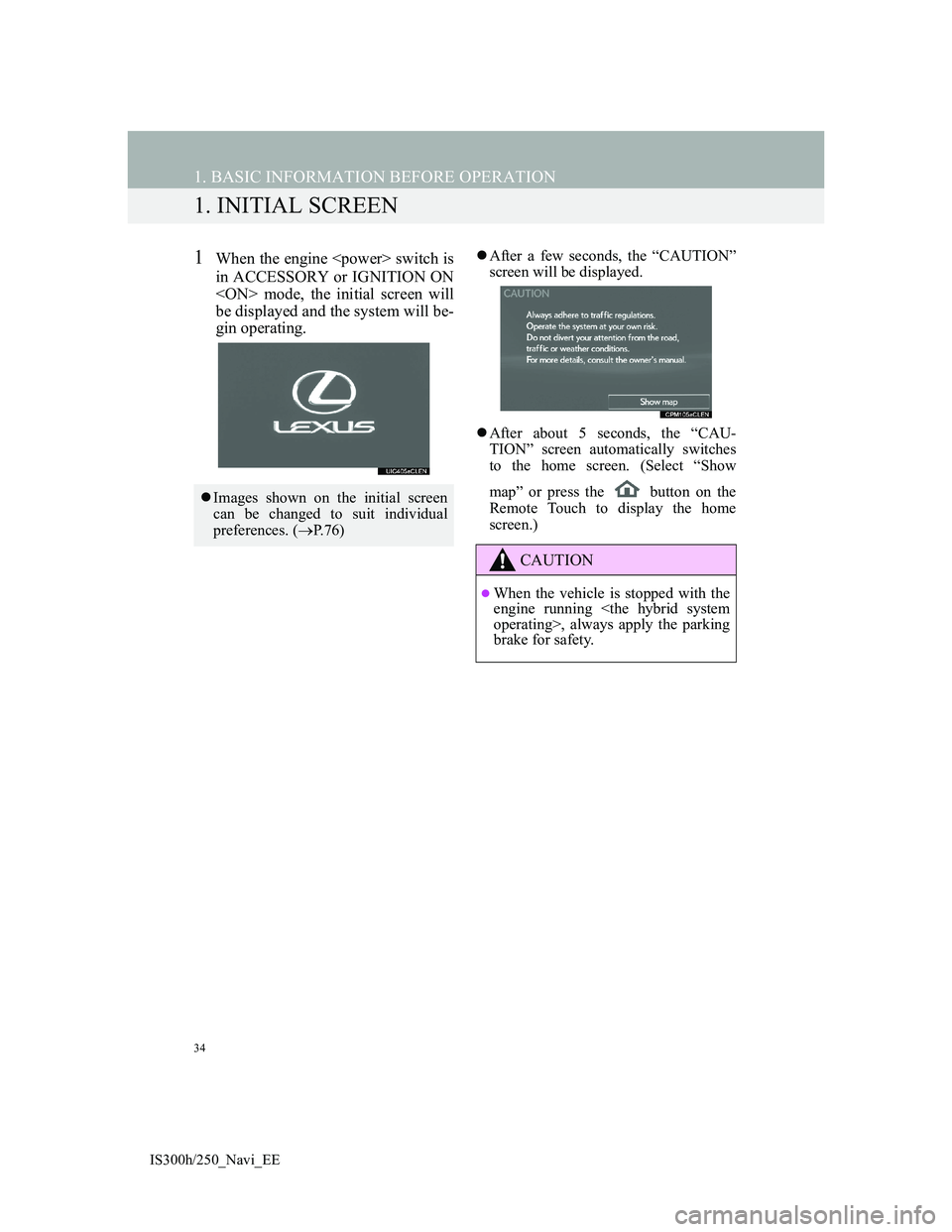
34
IS300h/250_Navi_EE
1. BASIC INFORMATION BEFORE OPERATION
1. INITIAL SCREEN
1When the engine
in ACCESSORY or IGNITION ON
be displayed and the system will be-
gin operating.After a few seconds, the “CAUTION”
screen will be displayed.
After about 5 seconds, the “CAU-
TION” screen automatically switches
to the home screen. (Select “Show
map” or press the button on the
Remote Touch to display the home
screen.)
Images shown on the initial screen
can be changed to suit individual
preferences. (P.76)
CAUTION
When the vehicle is stopped with the
engine running
brake for safety.
Page 36 of 415
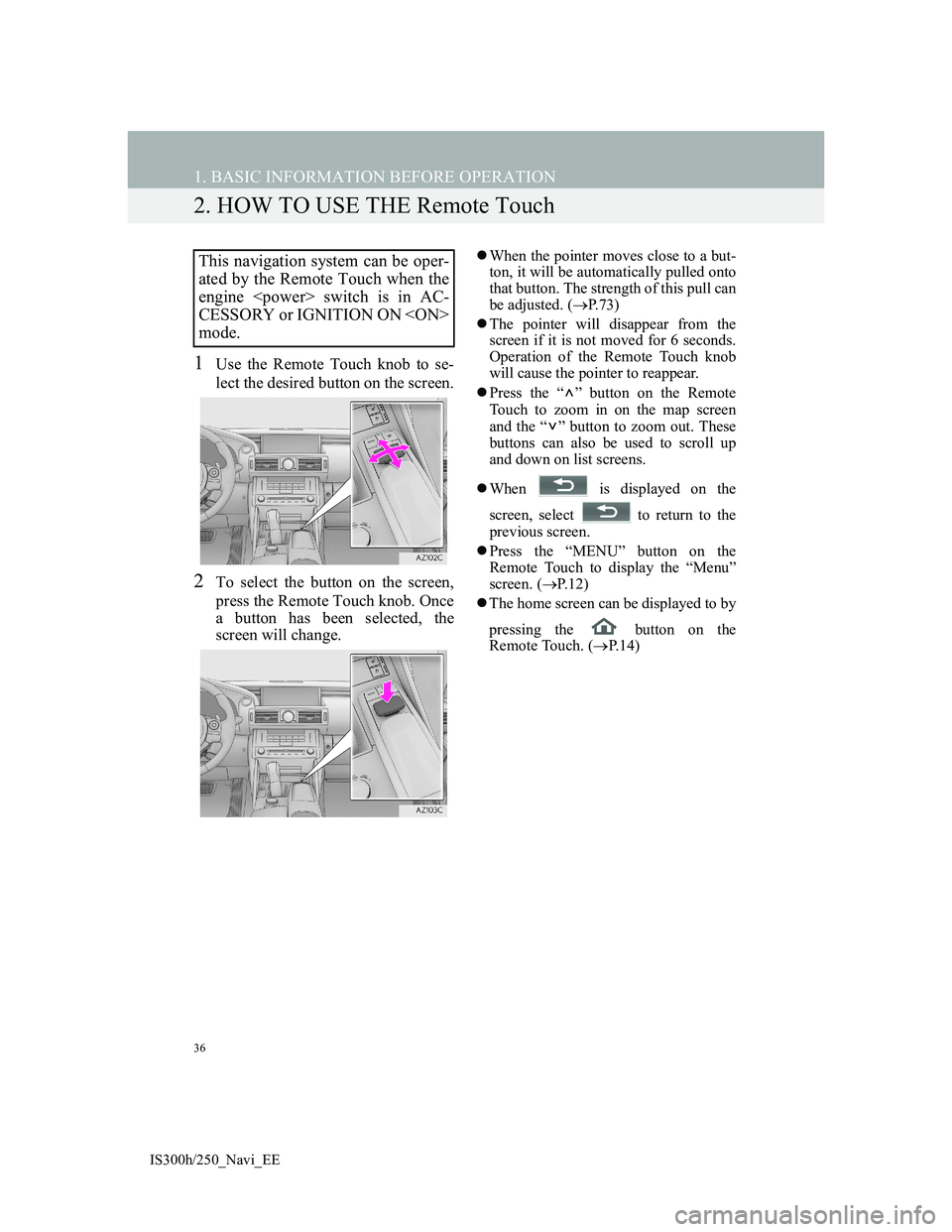
36
1. BASIC INFORMATION BEFORE OPERATION
IS300h/250_Navi_EE
2. HOW TO USE THE Remote Touch
1Use the Remote Touch knob to se-
lect the desired button on the screen.
2To select the button on the screen,
press the Remote Touch knob. Once
a button has been selected, the
screen will change.
When the pointer moves close to a but-
ton, it will be automatically pulled onto
that button. The strength of this pull can
be adjusted. (P.73)
The pointer will disappear from the
screen if it is not moved for 6 seconds.
Operation of the Remote Touch knob
will cause the pointer to reappear.
Press the “ ” button on the Remote
Touch to zoom in on the map screen
and the “ ” button to zoom out. These
buttons can also be used to scroll up
and down on list screens.
When is displayed on the
screen, select to return to the
previous screen.
Press the “MENU” button on the
Remote Touch to display the “Menu”
screen. (P.12)
The home screen can be displayed to by
pressing the button on the
Remote Touch. (P. 1 4 )This navigation system can be oper-
ated by the Remote Touch when the
engine
CESSORY or IGNITION ON
mode.
Page 59 of 415
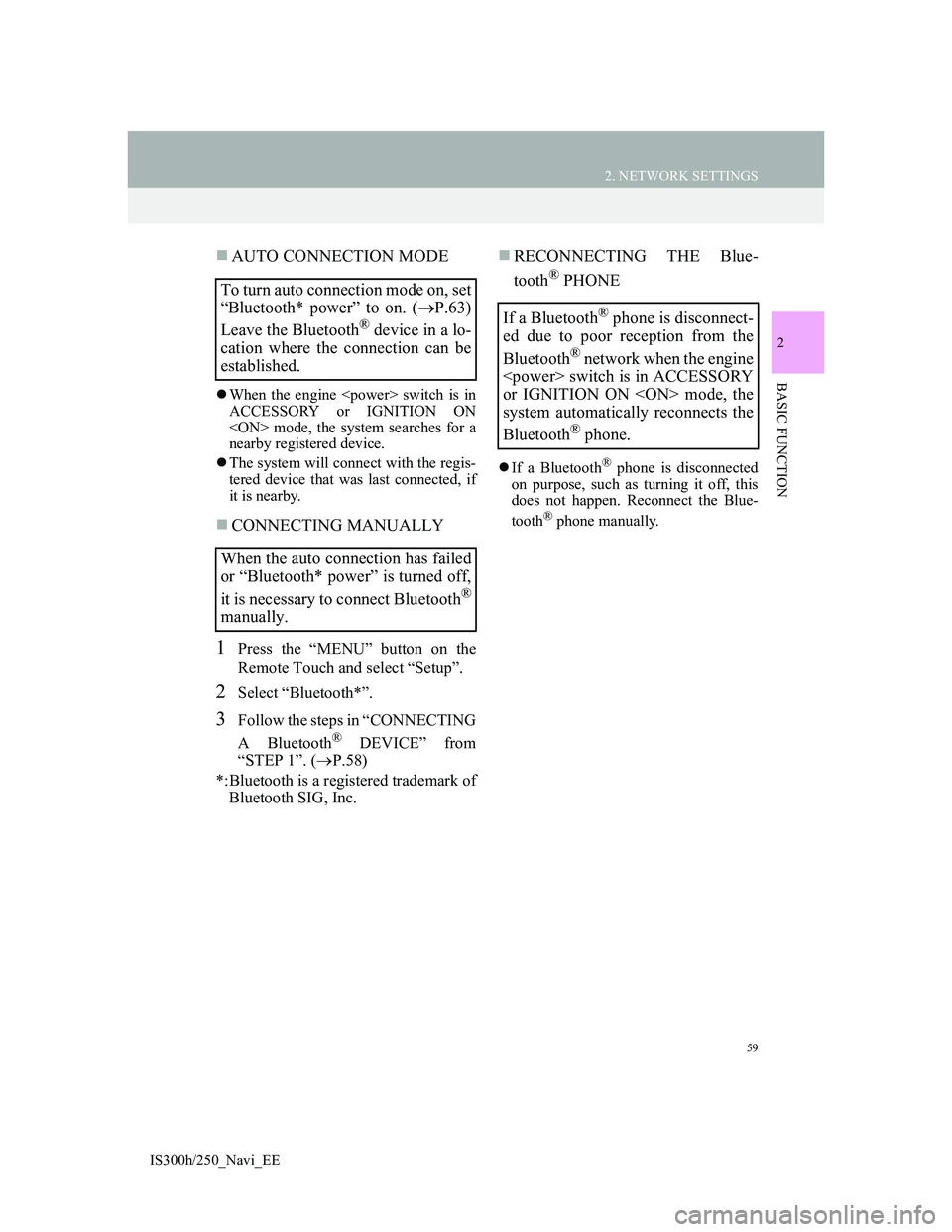
59
2. NETWORK SETTINGS
2
BASIC FUNCTION
IS300h/250_Navi_EE
AUTO CONNECTION MODE
When the engine
ACCESSORY or IGNITION ON
nearby registered device.
The system will connect with the regis-
tered device that was last connected, if
it is nearby.
CONNECTING MANUALLY
1Press the “MENU” button on the
Remote Touch and select “Setup”.
2Select “Bluetooth*”.
3Follow the steps in “CONNECTING
A Bluetooth
® DEVICE” from
“STEP 1”. (P.58)
*:Bluetooth is a registered trademark of
Bluetooth SIG, Inc.
RECONNECTING THE Blue-
tooth
® PHONE
If a Bluetooth® phone is disconnected
on purpose, such as turning it off, this
does not happen. Reconnect the Blue-
tooth
® phone manually.
To turn auto connection mode on, set
“Bluetooth* power” to on. (P.63)
Leave the Bluetooth
® device in a lo-
cation where the connection can be
established.
When the auto connection has failed
or “Bluetooth* power” is turned off,
it is necessary to connect Bluetooth
®
manually.
If a Bluetooth® phone is disconnect-
ed due to poor reception from the
Bluetooth
® network when the engine
or IGNITION ON
system automatically reconnects the
Bluetooth
® phone.
Page 76 of 415
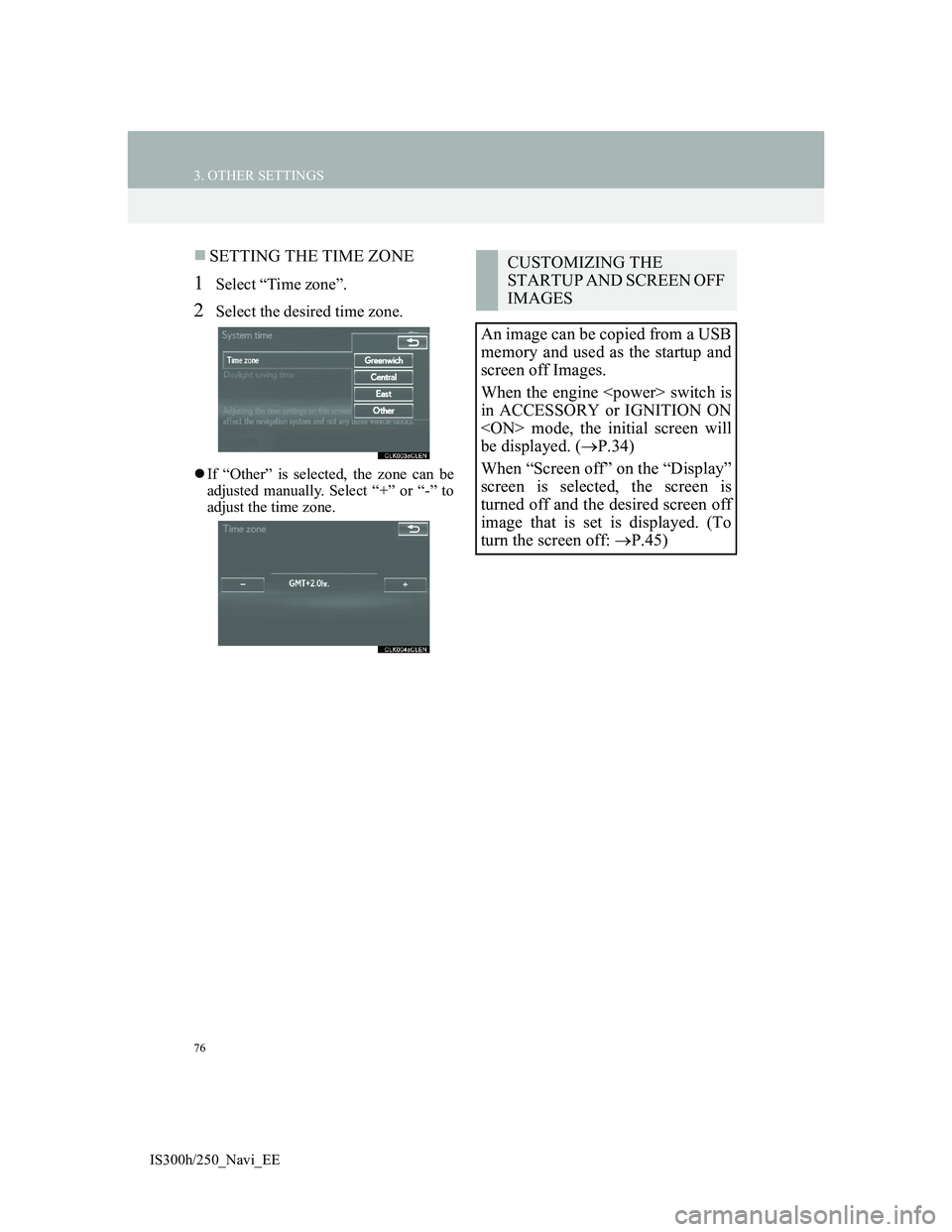
76
3. OTHER SETTINGS
IS300h/250_Navi_EE
SETTING THE TIME ZONE
1Select “Time zone”.
2Select the desired time zone.
If “Other” is selected, the zone can be
adjusted manually. Select “+” or “-” to
adjust the time zone.
CUSTOMIZING THE
STARTUP AND SCREEN OFF
IMAGES
An image can be copied from a USB
memory and used as the startup and
screen off Images.
When the engine
in ACCESSORY or IGNITION ON
be displayed. (P.34)
When “Screen off” on the “Display”
screen is selected, the screen is
turned off and the desired screen off
image that is set is displayed. (To
turn the screen off: P.45)
Page 192 of 415
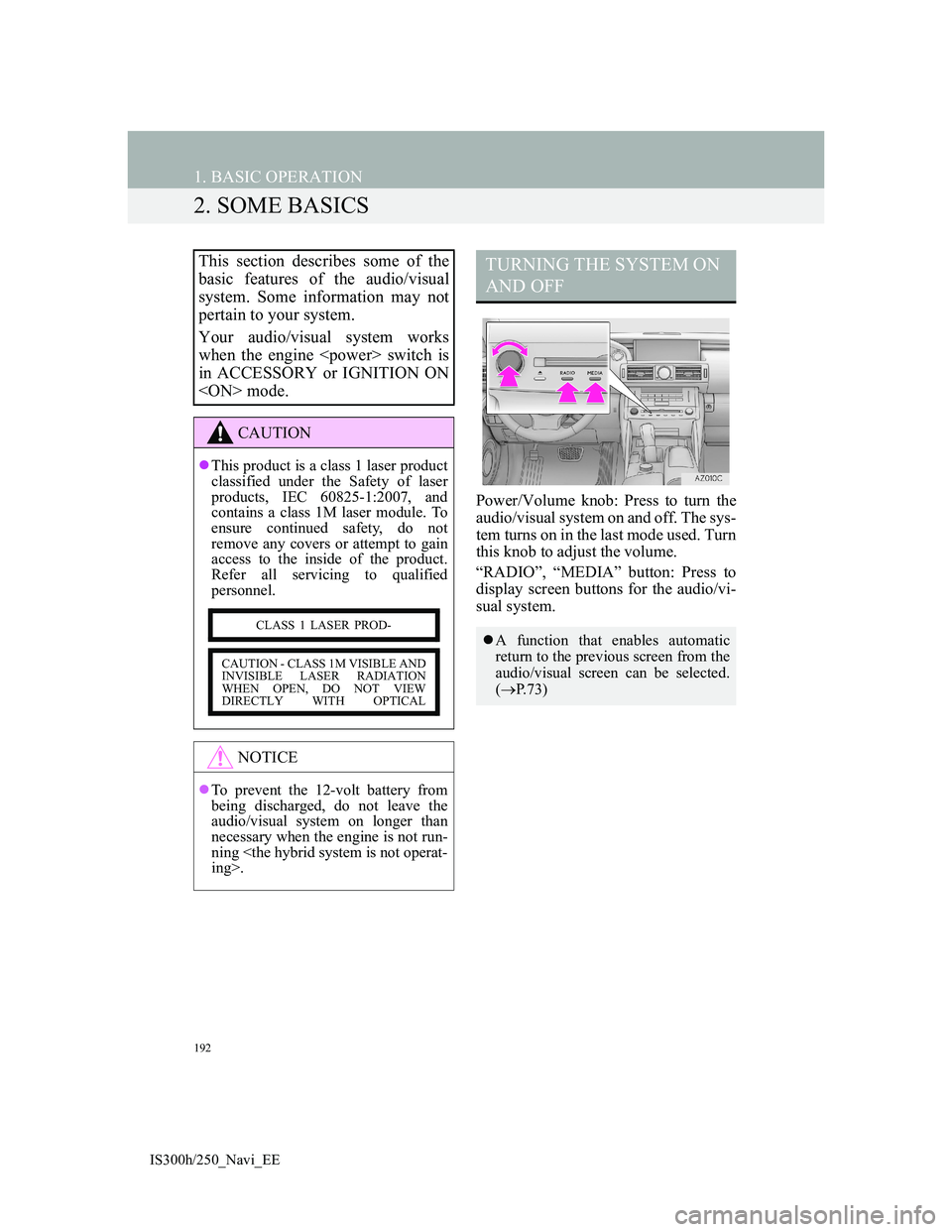
192
1. BASIC OPERATION
IS300h/250_Navi_EE
2. SOME BASICS
Power/Volume knob: Press to turn the
audio/visual system on and off. The sys-
tem turns on in the last mode used. Turn
this knob to adjust the volume.
“RADIO”, “MEDIA” button: Press to
display screen buttons for the audio/vi-
sual system.
This section describes some of the
basic features of the audio/visual
system. Some information may not
pertain to your system.
Your audio/visual system works
when the engine
in ACCESSORY or IGNITION ON
CAUTION
This product is a class 1 laser product
classified under the Safety of laser
products, IEC 60825-1:2007, and
contains a class 1M laser module. To
ensure continued safety, do not
remove any covers or attempt to gain
access to the inside of the product.
Refer all servicing to qualified
personnel.
NOTICE
To prevent the 12-volt battery from
being discharged, do not leave the
audio/visual system on longer than
necessary when the engine is not run-
ning
CLASS 1 LASER PROD-
CAUTION - CLASS 1M VISIBLE AND
INVISIBLE LASER RADIATION
WHEN OPEN, DO NOT VIEW
DIRECTLY WITH OPTICAL
TURNING THE SYSTEM ON
AND OFF
A function that enables automatic
return to the previous screen from the
audio/visual screen can be selected.
(P.73)
Page 213 of 415
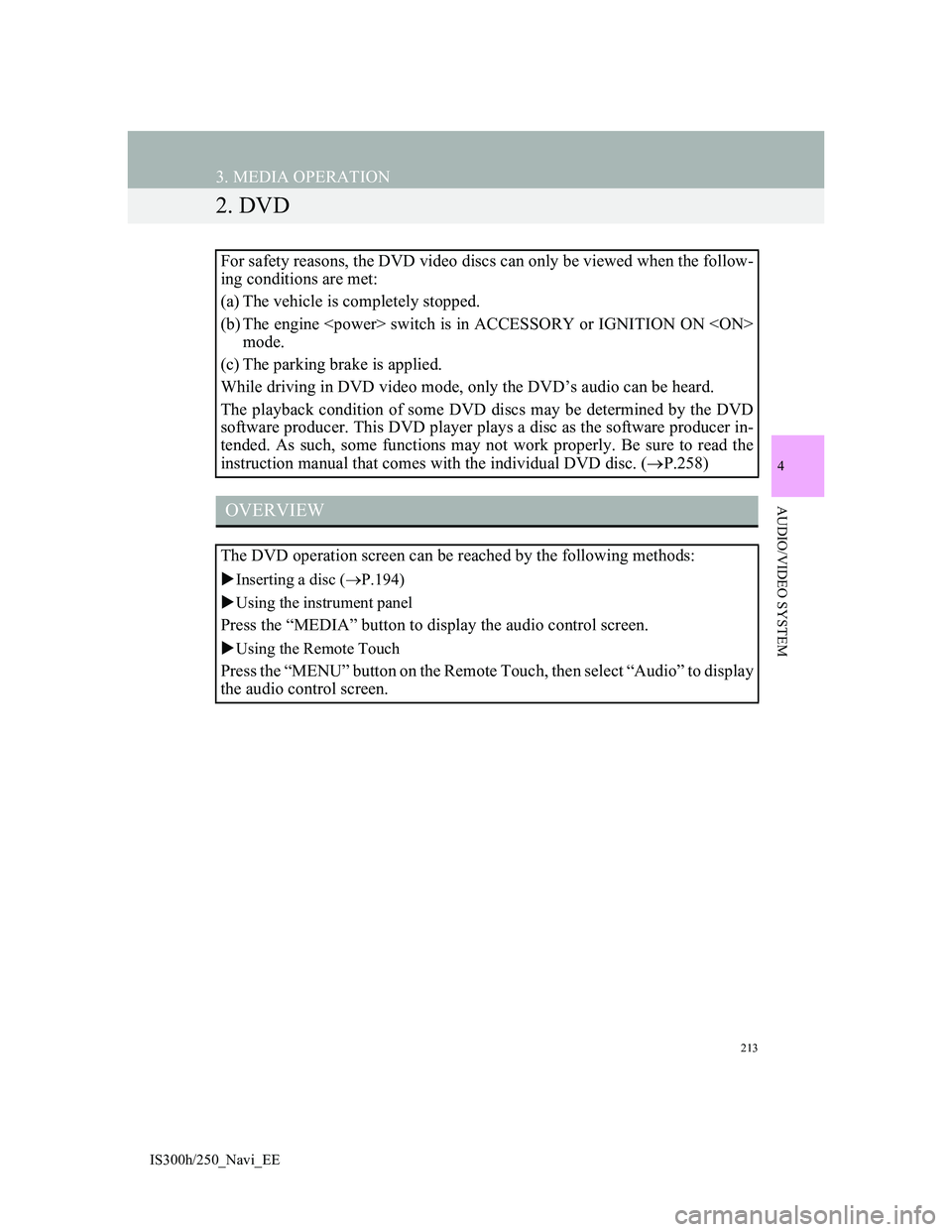
213
3. MEDIA OPERATION
IS300h/250_Navi_EE
4
AUDIO/VIDEO SYSTEM
2. DVD
For safety reasons, the DVD video discs can only be viewed when the follow-
ing conditions are met:
(a) The vehicle is completely stopped.
(b) The engine
mode.
(c) The parking brake is applied.
While driving in DVD video mode, only the DVD’s audio can be heard.
The playback condition of some DVD discs may be determined by the DVD
software producer. This DVD player plays a disc as the software producer in-
tended. As such, some functions may not work properly. Be sure to read the
instruction manual that comes with the individual DVD disc. (P.258)
OVERVIEW
The DVD operation screen can be reached by the following methods:
Inserting a disc (P.194)
Using the instrument panel
Press the “MEDIA” button to display the audio control screen.
Using the Remote Touch
Press the “MENU” button on the Remote Touch, then select “Audio” to display
the audio control screen.
Page 235 of 415
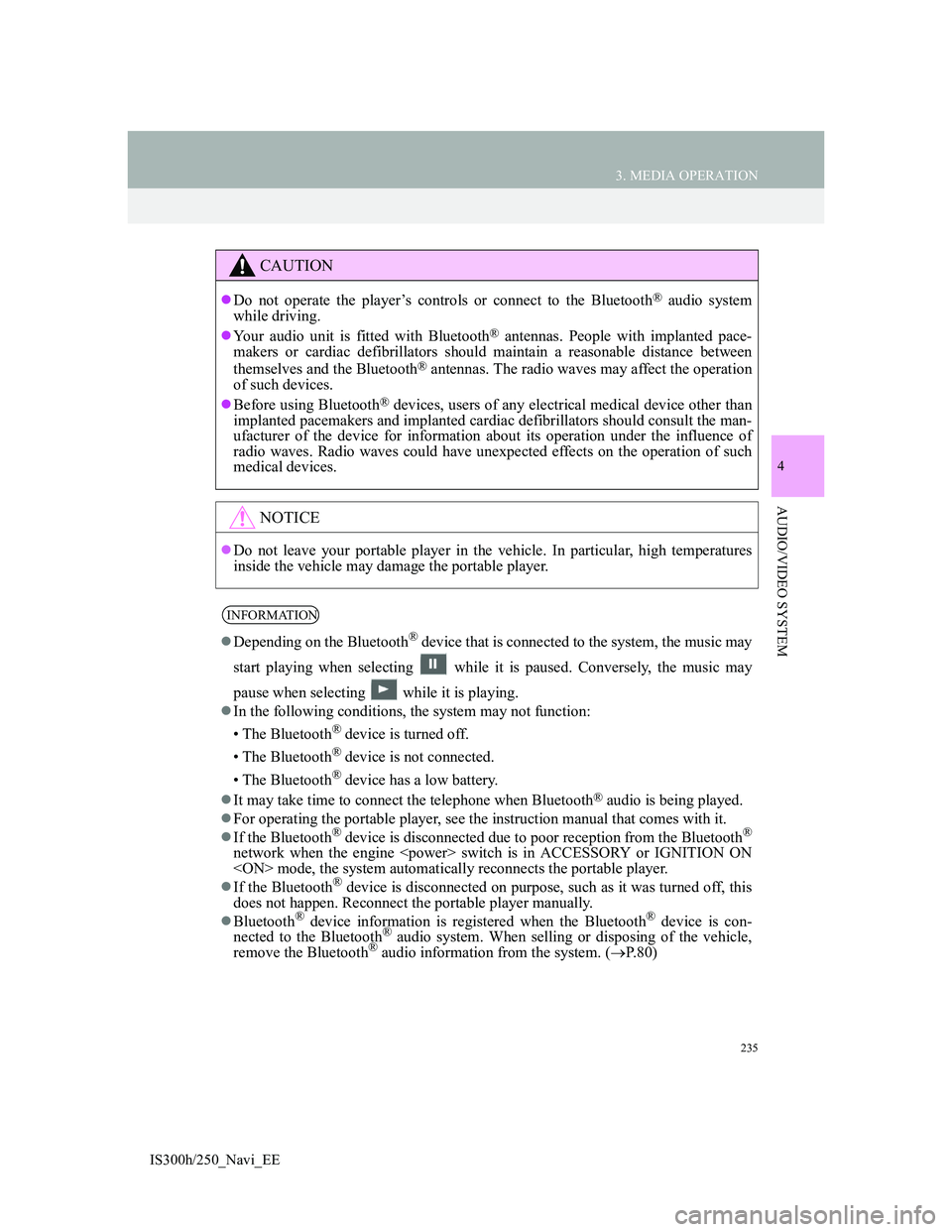
235
3. MEDIA OPERATION
4
AUDIO/VIDEO SYSTEM
IS300h/250_Navi_EE
CAUTION
Do not operate the player’s controls or connect to the Bluetooth® audio system
while driving.
Your audio unit is fitted with Bluetooth
® antennas. People with implanted pace-
makers or cardiac defibrillators should maintain a reasonable distance between
themselves and the Bluetooth
® antennas. The radio waves may affect the operation
of such devices.
Before using Bluetooth
® devices, users of any electrical medical device other than
implanted pacemakers and implanted cardiac defibrillators should consult the man-
ufacturer of the device for information about its operation under the influence of
radio waves. Radio waves could have unexpected effects on the operation of such
medical devices.
NOTICE
Do not leave your portable player in the vehicle. In particular, high temperatures
inside the vehicle may damage the portable player.
INFORMATION
Depending on the Bluetooth® device that is connected to the system, the music may
start playing when selecting while it is paused. Conversely, the music may
pause when selecting while it is playing.
In the following conditions, the system may not function:
• The Bluetooth
® device is turned off.
• The Bluetooth
® device is not connected.
• The Bluetooth
® device has a low battery.
It may take time to connect the telephone when Bluetooth
® audio is being played.
For operating the portable player, see the instruction manual that comes with it.
If the Bluetooth
® device is disconnected due to poor reception from the Bluetooth®
network when the engine
If the Bluetooth
® device is disconnected on purpose, such as it was turned off, this
does not happen. Reconnect the portable player manually.
Bluetooth
® device information is registered when the Bluetooth® device is con-
nected to the Bluetooth® audio system. When selling or disposing of the vehicle,
remove the Bluetooth® audio information from the system. (P. 8 0 )
Page 286 of 415
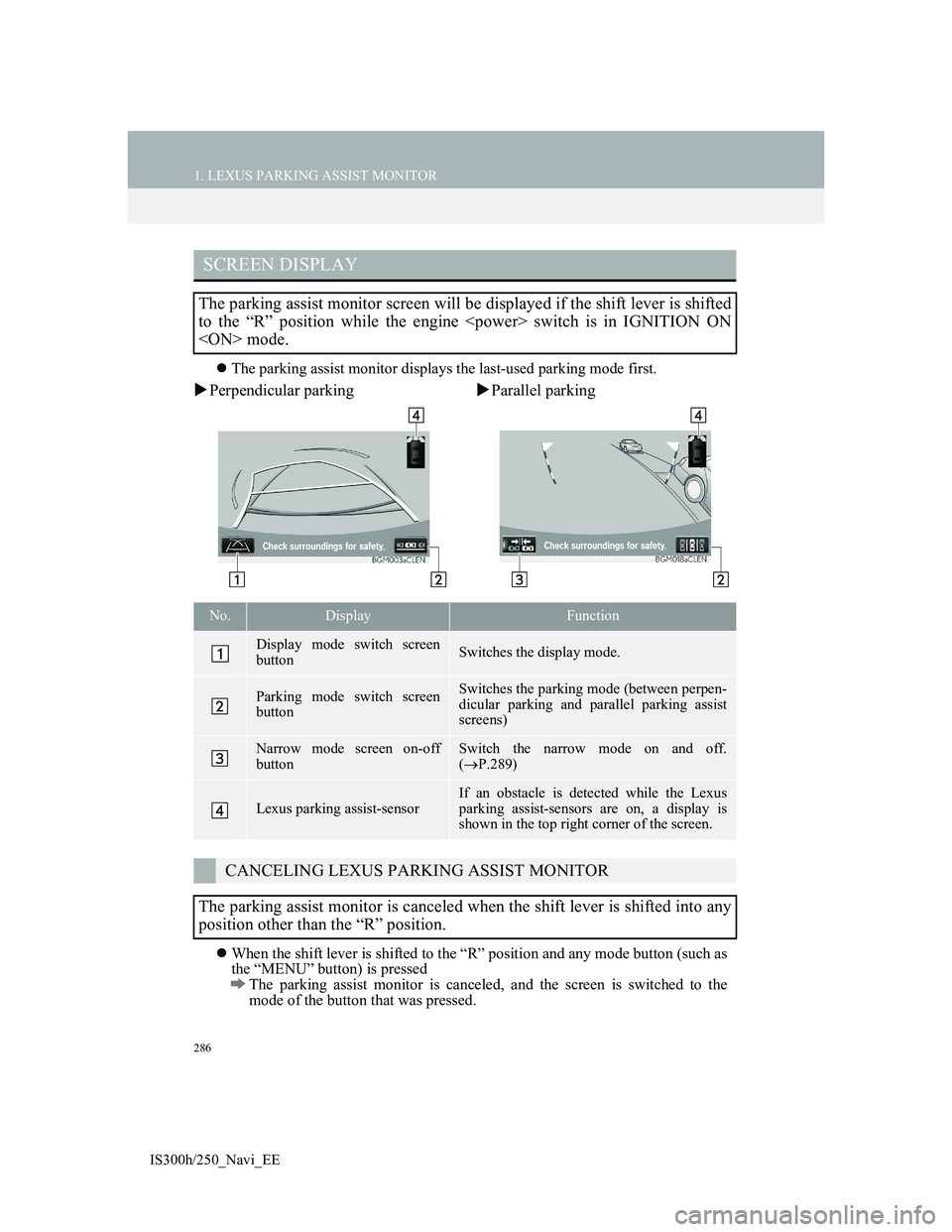
286
1. LEXUS PARKING ASSIST MONITOR
IS300h/250_Navi_EE
The parking assist monitor displays the last-used parking mode first.
Perpendicular parkingParallel parking
When the shift lever is shifted to the “R” position and any mode button (such as
the “MENU” button) is pressed
The parking assist monitor is canceled, and the screen is switched to the
mode of the button that was pressed.
SCREEN DISPLAY
The parking assist monitor screen will be displayed if the shift lever is shifted
to the “R” position while the engine
No.DisplayFunction
Display mode switch screen
buttonSwitches the display mode.
Parking mode switch screen
buttonSwitches the parking mode (between perpen-
dicular parking and parallel parking assist
screens)
Narrow mode screen on-off
buttonSwitch the narrow mode on and off.
(P.289)
Lexus parking assist-sensorIf an obstacle is detected while the Lexus
parking assist-sensors are on, a display is
shown in the top right corner of the screen.
CANCELING LEXUS PARKING ASSIST MONITOR
The parking assist monitor is canceled when the shift lever is shifted into any
position other than the “R” position.
Page 374 of 415
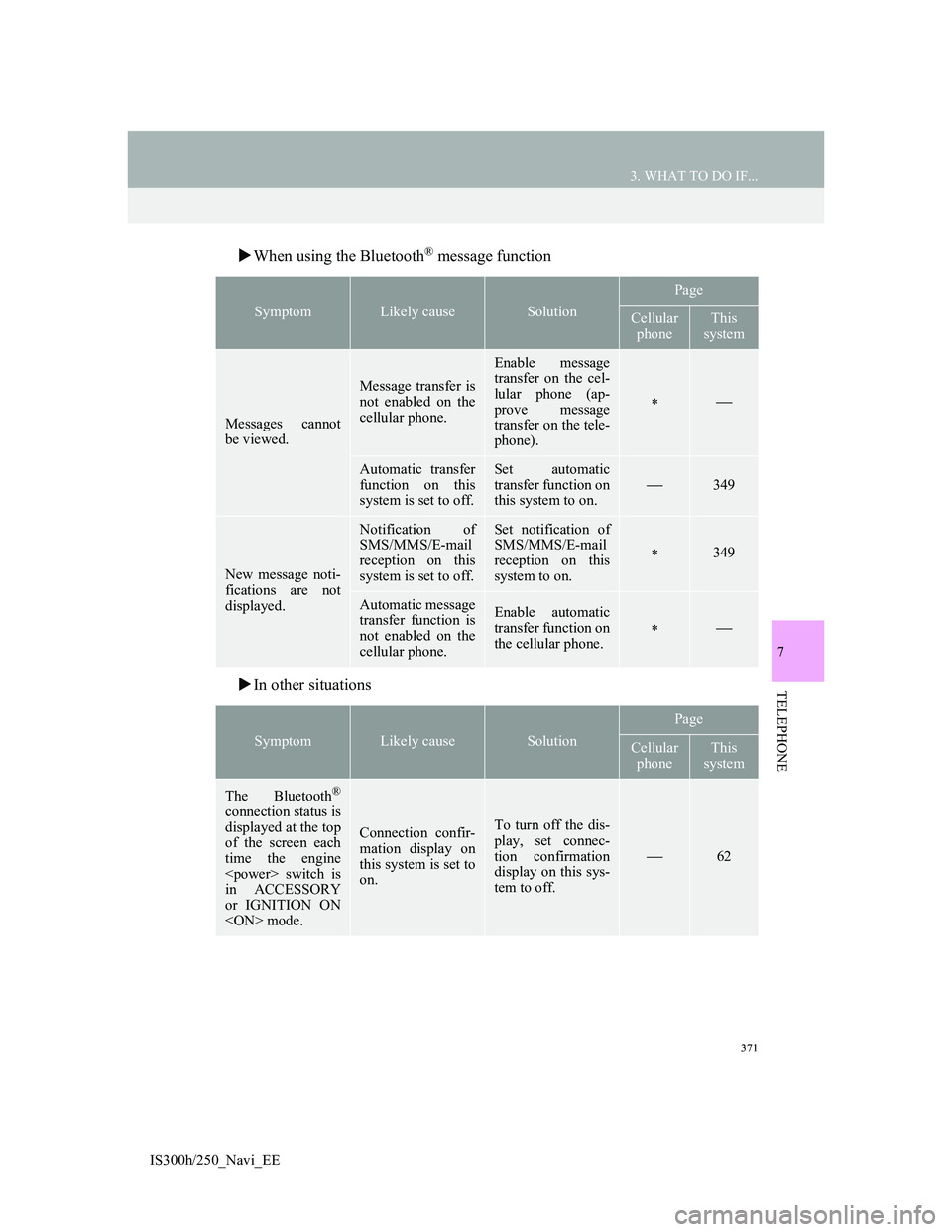
371
3. WHAT TO DO IF...
IS300h/250_Navi_EE
7
TELEPHONE
When using the Bluetooth® message function
In other situations
SymptomLikely causeSolution
Page
Cellular
phoneThis
system
Messages cannot
be viewed.
Message transfer is
not enabled on the
cellular phone.
Enable message
transfer on the cel-
lular phone (ap-
prove message
transfer on the tele-
phone).
Automatic transfer
function on this
system is set to off.Set automatic
transfer function on
this system to on.
349
New message noti-
fications are not
displayed.
Notification of
SMS/MMS/E-mail
reception on this
system is set to off.Set notification of
SMS/MMS/E-mail
reception on this
system to on.
349
Automatic message
transfer function is
not enabled on the
cellular phone.Enable automatic
transfer function on
the cellular phone.
SymptomLikely causeSolution
Page
Cellular
phoneThis
system
The Bluetooth®
connection status is
displayed at the top
of the screen each
time the engine
in ACCESSORY
or IGNITION ON
Connection confir-
mation display on
this system is set to
on.To turn off the dis-
play, set connec-
tion confirmation
display on this sys-
tem to off.
62