CD player Lexus IS300h 2013 Navigation manual
[x] Cancel search | Manufacturer: LEXUS, Model Year: 2013, Model line: IS300h, Model: Lexus IS300h 2013Pages: 415, PDF Size: 42.75 MB
Page 33 of 415
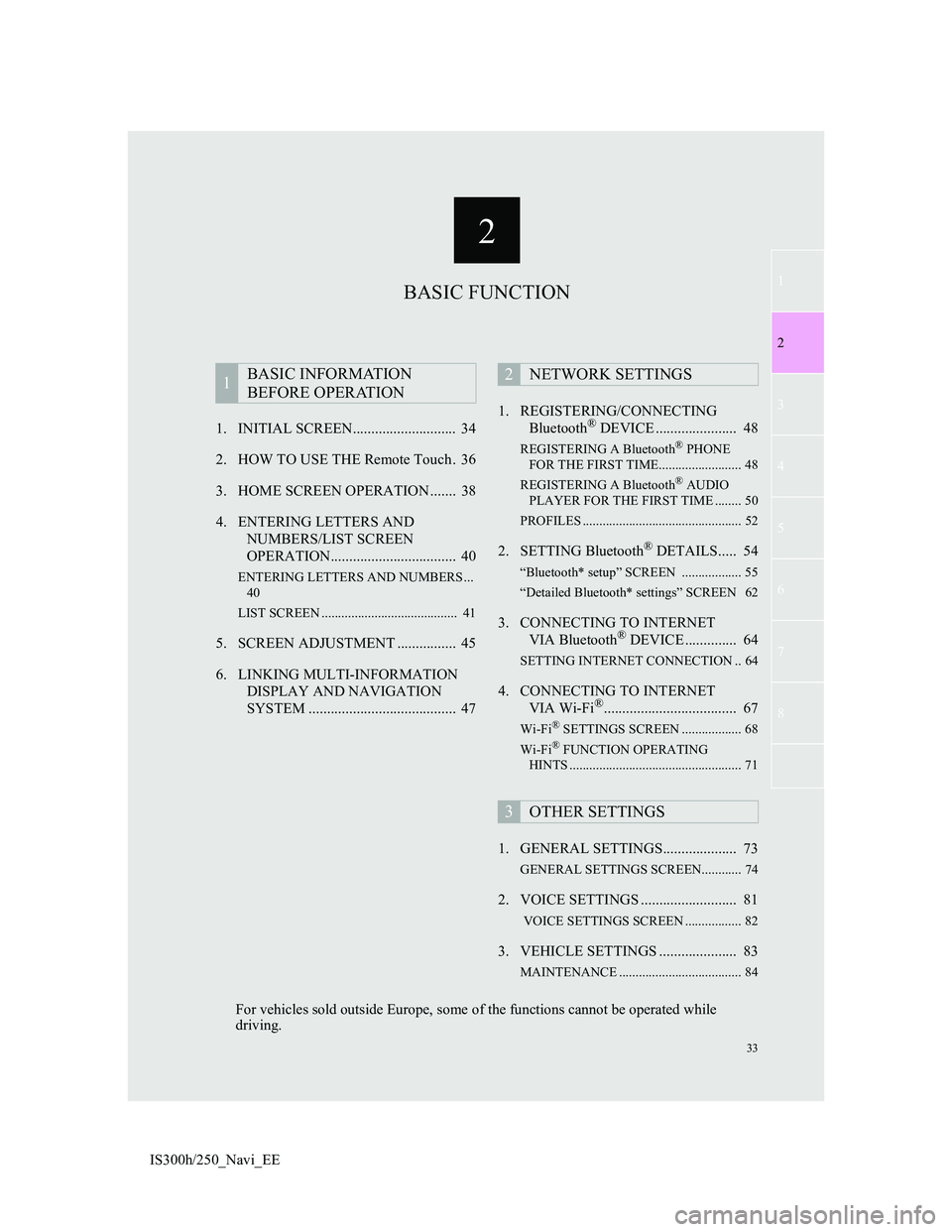
2
33
1
2
3
4
5
6
7
8
IS300h/250_Navi_EE1. INITIAL SCREEN............................ 34
2. HOW TO USE THE Remote Touch . 36
3. HOME SCREEN OPERATION ....... 38
4. ENTERING LETTERS AND
NUMBERS/LIST SCREEN
OPERATION.................................. 40
ENTERING LETTERS AND NUMBERS ...
40
LIST SCREEN ......................................... 41
5. SCREEN ADJUSTMENT ................ 45
6. LINKING MULTI-INFORMATION
DISPLAY AND NAVIGATION
SYSTEM ........................................ 471. REGISTERING/CONNECTING
Bluetooth
® DEVICE ...................... 48
REGISTERING A Bluetooth® PHONE
FOR THE FIRST TIME......................... 48
REGISTERING A Bluetooth
® AUDIO
PLAYER FOR THE FIRST TIME ........ 50
PROFILES ................................................ 52
2. SETTING Bluetooth® DETAILS..... 54
“Bluetooth* setup” SCREEN .................. 55
“Detailed Bluetooth* settings” SCREEN 62
3. CONNECTING TO INTERNET
VIA Bluetooth® DEVICE .............. 64
SETTING INTERNET CONNECTION .. 64
4. CONNECTING TO INTERNET
VIA Wi-Fi®.................................... 67
Wi-Fi® SETTINGS SCREEN .................. 68
Wi-Fi® FUNCTION OPERATING
HINTS .................................................... 71
1. GENERAL SETTINGS.................... 73
GENERAL SETTINGS SCREEN............ 74
2. VOICE SETTINGS .......................... 81
VOICE SETTINGS SCREEN ................. 82
3. VEHICLE SETTINGS ..................... 83
MAINTENANCE ..................................... 84
1BASIC INFORMATION
BEFORE OPERATION2NETWORK SETTINGS
3OTHER SETTINGS
BASIC FUNCTION
For vehicles sold outside Europe, some of the functions cannot be operated while
driving.
Page 50 of 415
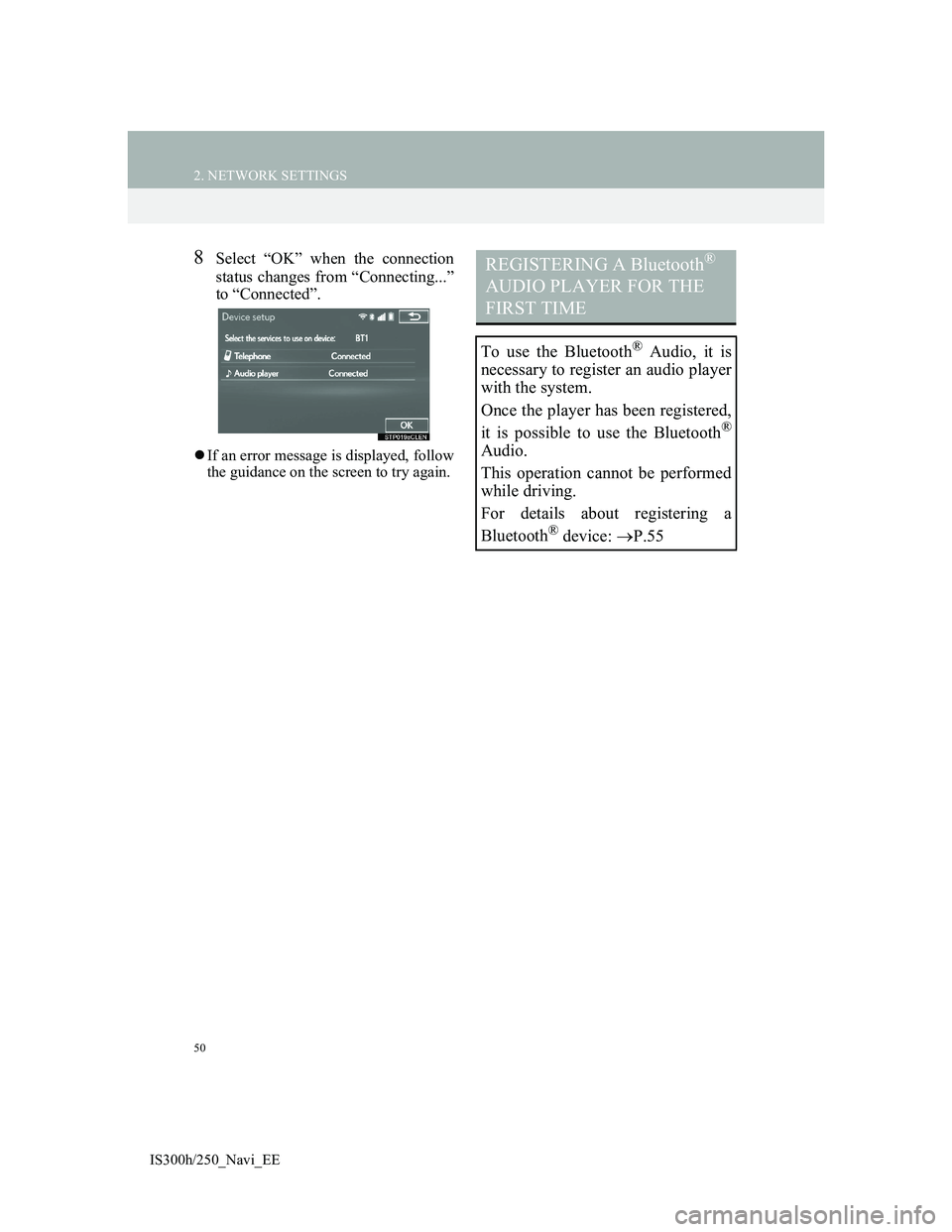
50
2. NETWORK SETTINGS
IS300h/250_Navi_EE
8Select “OK” when the connection
status changes from “Connecting...”
to “Connected”.
If an error message is displayed, follow
the guidance on the screen to try again.
REGISTERING A Bluetooth®
AUDIO PLAYER FOR THE
FIRST TIME
To use the Bluetooth® Audio, it is
necessary to register an audio player
with the system.
Once the player has been registered,
it is possible to use the Bluetooth
®
Audio.
This operation cannot be performed
while driving.
For details about registering a
Bluetooth
® device: P.55
Page 51 of 415
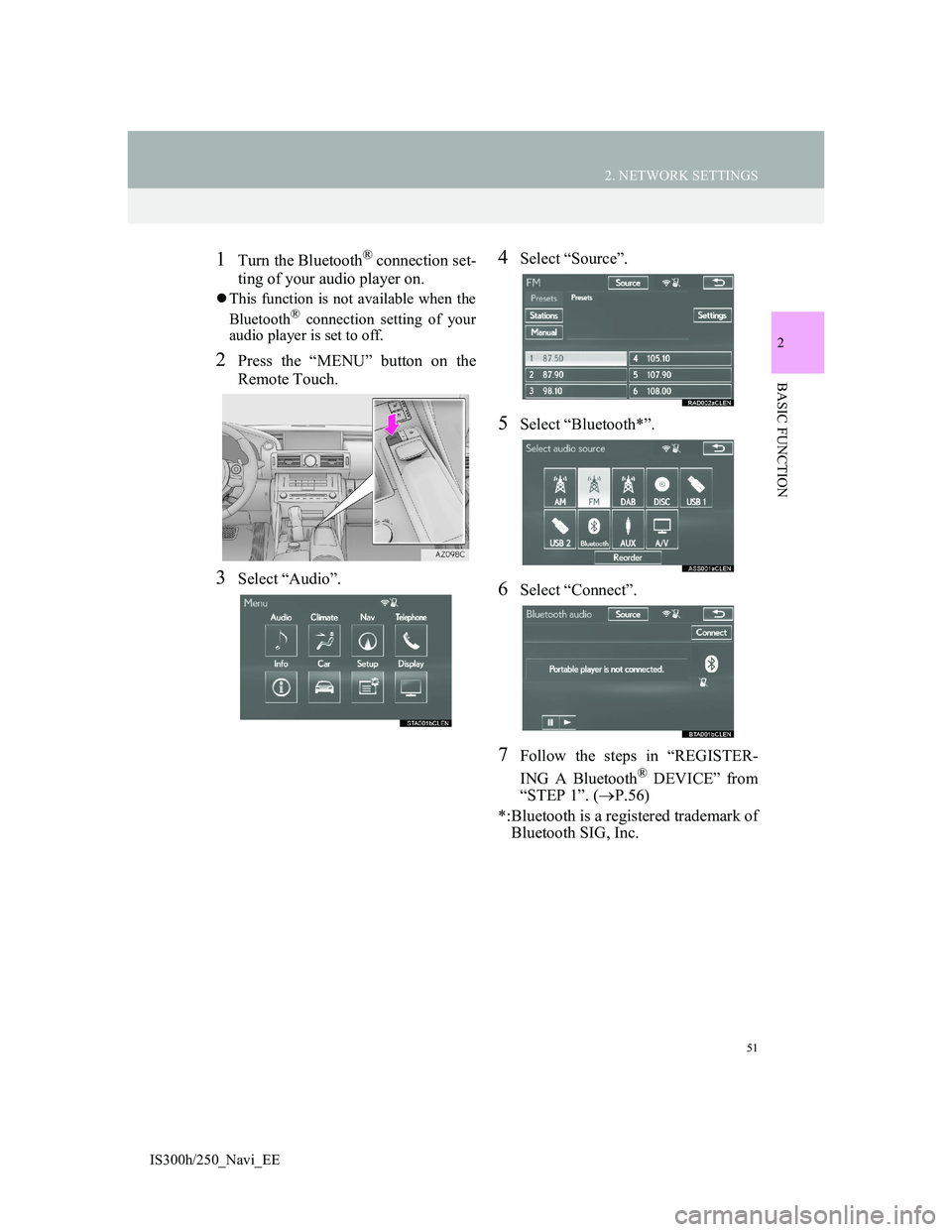
51
2. NETWORK SETTINGS
2
BASIC FUNCTION
IS300h/250_Navi_EE
1Turn the Bluetooth® connection set-
ting of your audio player on.
This function is not available when the
Bluetooth® connection setting of your
audio player is set to off.
2Press the “MENU” button on the
Remote Touch.
3Select “Audio”.
4Select “Source”.
5Select “Bluetooth*”.
6Select “Connect”.
7Follow the steps in “REGISTER-
ING A Bluetooth
® DEVICE” from
“STEP 1”. (P.56)
*:Bluetooth is a registered trademark of
Bluetooth SIG, Inc.
Page 52 of 415
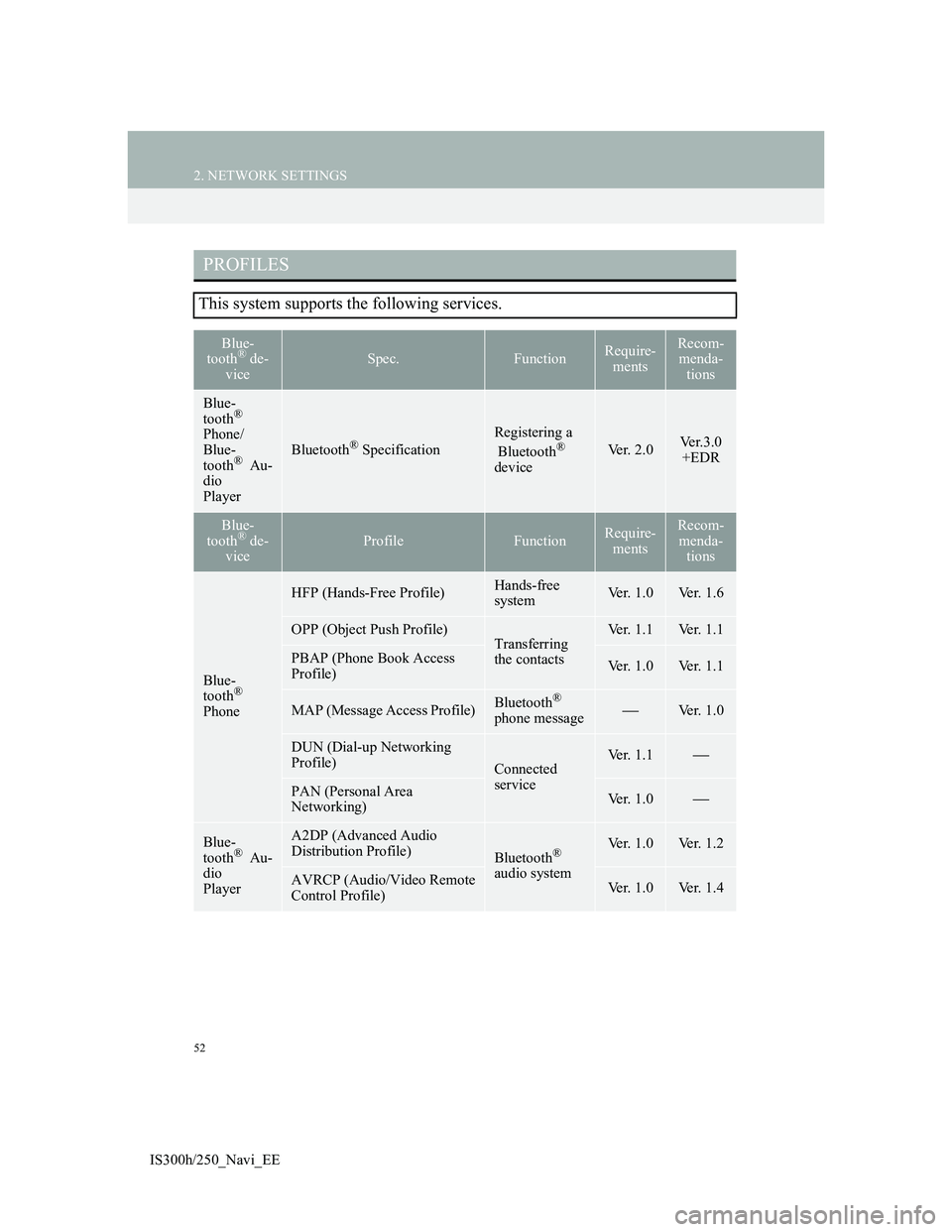
52
2. NETWORK SETTINGS
IS300h/250_Navi_EE
PROFILES
This system supports the following services.
Blue-
tooth® de-
viceSpec.FunctionRequire-
mentsRecom-
menda-
tions
Blue-
tooth®
Phone/
Blue-
tooth
® Au-
dio
PlayerBluetooth® Specification
Registering a
Bluetooth®
deviceVer. 2.0Ve r . 3 . 0
+EDR
Blue-
tooth® de-
viceProfileFunctionRequire-
mentsRecom-
menda-
tions
Blue-
tooth®
Phone
HFP (Hands-Free Profile)Hands-free
systemVer. 1.0Ver. 1.6
OPP (Object Push Profile)Transferring
the contactsVer. 1.1Ver. 1.1
PBAP (Phone Book Access
Profile)Ver. 1.0Ver. 1.1
MAP (Message Access Profile)Bluetooth®
phone messageVer. 1.0
DUN (Dial-up Networking
Profile)
Connected
serviceVer. 1.1
PAN (Personal Area
Networking)Ver. 1.0
Blue-
tooth® Au-
dio
Player
A2DP (Advanced Audio
Distribution Profile)
Bluetooth®
audio systemVer. 1.0Ver. 1.2
AVRCP (Audio/Video Remote
Control Profile)Ver. 1.0Ver. 1.4
Page 56 of 415
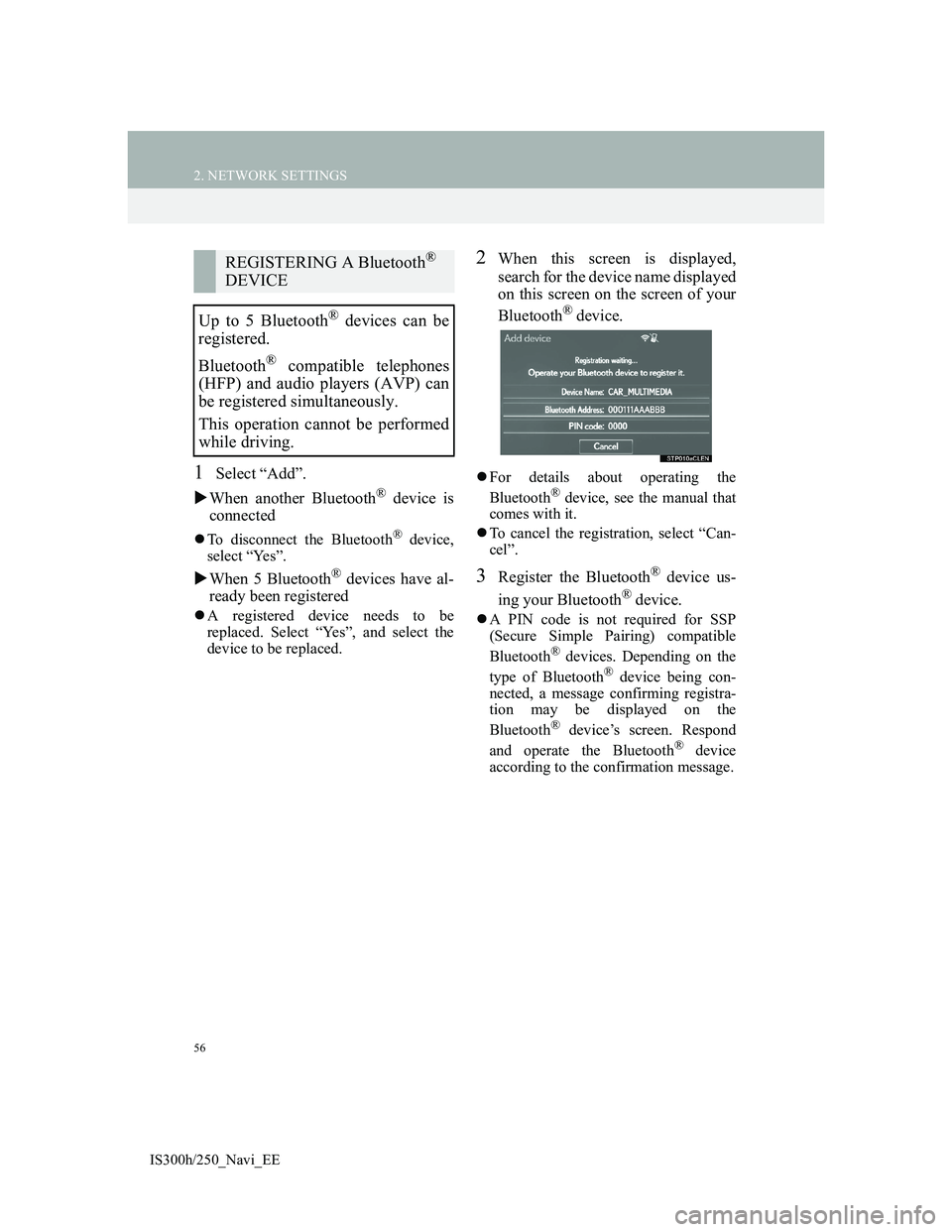
56
2. NETWORK SETTINGS
IS300h/250_Navi_EE
1Select “Add”.
When another Bluetooth
® device is
connected
To disconnect the Bluetooth® device,
select “Yes”.
When 5 Bluetooth® devices have al-
ready been registered
A registered device needs to be
replaced. Select “Yes”, and select the
device to be replaced.
2When this screen is displayed,
search for the device name displayed
on this screen on the screen of your
Bluetooth
® device.
For details about operating the
Bluetooth® device, see the manual that
comes with it.
To cancel the registration, select “Can-
cel”.
3Register the Bluetooth® device us-
ing your Bluetooth
® device.
A PIN code is not required for SSP
(Secure Simple Pairing) compatible
Bluetooth
® devices. Depending on the
type of Bluetooth® device being con-
nected, a message confirming registra-
tion may be displayed on the
Bluetooth
® device’s screen. Respond
and operate the Bluetooth® device
according to the confirmation message.
REGISTERING A Bluetooth®
DEVICE
Up to 5 Bluetooth
® devices can be
registered.
Bluetooth
® compatible telephones
(HFP) and audio players (AVP) can
be registered simultaneously.
This operation cannot be performed
while driving.
Page 58 of 415
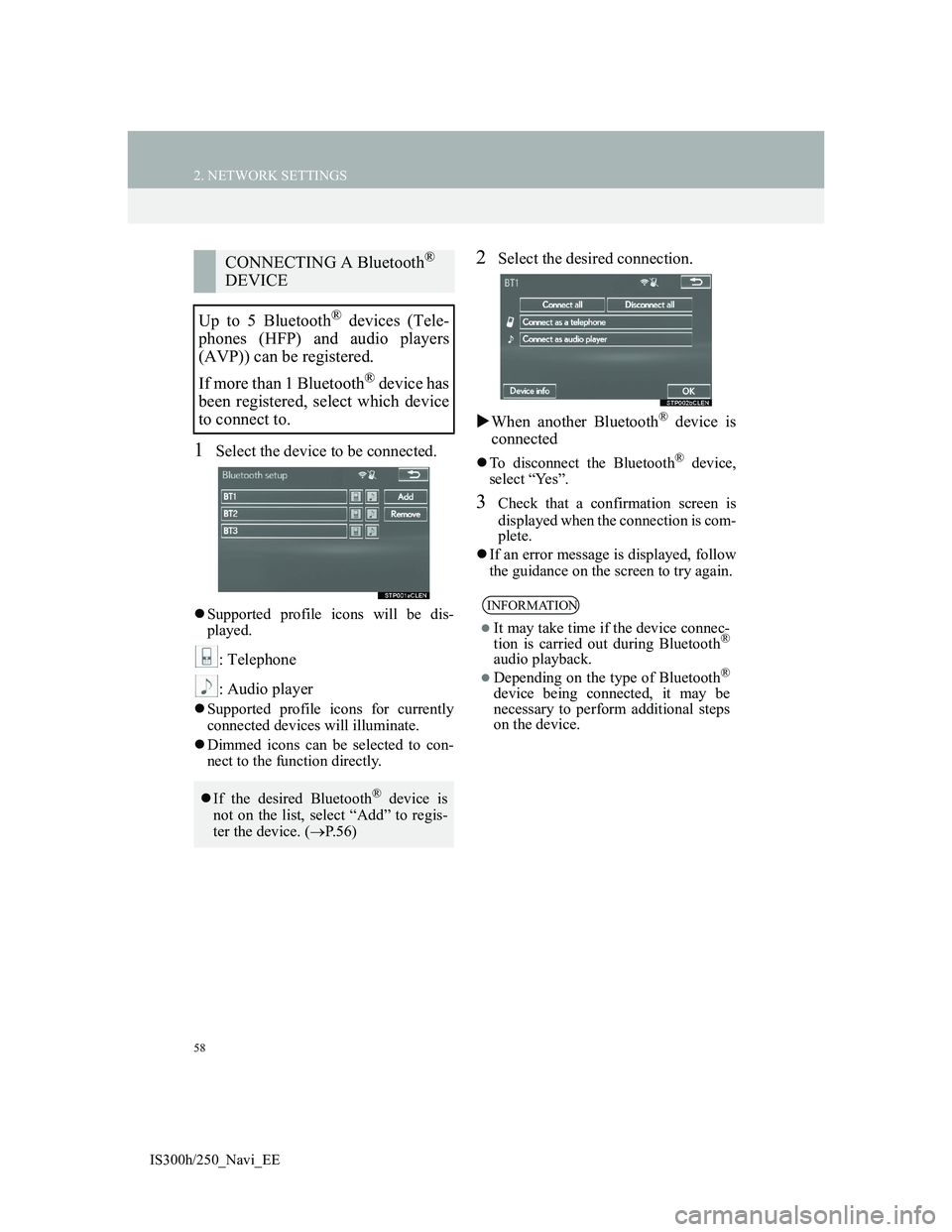
58
2. NETWORK SETTINGS
IS300h/250_Navi_EE
1Select the device to be connected.
Supported profile icons will be dis-
played.
: Telephone
: Audio player
Supported profile icons for currently
connected devices will illuminate.
Dimmed icons can be selected to con-
nect to the function directly.
2Select the desired connection.
When another Bluetooth
® device is
connected
To disconnect the Bluetooth® device,
select “Yes”.
3Check that a confirmation screen is
displayed when the connection is com-
plete.
If an error message is displayed, follow
the guidance on the screen to try again.
CONNECTING A Bluetooth®
DEVICE
Up to 5 Bluetooth
® devices (Tele-
phones (HFP) and audio players
(AVP)) can be registered.
If more than 1 Bluetooth
® device has
been registered, select which device
to connect to.
If the desired Bluetooth® device is
not on the list, select “Add” to regis-
ter the device. (P.56)
INFORMATION
It may take time if the device connec-
tion is carried out during Bluetooth®
audio playback.
Depending on the type of Bluetooth®
device being connected, it may be
necessary to perform additional steps
on the device.
Page 60 of 415
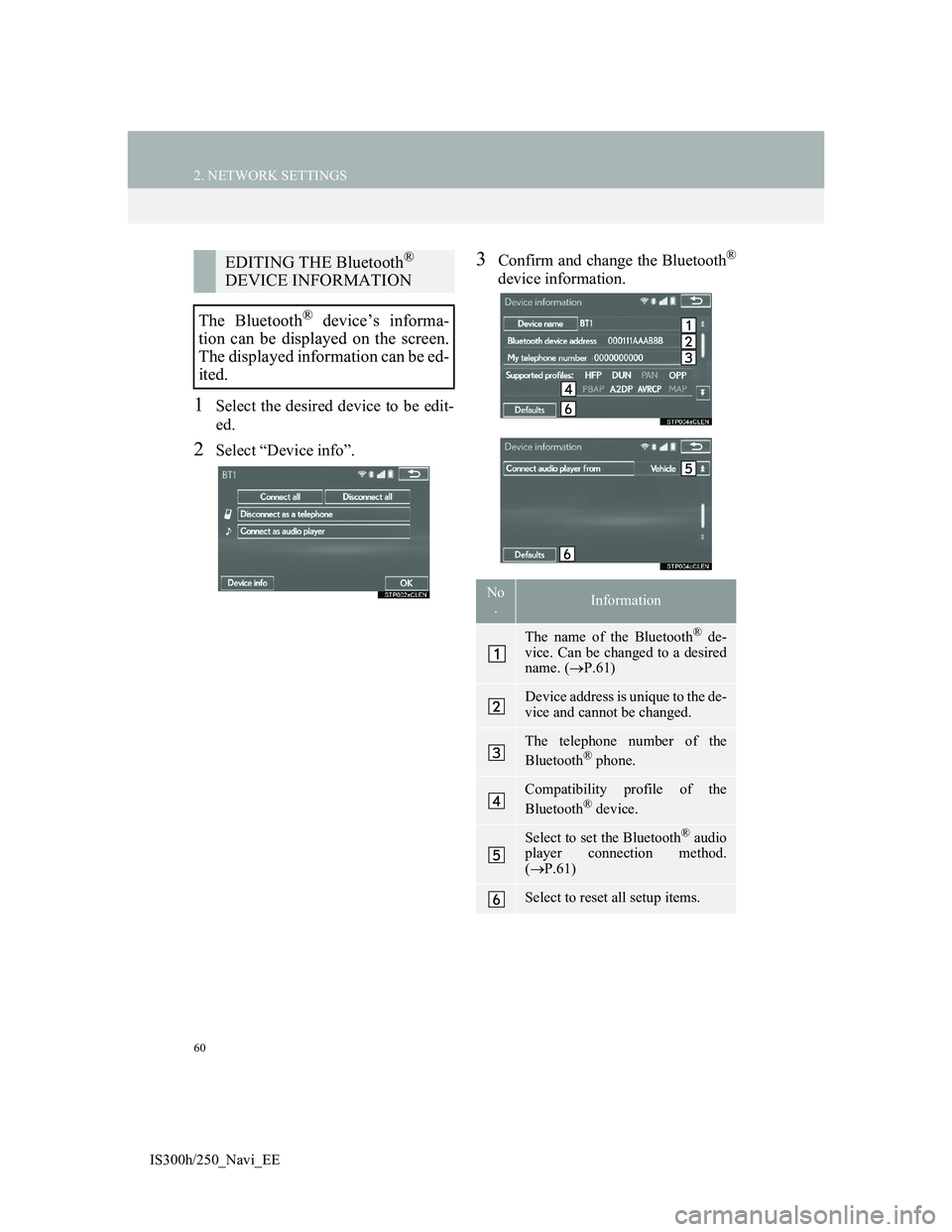
60
2. NETWORK SETTINGS
IS300h/250_Navi_EE
1Select the desired device to be edit-
ed.
2Select “Device info”.
3Confirm and change the Bluetooth®
device information.
EDITING THE Bluetooth®
DEVICE INFORMATION
The Bluetooth
® device’s informa-
tion can be displayed on the screen.
The displayed information can be ed-
ited.
No
.Information
The name of the Bluetooth® de-
vice. Can be changed to a desired
name. (P.61)
Device address is unique to the de-
vice and cannot be changed.
The telephone number of the
Bluetooth® phone.
Compatibility profile of the
Bluetooth® device.
Select to set the Bluetooth® audio
player connection method.
(P.61)
Select to reset all setup items.
Page 61 of 415
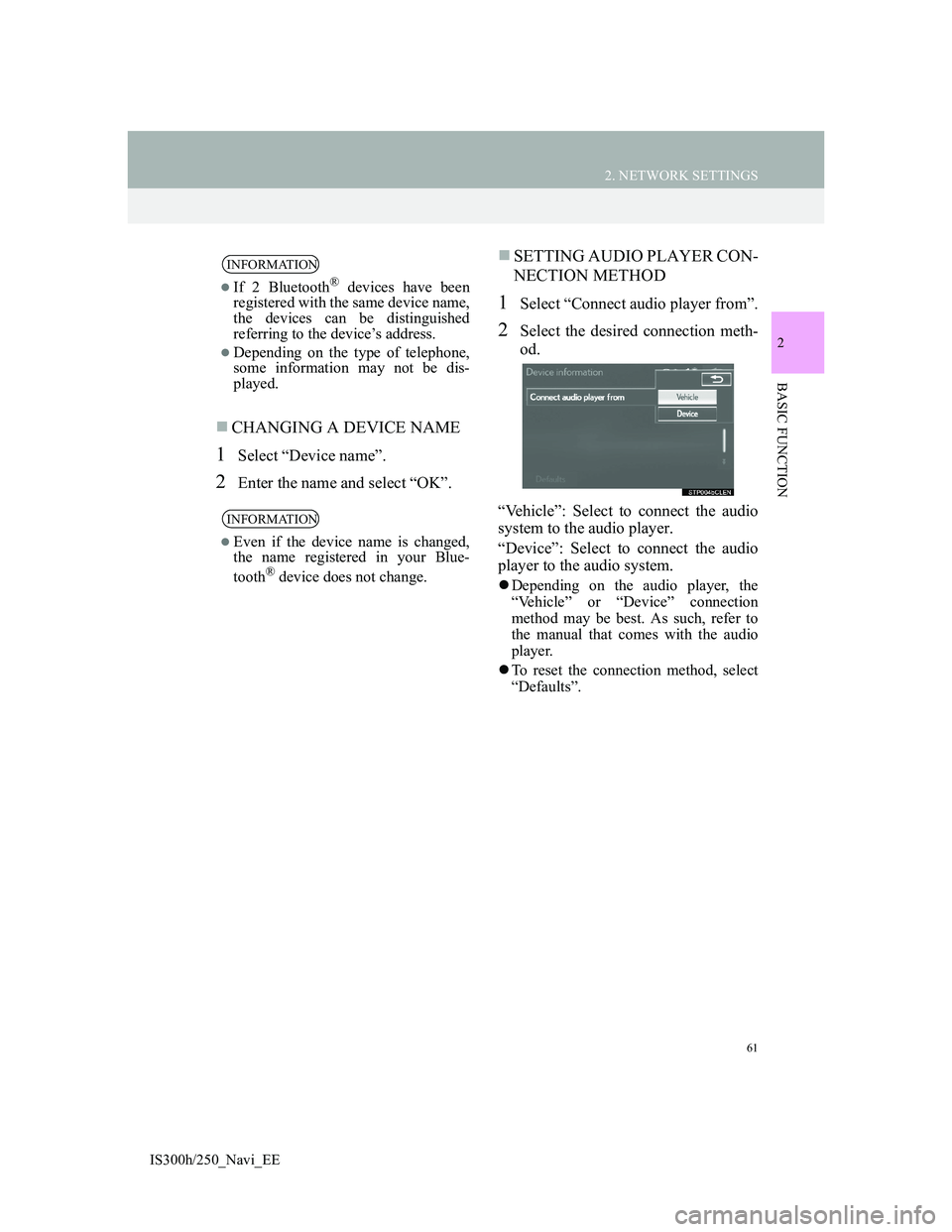
61
2. NETWORK SETTINGS
2
BASIC FUNCTION
IS300h/250_Navi_EE
CHANGING A DEVICE NAME
1Select “Device name”.
2Enter the name and select “OK”.
SETTING AUDIO PLAYER CON-
NECTION METHOD
1Select “Connect audio player from”.
2Select the desired connection meth-
od.
“Vehicle”: Select to connect the audio
system to the audio player.
“Device”: Select to connect the audio
player to the audio system.
Depending on the audio player, the
“Vehicle” or “Device” connection
method may be best. As such, refer to
the manual that comes with the audio
player.
To reset the connection method, select
“Defaults”.
INFORMATION
If 2 Bluetooth® devices have been
registered with the same device name,
the devices can be distinguished
referring to the device’s address.
Depending on the type of telephone,
some information may not be dis-
played.
INFORMATION
Even if the device name is changed,
the name registered in your Blue-
tooth
® device does not change.
Page 62 of 415
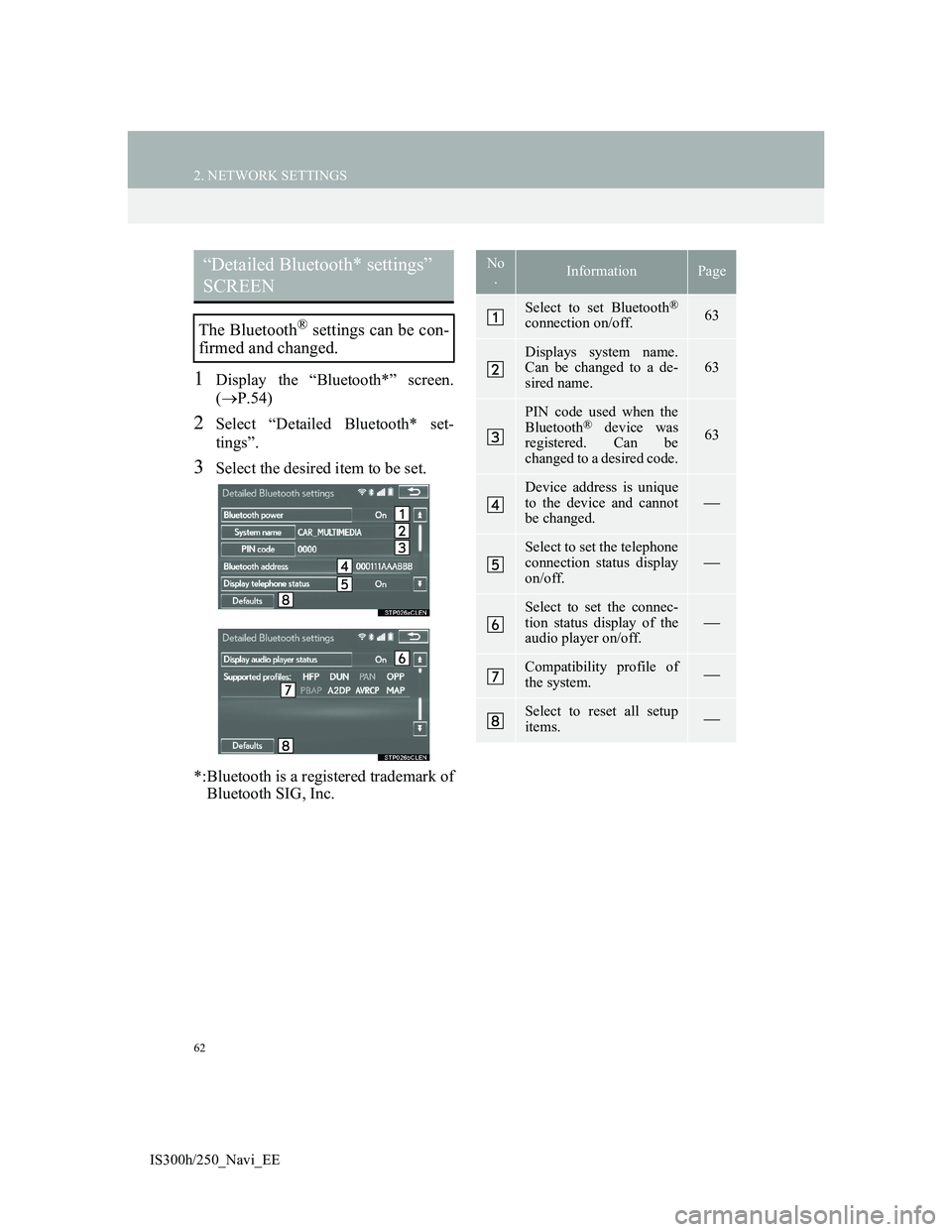
62
2. NETWORK SETTINGS
IS300h/250_Navi_EE
1Display the “Bluetooth*” screen.
(P.54)
2Select “Detailed Bluetooth* set-
tings”.
3Select the desired item to be set.
*:Bluetooth is a registered trademark of
Bluetooth SIG, Inc.
“Detailed Bluetooth* settings”
SCREEN
The Bluetooth® settings can be con-
firmed and changed.
No
.InformationPage
Select to set Bluetooth®
connection on/off. 63
Displays system name.
Can be changed to a de-
sired name.63
PIN code used when the
Bluetooth® device was
registered. Can be
changed to a desired code.63
Device address is unique
to the device and cannot
be changed.
Select to set the telephone
connection status display
on/off.
Select to set the connec-
tion status display of the
audio player on/off.
Compatibility profile of
the system.
Select to reset all setup
items.
Page 189 of 415
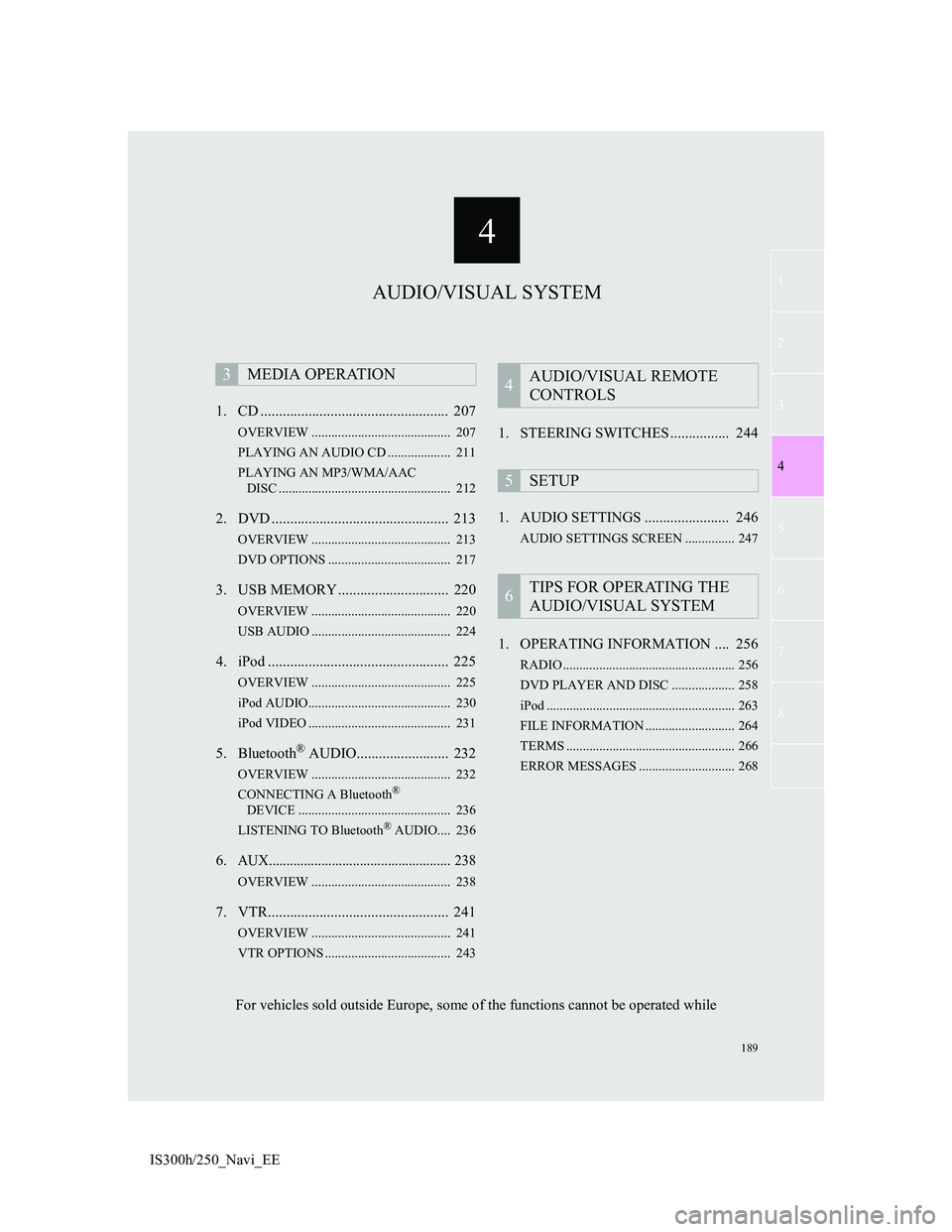
4
189
1
3
5
6
7
8
4
2
IS300h/250_Navi_EE1. CD ................................................... 207
OVERVIEW .......................................... 207
PLAYING AN AUDIO CD ................... 211
PLAYING AN MP3/WMA/AAC
DISC .................................................... 212
2. DVD ................................................ 213
OVERVIEW .......................................... 213
DVD OPTIONS ..................................... 217
3. USB MEMORY .............................. 220
OVERVIEW .......................................... 220
USB AUDIO .......................................... 224
4. iPod ................................................. 225
OVERVIEW .......................................... 225
iPod AUDIO........................................... 230
iPod VIDEO ........................................... 231
5. Bluetooth® AUDIO......................... 232
OVERVIEW .......................................... 232
CONNECTING A Bluetooth®
DEVICE .............................................. 236
LISTENING TO Bluetooth
® AUDIO.... 236
6.AUX.................................................... 238
OVERVIEW .......................................... 238
7. VTR................................................. 241
OVERVIEW .......................................... 241
VTR OPTIONS ...................................... 243
1. STEERING SWITCHES ................ 244
1. AUDIO SETTINGS ....................... 246
AUDIO SETTINGS SCREEN ............... 247
1. OPERATING INFORMATION .... 256
RADIO .................................................... 256
DVD PLAYER AND DISC ................... 258
iPod ......................................................... 263
FILE INFORMATION ........................... 264
TERMS ................................................... 266
ERROR MESSAGES ............................. 268
3MEDIA OPERATION4AUDIO/VISUAL REMOTE
CONTROLS
5SETUP
6TIPS FOR OPERATING THE
AUDIO/VISUAL SYSTEM
AUDIO/VISUAL SYSTEM
For vehicles sold outside Europe, some of the functions cannot be operated while