instrument panel Lexus IS300h 2013 Navigation manual
[x] Cancel search | Manufacturer: LEXUS, Model Year: 2013, Model line: IS300h, Model: Lexus IS300h 2013Pages: 415, PDF Size: 42.75 MB
Page 16 of 415
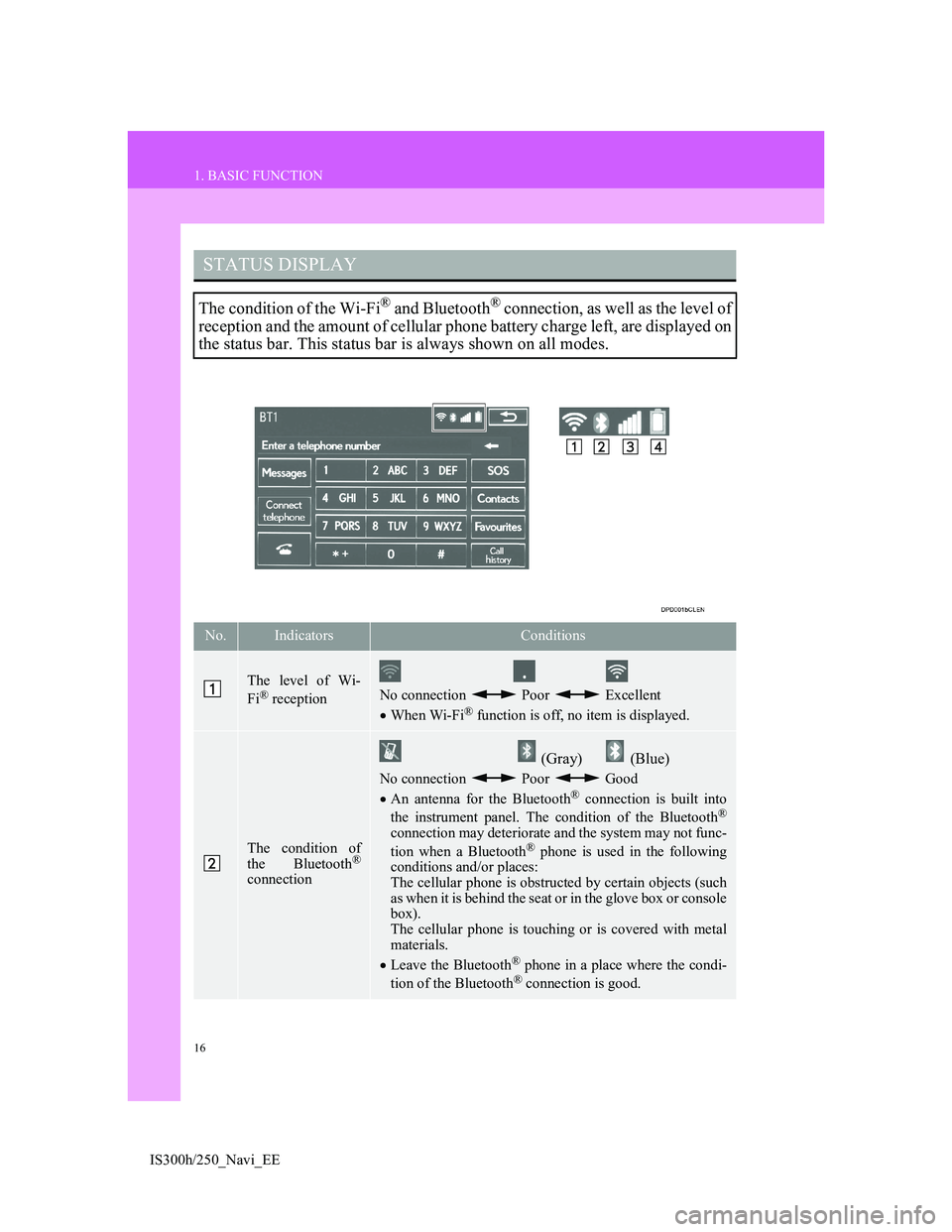
16
1. BASIC FUNCTION
IS300h/250_Navi_EE
STATUS DISPLAY
The condition of the Wi-Fi® and Bluetooth® connection, as well as the level of
reception and the amount of cellular phone battery charge left, are displayed on
the status bar. This status bar is always shown on all modes.
No.IndicatorsConditions
The level of Wi-
Fi® receptionNo connection Poor Excellent
When Wi-Fi® function is off, no item is displayed.
The condition of
the Bluetooth®
connection
(Gray) (Blue)
No connection Poor Good
An antenna for the Bluetooth® connection is built into
the instrument panel. The condition of the Bluetooth®
connection may deteriorate and the system may not func-
tion when a Bluetooth® phone is used in the following
conditions and/or places:
The cellular phone is obstructed by certain objects (such
as when it is behind the seat or in the glove box or console
box).
The cellular phone is touching or is covered with metal
materials.
Leave the Bluetooth
® phone in a place where the condi-
tion of the Bluetooth® connection is good.
Page 182 of 415
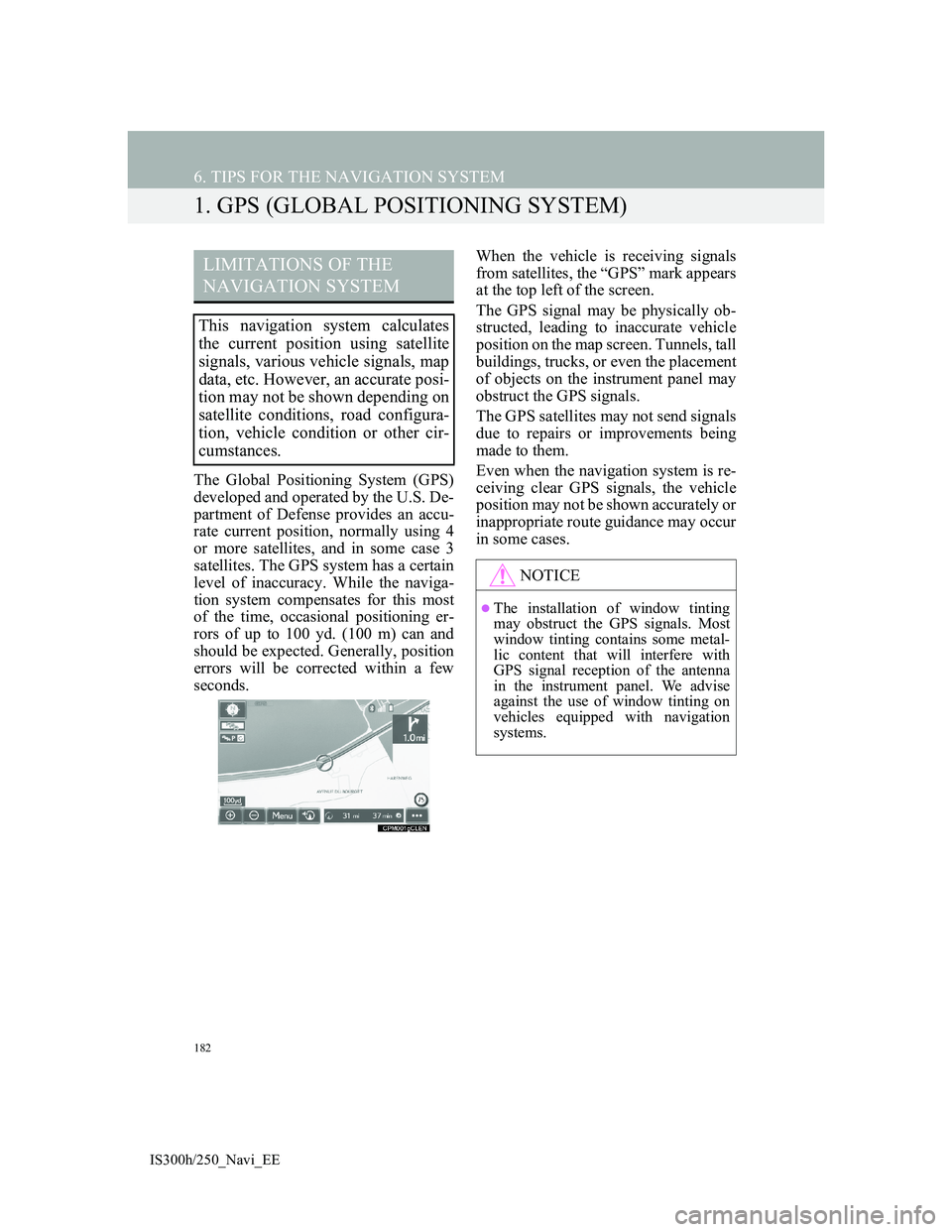
182
IS300h/250_Navi_EE
6. TIPS FOR THE NAVIGATION SYSTEM
1. GPS (GLOBAL POSITIONING SYSTEM)
The Global Positioning System (GPS)
developed and operated by the U.S. De-
partment of Defense provides an accu-
rate current position, normally using 4
or more satellites, and in some case 3
satellites. The GPS system has a certain
level of inaccuracy. While the naviga-
tion system compensates for this most
of the time, occasional positioning er-
rors of up to 100 yd. (100 m) can and
should be expected. Generally, position
errors will be corrected within a few
seconds.When the vehicle is receiving signals
from satellites, the “GPS” mark appears
at the top left of the screen.
The GPS signal may be physically ob-
structed, leading to inaccurate vehicle
position on the map screen. Tunnels, tall
buildings, trucks, or even the placement
of objects on the instrument panel may
obstruct the GPS signals.
The GPS satellites may not send signals
due to repairs or improvements being
made to them.
Even when the navigation system is re-
ceiving clear GPS signals, the vehicle
position may not be shown accurately or
inappropriate route guidance may occur
in some cases.
LIMITATIONS OF THE
NAVIGATION SYSTEM
This navigation system calculates
the current position using satellite
signals, various vehicle signals, map
data, etc. However, an accurate posi-
tion may not be shown depending on
satellite conditions, road configura-
tion, vehicle condition or other cir-
cumstances.
NOTICE
The installation of window tinting
may obstruct the GPS signals. Most
window tinting contains some metal-
lic content that will interfere with
GPS signal reception of the antenna
in the instrument panel. We advise
against the use of window tinting on
vehicles equipped with navigation
systems.
Page 190 of 415
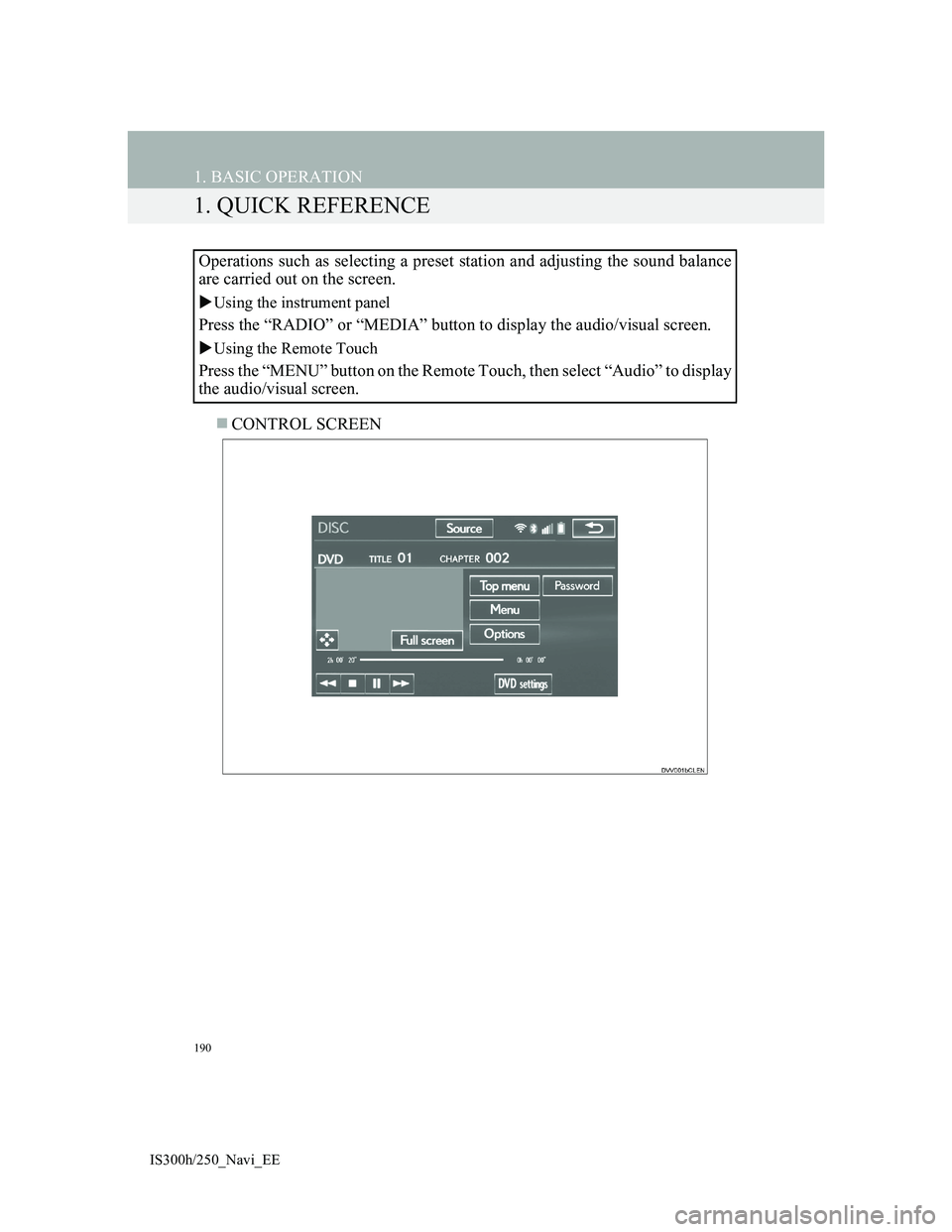
190
IS300h/250_Navi_EE
1. BASIC OPERATION
1. QUICK REFERENCE
CONTROL SCREEN Operations such as selecting a preset station and adjusting the sound balance
are carried out on the screen.
Using the instrument panel
Press the “RADIO” or “MEDIA” button to display the audio/visual screen.
Using the Remote Touch
Press the “MENU” button on the Remote Touch, then select “Audio” to display
the audio/visual screen.
Page 193 of 415
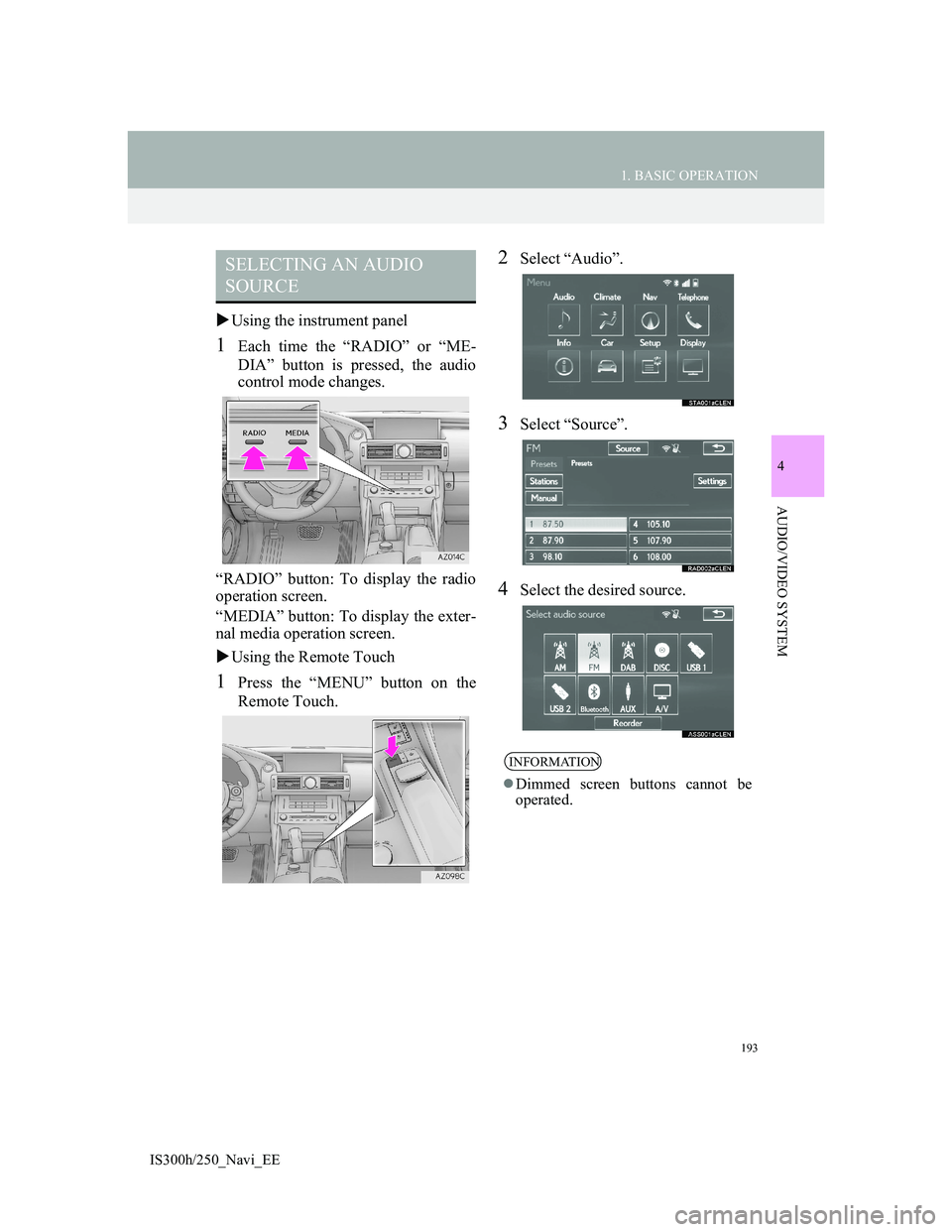
193
1. BASIC OPERATION
4
AUDIO/VIDEO SYSTEM
IS300h/250_Navi_EE
Using the instrument panel
1Each time the “RADIO” or “ME-
DIA” button is pressed, the audio
control mode changes.
“RADIO” button: To display the radio
operation screen.
“MEDIA” button: To display the exter-
nal media operation screen.
Using the Remote Touch
1Press the “MENU” button on the
Remote Touch.
2Select “Audio”.
3Select “Source”.
4Select the desired source.
SELECTING AN AUDIO
SOURCE
INFORMATION
Dimmed screen buttons cannot be
operated.
Page 200 of 415
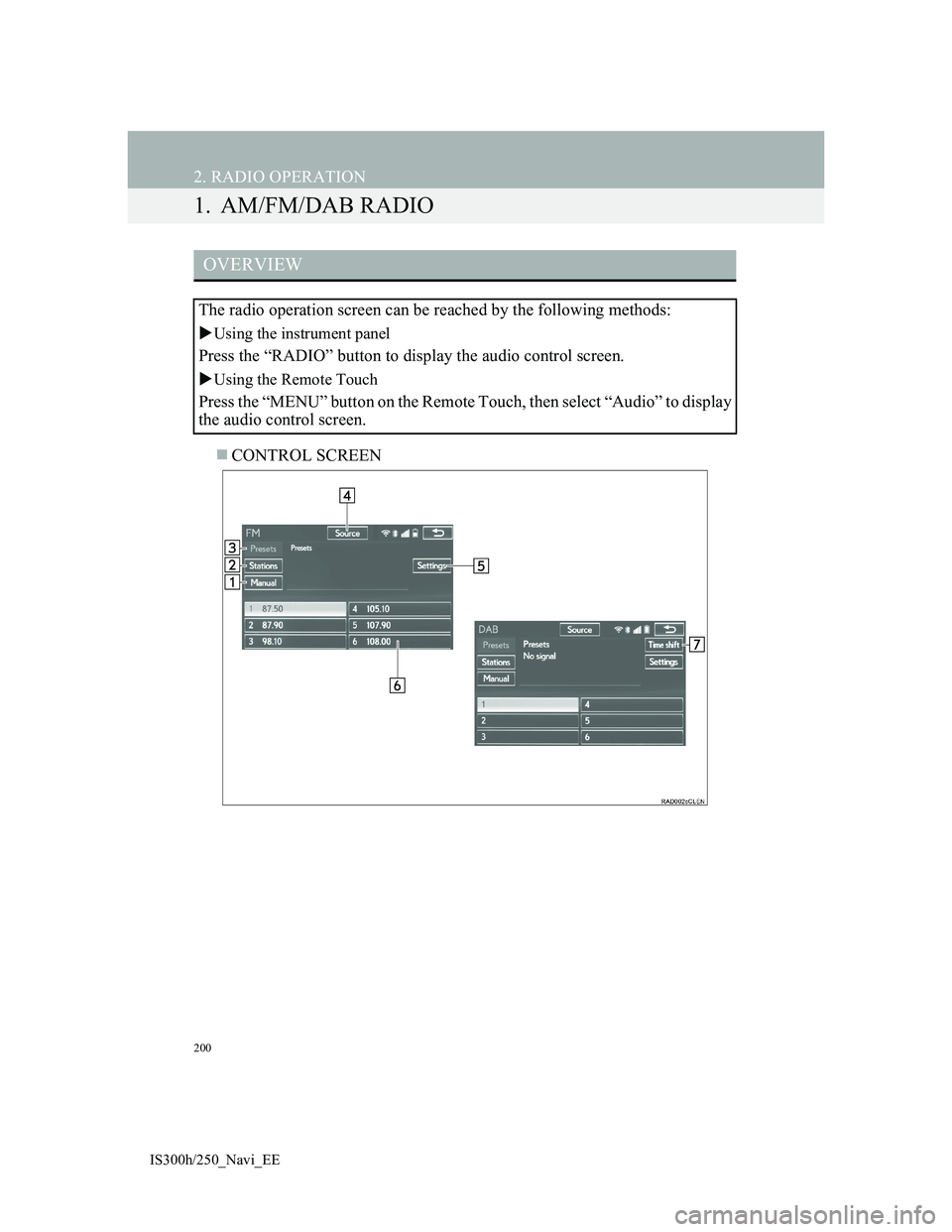
200
IS300h/250_Navi_EE
2. RADIO OPERATION
1. AM/FM/DAB RADIO
CONTROL SCREEN
OVERVIEW
The radio operation screen can be reached by the following methods:
Using the instrument panel
Press the “RADIO” button to display the audio control screen.
Using the Remote Touch
Press the “MENU” button on the Remote Touch, then select “Audio” to display
the audio control screen.
Page 207 of 415
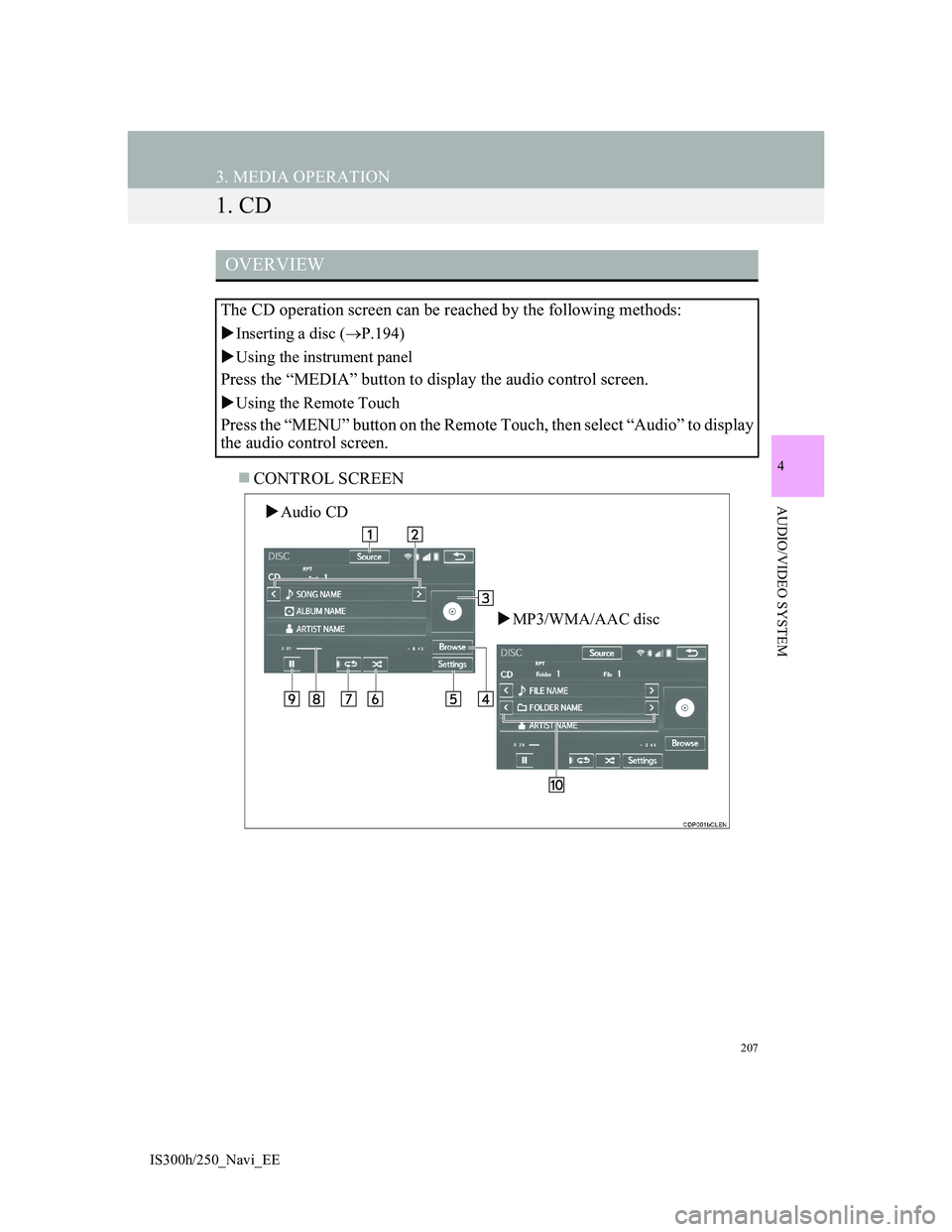
207
IS300h/250_Navi_EE
4
AUDIO/VIDEO SYSTEM
3. MEDIA OPERATION
1. CD
CONTROL SCREEN
OVERVIEW
The CD operation screen can be reached by the following methods:
Inserting a disc (P.194)
Using the instrument panel
Press the “MEDIA” button to display the audio control screen.
Using the Remote Touch
Press the “MENU” button on the Remote Touch, then select “Audio” to display
the audio control screen.
Audio CD
MP3/WMA/AAC disc
Page 213 of 415
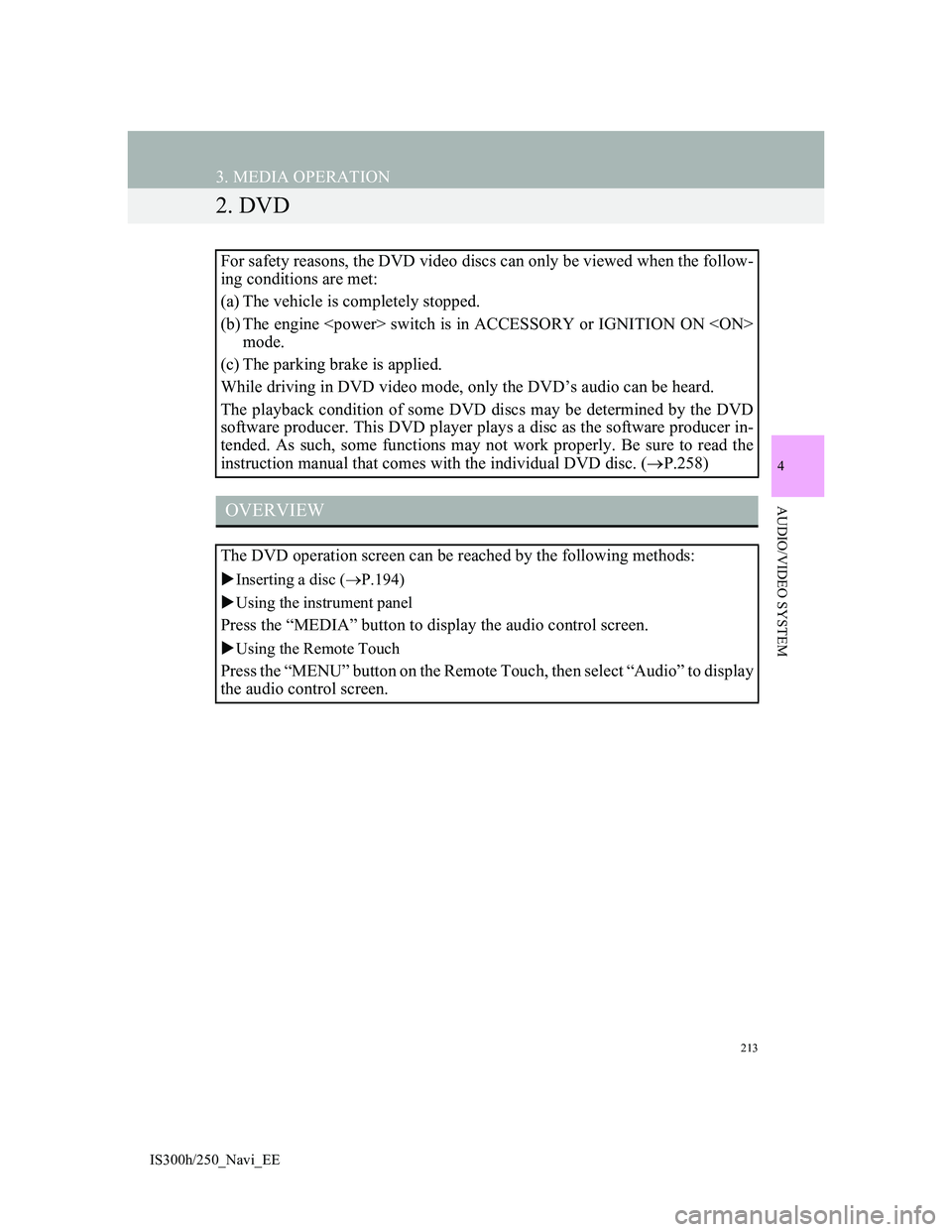
213
3. MEDIA OPERATION
IS300h/250_Navi_EE
4
AUDIO/VIDEO SYSTEM
2. DVD
For safety reasons, the DVD video discs can only be viewed when the follow-
ing conditions are met:
(a) The vehicle is completely stopped.
(b) The engine
mode.
(c) The parking brake is applied.
While driving in DVD video mode, only the DVD’s audio can be heard.
The playback condition of some DVD discs may be determined by the DVD
software producer. This DVD player plays a disc as the software producer in-
tended. As such, some functions may not work properly. Be sure to read the
instruction manual that comes with the individual DVD disc. (P.258)
OVERVIEW
The DVD operation screen can be reached by the following methods:
Inserting a disc (P.194)
Using the instrument panel
Press the “MEDIA” button to display the audio control screen.
Using the Remote Touch
Press the “MENU” button on the Remote Touch, then select “Audio” to display
the audio control screen.
Page 220 of 415
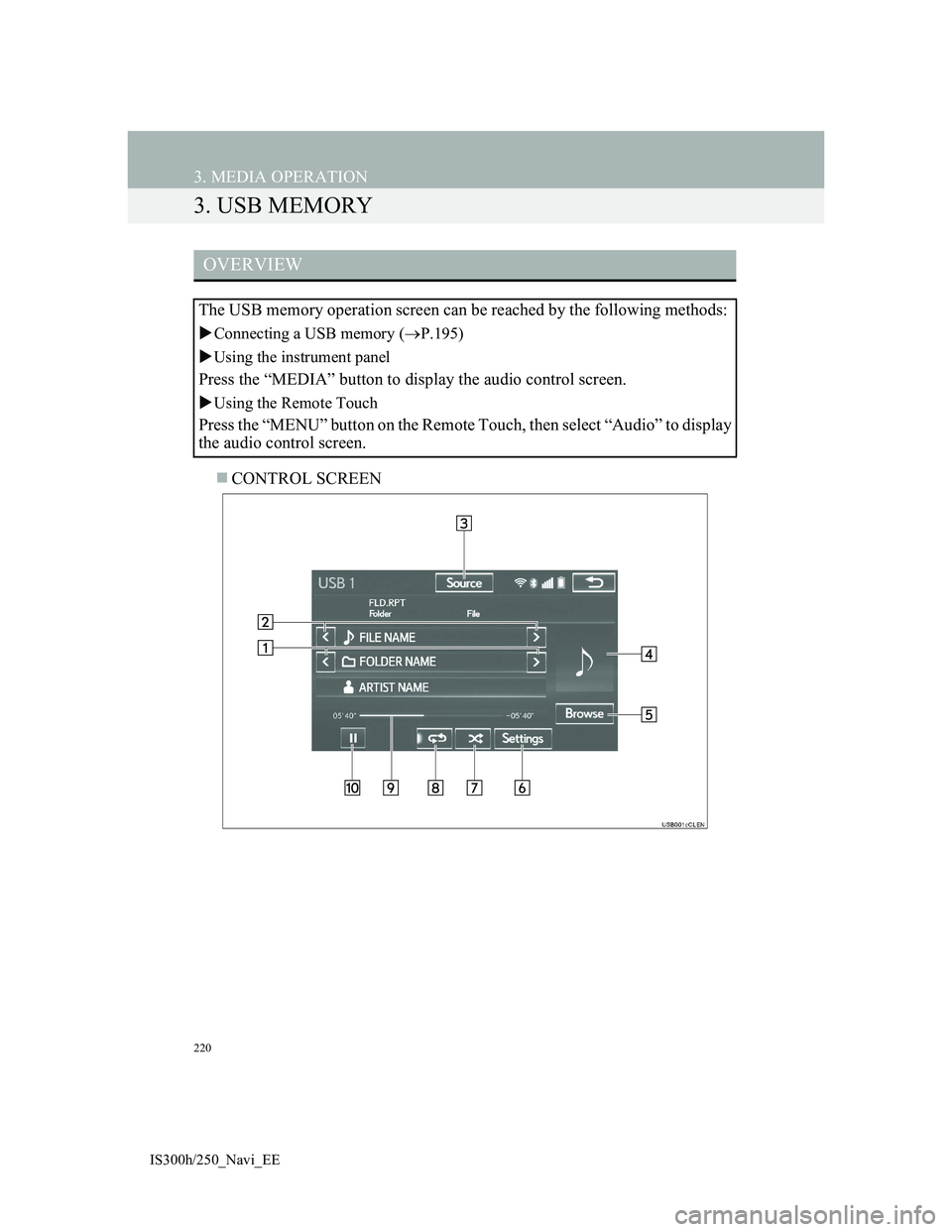
220
3. MEDIA OPERATION
IS300h/250_Navi_EE
3. USB MEMORY
CONTROL SCREEN
OVERVIEW
The USB memory operation screen can be reached by the following methods:
Connecting a USB memory (P.195)
Using the instrument panel
Press the “MEDIA” button to display the audio control screen.
Using the Remote Touch
Press the “MENU” button on the Remote Touch, then select “Audio” to display
the audio control screen.
Page 225 of 415
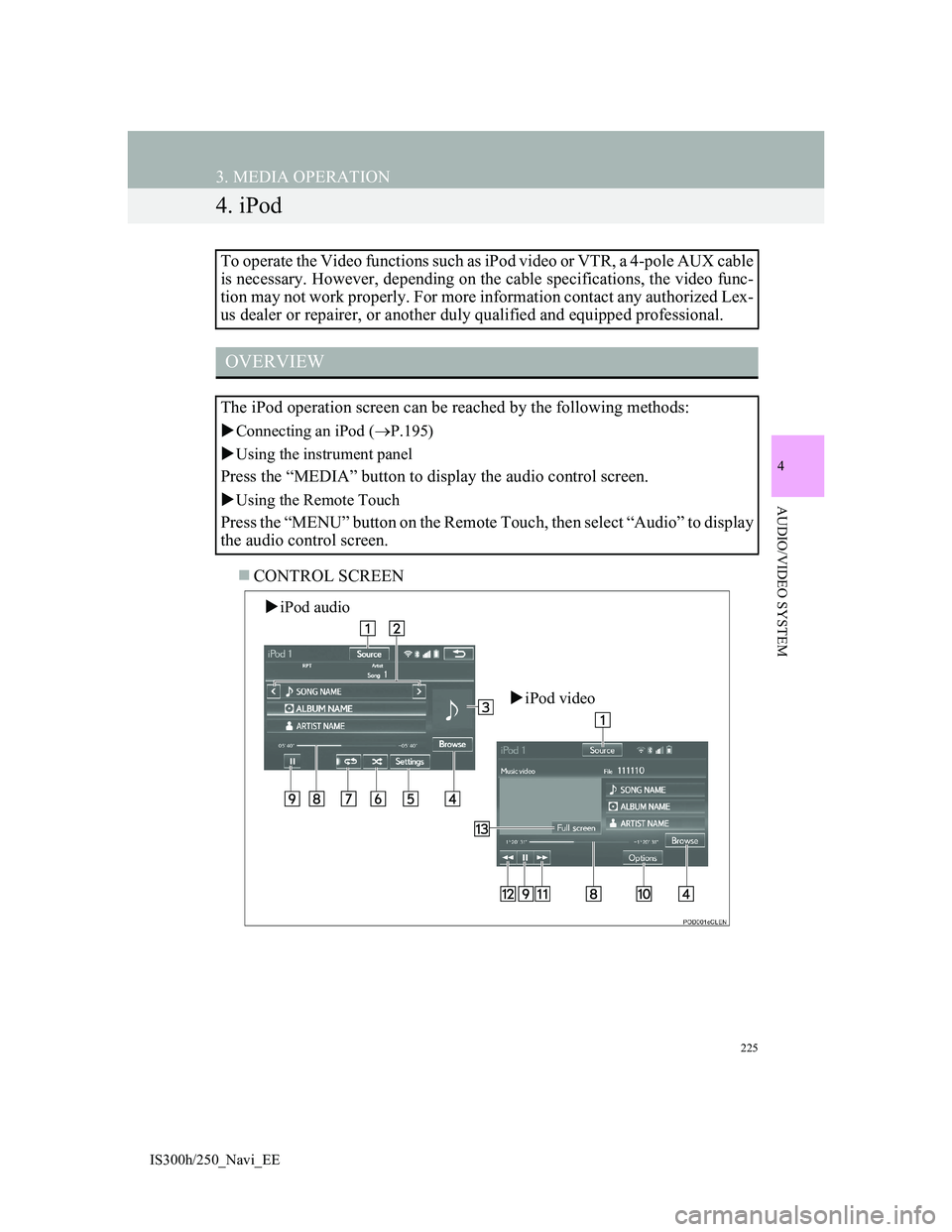
225
3. MEDIA OPERATION
IS300h/250_Navi_EE
4
AUDIO/VIDEO SYSTEM
4. iPod
CONTROL SCREEN To operate the Video functions such as iPod video or VTR, a 4-pole AUX cable
is necessary. However, depending on the cable specifications, the video func-
tion may not work properly. For more information contact any authorized Lex-
us dealer or repairer, or another duly qualified and equipped professional.
OVERVIEW
The iPod operation screen can be reached by the following methods:
Connecting an iPod (P.195)
Using the instrument panel
Press the “MEDIA” button to display the audio control screen.
Using the Remote Touch
Press the “MENU” button on the Remote Touch, then select “Audio” to display
the audio control screen.
iPod audio
iPod video
Page 232 of 415
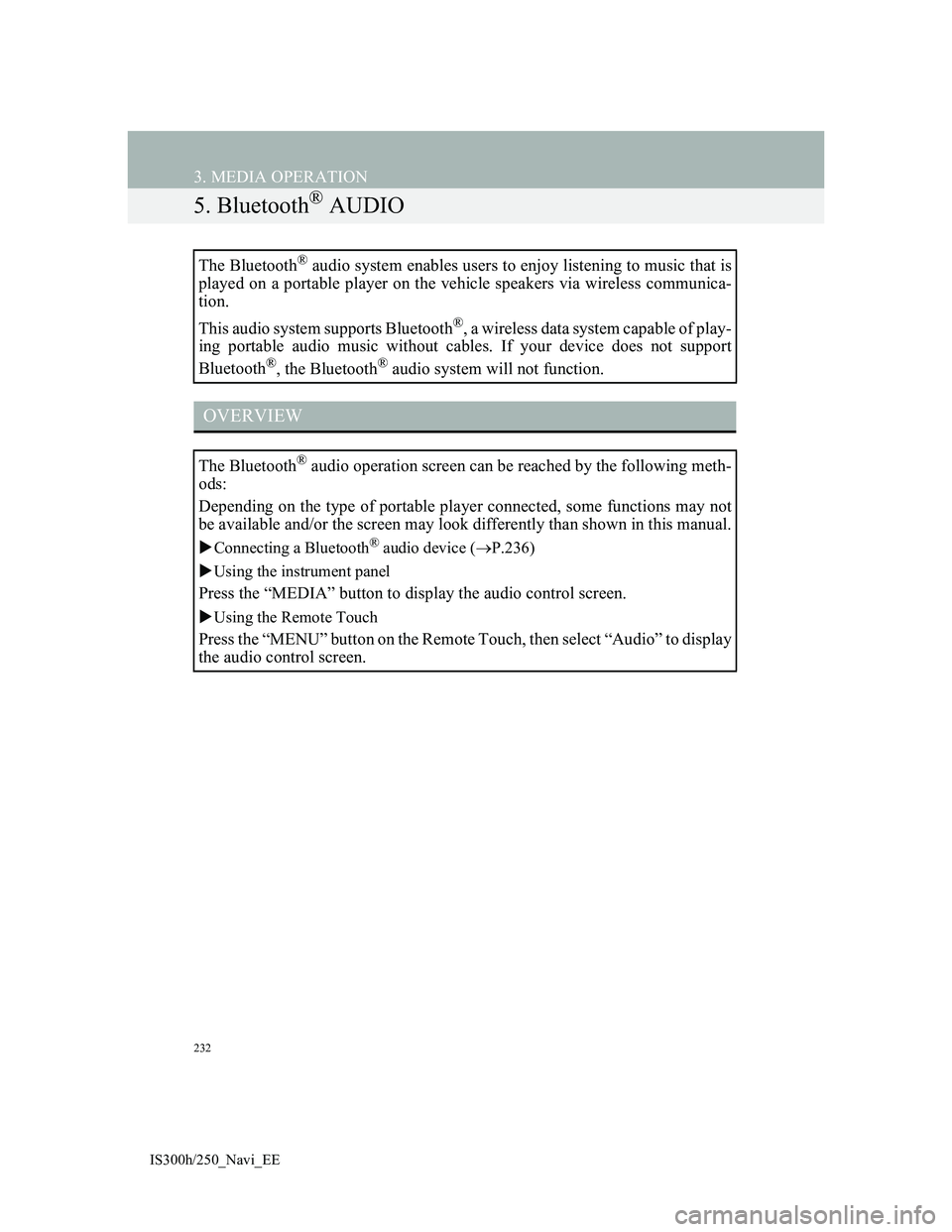
232
3. MEDIA OPERATION
IS300h/250_Navi_EE
5. Bluetooth® AUDIO
The Bluetooth® audio system enables users to enjoy listening to music that is
played on a portable player on the vehicle speakers via wireless communica-
tion.
This audio system supports Bluetooth
®, a wireless data system capable of play-
ing portable audio music without cables. If your device does not support
Bluetooth
®, the Bluetooth® audio system will not function.
OVERVIEW
The Bluetooth® audio operation screen can be reached by the following meth-
ods:
Depending on the type of portable player connected, some functions may not
be available and/or the screen may look differently than shown in this manual.
Connecting a Bluetooth® audio device (P.236)
Using the instrument panel
Press the “MEDIA” button to display the audio control screen.
Using the Remote Touch
Press the “MENU” button on the Remote Touch, then select “Audio” to display
the audio control screen.