bluetooth Lexus IS300h 2013 Navigation manual
[x] Cancel search | Manufacturer: LEXUS, Model Year: 2013, Model line: IS300h, Model: Lexus IS300h 2013Pages: 415, PDF Size: 42.75 MB
Page 6 of 415
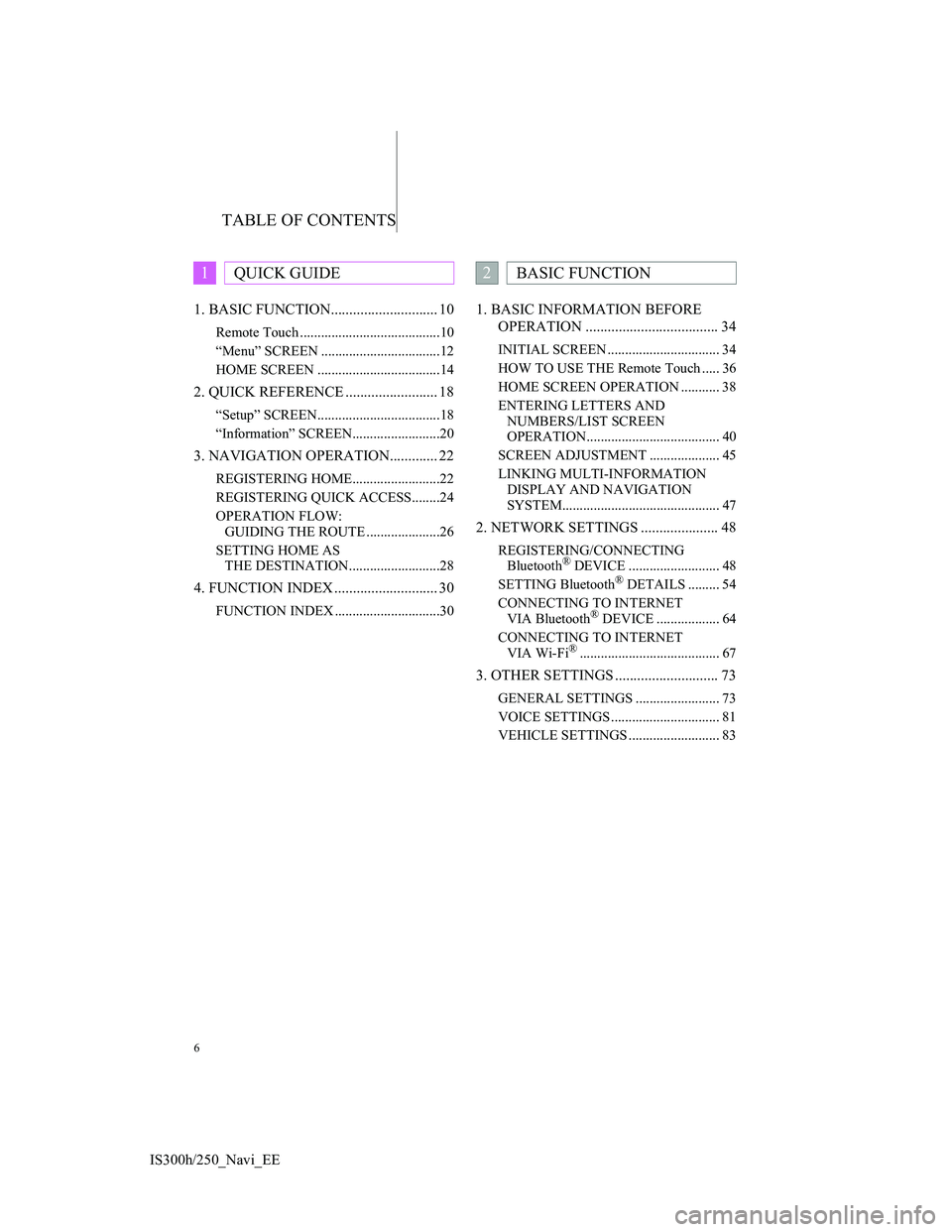
TABLE OF CONTENTS
6
IS300h/250_Navi_EE1. BASIC FUNCTION............................. 10
Remote Touch ........................................10
“Menu” SCREEN ..................................12
HOME SCREEN ...................................14
2. QUICK REFERENCE ......................... 18
“Setup” SCREEN...................................18
“Information” SCREEN.........................20
3. NAVIGATION OPERATION............. 22
REGISTERING HOME.........................22
REGISTERING QUICK ACCESS........24
OPERATION FLOW:
GUIDING THE ROUTE .....................26
SETTING HOME AS
THE DESTINATION..........................28
4. FUNCTION INDEX ............................ 30
FUNCTION INDEX ..............................30
1. BASIC INFORMATION BEFORE
OPERATION .................................... 34
INITIAL SCREEN ................................ 34
HOW TO USE THE Remote Touch ..... 36
HOME SCREEN OPERATION ........... 38
ENTERING LETTERS AND
NUMBERS/LIST SCREEN
OPERATION...................................... 40
SCREEN ADJUSTMENT .................... 45
LINKING MULTI-INFORMATION
DISPLAY AND NAVIGATION
SYSTEM............................................. 47
2. NETWORK SETTINGS ..................... 48
REGISTERING/CONNECTING
Bluetooth® DEVICE .......................... 48
SETTING Bluetooth® DETAILS ......... 54
CONNECTING TO INTERNET
VIA Bluetooth
® DEVICE .................. 64
CONNECTING TO INTERNET
VIA Wi-Fi
®........................................ 67
3. OTHER SETTINGS ............................ 73
GENERAL SETTINGS ........................ 73
VOICE SETTINGS ............................... 81
VEHICLE SETTINGS .......................... 83
1QUICK GUIDE2BASIC FUNCTION
Page 7 of 415
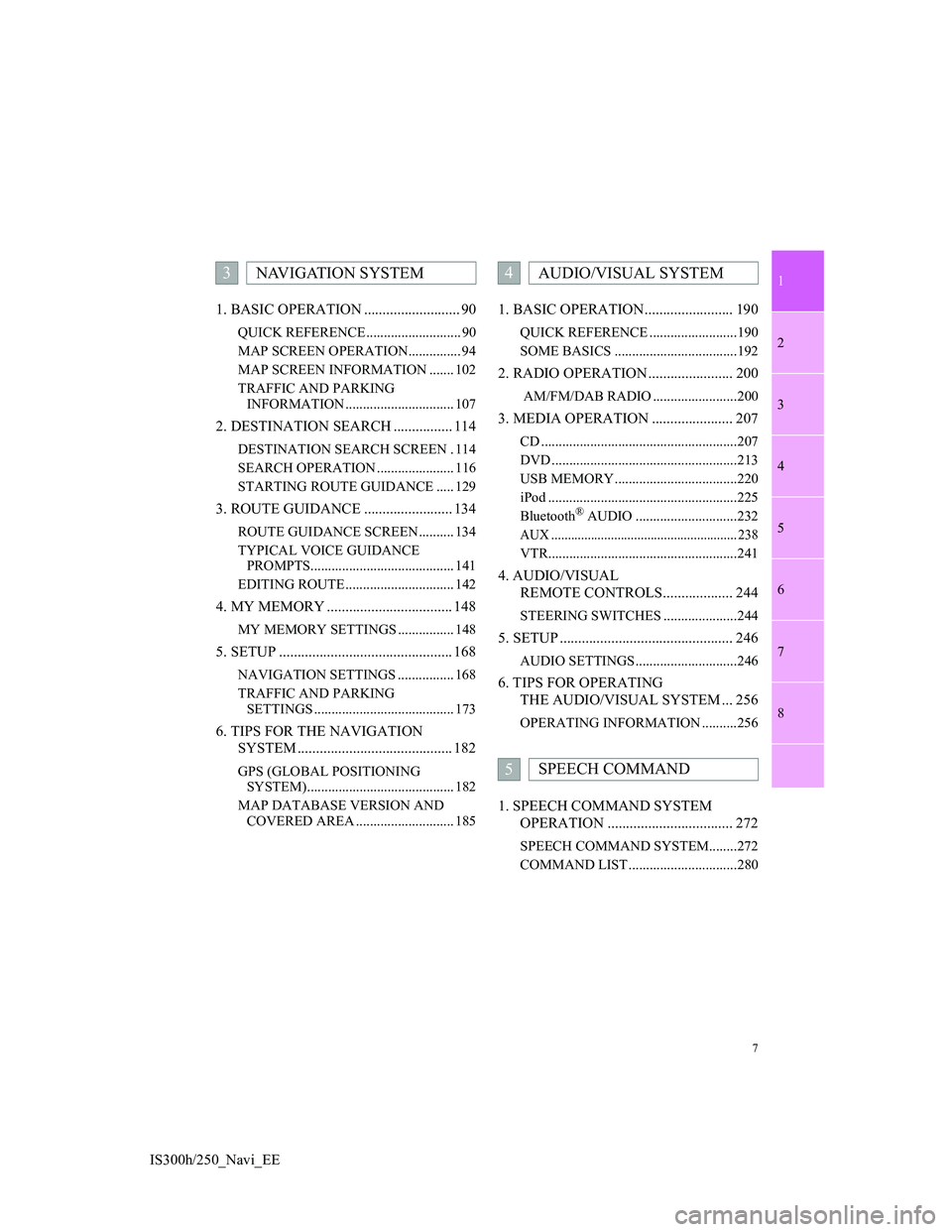
1
2
3
4
5
6
7
7
8
IS300h/250_Navi_EE1. BASIC OPERATION .......................... 90
QUICK REFERENCE ........................... 90
MAP SCREEN OPERATION............... 94
MAP SCREEN INFORMATION ....... 102
TRAFFIC AND PARKING
INFORMATION ............................... 107
2. DESTINATION SEARCH ................ 114
DESTINATION SEARCH SCREEN . 114
SEARCH OPERATION ...................... 116
STARTING ROUTE GUIDANCE ..... 129
3. ROUTE GUIDANCE ........................ 134
ROUTE GUIDANCE SCREEN .......... 134
TYPICAL VOICE GUIDANCE
PROMPTS......................................... 141
EDITING ROUTE ............................... 142
4. MY MEMORY .................................. 148
MY MEMORY SETTINGS ................ 148
5. SETUP ............................................... 168
NAVIGATION SETTINGS ................ 168
TRAFFIC AND PARKING
SETTINGS ........................................ 173
6. TIPS FOR THE NAVIGATION
SYSTEM .......................................... 182
GPS (GLOBAL POSITIONING
SYSTEM).......................................... 182
MAP DATABASE VERSION AND
COVERED AREA ............................ 185
1. BASIC OPERATION........................ 190
QUICK REFERENCE .........................190
SOME BASICS ...................................192
2. RADIO OPERATION ....................... 200
AM/FM/DAB RADIO ........................200
3. MEDIA OPERATION ...................... 207
CD ........................................................207
DVD .....................................................213
USB MEMORY ...................................220
iPod ......................................................225
Bluetooth
® AUDIO .............................232
AUX ........................................................ 238
VTR......................................................241
4. AUDIO/VISUAL
REMOTE CONTROLS................... 244
STEERING SWITCHES .....................244
5. SETUP ............................................... 246
AUDIO SETTINGS .............................246
6. TIPS FOR OPERATING
THE AUDIO/VISUAL SYSTEM ... 256
OPERATING INFORMATION ..........256
1. SPEECH COMMAND SYSTEM
OPERATION .................................. 272
SPEECH COMMAND SYSTEM........272
COMMAND LIST ...............................280
3NAVIGATION SYSTEM4AUDIO/VISUAL SYSTEM
5SPEECH COMMAND
Page 8 of 415
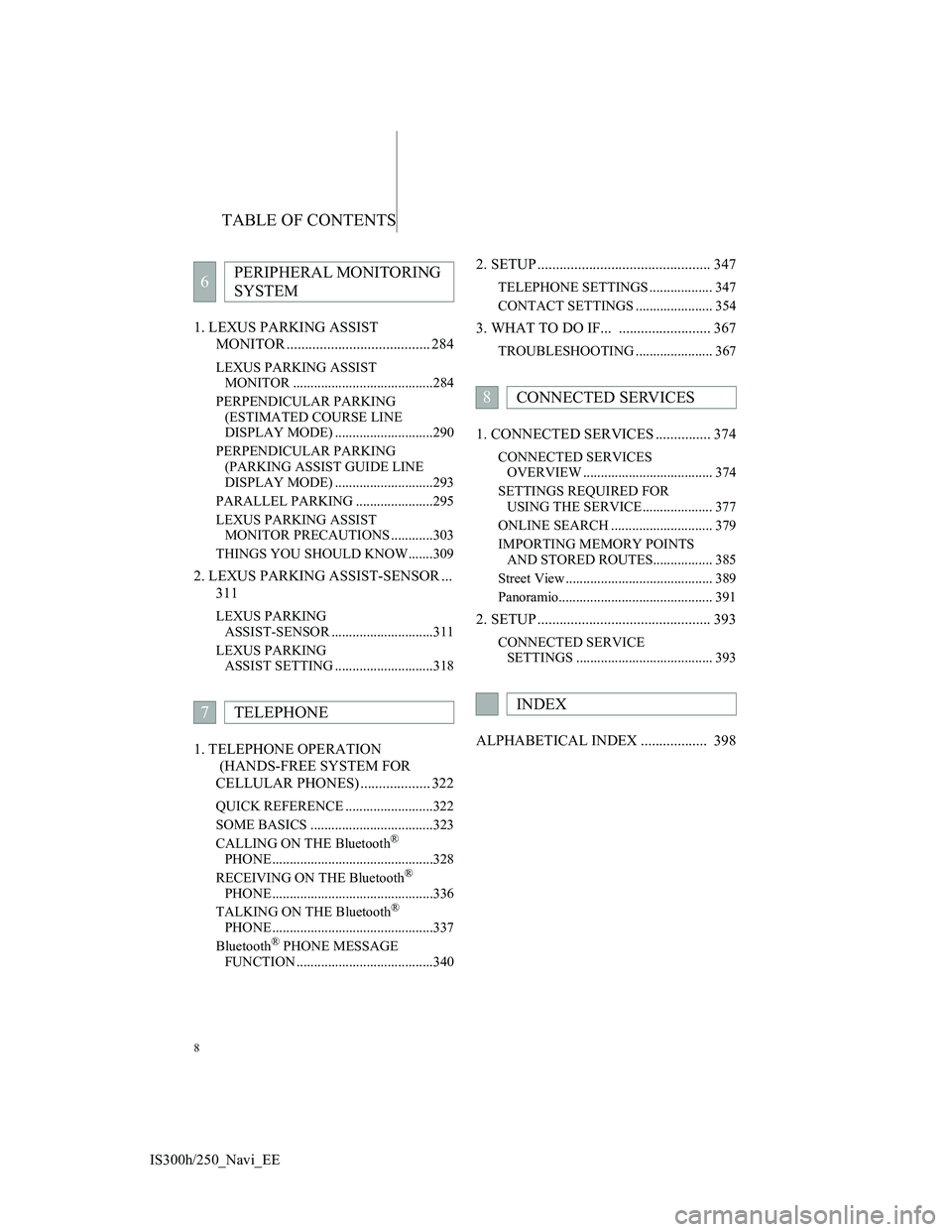
TABLE OF CONTENTS
8
IS300h/250_Navi_EE1. LEXUS PARKING ASSIST
MONITOR ....................................... 284
LEXUS PARKING ASSIST
MONITOR ........................................284
PERPENDICULAR PARKING
(ESTIMATED COURSE LINE
DISPLAY MODE) ............................290
PERPENDICULAR PARKING
(PARKING ASSIST GUIDE LINE
DISPLAY MODE) ............................293
PARALLEL PARKING ......................295
LEXUS PARKING ASSIST
MONITOR PRECAUTIONS ............303
THINGS YOU SHOULD KNOW.......309
2. LEXUS PARKING ASSIST-SENSOR ...
311
LEXUS PARKING
ASSIST-SENSOR .............................311
LEXUS PARKING
ASSIST SETTING ............................318
1. TELEPHONE OPERATION
(HANDS-FREE SYSTEM FOR
CELLULAR PHONES) ................... 322
QUICK REFERENCE .........................322
SOME BASICS ...................................323
CALLING ON THE Bluetooth
®
PHONE ..............................................328
RECEIVING ON THE Bluetooth
®
PHONE ..............................................336
TALKING ON THE Bluetooth
®
PHONE ..............................................337
Bluetooth
® PHONE MESSAGE
FUNCTION .......................................340
2. SETUP ............................................... 347
TELEPHONE SETTINGS .................. 347
CONTACT SETTINGS ...................... 354
3. WHAT TO DO IF... ......................... 367
TROUBLESHOOTING ...................... 367
1. CONNECTED SERVICES ............... 374
CONNECTED SERVICES
OVERVIEW ..................................... 374
SETTINGS REQUIRED FOR
USING THE SERVICE.................... 377
ONLINE SEARCH ............................. 379
IMPORTING MEMORY POINTS
AND STORED ROUTES................. 385
Street View .......................................... 389
Panoramio............................................ 391
2. SETUP ............................................... 393
CONNECTED SERVICE
SETTINGS ....................................... 393
ALPHABETICAL INDEX .................. 398
6PERIPHERAL MONITORING
SYSTEM
7TELEPHONE
8CONNECTED SERVICES
INDEX
Page 15 of 415
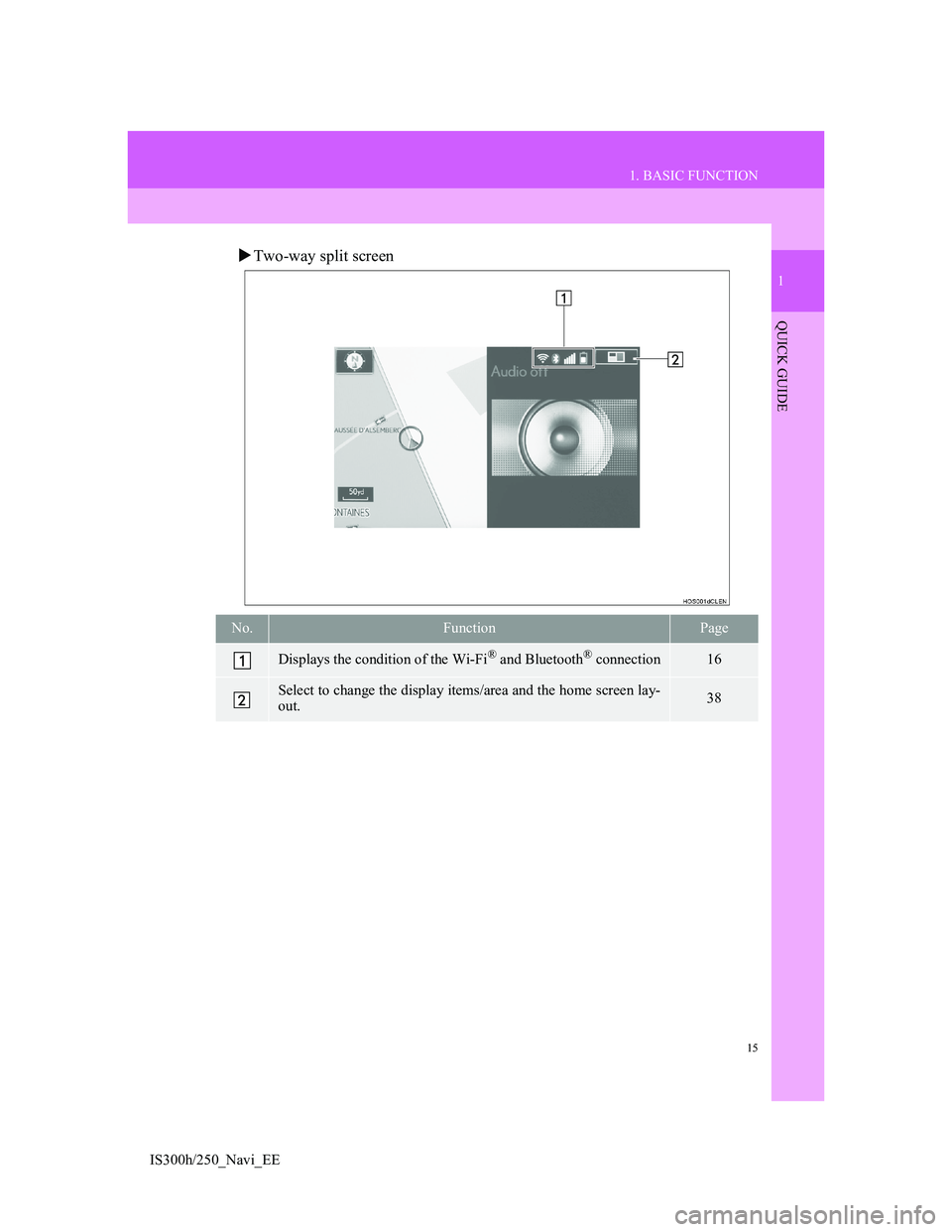
15
1. BASIC FUNCTION
1
QUICK GUIDE
IS300h/250_Navi_EE
Two-way split screen
No.FunctionPage
Displays the condition of the Wi-Fi® and Bluetooth® connection16
Select to change the display items/area and the home screen lay-
out.38
Page 16 of 415
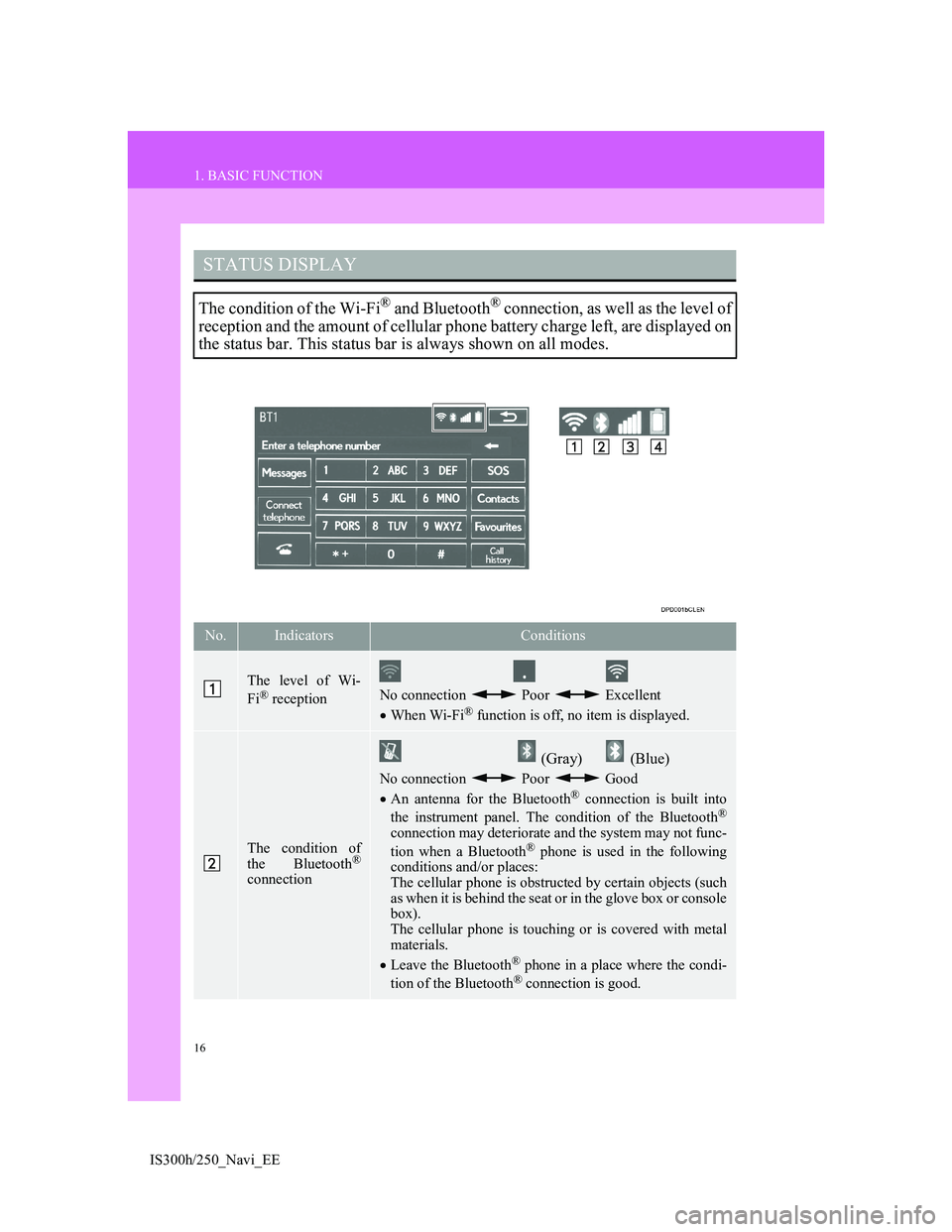
16
1. BASIC FUNCTION
IS300h/250_Navi_EE
STATUS DISPLAY
The condition of the Wi-Fi® and Bluetooth® connection, as well as the level of
reception and the amount of cellular phone battery charge left, are displayed on
the status bar. This status bar is always shown on all modes.
No.IndicatorsConditions
The level of Wi-
Fi® receptionNo connection Poor Excellent
When Wi-Fi® function is off, no item is displayed.
The condition of
the Bluetooth®
connection
(Gray) (Blue)
No connection Poor Good
An antenna for the Bluetooth® connection is built into
the instrument panel. The condition of the Bluetooth®
connection may deteriorate and the system may not func-
tion when a Bluetooth® phone is used in the following
conditions and/or places:
The cellular phone is obstructed by certain objects (such
as when it is behind the seat or in the glove box or console
box).
The cellular phone is touching or is covered with metal
materials.
Leave the Bluetooth
® phone in a place where the condi-
tion of the Bluetooth® connection is good.
Page 17 of 415
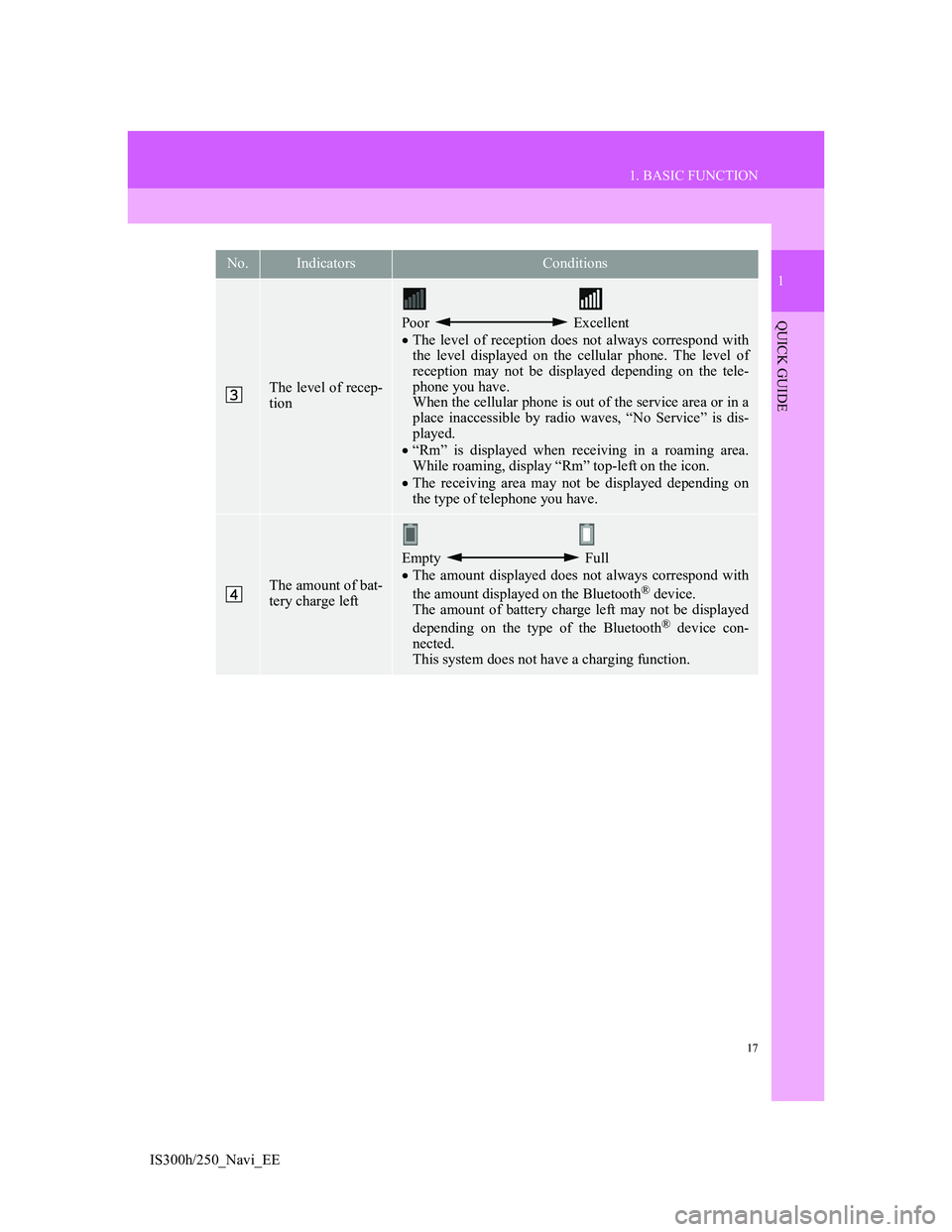
17
1. BASIC FUNCTION
1
QUICK GUIDE
IS300h/250_Navi_EE
The level of recep-
tion
Poor Excellent
The level of reception does not always correspond with
the level displayed on the cellular phone. The level of
reception may not be displayed depending on the tele-
phone you have.
When the cellular phone is out of the service area or in a
place inaccessible by radio waves, “No Service” is dis-
played.
“Rm” is displayed when receiving in a roaming area.
While roaming, display “Rm” top-left on the icon.
The receiving area may not be displayed depending on
the type of telephone you have.
The amount of bat-
tery charge left
Empty Full
The amount displayed does not always correspond with
the amount displayed on the Bluetooth
® device.
The amount of battery charge left may not be displayed
depending on the type of the Bluetooth
® device con-
nected.
This system does not have a charging function.
No.IndicatorsConditions
Page 19 of 415
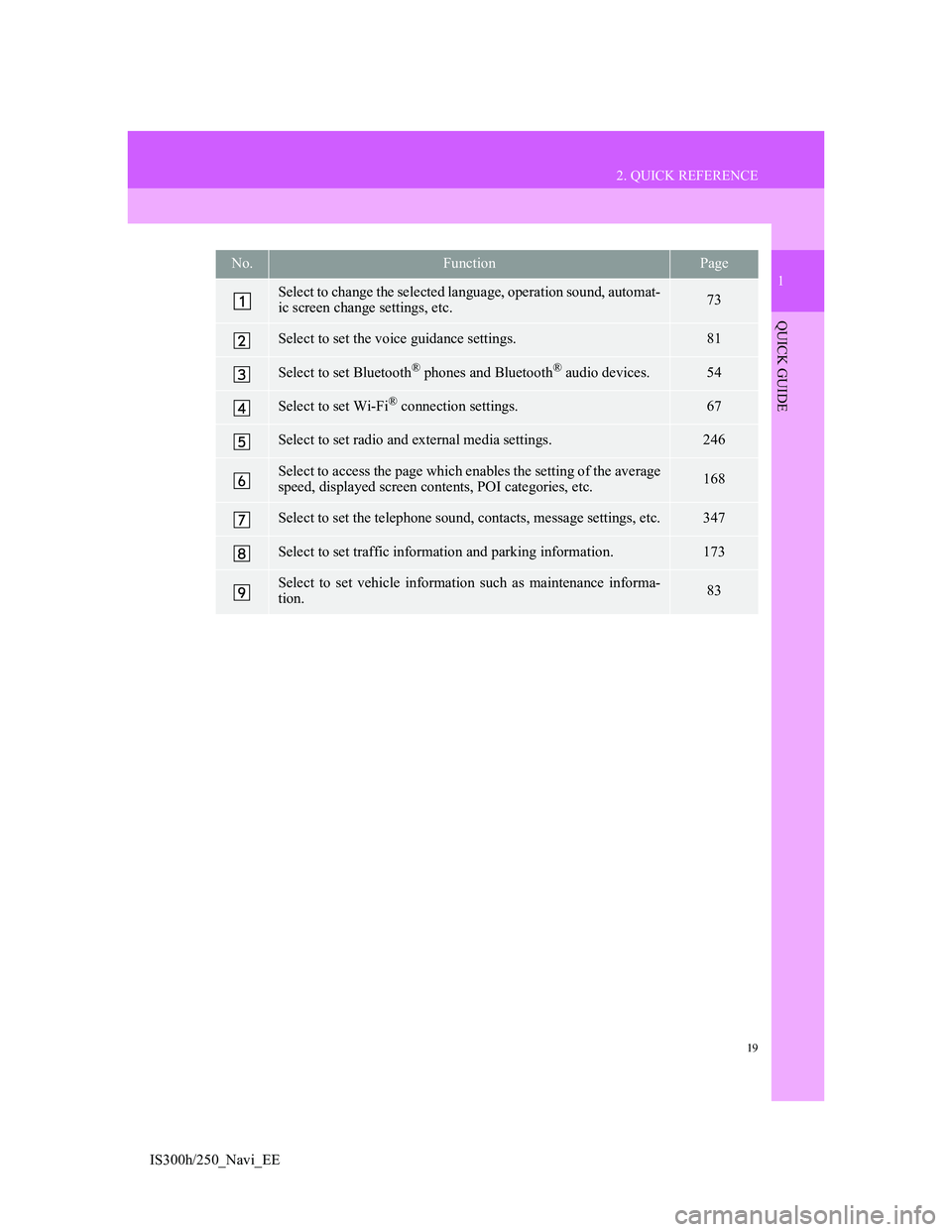
19
2. QUICK REFERENCE
1
QUICK GUIDE
IS300h/250_Navi_EE
No.FunctionPage
Select to change the selected language, operation sound, automat-
ic screen change settings, etc.73
Select to set the voice guidance settings.81
Select to set Bluetooth® phones and Bluetooth® audio devices.54
Select to set Wi-Fi® connection settings.67
Select to set radio and external media settings.246
Select to access the page which enables the setting of the average
speed, displayed screen contents, POI categories, etc.168
Select to set the telephone sound, contacts, message settings, etc.347
Select to set traffic information and parking information.173
Select to set vehicle information such as maintenance informa-
tion.83
Page 31 of 415
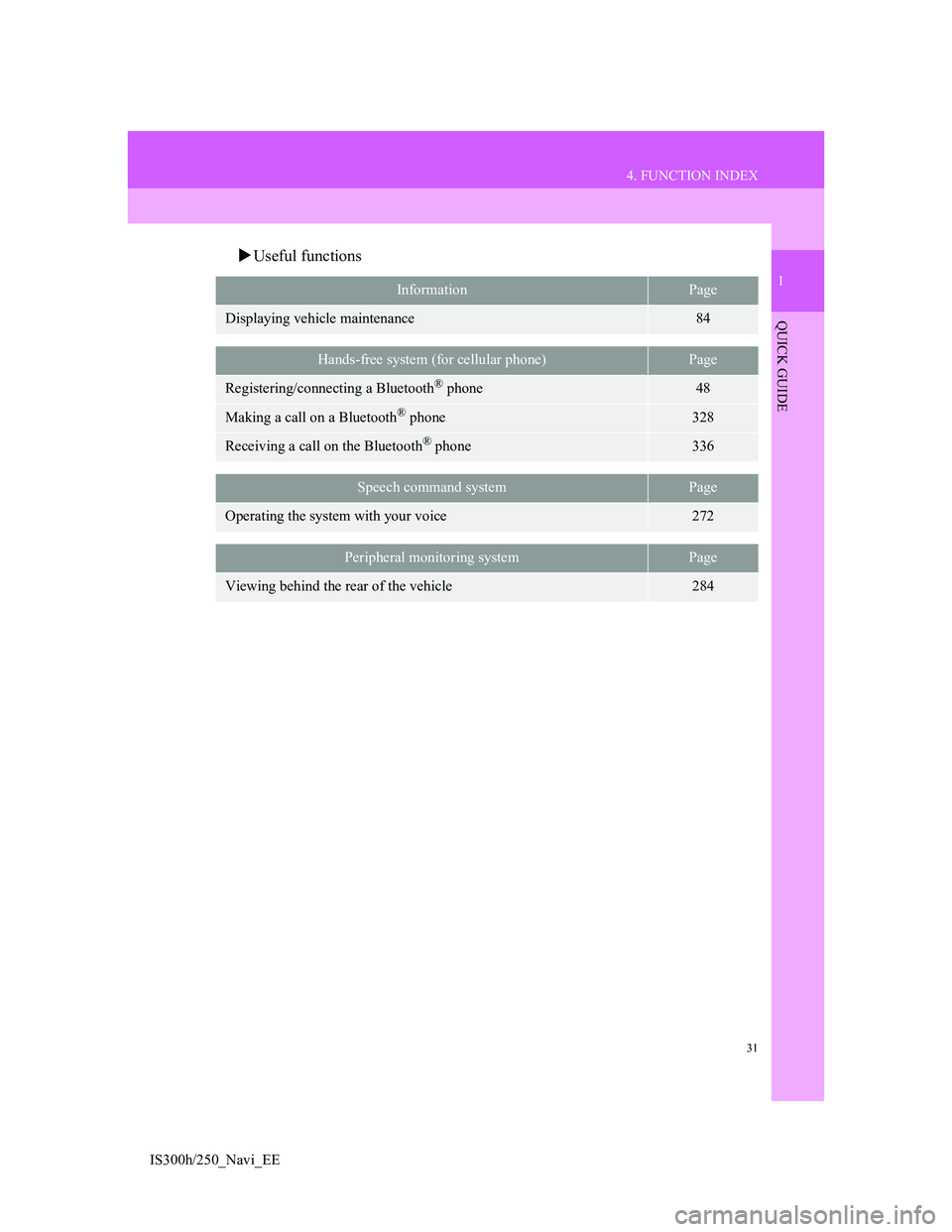
31
4. FUNCTION INDEX
1
QUICK GUIDE
IS300h/250_Navi_EE
Useful functions
InformationPage
Displaying vehicle maintenance84
Hands-free system (for cellular phone)Page
Registering/connecting a Bluetooth® phone48
Making a call on a Bluetooth® phone328
Receiving a call on the Bluetooth® phone336
Speech command systemPage
Operating the system with your voice272
Peripheral monitoring systemPage
Viewing behind the rear of the vehicle284
Page 33 of 415
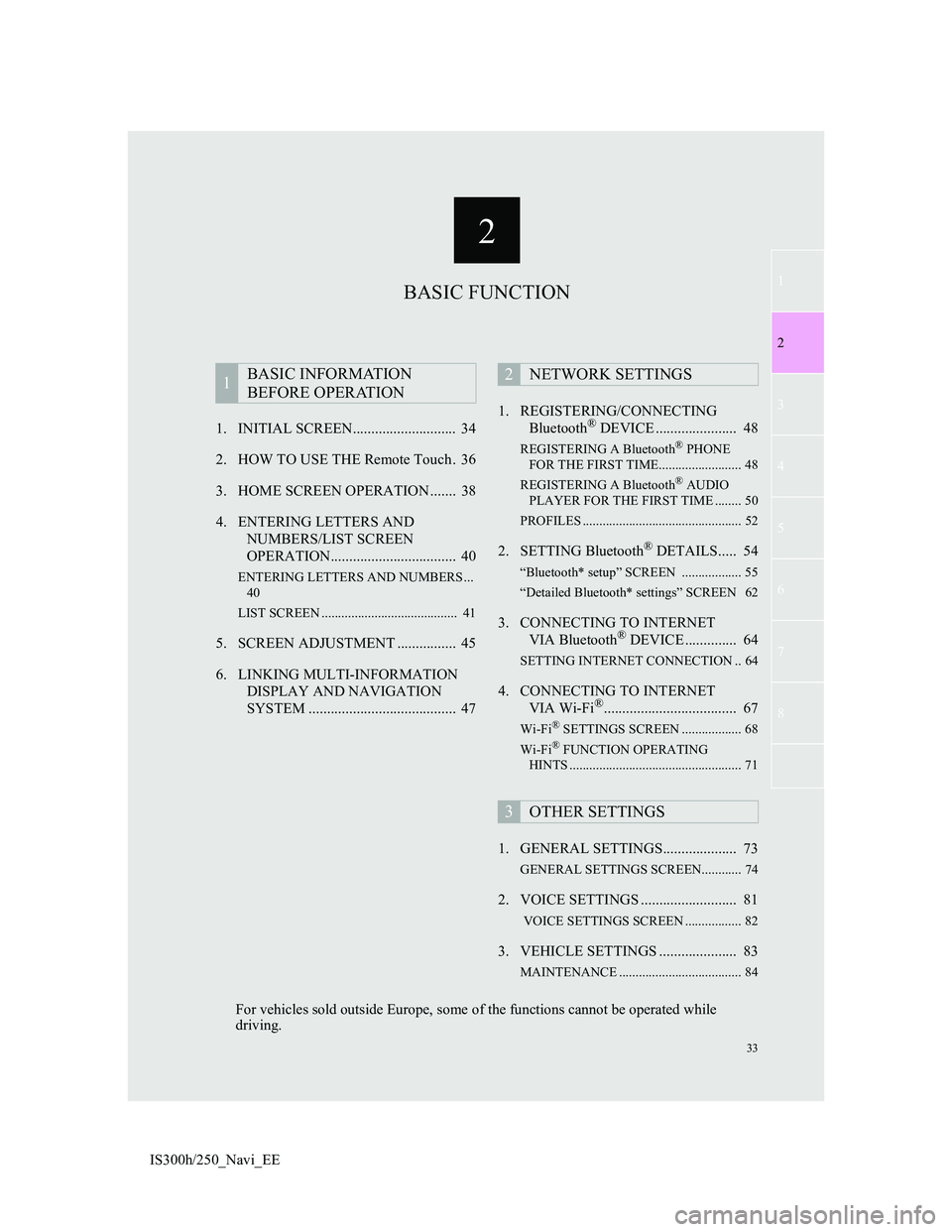
2
33
1
2
3
4
5
6
7
8
IS300h/250_Navi_EE1. INITIAL SCREEN............................ 34
2. HOW TO USE THE Remote Touch . 36
3. HOME SCREEN OPERATION ....... 38
4. ENTERING LETTERS AND
NUMBERS/LIST SCREEN
OPERATION.................................. 40
ENTERING LETTERS AND NUMBERS ...
40
LIST SCREEN ......................................... 41
5. SCREEN ADJUSTMENT ................ 45
6. LINKING MULTI-INFORMATION
DISPLAY AND NAVIGATION
SYSTEM ........................................ 471. REGISTERING/CONNECTING
Bluetooth
® DEVICE ...................... 48
REGISTERING A Bluetooth® PHONE
FOR THE FIRST TIME......................... 48
REGISTERING A Bluetooth
® AUDIO
PLAYER FOR THE FIRST TIME ........ 50
PROFILES ................................................ 52
2. SETTING Bluetooth® DETAILS..... 54
“Bluetooth* setup” SCREEN .................. 55
“Detailed Bluetooth* settings” SCREEN 62
3. CONNECTING TO INTERNET
VIA Bluetooth® DEVICE .............. 64
SETTING INTERNET CONNECTION .. 64
4. CONNECTING TO INTERNET
VIA Wi-Fi®.................................... 67
Wi-Fi® SETTINGS SCREEN .................. 68
Wi-Fi® FUNCTION OPERATING
HINTS .................................................... 71
1. GENERAL SETTINGS.................... 73
GENERAL SETTINGS SCREEN............ 74
2. VOICE SETTINGS .......................... 81
VOICE SETTINGS SCREEN ................. 82
3. VEHICLE SETTINGS ..................... 83
MAINTENANCE ..................................... 84
1BASIC INFORMATION
BEFORE OPERATION2NETWORK SETTINGS
3OTHER SETTINGS
BASIC FUNCTION
For vehicles sold outside Europe, some of the functions cannot be operated while
driving.
Page 48 of 415
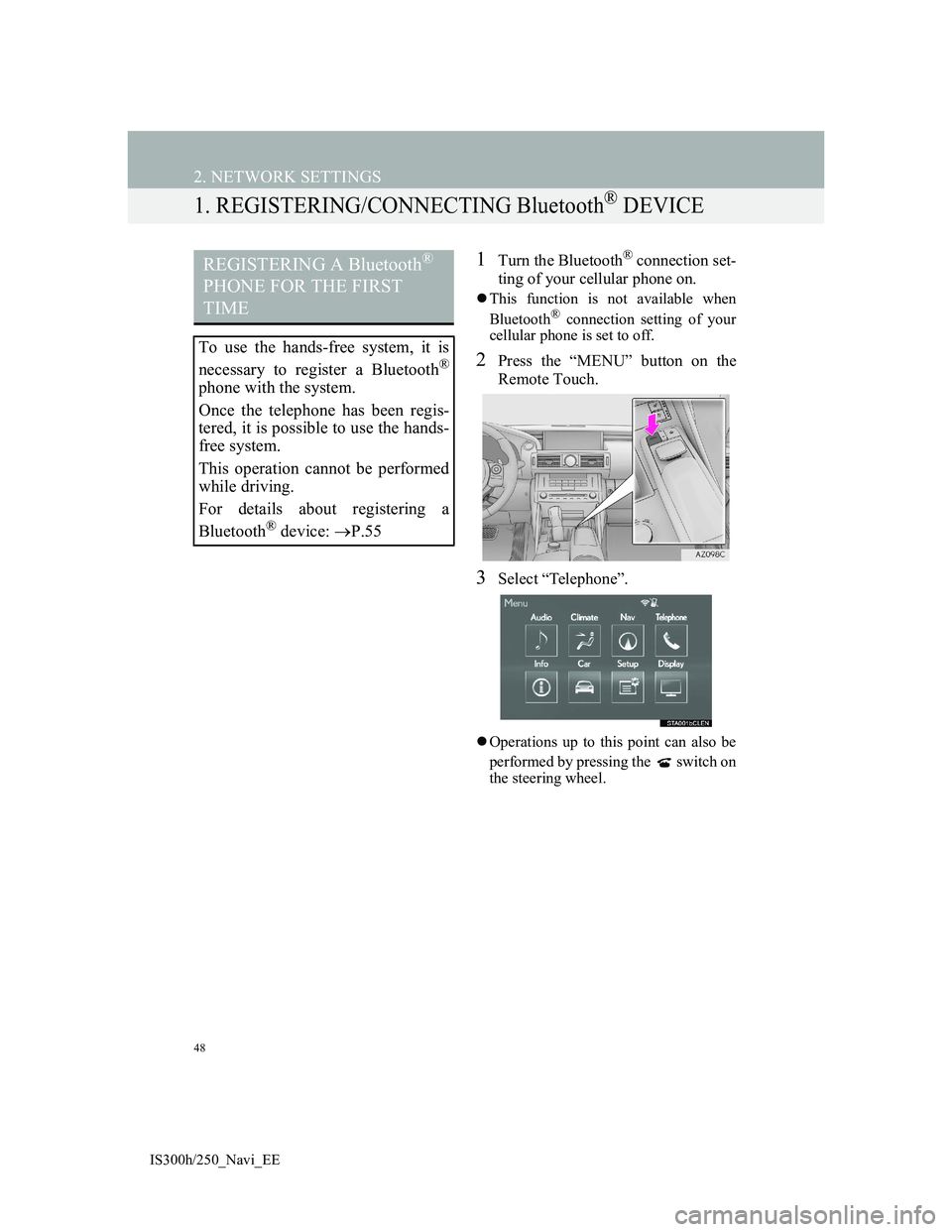
48
IS300h/250_Navi_EE
2. NETWORK SETTINGS
1. REGISTERING/CONNECTING Bluetooth® DEVICE
1Turn the Bluetooth® connection set-
ting of your cellular phone on.
This function is not available when
Bluetooth® connection setting of your
cellular phone is set to off.
2Press the “MENU” button on the
Remote Touch.
3Select “Telephone”.
Operations up to this point can also be
performed by pressing the switch on
the steering wheel.
REGISTERING A Bluetooth®
PHONE FOR THE FIRST
TIME
To use the hands-free system, it is
necessary to register a Bluetooth
®
phone with the system.
Once the telephone has been regis-
tered, it is possible to use the hands-
free system.
This operation cannot be performed
while driving.
For details about registering a
Bluetooth
® device: P.55