USB Lexus IS300h 2013 Navigation manual
[x] Cancel search | Manufacturer: LEXUS, Model Year: 2013, Model line: IS300h, Model: Lexus IS300h 2013Pages: 415, PDF Size: 42.75 MB
Page 7 of 415
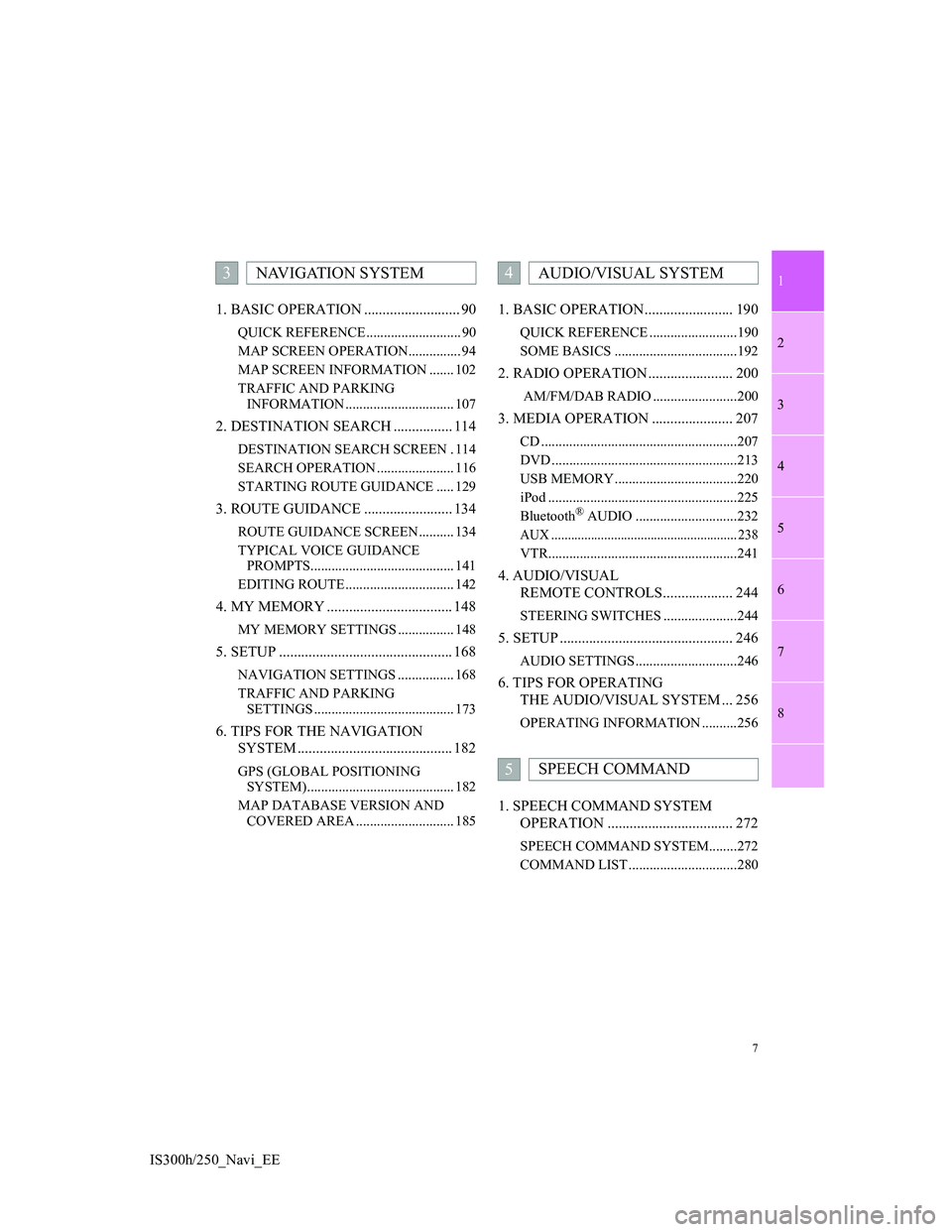
1
2
3
4
5
6
7
7
8
IS300h/250_Navi_EE1. BASIC OPERATION .......................... 90
QUICK REFERENCE ........................... 90
MAP SCREEN OPERATION............... 94
MAP SCREEN INFORMATION ....... 102
TRAFFIC AND PARKING
INFORMATION ............................... 107
2. DESTINATION SEARCH ................ 114
DESTINATION SEARCH SCREEN . 114
SEARCH OPERATION ...................... 116
STARTING ROUTE GUIDANCE ..... 129
3. ROUTE GUIDANCE ........................ 134
ROUTE GUIDANCE SCREEN .......... 134
TYPICAL VOICE GUIDANCE
PROMPTS......................................... 141
EDITING ROUTE ............................... 142
4. MY MEMORY .................................. 148
MY MEMORY SETTINGS ................ 148
5. SETUP ............................................... 168
NAVIGATION SETTINGS ................ 168
TRAFFIC AND PARKING
SETTINGS ........................................ 173
6. TIPS FOR THE NAVIGATION
SYSTEM .......................................... 182
GPS (GLOBAL POSITIONING
SYSTEM).......................................... 182
MAP DATABASE VERSION AND
COVERED AREA ............................ 185
1. BASIC OPERATION........................ 190
QUICK REFERENCE .........................190
SOME BASICS ...................................192
2. RADIO OPERATION ....................... 200
AM/FM/DAB RADIO ........................200
3. MEDIA OPERATION ...................... 207
CD ........................................................207
DVD .....................................................213
USB MEMORY ...................................220
iPod ......................................................225
Bluetooth
® AUDIO .............................232
AUX ........................................................ 238
VTR......................................................241
4. AUDIO/VISUAL
REMOTE CONTROLS................... 244
STEERING SWITCHES .....................244
5. SETUP ............................................... 246
AUDIO SETTINGS .............................246
6. TIPS FOR OPERATING
THE AUDIO/VISUAL SYSTEM ... 256
OPERATING INFORMATION ..........256
1. SPEECH COMMAND SYSTEM
OPERATION .................................. 272
SPEECH COMMAND SYSTEM........272
COMMAND LIST ...............................280
3NAVIGATION SYSTEM4AUDIO/VISUAL SYSTEM
5SPEECH COMMAND
Page 76 of 415
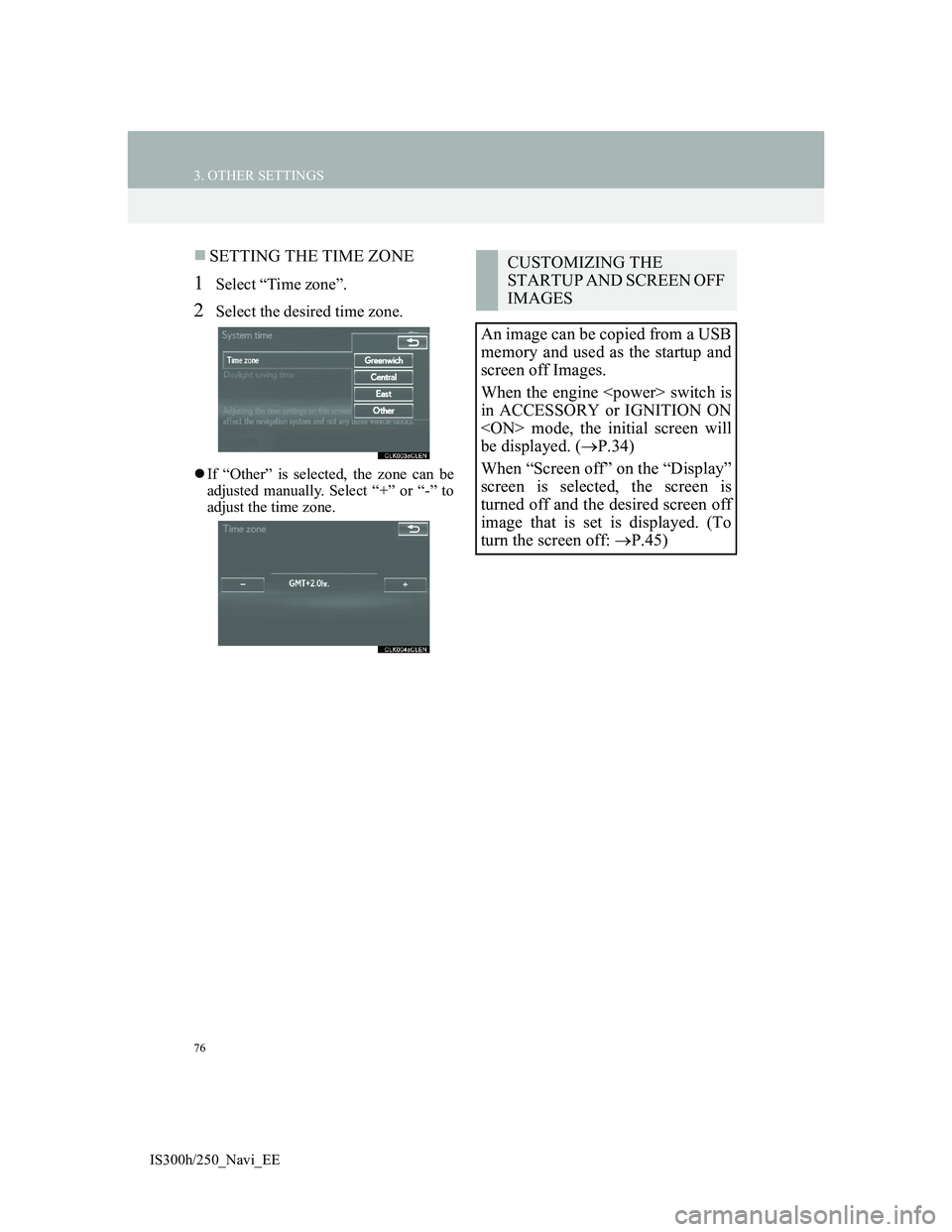
76
3. OTHER SETTINGS
IS300h/250_Navi_EE
SETTING THE TIME ZONE
1Select “Time zone”.
2Select the desired time zone.
If “Other” is selected, the zone can be
adjusted manually. Select “+” or “-” to
adjust the time zone.
CUSTOMIZING THE
STARTUP AND SCREEN OFF
IMAGES
An image can be copied from a USB
memory and used as the startup and
screen off Images.
When the engine
in ACCESSORY or IGNITION ON
be displayed. (P.34)
When “Screen off” on the “Display”
screen is selected, the screen is
turned off and the desired screen off
image that is set is displayed. (To
turn the screen off: P.45)
Page 77 of 415
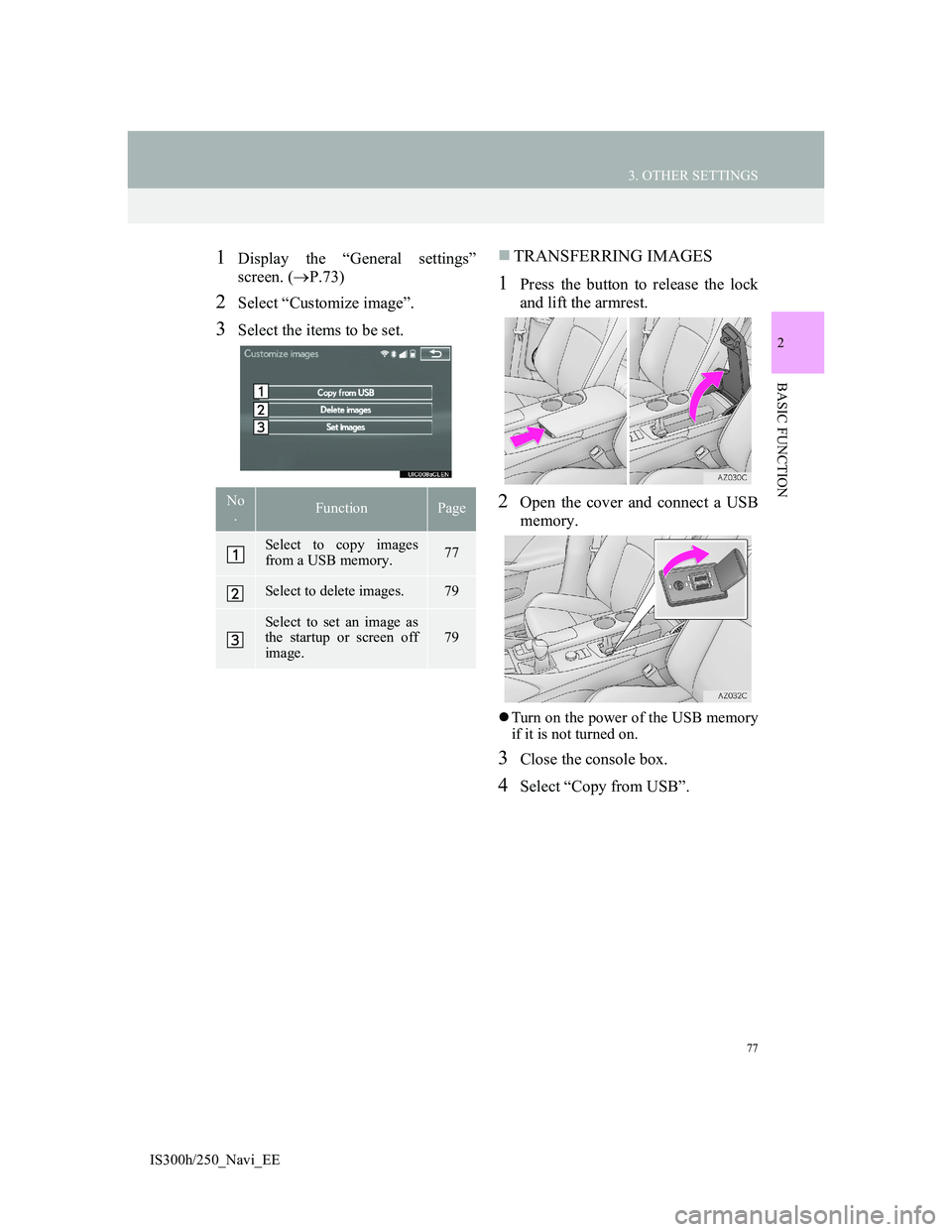
77
3. OTHER SETTINGS
2
BASIC FUNCTION
IS300h/250_Navi_EE
1Display the “General settings”
screen. (P.73)
2Select “Customize image”.
3Select the items to be set.
TRANSFERRING IMAGES
1Press the button to release the lock
and lift the armrest.
2Open the cover and connect a USB
memory.
Turn on the power of the USB memory
if it is not turned on.
3Close the console box.
4Select “Copy from USB”.
No
.FunctionPage
Select to copy images
from a USB memory.77
Select to delete images.79
Select to set an image as
the startup or screen off
image.
79
Page 78 of 415
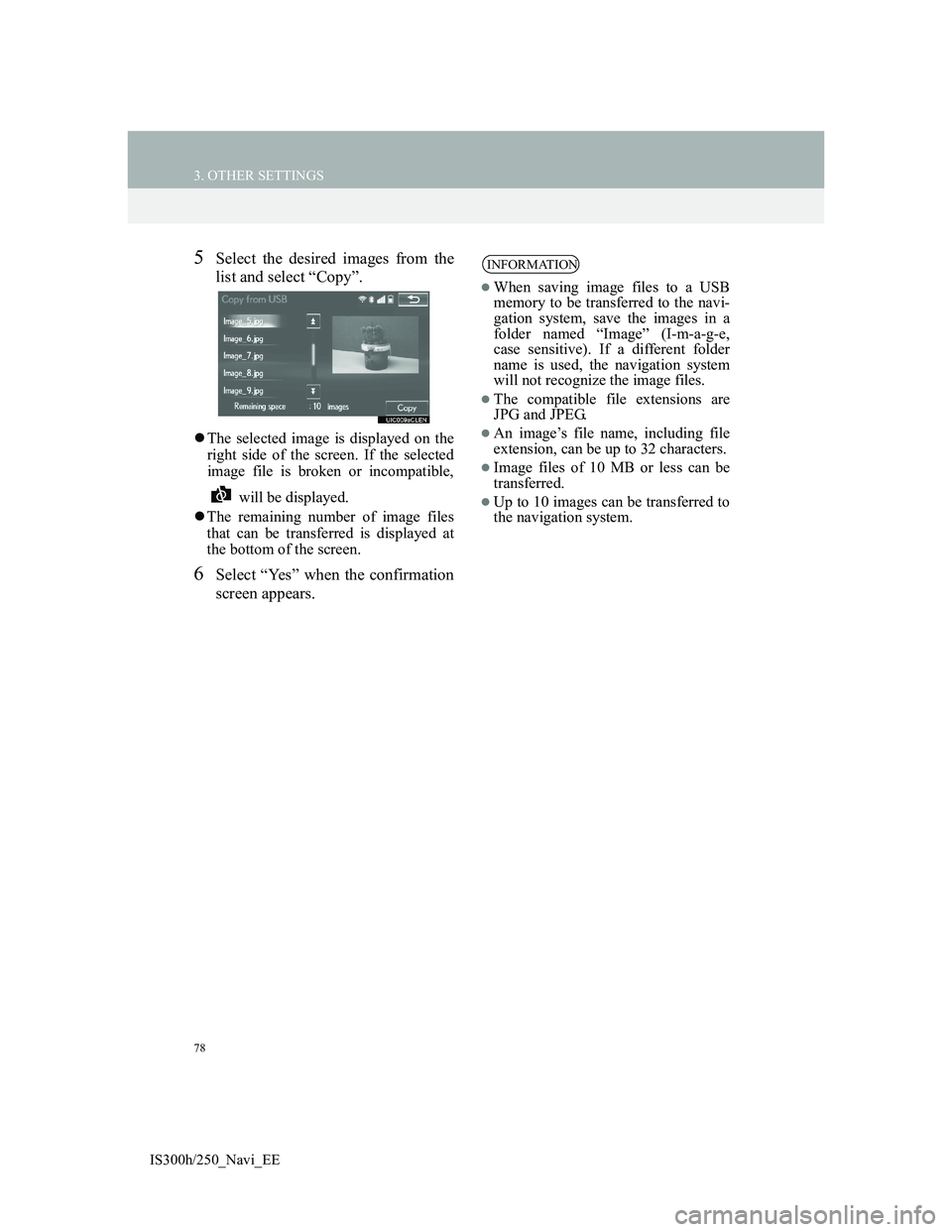
78
3. OTHER SETTINGS
IS300h/250_Navi_EE
5Select the desired images from the
list and select “Copy”.
The selected image is displayed on the
right side of the screen. If the selected
image file is broken or incompatible,
will be displayed.
The remaining number of image files
that can be transferred is displayed at
the bottom of the screen.
6Select “Yes” when the confirmation
screen appears.
INFORMATION
When saving image files to a USB
memory to be transferred to the navi-
gation system, save the images in a
folder named “Image” (I-m-a-g-e,
case sensitive). If a different folder
name is used, the navigation system
will not recognize the image files.
The compatible file extensions are
JPG and JPEG.
An image’s file name, including file
extension, can be up to 32 characters.
Image files of 10 MB or less can be
transferred.
Up to 10 images can be transferred to
the navigation system.
Page 89 of 415
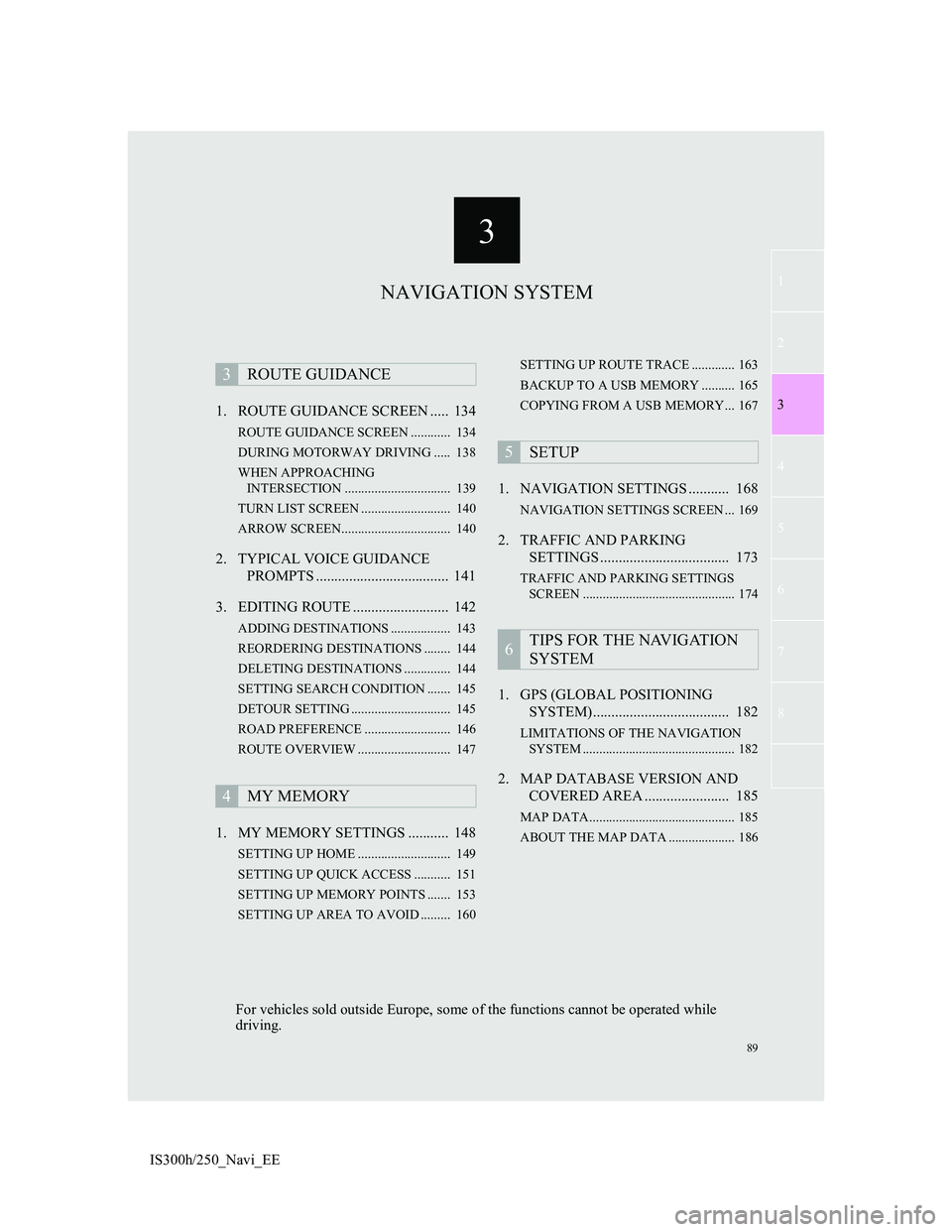
3
89
1
2
3
4
5
6
7
8
IS300h/250_Navi_EE1. ROUTE GUIDANCE SCREEN ..... 134
ROUTE GUIDANCE SCREEN ............ 134
DURING MOTORWAY DRIVING ..... 138
WHEN APPROACHING
INTERSECTION ................................ 139
TURN LIST SCREEN ........................... 140
ARROW SCREEN................................. 140
2. TYPICAL VOICE GUIDANCE
PROMPTS .................................... 141
3. EDITING ROUTE .......................... 142
ADDING DESTINATIONS .................. 143
REORDERING DESTINATIONS ........ 144
DELETING DESTINATIONS .............. 144
SETTING SEARCH CONDITION ....... 145
DETOUR SETTING .............................. 145
ROAD PREFERENCE .......................... 146
ROUTE OVERVIEW ............................ 147
1. MY MEMORY SETTINGS ........... 148
SETTING UP HOME ............................ 149
SETTING UP QUICK ACCESS ........... 151
SETTING UP MEMORY POINTS ....... 153
SETTING UP AREA TO AVOID ......... 160SETTING UP ROUTE TRACE ............. 163
BACKUP TO A USB MEMORY .......... 165
COPYING FROM A USB MEMORY... 167
1. NAVIGATION SETTINGS ........... 168
NAVIGATION SETTINGS SCREEN ... 169
2. TRAFFIC AND PARKING
SETTINGS ................................... 173
TRAFFIC AND PARKING SETTINGS
SCREEN .............................................. 174
1. GPS (GLOBAL POSITIONING
SYSTEM)..................................... 182
LIMITATIONS OF THE NAVIGATION
SYSTEM .............................................. 182
2. MAP DATABASE VERSION AND
COVERED AREA ....................... 185
MAP DATA............................................ 185
ABOUT THE MAP DATA .................... 186
3ROUTE GUIDANCE
4MY MEMORY
5SETUP
6TIPS FOR THE NAVIGATION
SYSTEM
NAVIGATION SYSTEM
For vehicles sold outside Europe, some of the functions cannot be operated while
driving.
Page 149 of 415
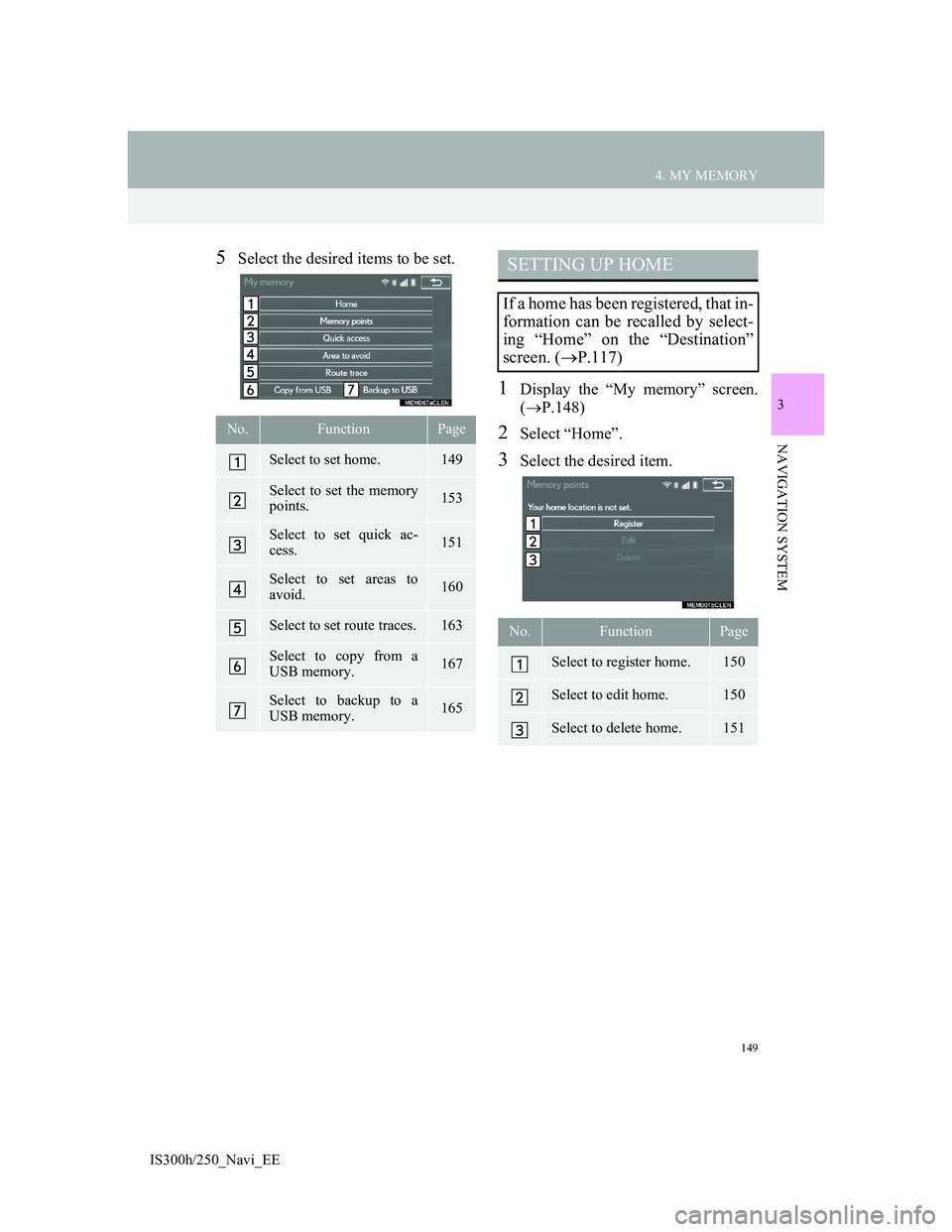
149
4. MY MEMORY
3
NAVIGATION SYSTEM
IS300h/250_Navi_EE
5Select the desired items to be set.
1Display the “My memory” screen.
(P.148)
2Select “Home”.
3Select the desired item.
No.FunctionPage
Select to set home.149
Select to set the memory
points.153
Select to set quick ac-
cess.151
Select to set areas to
avoid.160
Select to set route traces.163
Select to copy from a
USB memory.167
Select to backup to a
USB memory.165
SETTING UP HOME
If a home has been registered, that in-
formation can be recalled by select-
ing “Home” on the “Destination”
screen. (P.117)
No.FunctionPage
Select to register home.150
Select to edit home.150
Select to delete home.151
Page 165 of 415
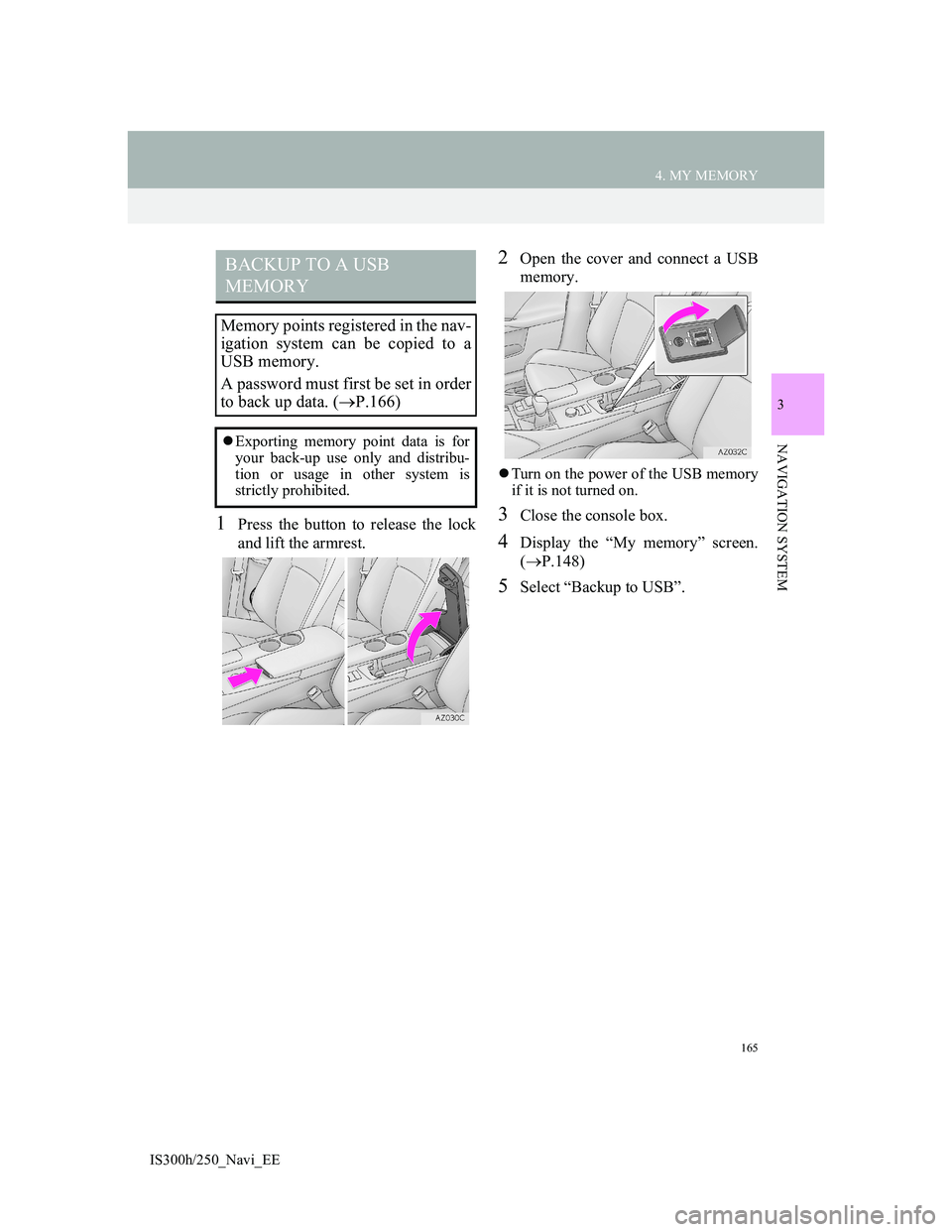
165
4. MY MEMORY
3
NAVIGATION SYSTEM
IS300h/250_Navi_EE
1Press the button to release the lock
and lift the armrest.
2Open the cover and connect a USB
memory.
Turn on the power of the USB memory
if it is not turned on.
3Close the console box.
4Display the “My memory” screen.
(P.148)
5Select “Backup to USB”.
BACKUP TO A USB
MEMORY
Memory points registered in the nav-
igation system can be copied to a
USB memory.
A password must first be set in order
to back up data. (P.166)
Exporting memory point data is for
your back-up use only and distribu-
tion or usage in other system is
strictly prohibited.
Page 166 of 415
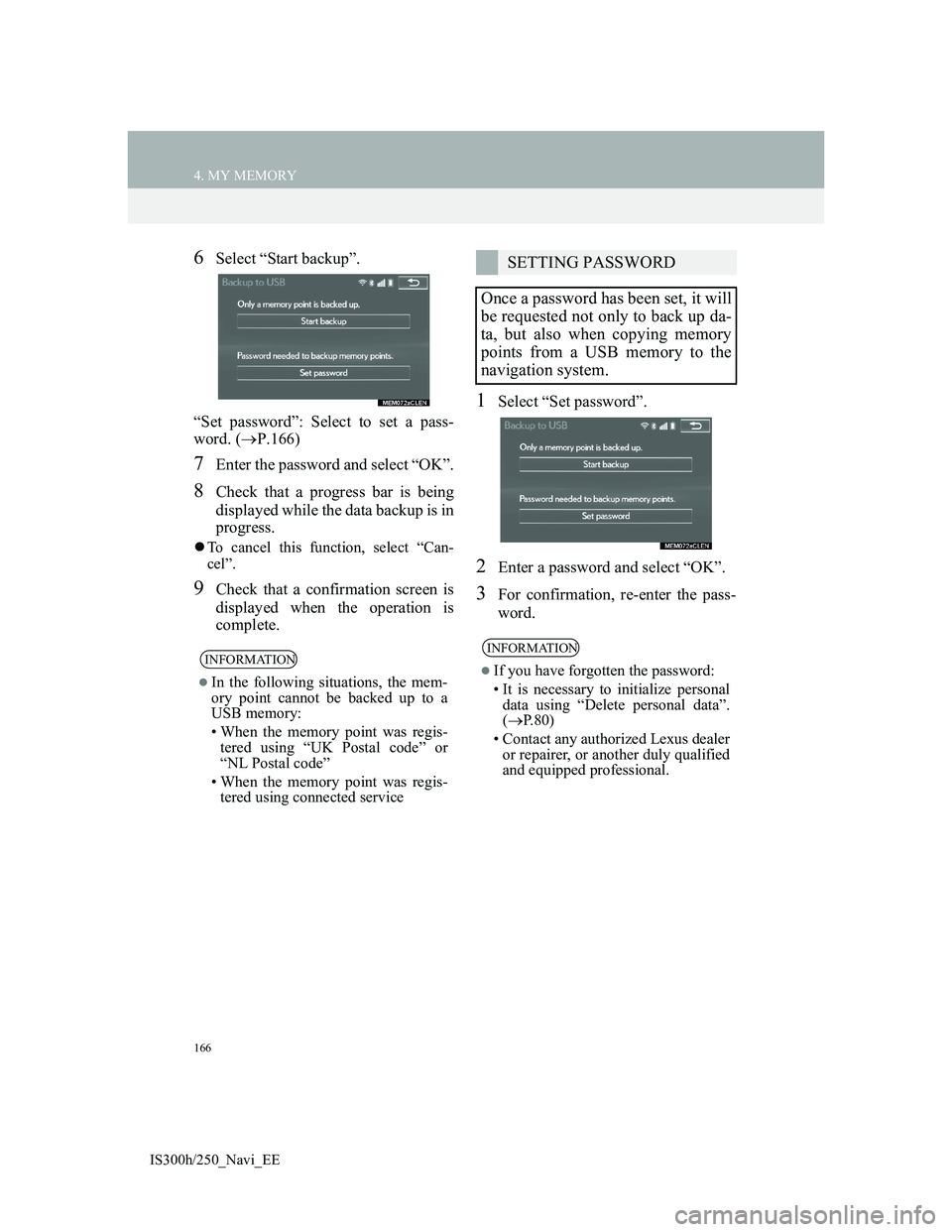
166
4. MY MEMORY
IS300h/250_Navi_EE
6Select “Start backup”.
“Set password”: Select to set a pass-
word. (P.166)
7Enter the password and select “OK”.
8Check that a progress bar is being
displayed while the data backup is in
progress.
To cancel this function, select “Can-
cel”.
9Check that a confirmation screen is
displayed when the operation is
complete.
1Select “Set password”.
2Enter a password and select “OK”.
3For confirmation, re-enter the pass-
word.
INFORMATION
In the following situations, the mem-
ory point cannot be backed up to a
USB memory:
• When the memory point was regis-
tered using “UK Postal code” or
“NL Postal code”
• When the memory point was regis-
tered using connected service
SETTING PASSWORD
Once a password has been set, it will
be requested not only to back up da-
ta, but also when copying memory
points from a USB memory to the
navigation system.
INFORMATION
If you have forgotten the password:
• It is necessary to initialize personal
data using “Delete personal data”.
(P.80)
• Contact any authorized Lexus dealer
or repairer, or another duly qualified
and equipped professional.
Page 167 of 415
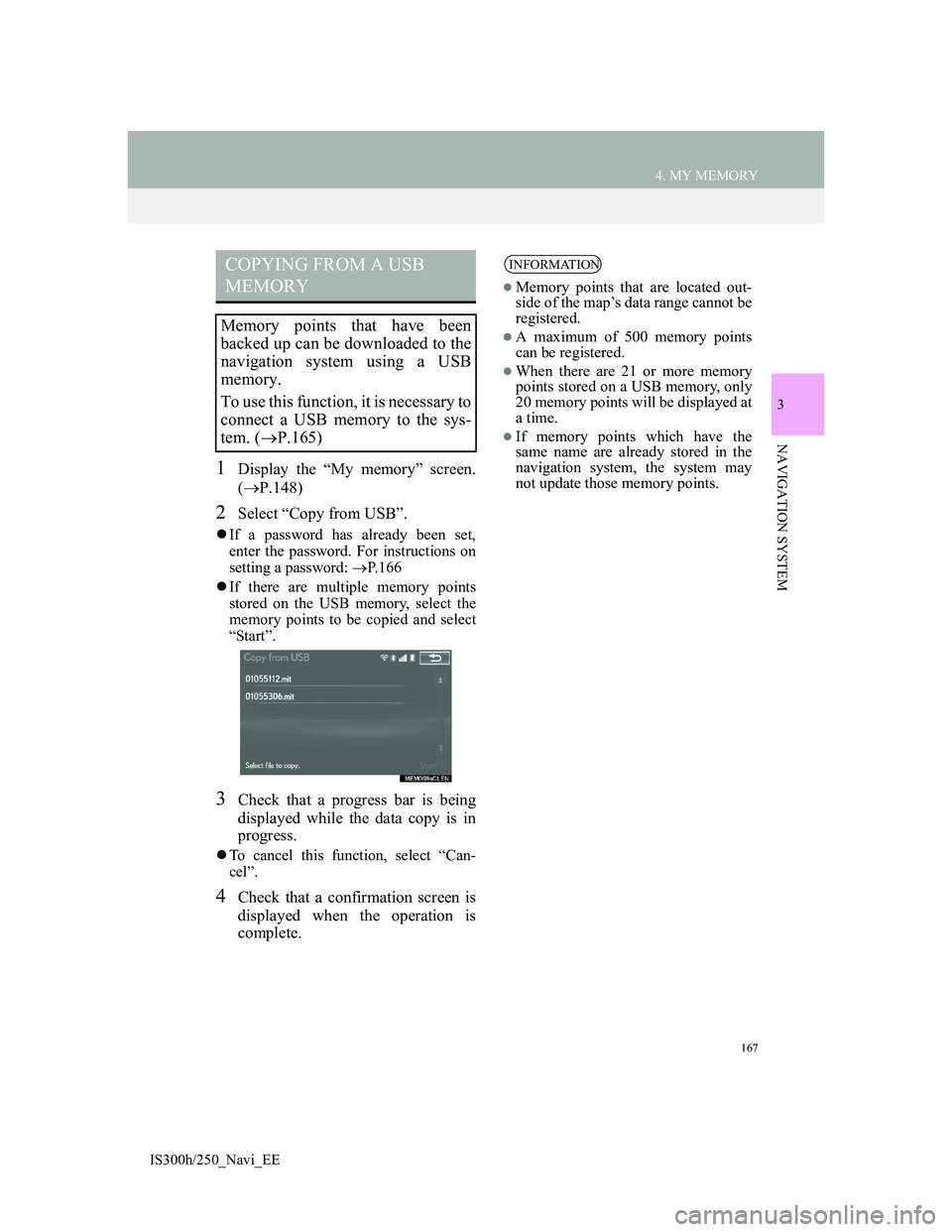
167
4. MY MEMORY
3
NAVIGATION SYSTEM
IS300h/250_Navi_EE
1Display the “My memory” screen.
(P.148)
2Select “Copy from USB”.
If a password has already been set,
enter the password. For instructions on
setting a password: P.166
If there are multiple memory points
stored on the USB memory, select the
memory points to be copied and select
“Start”.
3Check that a progress bar is being
displayed while the data copy is in
progress.
To cancel this function, select “Can-
cel”.
4Check that a confirmation screen is
displayed when the operation is
complete.
COPYING FROM A USB
MEMORY
Memory points that have been
backed up can be downloaded to the
navigation system using a USB
memory.
To use this function, it is necessary to
connect a USB memory to the sys-
tem. (P.165)
INFORMATION
Memory points that are located out-
side of the map’s data range cannot be
registered.
A maximum of 500 memory points
can be registered.
When there are 21 or more memory
points stored on a USB memory, only
20 memory points will be displayed at
a time.
If memory points which have the
same name are already stored in the
navigation system, the system may
not update those memory points.
Page 188 of 415
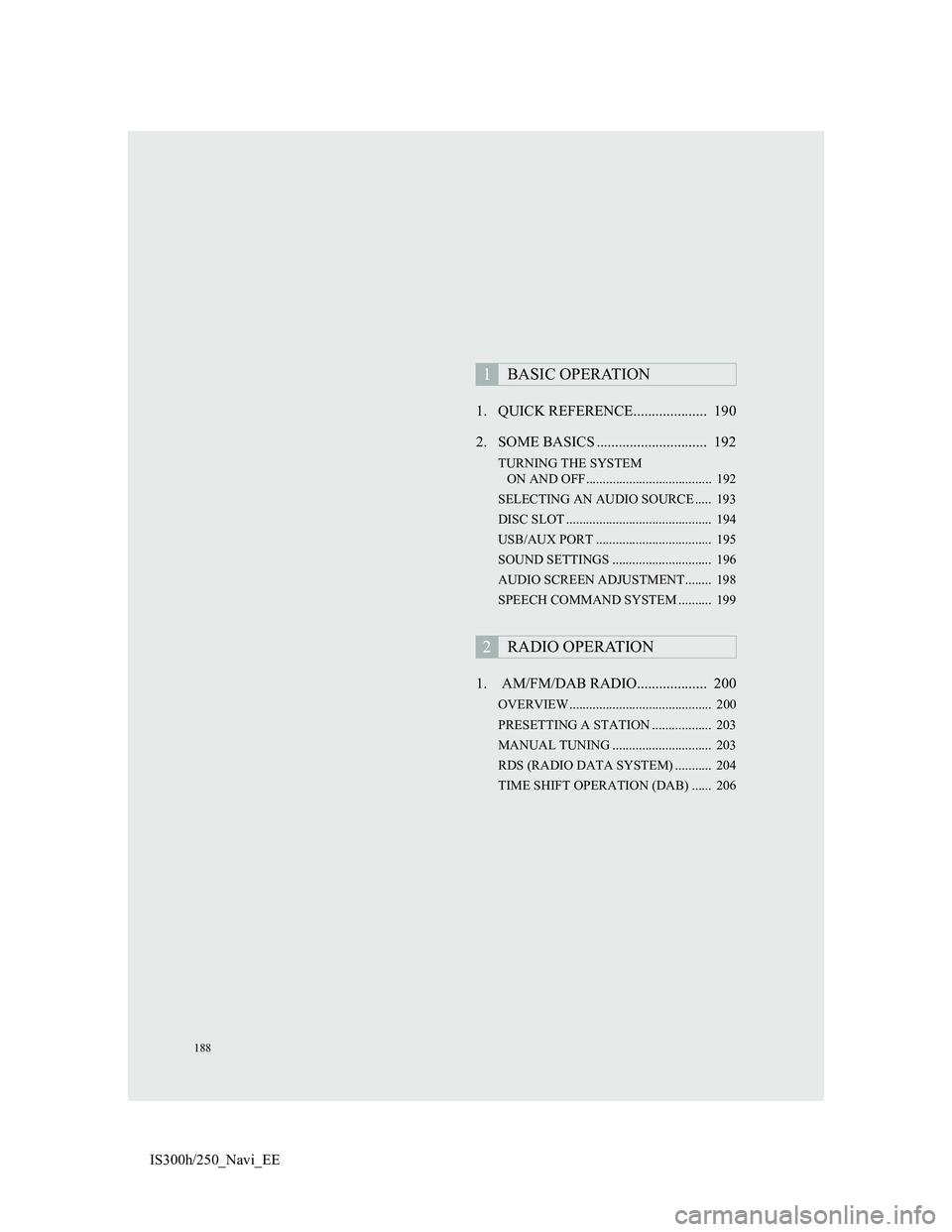
188
IS300h/250_Navi_EE1. QUICK REFERENCE.................... 190
2. SOME BASICS .............................. 192
TURNING THE SYSTEM
ON AND OFF...................................... 192
SELECTING AN AUDIO SOURCE ..... 193
DISC SLOT ............................................ 194
USB/AUX PORT ................................... 195
SOUND SETTINGS .............................. 196
AUDIO SCREEN ADJUSTMENT........ 198
SPEECH COMMAND SYSTEM .......... 199
1. AM/FM/DAB RADIO................... 200
OVERVIEW ........................................... 200
PRESETTING A STATION .................. 203
MANUAL TUNING .............................. 203
RDS (RADIO DATA SYSTEM) ........... 204
TIME SHIFT OPERATION (DAB) ...... 206
1BASIC OPERATION
2RADIO OPERATION