radio Lexus IS300h 2013 Navigation manual
[x] Cancel search | Manufacturer: LEXUS, Model Year: 2013, Model line: IS300h, Model: Lexus IS300h 2013Pages: 415, PDF Size: 42.75 MB
Page 7 of 415
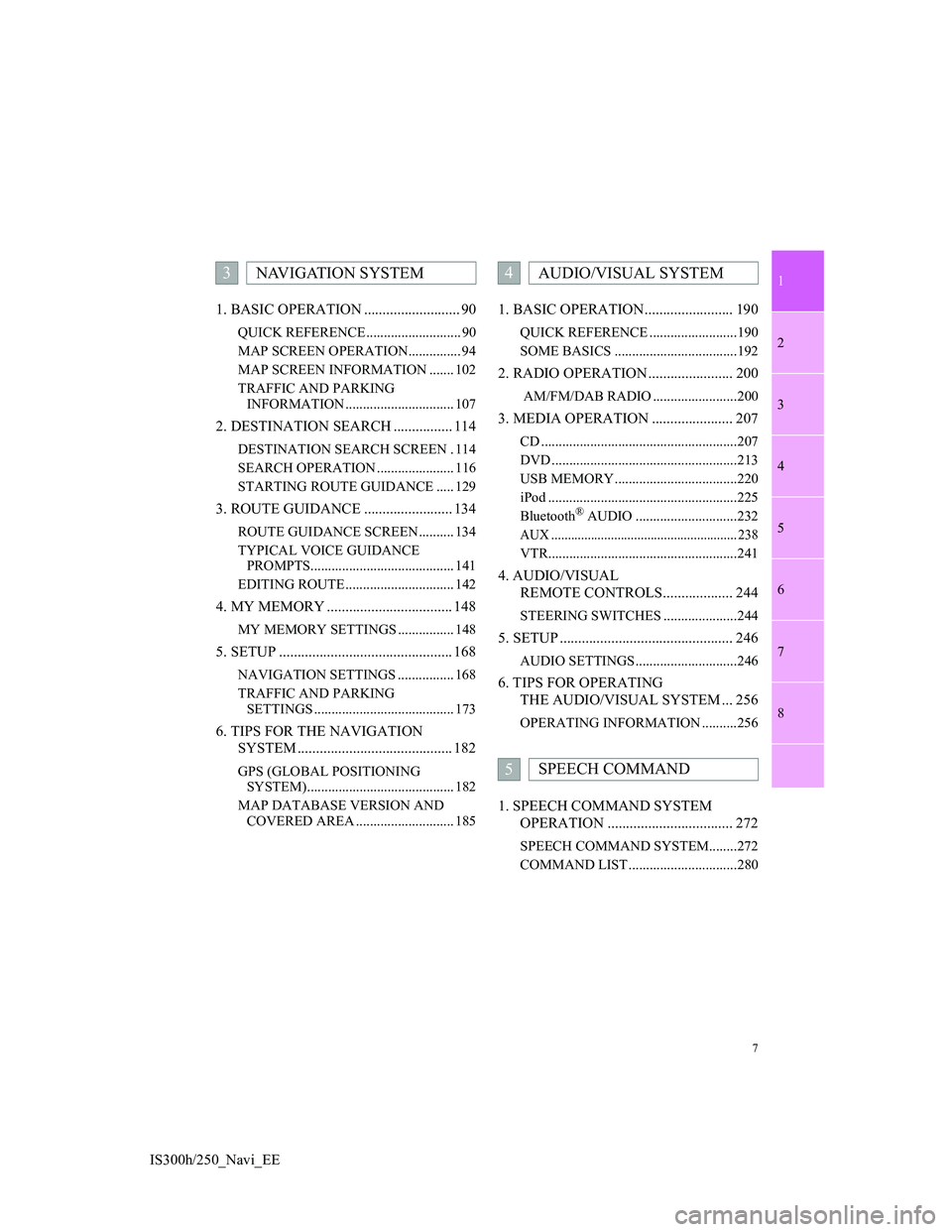
1
2
3
4
5
6
7
7
8
IS300h/250_Navi_EE1. BASIC OPERATION .......................... 90
QUICK REFERENCE ........................... 90
MAP SCREEN OPERATION............... 94
MAP SCREEN INFORMATION ....... 102
TRAFFIC AND PARKING
INFORMATION ............................... 107
2. DESTINATION SEARCH ................ 114
DESTINATION SEARCH SCREEN . 114
SEARCH OPERATION ...................... 116
STARTING ROUTE GUIDANCE ..... 129
3. ROUTE GUIDANCE ........................ 134
ROUTE GUIDANCE SCREEN .......... 134
TYPICAL VOICE GUIDANCE
PROMPTS......................................... 141
EDITING ROUTE ............................... 142
4. MY MEMORY .................................. 148
MY MEMORY SETTINGS ................ 148
5. SETUP ............................................... 168
NAVIGATION SETTINGS ................ 168
TRAFFIC AND PARKING
SETTINGS ........................................ 173
6. TIPS FOR THE NAVIGATION
SYSTEM .......................................... 182
GPS (GLOBAL POSITIONING
SYSTEM).......................................... 182
MAP DATABASE VERSION AND
COVERED AREA ............................ 185
1. BASIC OPERATION........................ 190
QUICK REFERENCE .........................190
SOME BASICS ...................................192
2. RADIO OPERATION ....................... 200
AM/FM/DAB RADIO ........................200
3. MEDIA OPERATION ...................... 207
CD ........................................................207
DVD .....................................................213
USB MEMORY ...................................220
iPod ......................................................225
Bluetooth
® AUDIO .............................232
AUX ........................................................ 238
VTR......................................................241
4. AUDIO/VISUAL
REMOTE CONTROLS................... 244
STEERING SWITCHES .....................244
5. SETUP ............................................... 246
AUDIO SETTINGS .............................246
6. TIPS FOR OPERATING
THE AUDIO/VISUAL SYSTEM ... 256
OPERATING INFORMATION ..........256
1. SPEECH COMMAND SYSTEM
OPERATION .................................. 272
SPEECH COMMAND SYSTEM........272
COMMAND LIST ...............................280
3NAVIGATION SYSTEM4AUDIO/VISUAL SYSTEM
5SPEECH COMMAND
Page 17 of 415
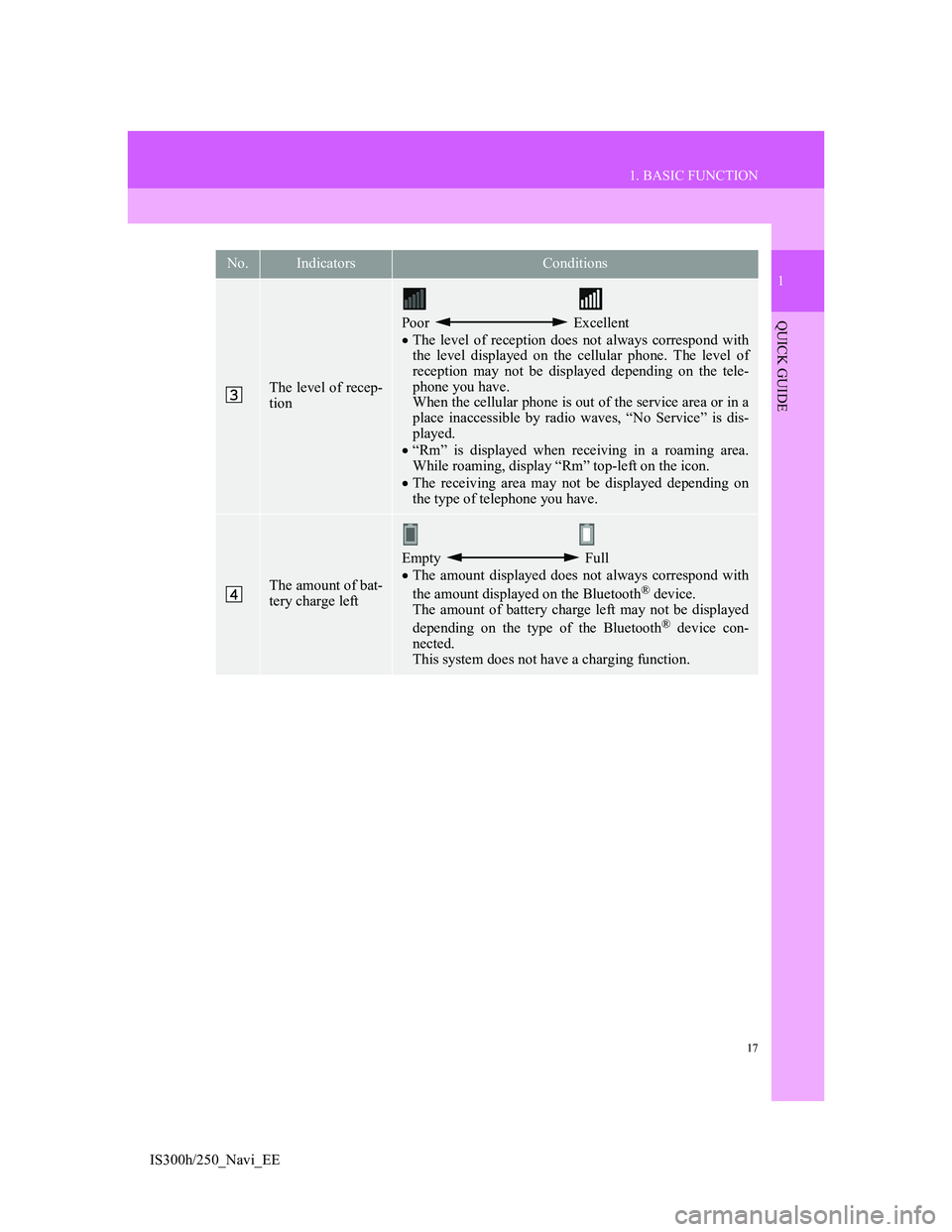
17
1. BASIC FUNCTION
1
QUICK GUIDE
IS300h/250_Navi_EE
The level of recep-
tion
Poor Excellent
The level of reception does not always correspond with
the level displayed on the cellular phone. The level of
reception may not be displayed depending on the tele-
phone you have.
When the cellular phone is out of the service area or in a
place inaccessible by radio waves, “No Service” is dis-
played.
“Rm” is displayed when receiving in a roaming area.
While roaming, display “Rm” top-left on the icon.
The receiving area may not be displayed depending on
the type of telephone you have.
The amount of bat-
tery charge left
Empty Full
The amount displayed does not always correspond with
the amount displayed on the Bluetooth
® device.
The amount of battery charge left may not be displayed
depending on the type of the Bluetooth
® device con-
nected.
This system does not have a charging function.
No.IndicatorsConditions
Page 19 of 415
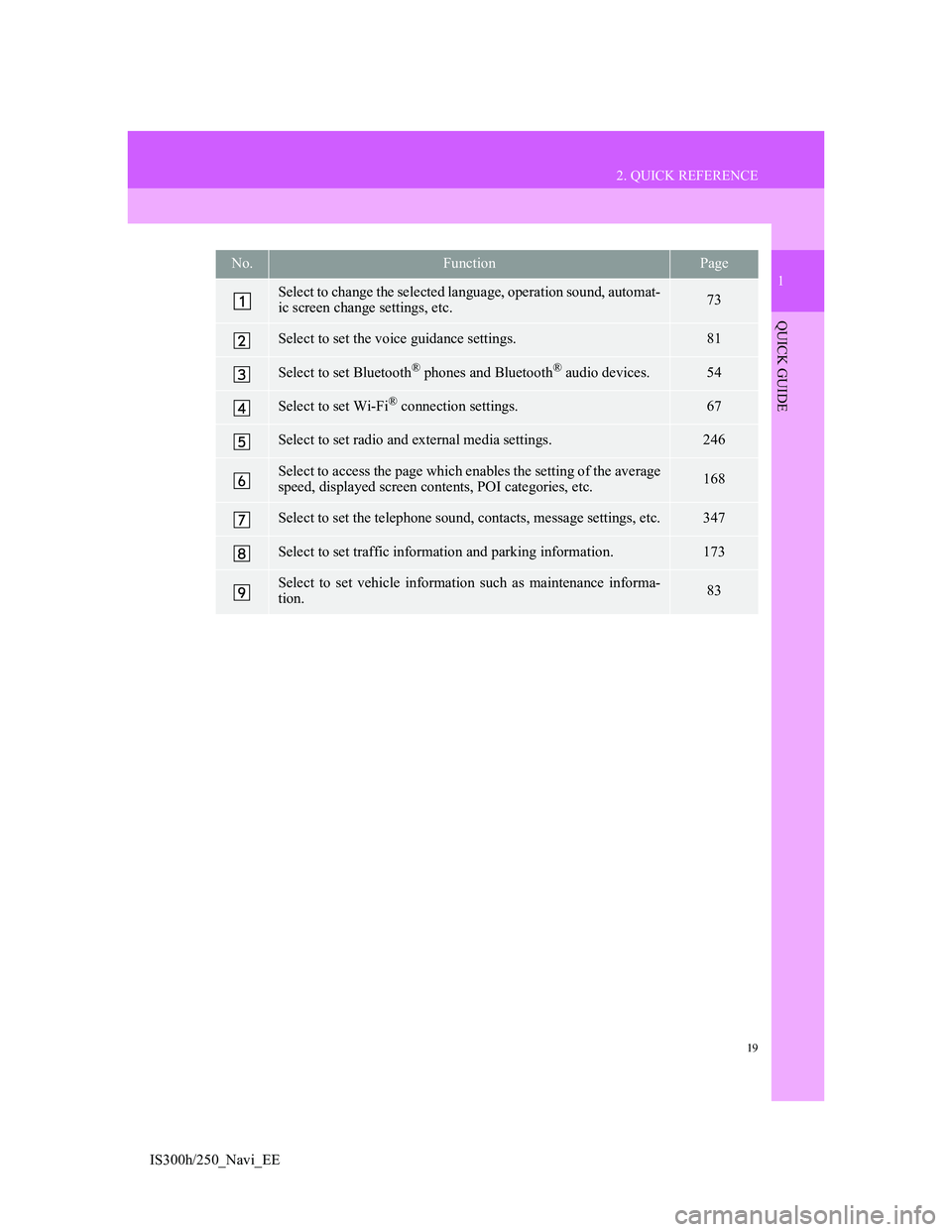
19
2. QUICK REFERENCE
1
QUICK GUIDE
IS300h/250_Navi_EE
No.FunctionPage
Select to change the selected language, operation sound, automat-
ic screen change settings, etc.73
Select to set the voice guidance settings.81
Select to set Bluetooth® phones and Bluetooth® audio devices.54
Select to set Wi-Fi® connection settings.67
Select to set radio and external media settings.246
Select to access the page which enables the setting of the average
speed, displayed screen contents, POI categories, etc.168
Select to set the telephone sound, contacts, message settings, etc.347
Select to set traffic information and parking information.173
Select to set vehicle information such as maintenance informa-
tion.83
Page 71 of 415
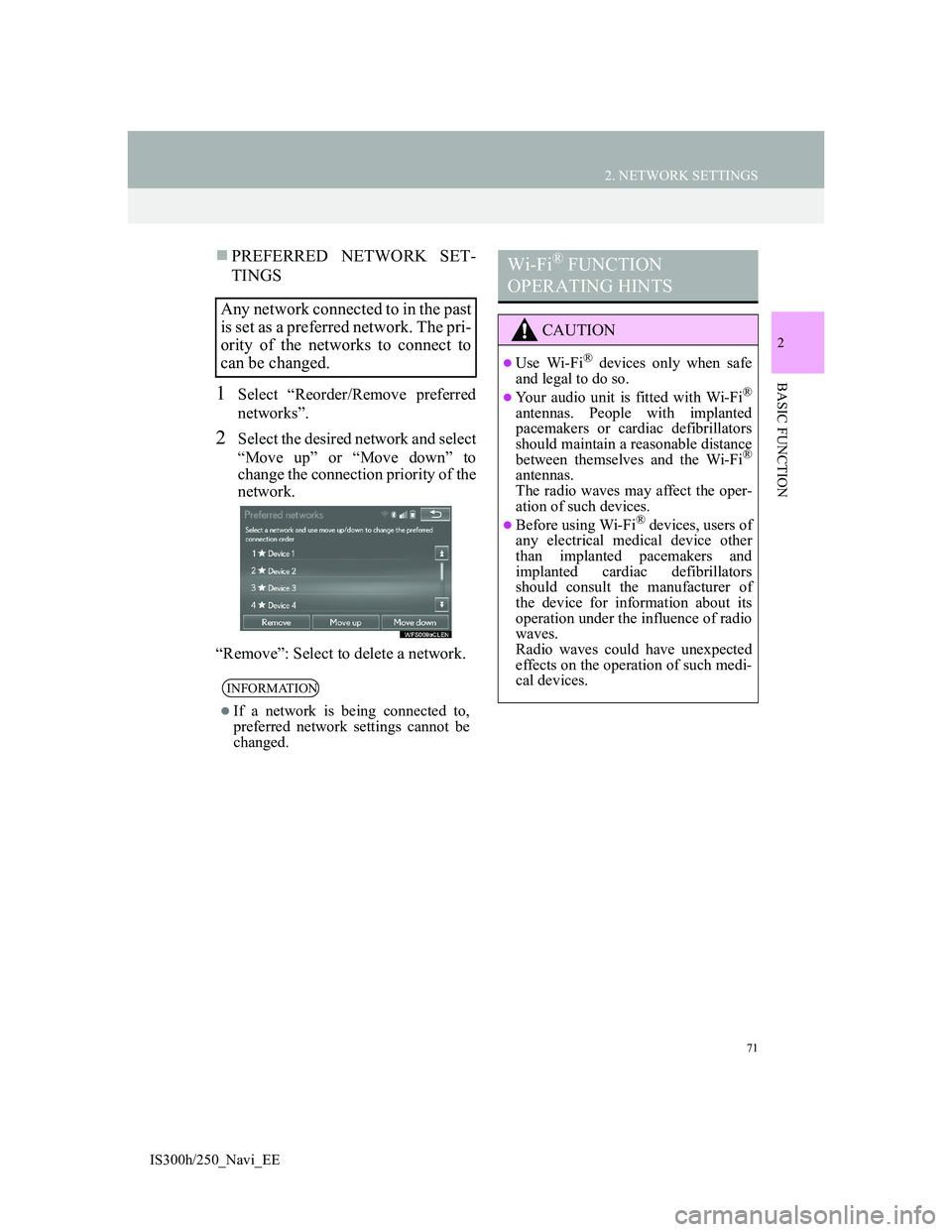
71
2. NETWORK SETTINGS
2
BASIC FUNCTION
IS300h/250_Navi_EE
PREFERRED NETWORK SET-
TINGS
1Select “Reorder/Remove preferred
networks”.
2Select the desired network and select
“Move up” or “Move down” to
change the connection priority of the
network.
“Remove”: Select to delete a network.
Any network connected to in the past
is set as a preferred network. The pri-
ority of the networks to connect to
can be changed.
INFORMATION
If a network is being connected to,
preferred network settings cannot be
changed.
Wi-Fi® FUNCTION
OPERATING HINTS
CAUTION
Use Wi-Fi® devices only when safe
and legal to do so.
Your audio unit is fitted with Wi-Fi®
antennas. People with implanted
pacemakers or cardiac defibrillators
should maintain a reasonable distance
between themselves and the Wi-Fi
®
antennas.
The radio waves may affect the oper-
ation of such devices.
Before using Wi-Fi® devices, users of
any electrical medical device other
than implanted pacemakers and
implanted cardiac defibrillators
should consult the manufacturer of
the device for information about its
operation under the influence of radio
waves.
Radio waves could have unexpected
effects on the operation of such medi-
cal devices.
Page 107 of 415
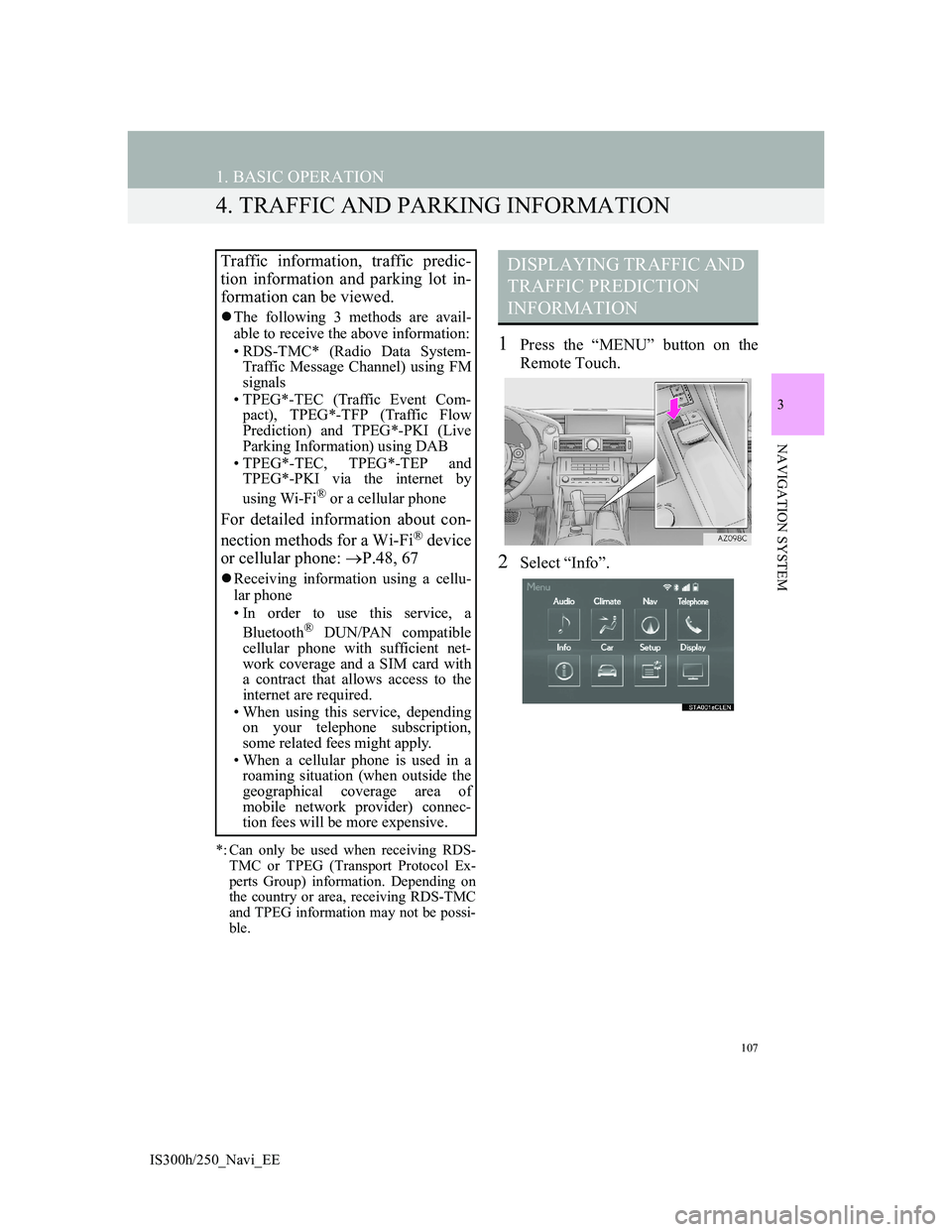
107
1. BASIC OPERATION
IS300h/250_Navi_EE
3
NAVIGATION SYSTEM
4. TRAFFIC AND PARKING INFORMATION
*: Can only be used when receiving RDS-
TMC or TPEG (Transport Protocol Ex-
perts Group) information. Depending on
the country or area, receiving RDS-TMC
and TPEG information may not be possi-
ble.
1Press the “MENU” button on the
Remote Touch.
2Select “Info”.
Traffic information, traffic predic-
tion information and parking lot in-
formation can be viewed.
The following 3 methods are avail-
able to receive the above information:
• RDS-TMC* (Radio Data System-
Traffic Message Channel) using FM
signals
• TPEG*-TEC (Traffic Event Com-
pact), TPEG*-TFP (Traffic Flow
Prediction) and TPEG*-PKI (Live
Parking Information) using DAB
• TPEG*-TEC, TPEG*-TEP and
TPEG*-PKI via the internet by
using Wi-Fi
® or a cellular phone
For detailed information about con-
nection methods for a Wi-Fi® device
or cellular phone: P.48, 67
Receiving information using a cellu-
lar phone
• In order to use this service, a
Bluetooth
® DUN/PAN compatible
cellular phone with sufficient net-
work coverage and a SIM card with
a contract that allows access to the
internet are required.
• When using this service, depending
on your telephone subscription,
some related fees might apply.
• When a cellular phone is used in a
roaming situation (when outside the
geographical coverage area of
mobile network provider) connec-
tion fees will be more expensive.
DISPLAYING TRAFFIC AND
TRAFFIC PREDICTION
INFORMATION
Page 188 of 415
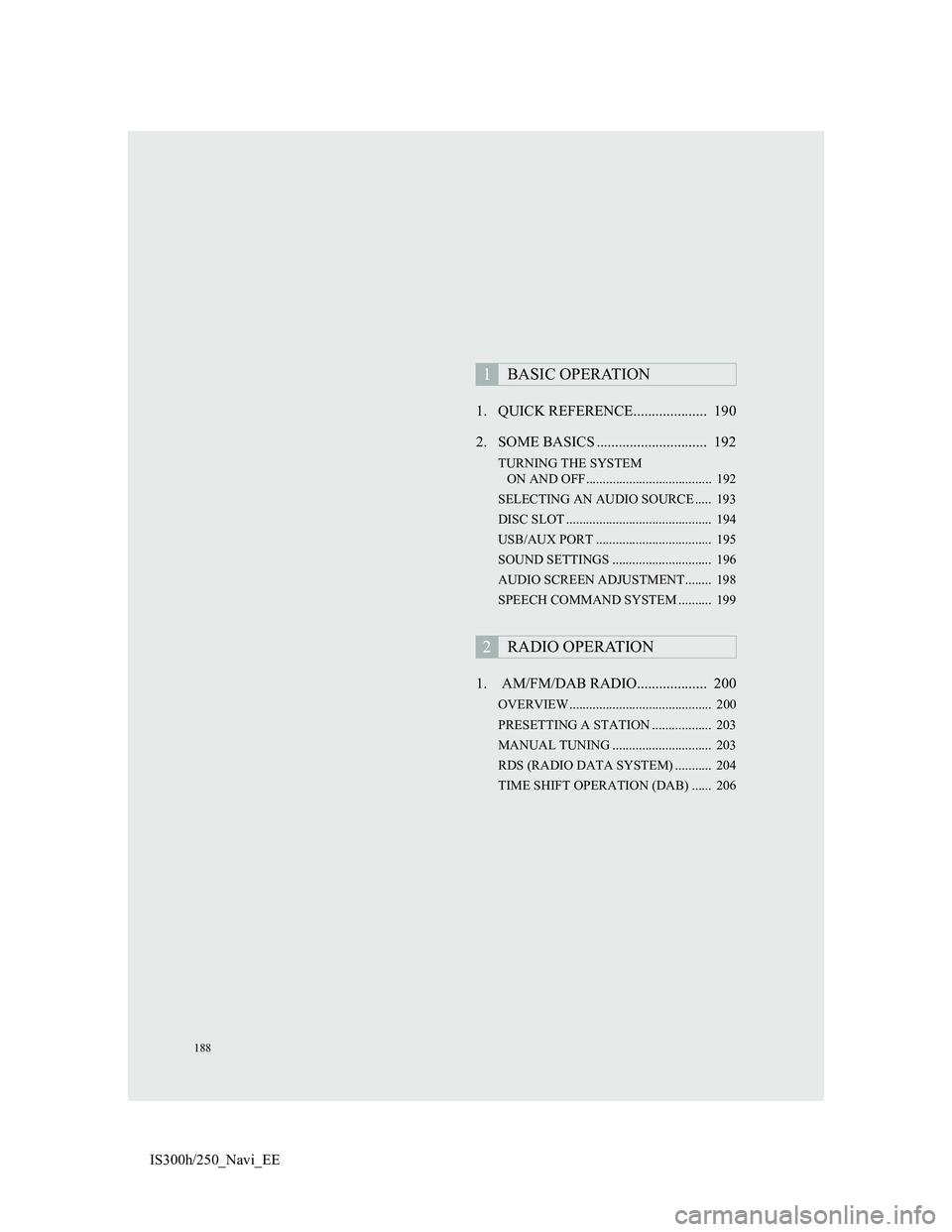
188
IS300h/250_Navi_EE1. QUICK REFERENCE.................... 190
2. SOME BASICS .............................. 192
TURNING THE SYSTEM
ON AND OFF...................................... 192
SELECTING AN AUDIO SOURCE ..... 193
DISC SLOT ............................................ 194
USB/AUX PORT ................................... 195
SOUND SETTINGS .............................. 196
AUDIO SCREEN ADJUSTMENT........ 198
SPEECH COMMAND SYSTEM .......... 199
1. AM/FM/DAB RADIO................... 200
OVERVIEW ........................................... 200
PRESETTING A STATION .................. 203
MANUAL TUNING .............................. 203
RDS (RADIO DATA SYSTEM) ........... 204
TIME SHIFT OPERATION (DAB) ...... 206
1BASIC OPERATION
2RADIO OPERATION
Page 189 of 415
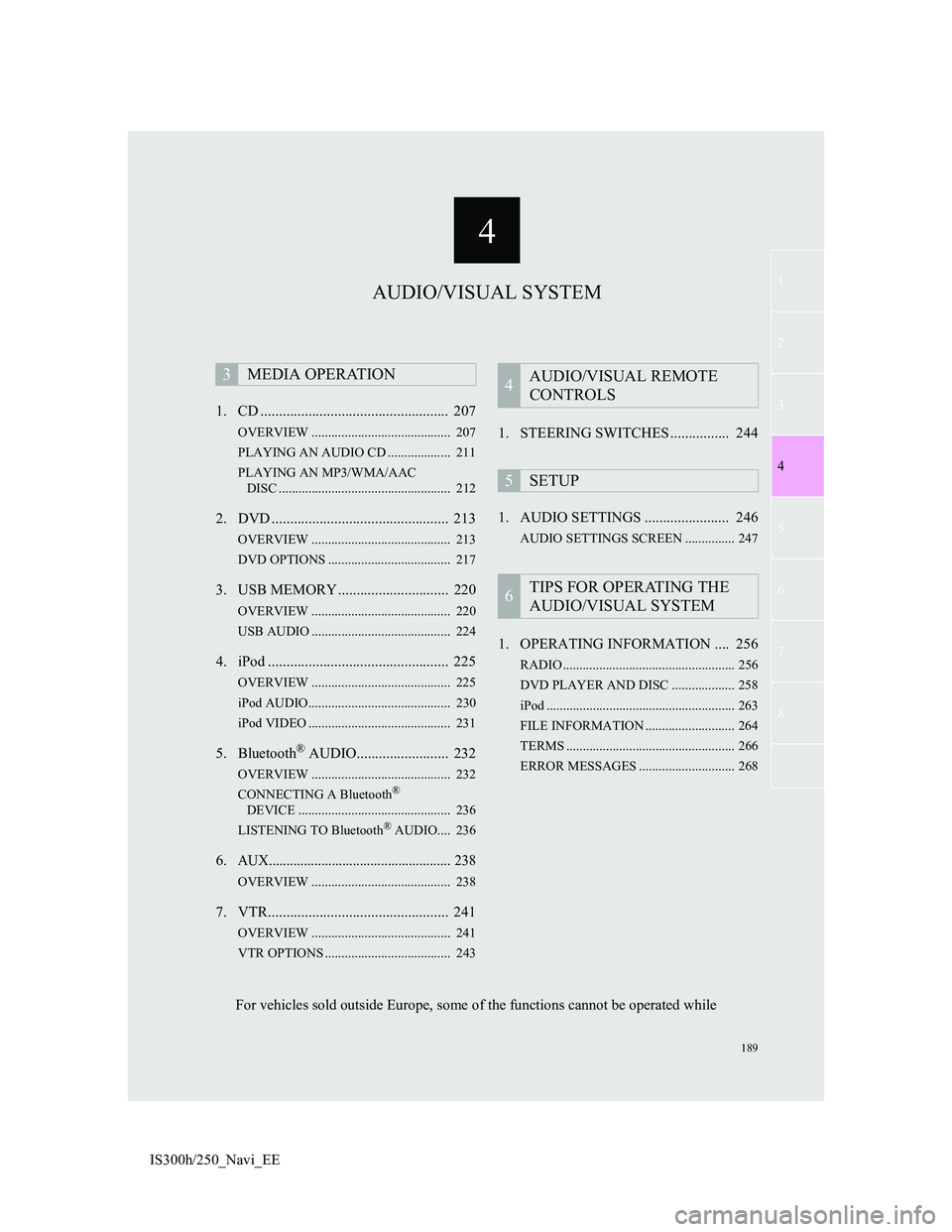
4
189
1
3
5
6
7
8
4
2
IS300h/250_Navi_EE1. CD ................................................... 207
OVERVIEW .......................................... 207
PLAYING AN AUDIO CD ................... 211
PLAYING AN MP3/WMA/AAC
DISC .................................................... 212
2. DVD ................................................ 213
OVERVIEW .......................................... 213
DVD OPTIONS ..................................... 217
3. USB MEMORY .............................. 220
OVERVIEW .......................................... 220
USB AUDIO .......................................... 224
4. iPod ................................................. 225
OVERVIEW .......................................... 225
iPod AUDIO........................................... 230
iPod VIDEO ........................................... 231
5. Bluetooth® AUDIO......................... 232
OVERVIEW .......................................... 232
CONNECTING A Bluetooth®
DEVICE .............................................. 236
LISTENING TO Bluetooth
® AUDIO.... 236
6.AUX.................................................... 238
OVERVIEW .......................................... 238
7. VTR................................................. 241
OVERVIEW .......................................... 241
VTR OPTIONS ...................................... 243
1. STEERING SWITCHES ................ 244
1. AUDIO SETTINGS ....................... 246
AUDIO SETTINGS SCREEN ............... 247
1. OPERATING INFORMATION .... 256
RADIO .................................................... 256
DVD PLAYER AND DISC ................... 258
iPod ......................................................... 263
FILE INFORMATION ........................... 264
TERMS ................................................... 266
ERROR MESSAGES ............................. 268
3MEDIA OPERATION4AUDIO/VISUAL REMOTE
CONTROLS
5SETUP
6TIPS FOR OPERATING THE
AUDIO/VISUAL SYSTEM
AUDIO/VISUAL SYSTEM
For vehicles sold outside Europe, some of the functions cannot be operated while
Page 190 of 415
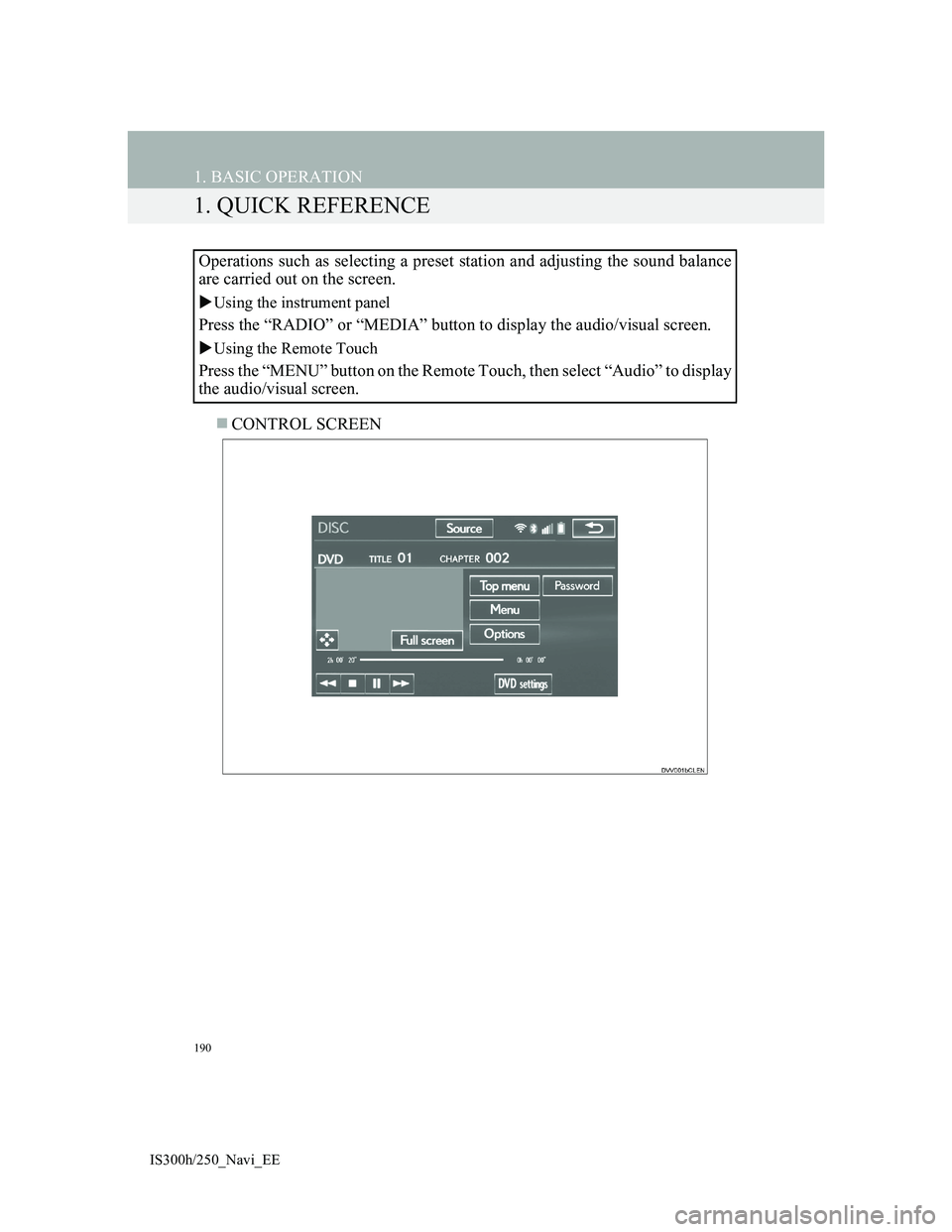
190
IS300h/250_Navi_EE
1. BASIC OPERATION
1. QUICK REFERENCE
CONTROL SCREEN Operations such as selecting a preset station and adjusting the sound balance
are carried out on the screen.
Using the instrument panel
Press the “RADIO” or “MEDIA” button to display the audio/visual screen.
Using the Remote Touch
Press the “MENU” button on the Remote Touch, then select “Audio” to display
the audio/visual screen.
Page 191 of 415
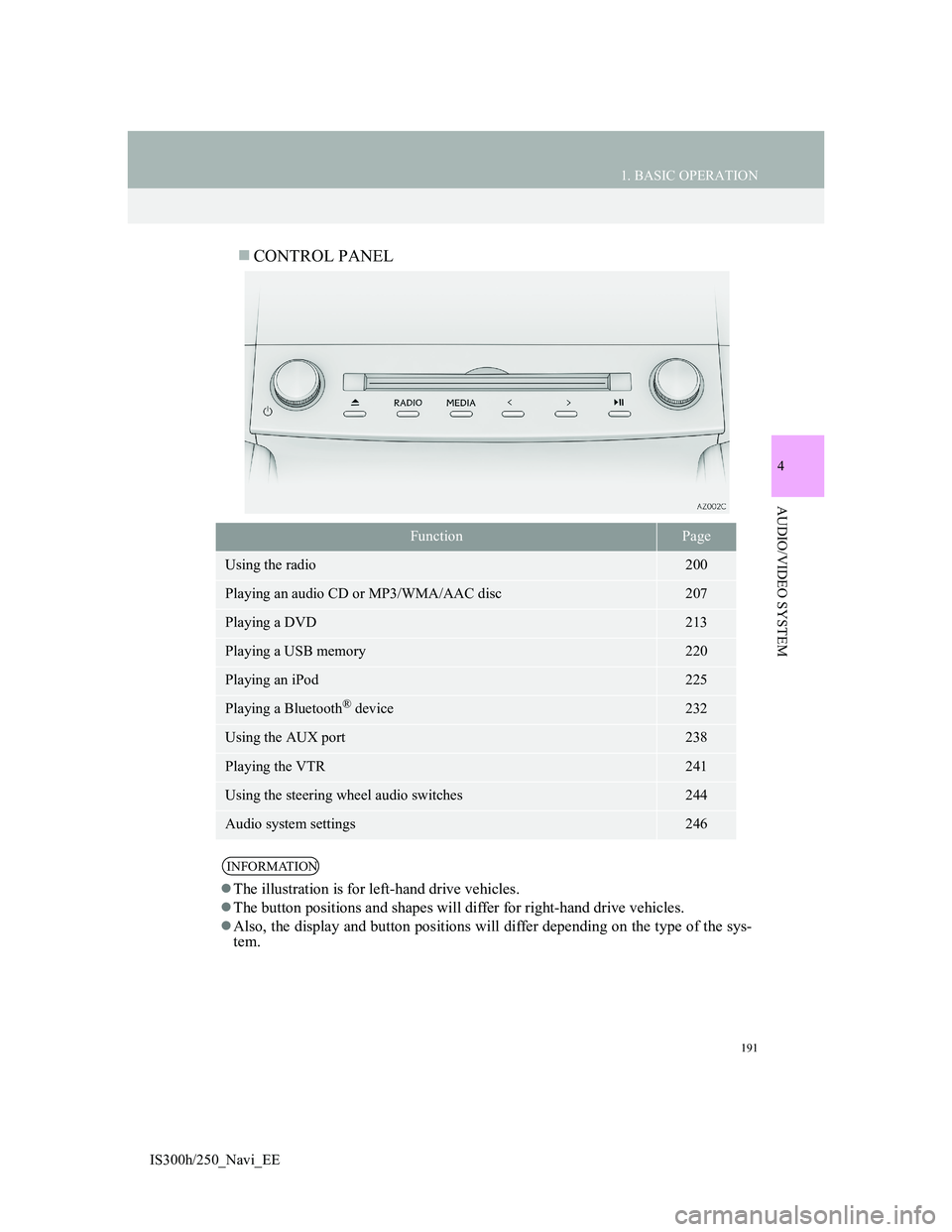
191
1. BASIC OPERATION
4
AUDIO/VIDEO SYSTEM
IS300h/250_Navi_EE
CONTROL PANEL
FunctionPage
Using the radio200
Playing an audio CD or MP3/WMA/AAC disc207
Playing a DVD213
Playing a USB memory220
Playing an iPod225
Playing a Bluetooth® device232
Using the AUX port238
Playing the VTR241
Using the steering wheel audio switches244
Audio system settings246
INFORMATION
The illustration is for left-hand drive vehicles.
The button positions and shapes will differ for right-hand drive vehicles.
Also, the display and button positions will differ depending on the type of the sys-
tem.
Page 192 of 415
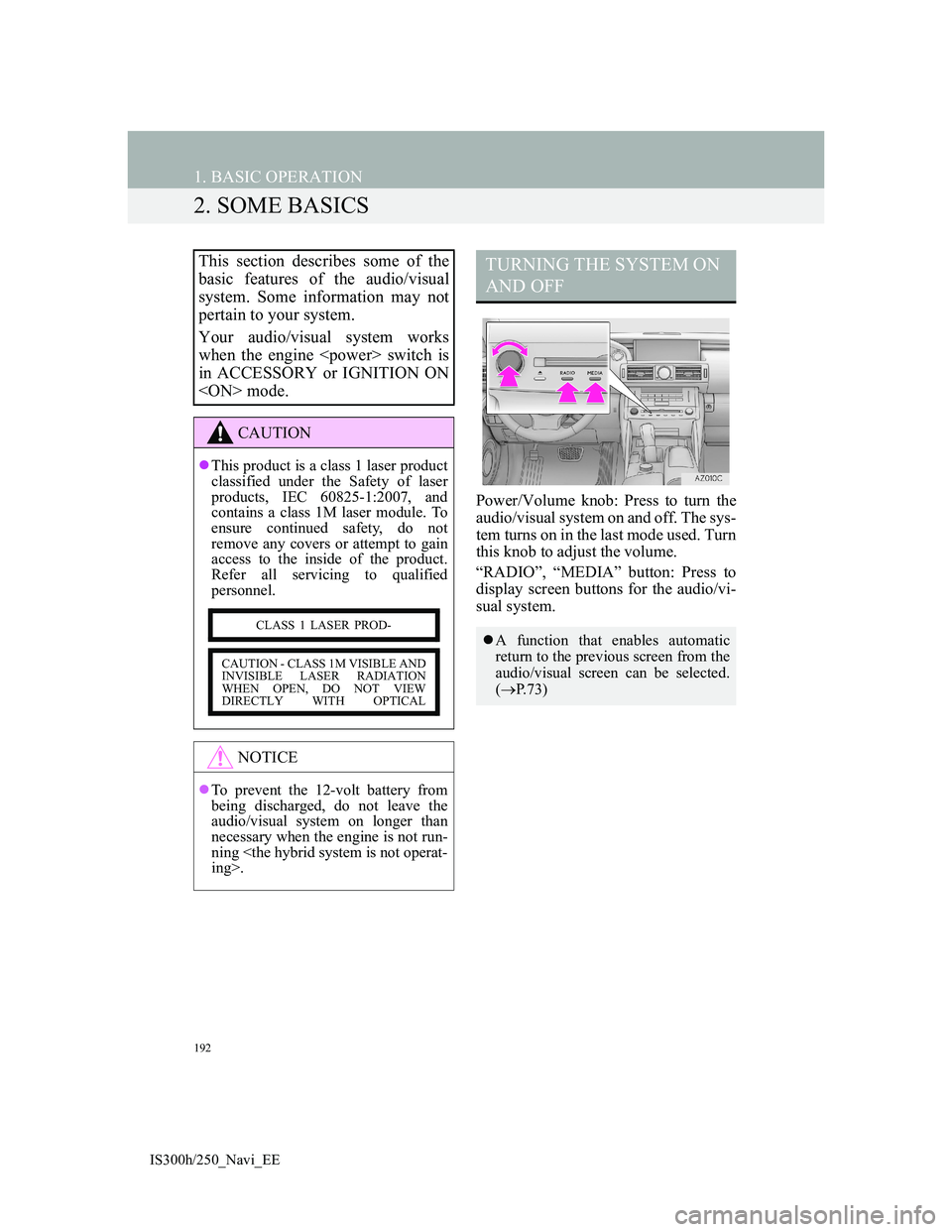
192
1. BASIC OPERATION
IS300h/250_Navi_EE
2. SOME BASICS
Power/Volume knob: Press to turn the
audio/visual system on and off. The sys-
tem turns on in the last mode used. Turn
this knob to adjust the volume.
“RADIO”, “MEDIA” button: Press to
display screen buttons for the audio/vi-
sual system.
This section describes some of the
basic features of the audio/visual
system. Some information may not
pertain to your system.
Your audio/visual system works
when the engine
in ACCESSORY or IGNITION ON
CAUTION
This product is a class 1 laser product
classified under the Safety of laser
products, IEC 60825-1:2007, and
contains a class 1M laser module. To
ensure continued safety, do not
remove any covers or attempt to gain
access to the inside of the product.
Refer all servicing to qualified
personnel.
NOTICE
To prevent the 12-volt battery from
being discharged, do not leave the
audio/visual system on longer than
necessary when the engine is not run-
ning
CLASS 1 LASER PROD-
CAUTION - CLASS 1M VISIBLE AND
INVISIBLE LASER RADIATION
WHEN OPEN, DO NOT VIEW
DIRECTLY WITH OPTICAL
TURNING THE SYSTEM ON
AND OFF
A function that enables automatic
return to the previous screen from the
audio/visual screen can be selected.
(P.73)