Lexus IS300h 2014 Navigation manual
Manufacturer: LEXUS, Model Year: 2014, Model line: IS300h, Model: Lexus IS300h 2014Pages: 404, PDF Size: 35.2 MB
Page 161 of 404
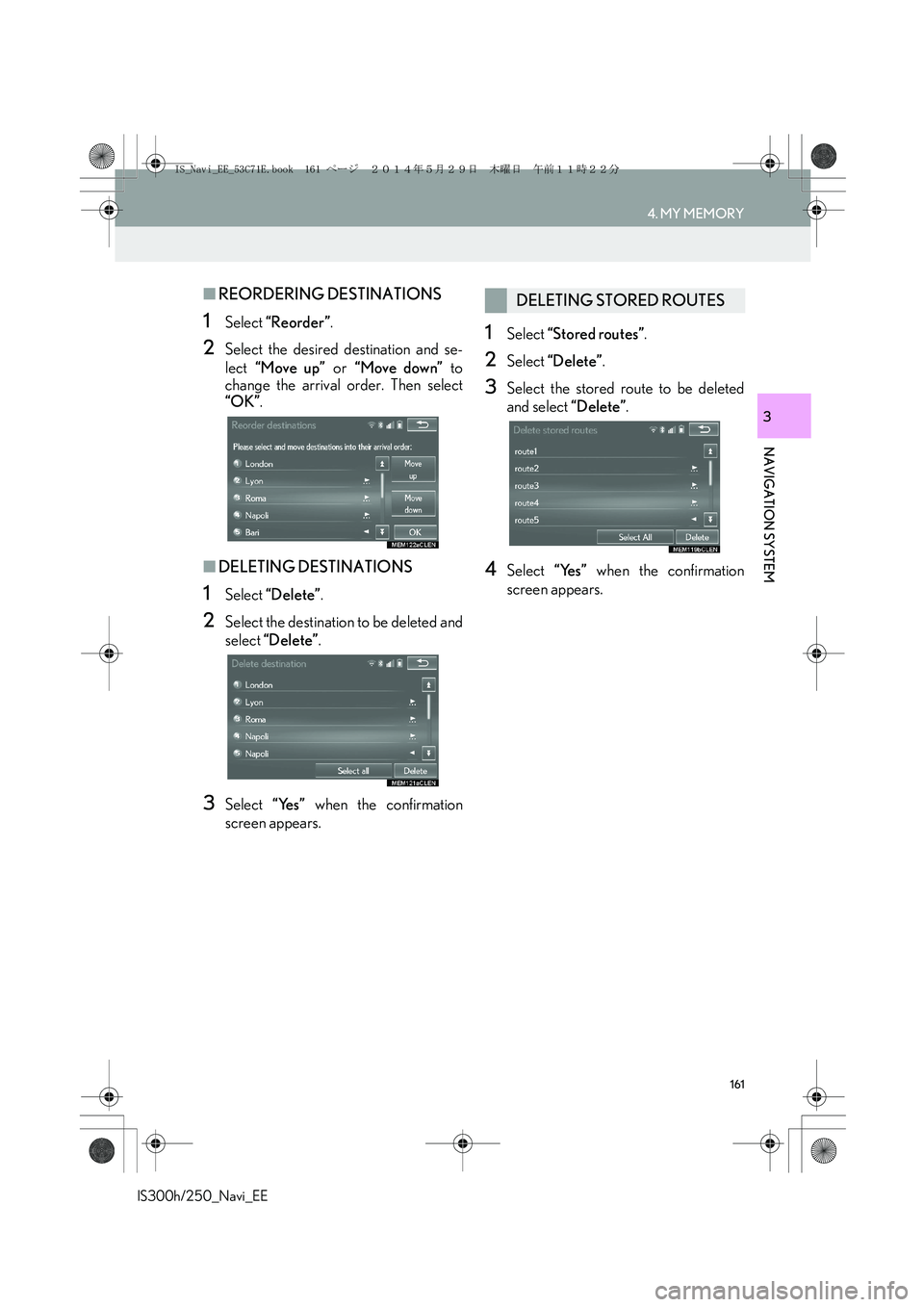
161
4. MY MEMORY
IS300h/250_Navi_EE
NAVIGATION SYSTEM
3
■REORDERING DESTINATIONS
1Select “Reorder”.
2Select the desired destination and se-
lect “Move up” or “Move down” to
change the arrival order. Then select
“OK”.
■DELETING DESTINATIONS
1Select “Delete”.
2Select the destination to be deleted and
select “Delete”.
3Select “Yes” when the confirmation
screen appears.
1Select “Stored routes”.
2Select “Delete”.
3Select the stored route to be deleted
and select “Delete”.
4Select “Yes” when the confirmation
screen appears.
DELETING STORED ROUTES
IS_Navi_EE_53C71E.book 161 ページ 2014年5月29日 木曜日 午前11時22分
Page 162 of 404
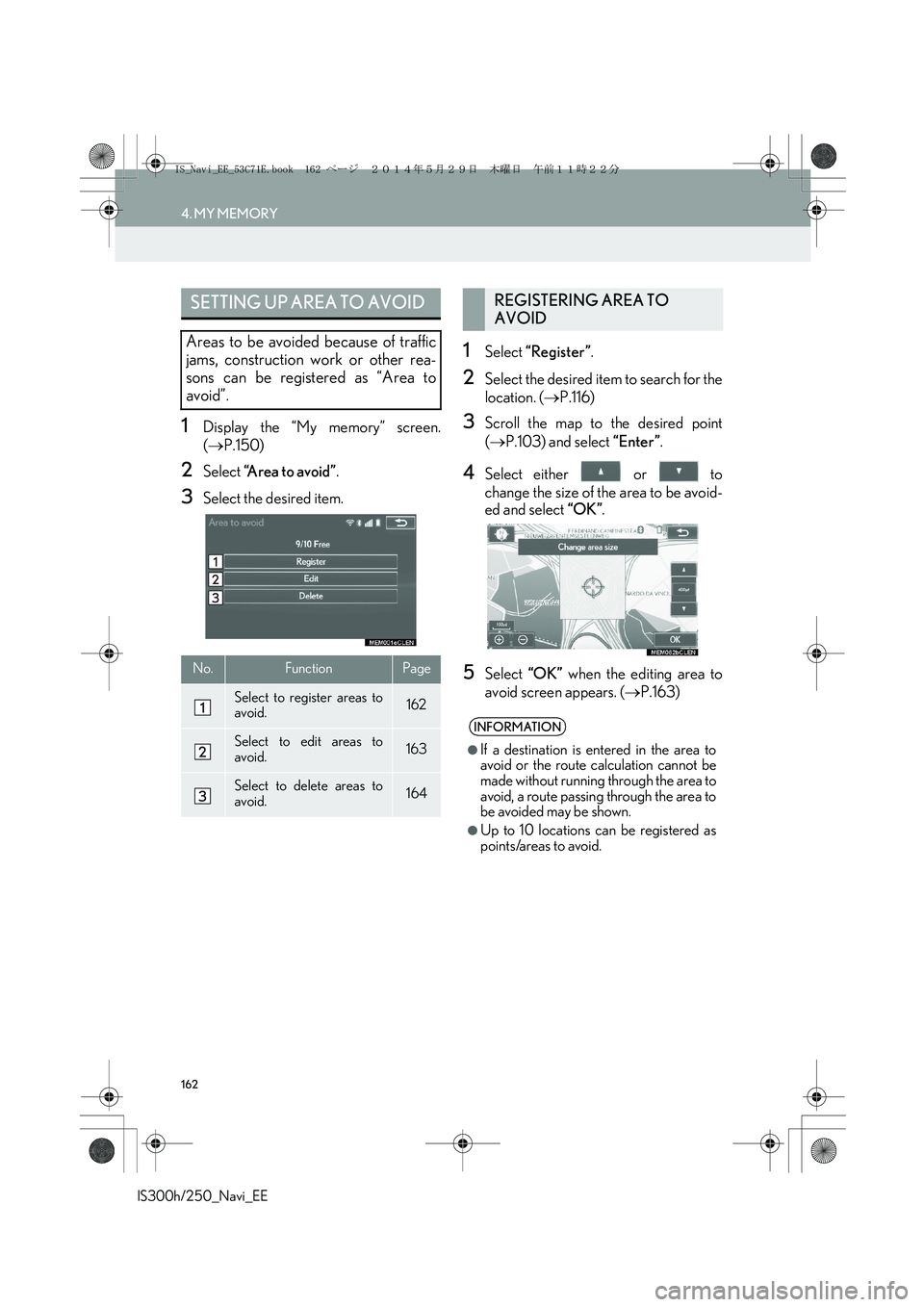
162
4. MY MEMORY
IS300h/250_Navi_EE
1Display the “My memory” screen.
(→P.150)
2Select “Area to avoid”.
3Select the desired item.
1Select “Register”.
2Select the desired item to search for the
location. (→P.116)
3Scroll the map to the desired point
(→P.103) and select “Enter”.
4Select either or to
change the size of the area to be avoid-
ed and select “OK”.
5Select “OK” when the editing area to
avoid screen appears. (→P.163)
SETTING UP AREA TO AVOID
Areas to be avoided because of traffic
jams, construction work or other rea-
sons can be registered as “Area to
avoid”.
No.FunctionPage
Select to register areas to
avoid.162
Select to edit areas to
avoid.163
Select to delete areas to
avoid.164
REGISTERING AREA TO
AVOID
INFORMATION
●
If a destination is entered in the area to
avoid or the route calculation cannot be
made without running through the area to
avoid, a route passing through the area to
be avoided may be shown.
●Up to 10 locations can be registered as
points/areas to avoid.
IS_Navi_EE_53C71E.book 162 ページ 2014年5月29日 木曜日 午前11時22分
Page 163 of 404
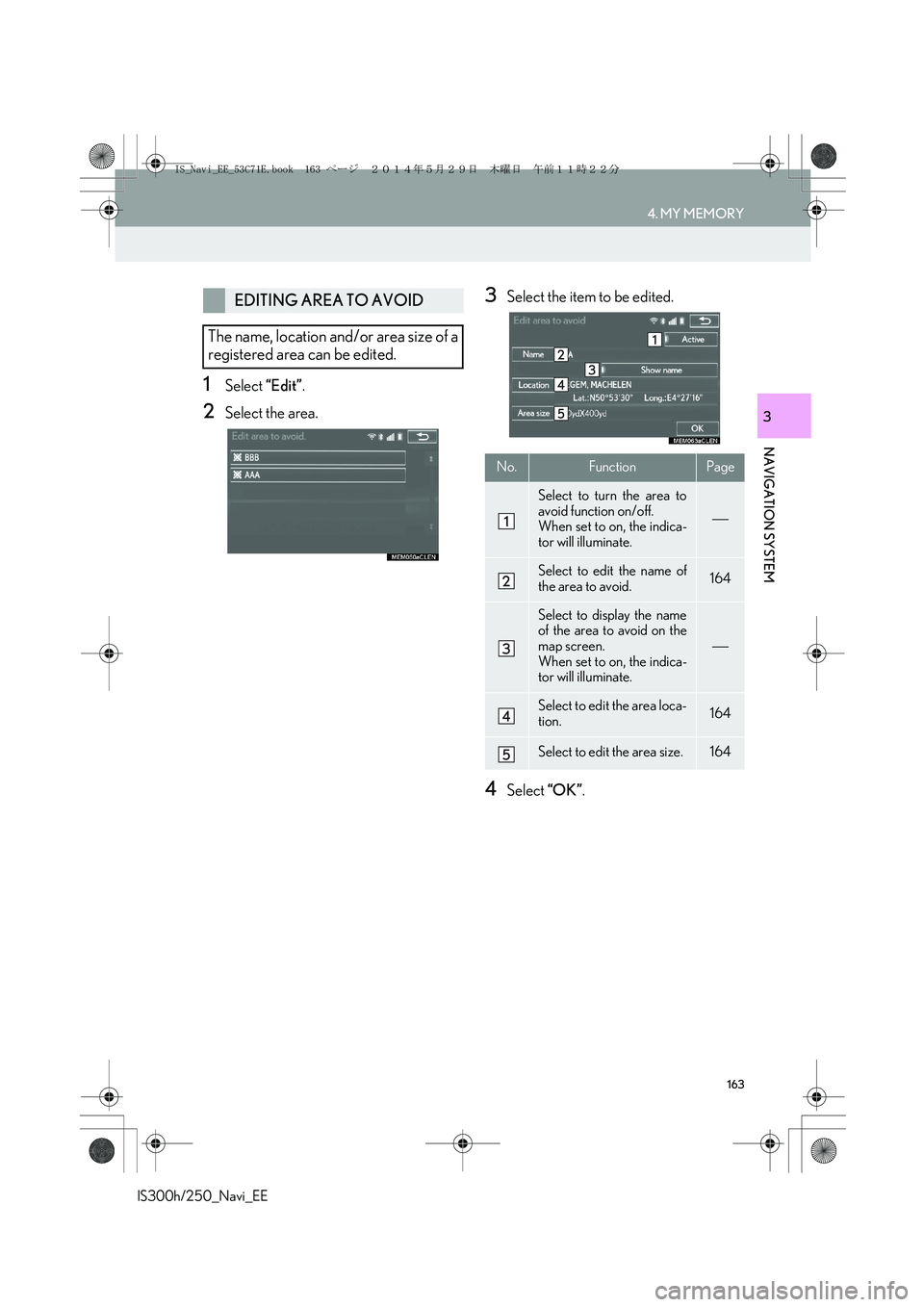
163
4. MY MEMORY
IS300h/250_Navi_EE
NAVIGATION SYSTEM
3
1Select “Edit”.
2Select the area.
3Select the item to be edited.
4Select “OK”.
EDITING AREA TO AVOID
The name, location and/or area size of a
registered area can be edited.
No.FunctionPage
Select to turn the area to
avoid function on/off.
When set to on, the indica-
tor will illuminate.
Select to edit the name of
the area to avoid.164
Select to display the name
of the area to avoid on the
map screen.
When set to on, the indica-
tor will illuminate.
Select to edit the area loca-
tion.164
Select to edit the area size.164
IS_Navi_EE_53C71E.book 163 ページ 2014年5月29日 木曜日 午前11時22分
Page 164 of 404
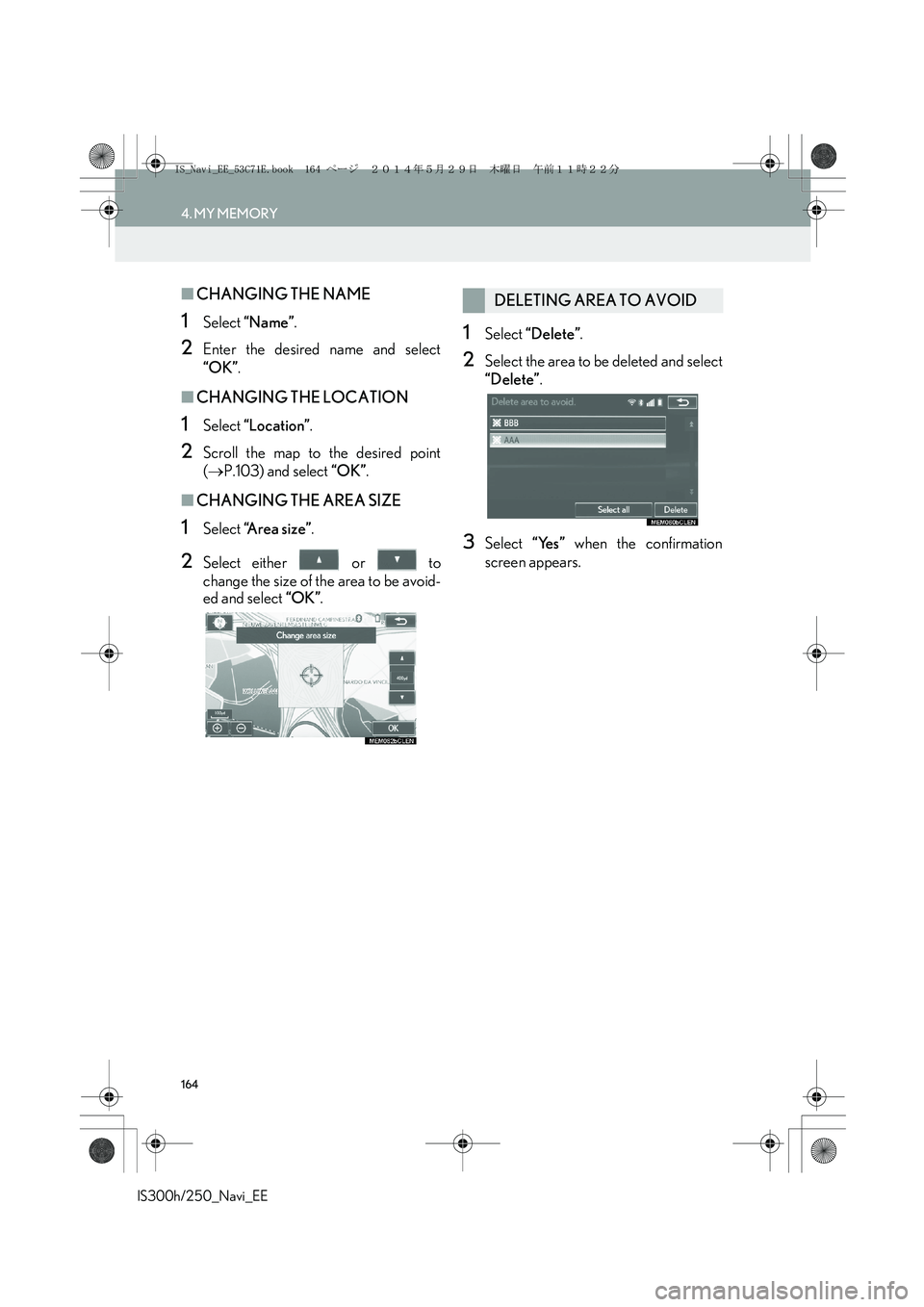
164
4. MY MEMORY
IS300h/250_Navi_EE
■CHANGING THE NAME
1Select “Name”.
2Enter the desired name and select
“OK”.
■CHANGING THE LOCATION
1Select “Location”.
2Scroll the map to the desired point
(→P.103) and select “OK”.
■CHANGING THE AREA SIZE
1Select “A r e a s i z e ”.
2Select either or to
change the size of the area to be avoid-
ed and select “OK”.
1Select “Delete”.
2Select the area to be deleted and select
“Delete”.
3Select “Yes” when the confirmation
screen appears.
DELETING AREA TO AVOID
IS_Navi_EE_53C71E.book 164 ページ 2014年5月29日 木曜日 午前11時22分
Page 165 of 404
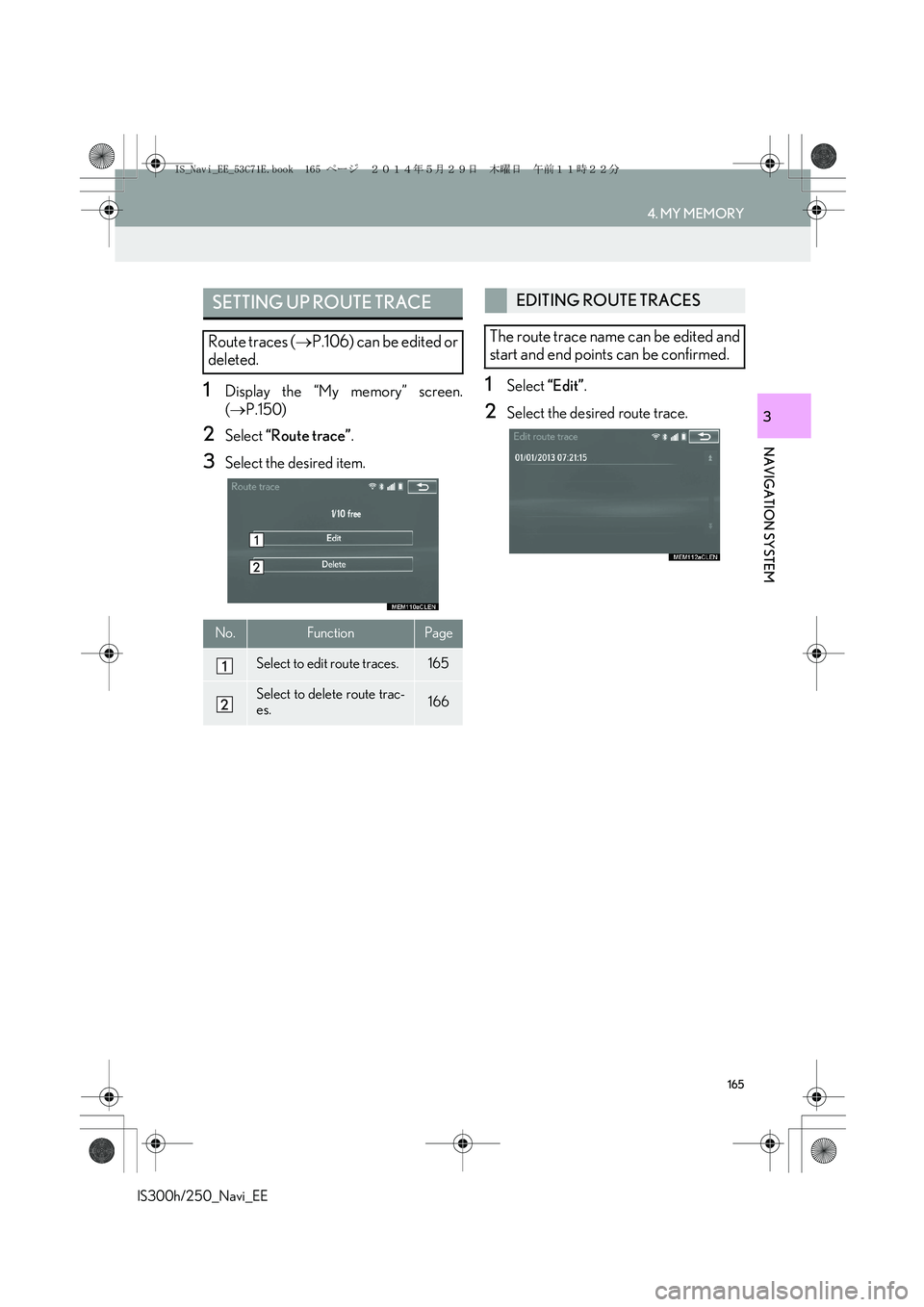
165
4. MY MEMORY
IS300h/250_Navi_EE
NAVIGATION SYSTEM
3
1Display the “My memory” screen.
(→P.150)
2Select “Route trace”.
3Select the desired item.
1Select “Edit”.
2Select the desired route trace.
SETTING UP ROUTE TRACE
Route traces (→P.106) can be edited or
deleted.
No.FunctionPage
Select to edit route traces. 165
Select to delete route trac-
es.166
EDITING ROUTE TRACES
The route trace name can be edited and
start and end points can be confirmed.
IS_Navi_EE_53C71E.book 165 ページ 2014年5月29日 木曜日 午前11時22分
Page 166 of 404
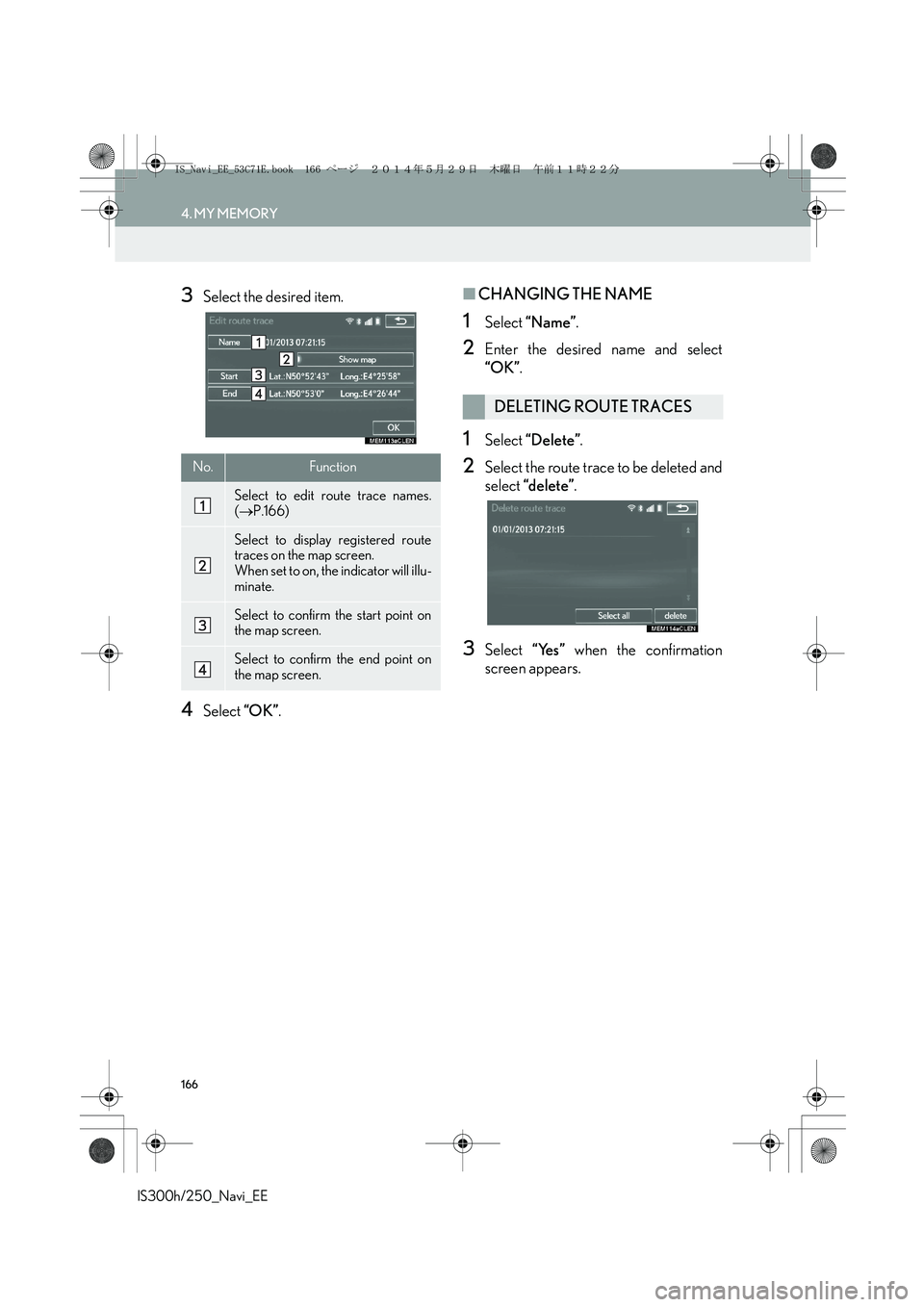
166
4. MY MEMORY
IS300h/250_Navi_EE
3Select the desired item.
4Select “OK”.
■CHANGING THE NAME
1Select “Name”.
2Enter the desired name and select
“OK”.
1Select “Delete”.
2Select the route trace to be deleted and
select “delete”.
3Select “Yes” when the confirmation
screen appears.
No.Function
Select to edit route trace names.
(→P.166)
Select to display registered route
traces on the map screen.
When set to on, the indicator will illu-
minate.
Select to confirm the start point on
the map screen.
Select to confirm the end point on
the map screen.
DELETING ROUTE TRACES
IS_Navi_EE_53C71E.book 166 ページ 2014年5月29日 木曜日 午前11時22分
Page 167 of 404
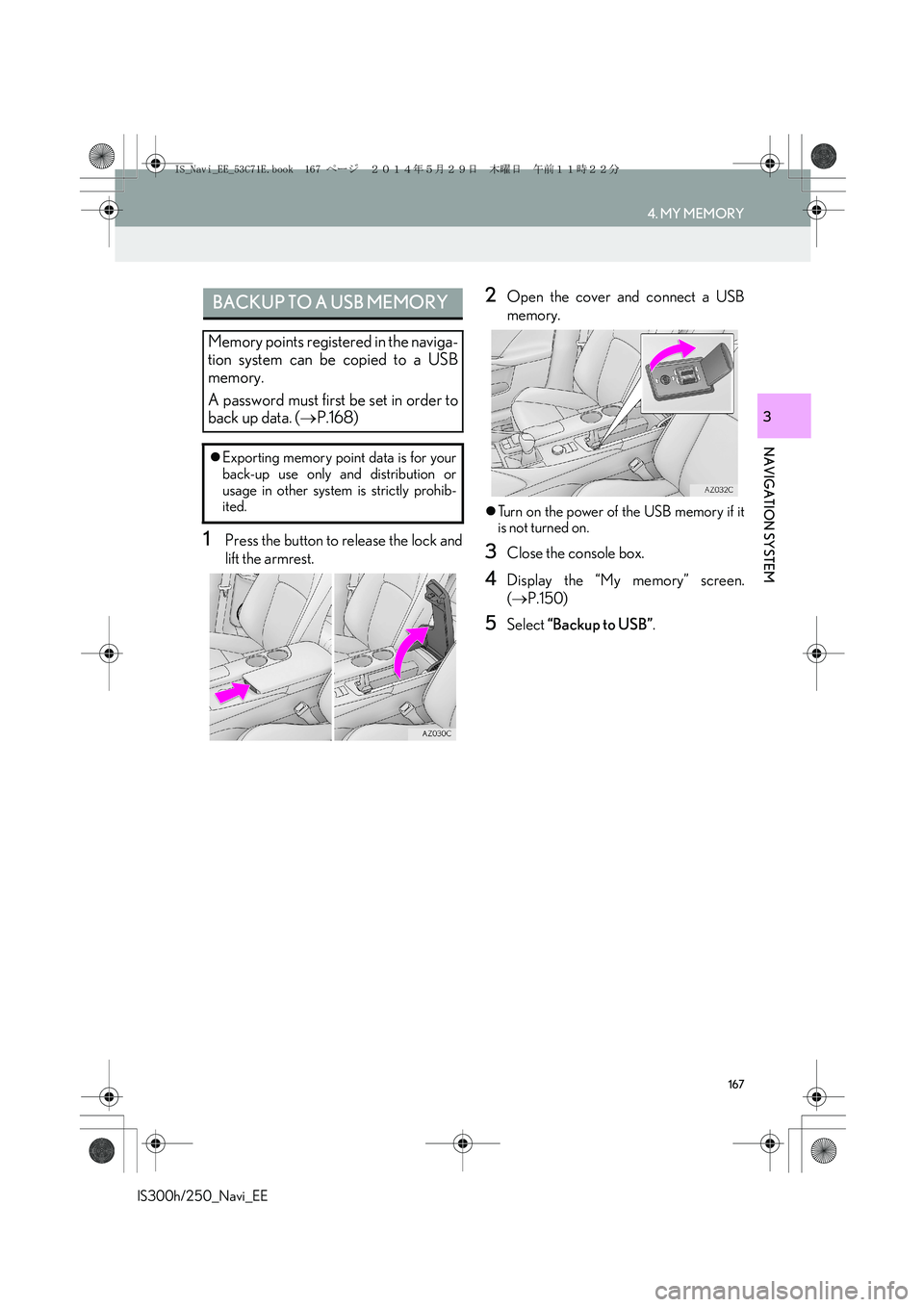
167
4. MY MEMORY
IS300h/250_Navi_EE
NAVIGATION SYSTEM
3
1Press the button to release the lock and
lift the armrest.
2Open the cover and connect a USB
memory.
�zTurn on the power of the USB memory if it
is not turned on.
3Close the console box.
4Display the “My memory” screen.
(→P.150)
5Select “Backup to USB”.
BACKUP TO A USB MEMORY
Memory points registered in the naviga-
tion system can be copied to a USB
memory.
A password must first be set in order to
back up data. (→P.168)
�zExporting memory point data is for your
back-up use only and distribution or
usage in other system is strictly prohib-
ited.
IS_Navi_EE_53C71E.book 167 ページ 2014年5月29日 木曜日 午前11時22分
Page 168 of 404
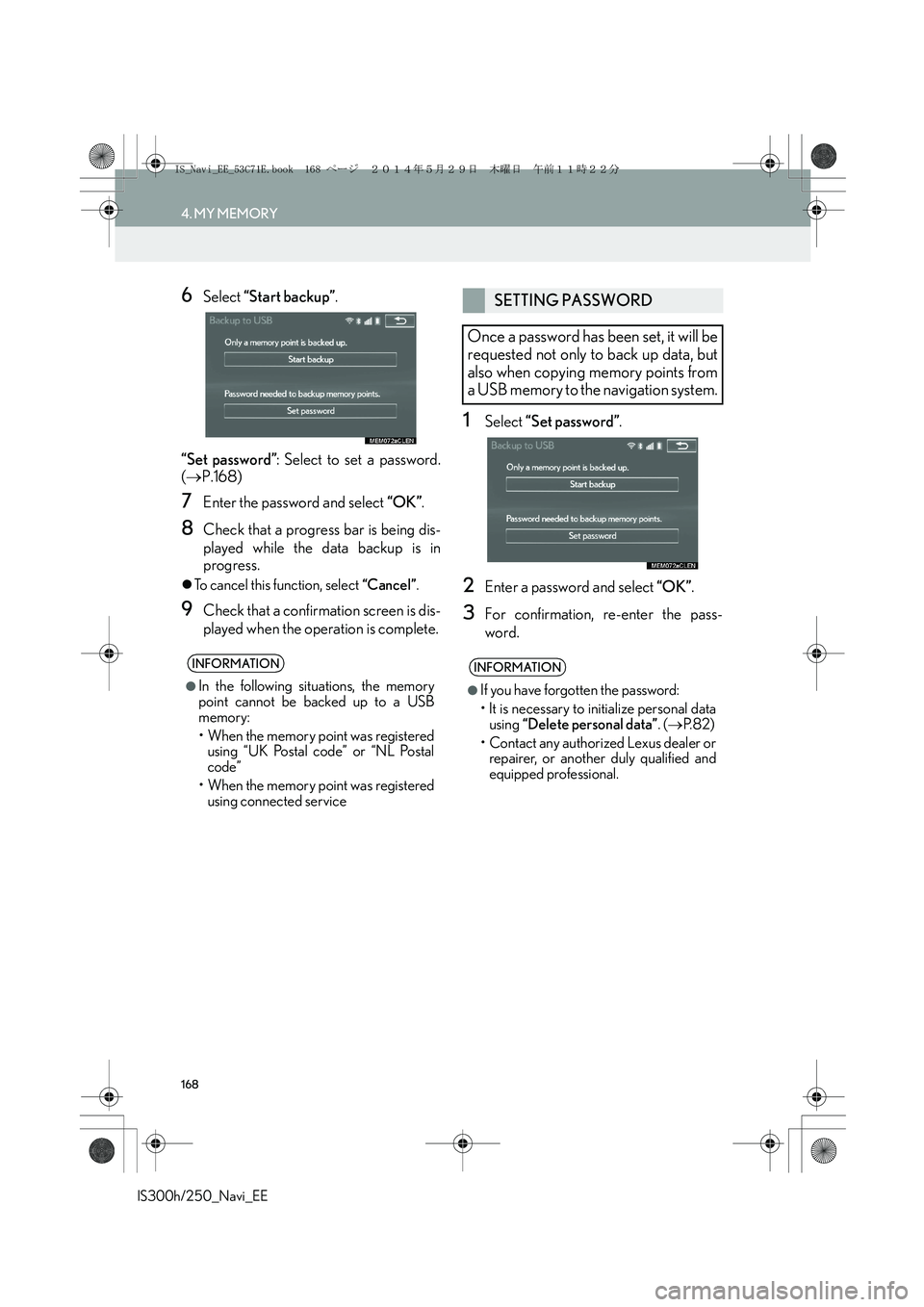
168
4. MY MEMORY
IS300h/250_Navi_EE
6Select “Start backup”.
“Set password”: Select to set a password.
(→P.168)
7Enter the password and select “OK”.
8Check that a progress bar is being dis-
played while the data backup is in
progress.
�zTo cancel this function, select “Cancel”.
9Check that a confirmation screen is dis-
played when the operation is complete.
1Select “Set password”.
2Enter a password and select “OK”.
3For confirmation, re-enter the pass-
word.
INFORMATION
●
In the following situations, the memory
point cannot be backed up to a USB
memory:
• When the memory point was registered
using “UK Postal code” or “NL Postal
code”
• When the memory point was registered
using connected service
SETTING PASSWORD
Once a password has been set, it will be
requested not only to back up data, but
also when copying memory points from
a USB memory to the navigation system.
INFORMATION
●
If you have forgotten the password:
• It is necessary to initialize personal data
using “Delete personal data”. (→P. 8 2 )
• Contact any authorized Lexus dealer or
repairer, or another duly qualified and
equipped professional.
IS_Navi_EE_53C71E.book 168 ページ 2014年5月29日 木曜日 午前11時22分
Page 169 of 404
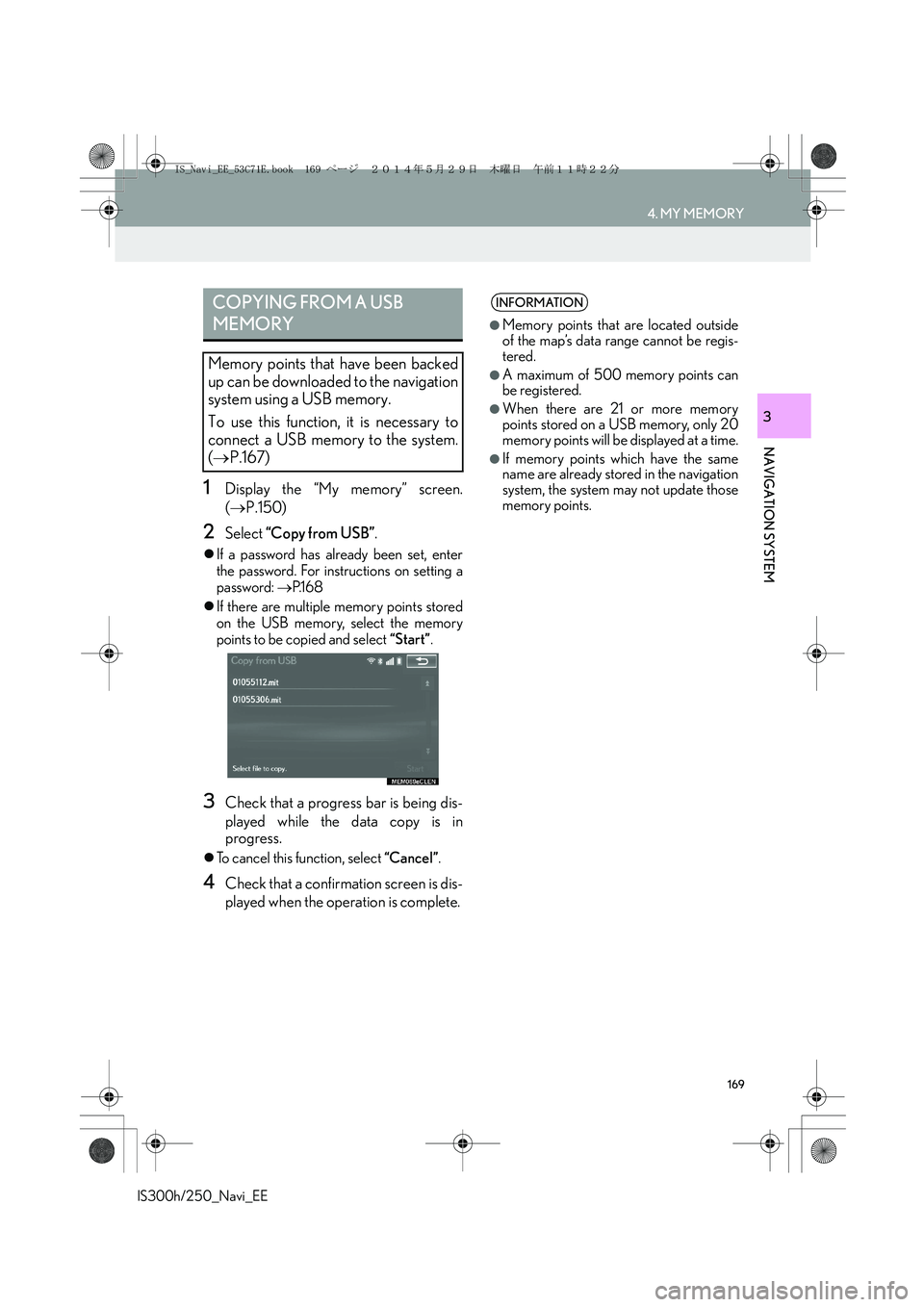
169
4. MY MEMORY
IS300h/250_Navi_EE
NAVIGATION SYSTEM
3
1Display the “My memory” screen.
(→P.150)
2Select “Copy from USB”.
�zIf a password has already been set, enter
the password. For instructions on setting a
password: →P.1 6 8
�zIf there are multiple memory points stored
on the USB memory, select the memory
points to be copied and select “Start”.
3Check that a progress bar is being dis-
played while the data copy is in
progress.
�zTo cancel this function, select “Cancel”.
4Check that a confirmation screen is dis-
played when the operation is complete.
COPYING FROM A USB
MEMORY
Memory points that have been backed
up can be downloaded to the navigation
system using a USB memory.
To use this function, it is necessary to
connect a USB memory to the system.
(→P.167)
INFORMATION
●
Memory points that are located outside
of the map’s data range cannot be regis-
tered.
●A maximum of 500 memory points can
be registered.
●When there are 21 or more memory
points stored on a USB memory, only 20
memory points will be displayed at a time.
●If memory points which have the same
name are already stored in the navigation
system, the system may not update those
memory points.
IS_Navi_EE_53C71E.book 169 ページ 2014年5月29日 木曜日 午前11時22分
Page 170 of 404

170
IS300h/250_Navi_EE
5. SETUP
1. NAVIGATION SETTINGS
1Press the “MENU” button on the
Remote Touch.
2Select “Setup”.
3Select “Navigation”.
4Select the items to be set.
IS_Navi_EE_53C71E.book 170 ページ 2014年5月29日 木曜日 午前11時22分