Usb Lexus IS300h 2017 User Guide
[x] Cancel search | Manufacturer: LEXUS, Model Year: 2017, Model line: IS300h, Model: Lexus IS300h 2017Pages: 692, PDF Size: 163.7 MB
Page 389 of 692
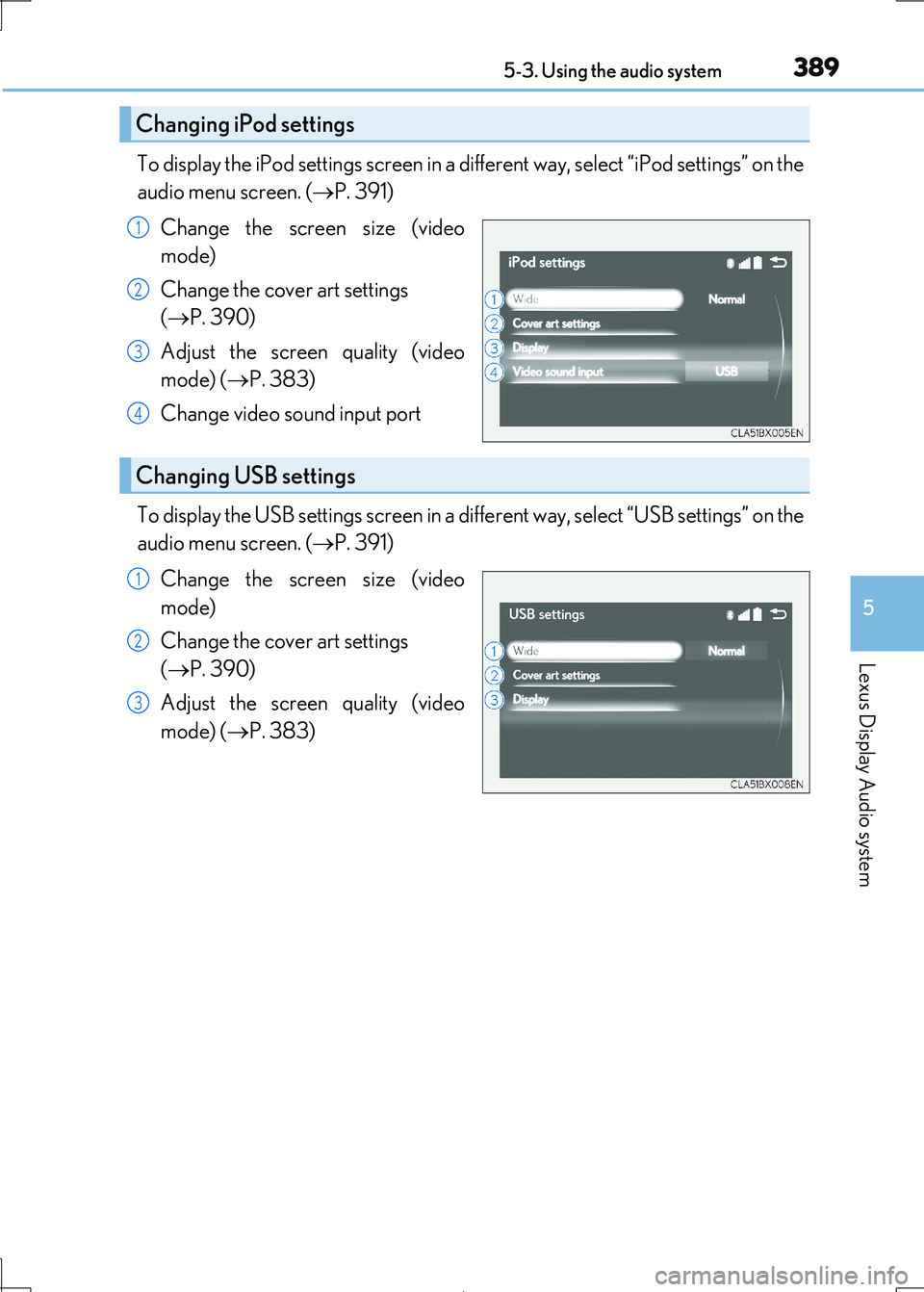
3895-3. Using the audio system
5
Lexus Display Audio system
IS300h_EE(OM53D89E)
To display the iPod settings screen in a different way, select “iPod settings” on the
audio menu screen. ( P. 391)
Change the screen size (video
mode)
Change the cover art settings
( P. 390)
Adjust the screen quality (video
mode) ( P. 383)
Change video sound input port
To display the USB settings screen in a di fferent way, select “USB settings” on the
audio menu screen. ( P. 391)
Change the screen size (video
mode)
Change the cover art settings
( P. 390)
Adjust the screen quality (video
mode) ( P. 383)
Changing iPod settings
1
2
3
4
Changing USB settings
1
2
3
Page 390 of 692
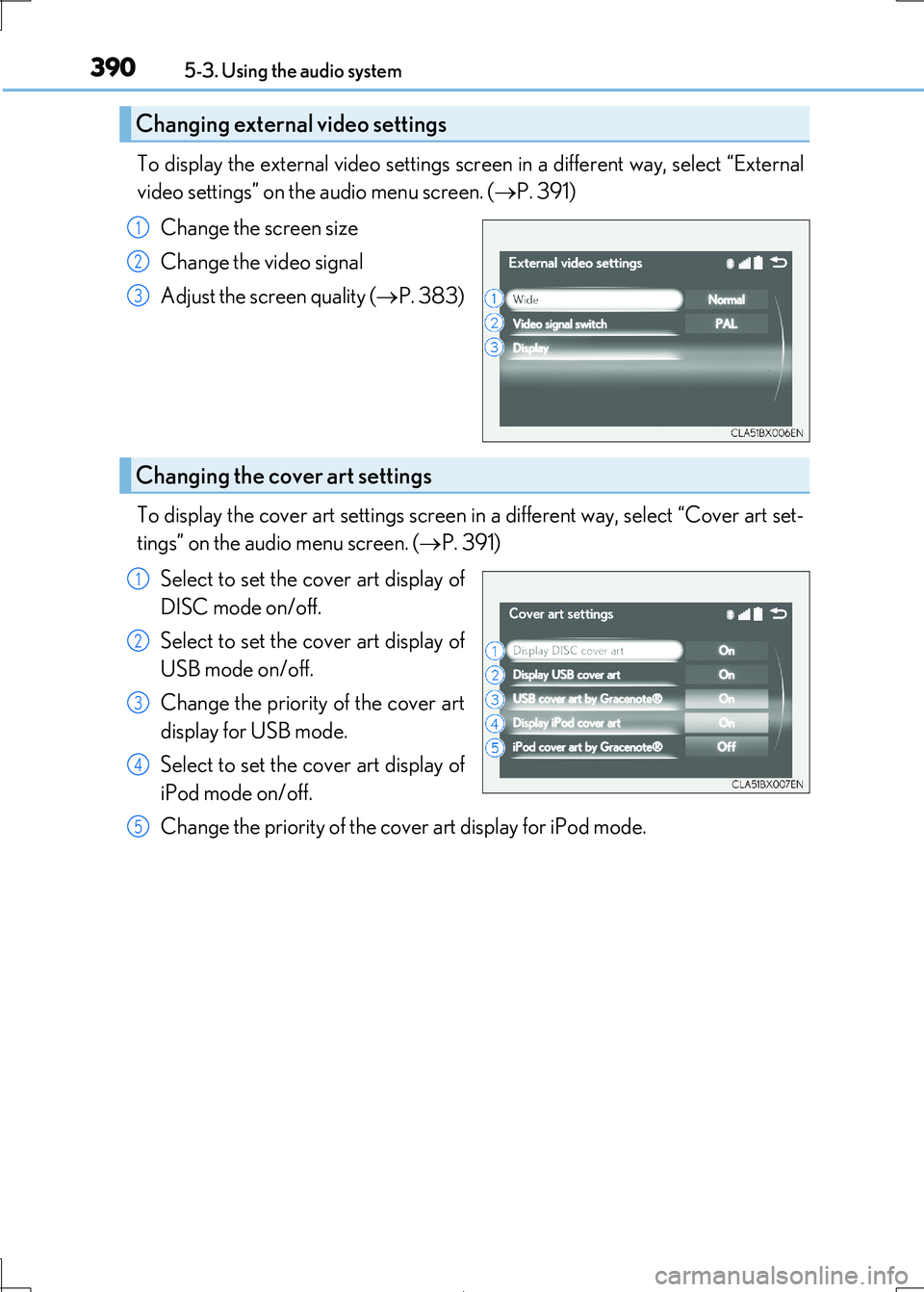
3905-3. Using the audio system
IS300h_EE(OM53D89E)
To display the external video settings screen in a different way, select “External
video settings” on the audio menu screen. ( P. 391)
Change the screen size
Change the video signal
Adjust the screen quality ( P. 383)
To display the cover art settings screen in a different way, select “Cover art set-
tings” on the audio menu screen. ( P. 391)
Select to set the cover art display of
DISC mode on/off.
Select to set the cover art display of
USB mode on/off.
Change the priority of the cover art
display for USB mode.
Select to set the cover art display of
iPod mode on/off.
Change the priority of the co ver art display for iPod mode.
Changing external video settings
1
2
3
Changing the cover art settings
1
2
3
4
5
Page 392 of 692

3925-3. Using the audio system
IS300h_EE(OM53D89E)
Media mode
ButtonFunctionTarget audio source
“Play”Plays or pauses a track/fileAll media (except A/V)“Pause”
“Track up”
Selects a track/fileAll media (except A/V)“Track down”
“File up”
“File down”
“Folder up”Selects a folder/albumMP3/WMA/AAC
disc, USB audio“Folder down”
“Fast forward”Selects and hold: Fast-f orward or rewind a
track/fileAll media (except A/V)“Fast rewind”
“Repeat”Selects a repeat mode ( P. 393)All media (except A/V)
“Random”Selects a random/shuffle play mode
( P. 393)All media (except A/V)“Shuffle”
“Full screen”Selects a full screen modeiPod, USB video, A/V
“Connect”Connects a Bluetooth® device (P. 412)Bluetooth®
“Cover art set-
tings”Changes the cover art settings ( P. 390)CD, MP3/WMA/AAC
disc, USB, iPod
“iPod settings”Changes iPod settings ( P. 389)iPod
“USB settings”Changes USB settings (P. 389)USB audio/video
“A/V settings”Changes A/V settings (P. 390)A/V
Page 406 of 692
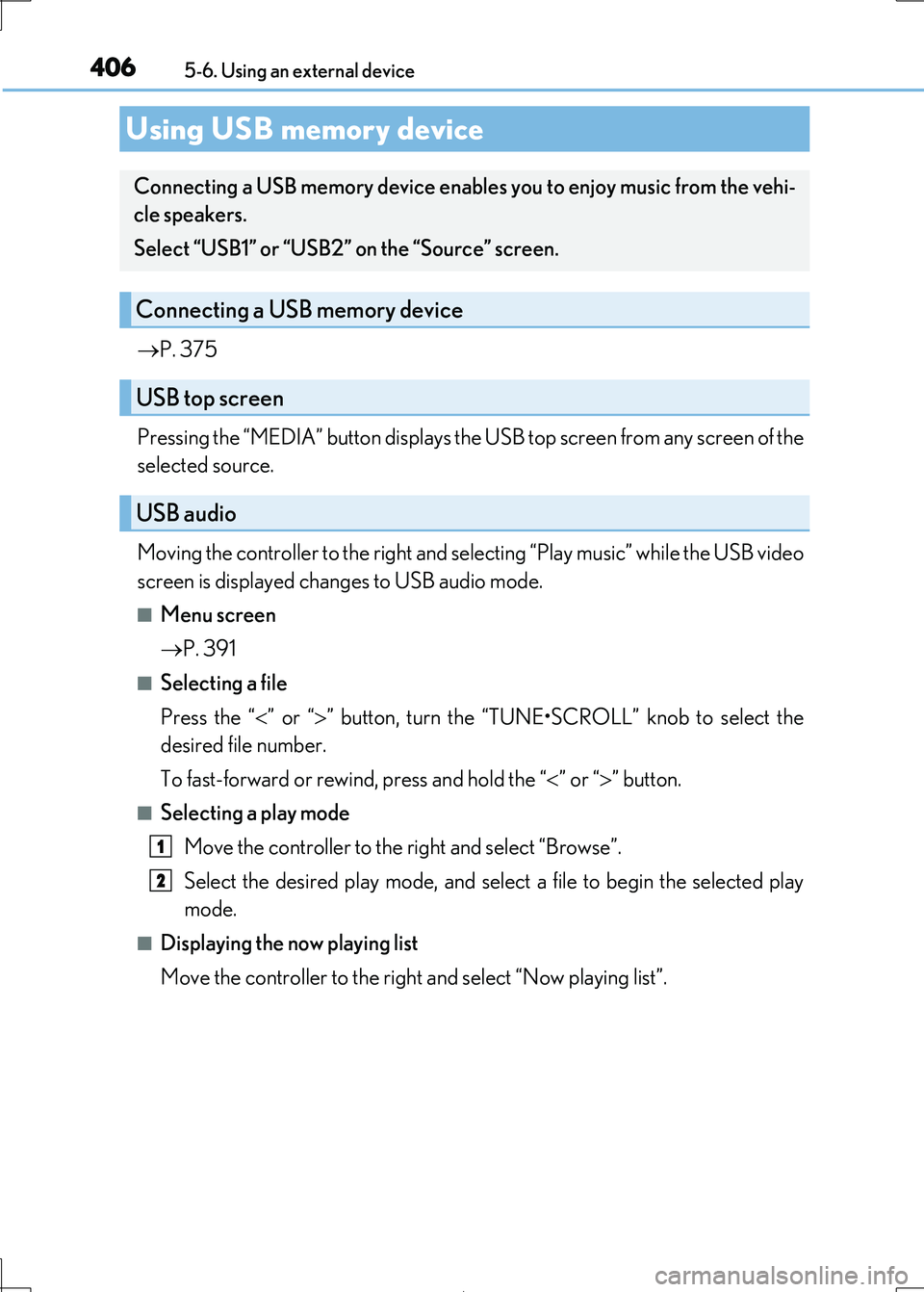
4065-6. Using an external device
IS300h_EE(OM53D89E)
P. 375
Pressing the “MEDIA” button displays the USB top screen from any screen of the
selected source.
Moving the controller to the right and se lecting “Play music” while the USB video
screen is displayed changes to USB audio mode.
■Menu screen
P. 391
■Selecting a file
Press the “ ” or “” button, turn the “TUNE•SCROLL” knob to select the
desired file number.
To fast-forward or rewi nd, press and hold the “” or “” button.
■Selecting a play mode
Move the controller to the right and select “Browse”.
Select the desired play mode, and select a file to begin the selected play
mode.
■Displaying the now playing list
Move the controller to the righ t and select “Now playing list”.
Using USB memory device
Connecting a USB memory device enables you to enjoy music from the vehi-
cle speakers.
Select “USB1” or “USB2” on the “Source” screen.
Connecting a USB memory device
USB top screen
USB audio
1
2
Page 407 of 692
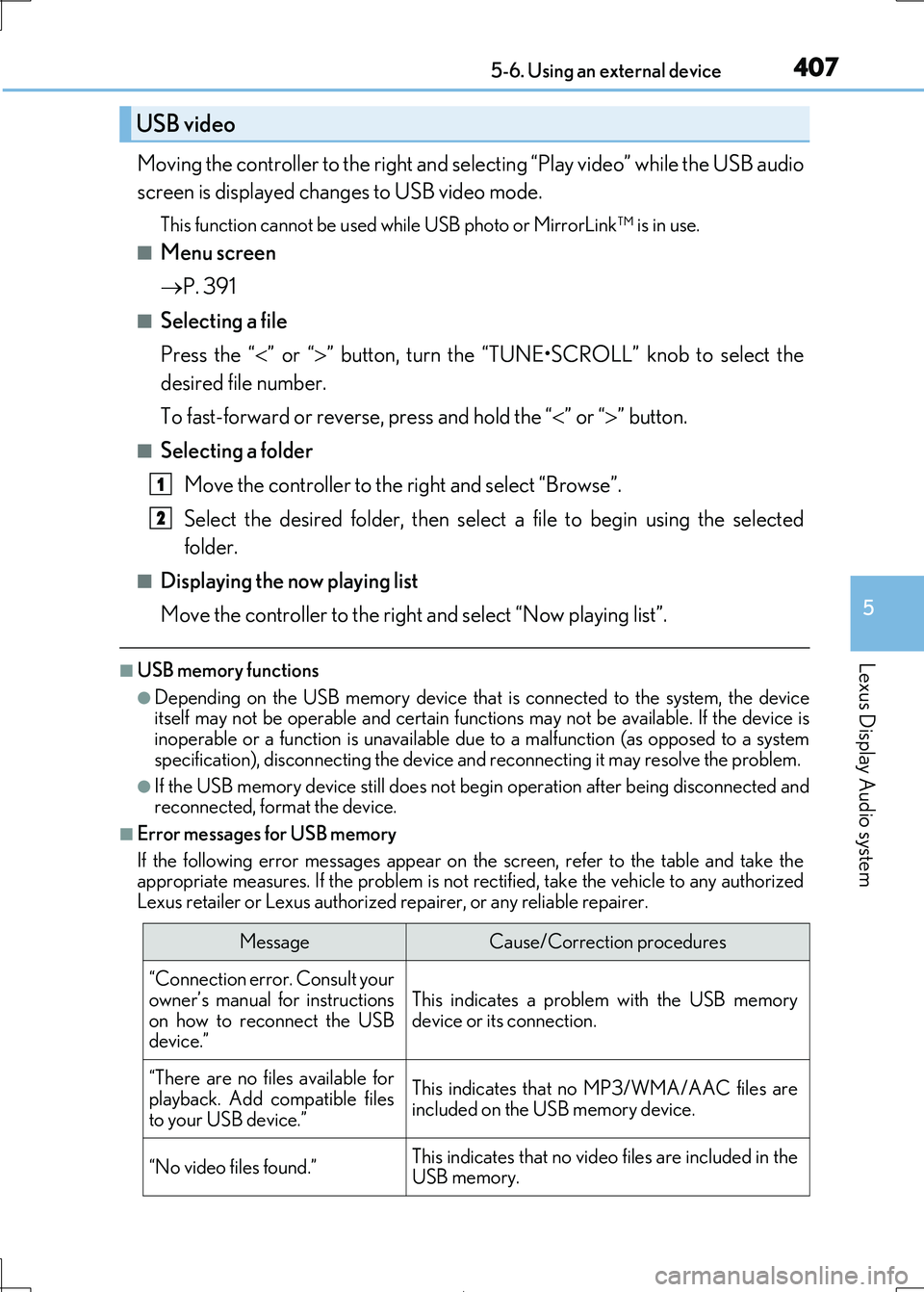
4075-6. Using an external device
5
Lexus Display Audio system
IS300h_EE(OM53D89E)
Moving the controller to the right and selecting “Play video” while the USB audio
screen is displayed changes to USB video mode.
This function cannot be used while USB photo or MirrorLink™ is in use.
■Menu screen
P. 391
■Selecting a file
Press the “ ” or “” button, turn the “TUNE•SCROLL” knob to select the
desired file number.
To fast-forward or reverse, press and hold the “ ” or “” button.
■Selecting a folder
Move the controller to the right and select “Browse”.
Select the desired folder , then select a file to begin using the selected
folder.
■Displaying the now playing list
Move the controller to the righ t and select “Now playing list”.
■USB memory functions
●Depending on the USB memory device that is connected to the system, the device
itself may not be operable and certain functions may not be available. If the device is inoperable or a function is unavailable du e to a malfunction (as opposed to a system
specification), disconnecting the device an d reconnecting it may resolve the problem.
●If the USB memory device still does not begin operation after being disconnected and reconnected, format the device.
■Error messages for USB memory
If the following error message s appear on the screen, refer to the table and take the appropriate measures. If the pr oblem is not rectified, take the vehicle to any authorized
Lexus retailer or Lexus authorized re pairer, or any reliable repairer.
USB video
MessageCause/Correction procedures
“Connection error. Consult your
owner’s manual for instructions
on how to reconnect the USB device.”
This indicates a problem with the USB memory
device or its connection.
“There are no files available for
playback. Add compatible files
to your USB device.”
This indicates that no MP3/WMA/AAC files are included on the USB memory device.
“No video files found.”This indicates that no video files are included in theUSB memory.
1
2
Page 408 of 692
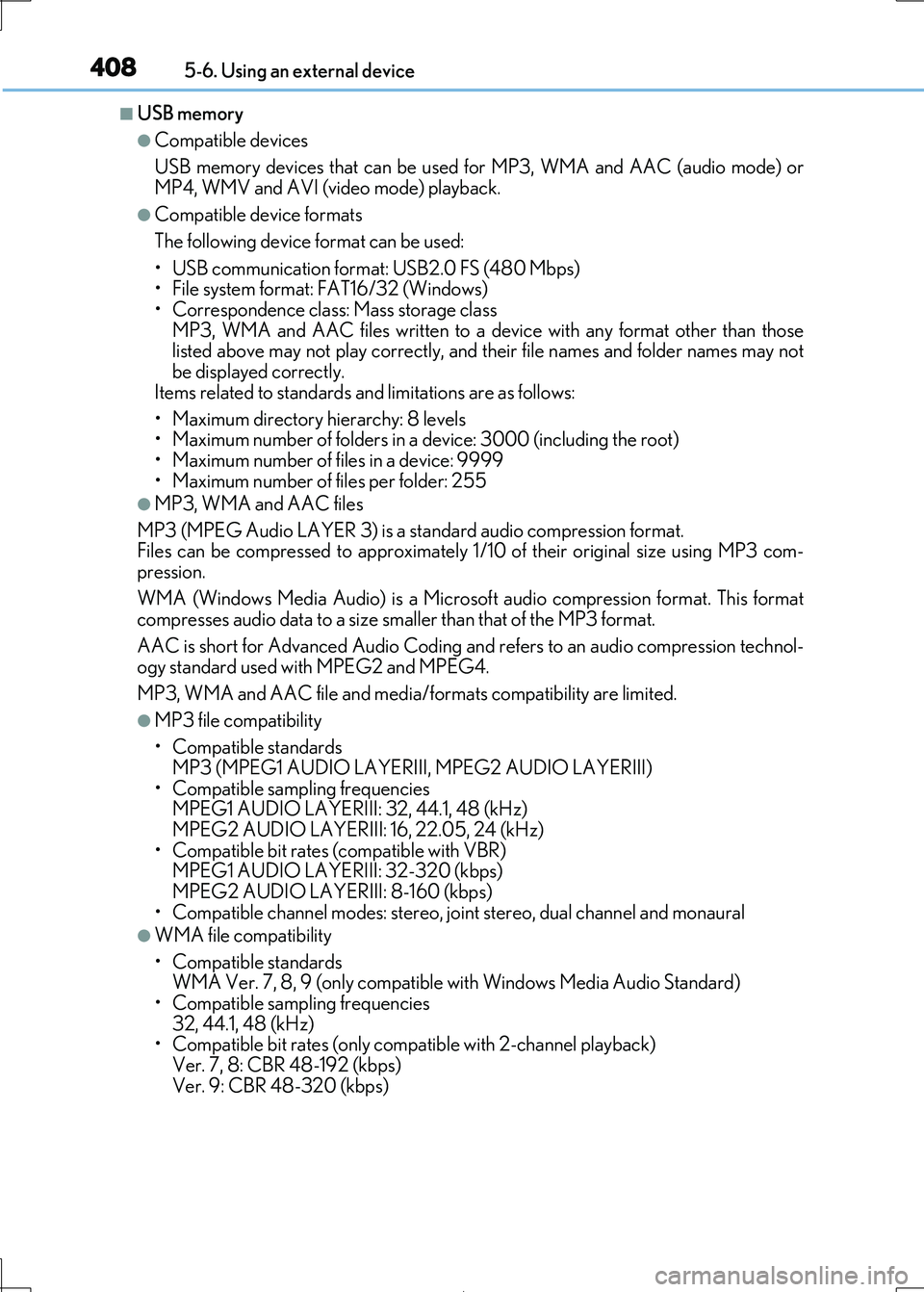
4085-6. Using an external device
IS300h_EE(OM53D89E)
■USB memory
●Compatible devices
USB memory devices that can be used for MP3, WMA and AAC (audio mode) or
MP4, WMV and AVI (video mode) playback.
●Compatible device formats
The following device format can be used:
• USB communication format: USB2.0 FS (480 Mbps)
• File system format: FAT16/32 (Windows) • Correspondence class: Mass storage class
MP3, WMA and AAC files written to a devi ce with any format other than those
listed above may not play correctly, and th eir file names and folder names may not be displayed correctly.
Items related to standards an d limitations are as follows:
• Maximum directory hierarchy: 8 levels • Maximum number of folders in a device: 3000 (including the root)
• Maximum number of files in a device: 9999
• Maximum number of files per folder: 255
●MP3, WMA and AAC files
MP3 (MPEG Audio LAYER 3) is a st andard audio compression format. Files can be compressed to approximately 1/ 10 of their original size using MP3 com-
pression.
WMA (Windows Media Audio) is a Microsof t audio compression format. This format compresses audio data to a size sm aller than that of the MP3 format.
AAC is short for Advanced Audio Coding an d refers to an audio compression technol-
ogy standard used wi th MPEG2 and MPEG4.
MP3, WMA and AAC file and media/ formats compatibility are limited.
●MP3 file compatibility
• Compatible standards
MP3 (MPEG1 AUDIO LAYERIII, MPEG2 AUDIO LAYERIII) • Compatible sampling frequencies
MPEG1 AUDIO LAYERIII: 32, 44.1, 48 (kHz)
MPEG2 AUDIO LAYERIII: 16, 22.05, 24 (kHz) • Compatible bit rates (compatible with VBR)
MPEG1 AUDIO LAYERIII: 32-320 (kbps)
MPEG2 AUDIO LAYERIII: 8-160 (kbps) • Compatible channel modes: stereo, jo int stereo, dual channel and monaural
●WMA file compatibility
• Compatible standards
WMA Ver. 7, 8, 9 (only compatible with Windows Media Audio Standard)
• Compatible sampling frequencies 32, 44.1, 48 (kHz)
• Compatible bit rates (only compatible with 2-channel playback)
Ver. 7, 8: CBR 48-192 (kbps) Ver. 9: CBR 48-320 (kbps)
Page 409 of 692
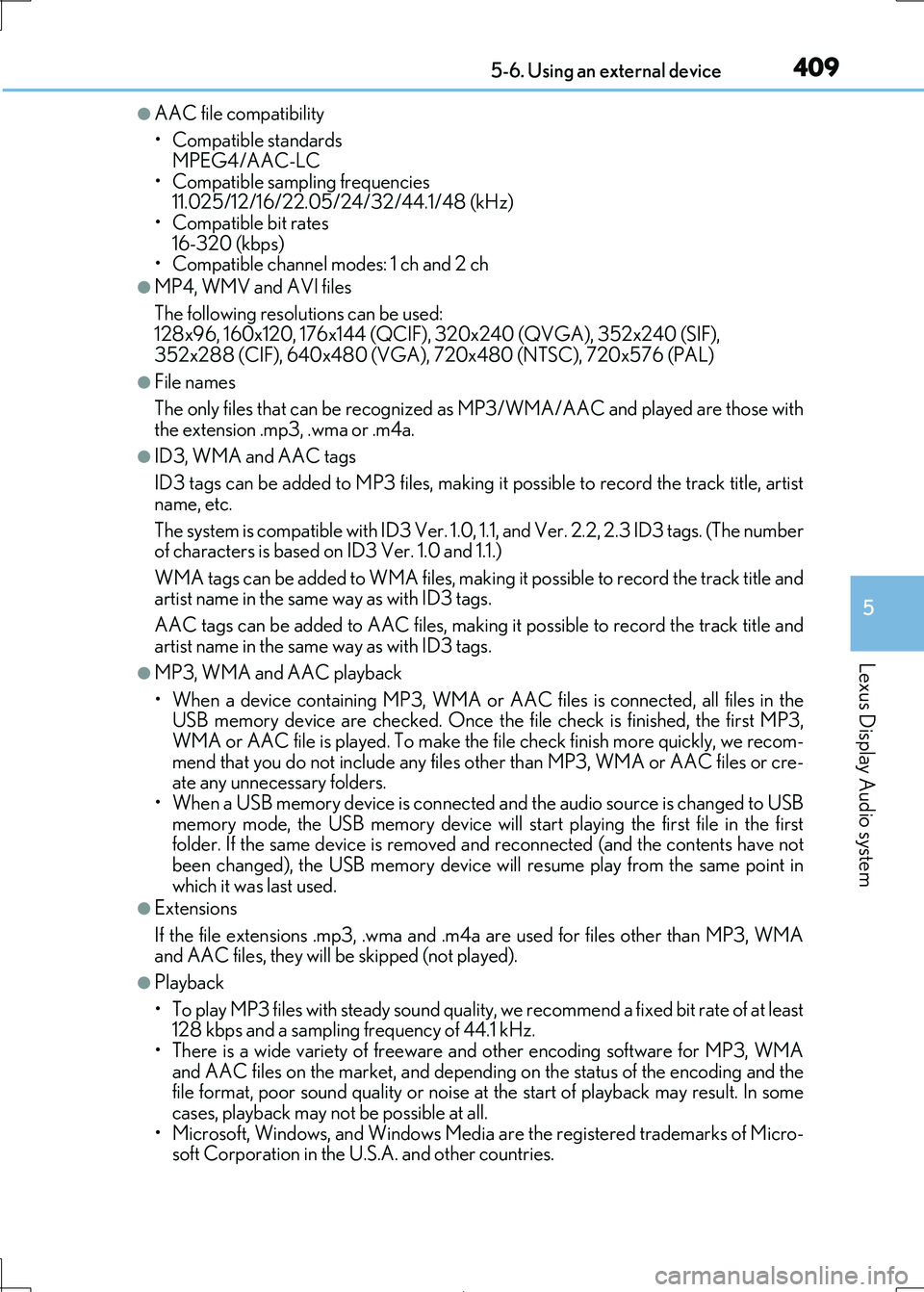
4095-6. Using an external device
5
Lexus Display Audio system
IS300h_EE(OM53D89E)
●AAC file compatibility
• Compatible standards MPEG4/AAC-LC
• Compatible sampling frequencies
11.025/12/16/22.05/24/32/44.1/48 (kHz) • Compatible bit rates
16-320 (kbps)
• Compatible channel modes: 1 ch and 2 ch
●MP4, WMV and AVI files
The following resolutions can be used: 128x96, 160x120, 176x144 (QCIF), 320x240 (QVGA), 352x240 (SIF),
352x288 (CIF), 640x480 (VGA), 720x480 (NTSC), 720x576 (PAL)
●File names
The only files that can be recognized as MP3/WMA/AAC and played are those with
the extension .mp3, .wma or .m4a.
●ID3, WMA and AAC tags
ID3 tags can be added to MP3 files, making it possible to record the track title, artist
name, etc.
The system is compatible with ID3 Ver. 1.0, 1.1, and Ver. 2.2, 2.3 ID3 tags. (The number of characters is based on ID3 Ver. 1.0 and 1.1.)
WMA tags can be added to WMA files, making it possible to record the track title and
artist name in the same way as with ID3 tags.
AAC tags can be added to AAC files, making it possible to record the track title and
artist name in the same way as with ID3 tags.
●MP3, WMA and AAC playback
• When a device containing MP3, WMA or AA C files is connected, all files in the USB memory device are checked. Once t he file check is finished, the first MP3,
WMA or AAC file is played. To make the f ile check finish more quickly, we recom-
mend that you do not include any files other than MP3, WMA or AAC files or cre- ate any unnecessary folders.
• When a USB memory device is connected and the audio source is changed to USB
memory mode, the USB memory device will start playing the first file in the first folder. If the same device is removed an d reconnected (and the contents have not
been changed), the USB memory device w ill resume play from the same point in
which it was last used.
●Extensions
If the file extensions .mp3 , .wma and .m4a are used for files other than MP3, WMA and AAC files, they will be skipped (not played).
●Playback
• To play MP3 files with steady sound quality, we recommend a fixed bit rate of at least 128 kbps and a sampling frequency of 44.1 kHz.
• There is a wide variety of freeware an d other encoding software for MP3, WMA
and AAC files on the market, and depending on the status of the encoding and the file format, poor sound quality or noise at the start of playback may result. In some
cases, playback may not be possible at all.
• Microsoft, Windows, and Windows Media ar e the registered trademarks of Micro- soft Corporation in the U. S.A. and other countries.
Page 410 of 692
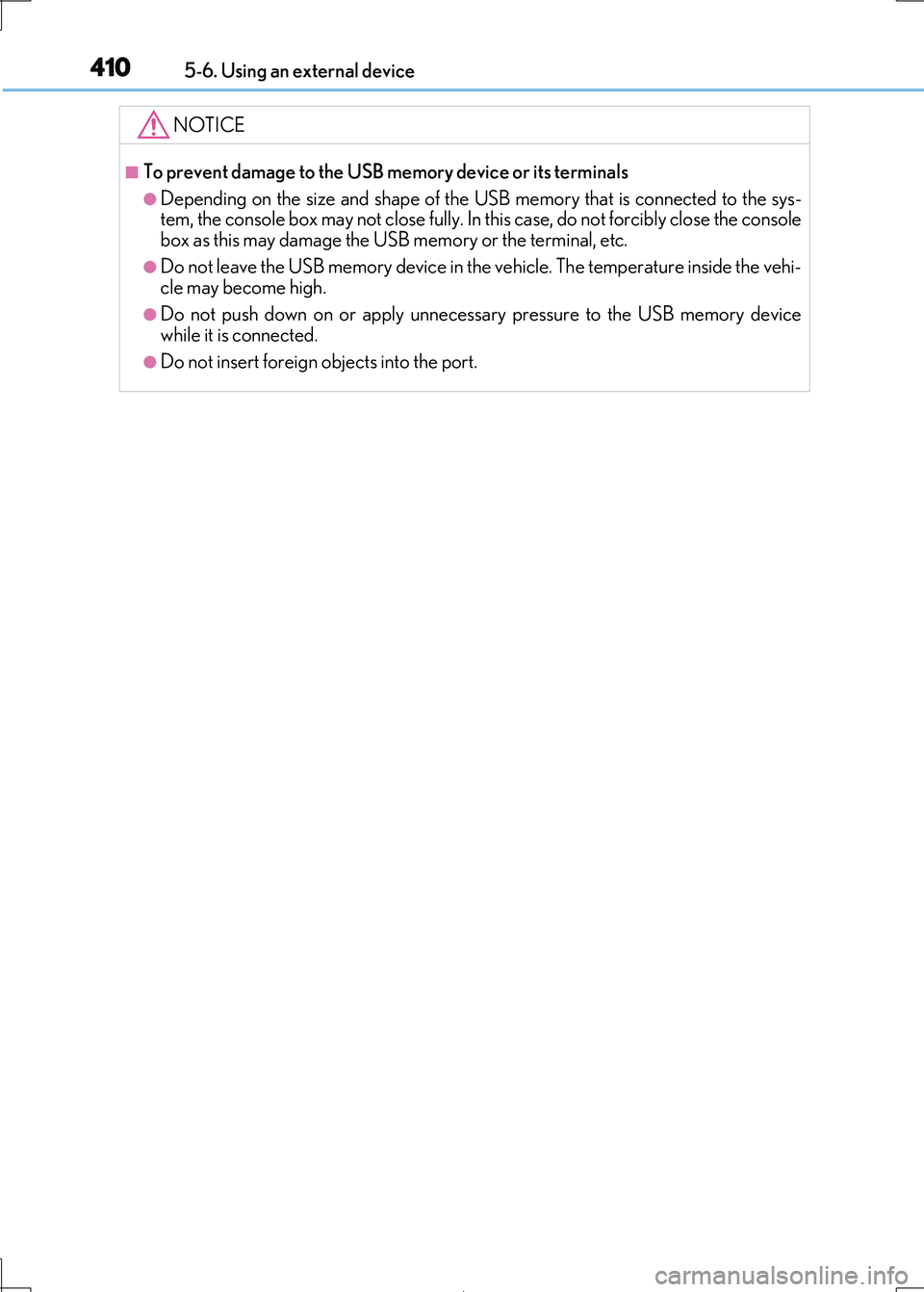
4105-6. Using an external device
IS300h_EE(OM53D89E)
NOTICE
■To prevent damage to the USB memory device or its terminals
●Depending on the size and shape of the USB memory that is connected to the sys-
tem, the console box may not close fully. In th is case, do not forcibly close the console
box as this may damage the US B memory or the terminal, etc.
●Do not leave the USB memory device in the vehicle. The temperature inside the vehi-
cle may become high.
●Do not push down on or apply unnecessa ry pressure to the USB memory device while it is connected.
●Do not insert foreign objects into the port.
Page 450 of 692
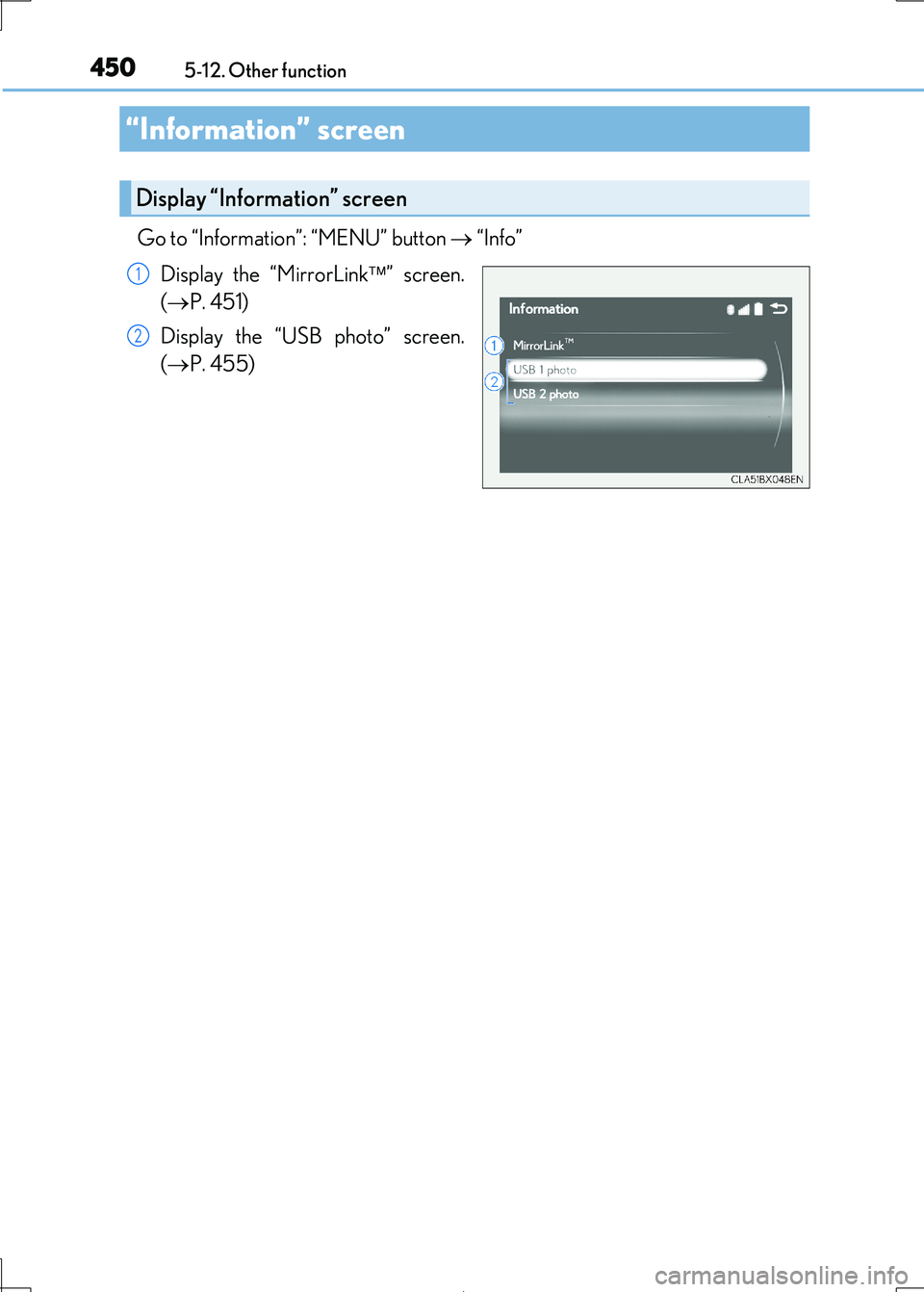
450
IS300h_EE(OM53D89E)
5-12. Other function
Go to “Information”: “MENU” button “Info”
Display the “MirrorLink ” screen.
( P. 451)
Display the “USB photo” screen.
( P. 455)
“Information” screen
Display “Information” screen
1
2
Page 451 of 692
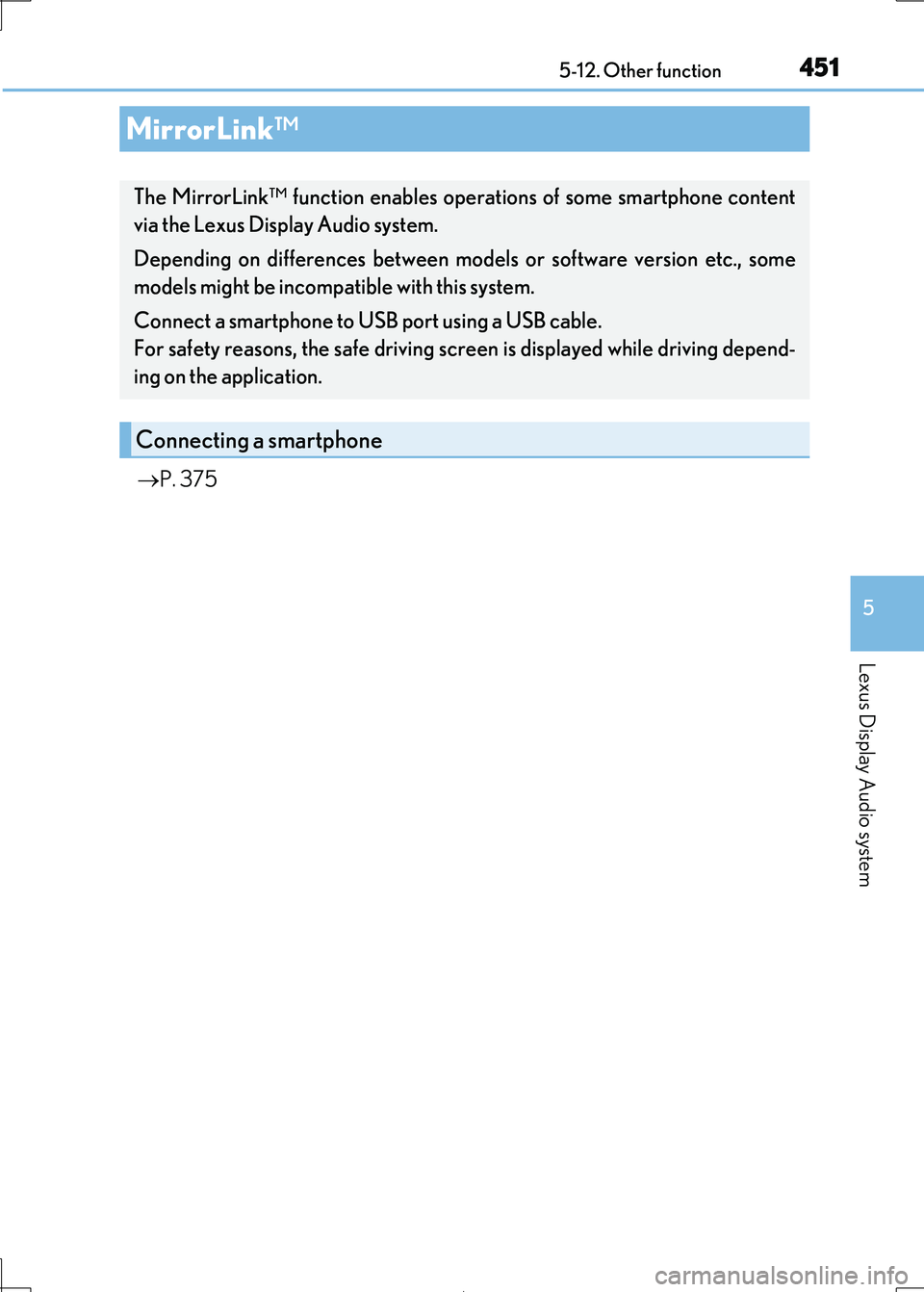
4515-12. Other function
5
Lexus Display Audio system
IS300h_EE(OM53D89E)
P. 375
MirrorLink™
The MirrorLink™ function enables operations of some smartphone content
via the Lexus Display Audio system.
Depending on differences between mode ls or software version etc., some
models might be incompatible with this system.
Connect a smartphone to USB port using a USB cable.
For safety reasons, the safe driving sc reen is displayed while driving depend-
ing on the application.
Connecting a smartphone