display Lexus IS350 2020 Owner's Manual / LEXUS 2020 IS300,IS350 OWNER'S MANUAL (OM53F29U)
[x] Cancel search | Manufacturer: LEXUS, Model Year: 2020, Model line: IS350, Model: Lexus IS350 2020Pages: 660, PDF Size: 10.84 MB
Page 408 of 660

4085-12. Other function
IS350 AWD/IS350/IS300 AWD/IS300_U
Some recognizable voice commands an d their actions are shown below as
examples.
Basic
Phone
Command list
CommandAction
“Help”Prompts voice guidance to offer examples of com-
mands or operation methods
“Go Back”Returns to the previous screen
“Go to
CommandAction
“Redial”Places a call to the phone number of the latest outgo-
ing call
“Call Back”Places a call to the phone number of latest incoming
call
“Show Recent Calls”Displays the call history screen
“Dial
“Call
the phone book
Page 409 of 660

4095-12. Other function
5
Lexus Display Audio system
IS350 AWD/IS350/IS300 AWD/IS300_U
Radio
Audio
Info
CommandAction
“Tune to
“Tune to
“Play
genre
“Tune to FM
HD
“Tune to preset
“Tune to
the specified name
“Tune to channel
nel number
“Play
tion”Changes the radio to a satellite radio channel of the
specified genre
“AM Radio”Selects AM radio mode
“FM Radio”Selects FM radio mode
“Sirius XM”Selects satellit e radio mode
CommandAction
“Play Playlist
“Play Artist
“Play Song
“Play Album
“Turn Music On/Off”Turns the audio system on/off
“Play the
Page 411 of 660
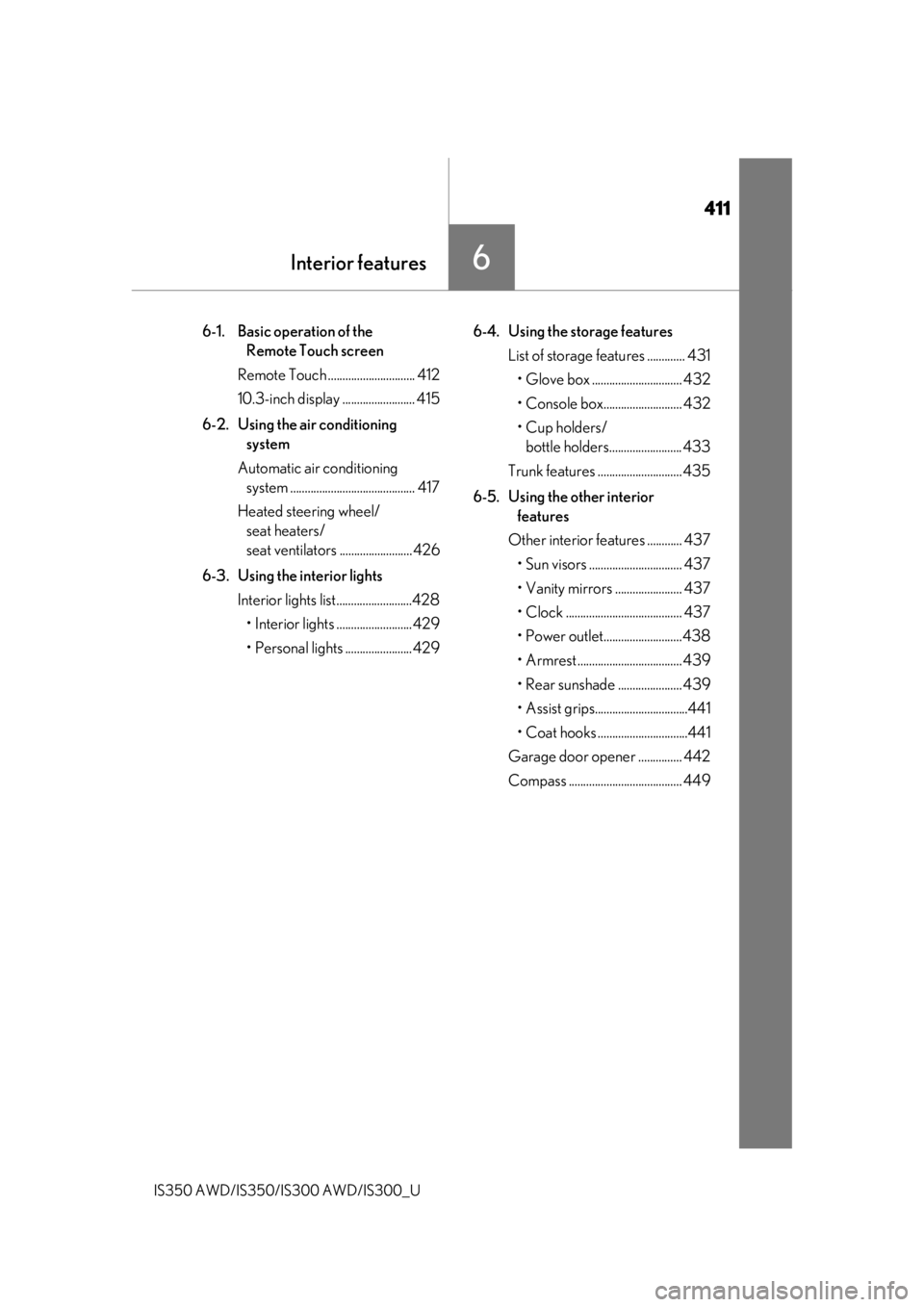
411
Interior features6
IS350 AWD/IS350/IS300 AWD/IS300_U
6-1. Basic operation of the Remote Touch screen
Remote Touch .............................. 412
10.3-inch display ......................... 415
6-2. Using the air conditioning system
Automatic air conditioning system ........................................... 417
Heated steering wheel/ seat heaters/
seat ventilators .........................426
6-3. Using the interior lights Interior lights list..........................428• Interior lights ..........................429
• Personal lights .......................429 6-4. Using the storage features
List of storage features ............. 431
• Glove box ............................... 432
• Console box........................... 432
•Cup holders/ bottle holders......................... 433
Trunk features ............................. 435
6-5. Using the other interior features
Other interior features ............ 437 • Sun visors ................................ 437
• Vanity mirrors ....................... 437
• Clock ........................................ 437
• Power outlet...........................438
• Armrest .................................... 439
• Rear sunshade ...................... 439
• Assist grips................................441
• Coat hooks ...............................441
Garage door opener ............... 442
Compass ....................................... 449
Page 412 of 660

412
IS350 AWD/IS350/IS300 AWD/IS300_U6-1. Basic operation of the Remote Touch screen
“MAP” button
Press this button to display
the vehicle’s current position.
“ • ” button
Press this button to change map scale and scroll through lists.
Back button
Press to display the previous screen.
“MENU” button
Press to display th e “Menu” screen. ( P. 414)
Remote Touch knob
Move in the desired direction to select a function, letter and screen button.
Press the knob to enter the selected function, letter or screen button.
“ENTER” button
Press to enter the selected function, letter or screen button.
Remote Touch
: If equipped
The Remote Touch can be used to operate the Remote Touch screens.
Owners of models equipped with a navi gation system should refer to the
“NAVIGATION SYSTEM OWNER’S MANUAL”.
1
2
3
4
5
6
Page 413 of 660

4136-1. Basic operation of the Remote Touch screen
6
Interior features
IS350 AWD/IS350/IS300 AWD/IS300_U
Select: Move the Remote Touch
knob in the desired direction.
Enter: Push the Remote Touch knob
or an “ENTER” button.
■Screen display during low temperatures
When the ambient temperature is extremely low, screen response may be delayed even
if the Remote Touch is operated.
Remote Touch operation
1
2
WARNING
■When using the Remote Touch
●Do not allow fingers, fingernails or hair to become caught in the Remote Touch as this
may cause an injury.
●Be careful when selecting the Remote Touch in extreme temperatures as it may
become very hot or cold due to the temperature inside the vehicle.
NOTICE
■To prevent damage to the Remote Touch
●Do not allow the Remote Touch to come into contact with food, liquid, stickers or lit
cigarettes as doing so may cause it to change color, emit a strange odor or stop func-
tioning.
●Do not subject the Remote Touch to excessive pressure or strong impact as the knob
may bend or break off.
●Do not allow coins, contact lenses or ot her such items to become caught in the
Remote Touch as this may cause it to stop functioning.
●Items of clothing may rip if they become caught on the Remote Touch knob.
●If your hand or any object is on the Remote Touch knob when the engine switch is in
ACCESSORY mode, the Remote Touch knob may not operate properly.
Page 414 of 660

4146-1. Basic operation of the Remote Touch screen
IS350 AWD/IS350/IS300 AWD/IS300_U
Press the “MENU” button on the
Remote Touch to display the “Menu”
screen.
The display may differ depending on
the type of the system.
When the split-screen display is
selected, the “Menu” screen will be dis-
played on the main display. ( P. 415)
*: Refer to the “NAVIGATION SYSTEM OWNER’S MANUAL”.
“Menu” screen
SwitchFunction
Select to display the “Destination” screen.*
Select to display the radio control screen.*
Select to display the media control screen.*
Select to display the hands-free operation screen.*
Select to display the “LEXUS App Suite” screen.*
Select to display the “Information” screen.*
Select to display the air conditioning control screen. ( P. 417)
Select to display the “Setup” screen.*
“Display”Select to adjust the contrast and brightness of the screens, turn the
screen off, etc.
*
Page 415 of 660

4156-1. Basic operation of the Remote Touch screen
6
Interior features
IS350 AWD/IS350/IS300 AWD/IS300_U
■Full screen display
The following functions can be displayed full screen:• Initial screen
•“Menu” screen ( P. 414)
• Map screen
*
*: Refer to the “NAVIGATION SYSTEM OWNER’S MANUAL”.
■Split-screen display
Different information can be displayed on the left and right of the screen. For
example, audio screen can be displa yed and operated while the fuel con-
sumption information screen is being disp layed. The large screen on the left of
the display is called the main display, and the small screen to the right is called
the side display.
10.3-inch display (vehicles with a navigation system)
10.3-inch display overview
Page 416 of 660

4166-1. Basic operation of the Remote Touch screen
IS350 AWD/IS350/IS300 AWD/IS300_U
■ Selecting the operation screen
When selecting the main display, move the Remote Touch knob to the left.
When selecting the side display, move the Remote Touch knob to the right.
■Main display
For details about the functions and operation of the main display, refer to the
respective section and “NAVIGATION SYSTEM OWNER’S MANUAL”.
■Side display
Basic screens
To change the screen displayed on the side display, use the screen buttons on
the right side of the display.
Navigation system
*
Audio*
Phone*
Vehicle information ( P. 115)
Air conditioning system
( P. 420)
Interruption screens
Each of the following screens is displayed automatically in accordance with
conditions. • Intuitive parking assist (if equipped) ( P. 261)
•Phone
*
• Destination Assist*
•Driving mode ( P. 297)
*: Refer to the “NAVIGATION SYSTEM OWNER’S MANUAL”.
Split-screen display operation
1
2
3
4
5
Page 417 of 660

417
IS350 AWD/IS350/IS300 AWD/IS300_U
6
Interior features
6-2. Using the air conditioning system
■Adjusting the temperature setting
To adjust the temperature setting,
touch and slide your finger up or
down on the sensor.
The temperature setting can also be
adjusted by touching on the sensor.
When the temperature setting is
changed, a buzzer sounds.
If is not pressed, the system
will blow ambient temperature air or
heated air.
Automatic air conditioning system
Air outlets and fan speed are automatically adjusted according to the tem-
perature setting.
Vehicles with a Lexus Display Audio sy stem: Press the “MENU” button on the
Lexus Display Audio controller, then sele ct “Climate” to display the air condi-
tioning operation screen.
For details on the Lexus Display Audio controller, refer to “Lexus Display
Audio controller” on P. 314.
Vehicles with a navigation system: Press the “MENU” button on the Remote
Touch, then select to display the ai r conditioning control screen. The air
conditioning system can be displayed and operated on the side display.
( P. 416)
Air conditioning controls
Page 418 of 660

4186-2. Using the air conditioning system
IS350 AWD/IS350/IS300 AWD/IS300_U
■Fan speed setting
Press to increase the fan speed.
Press to decrease the fan speed.
■Change the airflow mode
To change the airflow, press .
The air outlets used are switched each time the button is pressed. Air flows to the upper body.
Air flows to the upper body and feet.
Air flows to the feet.
Air flows to the feet and the windshield defogger operates
■Other functions
●Switching between outside air and recirculated air modes ( P. 421)
●Defogging the windshield ( P. 422)
●Defogging the rear window and outside rear view mirrors ( P. 422)
With a Lexus Display AudioWith a navigation system
1
2
3
4