navigation system Lexus IS350 2021 Owner's Manual / LEXUS 2021 IS300, IS350 OWNER'S MANUAL QUICK GUIDE (OM53F18U)
[x] Cancel search | Manufacturer: LEXUS, Model Year: 2021, Model line: IS350, Model: Lexus IS350 2021Pages: 94, PDF Size: 2.11 MB
Page 2 of 94
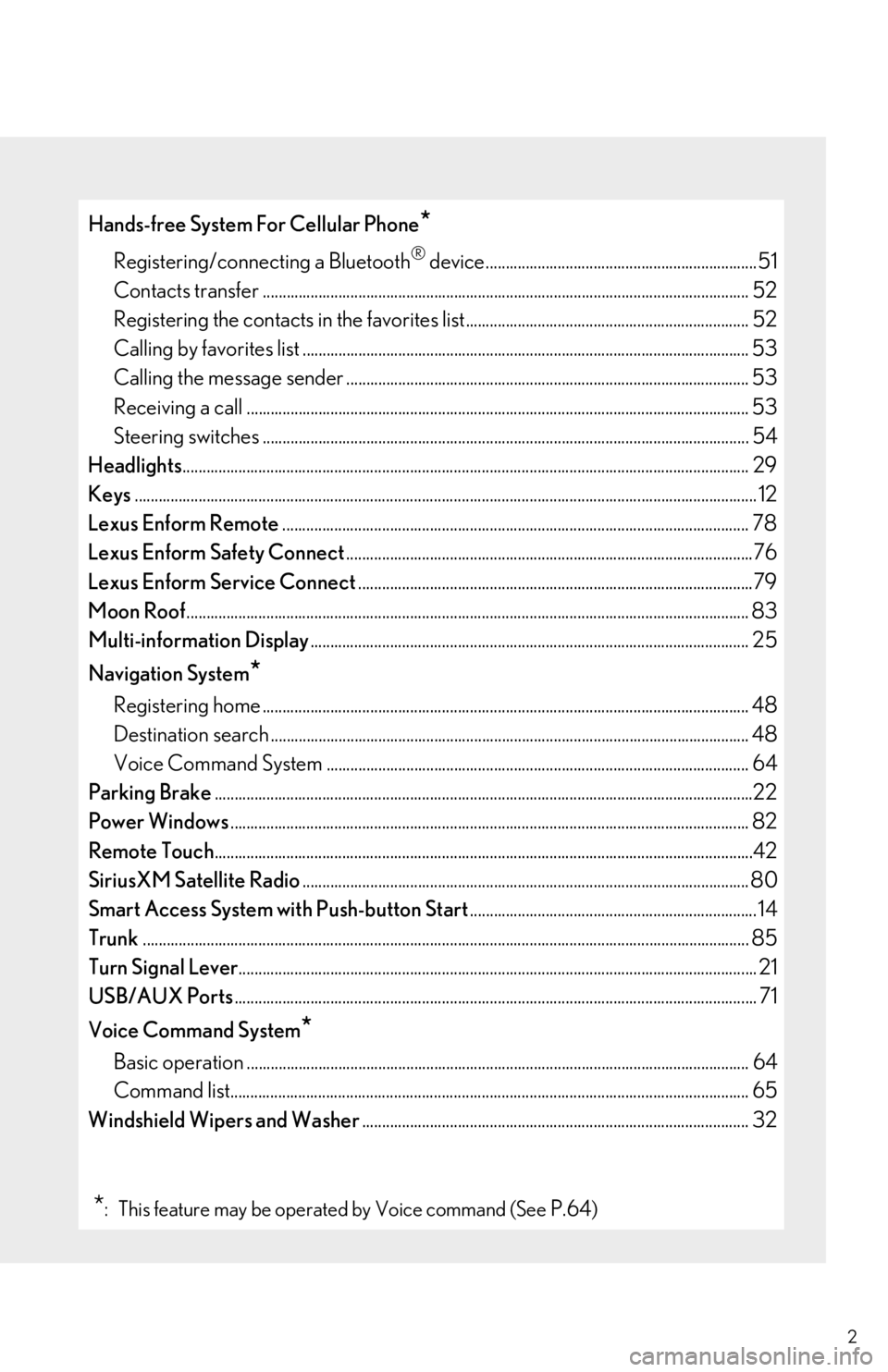
2
Hands-free System For Cellular Phone*
Registering/connecting a Bluetooth® device....................................................................51
Contacts transfer .............................................................................................................. ............ 52
Registering the contacts in the favorites list.. ..................................................................... 52
Calling by favorites list ...................................................................................................... .......... 53
Calling the message sender ..................................................................................................... 53
Receiving a call ............................................................................................................... ............... 53
Steering switches .............................................................................................................. ............ 54
Headlights ............................................................................................................................... ............... 29
Keys ............................................................................................................................... ............................. 12
Lexus Enform Remote ..................................................................................................................... 78
Lexus Enform Safety Connect ......................................................................................................76
Lexus Enform Se rvice Connect...................................................................................................79
Moon Roof ............................................................................................................................... .............. 83
Multi-information Display .............................................................................................................. 25
Navigation System
*
Registering home ............................................................................................................... ........... 48
Destination search ............................................................................................................. ........... 48
Voice Command System .......................................................................................................... 64
Parking Brake .......................................................................................................................................22
Power Windows ............................................................................................................................... ... 82
Remote Touch ............................................................................................................................... ........42
SiriusXM Satellite Radio ................................................................................................................ 80
Smart Access System with Push-button Start ........................................................................ 14
Trunk ............................................................................................................................... ......................... 85
Turn Signal Lever ............................................................................................................................... ... 21
USB/AUX Ports ............................................................................................................................... .... 71
Voice Command System
*
Basic operation ................................................................................................................ .............. 64
Command list................................................................................................................... ............... 65
Windshield Wipers and Washer ................................................................................................. 32
*: This feature may be operated by Voice command (See P.64)
Page 5 of 94
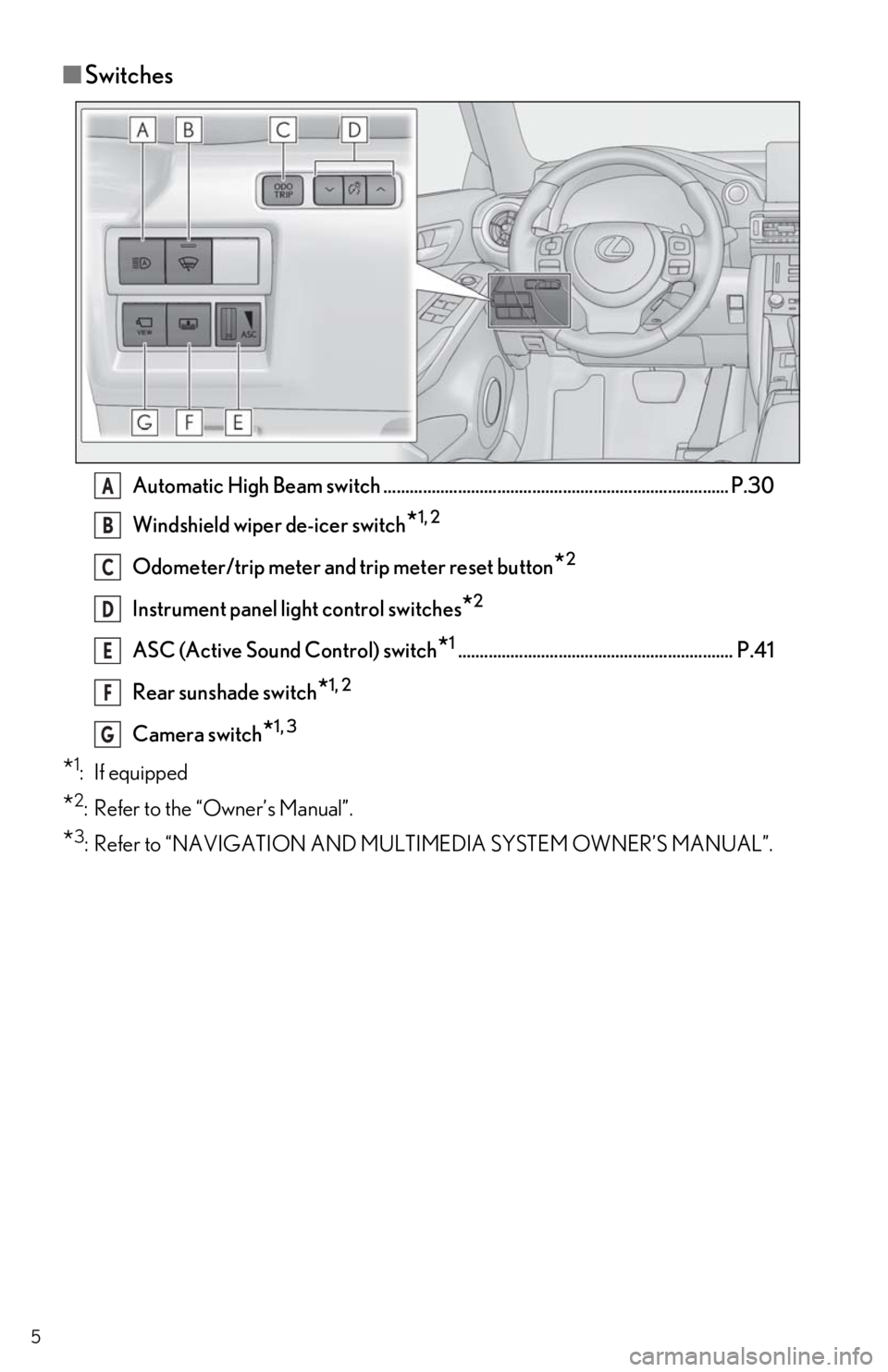
5
■Switches
Automatic High Beam switch ............................................................................... P.30
Windshield wiper de-icer switch
*1, 2
Odometer/trip meter and trip meter reset button*2
Instrument panel light control switches*2
ASC (Active Sound Control) switch*1............................................................... P.41
Rear sunshade switch
*1, 2
Camera switch*1, 3
*1: If equipped
*2: Refer to the “Owner’s Manual”.
*3: Refer to “NAVIGATION AND MULTIMEDIA SYSTEM OWNER’S MANUAL”.
A
B
C
D
E
F
G
Page 26 of 94
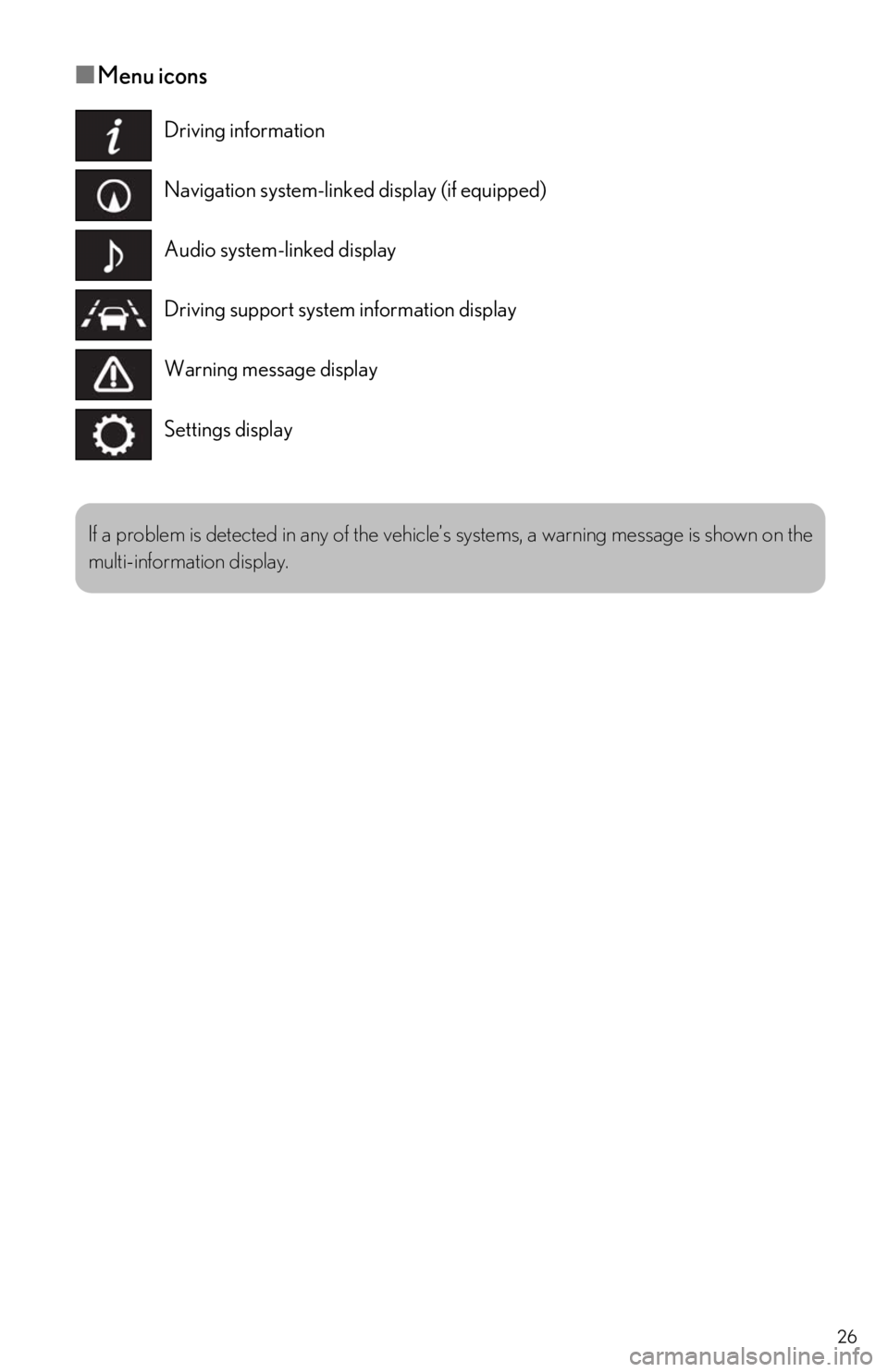
26
■Menu icons
Driving information
Navigation system-linked display (if equipped)
Audio system-linked display
Driving support system information display
Warning message display
Settings display
If a problem is detected in any of the vehicle’s systems, a warning message is shown on the
multi-information display.
Page 27 of 94
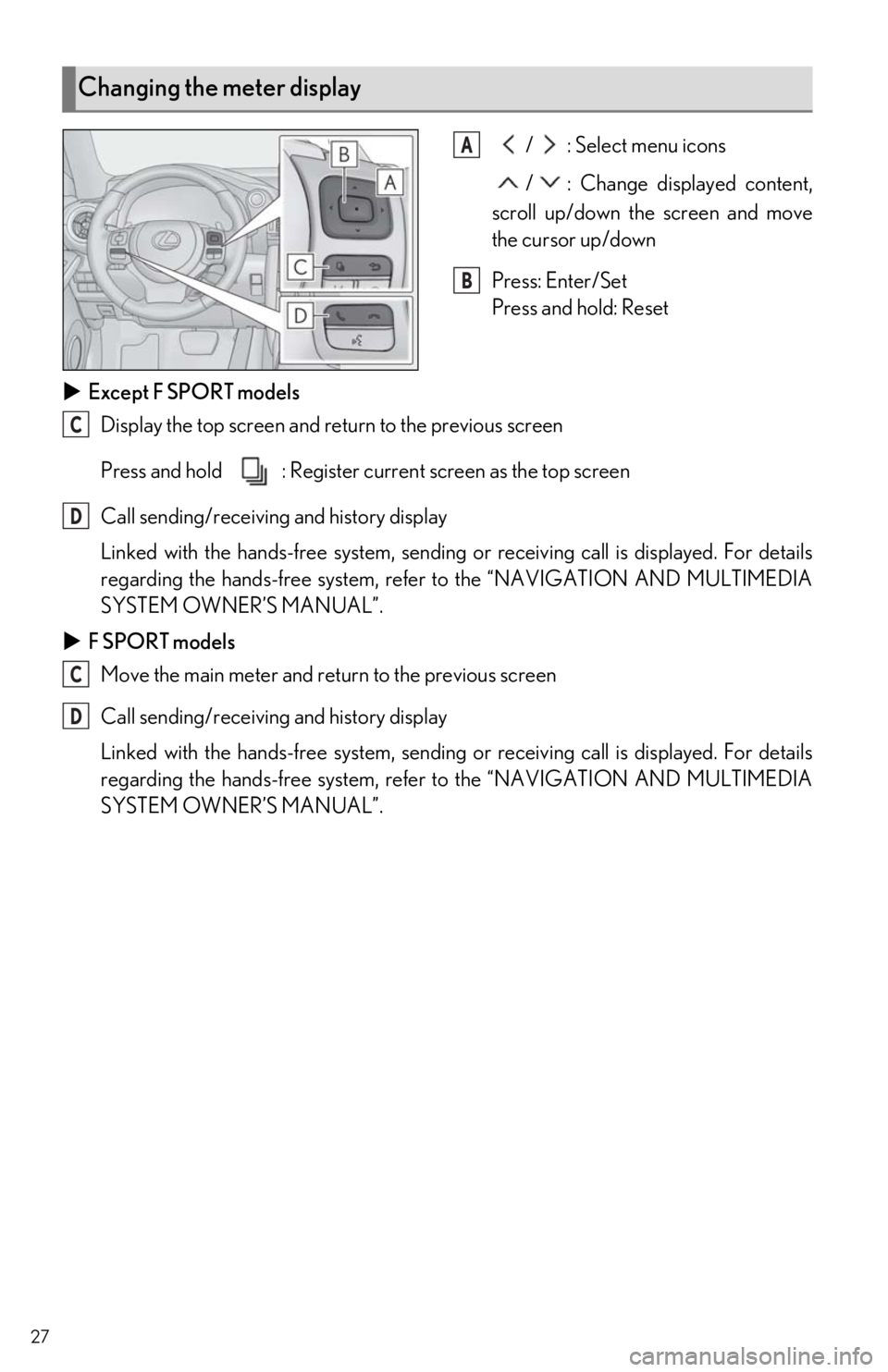
27
/ : Select menu icons
/ : Change displayed content,
scroll up/down the screen and move
the cursor up/down
Press: Enter/Set
Press and hold: Reset
Except F SPORT models
Display the top screen and return to the previous screen
Press and hold : Register current screen as the top screen
Call sending/receiving and history display
Linked with the hands-free system, sending or receiving call is displayed. For details
regarding the hands-free system, refer to the “NAVIGATION AND MULTIMEDIA
SYSTEM OWNER’S MANUAL”.
F SPORT models
Move the main meter and retu rn to the previous screen
Call sending/receiving and history display
Linked with the hands-free system, sending or receiving call is displayed. For details
regarding the hands-free system, refer to the “NAVIGATION AND MULTIMEDIA
SYSTEM OWNER’S MANUAL”.
Changing the meter display
A
B
C
D
C
D
Page 43 of 94

43
Press the “MENU” button on the Remote Touch to display the menu screen.
*1: Refer to “NAVIGATION AND MULTIMEDIA SYSTEM OWNER’S MANUAL”.
*2: This function is not available on some models.
Center Display
Menu screen
Vehicles with a 10.3-inch display Vehicles with a 8-inch display
SwitchFunction
Select to display the “Destination” screen.*1
Select to display the audio control screen.*1
Select to display the ha nds-free control screen.*1
Select to display the “Apps” screen.*1, 2
//
When an Apple CarPlay/Android Au to connection is established and
this button displays “Apple CarPlay”/“ Android Auto”, select to display the
home screen of Apple CarPlay/Android Auto.
*1, 2
Select to display the information screen.*1 ( P.46)
Select to display the setup screen.*1
Select to display the air co nditioning control screen. ( P.61)
Select to adjust the contrast and brightness of the screens, turn the
screen off, etc.
*1, 2
Page 44 of 94

44
Different information can be displayed on the left and right sides of the screen. For example,
air conditioning system screen can be displa yed and operated while the fuel consumption
information screen is being displa yed. The large screen on the left of the display is called the
main display, and the small screen to the right is called the side display.
The following function s can be displayed
and operated on the side display.
Navigation system ( P.48)
Audio ( P.57, 58, 59, 60)
Vehicle information ( P.47)
Air conditioning system ( P.63)
Show/hide the side display
*
*
: Refer to “NAVIGATION AND MULTI- MEDIA SYSTEM OWNER’S MAN-
UAL”.
Split-screen display (vehicles with a 10.3-inch display)
Side display (vehicles with a 10.3-inch display)
A
B
C
D
E
Page 45 of 94
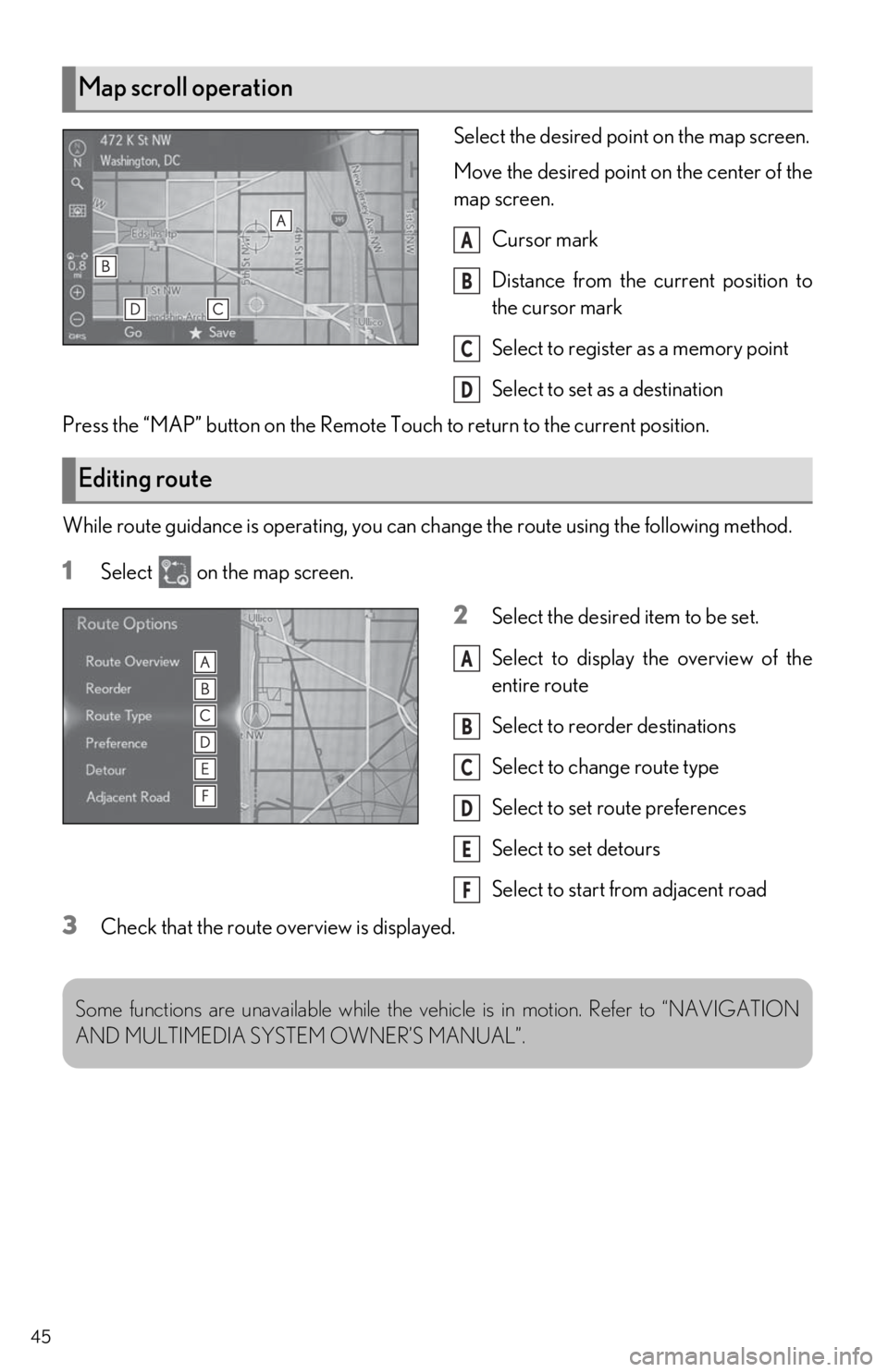
45
Select the desired point on the map screen.
Move the desired point on the center of the
map screen.Cursor mark
Distance from the current position to
the cursor mark
Select to register as a memory point
Select to set as a destination
Press the “MAP” button on the Remote Touch to return to the current position.
While route guidance is operating, you can change the route using the following method.
1Select on the map screen.
2Select the desired item to be set.
Select to display the overview of the
entire route
Select to reorder destinations
Select to change route type
Select to set route preferences
Select to set detours
Select to start from adjacent road
3Check that the route overview is displayed.
Map scroll operation
A
B
C
D
Editing route
A
B
C
D
E
F
Some functions are unavailabl e while the vehicle is in motion. Refer to “NAVIGATION
AND MULTIMEDIA SYSTEM OWNER’S MANUAL”.
Page 46 of 94
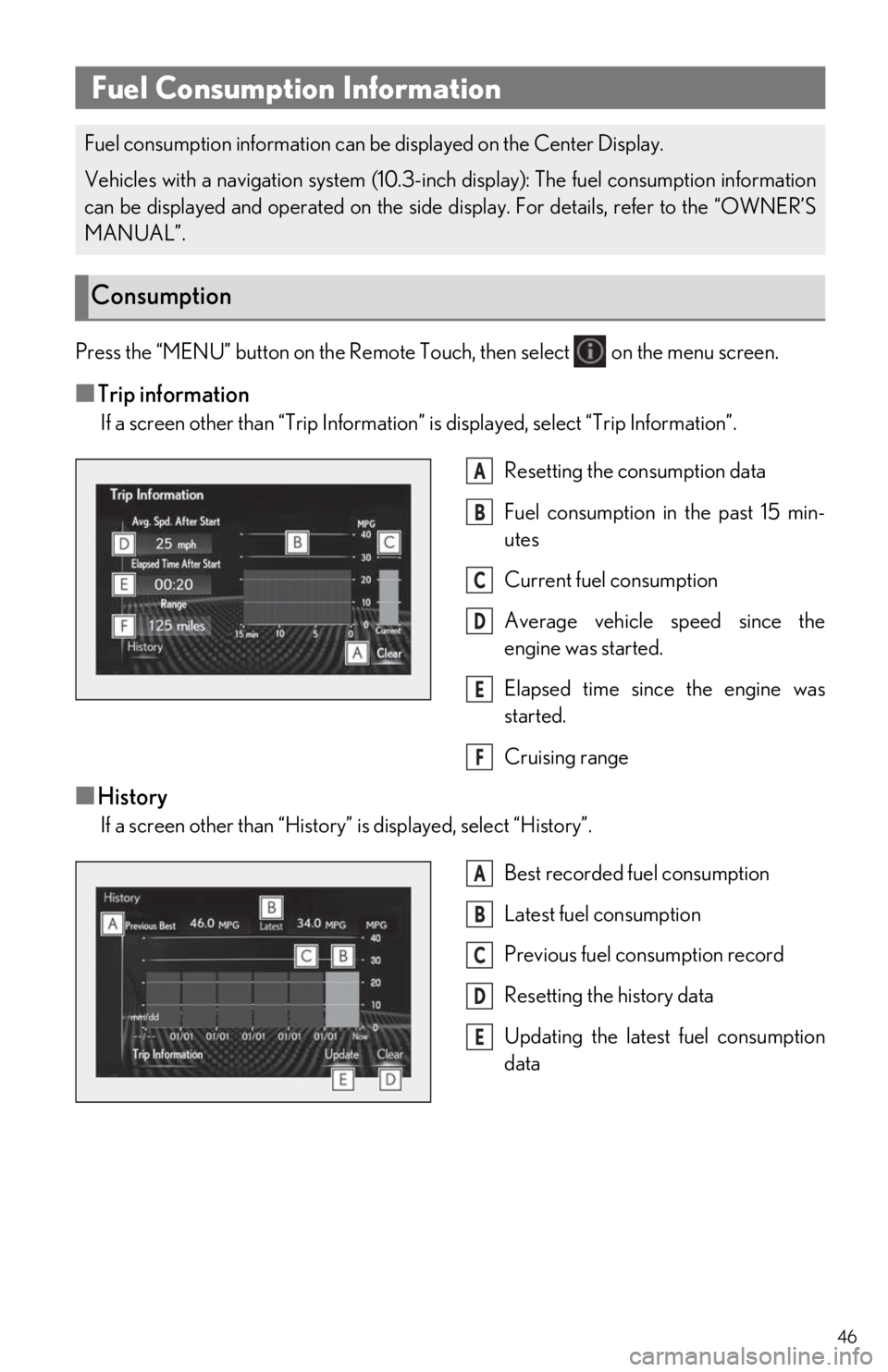
46
Press the “MENU” button on the Remote Touch, then select on the menu screen.
■Trip information
If a screen other than “Trip Information” is displayed, select “Trip Information”.
Resetting the consumption data
Fuel consumption in the past 15 min-
utes
Current fuel consumption
Average vehicle speed since the
engine was started.
Elapsed time since the engine was
started.
Cruising range
■History
If a screen other than “History” is displayed, select “History”. Best recorded fuel consumption
Latest fuel consumption
Previous fuel consumption record
Resetting the history data
Updating the latest fuel consumption
data
Fuel Consumption Information
Fuel consumption information can be displayed on the Center Display.
Vehicles with a navigation system (10.3-inc h display): The fuel consumption information
can be displayed and operated on the side display. For details, refer to the “OWNER’S
MANUAL”.
Consumption
A
B
C
D
E
F
A
B
C
D
E
Page 47 of 94
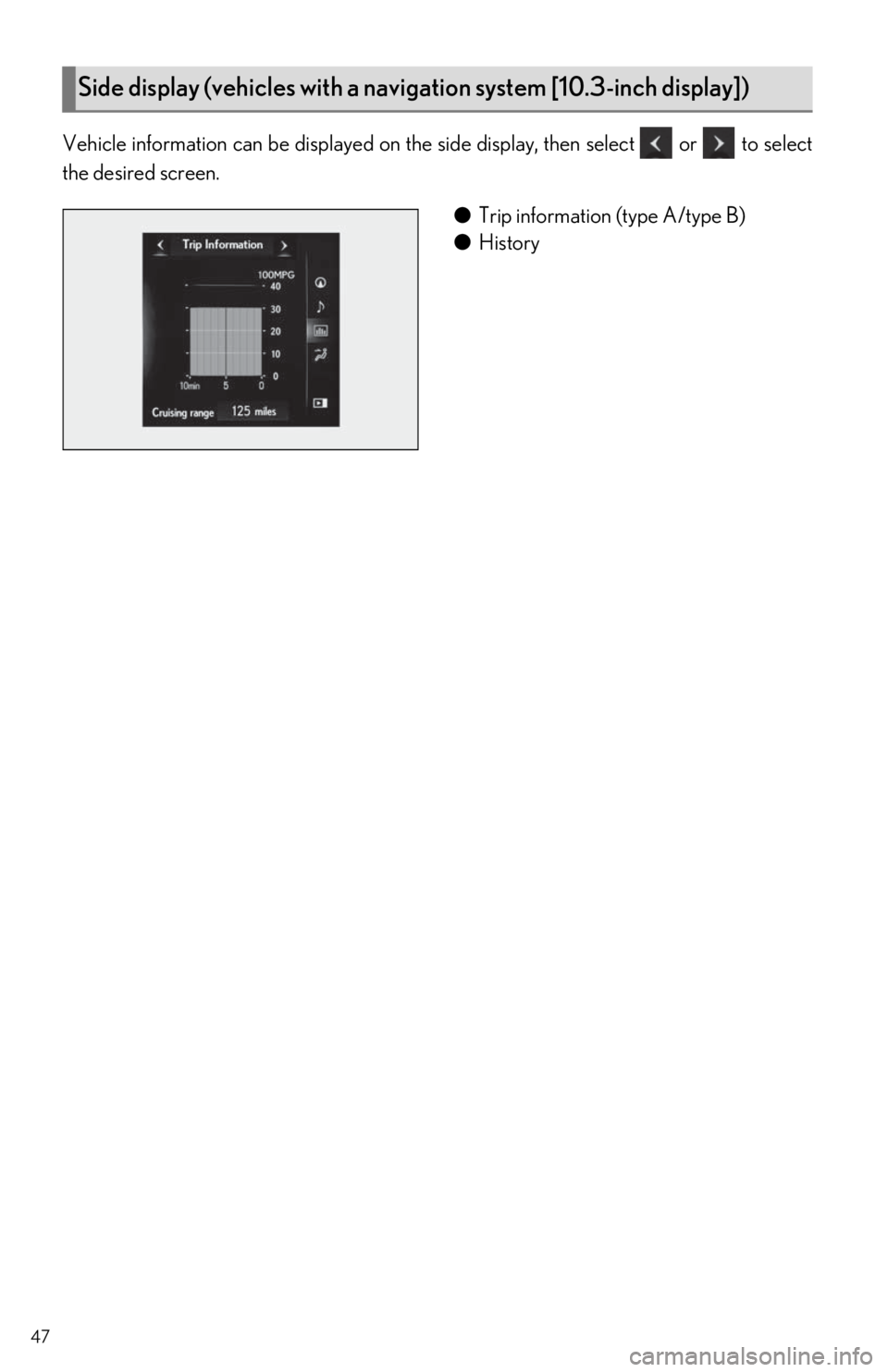
47
Vehicle information can be displayed on the side display, then select or to select
the desired screen.
●Trip information (type A/type B)
● History
Side display (vehicles with a navigation system [10.3-inch display])
Page 48 of 94
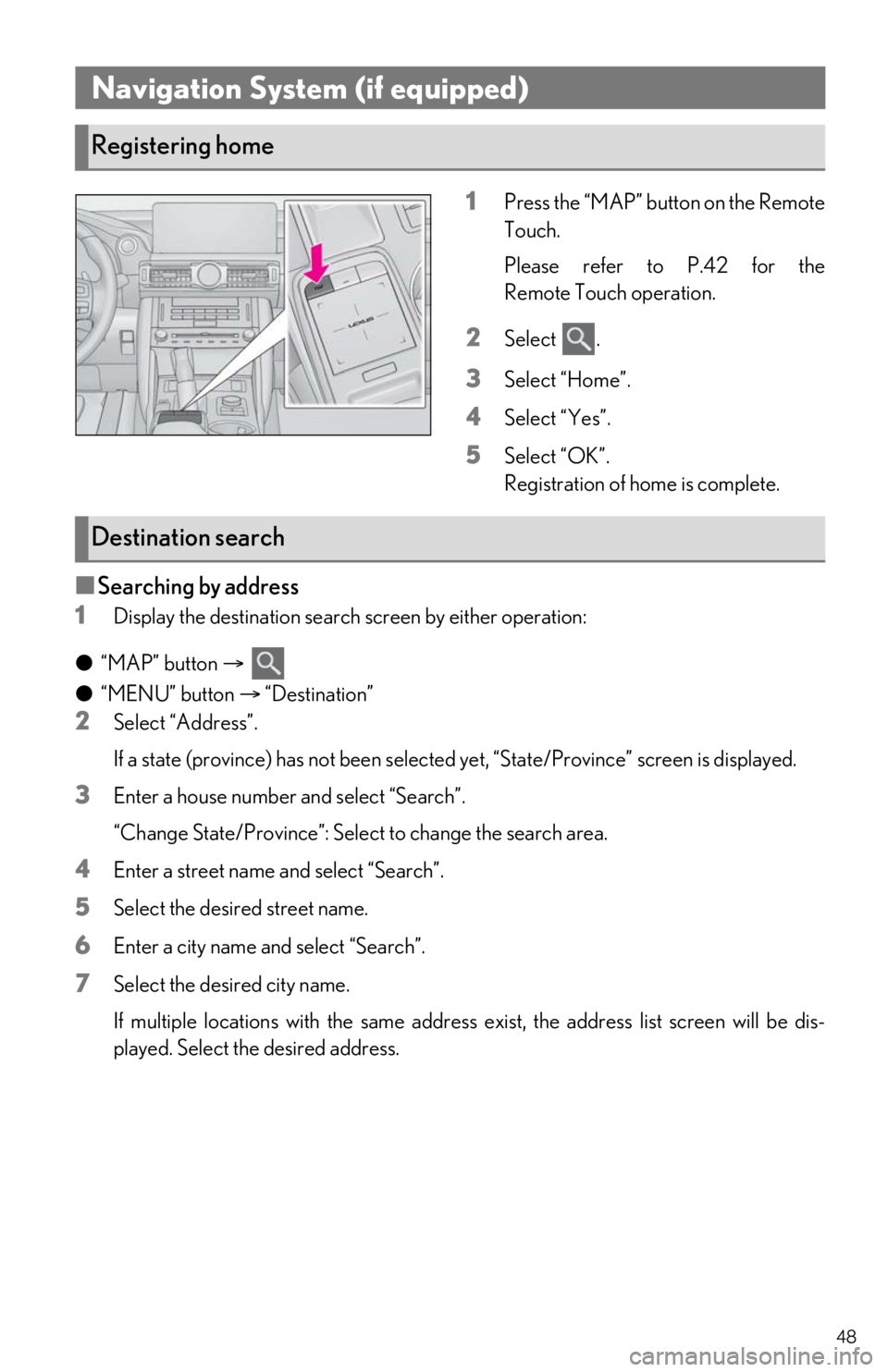
48
1Press the “MAP” button on the Remote
Touch.
Please refer to P.42 for the
Remote Touch operation.
2Select .
3Select “Home”.
4Select “Yes”.
5Select “OK”.
Registration of home is complete.
■Searching by address
1
Display the destination search screen by either operation:
● “MAP” button
●“MENU” button “Destination”
2Select “Address”.
If a state (province) has not been selected yet, “State/Province” screen is displayed.
3Enter a house number and select “Search”.
“Change State/Province”: Select to change the search area.
4Enter a street name and select “Search”.
5Select the desired street name.
6Enter a city name and select “Search”.
7Select the desired city name.
If multiple locations with the same address exist, the address list screen will be dis-
played. Select the desired address.
Navigation System (if equipped)
Registering home
Destination search