reset LEXUS LC500 2023 Owners Manual
[x] Cancel search | Manufacturer: LEXUS, Model Year: 2023, Model line: LC500, Model: LEXUS LC500 2023Pages: 112, PDF Size: 6.1 MB
Page 6 of 112
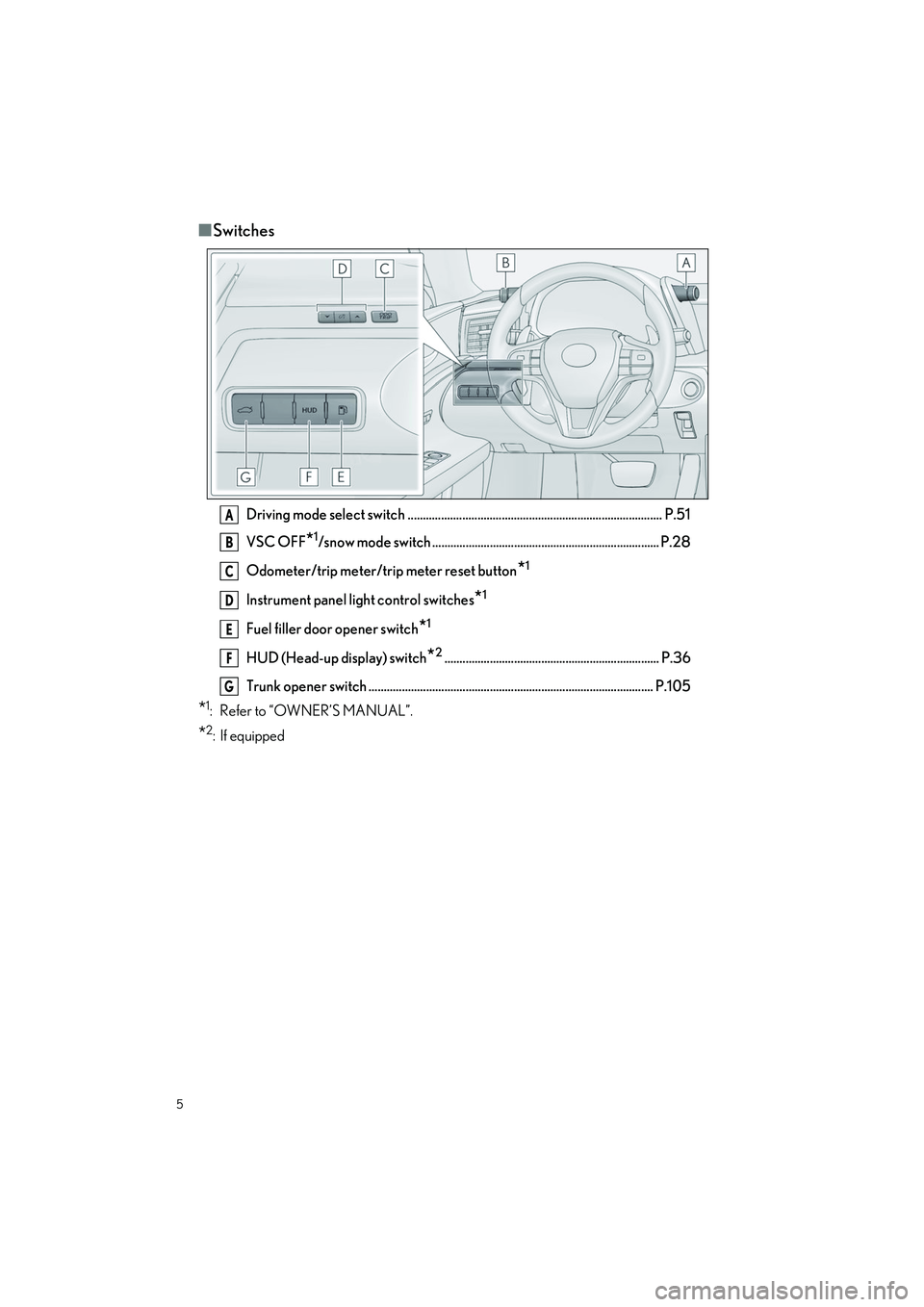
5
LC500_LC500h_QG_OM11688U_(U)
■Switches
Driving mode select switch .................................................................................... P.51
VSC OFF
*1/snow mode switch ........................................................................... P.28
Odometer/trip meter/tr ip meter reset button
*1
Instrument panel light control switches*1
Fuel filler door opener switch*1
HUD (Head-up display) switch*2....................................................................... P.36
Trunk opener switch .............................................................................................. P.105
*1: Refer to “OWNER’S MANUAL”.
*2: If equipped
A
B
C
D
E
F
G
Page 21 of 112
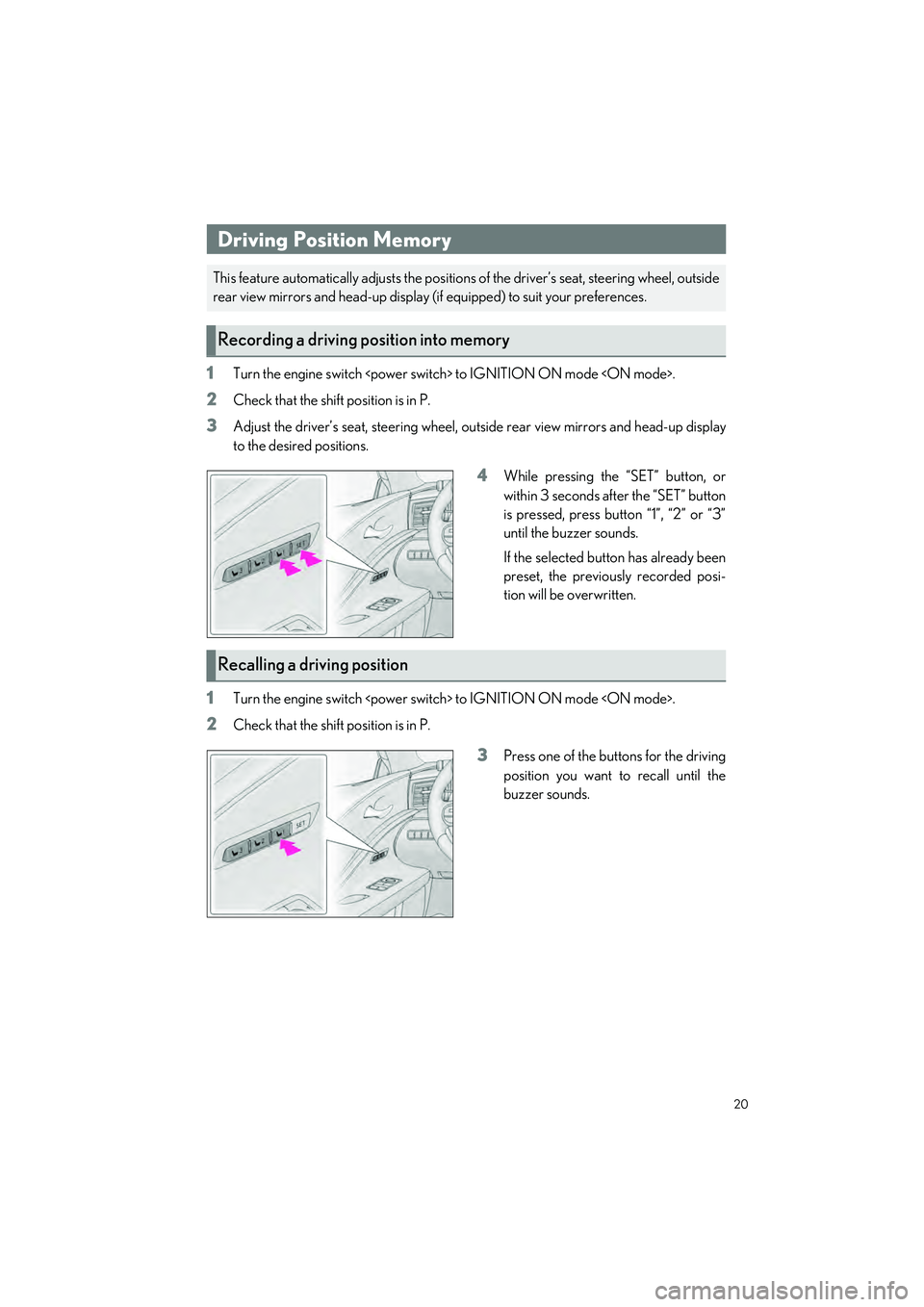
20
LC500_LC500h_QG_OM11688U_(U)
1Turn the engine switch
2Check that the shift position is in P.
3Adjust the driver’s seat, steering wheel, ou tside rear view mirrors and head-up display
to the desired positions.
4While pressing the “SET” button, or
within 3 seconds after the “SET” button
is pressed, press button “1”, “2” or “3”
until the buzzer sounds.
If the selected button has already been
preset, the previously recorded posi-
tion will be overwritten.
1Turn the engine switch
2Check that the shift position is in P.
3Press one of the buttons for the driving
position you want to recall until the
buzzer sounds.
Driving Position Memory
This feature automatically adjusts the positions of the driver’s seat, steering wheel, outside
rear view mirrors and head-up display (if equipped) to suit your preferences.
Recording a driving position into memory
Recalling a driving position
Page 35 of 112
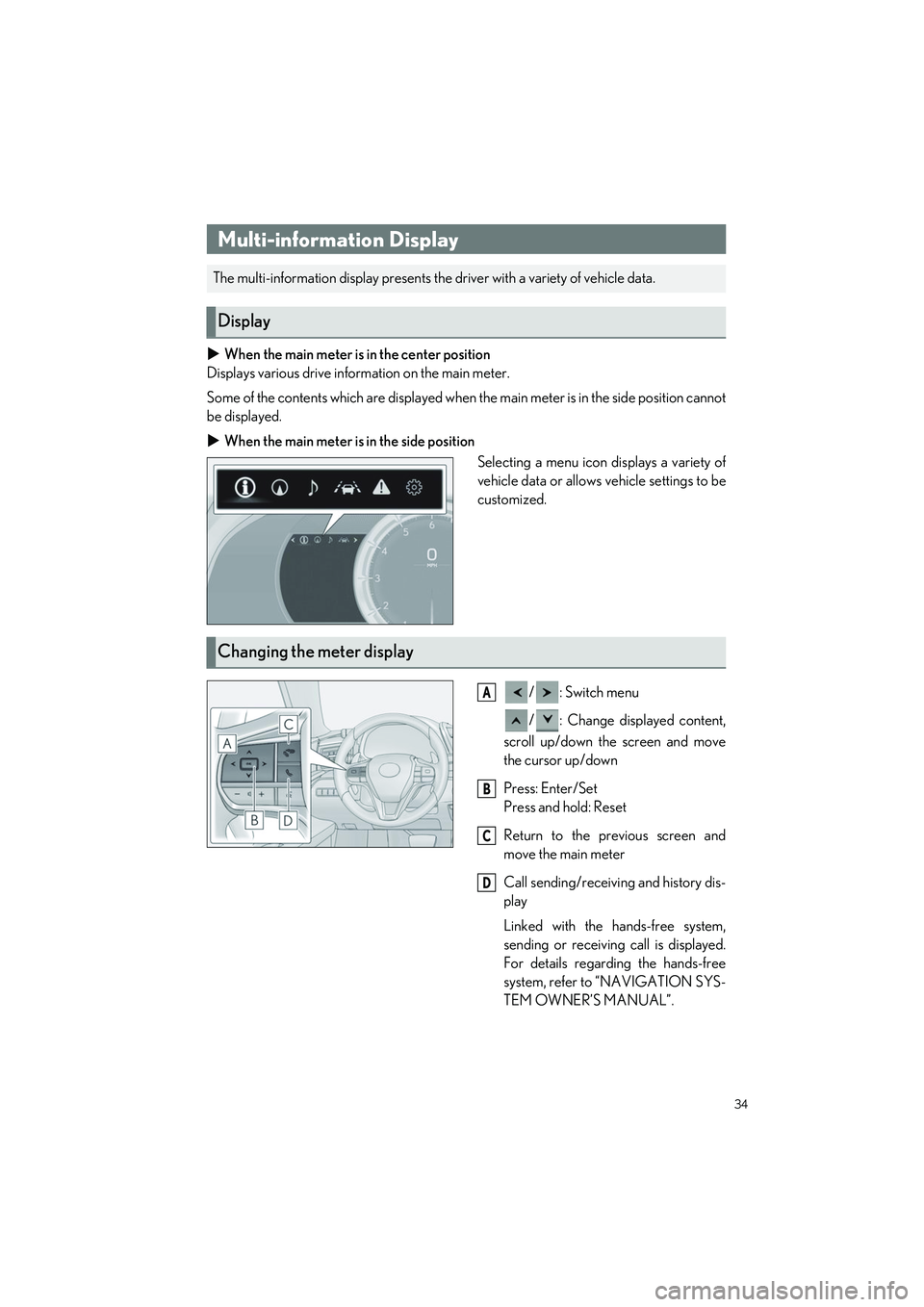
34
LC500_LC500h_QG_OM11688U_(U)
When the main meter is in the center position
Displays various drive information on the main meter.
Some of the contents which are displayed when the main meter is in the side position cannot
be displayed.
When the main meter is in the side position
Selecting a menu icon displays a variety of
vehicle data or allows vehicle settings to be
customized.
/: Switch menu
/ : Change displayed content,
scroll up/down the screen and move
the cursor up/down
Press: Enter/Set
Press and hold: Reset
Return to the previous screen and
move the main meter
Call sending/receiv ing and history dis-
play
Linked with the hands-free system,
sending or receiving call is displayed.
For details regarding the hands-free
system, refer to “NAVIGATION SYS-
TEM OWNER’S MANUAL”.
Multi-information Display
The multi-information display presents the driver with a variety of vehicle data.
Display
Changing the meter display
A
B
C
D
Page 63 of 112
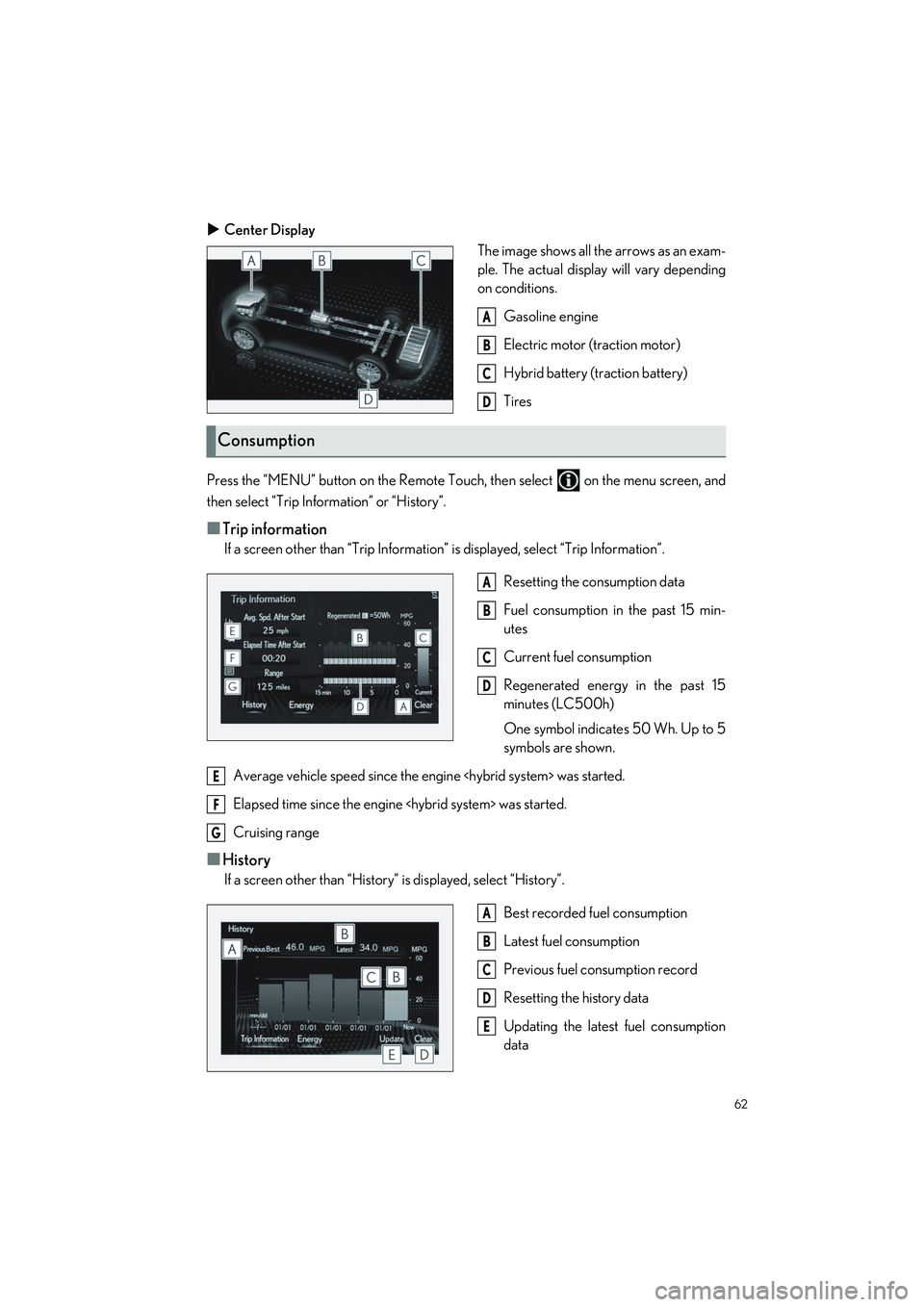
62
LC500_LC500h_QG_OM11688U_(U)
Center Display
The image shows all the arrows as an exam-
ple. The actual display will vary depending
on conditions.
Gasoline engine
Electric motor (traction motor)
Hybrid battery (traction battery)
Tires
Press the “MENU” button on the Remote Touch, then select on the menu screen, and
then select “Trip Information” or “History”.
■Trip information
If a screen other than “Trip Information” is displayed, select “Trip Information”. Resetting the consumption data
Fuel consumption in the past 15 min-
utes
Current fuel consumption
Regenerated energy in the past 15
minutes (LC500h)
One symbol indicates 50 Wh. Up to 5
symbols are shown.
Average vehicle speed since the engine
Elapsed time since the engine
Cruising range
■History
If a screen other than “History” is displayed, select “History”.
Best recorded fuel consumption
Latest fuel consumption
Previous fuel consumption record
Resetting the history data
Updating the latest fuel consumption
data
A
B
C
D
Consumption
A
B
C
D
E
F
G
A
B
C
D
E
Page 73 of 112
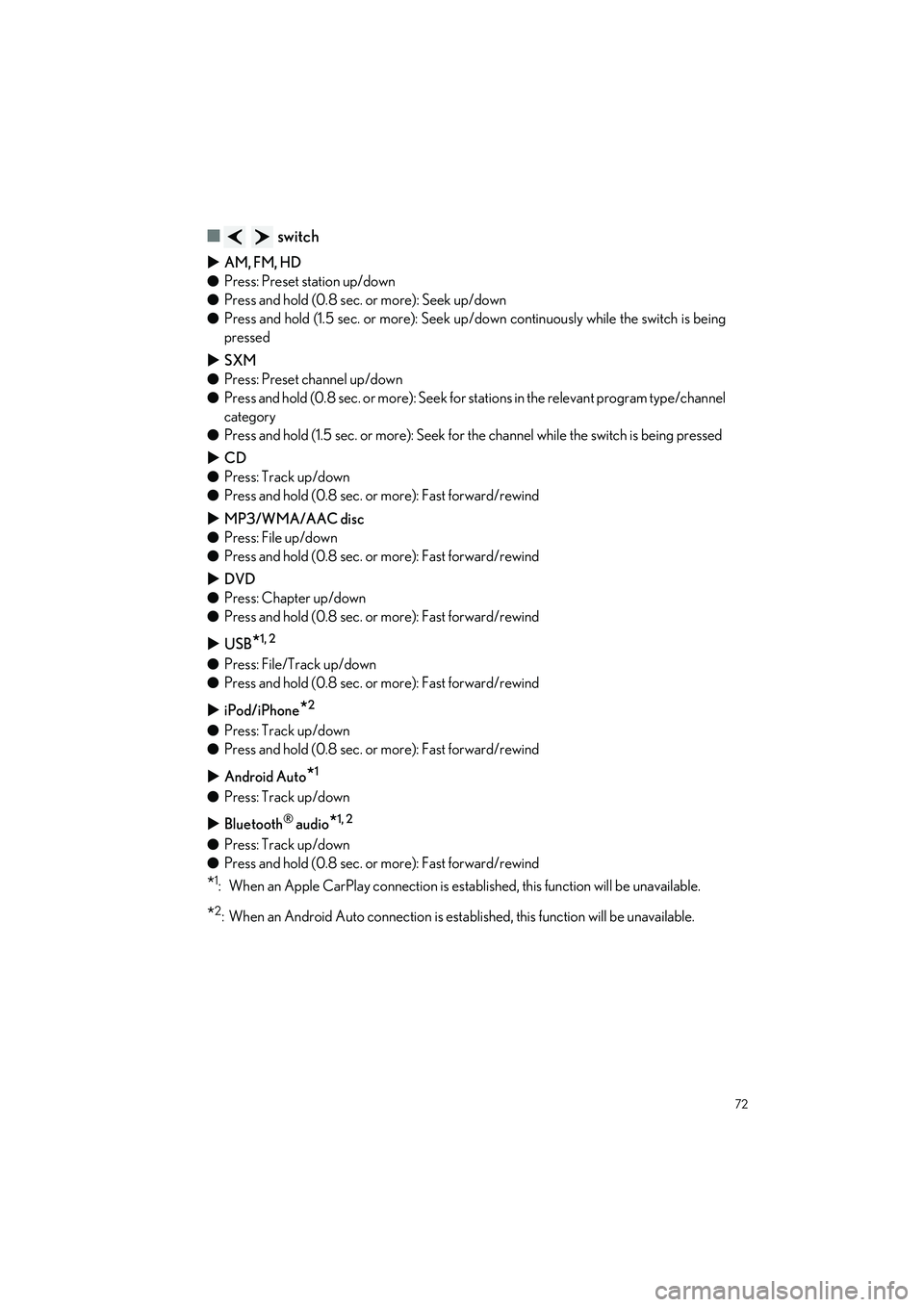
72
LC500_LC500h_QG_OM11688U_(U)
■ switch
AM, FM, HD
● Press: Preset station up/down
● Press and hold (0.8 sec. or more): Seek up/down
● Press and hold (1.5 sec. or more): Seek up /down continuously while the switch is being
pressed
SXM
● Press: Preset channel up/down
● Press and hold (0.8 sec. or more): Seek for stations in the relevant program type/channel
category
● Press and hold (1.5 sec. or more): Seek for the channel while the switch is being pressed
CD
● Press: Track up/down
● Press and hold (0.8 sec. or more): Fast forward/rewind
MP3/WMA/AAC disc
● Press: File up/down
● Press and hold (0.8 sec. or more): Fast forward/rewind
DVD
● Press: Chapter up/down
● Press and hold (0.8 sec. or more): Fast forward/rewind
USB
*1, 2
●Press: File/Track up/down
● Press and hold (0.8 sec. or more): Fast forward/rewind
iPod/iPhone
*2
●Press: Track up/down
● Press and hold (0.8 sec. or more): Fast forward/rewind
Android Auto
*1
●Press: Track up/down
Bluetooth
® audio*1, 2
●Press: Track up/down
● Press and hold (0.8 sec. or more): Fast forward/rewind
*1: When an Apple CarPlay connection is established, this function will be unavailable.
*2: When an Android Auto connection is established, this function will be unavailable.
Page 74 of 112
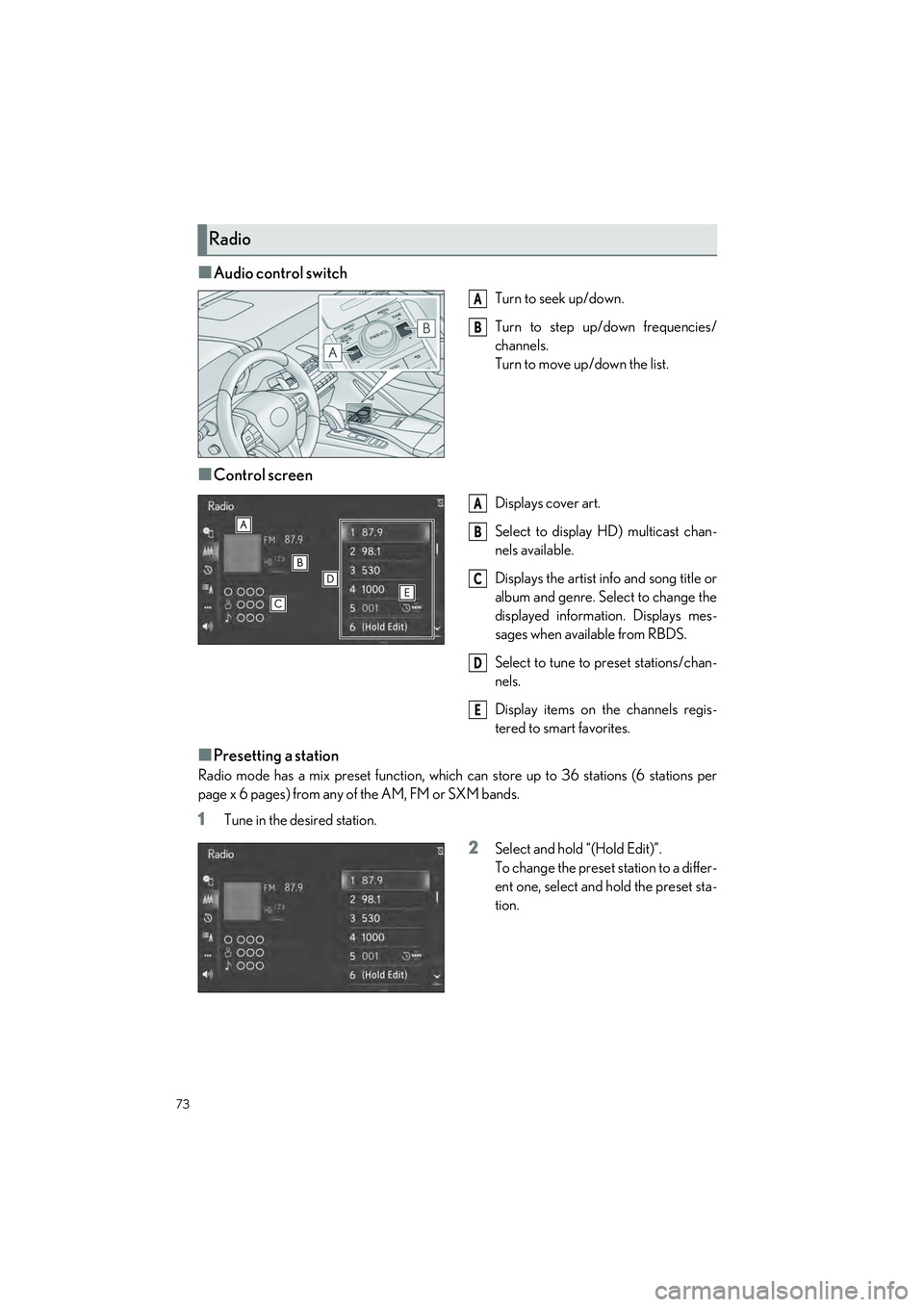
73
LC500_LC500h_QG_OM11688U_(U)
■Audio control switch
Turn to seek up/down.
Turn to step up/down frequencies/
channels.
Turn to move up/down the list.
■Control screen
Displays cover art.
Select to display HD) multicast chan-
nels available.
Displays the artist info and song title or
album and genre. Select to change the
displayed information. Displays mes-
sages when available from RBDS.
Select to tune to preset stations/chan-
nels.
Display items on the channels regis-
tered to smart favorites.
■Presetting a station
Radio mode has a mix preset function, which can store up to 36 stations (6 stations per
page x 6 pages) from any of the AM, FM or SXM bands.
1Tune in the desired station.
2Select and hold “(Hold Edit)”.
To change the preset station to a differ-
ent one, select and hold the preset sta-
tion.
Radio
A
B
A
B
C
D
E
Page 87 of 112
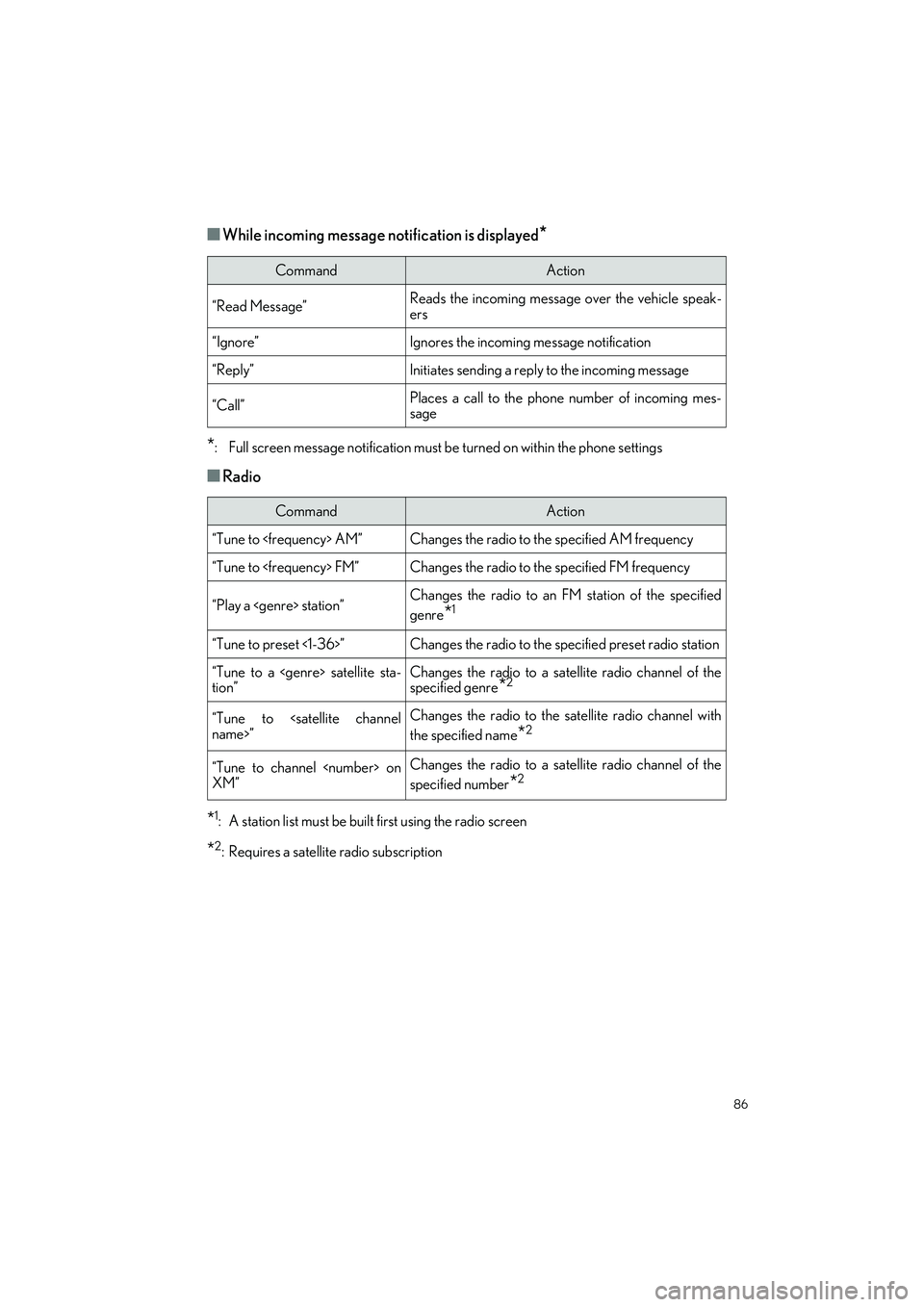
86
LC500_LC500h_QG_OM11688U_(U)
■While incoming message notification is displayed*
*
: Full screen message notification must be turned on within the phone settings
■Radio
*1: A station list must be built first using the radio screen
*2: Requires a satellite radio subscription
CommandAction
“Read Message”Reads the incoming message over the vehicle speak-
ers
“Ignore”Ignores the incoming message notification
“Reply”Initiates sending a reply to the incoming message
“Call”Places a call to the phone number of incoming mes-
sage
CommandAction
“Tune to
“Tune to
“Play a
genre
*1
“Tune to preset <1-36>”Changes the radio to the specified preset radio station
“Tune to a
tion”Changes the radio to a satellite radio channel of the
specified genre*2
“Tune to
the specified name
*2
“Tune to channel
XM”Changes the radio to a sate llite radio channel of the
specified number
*2