engine lexus LC500C 2021 / LEXUS 2021 LC500 CONVERTIBLE (OM11498U) Owner's Guide
[x] Cancel search | Manufacturer: LEXUS, Model Year: 2021, Model line: LC500C, Model: Lexus LC500C 2021Pages: 410, PDF Size: 8.71 MB
Page 77 of 410
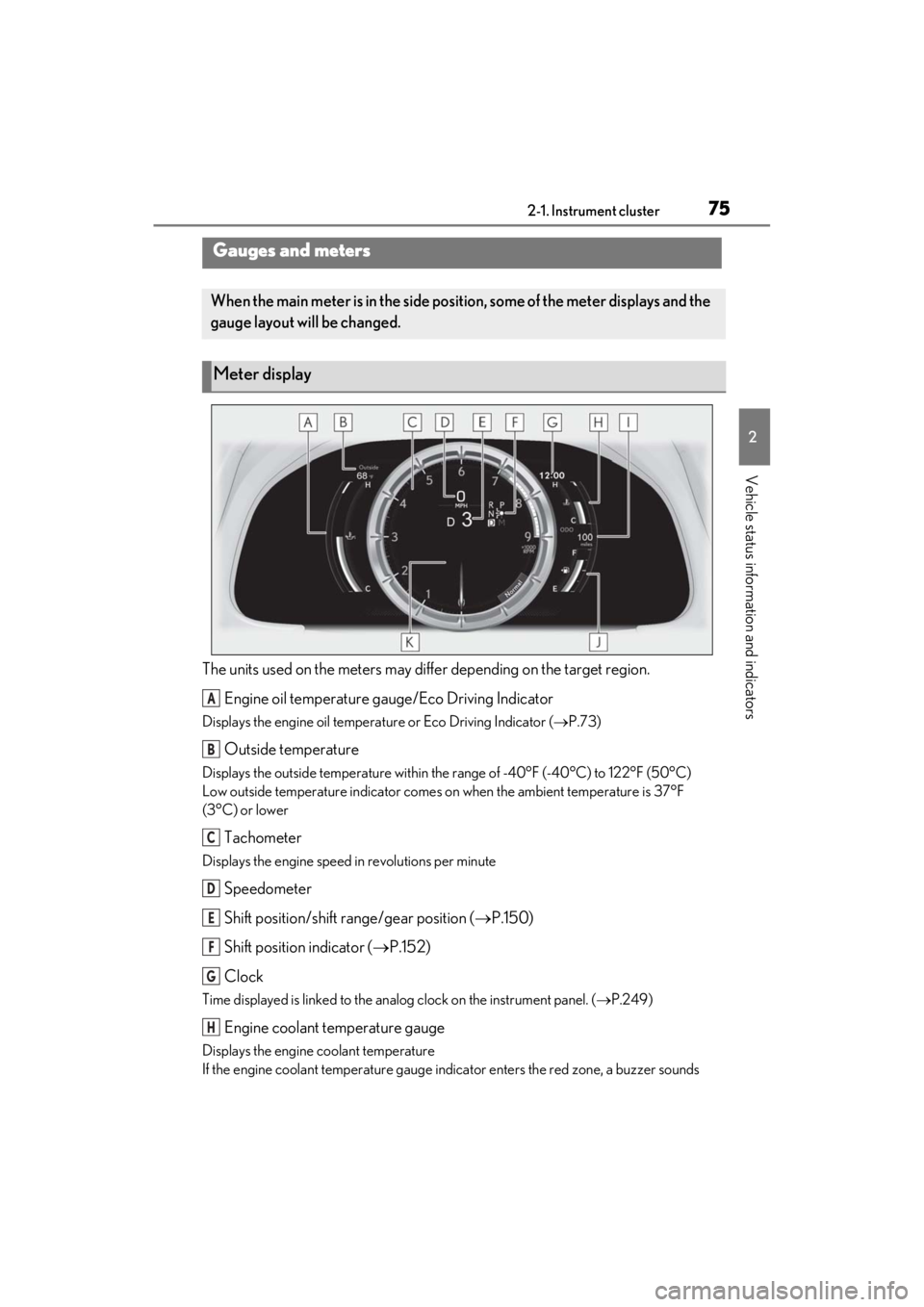
752-1. Instrument cluster
2
Vehicle status information and indicators
The units used on the meters may differ depending on the target region.
Engine oil temperature gauge/Eco Driving Indicator
Displays the engine oil temperat ure or Eco Driving Indicator (P.73)
Outside temperature
Displays the outside temperature within the range of -40°F (-40°C) to 122°F (50°C)
Low outside temperature indicator comes on when the ambient temperature is 37°F
(3°C) or lower
Tachometer
Displays the engine speed in revolutions per minute
Speedometer
Shift position/shift range/gear position ( P.150)
Shift position indicator ( P.152)
Clock
Time displayed is linked to the analog clock on the instrument panel. (P.249)
Engine coolant temperature gauge
Displays the engine coolant temperature
If the engine coolant temperature gauge indicator enters the red zone, a buzzer sounds
Gauges and meters
When the main meter is in the side posi tion, some of the meter displays and the
gauge layout will be changed.
Meter display
A
B
C
D
E
F
G
H
Page 78 of 410
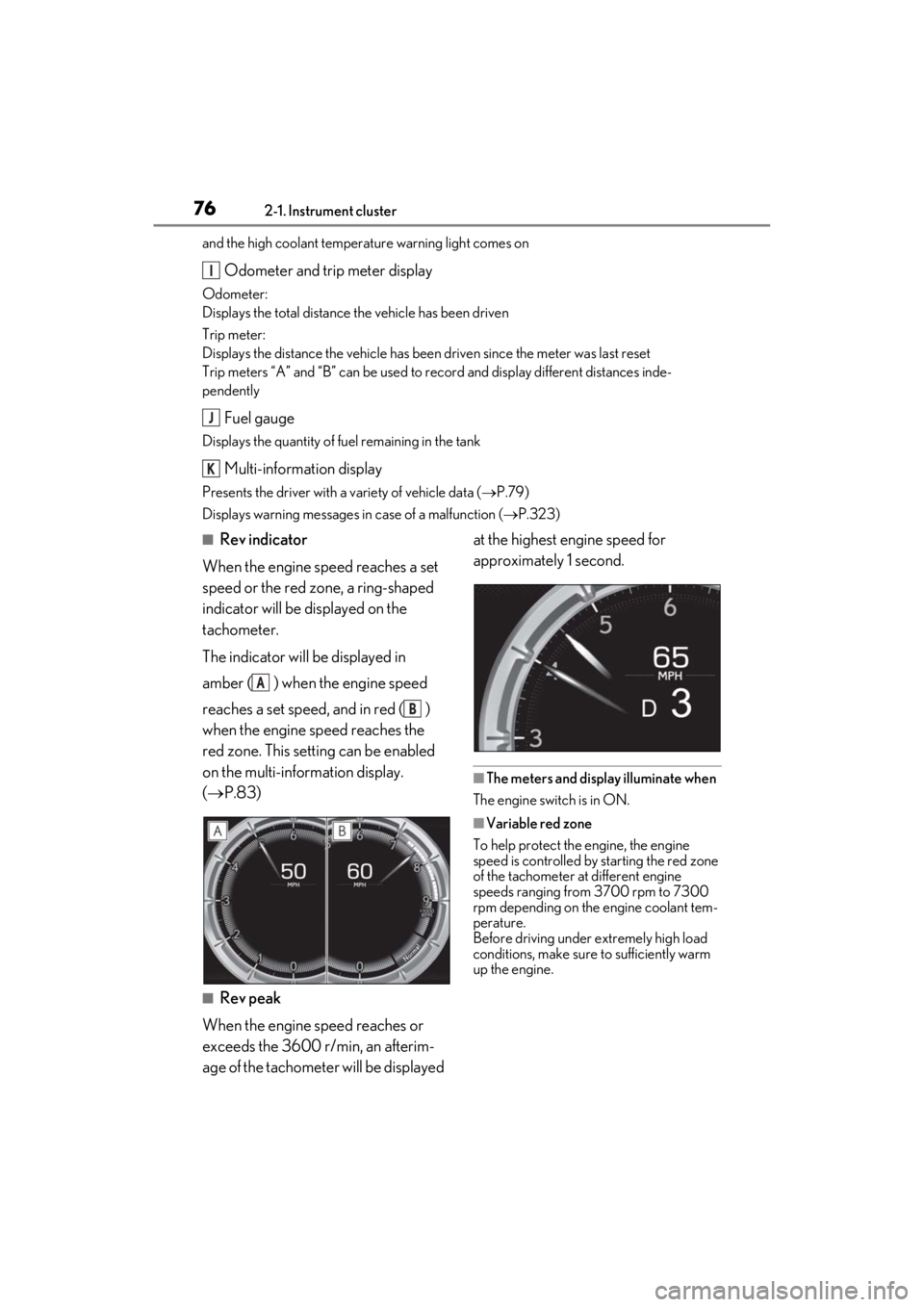
762-1. Instrument cluster
and the high coolant temperature warning light comes on
Odometer and trip meter display
Odometer:
Displays the total distance the vehicle has been driven
Trip meter:
Displays the distance the vehicle has been driven since the meter was last reset
Trip meters “A” and “B” can be used to record and display different distances inde-
pendently
Fuel gauge
Displays the quantity of fuel remaining in the tank
Multi-information display
Presents the driver with a variety of vehicle data (P.79)
Displays warning messages in case of a malfunction (P.323)
■Rev indicator
When the engine speed reaches a set
speed or the red zone, a ring-shaped
indicator will be displayed on the
tachometer.
The indicator will be displayed in
amber ( ) when the engine speed
reaches a set speed, and in red ( )
when the engine speed reaches the
red zone. This setting can be enabled
on the multi-information display.
( P.83)
■Rev peak
When the engine speed reaches or
exceeds the 3600 r/min, an afterim-
age of the tachometer will be displayed at the highest engine speed for
approximately 1 second.
■The meters and display illuminate when
The engine switch is in ON.
■Variable red zone
To help protect the engine, the engine
speed is controlled by starting the red zone
of the tachometer at different engine
speeds ranging from 3700 rpm to 7300
rpm depending on the engine coolant tem-
perature.
Before driving under extremely high load
conditions, make sure to sufficiently warm
up the engine.
I
J
K
A
B
Page 79 of 410
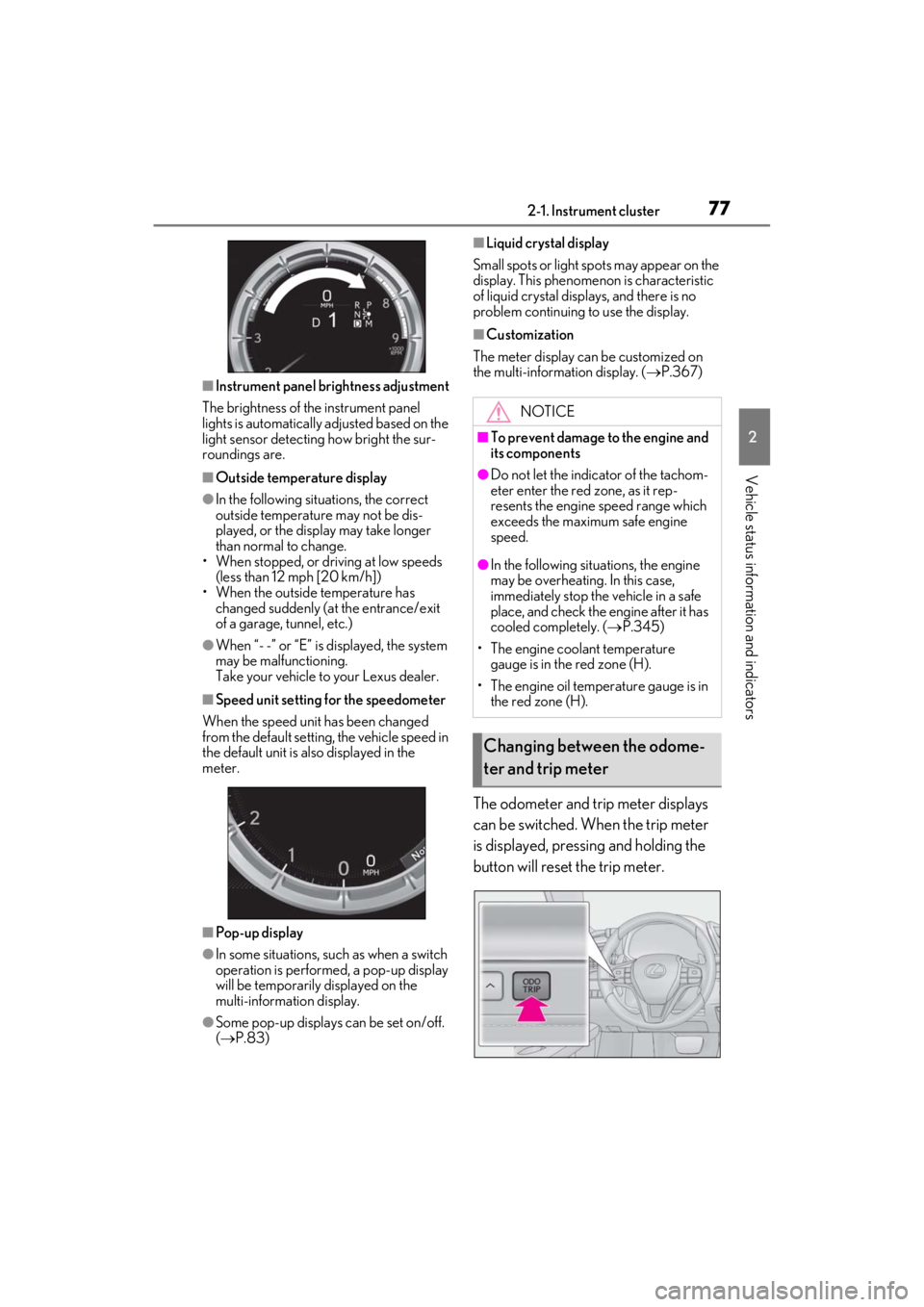
772-1. Instrument cluster
2
Vehicle status information and indicators
■Instrument panel brightness adjustment
The brightness of the instrument panel
lights is automatically adjusted based on the
light sensor detecting how bright the sur-
roundings are.
■Outside temperature display
●In the following situations, the correct
outside temperature may not be dis-
played, or the display may take longer
than normal to change.
• When stopped, or driving at low speeds
(less than 12 mph [20 km/h])
• When the outside temperature has changed suddenly (at the entrance/exit
of a garage, tunnel, etc.)
●When “- -” or “E” is displayed, the system
may be malfunctioning.
Take your vehicle to your Lexus dealer.
■Speed unit setting for the speedometer
When the speed unit has been changed
from the default setting, the vehicle speed in
the default unit is also displayed in the
meter.
■Pop-up display
●In some situations, su ch as when a switch
operation is performed, a pop-up display
will be temporarily displayed on the
multi-information display.
●Some pop-up displays can be set on/off.
( P.83)
■Liquid crystal display
Small spots or light spots may appear on the
display. This phenomen on is characteristic
of liquid crystal disp lays, and there is no
problem continuing to use the display.
■Customization
The meter display can be customized on
the multi-information display. ( P.367)
The odometer and trip meter displays
can be switched. When the trip meter
is displayed, pressing and holding the
button will reset the trip meter.
NOTICE
■To prevent damage to the engine and
its components
●Do not let the indicator of the tachom-
eter enter the red zone, as it rep-
resents the engine speed range which
exceeds the maximum safe engine
speed.
●In the following situations, the engine
may be overheating. In this case,
immediately stop the vehicle in a safe
place, and check the engine after it has
cooled completely. ( P.345)
• The engine coolant temperature gauge is in the red zone (H).
• The engine oil temperature gauge is in the red zone (H).
Changing between the odome-
ter and trip meter
Page 81 of 410
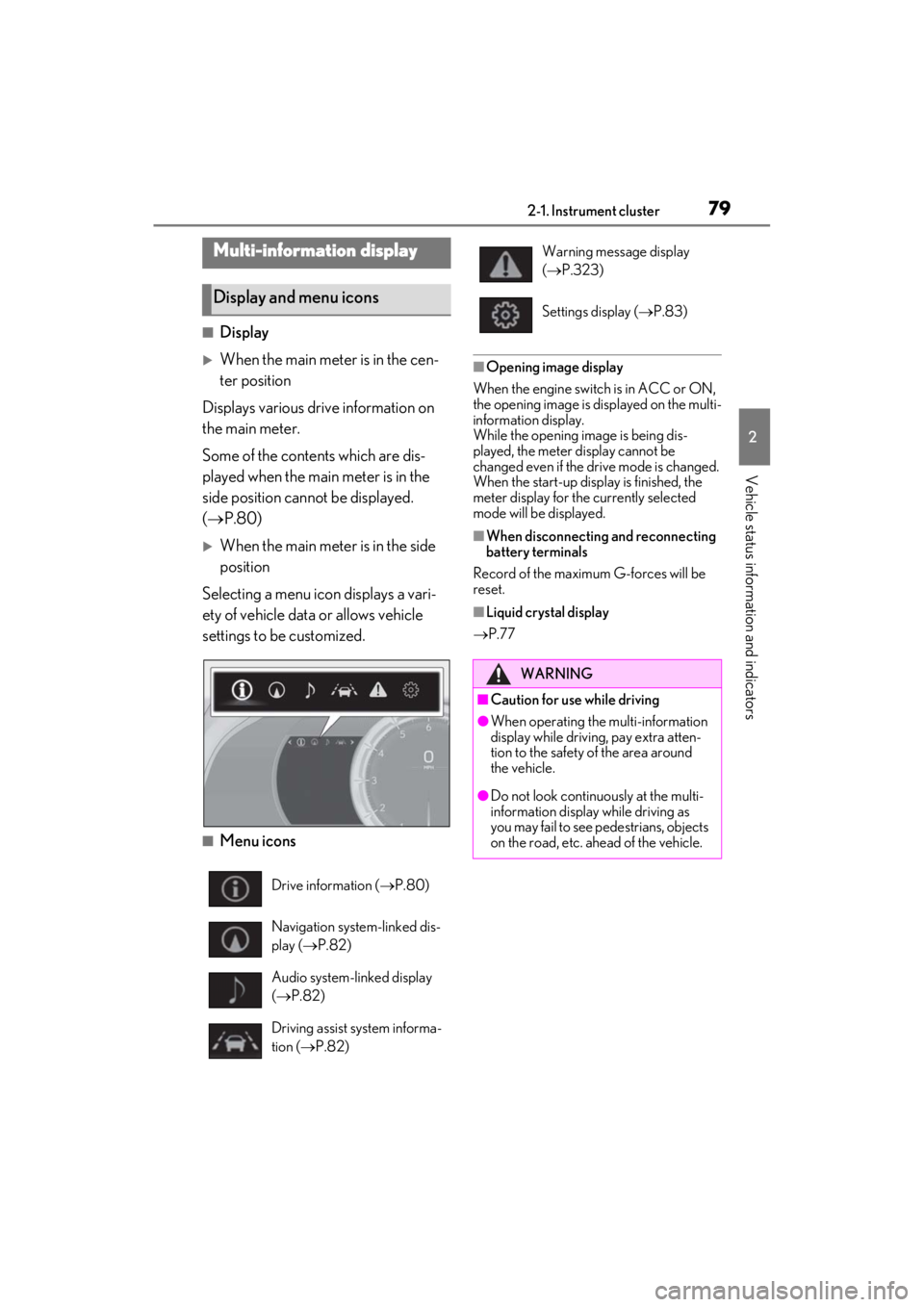
792-1. Instrument cluster
2
Vehicle status information and indicators
■Display
When the main meter is in the cen-
ter position
Displays various drive information on
the main meter.
Some of the contents which are dis-
played when the main meter is in the
side position cannot be displayed.
( P.80)
When the main meter is in the side
position
Selecting a menu icon displays a vari-
ety of vehicle data or allows vehicle
settings to be customized.
■Menu icons
■Opening image display
When the engine switch is in ACC or ON,
the opening image is displayed on the multi-
information display.
While the opening image is being dis-
played, the meter display cannot be
changed even if the drive mode is changed.
When the start-up display is finished, the
meter display for the currently selected
mode will be displayed.
■When disconnecting and reconnecting
battery terminals
Record of the maximum G-forces will be
reset.
■Liquid crystal display
P.77
Multi-information display
Display and menu icons
Drive information ( P.80)
Navigation system-linked dis-
play ( P.82)
Audio system-linked display
( P.82)
Driving assist system informa-
tion ( P.82)
Warning message display
( P.323)
Settings display ( P.83)
WARNING
■Caution for use while driving
●When operating the multi-information
display while driving, pay extra atten-
tion to the safety of the area around
the vehicle.
●Do not look continuously at the multi-
information display while driving as
you may fail to see pedestrians, objects
on the road, etc. ahead of the vehicle.
Page 82 of 410
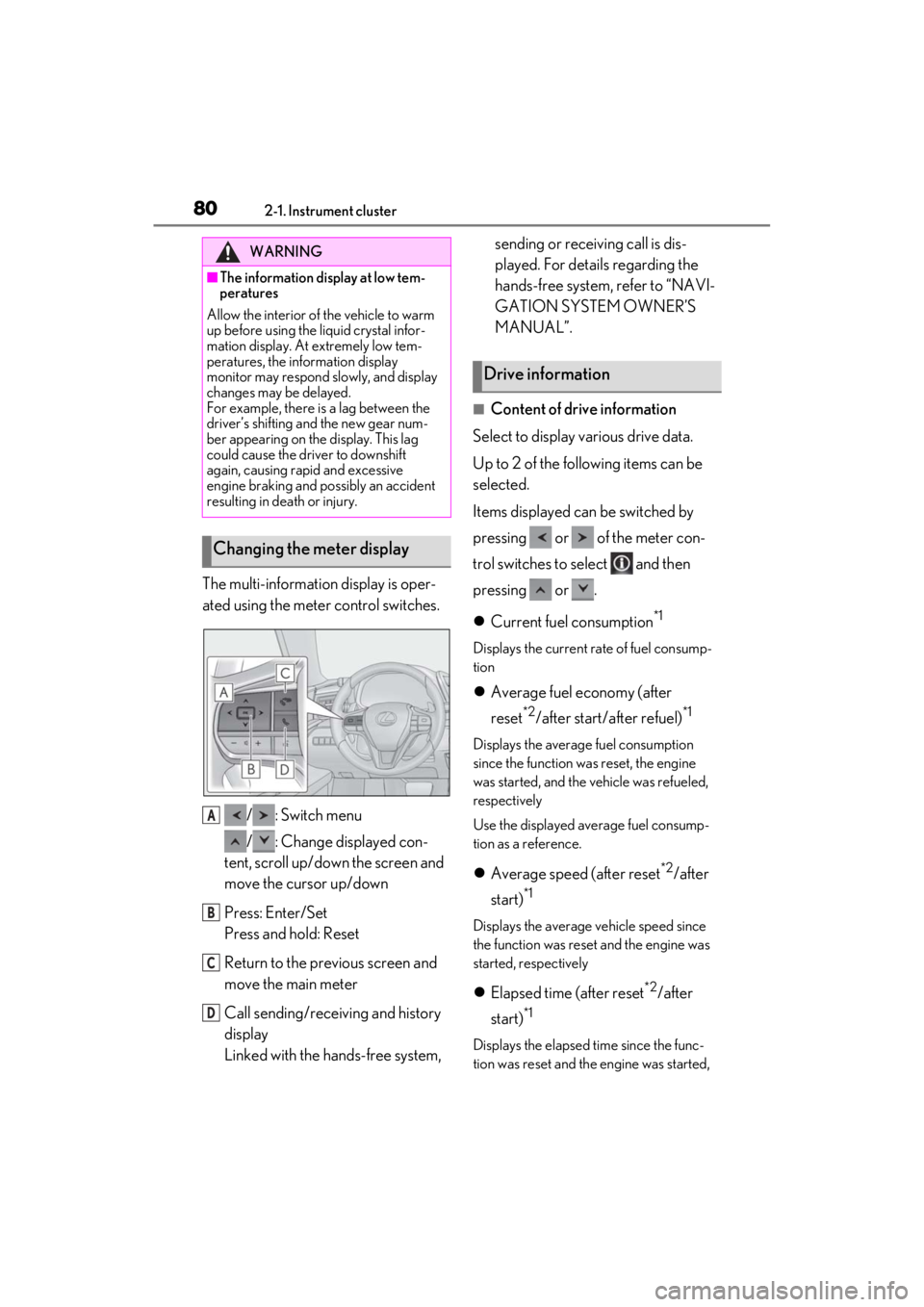
802-1. Instrument cluster
The multi-information display is oper-
ated using the meter control switches./ : Switch menu
/ : Change displayed con-
tent, scroll up/down the screen and
move the cursor up/down
Press: Enter/Set
Press and hold: Reset
Return to the previous screen and
move the main meter
Call sending/receiving and history
display
Linked with the hands-free system, sending or receiving call is dis-
played. For details regarding the
hands-free system, refer to “NAVI-
GATION SYSTEM OWNER’S
MANUAL”.
■Content of drive information
Select to display various drive data.
Up to 2 of the following items can be
selected.
Items displayed can be switched by
pressing or of the meter con-
trol switches to select and then
pressing or .
Current fuel consumption
*1
Displays the current rate of fuel consump-
tion
Average fuel economy (after
reset
*2/after start/ after refuel)*1
Displays the average fuel consumption
since the function was reset, the engine
was started, and the vehicle was refueled,
respectively
Use the displayed average fuel consump-
tion as a reference.
Average speed (after reset*2/after
start)
*1
Displays the average vehicle speed since
the function was reset and the engine was
started, respectively
Elapsed time (after reset*2/after
start)
*1
Displays the elapsed time since the func-
tion was reset and the engine was started,
WARNING
■The information display at low tem-
peratures
Allow the interior of the vehicle to warm
up before using the liquid crystal infor-
mation display. At extremely low tem-
peratures, the information display
monitor may respond slowly, and display
changes may be delayed.
For example, there is a lag between the
driver’s shifting and the new gear num-
ber appearing on the display. This lag
could cause the driver to downshift
again, causing rapid and excessive
engine braking and possibly an accident
resulting in death or injury.
Changing the meter display
A
B
C
D
Drive information
Page 83 of 410
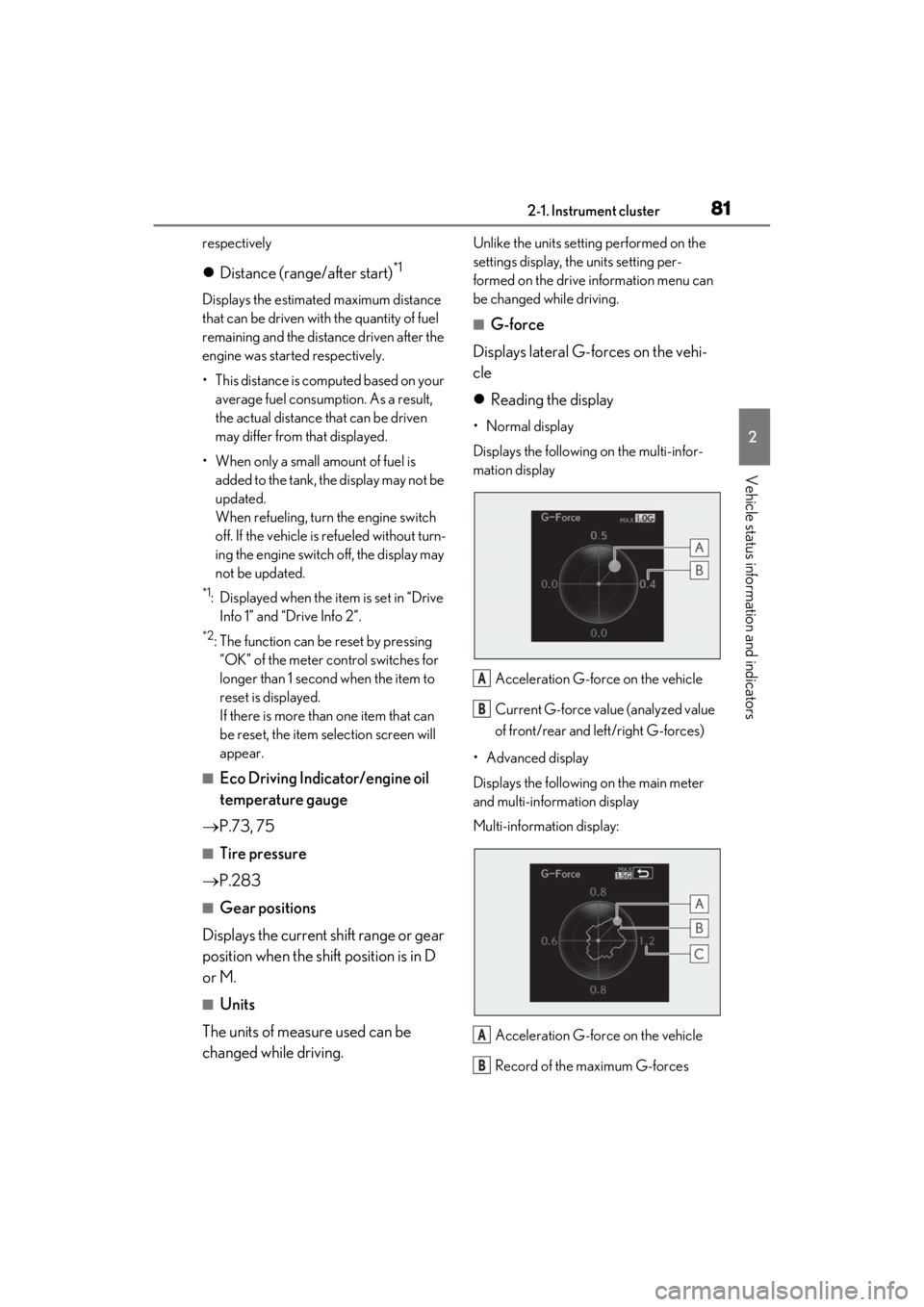
812-1. Instrument cluster
2
Vehicle status information and indicators
respectively
Distance (range/after start)*1
Displays the estimated maximum distance
that can be driven with the quantity of fuel
remaining and the distance driven after the
engine was started respectively.
• This distance is computed based on your
average fuel consumption. As a result,
the actual distance that can be driven
may differ from that displayed.
• When only a small amount of fuel is added to the tank, the display may not be
updated.
When refueling, turn the engine switch
off. If the vehicle is refueled without turn-
ing the engine switch off, the display may
not be updated.
*1: Displayed when the item is set in “Drive Info 1” and “Drive Info 2”.
*2: The function can be reset by pressing “OK” of the meter control switches for
longer than 1 second when the item to
reset is displayed.
If there is more than one item that can
be reset, the item selection screen will
appear.
■Eco Driving Indicator/engine oil
temperature gauge
P.73, 75
■Tire pressure
P.283
■Gear positions
Displays the current shift range or gear
position when the shift position is in D
or M.
■Units
The units of measure used can be
changed while driving.
Unlike the units sett ing performed on the
settings display, th e units setting per-
formed on the drive information menu can
be changed while driving.
■G-force
Displays lateral G-forces on the vehi-
cle
Reading the display
• Normal display
Displays the following on the multi-infor-
mation display
Acceleration G-force on the vehicle
Current G-force value (analyzed value
of front/rear and left/right G-forces)
• Advanced display
Displays the following on the main meter
and multi-information display
Multi-information display:
Acceleration G-force on the vehicle
Record of the maximum G-forces
A
B
A
B
Page 85 of 410
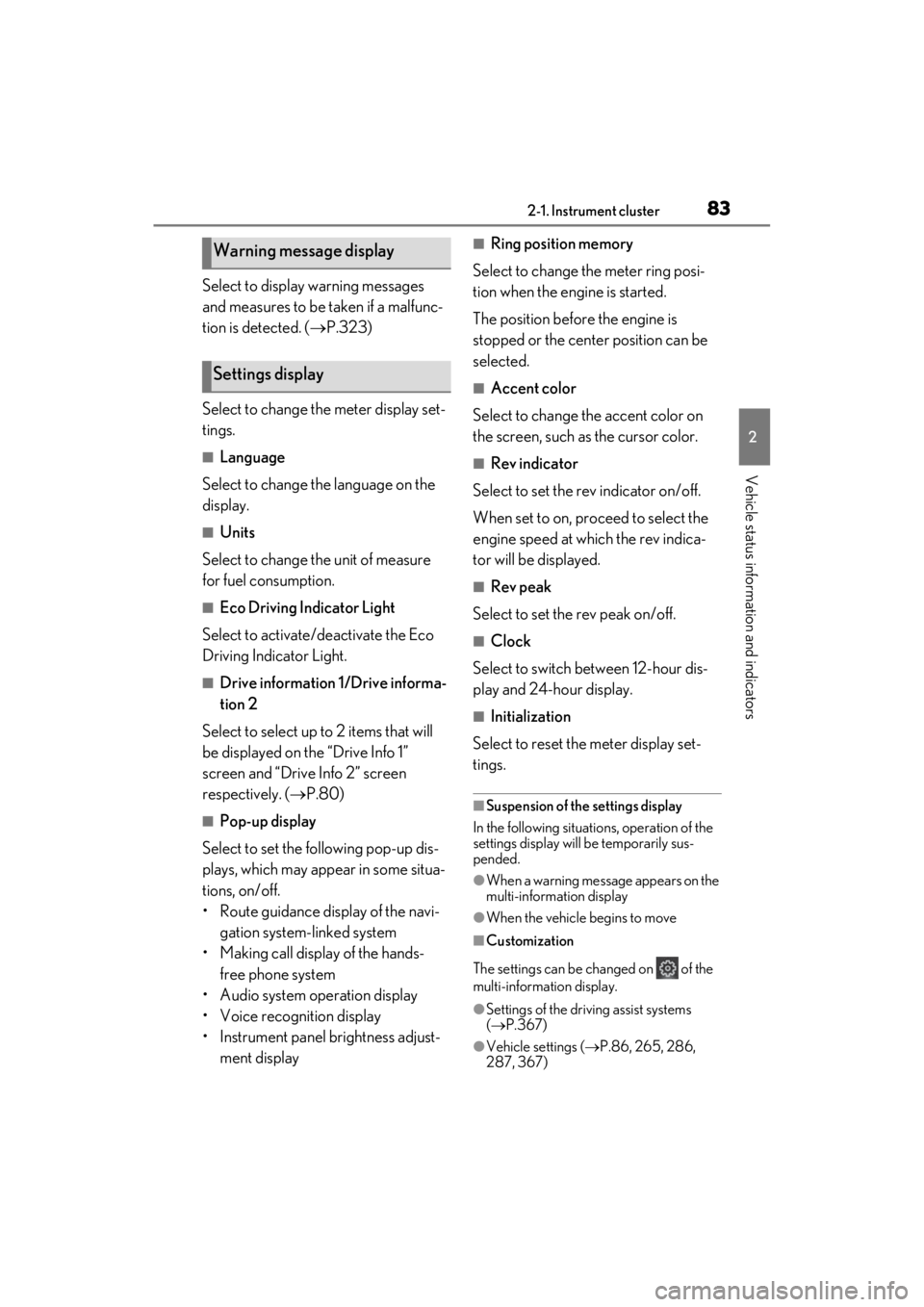
832-1. Instrument cluster
2
Vehicle status information and indicators
Select to display warning messages
and measures to be taken if a malfunc-
tion is detected. ( P.323)
Select to change the meter display set-
tings.
■Language
Select to change the language on the
display.
■Units
Select to change the unit of measure
for fuel consumption.
■Eco Driving Indicator Light
Select to activate/deactivate the Eco
Driving Indicator Light.
■Drive information 1/Drive informa-
tion 2
Select to select up to 2 items that will
be displayed on the “Drive Info 1”
screen and “Drive Info 2” screen
respectively. ( P.80)
■Pop-up display
Select to set the following pop-up dis-
plays, which may appear in some situa-
tions, on/off.
• Route guidance display of the navi- gation system-linked system
• Making call display of the hands- free phone system
• Audio system operation display
• Voice recognition display
• Instrument panel brightness adjust- ment display
■Ring position memory
Select to change the meter ring posi-
tion when the engine is started.
The position before the engine is
stopped or the center position can be
selected.
■Accent color
Select to change the accent color on
the screen, such as the cursor color.
■Rev indicator
Select to set the rev indicator on/off.
When set to on, proceed to select the
engine speed at which the rev indica-
tor will be displayed.
■Rev peak
Select to set the rev peak on/off.
■Clock
Select to switch between 12-hour dis-
play and 24-hour display.
■Initialization
Select to reset the meter display set-
tings.
■Suspension of the settings display
In the following situations, operation of the
settings display will be temporarily sus-
pended.
●When a warning message appears on the
multi-information display
●When the vehicle begins to move
■Customization
The settings can be changed on of the
multi-information display.
●Settings of the driving assist systems
( P.367)
●Vehicle settings ( P.86, 265, 286,
287, 367)
Warning message display
Settings display
Page 86 of 410
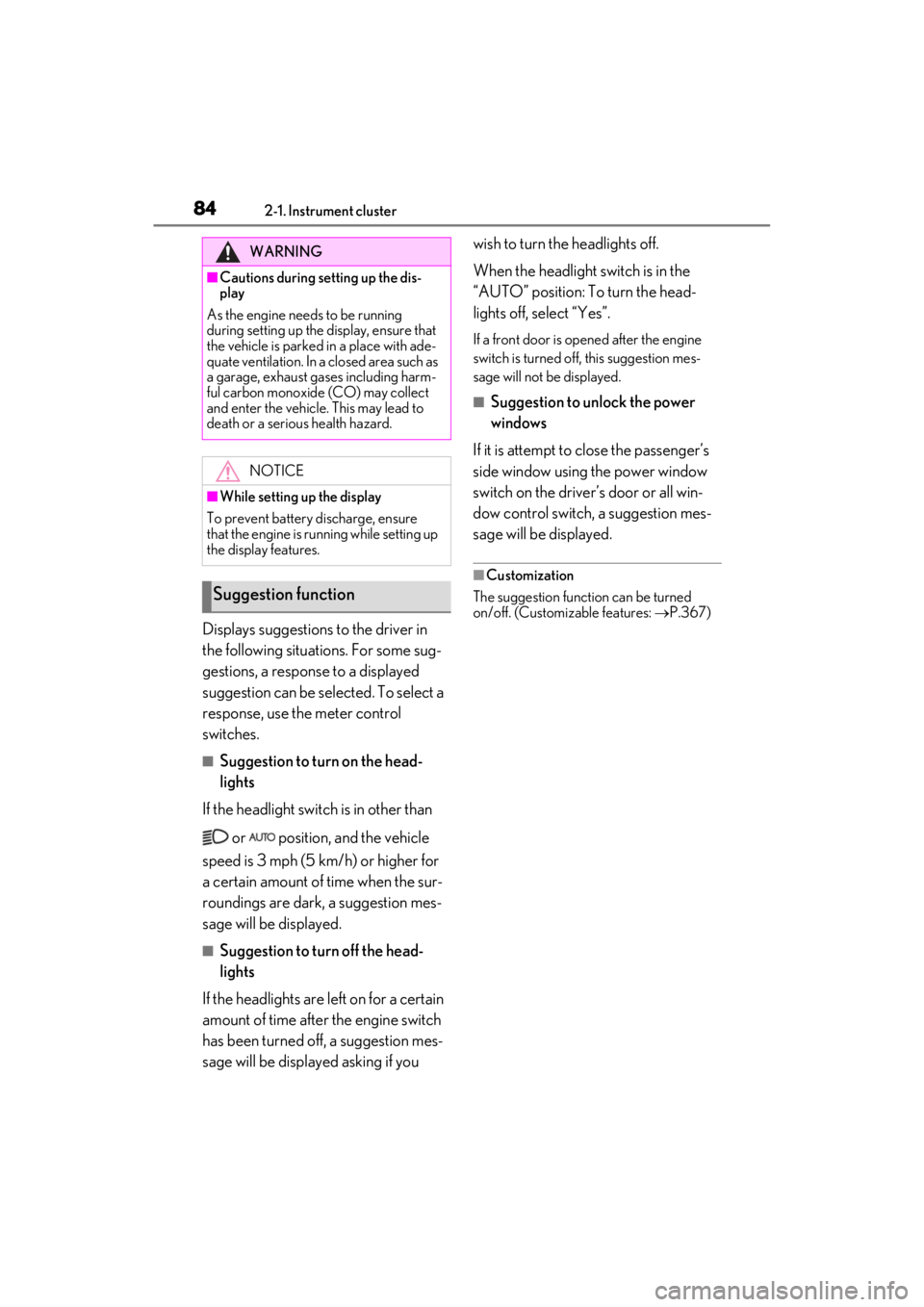
842-1. Instrument cluster
Displays suggestions to the driver in
the following situations. For some sug-
gestions, a response to a displayed
suggestion can be selected. To select a
response, use the meter control
switches.
■Suggestion to turn on the head-
lights
If the headlight switch is in other than
or position, and the vehicle
speed is 3 mph (5 km/h) or higher for
a certain amount of time when the sur-
roundings are dark, a suggestion mes-
sage will be displayed.
■Suggestion to turn off the head-
lights
If the headlights are left on for a certain
amount of time after the engine switch
has been turned off, a suggestion mes-
sage will be displayed asking if you wish to turn the headlights off.
When the headlight switch is in the
“AUTO” position: To turn the head-
lights off, select “Yes”.
If a front door is opened after the engine
switch is turned off,
this suggestion mes-
sage will not be displayed.
■Suggestion to unlock the power
windows
If it is attempt to close the passenger’s
side window using the power window
switch on the driver’s door or all win-
dow control switch, a suggestion mes-
sage will be displayed.
■Customization
The suggestion function can be turned
on/off. (Customizable features: P.367)
WARNING
■Cautions during setting up the dis-
play
As the engine needs to be running
during setting up the display, ensure that
the vehicle is parked in a place with ade-
quate ventilation. In a closed area such as
a garage, exhaust gases including harm-
ful carbon monoxide (CO) may collect
and enter the vehicle. This may lead to
death or a serious health hazard.
NOTICE
■While setting up the display
To prevent battery discharge, ensure
that the engine is running while setting up
the display features.
Suggestion function
Page 88 of 410
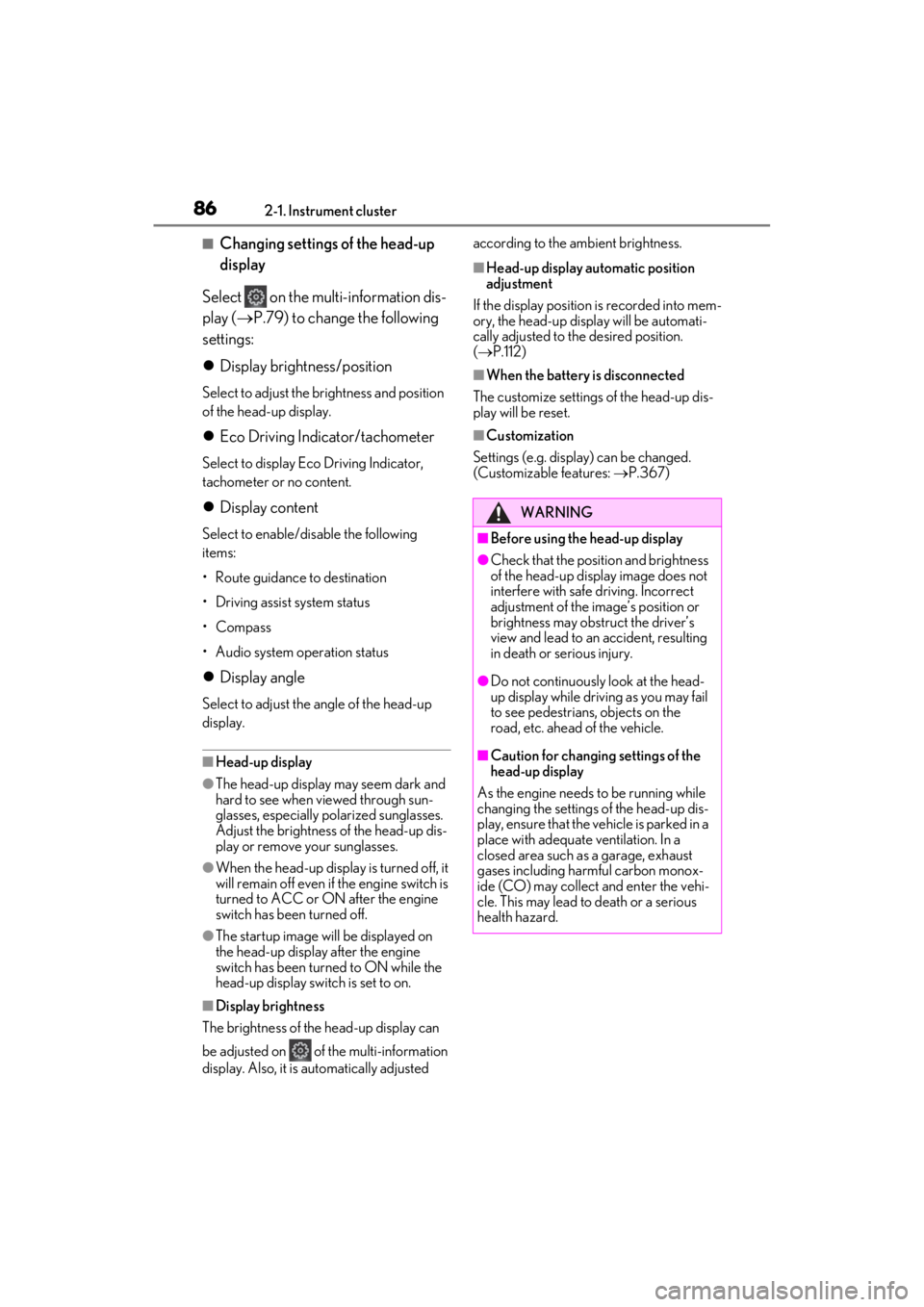
862-1. Instrument cluster
■Changing settings of the head-up
display
Select on the multi-information dis-
play ( P.79) to change the following
settings:
Display brightness/position
Select to adjust the brightness and position
of the head-up display.
Eco Driving Indicator/tachometer
Select to display Eco Driving Indicator,
tachometer or no content.
Display content
Select to enable/dis able the following
items:
• Route guidance to destination
• Driving assist system status
• Compass
• Audio system operation status
Display angle
Select to adjust the angle of the head-up
display.
■Head-up display
●The head-up display may seem dark and
hard to see when viewed through sun-
glasses, especially polarized sunglasses.
Adjust the brightness of the head-up dis-
play or remove your sunglasses.
●When the head-up displa y is turned off, it
will remain off even if the engine switch is
turned to ACC or ON after the engine
switch has been turned off.
●The startup image will be displayed on
the head-up display after the engine
switch has been turned to ON while the
head-up display switch is set to on.
■Display brightness
The brightness of the head-up display can
be adjusted on of the multi-information
display. Also, it is automatically adjusted according to the ambient brightness.
■Head-up display automatic position
adjustment
If the display position is recorded into mem-
ory, the head-up display will be automati-
cally adjusted to th e desired position.
( P.112)
■When the battery is disconnected
The customize settings of the head-up dis-
play will be reset.
■Customization
Settings (e.g. display) can be changed.
(Customizable features: P.367)
WARNING
■Before using the head-up display
●Check that the position and brightness
of the head-up display image does not
interfere with safe driving. Incorrect
adjustment of the image’s position or
brightness may obstruct the driver’s
view and lead to an accident, resulting
in death or serious injury.
●Do not continuously look at the head-
up display while driving as you may fail
to see pedestrians, objects on the
road, etc. ahead of the vehicle.
■Caution for changing settings of the
head-up display
As the engine needs to be running while
changing the settings of the head-up dis-
play, ensure that the vehicle is parked in a
place with adequate ventilation. In a
closed area such as a garage, exhaust
gases including harmful carbon monox-
ide (CO) may collect and enter the vehi-
cle. This may lead to death or a serious
health hazard.
Page 89 of 410
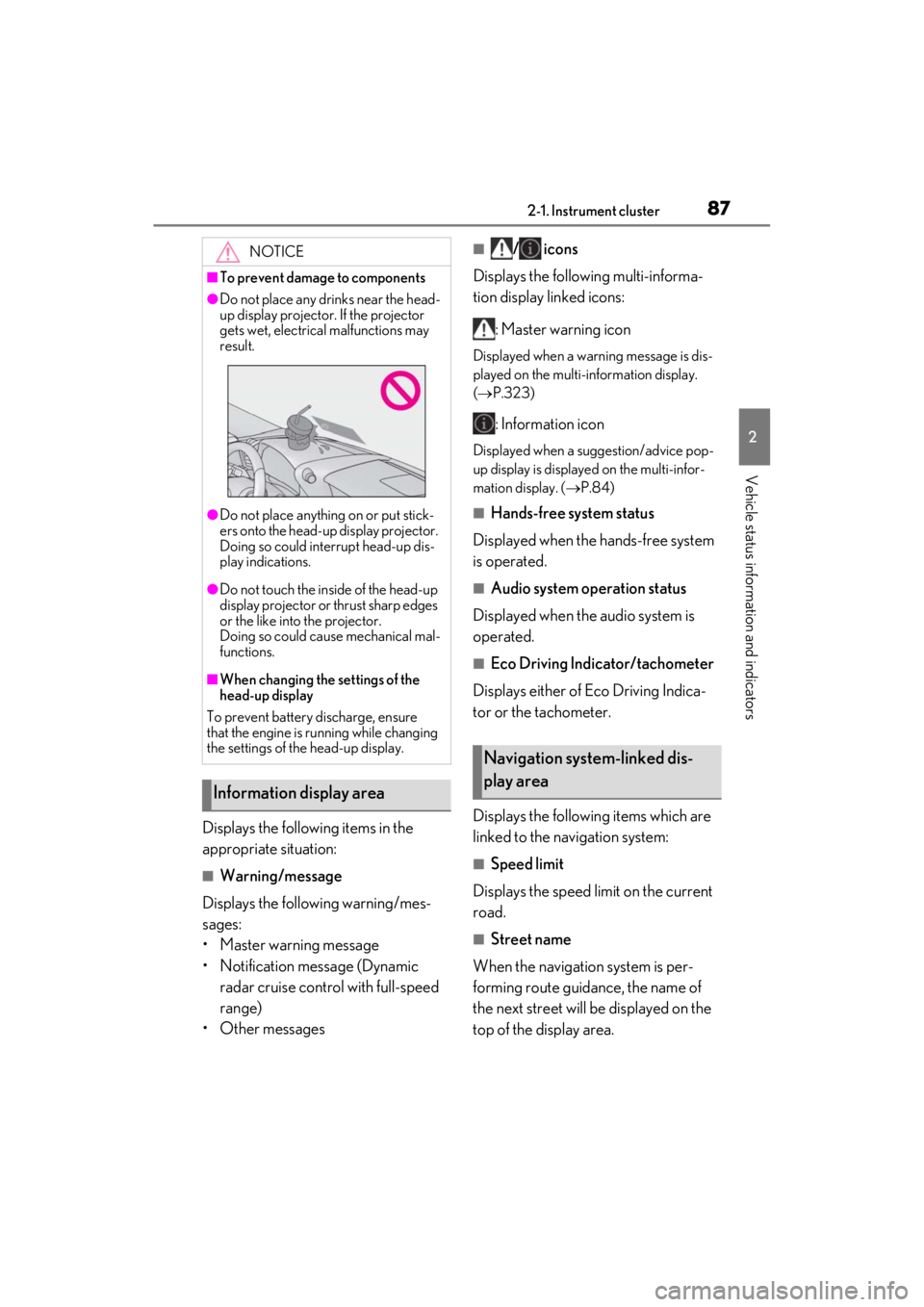
872-1. Instrument cluster
2
Vehicle status information and indicators
Displays the following items in the
appropriate situation:
■Warning/message
Displays the following warning/mes-
sages:
• Master warning message
• Notification message (Dynamic radar cruise control with full-speed
range)
• Other messages
■/ icons
Displays the following multi-informa-
tion display linked icons:
: Master warning icon
Displayed when a warn ing message is dis-
played on the multi-information display.
( P.323)
: Information icon
Displayed when a suggestion/advice pop-
up display is displayed on the multi-infor-
mation display. ( P.84)
■Hands-free system status
Displayed when the hands-free system
is operated.
■Audio system operation status
Displayed when the audio system is
operated.
■Eco Driving Indicator/tachometer
Displays either of Eco Driving Indica-
tor or the tachometer.
Displays the following items which are
linked to the navigation system:
■Speed limit
Displays the speed limit on the current
road.
■Street name
When the navigation system is per-
forming route guidance, the name of
the next street will be displayed on the
top of the display area.
NOTICE
■To prevent damage to components
●Do not place any drinks near the head-
up display projector. If the projector
gets wet, electrical malfunctions may
result.
●Do not place anything on or put stick-
ers onto the head-up display projector.
Doing so could interrupt head-up dis-
play indications.
●Do not touch the inside of the head-up
display projector or thrust sharp edges
or the like into the projector.
Doing so could cause mechanical mal-
functions.
■When changing the settings of the
head-up display
To prevent battery discharge, ensure
that the engine is running while changing
the settings of the head-up display.
Information display area
Navigation system-linked dis-
play area