LEXUS LS500 2019 Owners Manual
Manufacturer: LEXUS, Model Year: 2019, Model line: LS500, Model: LEXUS LS500 2019Pages: 512, PDF Size: 9.71 MB
Page 301 of 512
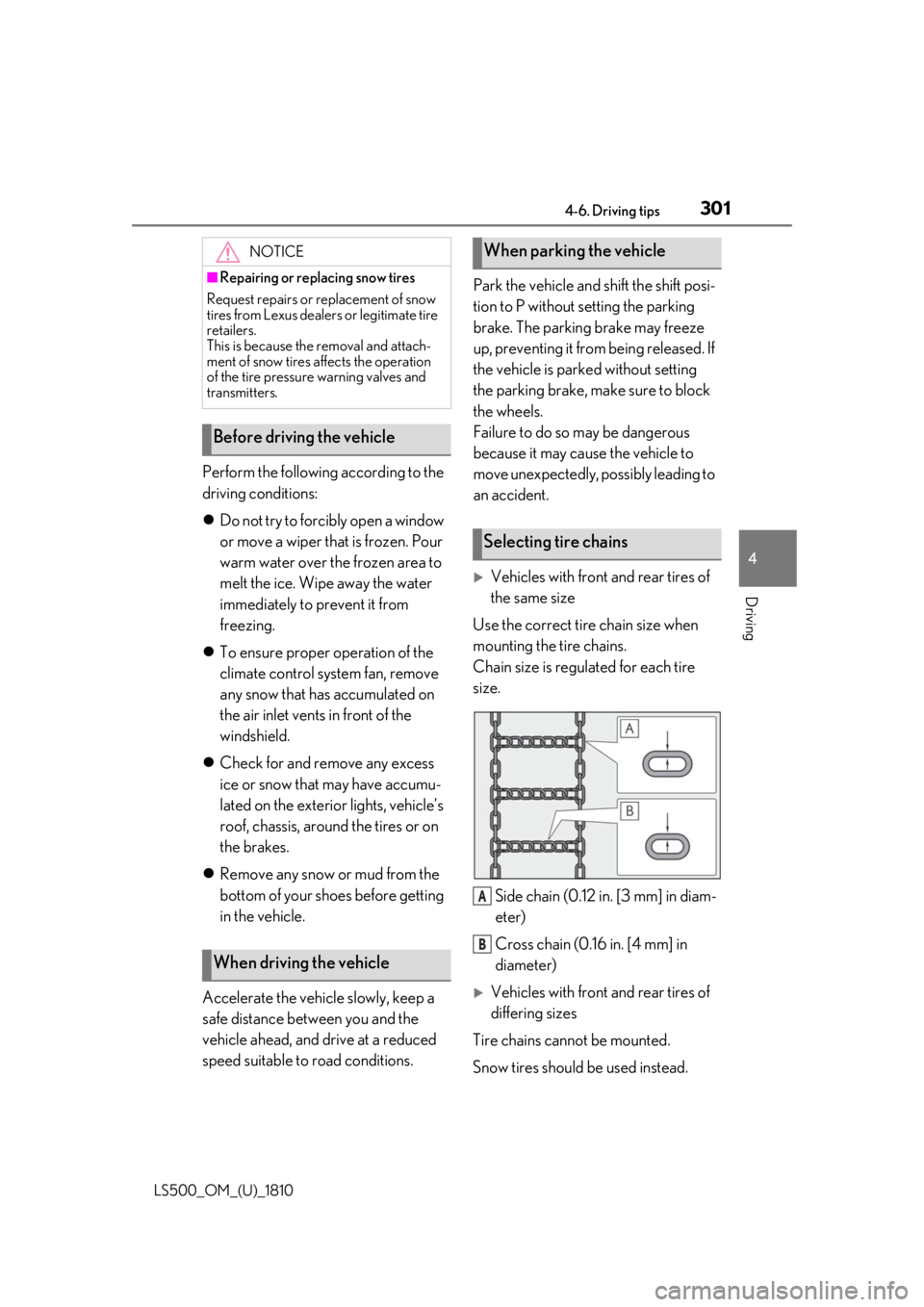
3014-6. Driving tips
LS500_OM_(U)_1810 4
Driving Perform the following according to the
driving conditions:
Do not try to forcib ly open a window
or move a wiper that is frozen. Pour
warm water over the frozen area to
melt the ice. Wipe away the water
immediately to prevent it from
freezing.
To ensure proper operation of the
climate control system fan, remove
any snow that has accumulated on
the air inlet vents in front of the
windshield.
Check for and remove any excess
ice or snow that may have accumu-
lated on the exterior lights, vehicle’s
roof, chassis, around the tires or on
the brakes.
Remove any snow or mud from the
bottom of your shoes before getting
in the vehicle.
Accelerate the vehicle slowly, keep a
safe distance between you and the
vehicle ahead, and drive at a reduced
speed suitable to road conditions. Park the vehicle and shift the shift posi-
tion to P without setting the parking
brake. The parking brake may freeze
up, preventing it from being released. If
the vehicle is parked without setting
the parking brake, make sure to block
the wheels.
Failure to do so may be dangerous
because it may cause the vehicle to
move unexpectedly, possibly leading to
an accident.
Vehicles with front and rear tires of
the same size
Use the correct tire chain size when
mounting the tire chains.
Chain size is regulated for each tire
size.
Side chain (0.12 in. [3 mm] in diam-
eter)
Cross chain (0.16 in. [4 mm] in
diameter)
Vehicles with front and rear tires of
differing sizes
Tire chains cannot be mounted.
Snow tires should be used instead.NOTICE■
Repairing or replacing snow tires
Request repairs or replacement of snow
tires from Lexus dealers or legitimate tire
retailers.
This is because the removal and attach-
ment of snow tires affects the operation
of the tire pressure warning valves and
transmitters.
Before driving the vehicle
When driving the vehicle When parking the vehicle
Selecting tire chains
A
B
Page 302 of 512
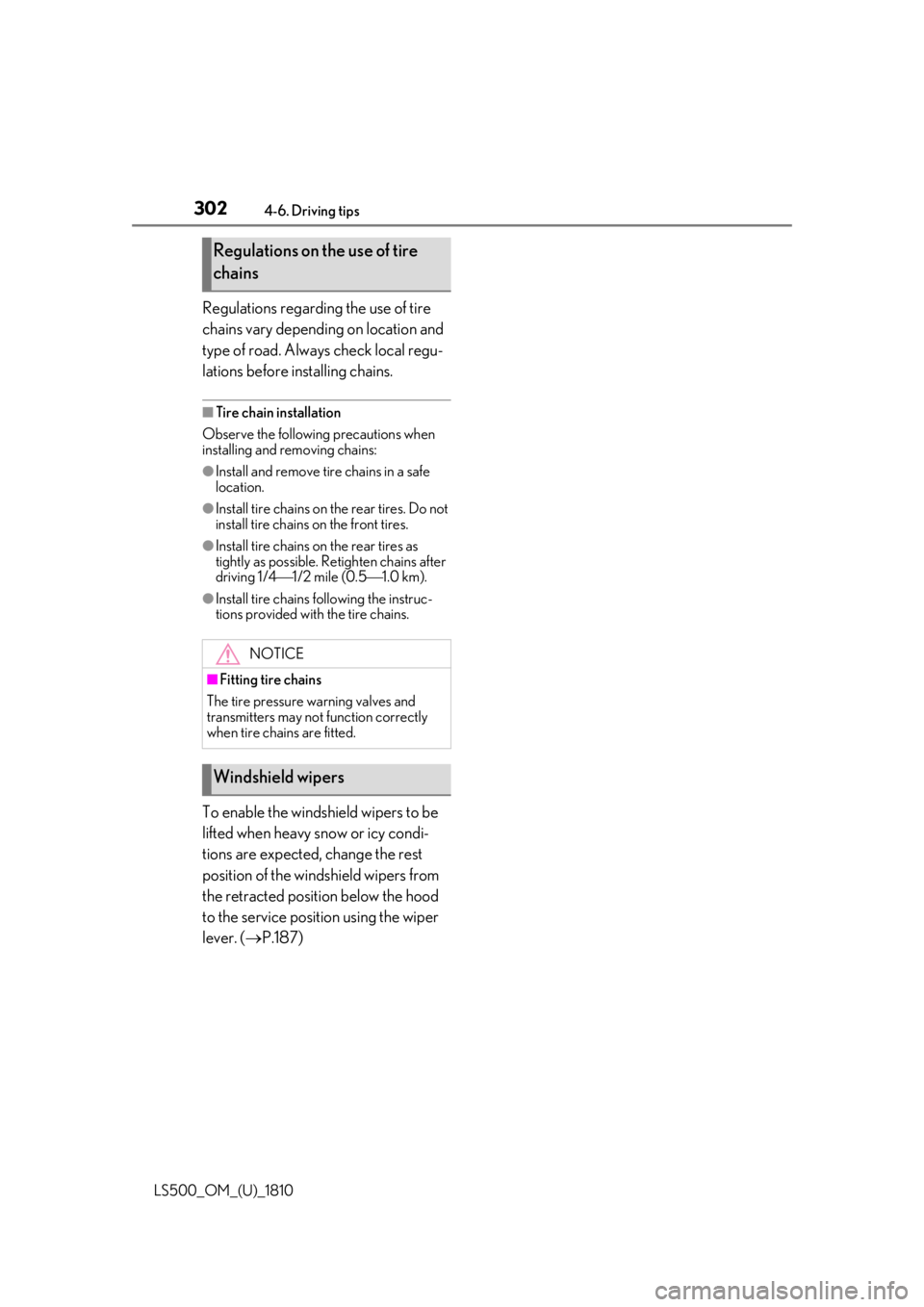
302 4-6. Driving tips
LS500_OM_(U)_1810 Regulations regarding the use of tire
chains vary depending on location and
type of road. Always check local regu-
lations before installing chains. ■
Tire chain installation
Observe the following precautions when
installing and removing chains: ●
Install and remove tire chains in a safe
location.●
Install tire chains on the rear tires. Do not
install tire chains on the front tires.●
Install tire chains on the rear tires as
tightly as possible. Retighten chains after
driving 1/4 1/2 mile (0.5 1.0 km).●
Install tire chains following the instruc-
tions provided with the tire chains.
To enable the windshield wipers to be
lifted when heavy snow or icy condi-
tions are expected, change the rest
position of the windshield wipers from
the retracted position below the hood
to the service position using the wiper
lever. ( P.187)Regulations on the use of tire
chains
NOTICE■
Fitting tire chains
The tire pressure warning valves and
transmitters may not function correctly
when tire chains are fitted.
Windshield wipers
Page 303 of 512
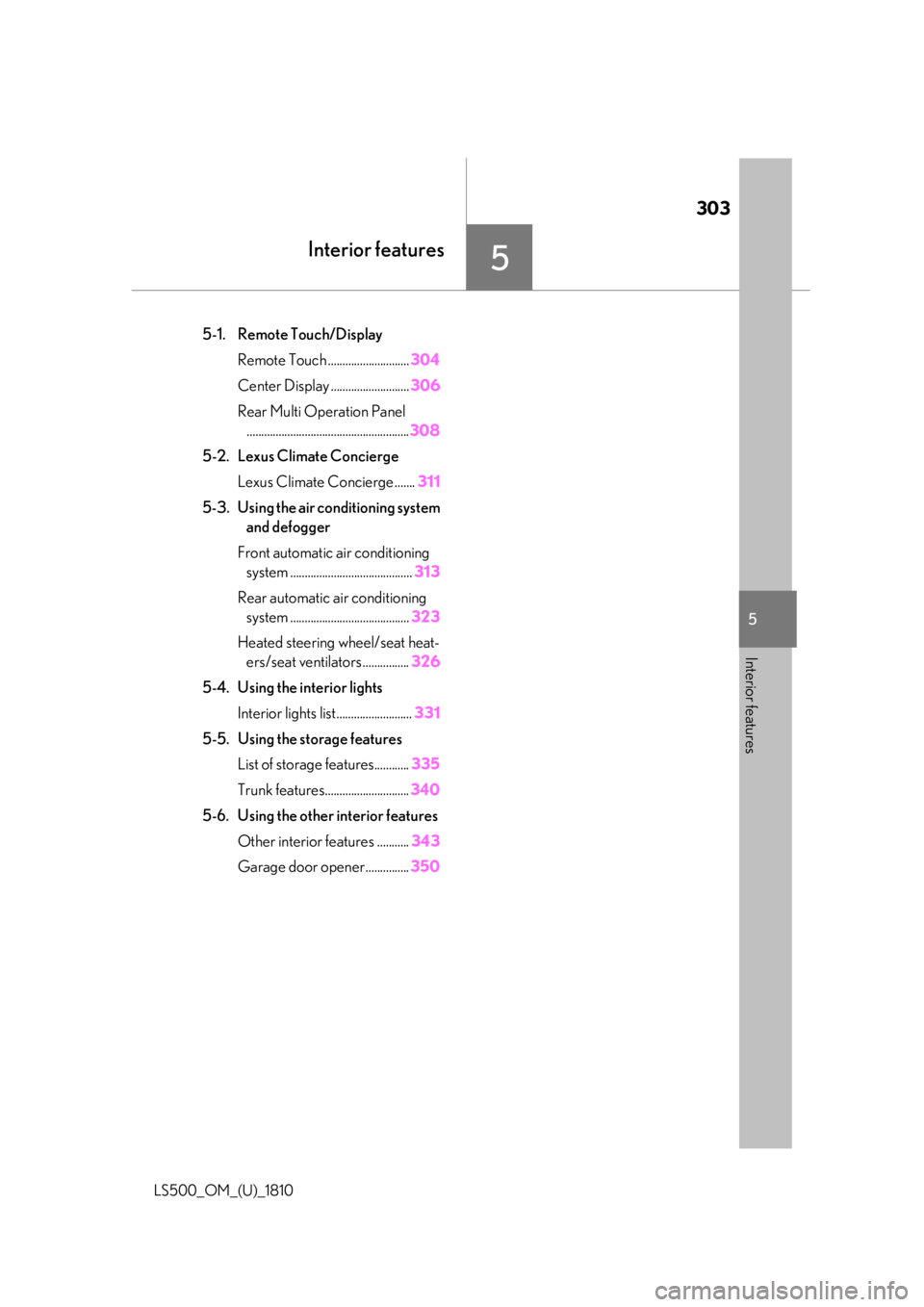
303
LS500_OM_(U)_1810 5 5
Interior features Interior features .
5-1. Remote Touch/Display
Remote Touch ............................ 304
Center Display ........................... 306
Rear Multi Operation Panel
........................................................ 308
5-2. Lexus Climate Concierge
Lexus Climate Concierge ....... 311
5-3. Using the air conditioning system
and defogger
Front automatic air conditioning
system .......................................... 313
Rear automatic air conditioning
system ......................................... 323
Heated steering wheel/seat heat-
ers/seat ventilators ................ 326
5-4. Using the interior lights
Interior lights list.......................... 331
5-5. Using the storage features
List of storage features............ 335
Trunk features............................. 340
5-6. Using the other interior features
Other interior features ........... 343
Garage door opener............... 350
Page 304 of 512
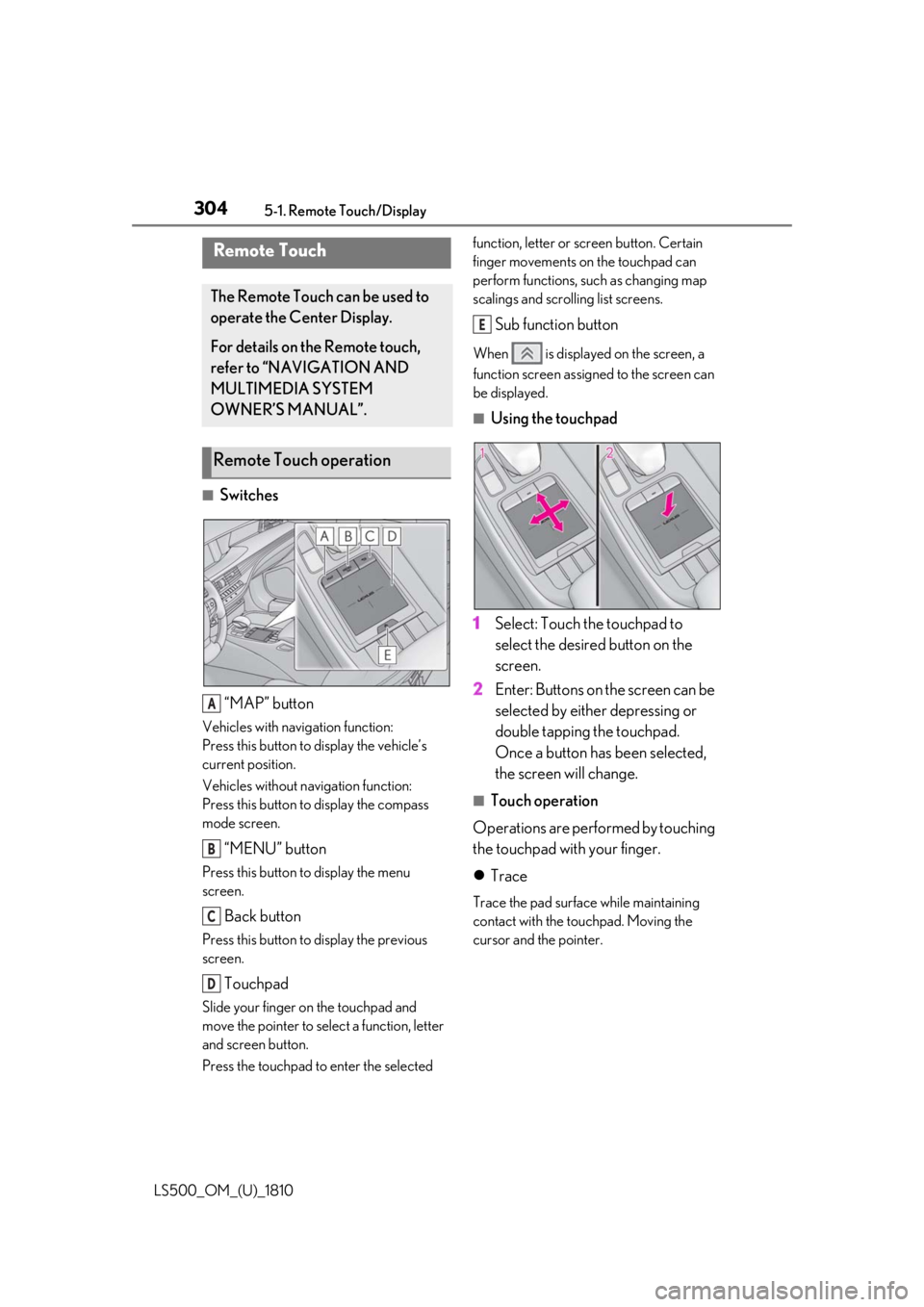
304 5-1. Remote Touch/Display
LS500_OM_(U)_1810 5-1.Remote Touch/Display
■
Switches
“MAP” buttonVehicles with navigation function:
Press this button to display the vehicle’s
current position.
Vehicles without navigation function:
Press this button to display the compass
mode screen.
“MENU” buttonPress this button to display the menu
screen.
Back buttonPress this button to display the previous
screen.
TouchpadSlide your finger on the touchpad and
move the pointer to select a function, letter
and screen button.
Press the touchpad to enter the selected function, letter or screen button. Certain
finger movements on the touchpad can
perform functions, su ch as changing map
scalings and scrolling list screens.
Sub function button When is displayed on the screen, a
function screen assigned to the screen can
be displayed. ■
Using the touchpad
1 Select: Touch the touchpad to
select the desired button on the
screen.
2 Enter: Buttons on the screen can be
selected by either depressing or
double tapping the touchpad.
Once a button has been selected,
the screen will change. ■
Touch operation
Operations are performed by touching
the touchpad with your finger.
Trace Trace the pad surface while maintaining
contact with the touchpad. Moving the
cursor and the pointer.Remote Touch The Remote Touch can be used to
operate the Center Display.
For details on the Remote touch,
refer to “NAVIGATION AND
MULTIMEDIA SYSTEM
OWNER’S MANUAL”.
Remote Touch operation
A
B
C
D E
Page 305 of 512
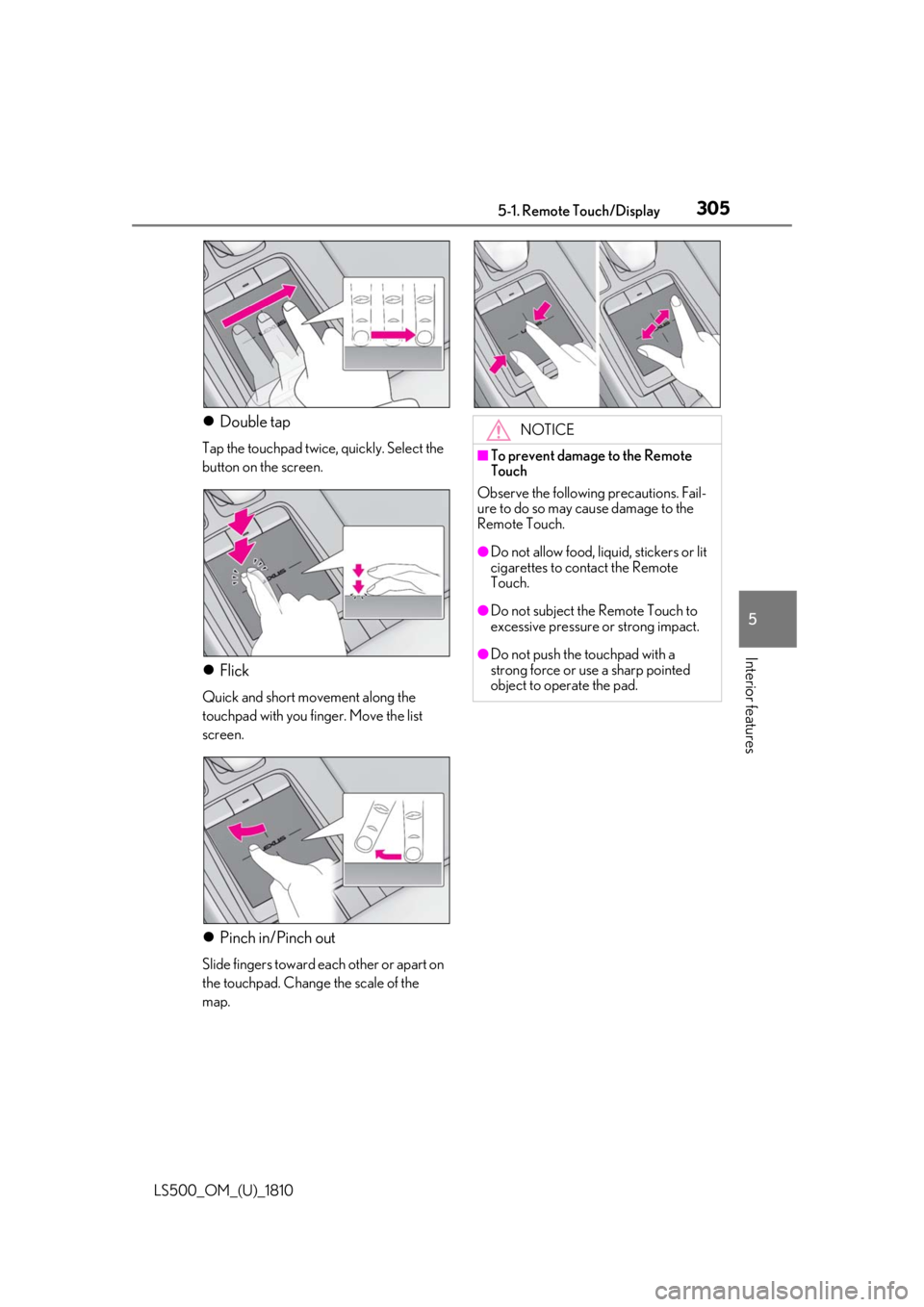
3055-1. Remote Touch/Display
LS500_OM_(U)_1810 5
Interior features Double tap Tap the touchpad twice, quickly. Select the
button on the screen.
Flick Quick and short movement along the
touchpad with you finger. Move the list
screen.
Pinch in/Pinch out Slide fingers toward each other or apart on
the touchpad. Change the scale of the
map. NOTICE■
To prevent damage to the Remote
Touch
Observe the following precautions. Fail-
ure to do so may cause damage to the
Remote Touch. ●
Do not allow food, liquid, stickers or lit
cigarettes to contact the Remote
Touch. ●
Do not subject the Remote Touch to
excessive pressure or strong impact. ●
Do not push the touchpad with a
strong force or use a sharp pointed
object to operate the pad.
Page 306 of 512
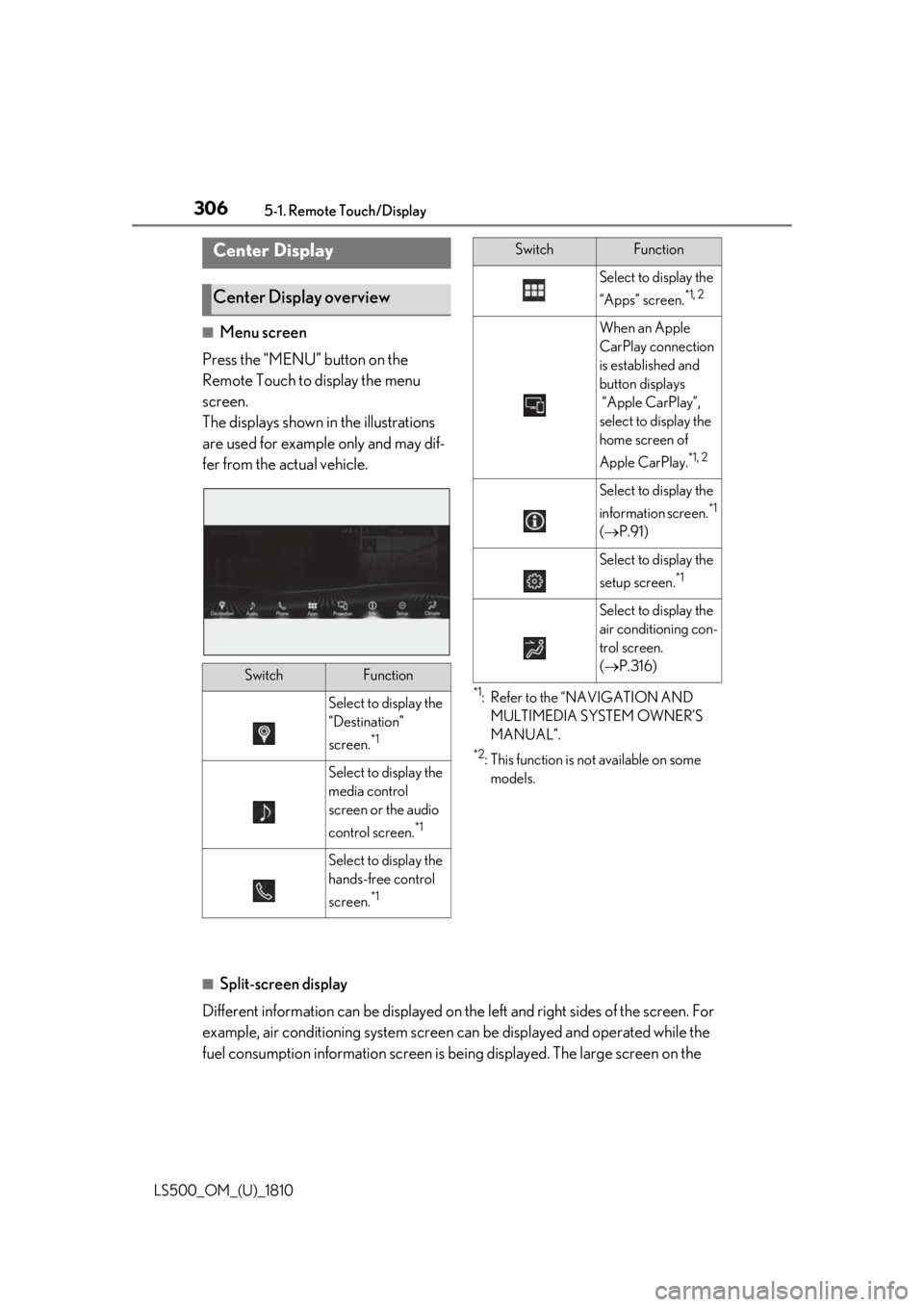
306 5-1. Remote Touch/Display
LS500_OM_(U)_1810 ■
Menu screen
Press the “MENU” button on the
Remote Touch to display the menu
screen.
The displays shown in the illustrations
are used for example only and may dif-
fer from the actual vehicle. *1
: Refer to the “NAVIGATION AND
MULTIMEDIA SYSTEM OWNER’S
MANUAL”. *2
: This function is not available on some
models.
■
Split-screen display
Different information can be displayed on the left and right sides of the screen. For
example, air conditioning system screen can be displayed and operated while the
fuel consumption information screen is be ing displayed. The large screen on the Center Display
Center Display overview
Switch Function
Select to display the
“Destination”
screen. *1
Select to display the
media control
screen or the audio
control screen. *1
Select to display the
hands-free control
screen. *1 Select to display the
“Apps” screen. *1, 2
When an Apple
CarPlay connection
is established and
button displays
“Apple CarPlay”,
select to display the
home screen of
Apple CarPlay. *1, 2
Select to display the
information screen. *1
( P.91)
Select to display the
setup screen. *1
Select to display the
air conditioning con-
trol screen.
( P.316)Switch Function
Page 307 of 512
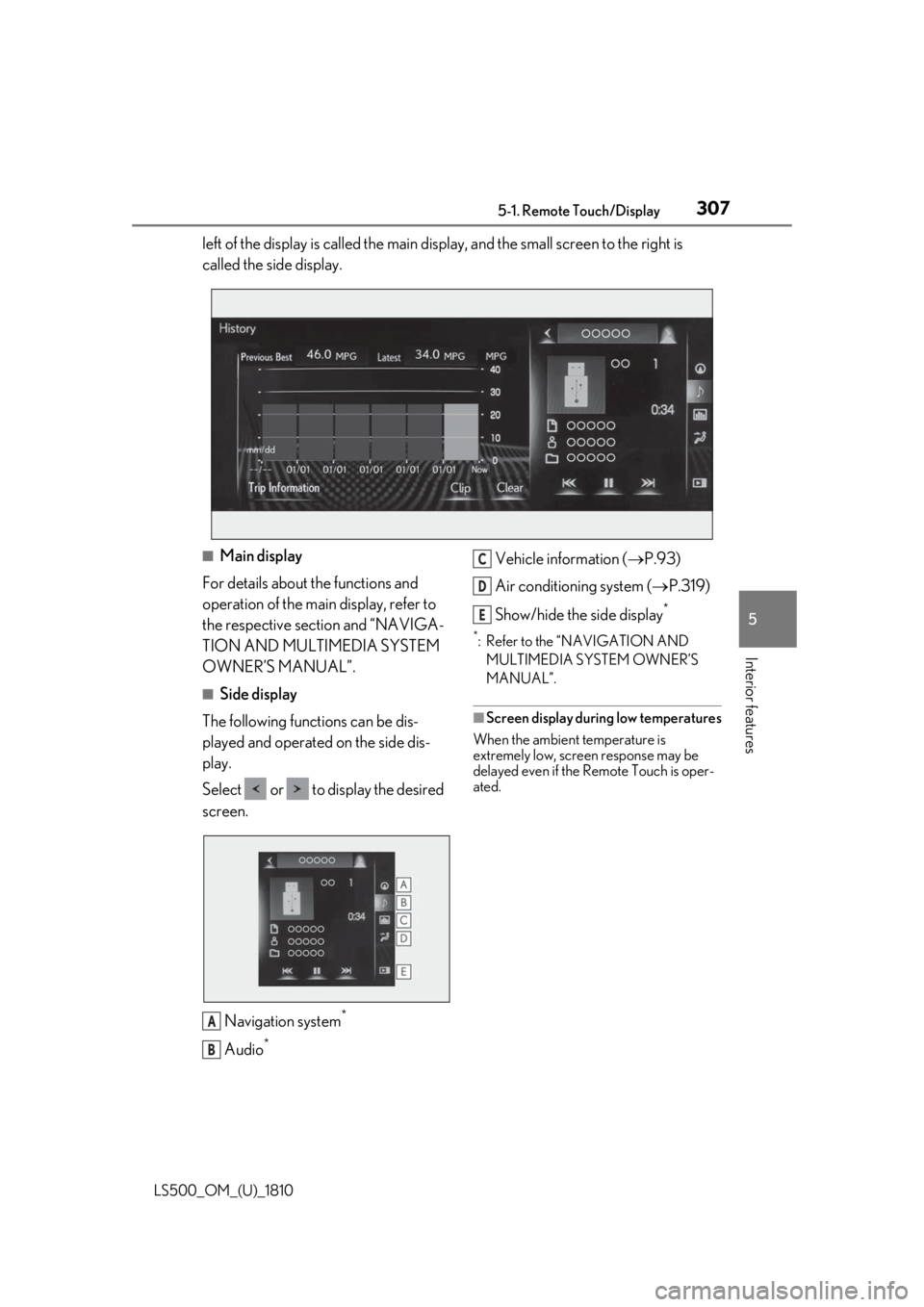
3075-1. Remote Touch/Display
LS500_OM_(U)_1810 5
Interior features left of the display is called the main display, and the small screen to the right is
called the side display.
■
Main display
For details about the functions and
operation of the main display, refer to
the respective section and “NAVIGA-
TION AND MULTIMEDIA SYSTEM
OWNER’S MANUAL”. ■
Side display
The following functions can be dis-
played and operated on the side dis-
play.
Select or to display the desired
screen.
Navigation system *
Audio * Vehicle information ( P.93)
Air conditioning system ( P.319)
Show/hide the side display **
: Refer to the “NAVIGATION AND
MULTIMEDIA SYSTEM OWNER’S
MANUAL”.
■
Screen display during low temperatures
When the ambient temperature is
extremely low, screen response may be
delayed even if the Remote Touch is oper-
ated.
A
B C
D
E
Page 308 of 512
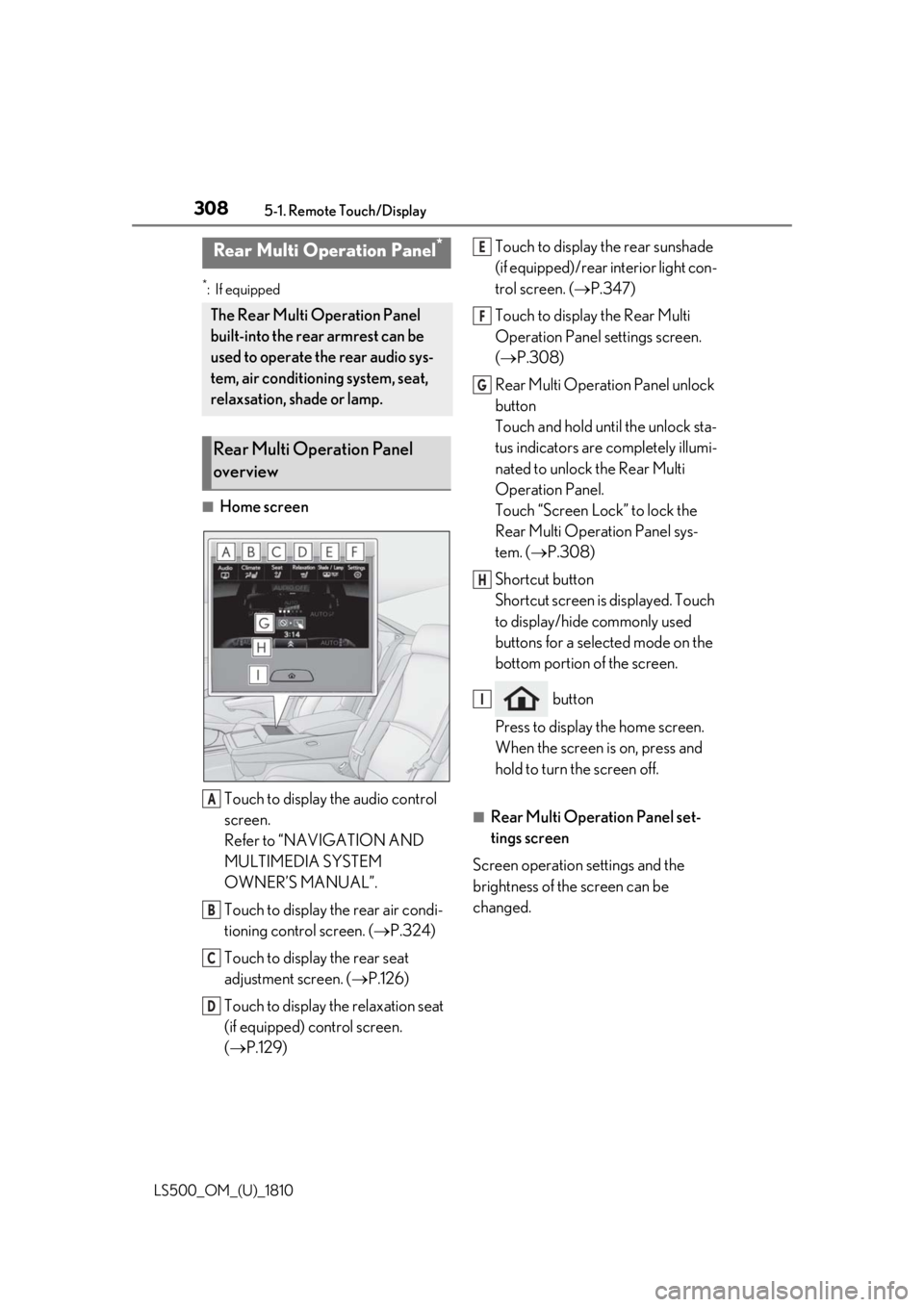
308 5-1. Remote Touch/Display
LS500_OM_(U)_1810 *
:If equipped
■
Home screen
Touch to display the audio control
screen.
Refer to “NAVIGATION AND
MULTIMEDIA SYSTEM
OWNER’S MANUAL”.
Touch to display the rear air condi-
tioning control screen. ( P.324)
Touch to display the rear seat
adjustment screen. ( P.126)
Touch to display the relaxation seat
(if equipped) control screen.
( P.129) Touch to display the rear sunshade
(if equipped)/rear interior light con-
trol screen. ( P.347)
Touch to display the Rear Multi
Operation Panel settings screen.
( P.308)
Rear Multi Operation Panel unlock
button
Touch and hold until the unlock sta-
tus indicators are completely illumi-
nated to unlock the Rear Multi
Operation Panel.
Touch “Screen Lock” to lock the
Rear Multi Operation Panel sys-
tem. ( P.308)
Shortcut button
Shortcut screen is displayed. Touch
to display/hide commonly used
buttons for a selected mode on the
bottom portion of the screen.
button
Press to display the home screen.
When the screen is on, press and
hold to turn the screen off. ■
Rear Multi Operation Panel set-
tings screen
Screen operation settings and the
brightness of the screen can be
changed.Rear Multi Operation Panel *
The Rear Multi Operation Panel
built-into the rear armrest can be
used to operate the rear audio sys-
tem, air conditioning system, seat,
relaxsation, shade or lamp.
Rear Multi Operation Panel
overview
A
B
C
D E
F
G
H
I
Page 309 of 512
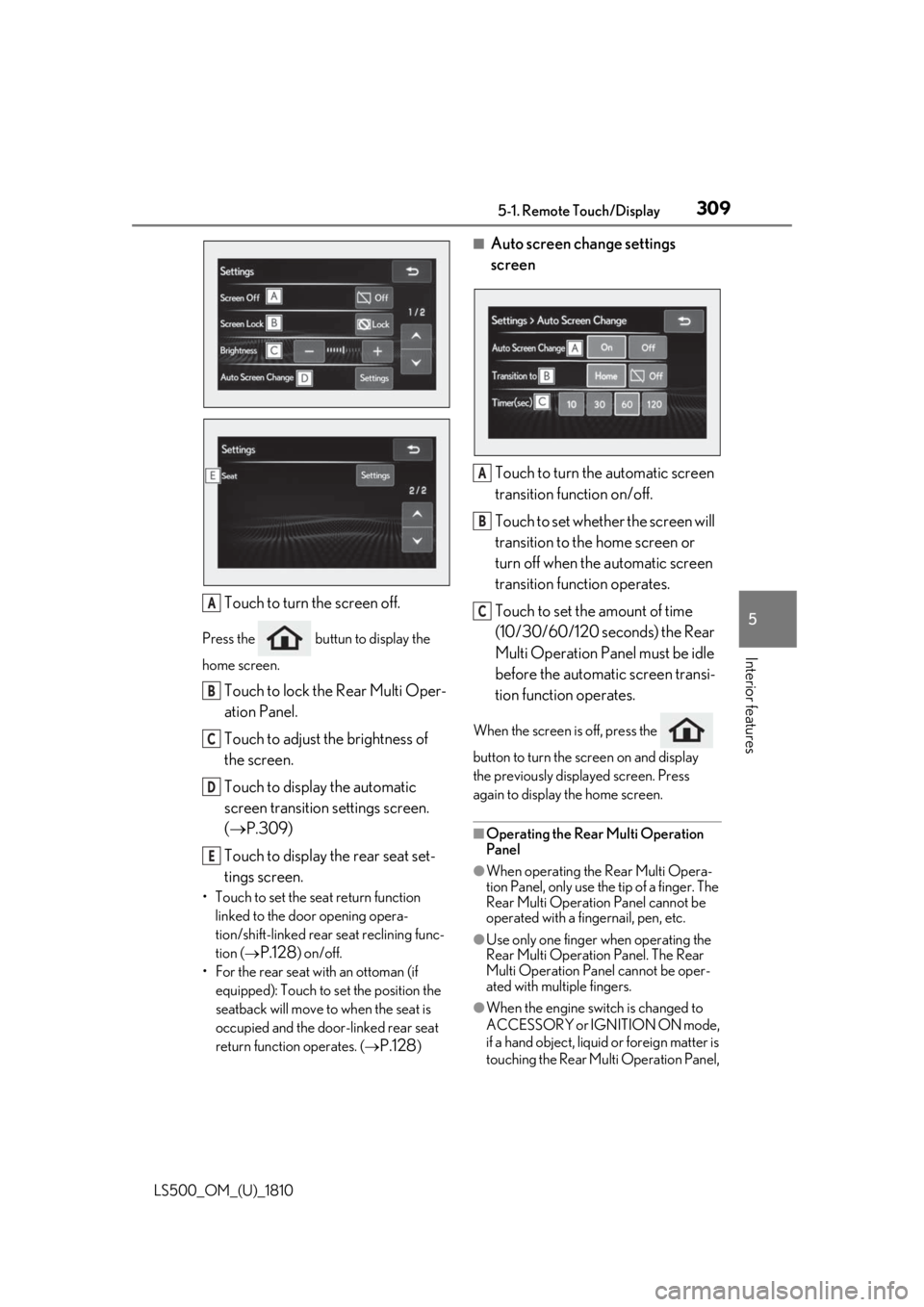
3095-1. Remote Touch/Display
LS500_OM_(U)_1810 5
Interior features
Touch to turn the screen off.Press the buttun to display the
home screen.
Touch to lock the Rear Multi Oper-
ation Panel.
Touch to adjust the brightness of
the screen.
Touch to display the automatic
screen transition settings screen.
( P.309)
Touch to display the rear seat set-
tings screen.• Touch to set the seat return function
linked to the door opening opera-
tion/shift-linked rear seat reclining func-
tion (
P.128 ) on/off.
• For the rear seat with an ottoman (if
equipped): Touch to set the position the
seatback will move to when the seat is
occupied and the door-linked rear seat
return function operates. (
P.128 ) ■
Auto screen change settings
screen
Touch to turn the automatic screen
transition function on/off.
Touch to set whether the screen will
transition to the home screen or
turn off when the automatic screen
transition function operates.
Touch to set the amount of time
(10/30/60/120 seconds) the Rear
Multi Operation Panel must be idle
before the automatic screen transi-
tion function operates. When the screen is off, press the
button to turn the screen on and display
the previously disp layed screen. Press
again to display the home screen.
■
Operating the Rear Multi Operation
Panel ●
When operating the Rear Multi Opera-
tion Panel, only use the tip of a finger. The
Rear Multi Operation Panel cannot be
operated with a fingernail, pen, etc.
●
Use only one finger when operating the
Rear Multi Operation Panel. The Rear
Multi Operation Panel cannot be oper-
ated with multiple fingers.
●
When the engine swit ch is changed to
ACCESSORY or IGNITION ON mode,
if a hand object, liquid or foreign matter is
touching the Rear Multi Operation Panel, A
B
C
D
E A
B
C
Page 310 of 512
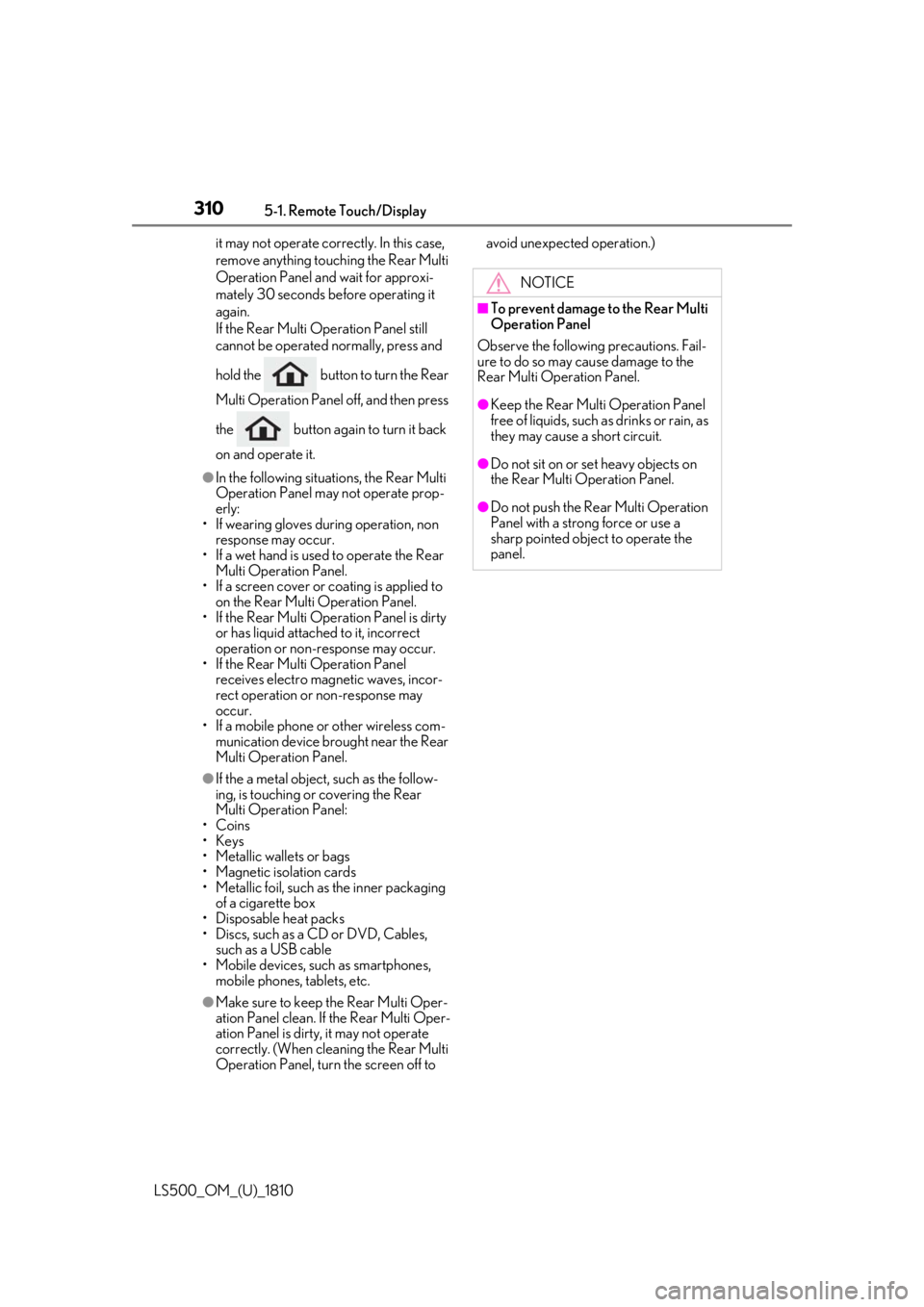
310 5-1. Remote Touch/Display
LS500_OM_(U)_1810 it may not operate correctly. In this case,
remove anything touc hing the Rear Multi
Operation Panel and wait for approxi-
mately 30 seconds be fore operating it
again.
If the Rear Multi Op eration Panel still
cannot be operated normally, press and
hold the button to turn the Rear
Multi Operation Panel off, and then press
the button again to turn it back
on and operate it.●
In the following situat ions, the Rear Multi
Operation Panel may not operate prop-
erly:
• If wearing gloves during operation, non
response may occur.
• If a wet hand is used to operate the Rear
Multi Operation Panel.
• If a screen cover or coating is applied to
on the Rear Multi Operation Panel.
• If the Rear Multi Operation Panel is dirty
or has liquid attach ed to it, incorrect
operation or non-response may occur.
• If the Rear Multi Operation Panel
receives electro magnetic waves, incor-
rect operation or non-response may
occur.
• If a mobile phone or other wireless com-
munication device brought near the Rear
Multi Operation Panel.●
If the a metal object, such as the follow-
ing, is touching or covering the Rear
Multi Operation Panel:
•Coins
•Keys
• Metallic wallets or bags
• Magnetic isolation cards
• Metallic foil, such as the inner packaging
of a cigarette box
• Disposable heat packs
• Discs, such as a CD or DVD, Cables,
such as a USB cable
• Mobile devices, such as smartphones,
mobile phones, tablets, etc.
●
Make sure to keep the Rear Multi Oper-
ation Panel clean. If the Rear Multi Oper-
ation Panel is dirty, it may not operate
correctly. (When cleaning the Rear Multi
Operation Panel, turn the screen off to avoid unexpected operation.)
NOTICE■
To prevent damage to the Rear Multi
Operation Panel
Observe the following precautions. Fail-
ure to do so may cause damage to the
Rear Multi Operation Panel. ●
Keep the Rear Multi Operation Panel
free of liquids, such as drinks or rain, as
they may cause a short circuit. ●
Do not sit on or set heavy objects on
the Rear Multi Operation Panel. ●
Do not push the Rear Multi Operation
Panel with a strong force or use a
sharp pointed object to operate the
panel.