display LEXUS LS500 2022 Owner's Manual
[x] Cancel search | Manufacturer: LEXUS, Model Year: 2022, Model line: LS500, Model: LEXUS LS500 2022Pages: 104, PDF Size: 16.15 MB
Page 46 of 104
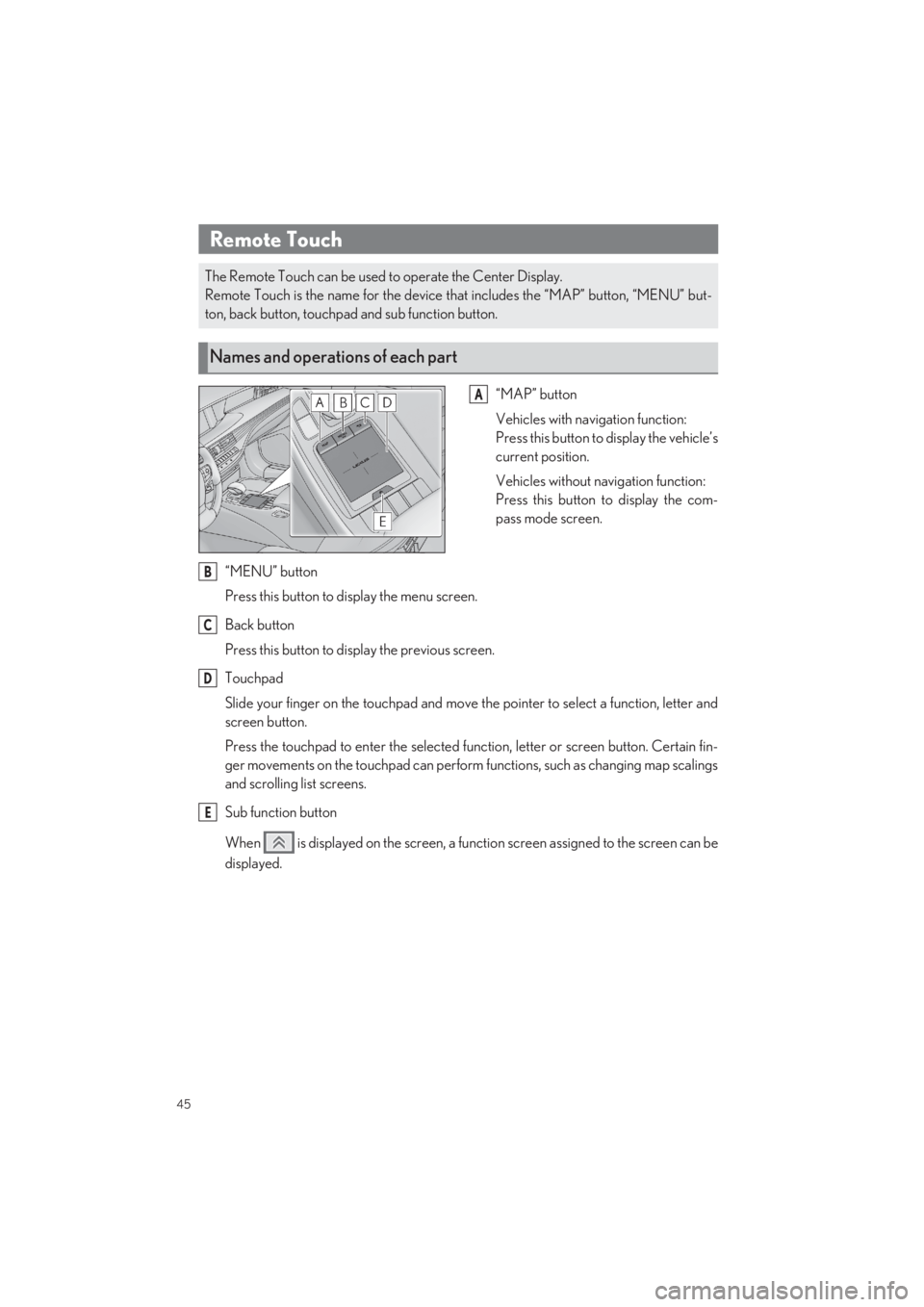
45
LS500_QG_U
Driving Comfort
“MAP” button
Vehicles with navigation function:
Press this button to display the vehicle’s
current position.
Vehicles without navigation function:
Press this button to display the com-
pass mode screen.
“MENU” button
Press this button to display the menu screen.
Back button
Press this button to display the previous screen.
Touchpad
Slide your finger on the touchpad and move the pointer to select a function, letter and
screen button.
Press the touchpad to enter the selected function, letter or screen button. Certain fin-
ger movements on the touchpad can perform functions, such as changing map scalings
and scrolling list screens.
Sub function button
When is displayed on the screen, a functi on screen assigned to the screen can be
displayed.
Remote Touch
The Remote Touch can be used to operate the Center Display.
Remote Touch is the name for the device th at includes the “MAP” button, “MENU” but-
ton, back button, touchpad and sub function button.
Names and operations of each part
A
B
C
D
E
Page 47 of 104
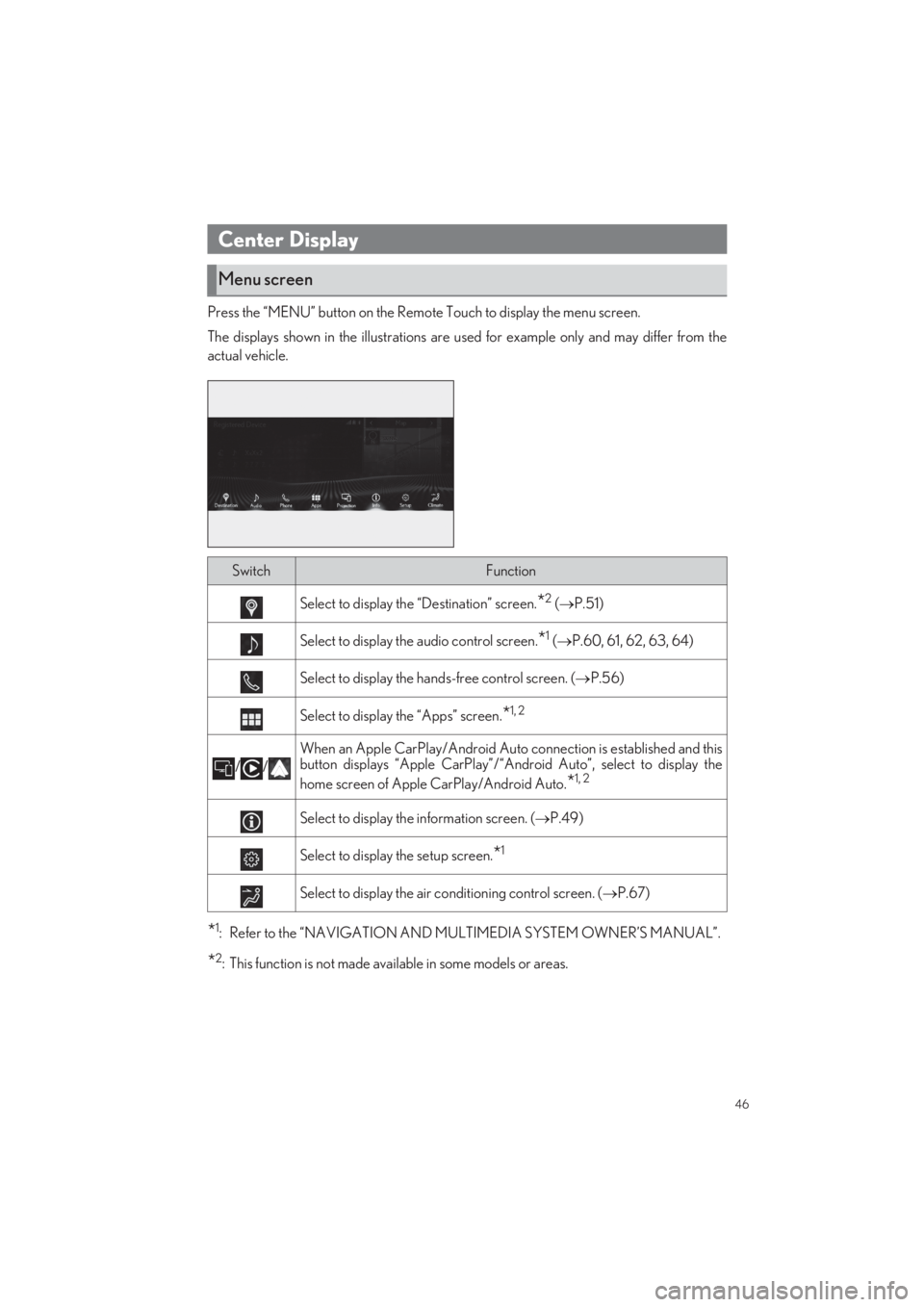
46
LS500_QG_U
Press the “MENU” button on the Remote Touch to display the menu screen.
The displays shown in the illu strations are used for example only and may differ from the
actual vehicle.
*1: Refer to the “NAVIGATION AND MULTIMEDIA SYSTEM OWNER’S MANUAL”.
*2: This function is not made ava ilable in some models or areas.
Center Display
Menu screen
SwitchFunction
Select to display the “Destination” screen.*2 (P.51)
Select to display the audio control screen.*1 (P.60, 61, 62, 63, 64)
Select to display the hands-free control screen. (P.56)
Select to display the “Apps” screen.*1, 2
//
When an Apple CarPlay/Android Auto connection is established and this
button displays “Apple CarPlay”/“An droid Auto”, select to display the
home screen of Apple CarPlay/Android Auto.*1, 2
Select to display the information screen. ( P.49)
Select to display the setup screen.*1
Select to display the air conditioning control screen. (P.67)
Page 48 of 104
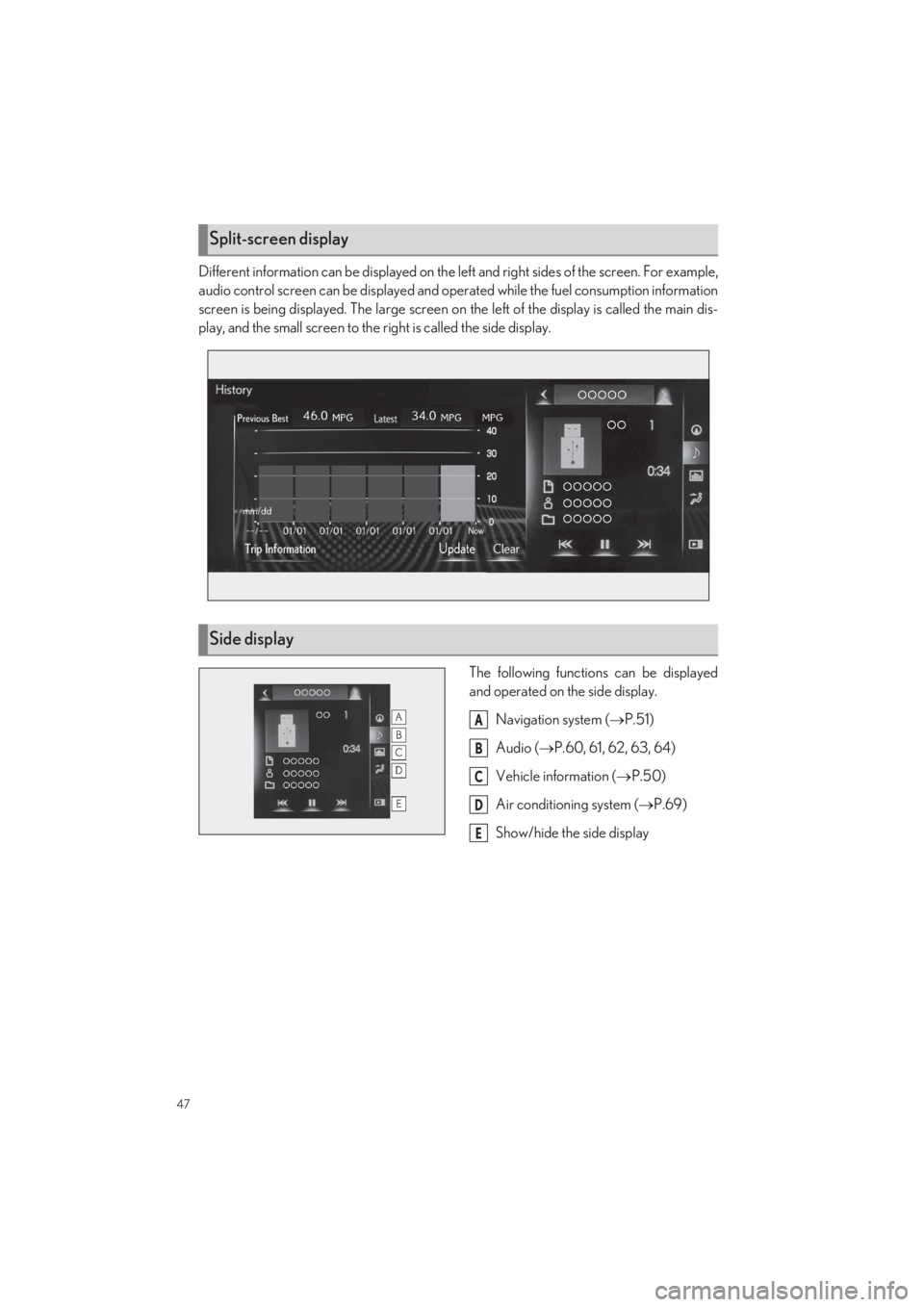
47
LS500_QG_U
Different information can be displayed on the left and right sides of the screen. For example,
audio control screen can be displayed and oper ated while the fuel consumption information
screen is being displayed. The la rge screen on the left of the display is called the main dis-
play, and the small screen to the right is called the side display.
The following functions can be displayed
and operated on the side display.
Navigation system ( P.51)
Audio ( P.60, 61, 62, 63, 64)
Vehicle information ( P.50)
Air conditioning system ( P.69)
Show/hide the side display
Split-screen display
Side display
A
B
C
D
E
Page 49 of 104
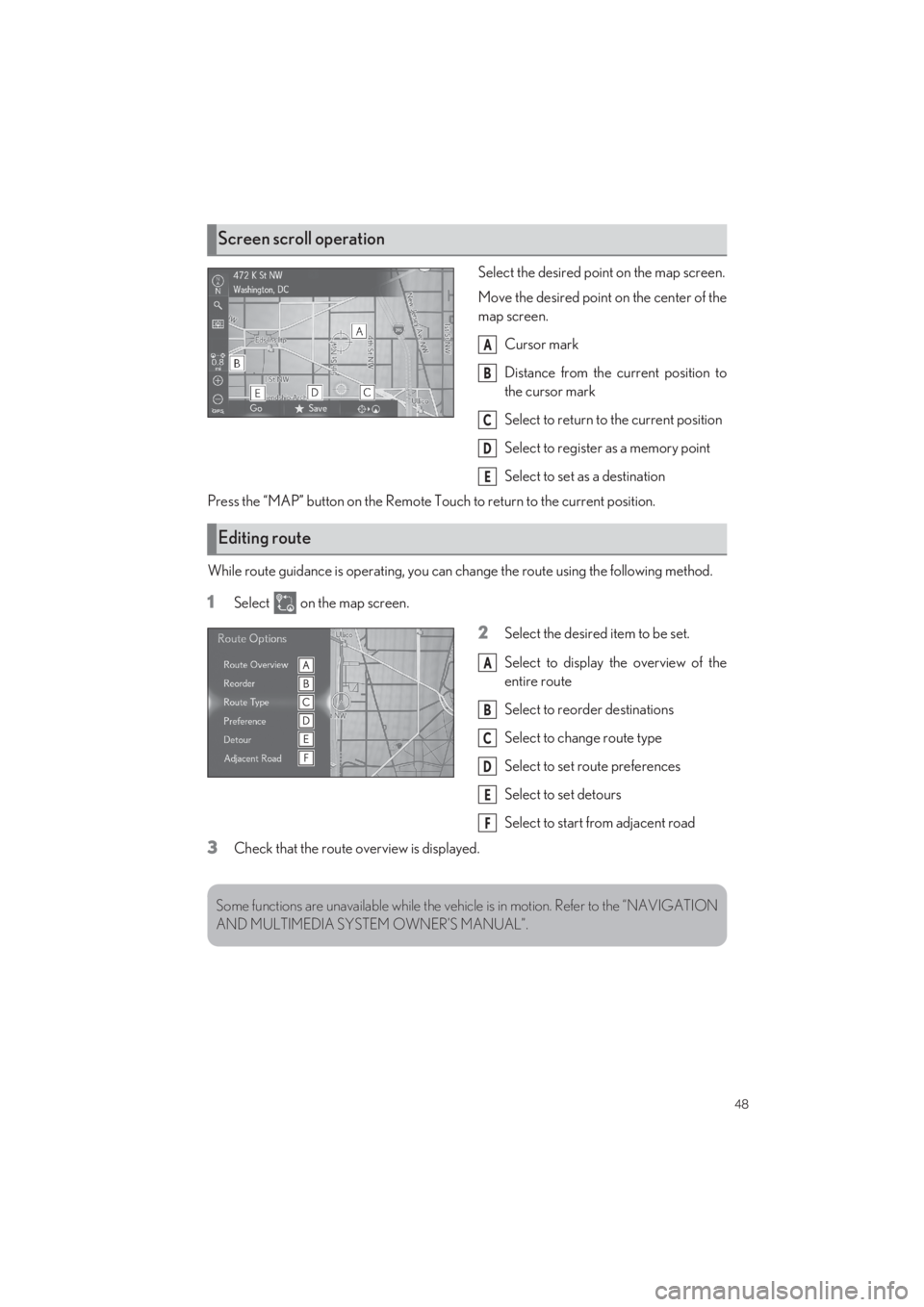
48
LS500_QG_U
Select the desired point on the map screen.
Move the desired point on the center of the
map screen.
Cursor mark
Distance from the current position to
the cursor mark
Select to return to the current position
Select to register as a memory point
Select to set as a destination
Press the “MAP” button on the Remote Touch to return to the current position.
While route guidance is operat ing, you can change the route using the following method.
1Select on the map screen.
2Select the desired item to be set.
Select to display th e overview of the
entire route
Select to reorder destinations
Select to change route type
Select to set route preferences
Select to set detours
Select to start from adjacent road
3Check that the route overview is displayed.
Screen scroll operation
A
B
C
D
E
Editing route
A
B
C
D
E
F
Some functions are unavailable while the vehi cle is in motion. Refer to the “NAVIGATION
AND MULTIMEDIA SYST EM OWNER’S MANUAL”.
Page 50 of 104
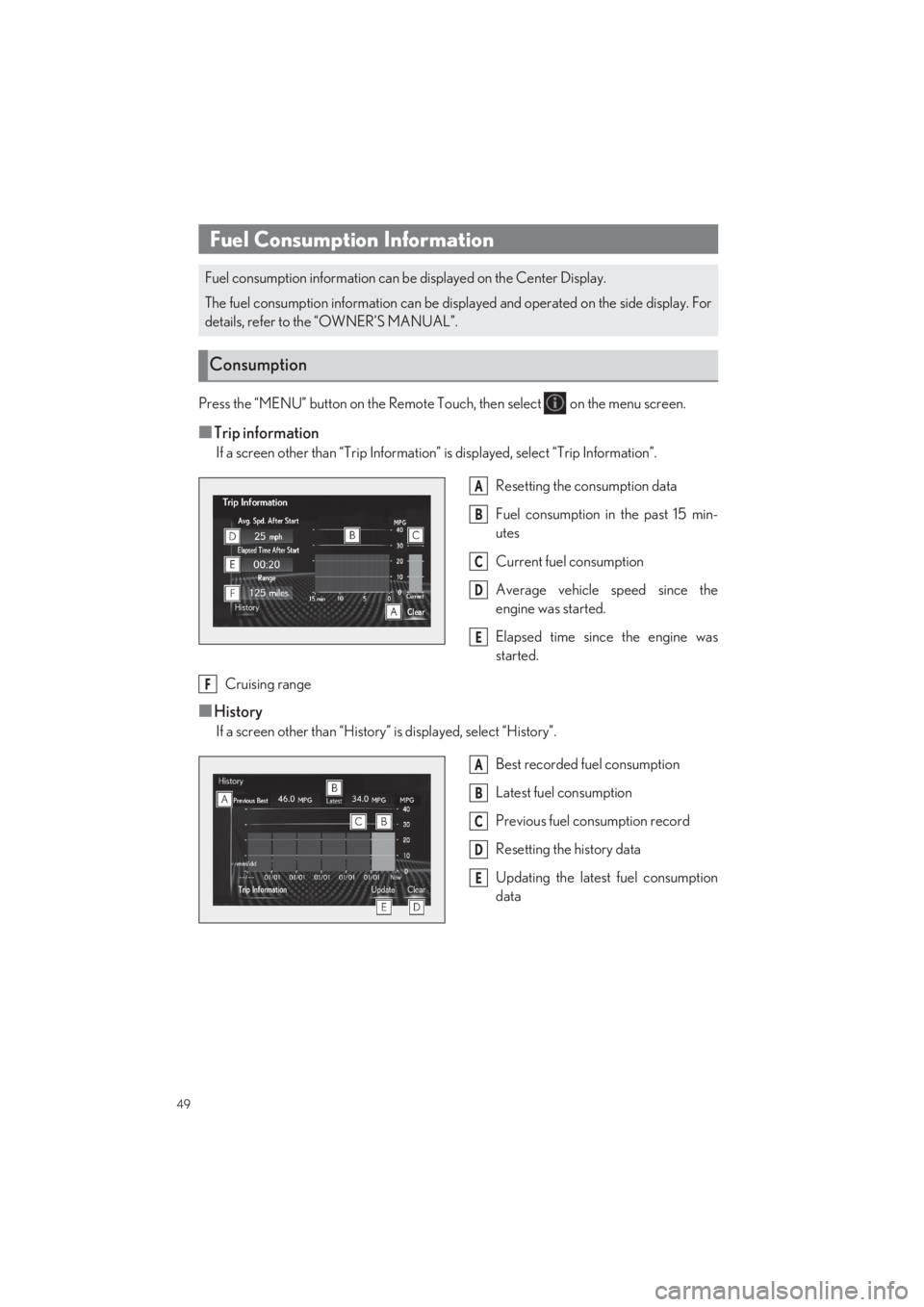
49
LS500_QG_U
Press the “MENU” button on the Remote Touch, then select on the menu screen.
■Trip information
If a screen other than “Trip Information” is displayed, select “Trip Information”.
Resetting the consumption data
Fuel consumption in the past 15 min-
utes
Current fuel consumption
Average vehicle speed since the
engine was started.
Elapsed time since the engine was
started.
Cruising range
■History
If a screen other than “History” is displayed, select “History”.
Best recorded fuel consumption
Latest fuel consumption
Previous fuel consumption record
Resetting the history data
Updating the latest fuel consumption
data
Fuel Consumption Information
Fuel consumption information can be displayed on the Center Display.
The fuel consumption information can be displayed and operated on the side display. For
details, refer to the “OWNER’S MANUAL”.
Consumption
A
B
C
D
E
F
A
B
C
D
E
Page 51 of 104
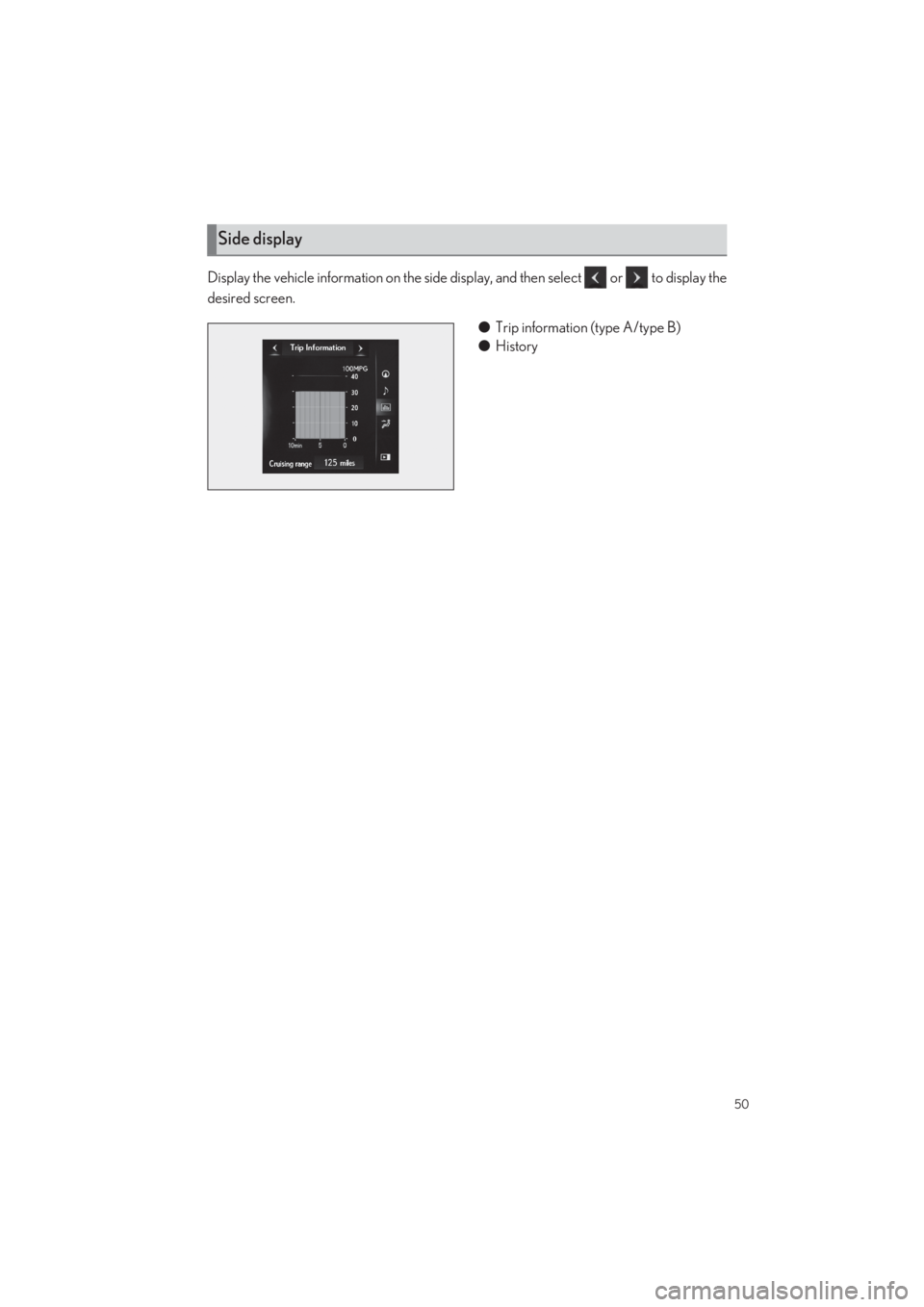
50
LS500_QG_U
Display the vehicle information on the side display, and then select or to display the
desired screen.
● Trip information (type A/type B)
● History
Side display
Page 52 of 104
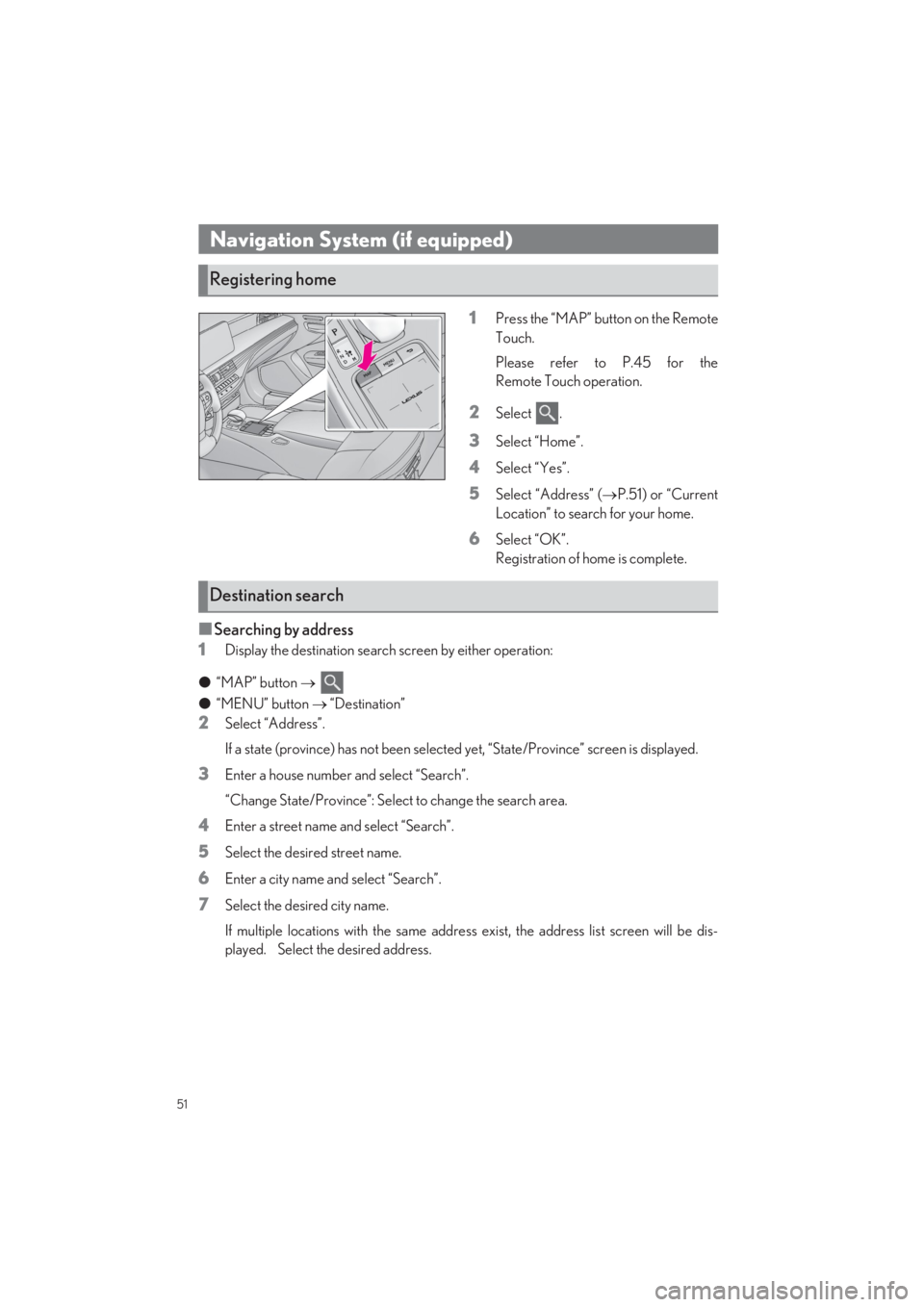
51
LS500_QG_U
1Press the “MAP” button on the Remote
Touch.
Please refer to P.45 for the
Remote Touch operation.
2Select .
3Select “Home”.
4Select “Yes”.
5Select “Address” ( P.51) or “Current
Location” to search for your home.
6Select “OK”.
Registration of home is complete.
■Searching by address
1Display the destination search screen by either operation:
● “MAP” button
●“MENU” button “Destination”
2Select “Address”.
If a state (province) has not been selected yet, “State/Province” screen is displayed.
3Enter a house number and select “Search”.
“Change State/Province”: Select to change the search area.
4Enter a street name and select “Search”.
5Select the desired street name.
6Enter a city name and select “Search”.
7Select the desired city name.
If multiple locations with the same addres s exist, the address list screen will be dis-
played. Select the desired address.
Navigation System (if equipped)
Registering home
Destination search
Page 53 of 104
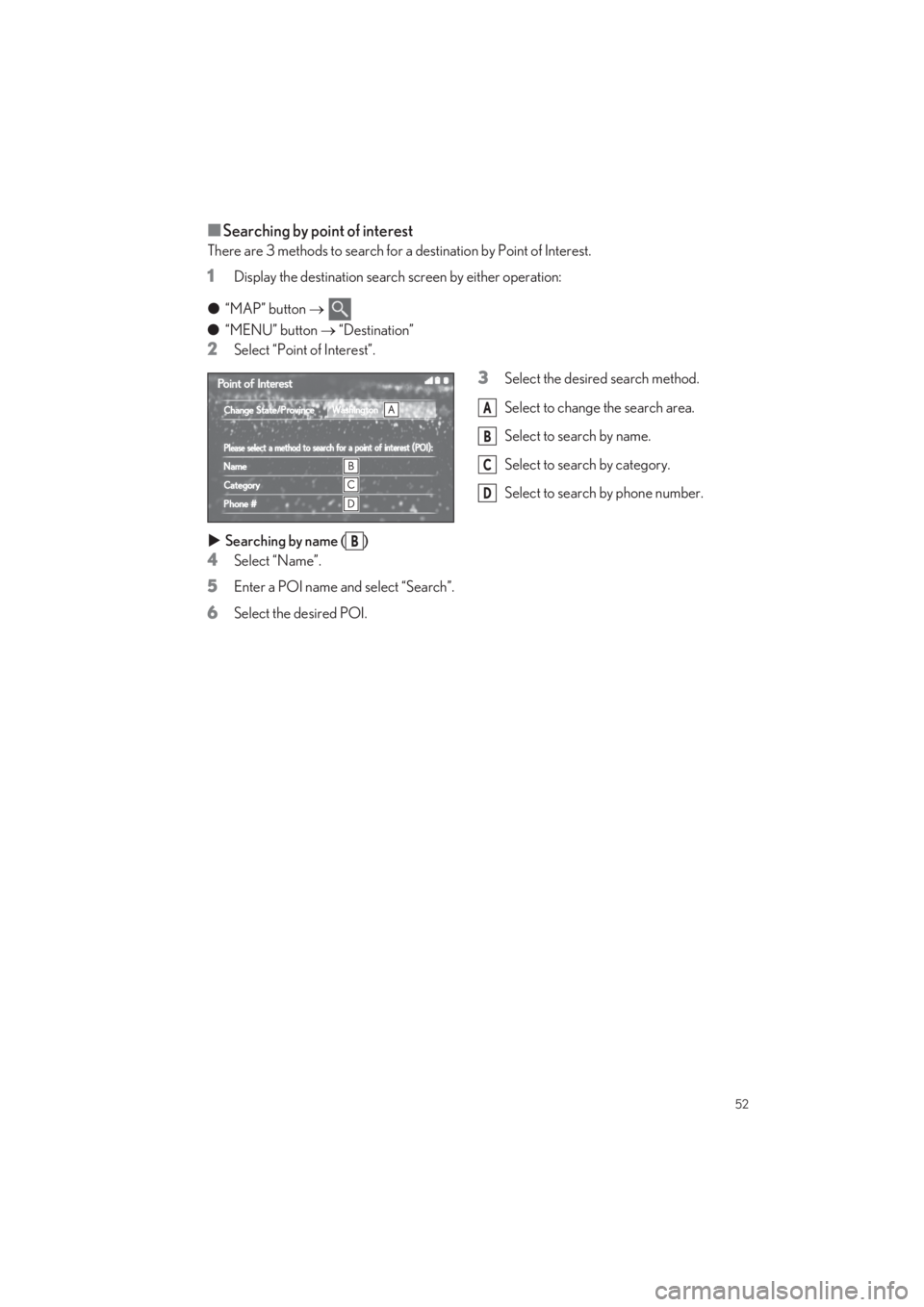
52
LS500_QG_U
■Searching by point of interest
There are 3 methods to search for a destination by Point of Interest.
1Display the destination search screen by either operation:
● “MAP” button
● “MENU” button “Destination”
2Select “Point of Interest”.
3Select the desired search method.
Select to change the search area.
Select to search by name.
Select to search by category.
Select to search by phone number.
Searching by name ( )
4Select “Name”.
5Enter a POI name and select “Search”.
6Select the desired POI.
A
B
C
D
B
Page 54 of 104
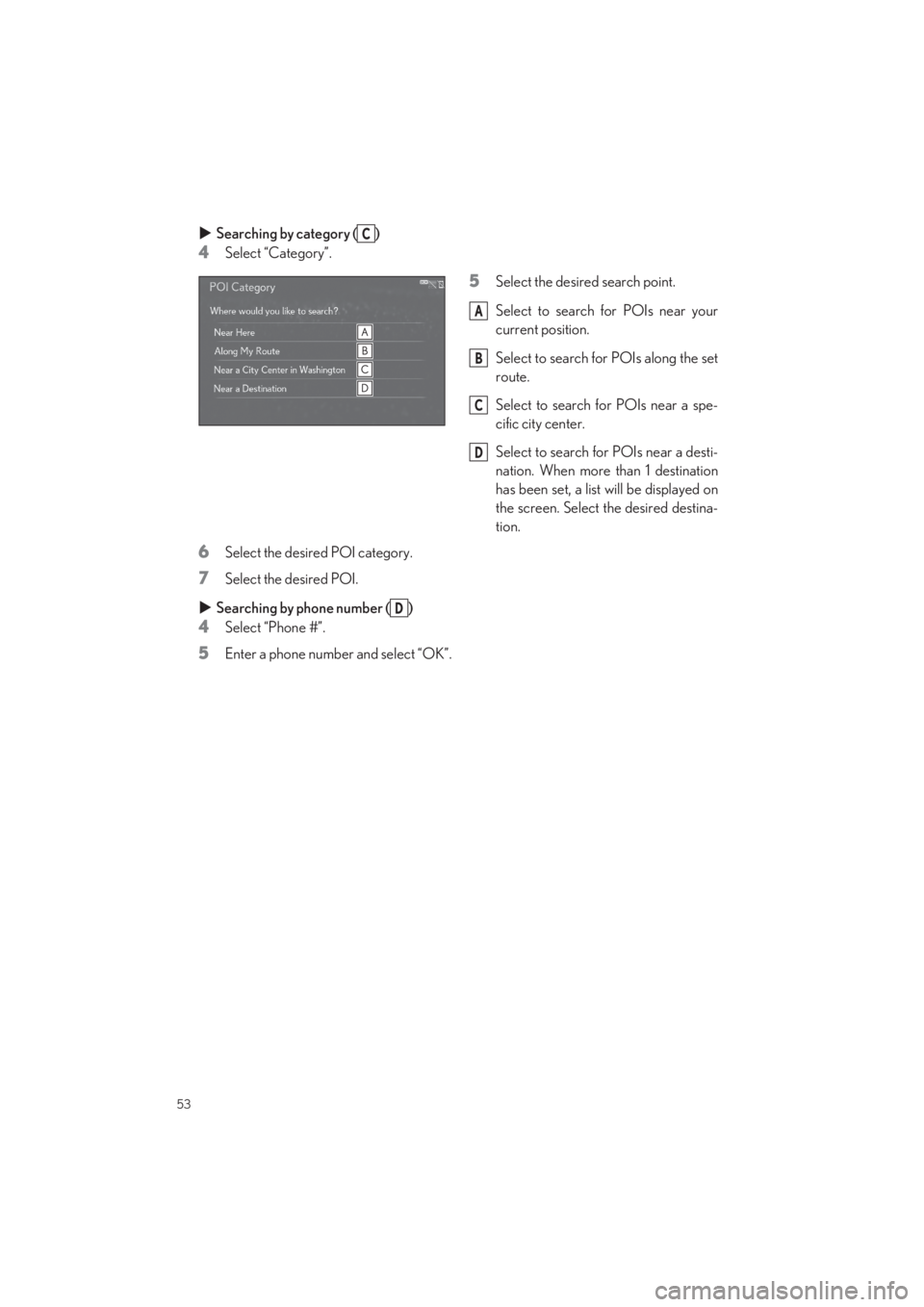
53
LS500_QG_U
Searching by category ( )
4Select “Category”.
5Select the desired search point.
Select to search for POIs near your
current position.
Select to search for POIs along the set
route.
Select to search for POIs near a spe-
cific city center.
Select to search for POIs near a desti-
nation. When more than 1 destination
has been set, a list will be displayed on
the screen. Select the desired destina-
tion.
6Select the desired POI category.
7Select the desired POI.
Searching by phone number ( )
4Select “Phone #”.
5Enter a phone number and select “OK”.
C
A
B
C
D
D
Page 55 of 104
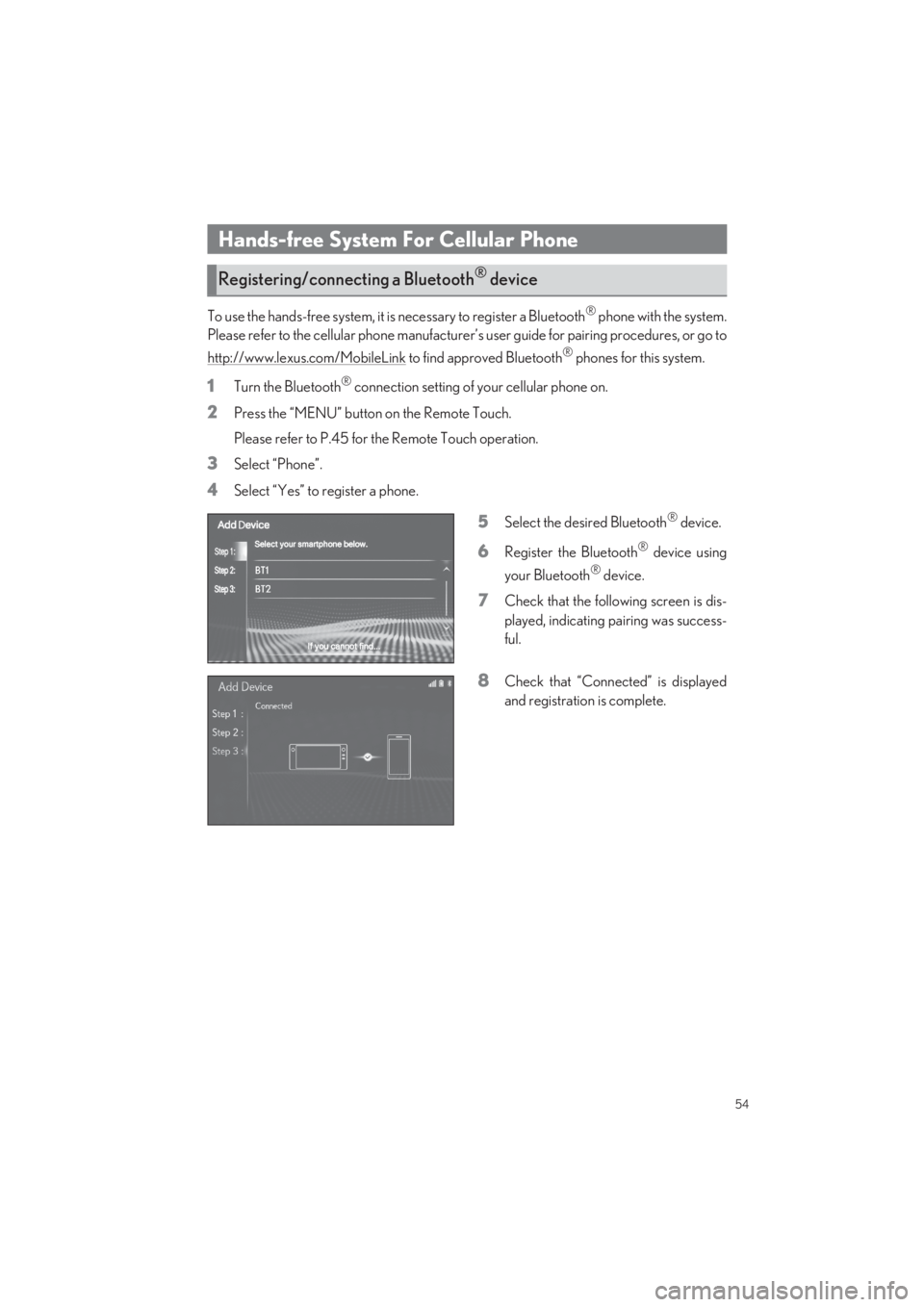
54
LS500_QG_U
To use the hands-free system, it is necessary to register a Bluetooth® phone with the system.
Please refer to the cellu lar phone manufacturer’s user guide for pairing procedures, or go to
http://www.lexus.com/MobileLink to find approved Bluetooth® phones for this system.
1Turn the Bluetooth® connection setting of your cellular phone on.
2Press the “MENU” button on the Remote Touch.
Please refer to P.45 for the Remote Touch operation.
3Select “Phone”.
4Select “Yes” to register a phone.
5Select the desi red Bluetooth® device.
6Register the Bluetooth® device using
your Bluetooth® device.
7Check that the following screen is dis-
played, indicating pairing was success-
ful.
8Check that “Connect ed” is displayed
and registration is complete.
Hands-free System For Cellular Phone
Registering/connecting a Bluetooth® device