CD player LEXUS LX570 2014 User Guide
[x] Cancel search | Manufacturer: LEXUS, Model Year: 2014, Model line: LX570, Model: LEXUS LX570 2014Pages: 956, PDF Size: 16.4 MB
Page 525 of 956
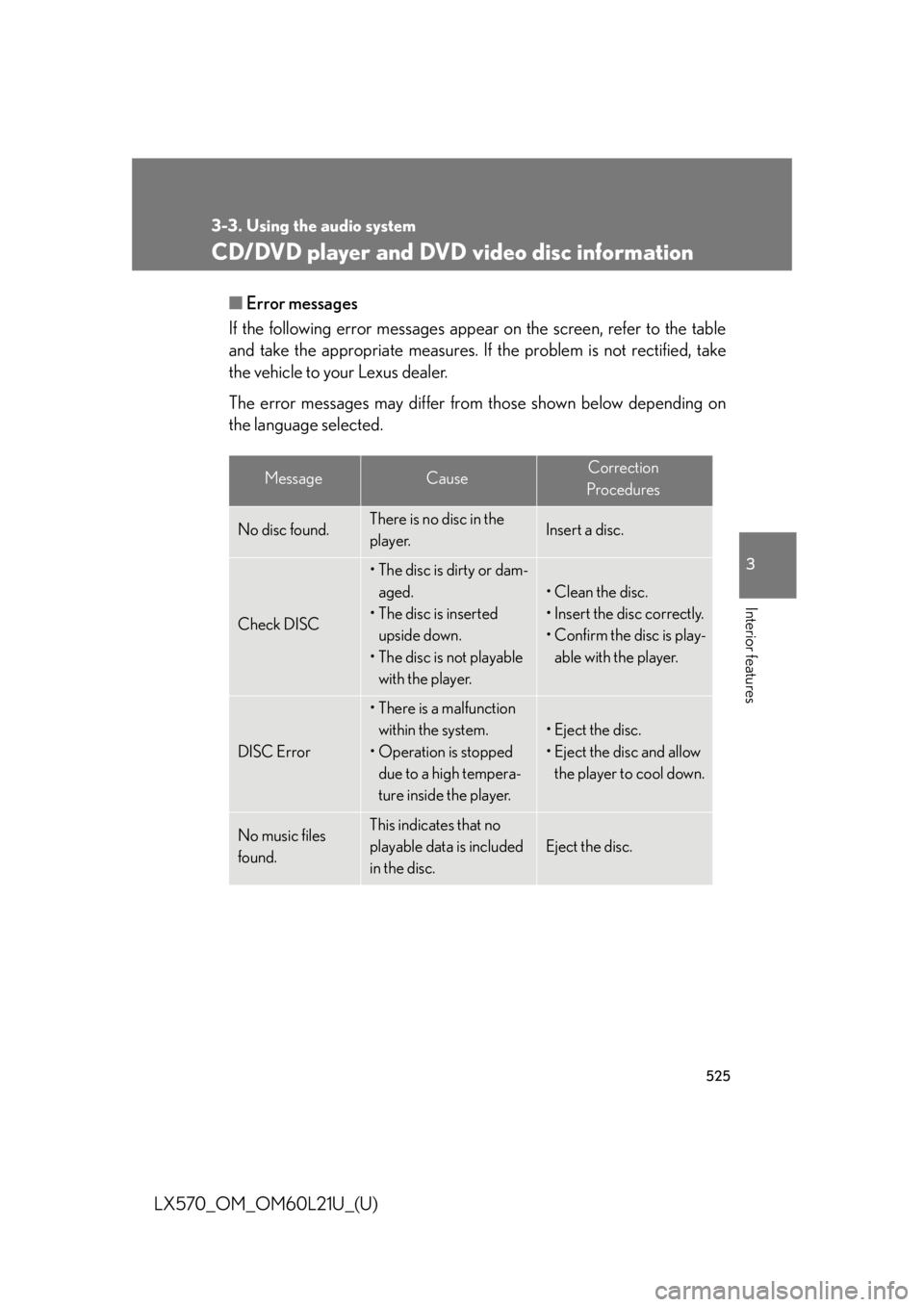
5253-3. Using the audio system
3
Interior features
LX570_OM_OM60L21U_(U) CD/DVD player and DVD video disc information ■ Error messages
If the following error messages appear on the screen, refer to the table
and take the appropriate measures. If the problem is not rectified, take
the vehicle to your Lexus dealer.
The error messages may differ from those shown below depending on
the language selected. Message Cause Correction
Procedures
No disc found. There is no disc in the
player. Insert a disc.
Check DISC • The disc is dirty or dam-
aged.
• The disc is inserted
upside down.
• The disc is not playable
with the player. • Clean the disc.
• Insert the disc correctly.
• Confirm the disc is play-
able with the player.
DISC Error • There is a malfunction
within the system.
• Operation is stopped
due to a high tempera-
ture inside the player. • Eject the disc.
• Eject the disc and allow
the player to cool down.
No music files
found. This indicates that no
playable data is included
in the disc. Eject the disc.
Page 526 of 956

5263-3. Using the audio system
LX570_OM_OM60L21U_(U) ■ DVD video discs
● The DVD player conforms to NT SC/PAL color TV formats. DVD
video discs conforming to anot her format such as SECAM cannot
be used.
● Region code: Some DVD video disc s have a region code indicating
the region in which yo u can use the DVD video disc. If the DVD
video disc is not labeled as “ALL” or “1”, you cannot use it on this
DVD player. If you attempt to play an inappropriate DVD video disc
on this player, “Region Code Error” appears on the screen. Even if
the DVD video disc does not have a region code, you may not be
able to use it. ■
Symbols shown on DVD video discs
Symbol Meaning
NTSC/PAL Indicates NTSC/PAL format of color TV
Indicates the number of audio tracks
Indicates the number of language subtitles
Indicates the number of angles
Indicates the screen display ratios available
Wide screen: 16:9
Standard: 4:3
Indicates the disc’s region code
ALL: in all countries
Number: region code
Page 527 of 956
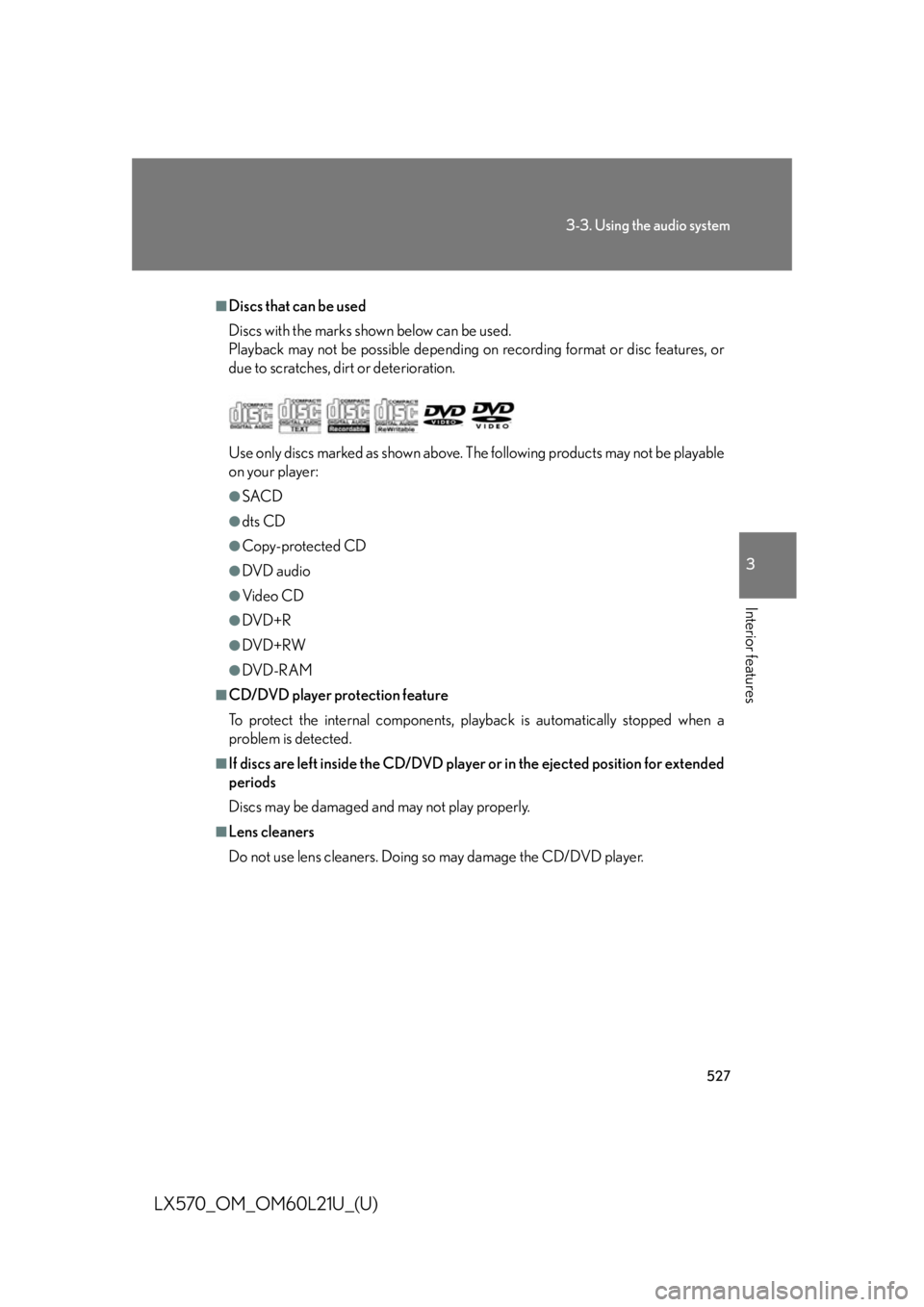
5273-3. Using the audio system
3
Interior features
LX570_OM_OM60L21U_(U) ■
Discs that can be used
Discs with the marks shown below can be used.
Playback may not be possible depending on recording format or disc features, or
due to scratches, dirt or deterioration.
Use only discs marked as shown above. Th e following products may not be playable
on your player: ●
SACD ●
dts CD ●
Copy-protected CD ●
DVD audio ●
Video CD ●
DVD+R ●
DVD+RW ●
DVD-R AM■
CD/DVD player protection feature
To protect the internal components, play back is automatically stopped when a
problem is detected. ■
If discs are left inside the CD/DVD player or in the ejected position for extended
periods
Discs may be damaged and may not play properly. ■
Lens cleaners
Do not use lens cleaners. Doing so may damage the CD/DVD player.
Page 528 of 956

5283-3. Using the audio system
LX570_OM_OM60L21U_(U) ■
DVD video disc information ●
DVD video discs
A DVD video disc is a Digital Versatile Disc that holds video. DVD video discs
have adopted “MPEG2”, one of the wo rld standards of digital compression
technologies. The picture data is compressed by 1 /40 on average and stored.
Variable rate encoded technology in which the volume of data assigned to the
picture is changed depending on the pi cture format has also been adopted.
Audio data is stored using PCM and Dolby Digital, which enables higher quality
of sound. Furthermore, multi-angle and multi-language features will also help
you enjoy the more advanced technology of DVD video. ●
Viewer restrictions
This feature limits what can be viewed in conformity with the level of restrictions
of the country. The level of restrictions varies depending on the DVD video disc.
Some DVD video discs cannot be played at all, or violent scenes are skipped or
replaced with other scenes.
Level 1: DVD video discs for children can be played.
Level 2-7: DVD video discs for children and G-rated movies can be played.
Level 8: All types of DVD video discs can be played. ●
Multi-angle option
You can enjoy the same scene from different angles. ●
Multi-language option
You can select the subtitle and audio languages. ●
Region codes
The region codes are provided on DVD players and DVD discs. If the DVD
video disc does not have the same regi on code as the DVD player, you cannot
play the disc on the DVD player. ( P. 5 2 6 )●
Audio
This DVD player can play linear PCM, Dolby Digital and MPEG audio format
DVDs. Other decoded types cannot be played. ●
Title and chapter
Video and audio programs stored in DVD video discs are divided into parts by
title and chapter.
Title: The largest unit of the video and audio programs stored on DVD video discs.
Usually, one movie, one album, or one audio program is assigned as a title.
Chapter: A title is comprised of one or more chapters.
Page 535 of 956
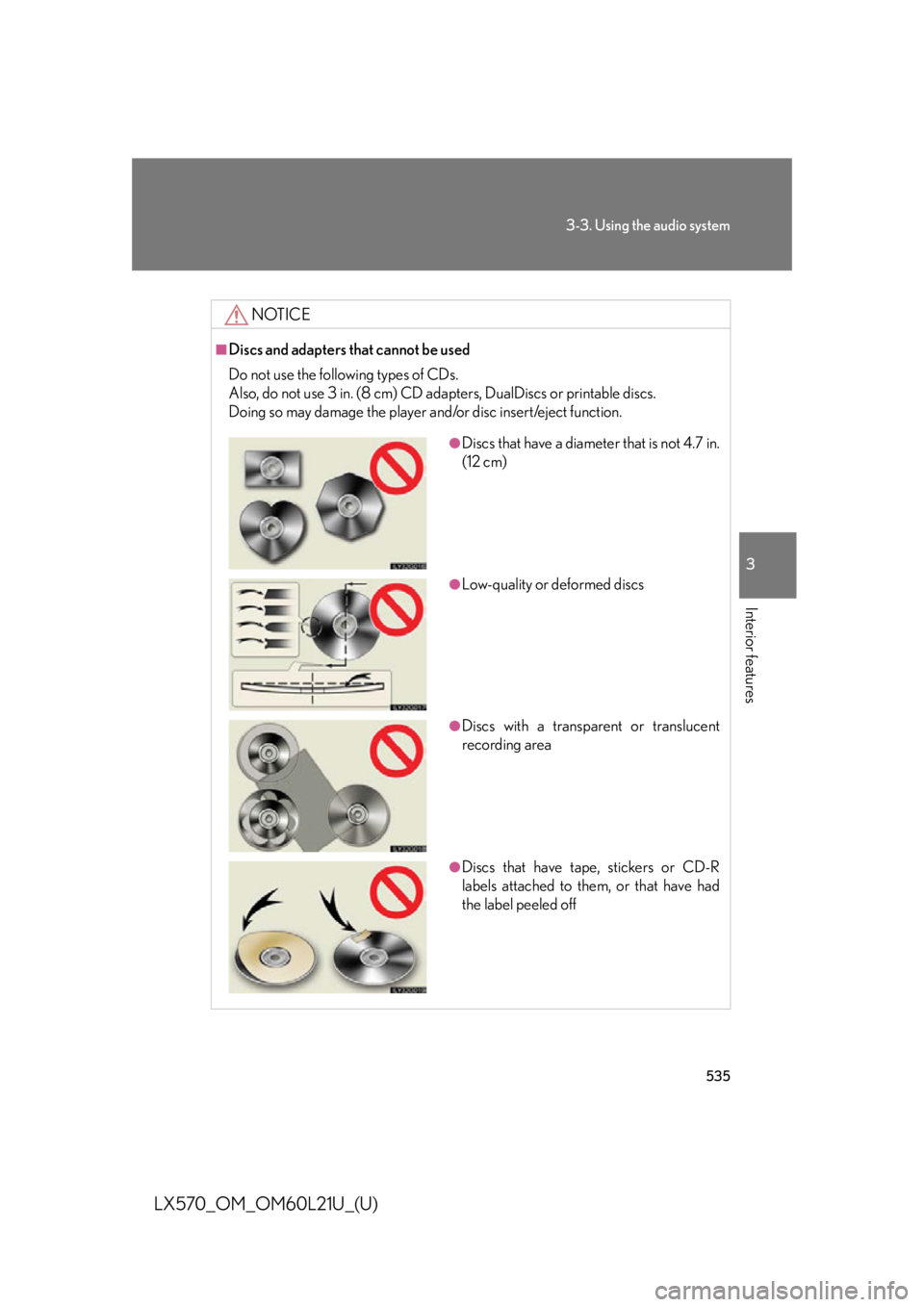
5353-3. Using the audio system
3
Interior features
LX570_OM_OM60L21U_(U) NOTICE■
Discs and adapters that cannot be used
Do not use the following types of CDs.
Also, do not use 3 in. (8 cm) CD ad apters, DualDiscs or printable discs.
Doing so may damage the player an d/or disc insert/eject function. ●
Discs that have a diameter that is not 4.7 in.
(12 cm)
●
Low-quality or deformed discs
●
Discs with a transparent or translucent
recording area
●
Discs that have tape, stickers or CD-R
labels attached to them, or that have had
the label peeled off
Page 536 of 956
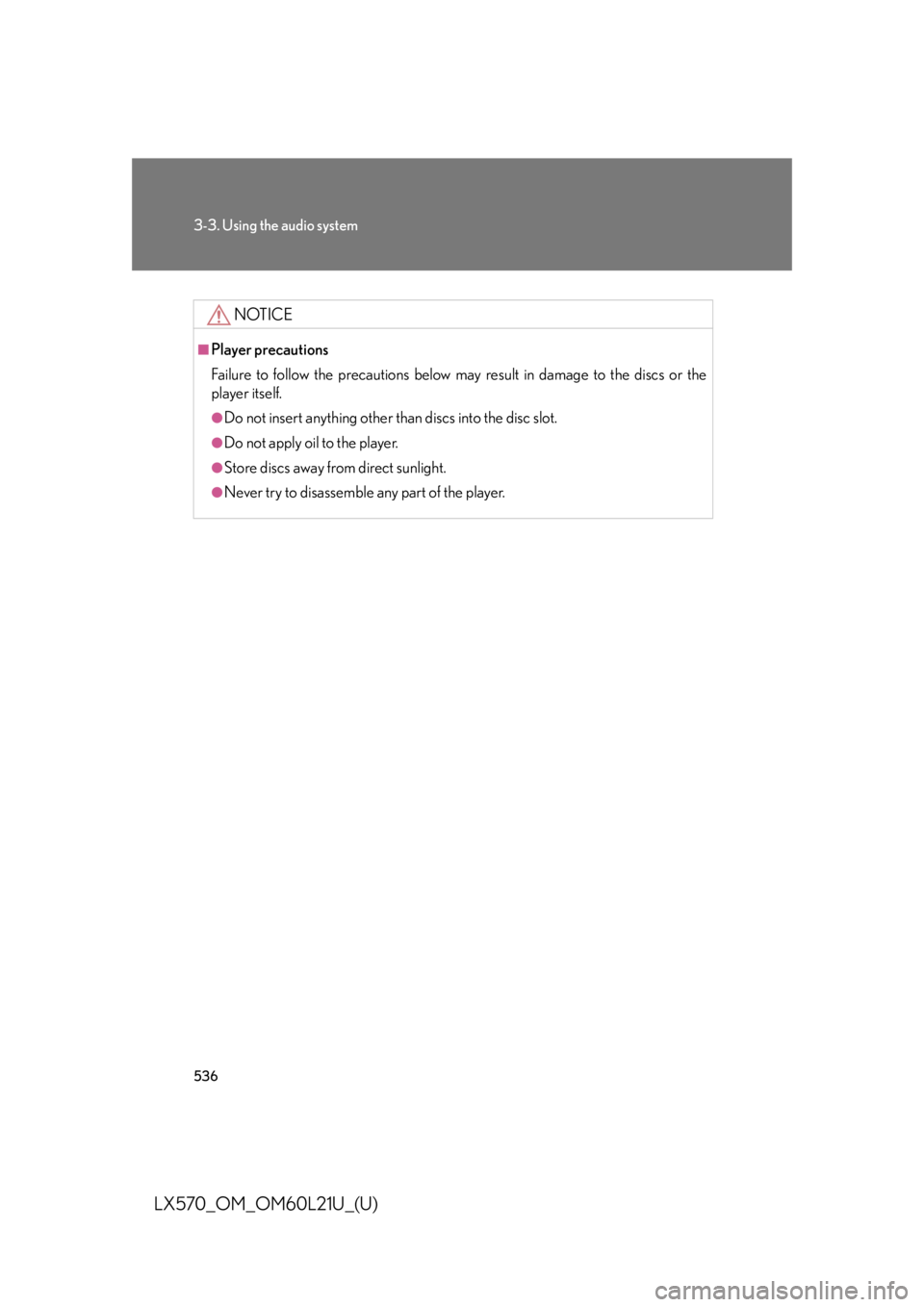
5363-3. Using the audio system
LX570_OM_OM60L21U_(U) NOTICE■
Player precautions
Failure to follow the precautions below may result in damage to the discs or the
player itself. ●
Do not insert anything other th an discs into the disc slot.●
Do not apply oil to the player. ●
Store discs away from direct sunlight. ●
Never try to disassemble any part of the player.
Page 537 of 956

5373-3. Using the audio system
3
Interior features
LX570_OM_OM60L21U_(U) Listening to Bluetooth ®
audioThe Bluetooth ®
audio system enables users to enjoy music played on a por-
table player from the vehicle sp eaker via wireless communication.
This audio system supports Bluetooth ®
, a wireless data system capable of
playing portable audio music without ca bles. If your portable player does
not support Bluetooth ®
, the Bluetooth ®
audio system will not function.
Press the “AUDIO” button if a Bluetooth ®
audio player has already been
connected.
Touch the “BT Audio” tab or press the “AUDIO” button repeatedly until the
“BT Audio” tab is selected.
Random
playbackRepeat play
Audio control
screen display
button
Track selection/fast forward/rewindVo l u m ePow e r Connection status
Play/pause Setting the sound
( P. 5 6 8 )Connecting Bluetooth ®
audio player
Track selection Play/pauseDisplays
folder/album
listDisplays
track listFolder/album
selection
Page 539 of 956

5393-3. Using the audio system
3
Interior features
LX570_OM_OM60L21U_(U) Connecting Bluetooth ®
audio player
To use the Bluetooth ®
audio system, you need to enter your portable
player into the system. Once registered , you can enjoy your music on the
vehicle’s audio system. ( P. 670)
For the operation procedure for the po rtable player, consult your player’s
accompanying instruction manual.
■ When “Bluetooth* Power” is turned on
When the portable player is on st andby for the connection, it will be
automatically connected whenever the “ENGINE START STOP”
switch is in either ACCESSORY or IGNITION ON mode.
■ When “Bluetooth* Power” is turned off
Manually connect the portable player in accordance with the following
procedure.
Touch “Connect”.
*: Bluetooth is a registered tr ademark of Bluetooth SIG, Inc.STEP 1
Page 540 of 956

5403-3. Using the audio system
LX570_OM_OM60L21U_(U) Touch the desired portable player.
When the connection is com-
pleted, this screen is displayed. It is
now possible to use the portable
player.STEP 2
STEP 3
Page 541 of 956

5413-3. Using the audio system
3
Interior features
LX570_OM_OM60L21U_(U) Playing Bluetooth ®
audio
Touch to play, touch to
pause or press to play/
pause. Some titles may not be displayed
depending on the type of portable
player.
Selecting a track/folder/album
■ On the audio top screen
Touch “>” or “<” on the screen to select the next/previous folder/album.
■ On the playlist screen
Touch the album name on the
screen to display the playlist
screen.
Touch the desired screen button. If the folder name on the screen is touched, the track list screen is dis-
played. STEP 1
STEP 2