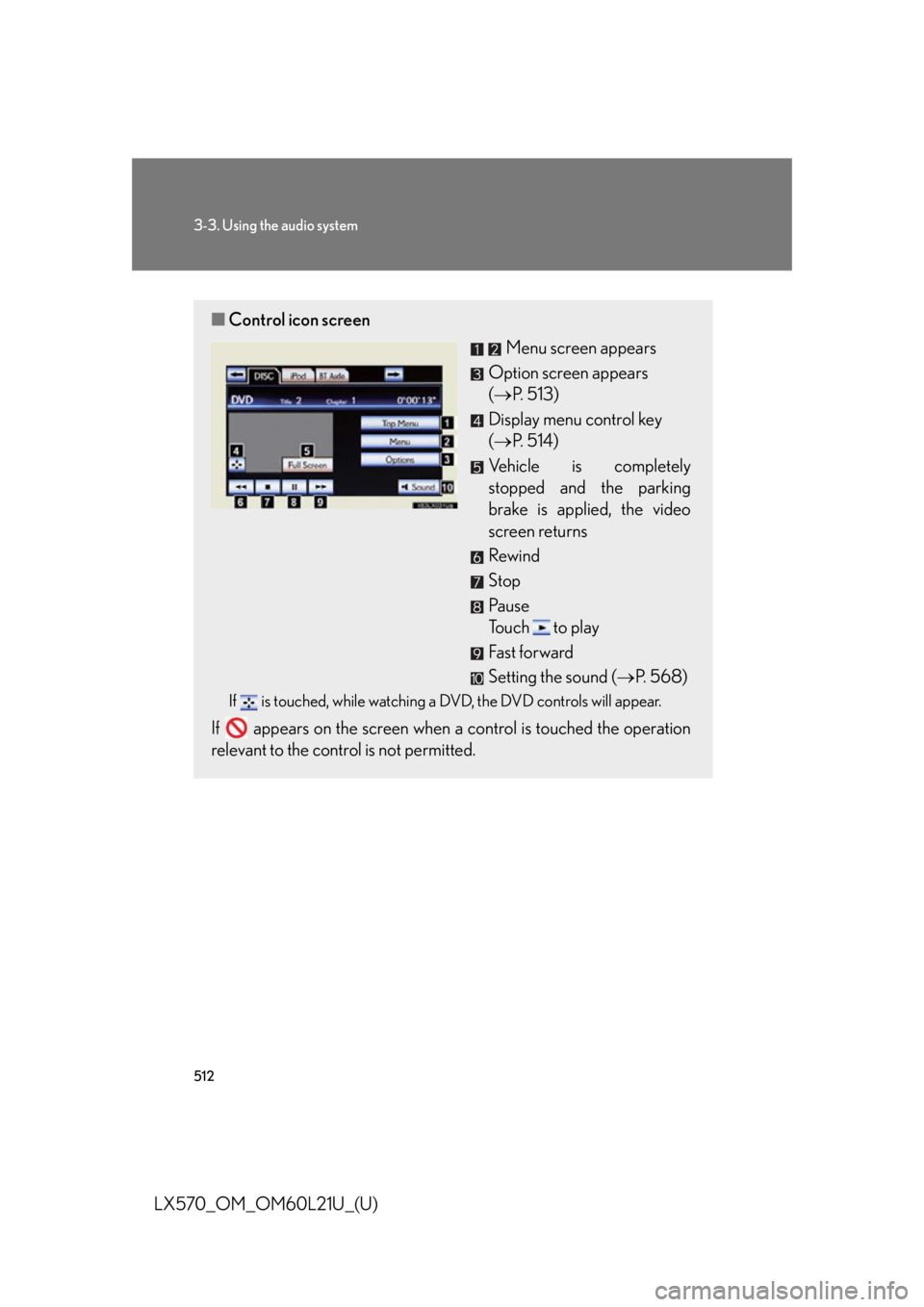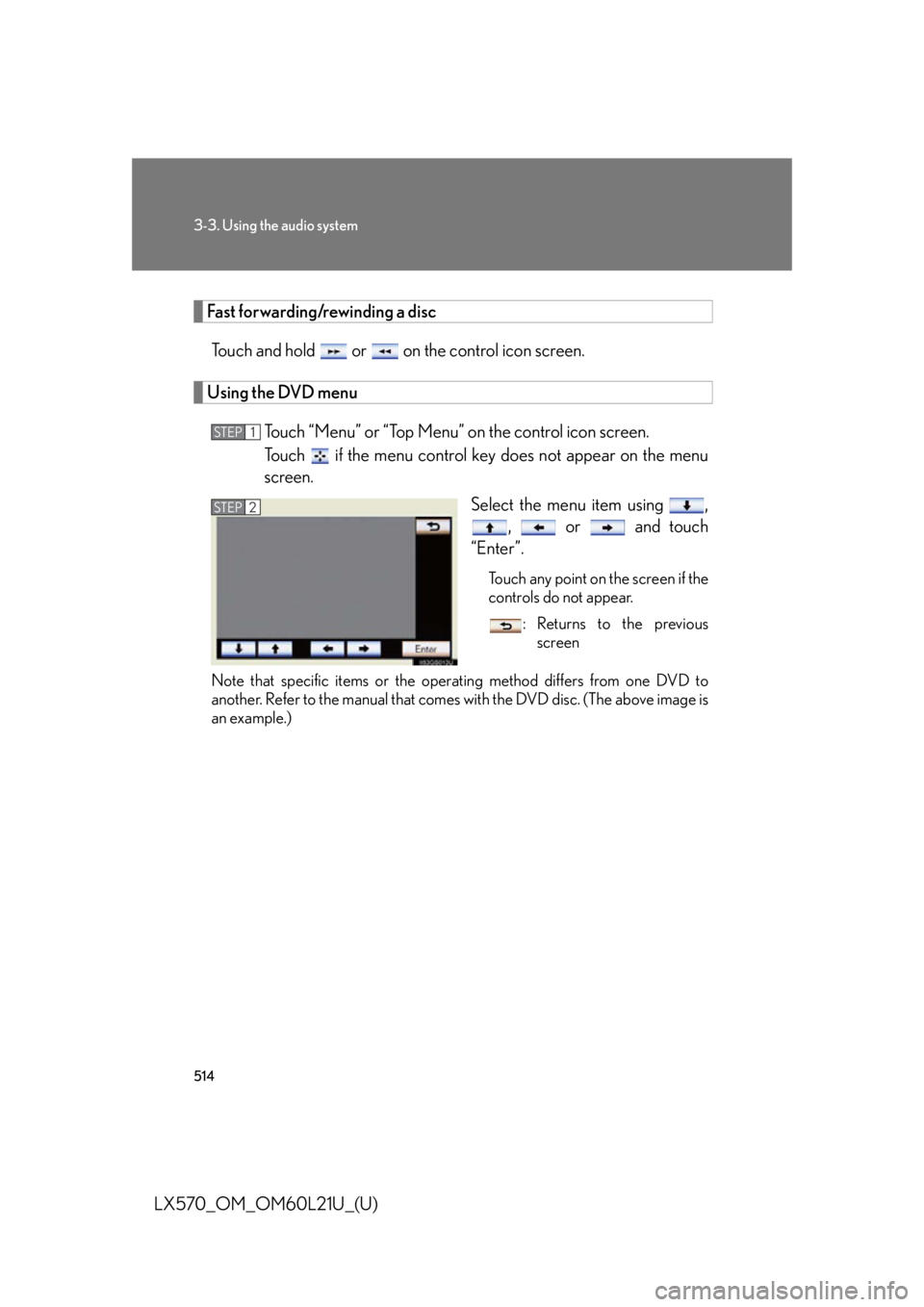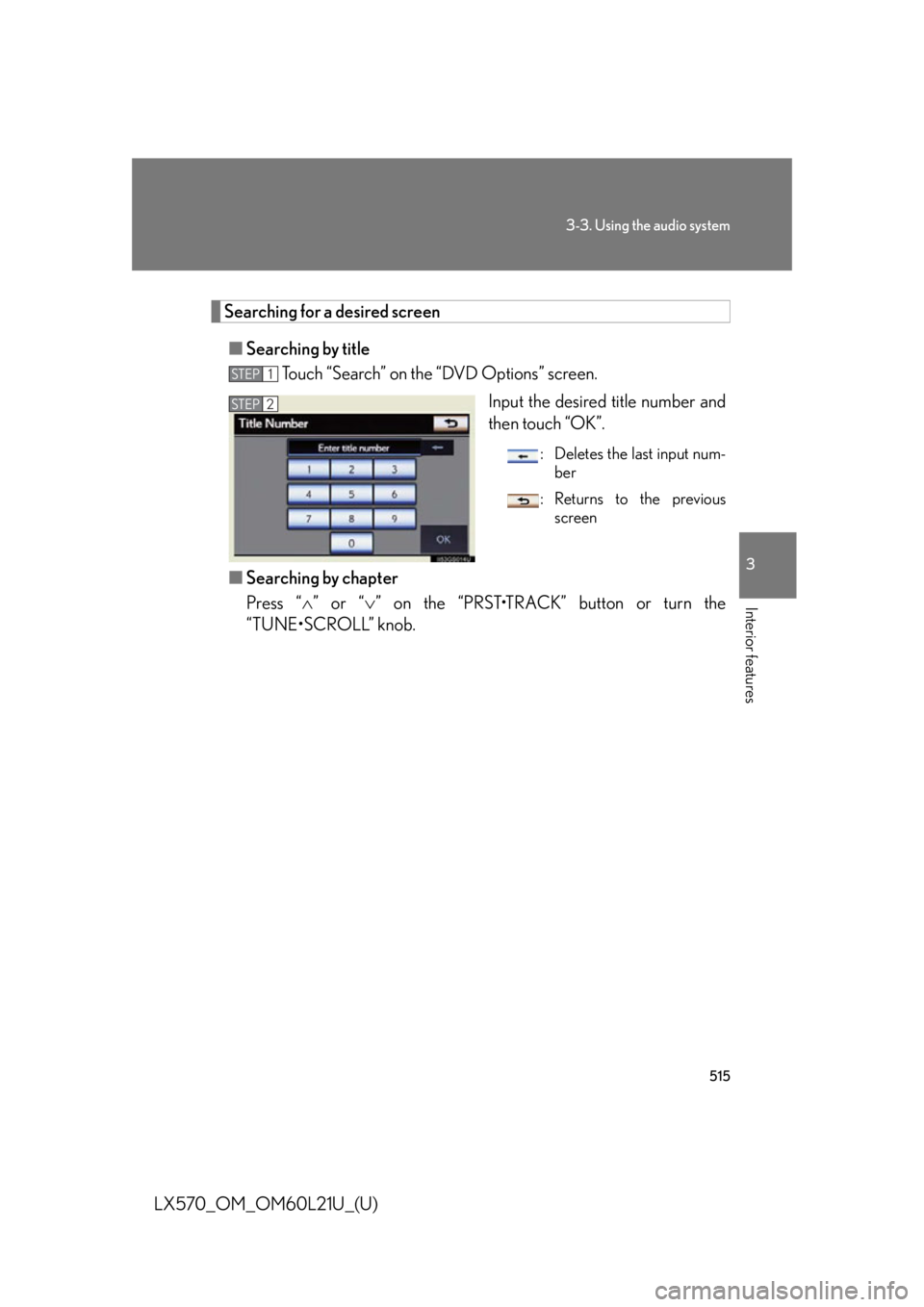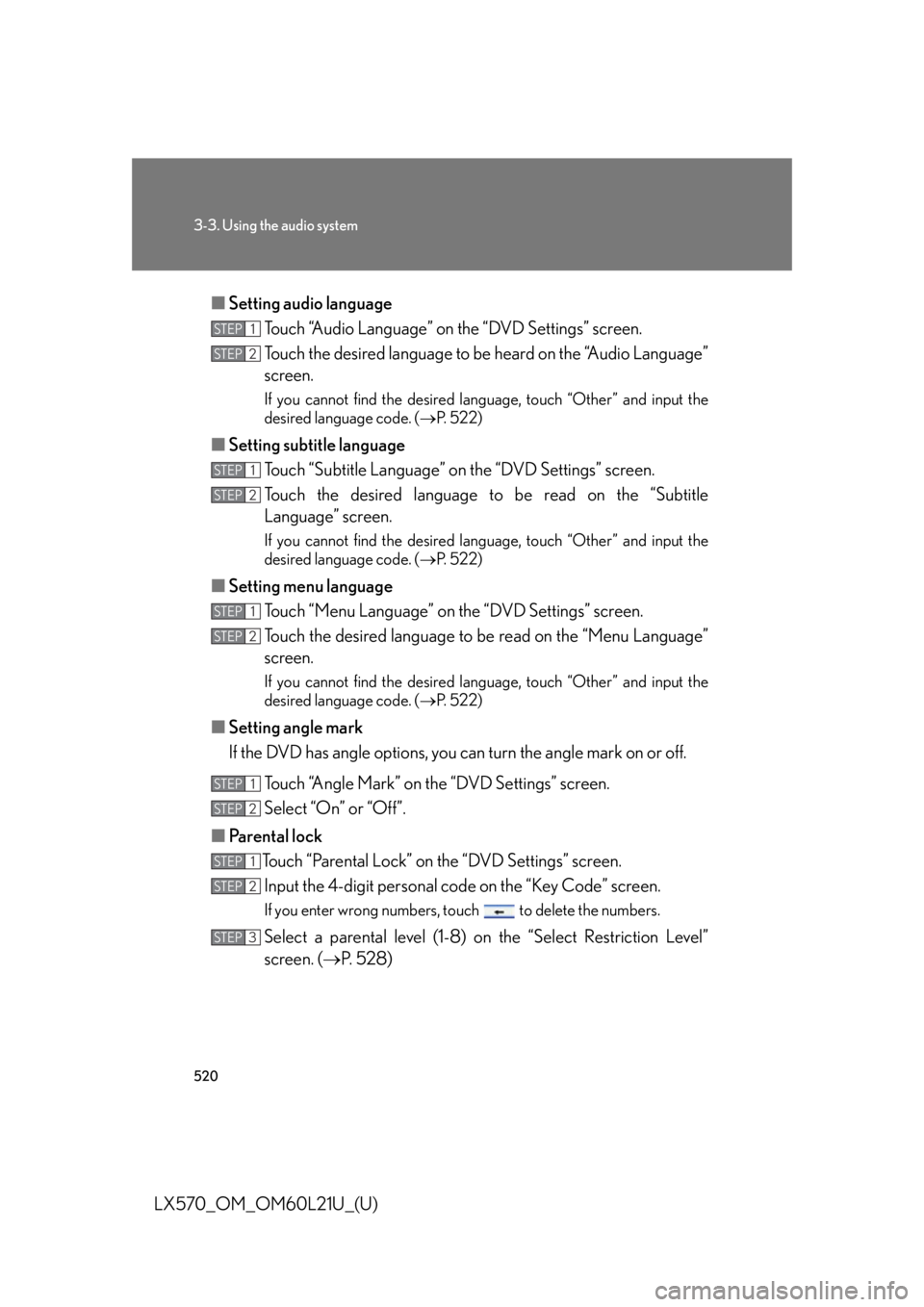LEXUS LX570 2014 Owners Manual
LX570 2014
LEXUS
LEXUS
https://www.carmanualsonline.info/img/36/58937/w960_58937-0.png
LEXUS LX570 2014 Owners Manual
Trending: fuse, AUX, engine oil, TPMS, brake light, fog light bulb, air suspension
Page 511 of 956
5113-3. Using the audio system
3
Interior features
LX570_OM_OM60L21U_(U) Playing DVD video For safety reasons, you can enjoy the visual contents of discs only when the
vehicle is completely stopped with the “ENGINE START STOP” switch in
ACCESSORY or IGNITION ON mode and the parking brake applied.
While driving in DVD video mode, on ly the DVD’s audio can be heard.
When a DVD video disc is inserted while driving, the audio contents of the
main feature will automatically be played. However, some discs may not be
played from the main story.
Press the “AUDIO” button if a disc has already been loaded in the disc slot.
Touch the “DISC” tab or press the “AUDIO” button repeatedly until the
“DISC” tab is selected.
Page 512 of 956
5123-3. Using the audio system
LX570_OM_OM60L21U_(U) ■ Control icon screen
Menu screen appears
Option screen appears
( P. 513)
Display menu control key
( P. 5 1 4 )
Vehicle is completely
stopped and the parking
brake is applied, the video
screen returns
Rewind
Stop
Pa u s e
Touch to play
Fast forward
Setting the sound ( P. 5 6 8 )If is touched, while watching a DVD, the DVD controls will appear.
If appears on the screen when a control is touched the operation
relevant to the control is not permitted.
Page 513 of 956
5133-3. Using the audio system
3
Interior features
LX570_OM_OM60L21U_(U) ■ DVD options screen
Touch “Options” on “DVD” screen, the following screen appears.
Returns to the full screen
(only when the vehicle is
completely stopped and the
parking brake is applied)
Search by title number
Change audio language
Change angle
Display the predetermined
scene and start playing from
there
Change subtitle language
Change screen size
Display the image quality
adjustment screen
Change initial setting
If appears on the screen when a control is touched the operation
relevant to the control is not permitted.
Page 514 of 956
5143-3. Using the audio system
LX570_OM_OM60L21U_(U) Fast forwarding/rewinding a disc
Touch and hold or on the control icon screen.
Using the DVD menu
Touch “Menu” or “Top Menu” on the control icon screen.
Touch if the menu control key does not appear on the menu
screen.
Select the menu item using ,
, or and touch
“Enter”. Touch any point on the screen if the
controls do not appear.
: Returns to the previous
screen
Note that specific items or the oper ating method differs from one DVD to
another. Refer to the manual that come s with the DVD disc. (The above image is
an example.) STEP 1
STEP 2
Page 515 of 956
5153-3. Using the audio system
3
Interior features
LX570_OM_OM60L21U_(U) Searching for a desired screen
■ Searching by title
Touch “Search” on the “DVD Options” screen.
Input the desired title number and
then touch “OK”. : Deletes the last input num-
ber
: Returns to the previous
screen
■ Searching by chapter
Press “ ” or “ ” on the “PRST•TRACK” button or turn the
“TUNE•SCROLL” knob. STEP 1
STEP 2
Page 516 of 956
5163-3. Using the audio system
LX570_OM_OM60L21U_(U) Changing the subtitle language
Touch “Subtitle” on the “DVD Options” screen.
Each time you touc h “Change”, the
next available language is
selected. The languages available are
restricted to those available on the
DVD disc.
“Hide”: Hides the subtitles
: Returns to the previous
screen
Changing the audio language
Touch “Audio” on the “DVD Options” screen.
Each time you touc h “Change”, the
next available language is
selected. The languages available are
restricted to those available on the
DVD disc.
: Returns to the previous
screenSTEP 1
STEP 2
STEP 1
STEP 2
Page 517 of 956
5173-3. Using the audio system
3
Interior features
LX570_OM_OM60L21U_(U) Changing the angle (if the angle option is available)
Touch “Angle” on the “DVD Options” screen.
Each time you touc h “Change”, the
next available angle is selected. The angles available are restricted
to those available on the DVD disc.
: Returns to the previous
screen
Changing screen size
Touch “Wide” on the “DVD Options” screen.
Touch the desired display. After
setting, touch “Save”.
Displays a 3 : 4 screen, with
either side in black
Widens the 3 : 4 screen hori-
zontally to fill the screen
Widens the 3 : 4 screen verti-
cally and horizontally, in the
same ratio, to fill the screen : Returns to the previous
screenSTEP 1
STEP 2
STEP 1
STEP 2
Page 518 of 956
5183-3. Using the audio system
LX570_OM_OM60L21U_(U) Adjusting the screen
Touch “Display” on the “DVD Options” screen.
Touch “<” or “>” to display the
desired item to be adjusted, and
then touch “OK”. The screen goes off when “Screen
Off” is touched. To turn the screen
back on, press any button. The
selected screen appears.STEP 1
STEP 2
R G
Color Red Green
- +
To n e Lighter Darker
Contrast We a k e r Stronger
Brightness Darker Brighter
Page 519 of 956
5193-3. Using the audio system
3
Interior features
LX570_OM_OM60L21U_(U) Initial DVD settings
■ Displaying “DVD Settings” screen
Touch “DVD Settings” on the “DVD Options” screen.
Touch the setting to be changed.
After you change the settings,
touch “Save”. “Default”: Restores default settings
: Returns to the previous
screenSTEP 1
STEP 2
Page 520 of 956
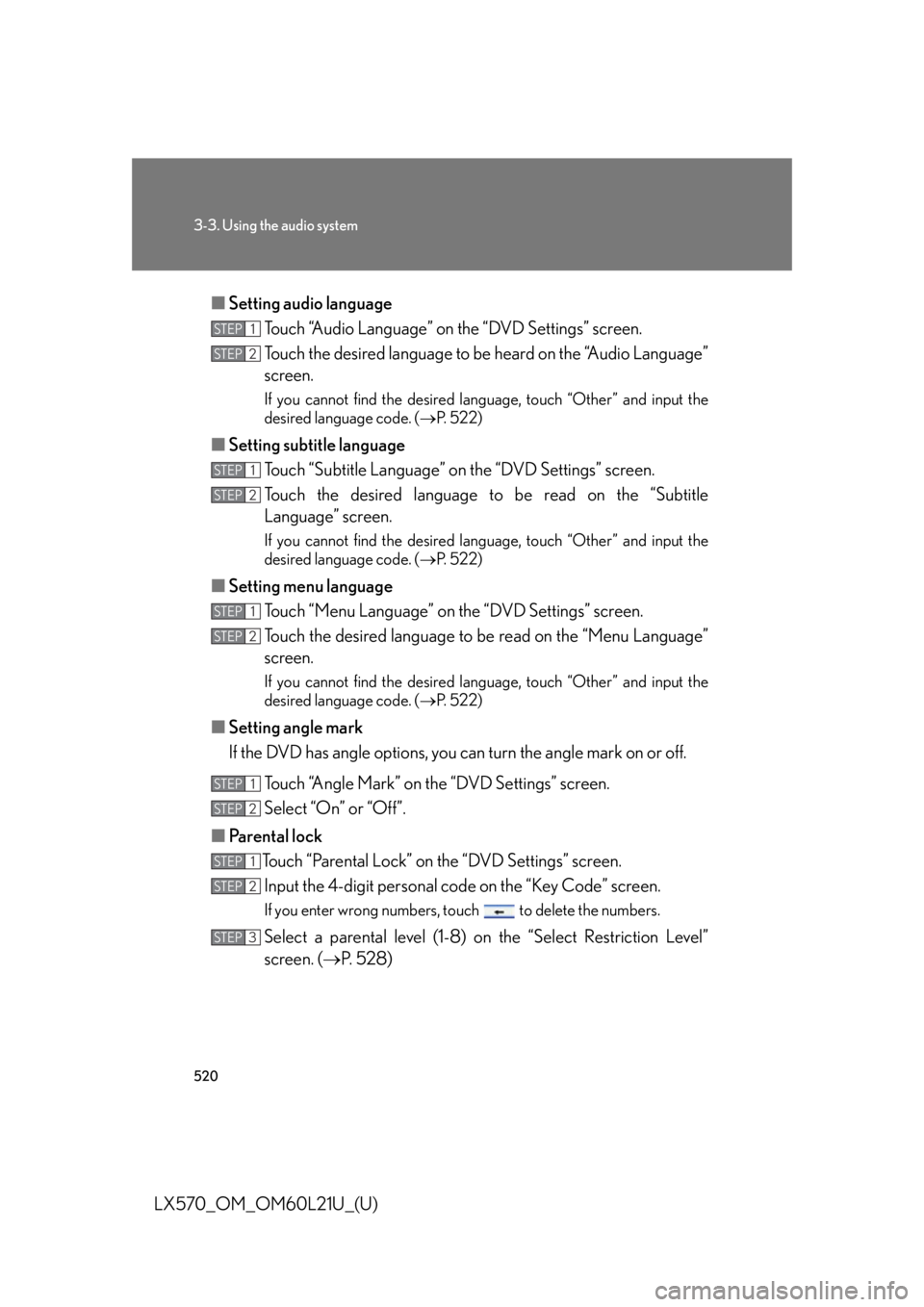
5203-3. Using the audio system
LX570_OM_OM60L21U_(U) ■ Setting audio language
Touch “Audio Language” on the “DVD Settings” screen.
Touch the desired language to be heard on the “Audio Language”
screen. If you cannot find the desired language, touch “Other” and input the
desired language code. ( P. 5 2 2 )
■ Setting subtitle language
Touch “Subtitle Language” on the “DVD Settings” screen.
Touch the desired language to be read on the “Subtitle
Language” screen. If you cannot find the desired language, touch “Other” and input the
desired language code. ( P. 5 2 2 )
■ Setting menu language
Touch “Menu Language” on th e “DVD Settings” screen.
Touch the desired language to be read on the “Menu Language”
screen. If you cannot find the desired language, touch “Other” and input the
desired language code. ( P. 5 2 2 )
■ Setting angle mark
If the DVD has angle options, you can turn the angle mark on or off.
Touch “Angle Mark” on the “DVD Settings” screen.
Select “On” or “Off”.
■ Parental lock
Touch “Parental Lock” on the “DVD Settings” screen.
Input the 4-digit pers onal code on the “Key Code” screen.If you enter wrong numbers, to uch to delete the numbers.
Select a parental level (1-8) on the “Select Restriction Level”
screen. ( P. 5 2 8 )STEP 1
STEP 2
STEP 1
STEP 2
STEP 1
STEP 2
STEP 1
STEP 2
STEP 1
STEP 2
STEP 3
Trending: torque, remote control, hood open, engine coolant, airbag, oil capacity, spare wheel