display LEXUS LX570 2015 Owners Manual
[x] Cancel search | Manufacturer: LEXUS, Model Year: 2015, Model line: LX570, Model: LEXUS LX570 2015Pages: 960, PDF Size: 11.33 MB
Page 352 of 960
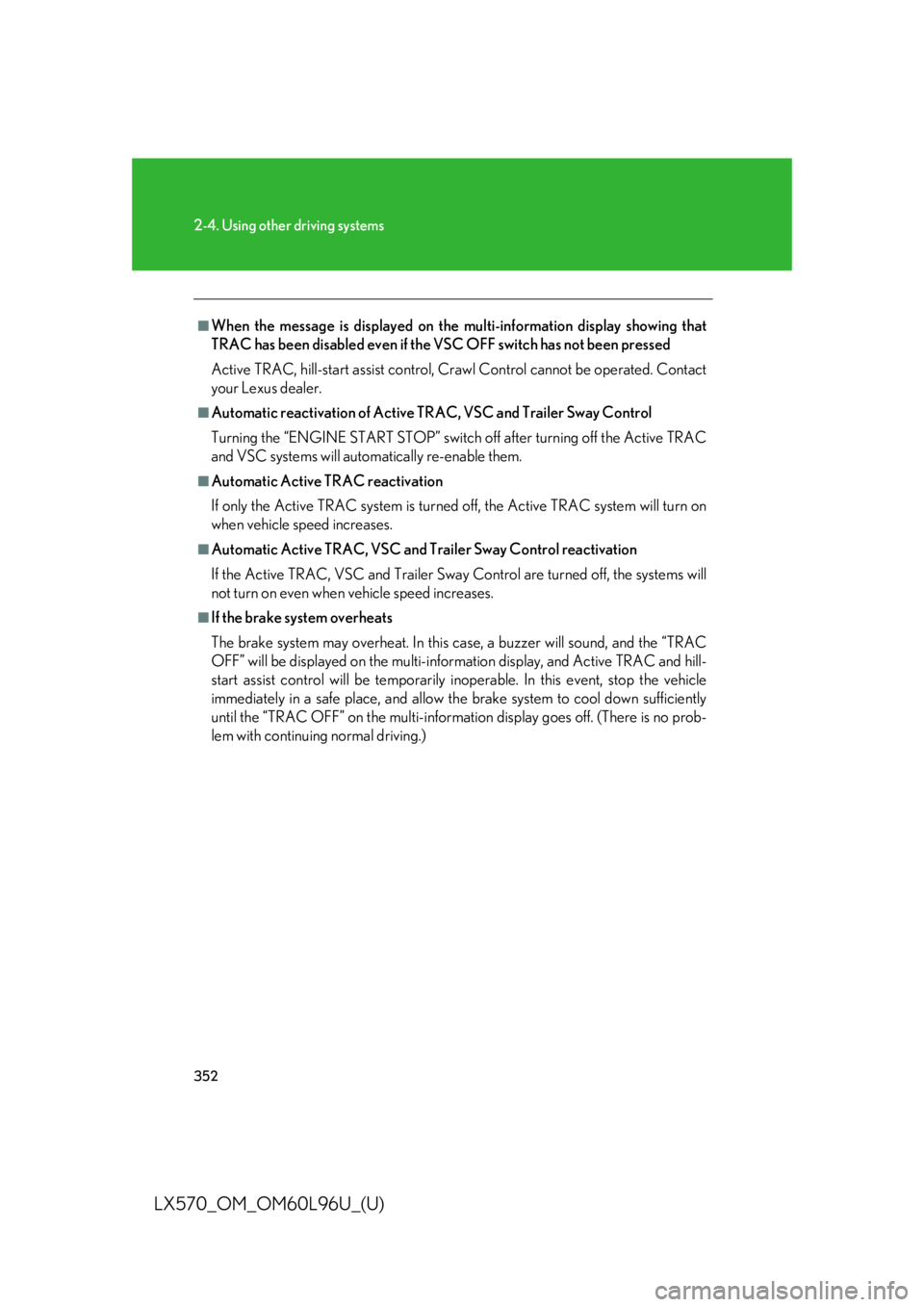
3522-4. Using other driving systems
LX570_OM_OM60L96U_(U) ■
When the message is displayed on the multi-information display showing that
TRAC has been disabled even if the VSC OFF switch has not been pressed
Active TRAC, hill-start assi st control, Crawl Control cannot be operated. Contact
your Lexus dealer. ■
Automatic reactivation of Active TRAC, VSC and Trailer Sway Control
Turning the “ENGINE START STOP” switch off after turning off the Active TRAC
and VSC systems will auto matically re-enable them.■
Automatic Active TRAC reactivation
If only the Active TRAC system is turned off, the Active TRAC system will turn on
when vehicle speed increases. ■
Automatic Active TRAC, VSC and Trailer Sway Control reactivation
If the Active TRAC, VSC and Trailer Sway Control are turned of f, the systems will
not turn on even when vehicle speed increases. ■
If the brake system overheats
The brake system may overheat. In this ca se, a buzzer will sound, and the “TRAC
OFF” will be displayed on the multi-inform ation display, and Active TRAC and hill-
start assist control will be temporarily inoperable. In this event, stop the vehicle
immediately in a safe place, and allow the brake system to cool down sufficiently
until the “TRAC OFF” on the multi-information display goes off. (There is no prob-
lem with continuing normal driving.)
Page 357 of 960

3572-4. Using other driving systems
2
When driving
LX570_OM_OM60L96U_(U) Pre-Collision System
: If equippedWhen the radar sensor detects possibilit y of a frontal collision, the pre-col-
lision systems such as the brakes and seat belts are automatically engaged
to lessen impact as well as vehicle damage.
■ Pre-collision seat belts (front seats only) If the pre-collision sensor detects that a collision is unavoidable, the pre-
collision system will retract the seat belt before the collision occurs.
The same will happen if the driver makes an emergency braking or loses
control of the vehicle. ( P. 94)
However, when the VSC system is disabled, the system will not operate in
the event of skidding.
■ Pre-collision brake assist When there is a high possibility of a frontal collision, the system applies
greater braking force in relation to how strongly the brake pedal is
depressed. The system may not warn the driver using a warning light,
warning display and buzzer when the system detects and judges braking
operations.
■ AVS control When the system determines that there is a high possibility of a frontal col-
lision, the AVS optimizes the damping effect. ( P. 331)
Page 404 of 960

404
LX570_OM_OM60L96U_(U) 3-1. Using the touch screen
Touch screen By touching the screen with your fi nger, you can control the audio system
and air conditioning system, and adjust the screen display etc.
Button Page
“CLIMATE” P. 444
“AUDIO” P. 462
“MAP VOICE”/”DEST” Navigation System Owner’s Manual
“INFO” P. 429/
Navigation System Owner’s Manual
P. 616
“SETUP” P. 412
Page 406 of 960
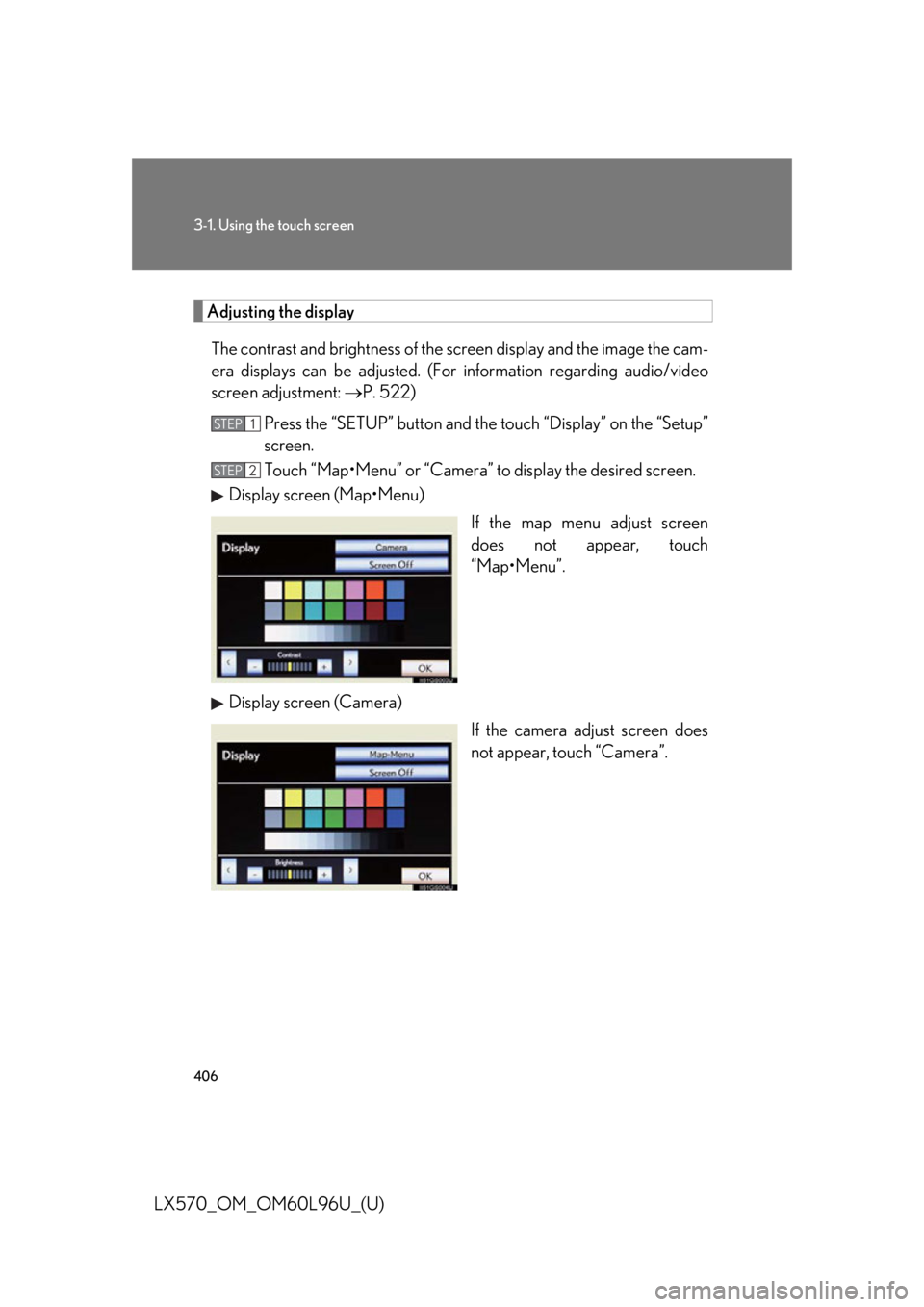
4063-1. Using the touch screen
LX570_OM_OM60L96U_(U) Adjusting the display
The contrast and brightness of the screen display and the image the cam-
era displays can be adjusted. (For information regarding audio/video
screen adjustment: P. 522)
Press the “SETUP” button and the touch “Display” on the “Setup”
screen.
Touch “Map•Menu” or “Camera” to display the desired screen.
Display screen (Map•Menu)
If the map menu adjust screen
does not appear, touch
“Map•Menu”.
Display screen (Camera)
If the camera adjust screen does
not appear, touch “Camera”.STEP 1
STEP 2
Page 407 of 960

4073-1. Using the touch screen
3
Interior features
LX570_OM_OM60L96U_(U) Touch “<” or “>” to select the desired function (“Contrast” or
“Brightness”) and then touch th e desired screen button to adjust
contrast and brightness.
After adjusting the screen, touch “OK”. “-” “+”
“Contrast” Weaker Stronger
“Brightness” Darker Brighter■
When using the touch screen ●
If the screen is cold, the display may be dark, or the system may seem to be
operating slightly slower than normal. ●
To operate the touch screen, press touc h screen buttons properly with finger
pad. ●
When dew condensation occu rs inside the touch screen , it is sometimes diffi-
cult to operate the display properly. In such case, please leave the screen
untouched and do not operate the touch screen until dew condensation disap-
pears. ●
When the screen is viewed through po larized sunglasses, a rainbow pattern
may appear on the screen due to optical characteristics of the screen. If this is
disturbing, please operate the scre en without polarized sunglasses. ●
Dimmed screen buttons cannot be operated. STEP 3
STEP 4
Page 408 of 960

4083-1. Using the touch screen
LX570_OM_OM60L96U_(U) ■
Changing between day mode and night mode
In the following conditions, the displays condition is not changed to night mode
even if the headlight switch is turned on:
• The instrument panel light control switch is turned fully to the right.
• The vehicle is in a bright area, such as outside in direct sunlight. ■
To turn off the display
The display goes off when “Screen Off” is touched. To turn the screen back on,
press any button. The sele cted screen appears.
NOTICE■
To avoid damaging the touch screen ●
To prevent damaging the screen, lightly touch the screen buttons with your fin-
ger. ●
Do not operate or rub the screen with a ballpoint pen, a mechanical pencil, finger
nail, a pointy and/or hard object because this will damage the screen. ●
Do not use objects other than yo ur finger to touch the screen.●
Wipe off fingerprints using a glass cleaning cloth. Do not use chemical cleaners
to clean the screen, as they may damage the touch screen. To display the screen in day mode, even with
the headlight switch on, touch “Day Mode”
for brightness and contrast control.
If the screen is set to day mode with the
headlight switch turned on, this condition is
memorized even with the engine turned
off.
Page 409 of 960
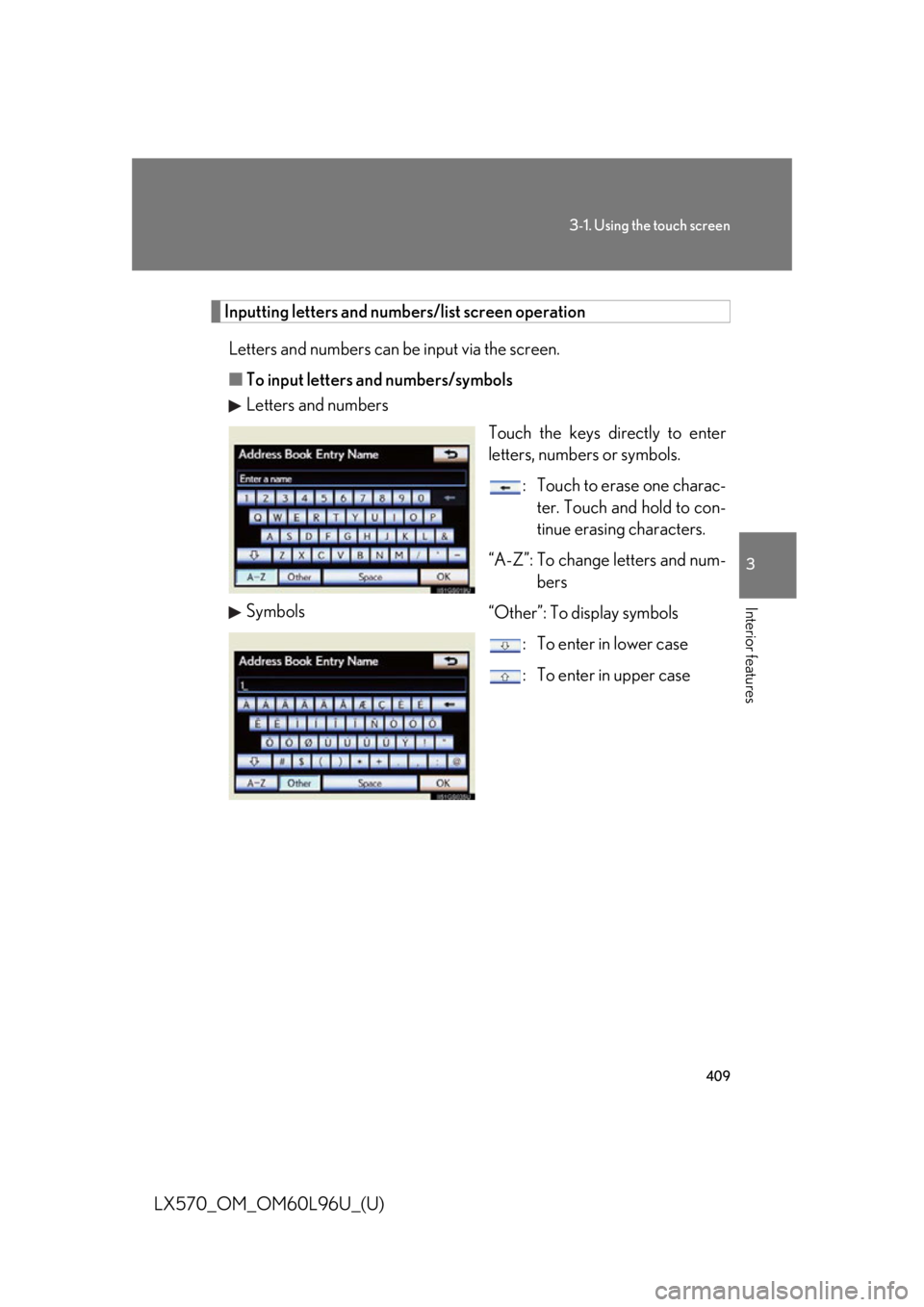
4093-1. Using the touch screen
3
Interior features
LX570_OM_OM60L96U_(U) Inputting letters and numbers/list screen operation
Letters and numbers can be input via the screen.
■ To input letters and numbers/symbols
Letters and numbers
Touch the keys directly to enter
letters, numbers or symbols.
: Touch to erase one charac-
ter. Touch and hold to con-
tinue erasing characters.
“A-Z”: To change letters and num-
bers
“Other”: To display symbols
: To enter in lower case
: To enter in upper caseSymbols
Page 411 of 960
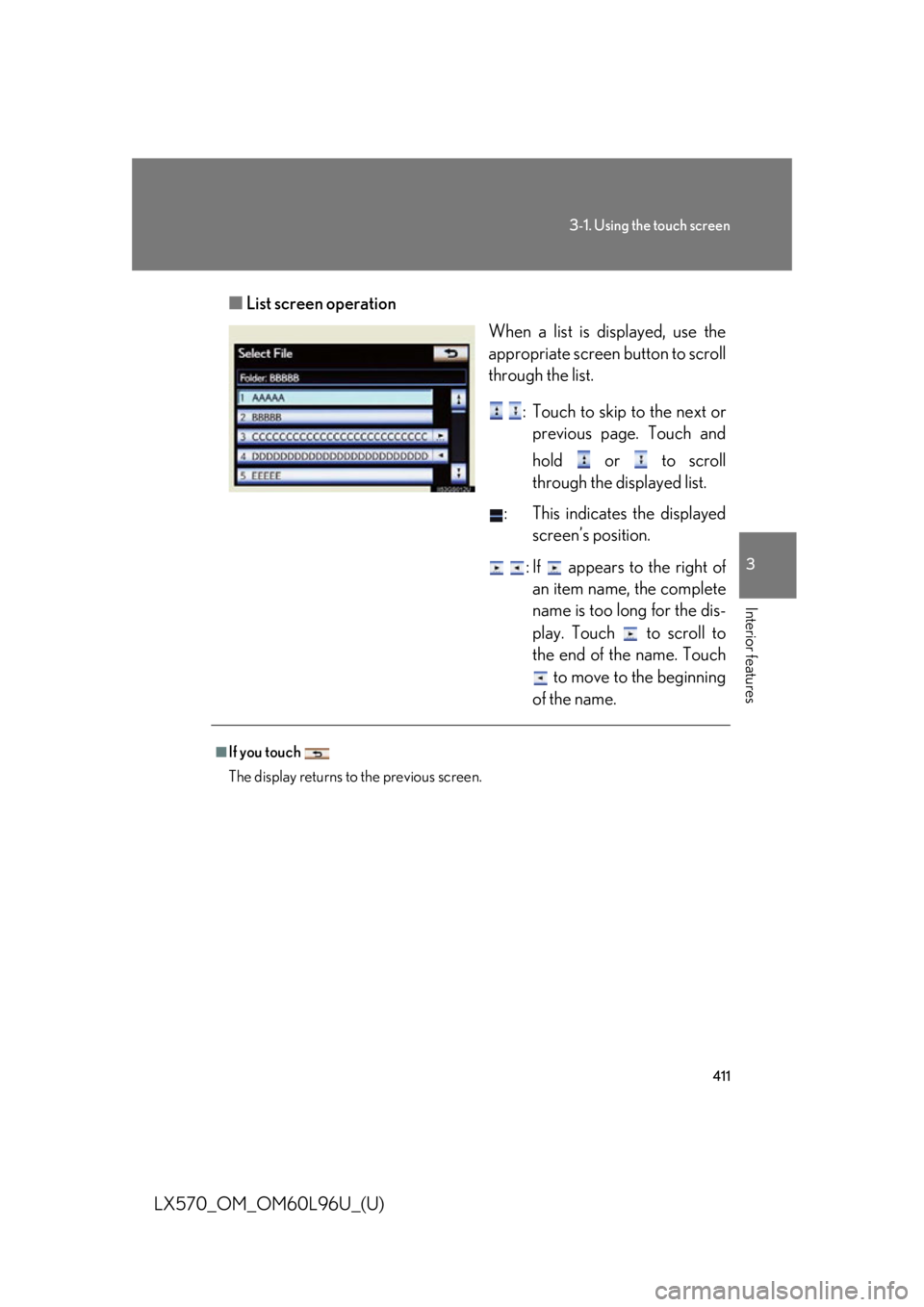
4113-1. Using the touch screen
3
Interior features
LX570_OM_OM60L96U_(U) ■ List screen operation
When a list is displayed, use the
appropriate screen button to scroll
through the list.
: Touch to skip to the next or
previous page. Touch and
hold or to scroll
through the displayed list.
: This indicates the displayed
screen’s position.
: If appears to the right of
an item name, the complete
name is too long for the dis-
play. Touch to scroll to
the end of the name. Touch
to move to the beginning
of the name.■
If you touch
The display returns to the previous screen.
Page 412 of 960
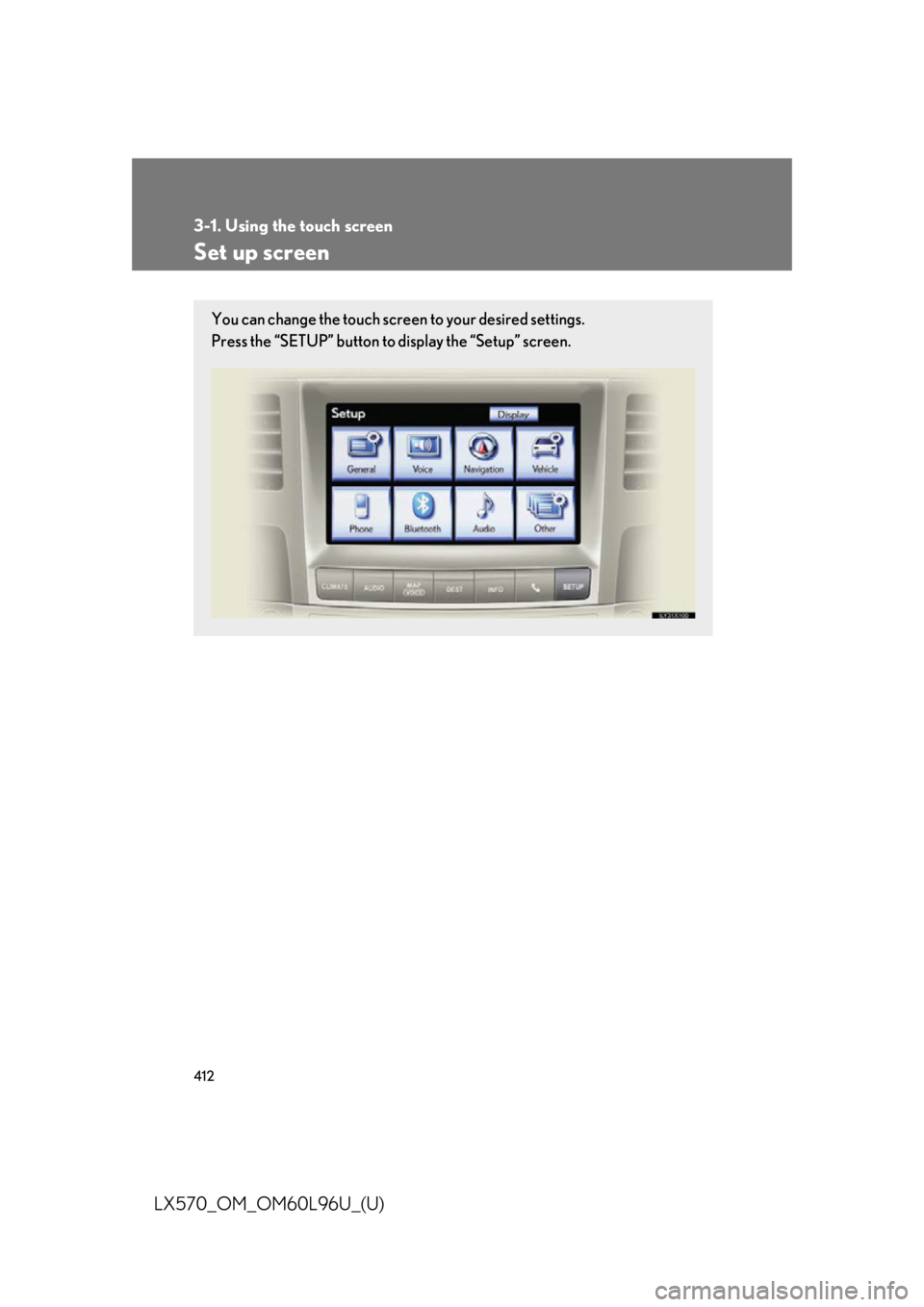
4123-1. Using the touch screen
LX570_OM_OM60L96U_(U) Set up screen You can change the touch screen to your desired settings.
Press the “SETUP” button to display the “Setup” screen.
Page 413 of 960

4133-1. Using the touch screen
3
Interior features
LX570_OM_OM60L96U_(U) * : Bluetooth is a registered tr ademark of Bluetooth SIG, Inc.Switch Page
“Display” P. 406/
Navigation System Owner’s Manual
“General” P. 414/
Navigation System Owner’s Manual
“Voice” P. 425/
Navigation System Owner’s Manual
“Navigation” Navigation System Owner’s Manual
“Vehicle” P. 426/
Navigation System Owner’s Manual
“Phone” P. 427
“Bluetooth
* ” P. 427
“Audio” P. 428
“Other” Navigation System Owner’s Manual