display LEXUS LX570 2015 Owners Manual
[x] Cancel search | Manufacturer: LEXUS, Model Year: 2015, Model line: LX570, Model: LEXUS LX570 2015Pages: 960, PDF Size: 11.33 MB
Page 417 of 960

4173-1. Using the touch screen
3
Interior features
LX570_OM_OM60L96U_(U) ● Manual clock settings
When “Auto Adjust Clock” is turned “Off”, the clock can be manually
adjusted.
Touch the items to be set.
Adjust hours
Adjust minutes
Round to the nearest hour
*
* : e.g. 1:00 to 1:29 1:00
1:30 to 1:59 2:00
■ Selecting a language
The language can be changed.
Touch “Language” on the “General Settings” screen.
Touch the desired screen button.
Touch “Yes”. The previous screen will be displayed.
Touch “Save”. STEP 1
STEP 2
STEP 3
STEP 4
Page 422 of 960

4223-1. Using the touch screen
LX570_OM_OM60L96U_(U) ■ Changing the screen off image
Touch “Screen Off” on the “Display” screen to turn off the screen. An
image can be copied from a USB m emory and can be set to display
when “Screen Off” is touched.
When saving the images to a USB memory, name the folder that the
screen off image is saved to “Displ ayOffImage”. If these folder names
are not used, the system cannot do wnload the images. (The folder
names are case sensitive.)
● Transferring data
Press the lid, open the cover and
connect a USB memory. Turn on the power of the USB
memory if it is not turned on.
Touch “Customize Screen Off Ima ge” on the “General Settings”
screen.
Touch “Transfer”.
Touch “Yes”. STEP 1
STEP 2
STEP 3
STEP 4
Page 424 of 960
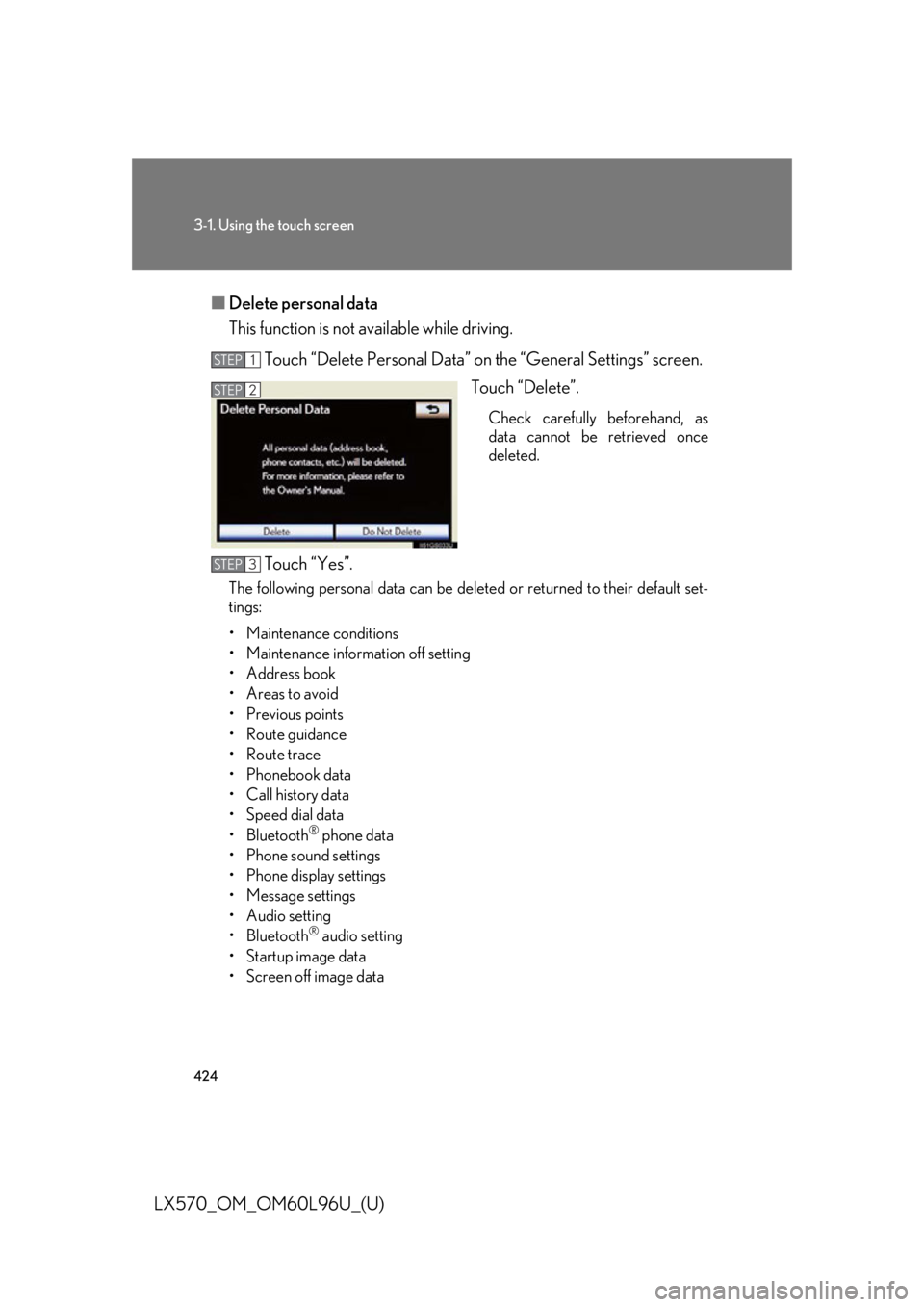
4243-1. Using the touch screen
LX570_OM_OM60L96U_(U) ■ Delete personal data
This function is not available while driving.
Touch “Delete Personal Data” on the “General Settings” screen.
Touch “Delete”. Check carefully beforehand, as
data cannot be retrieved once
deleted.
Touch “Yes”.The following personal data can be dele ted or returned to their default set-
tings:
• Maintenance conditions
• Maintenance information off setting
• Address book
• Areas to avoid
•Previous points
• Route guidance
• Route trace
• Phonebook data
• Call history data
• Speed dial data
•Bluetooth ®
phone data
• Phone sound settings
• Phone display settings
• Message settings
• Audio setting
•Bluetooth ®
audio setting
• Startup image data
• Screen off image data STEP 1
STEP 2
STEP 3
Page 427 of 960

4273-1. Using the touch screen
3
Interior features
LX570_OM_OM60L96U_(U) Phone settings
Touch “Phone” on the “Setup” screen.
Phone sound settings Detailed information: P. 648
Phonebook settings Detailed information: P. 650
Message settings Detailed information: P. 666
Phone display settings Detailed information: P. 670
Bluetooth ®
Settings
Touch “Bluetooth
* ” on the “Setup” screen.
Registered devices Detailed information: P. 674
Selecting a Bluetooth ®
phoneDetailed information: P. 680
Selecting portable player Detailed information: P. 681
Detailed Bluetooth ®
settingsDetailed information: P. 682
* : Bluetooth is a registered trade-
mark of Bluetooth SIG, Inc.
Page 429 of 960

4293-1. Using the touch screen
3
Interior features
LX570_OM_OM60L96U_(U) Information screen “Information” screen can be used to display the fuel consumption, XM sat-
ellite system, etc.
Press the “INFO” button to display the “Information” screen.
Switch Page
“Fuel Consumption” P. 430
“Apps”, “Traffic Incidents”, “Map
Data”, “LEXUS Insider”, “XM Fuel
Prices”, “XM NavWeather”, “XM
Stocks”, “XM Sports” Navigation System Owner’s Manual
Page 430 of 960
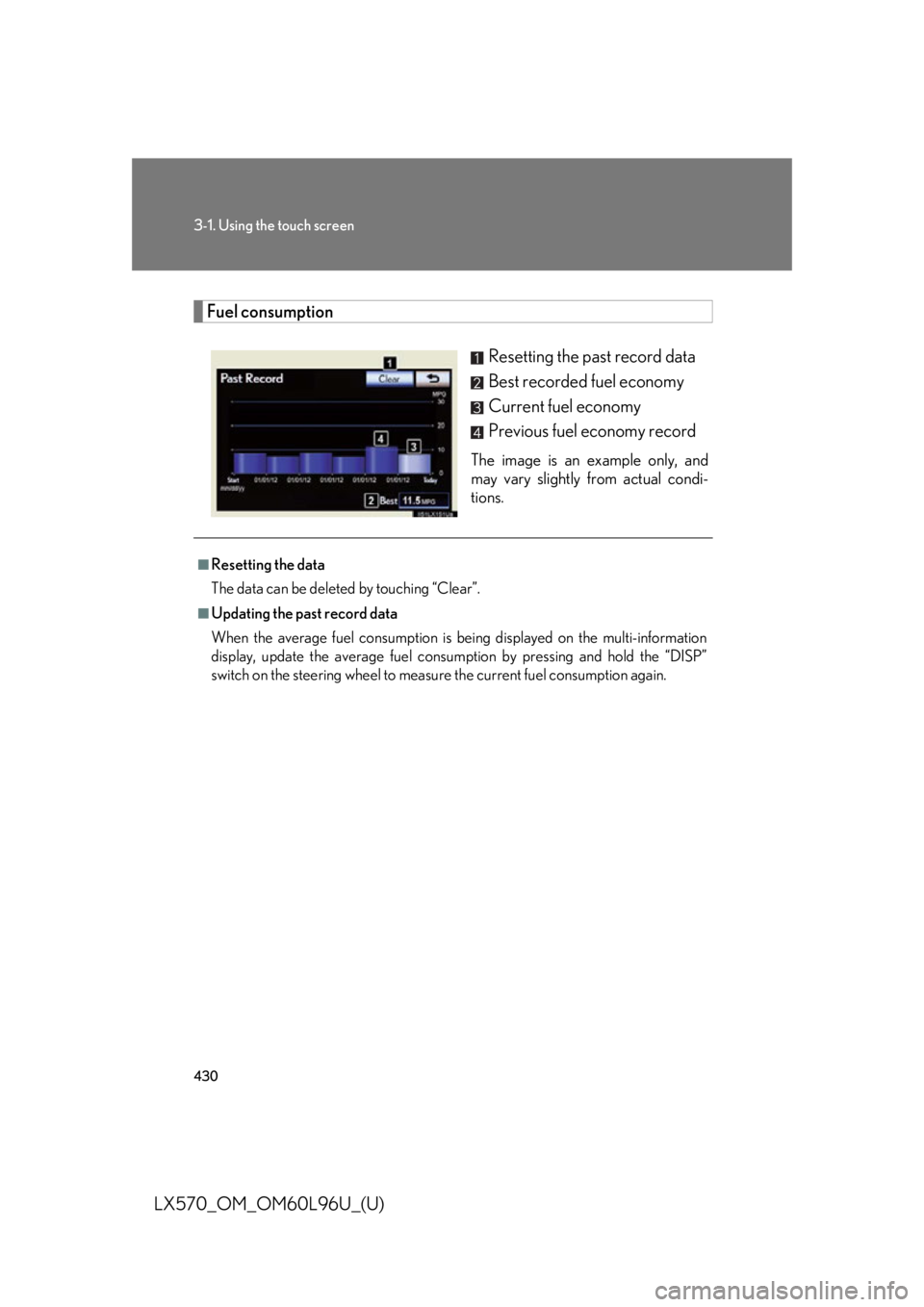
4303-1. Using the touch screen
LX570_OM_OM60L96U_(U) Fuel consumption
Resetting the past record data
Best recorded fuel economy
Current fuel economy
Previous fuel economy record The image is an example only, and
may vary slightly from actual condi-
tions.■
Resetting the data
The data can be deleted by touching “Clear”. ■
Updating the past record data
When the average fuel consumption is being displayed on the multi-information
display, update the average fuel consum ption by pressing and hold the “DISP”
switch on the steering wheel to measure the current fuel consumption again.
Page 431 of 960

4313-1. Using the touch screen
3
Interior features
LX570_OM_OM60L96U_(U) Voice command system
Voice command system operation
■ Voice command system operation
Press or . After the “Shortcut Menu” screen ha s been displayed, voice guidance
will commence.
Voice guidance for the voice command system can be skipped by
pressing
or .The voice command system enables th e navigation, audio/video, hands-
free and air conditioning systems to be operated using voice commands.
For details of the navigation syst em, refer to the “Navigation System
Owner’s Manual”.
■ Talk switch Press
or .To cancel, press and hold
or .
■ Microphone
STEP 1
Page 432 of 960
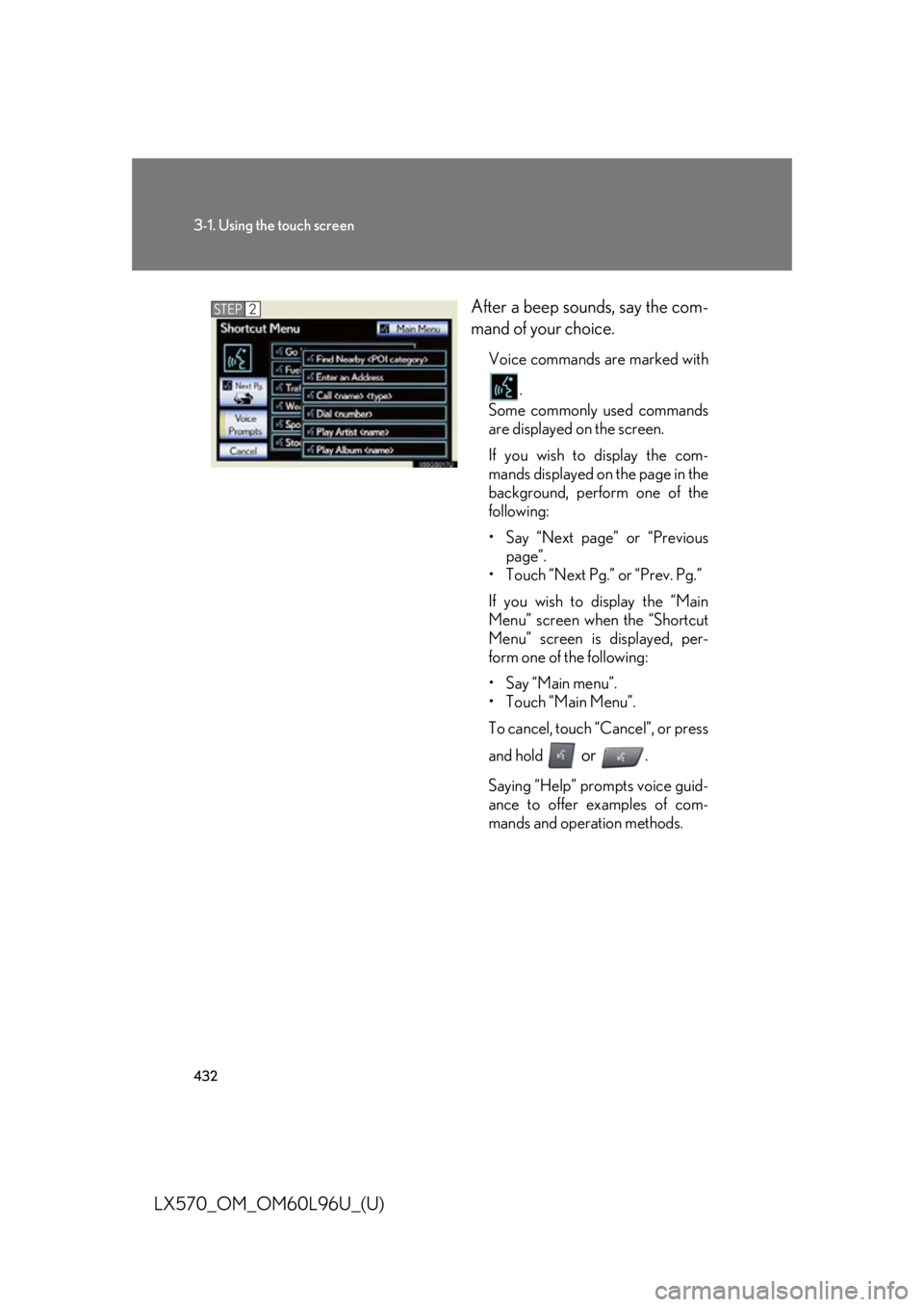
4323-1. Using the touch screen
LX570_OM_OM60L96U_(U) After a beep sounds, say the com-
mand of your choice. Voice commands are marked with
.
Some commonly used commands
are displayed on the screen.
If you wish to display the com-
mands displayed on the page in the
background, perform one of the
following:
• Say “Next page” or “Previous
page”.
• Touch “Next Pg.” or “Prev. Pg.”
If you wish to display the “Main
Menu” screen when the “Shortcut
Menu” screen is displayed, per-
form one of the following:
• Say “Main menu”.
• Touch “Main Menu”.
To cancel, touch “Cancel”, or press
and hold
or .
Saying “Help” prompts voice guid-
ance to offer examples of com-
mands and operation methods.STEP 2
Page 433 of 960
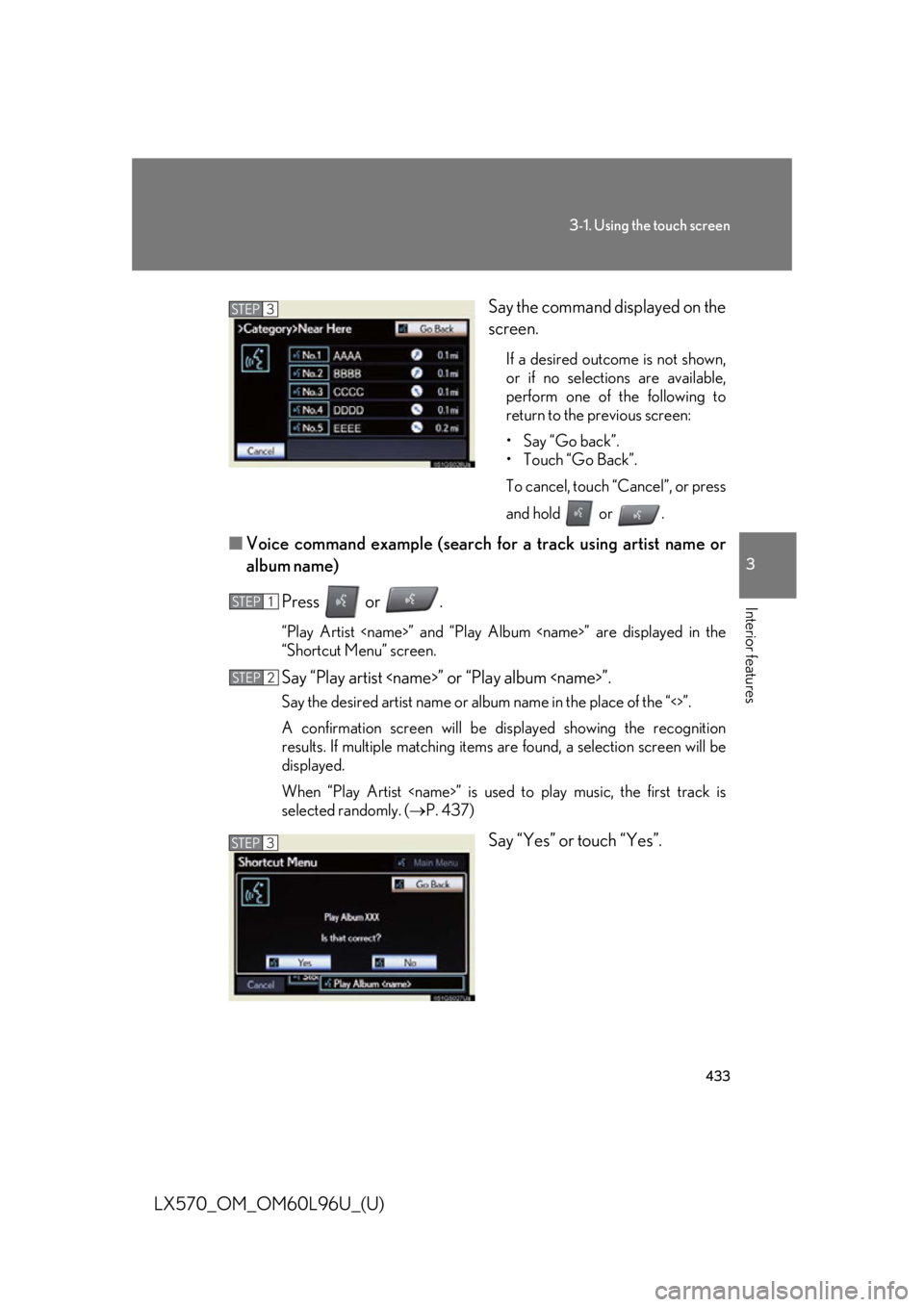
4333-1. Using the touch screen
3
Interior features
LX570_OM_OM60L96U_(U) Say the command displayed on the
screen. If a desired outcome is not shown,
or if no selections are available,
perform one of the following to
return to the previous screen:
• Say “Go back”.
• Touch “Go Back”.
To cancel, touch “Cancel”, or press
and hold
or
.
■ Voice command example (search fo r a track using artist name or
album name)
Press or . “Play Artist
“Shortcut Menu” screen.
Say “Play artist
A confirmation screen will be di splayed showing the recognition
results. If multiple matching items are found, a selection screen will be
displayed.
When “Play Artist
selected randomly. ( P. 437)
Say “Yes” or touch “Yes”.STEP 3
STEP 1
STEP 2
STEP 3
Page 434 of 960

4343-1. Using the touch screen
LX570_OM_OM60L96U_(U) Natural speech inform ation (English only)
Due to natural language speech recognition technology, this system
enables recognition of a command wh en spoken natura lly. However, the
system cannot recognize every variation of each command. In some situ-
ations, it is possible to omit the command for the procedure and directly
state the desired operation. Not all voice commands are displayed in the
short cut menu.
■ Expression examples for each function
* : Say the desired artist name or album name in the place of the “<>”.
Commands that are not displayed in the “Shortcut Menu” screen can be
accessed from the main menu.
For example, to make an “International Call”, say “Main menu” while the
“Shortcut Menu” screen is being displayed. Then say “Use the phone” followed
by saying the desired number, e.g. “123456789”. Command
Expression examples
“Call
I need to call
“Dial
<3334445555>.
Ring <3334445555>.
“Play Artist
I’d like to hear the band
*“Play Album
Music from album
*