display LEXUS LX570 2015 Owners Manual
[x] Cancel search | Manufacturer: LEXUS, Model Year: 2015, Model line: LX570, Model: LEXUS LX570 2015Pages: 960, PDF Size: 11.33 MB
Page 499 of 960
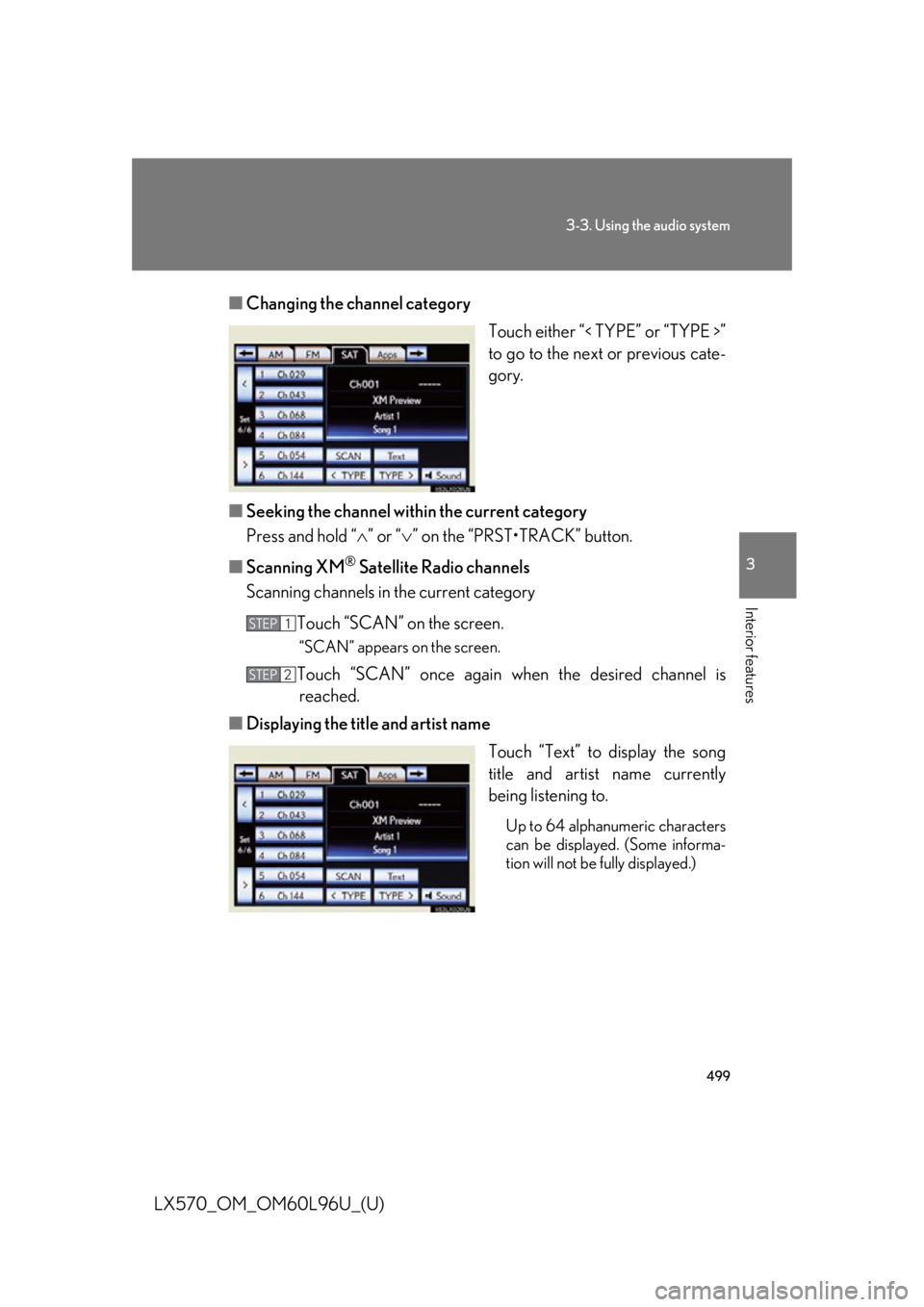
4993-3. Using the audio system
3
Interior features
LX570_OM_OM60L96U_(U) ■ Changing the channel category
Touch either “< TYPE” or “TYPE >”
to go to the next or previous cate-
gory.
■ Seeking the channel within the current category
Press and hold “ ” or “ ” on the “PRST•TRACK” button.
■ Scanning XM ®
Satellite Radio channels
Scanning channels in the current category
Touch “SCAN” on the screen. “SCAN” appears on the screen.
Touch “SCAN” once again wh en the desired channel is
reached.
■ Displaying the title and artist name
Touch “Text” to display the song
title and artist name currently
being listening to. Up to 64 alphanumeric characters
can be displayed. (Some informa-
tion will not be fully displayed.)STEP 1
STEP 2
Page 500 of 960
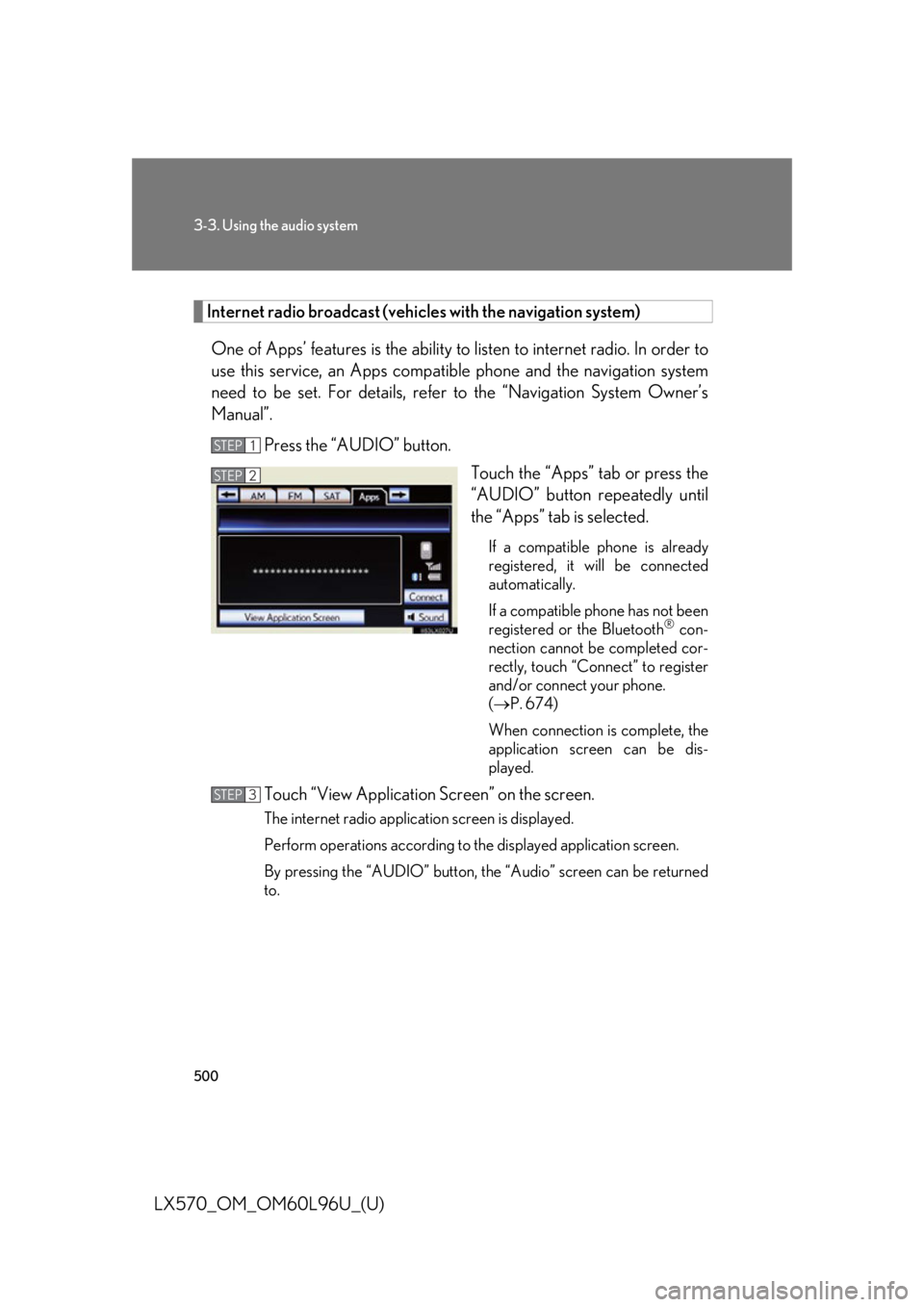
5003-3. Using the audio system
LX570_OM_OM60L96U_(U) Internet radio broadcast (vehicles with the navigation system)
One of Apps’ features is th e ability to listen to internet radio. In order to
use this service, an Apps compatible phone and the navigation system
need to be set. For details, refer to the “Navigation System Owner’s
Manual”.
Press the “AUDIO” button.
Touch the “Apps” tab or press the
“AUDIO” button repeatedly until
the “Apps” tab is selected. If a compatible phone is already
registered, it will be connected
automatically.
If a compatible phone has not been
registered or the Bluetooth ®
con-
nection cannot be completed cor-
rectly, touch “Connect” to register
and/or connect your phone.
( P. 674)
When connection is complete, the
application screen can be dis-
played.
Touch “View Applicatio n Screen” on the screen.The internet radio application screen is displayed.
Perform operations according to th e displayed application screen.
By pressing the “AUDIO” button, th e “Audio” screen can be returned
to.STEP 1
STEP 2
STEP 3
Page 501 of 960
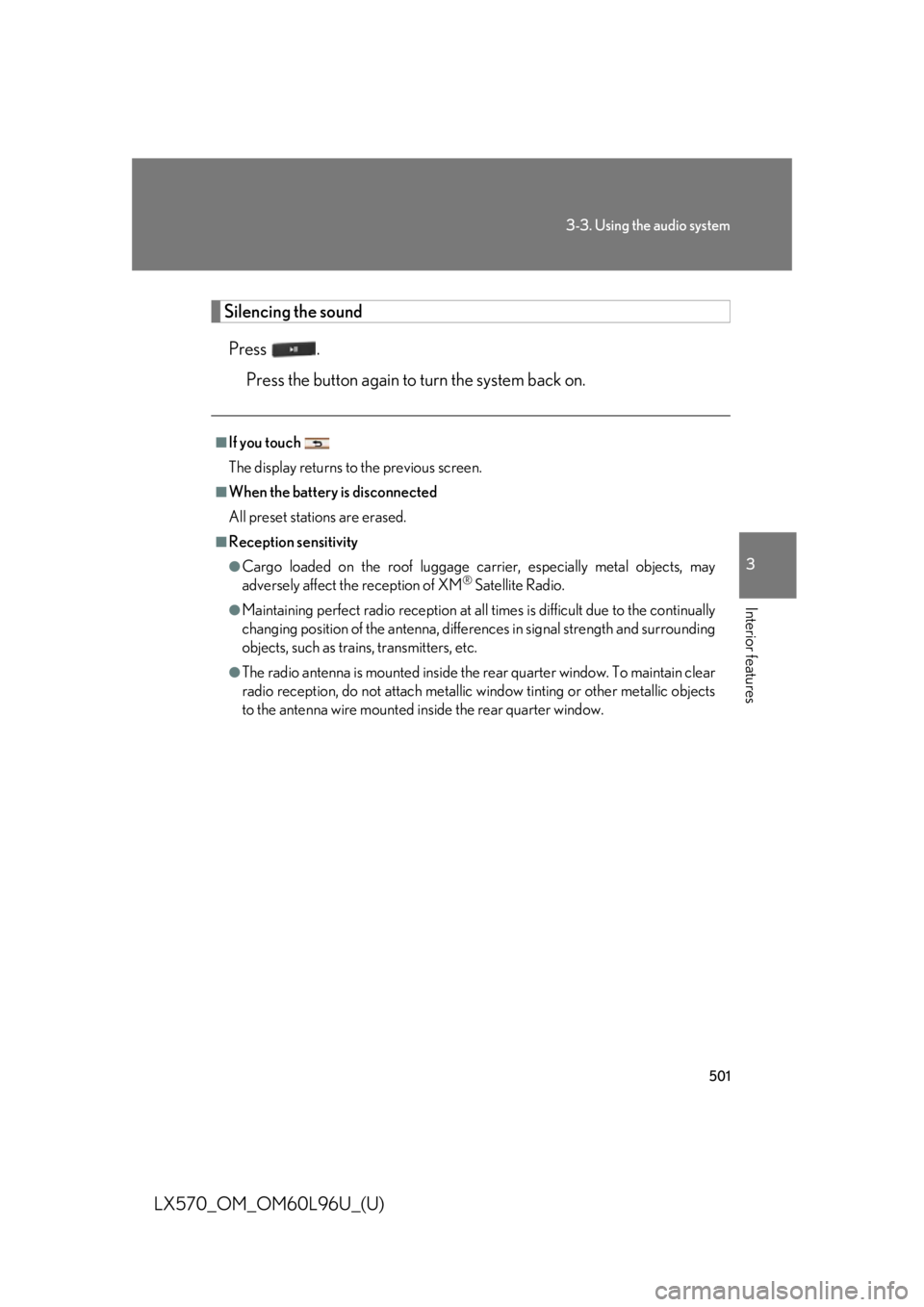
5013-3. Using the audio system
3
Interior features
LX570_OM_OM60L96U_(U) Silencing the sound
Press .
Press the button again to turn the system back on. ■
If you touch
The display returns to the previous screen. ■
When the battery is disconnected
All preset stations are erased. ■
Reception sensitivity ●
Cargo loaded on the roof luggage ca rrier, especially metal objects, may
adversely affect the reception of XM ®
Satellite Radio.●
Maintaining perfect radio reception at all times is difficult due to the continually
changing position of the antenna, differ ences in signal stre ngth and surrounding
objects, such as trains, transmitters, etc. ●
The radio antenna is mounted inside the rear quarter window. To maintain clear
radio reception, do not attach metallic window tinting or other metallic objects
to the antenna wire mounted inside the rear quarter window.
Page 503 of 960

5033-3. Using the audio system
3
Interior features
LX570_OM_OM60L96U_(U) ■
XM Radio Services — Legal Disclaimers and Warnings
Fees and Taxes — Subscription fee, taxes, one time activation fee, and other fees
may apply. Subscription fee is consumer only. All fees and programming subject to
change. Subscriptions subject to Customer Agreement available at
www.siriusxm.com (U.S.A.) or www.xmradio.ca (Canada). XM service only
available in the 48 contiguo us United States and Canada
* .
* : Canada — some deterioration of servic e may occur in extreme northern lati-
tudes. This is beyond the co ntrol of XM Satellite Radio.
Explicit Language Notice — Channels with frequent explicit la nguage are indicated
with an “XL” preceding the channel name. Channel blocking is available for XM
Satellite Radio receivers by notifying XM at;
U.S.A. Customers:
Visit.www.siriusxm.com or calling 1-877-515-3987
Canadian Customers:
Visit www.xmradio.ca or calling 1-877-438-9677
It is prohibited to copy, decompile, disassemble, reverse engineer, hack, manipu-
late, or otherwise make available any te chnology or software incorporated in
receivers compatible with the XM Satell ite Radio System or that support the XM
website, the Online Service or any of its content. Furthermore, the AMBE ®
voice
compression software included in this pr oduct is protected by intellectual property
rights including patent righ ts, copyrights, and trade se crets of Digital Voice Sys-
tems, Inc.
Note: this applies to XM receivers only and not XM Ready devices. ■
Receiving XM ®
Satellite Radio
Radio ID
You will need the radio ID when activating XM ®
service or report ing a problem. If
“CH 000” is selected usin g the “TUNE•SCROLL ” knob, the ID code, which is 8
alphanumeric characters, will be displayed. If another channel is selected, the ID
code will no longer be displayed. The channel (000) alternat es between displaying
the radio ID and the specific radio code.
Page 507 of 960

5073-3. Using the audio system
3
Interior features
LX570_OM_OM60L96U_(U) Using the CD/DVD player Press the “AUDIO” button if a disc has already been loaded in the disc slot.
Touch the “DISC” tab or press the “AUDIO” button repeatedly until the
“DISC” tab is selected.
Disc slotDisc eject
Play/pauseAudio control screen display button
Power Volume
Track, file and chapter
selection/fast forward/ Track/file/
chapter
selection Setting the
sound
( P. 572
)
Page 508 of 960
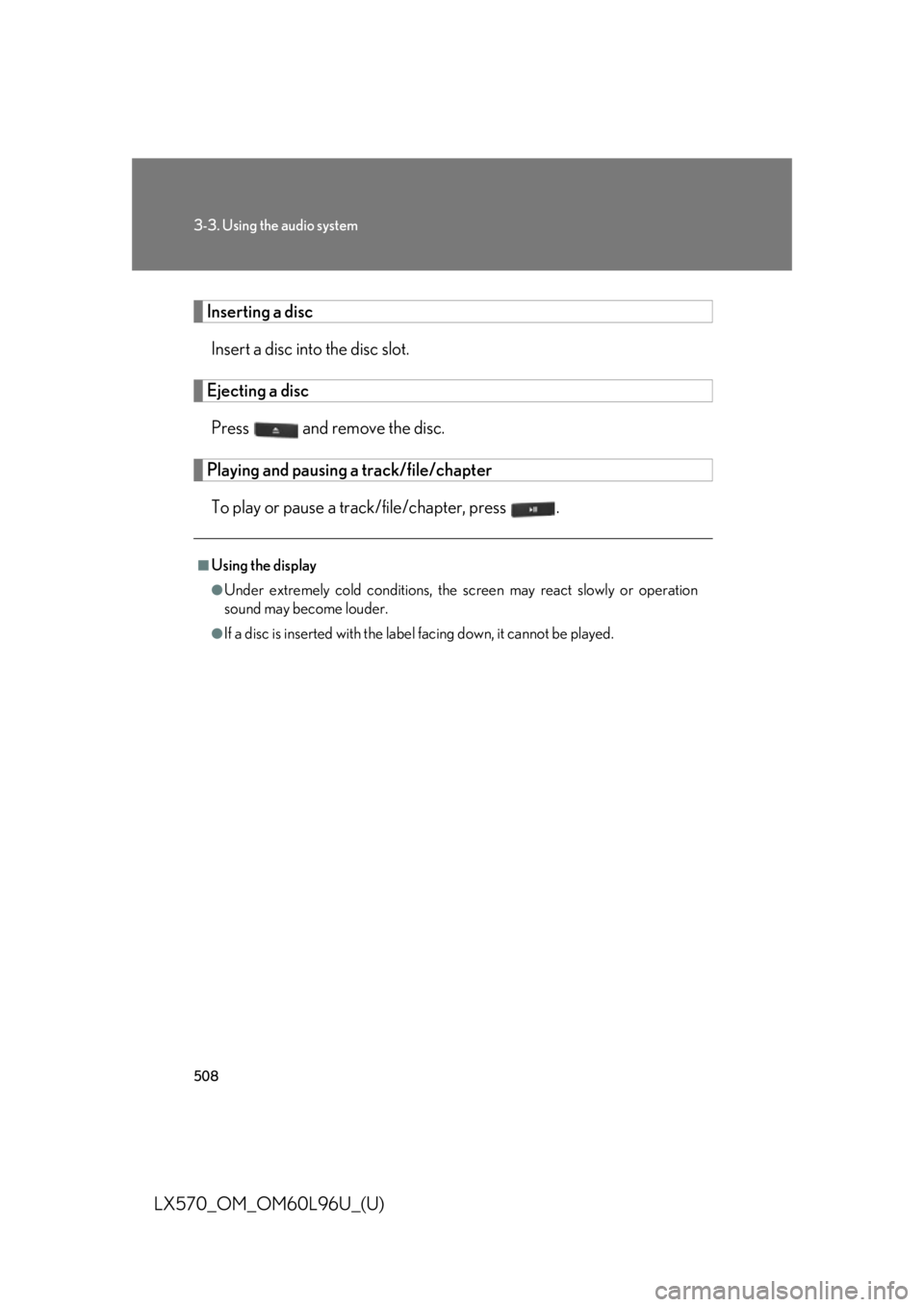
5083-3. Using the audio system
LX570_OM_OM60L96U_(U) Inserting a disc
Insert a disc into the disc slot.
Ejecting a disc
Press and remove the disc.
Playing and pausing a track/file/chapter
To play or pause a track/file/chapter, press . ■
Using the display ●
Under extremely cold conditions, the sc reen may react slowly or operation
sound may become louder. ●
If a disc is inserted with the labe l facing down, it cannot be played.
Page 510 of 960
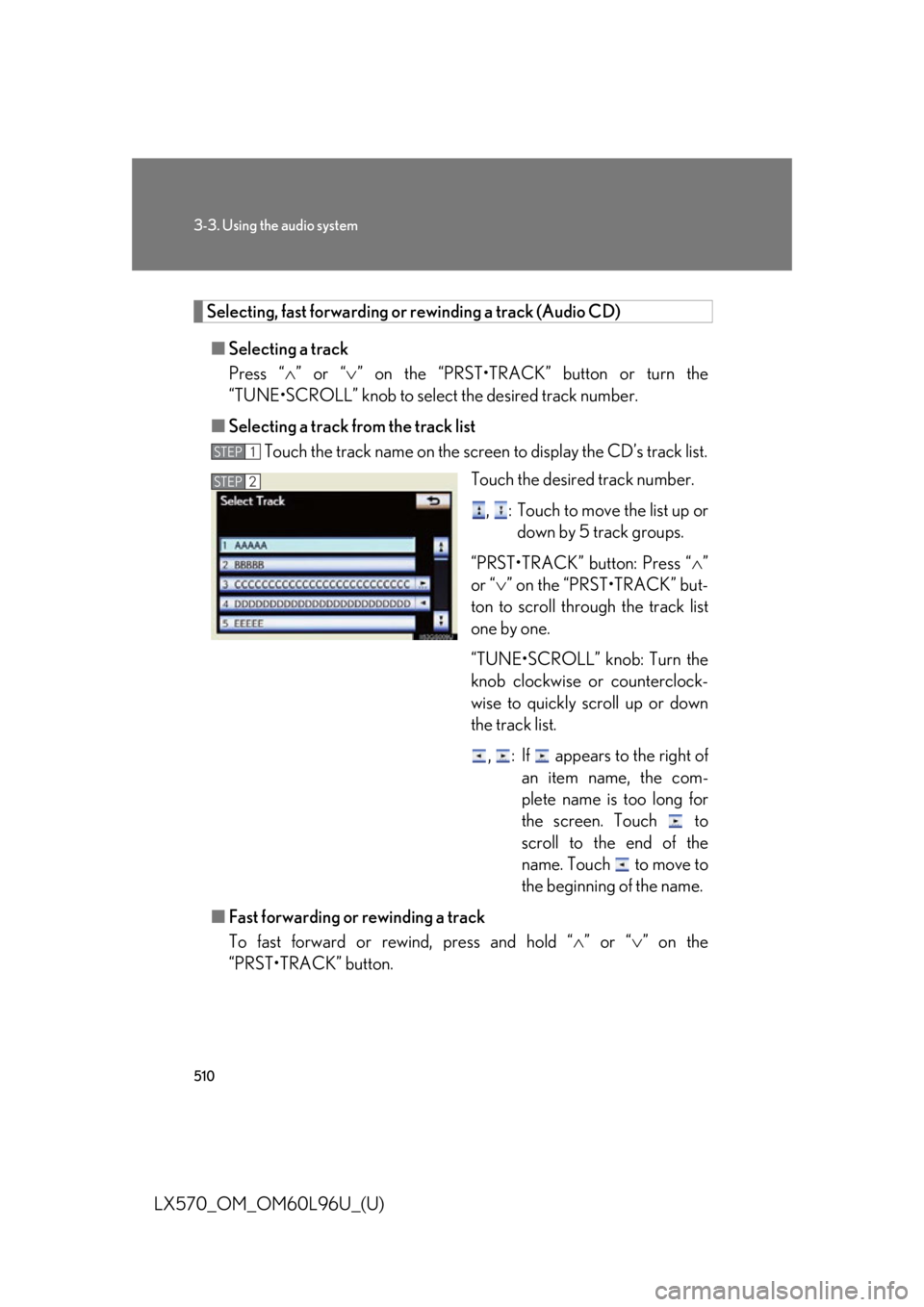
5103-3. Using the audio system
LX570_OM_OM60L96U_(U) Selecting, fast forwarding or rewinding a track (Audio CD)
■ Selecting a track
Press “ ” or “ ” on the “PRST•TRACK” button or turn the
“TUNE•SCROLL” knob to select the desired track number.
■ Selecting a track from the track list
Touch the track name on the screen to display the CD’s track list.
Touch the desired track number.
, : Touch to move the list up or
down by 5 track groups.
“PRST•TRACK” button: Press “ ”
or “ ” on the “PRST•TRACK” but-
ton to scroll thro ugh the track list
one by one.
“TUNE•SCROLL” knob: Turn the
knob clockwise or counterclock-
wise to quickly scroll up or down
the track list.
, : If appears to the right of
an item name, the com-
plete name is too long for
the screen. Touch to
scroll to the end of the
name. Touch to move to
the beginning of the name.
■ Fast forwarding or rewinding a track
To fast forward or rew ind, press and hold “ ” or “ ” on the
“PRST•TRACK” button. STEP 1
STEP 2
Page 511 of 960
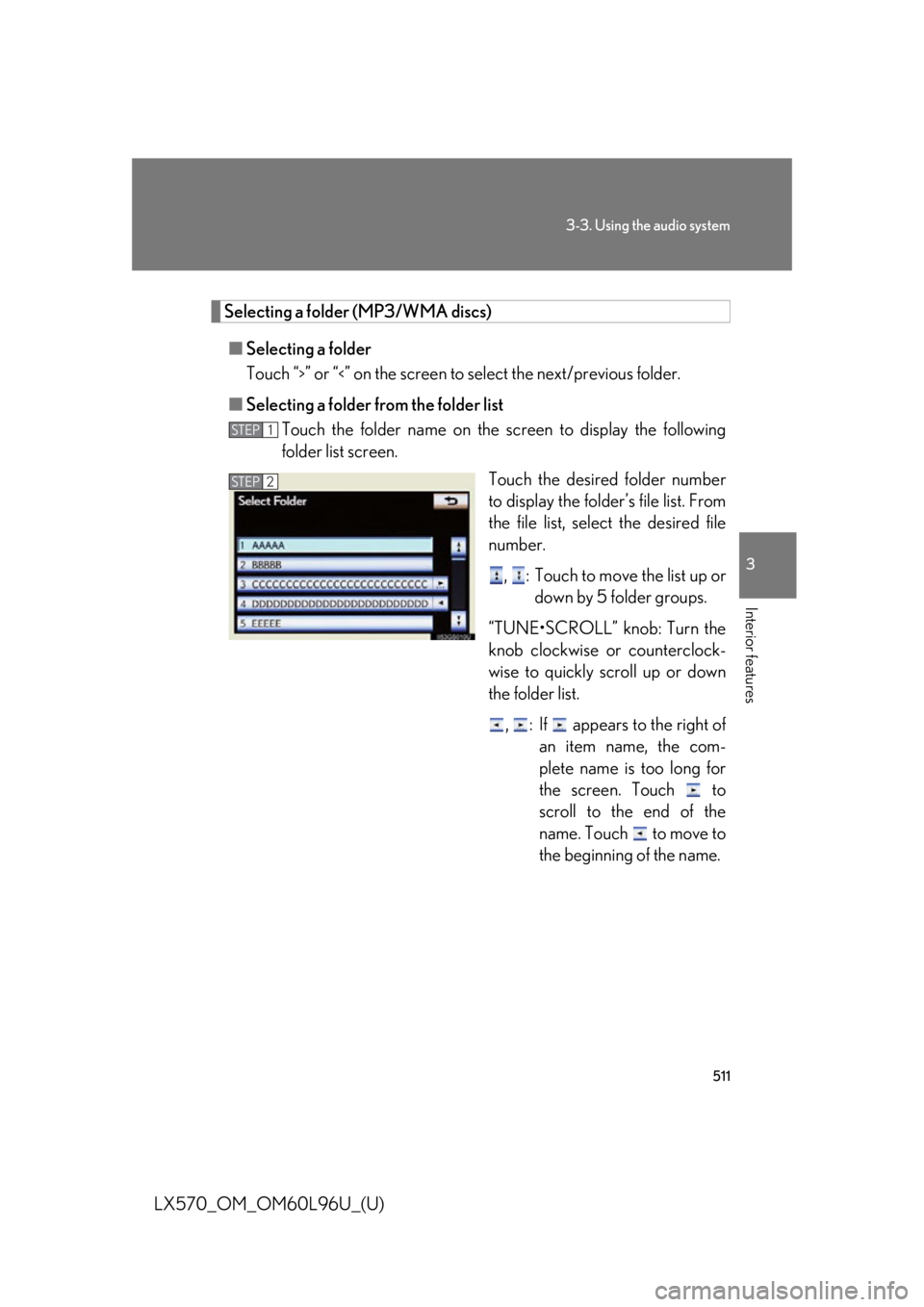
5113-3. Using the audio system
3
Interior features
LX570_OM_OM60L96U_(U) Selecting a folder (MP3/WMA discs)
■ Selecting a folder
Touch “ >
” or “ <
” on the screen to select the next/previous folder.
■ Selecting a folder from the folder list
Touch the folder name on the sc reen to display the following
folder list screen.
Touch the desired folder number
to display the folder’s file list. From
the file list, select the desired file
number.
, : Touch to move the list up or
down by 5 folder groups.
“TUNE•SCROLL” knob: Turn the
knob clockwise or counterclock-
wise to quickly sc roll up or down
the folder list.
, : If appears to the right of
an item name, the com-
plete name is too long for
the screen. Touch to
scroll to the end of the
name. Touch to move to
the beginning of the name.STEP 1
STEP 2
Page 512 of 960
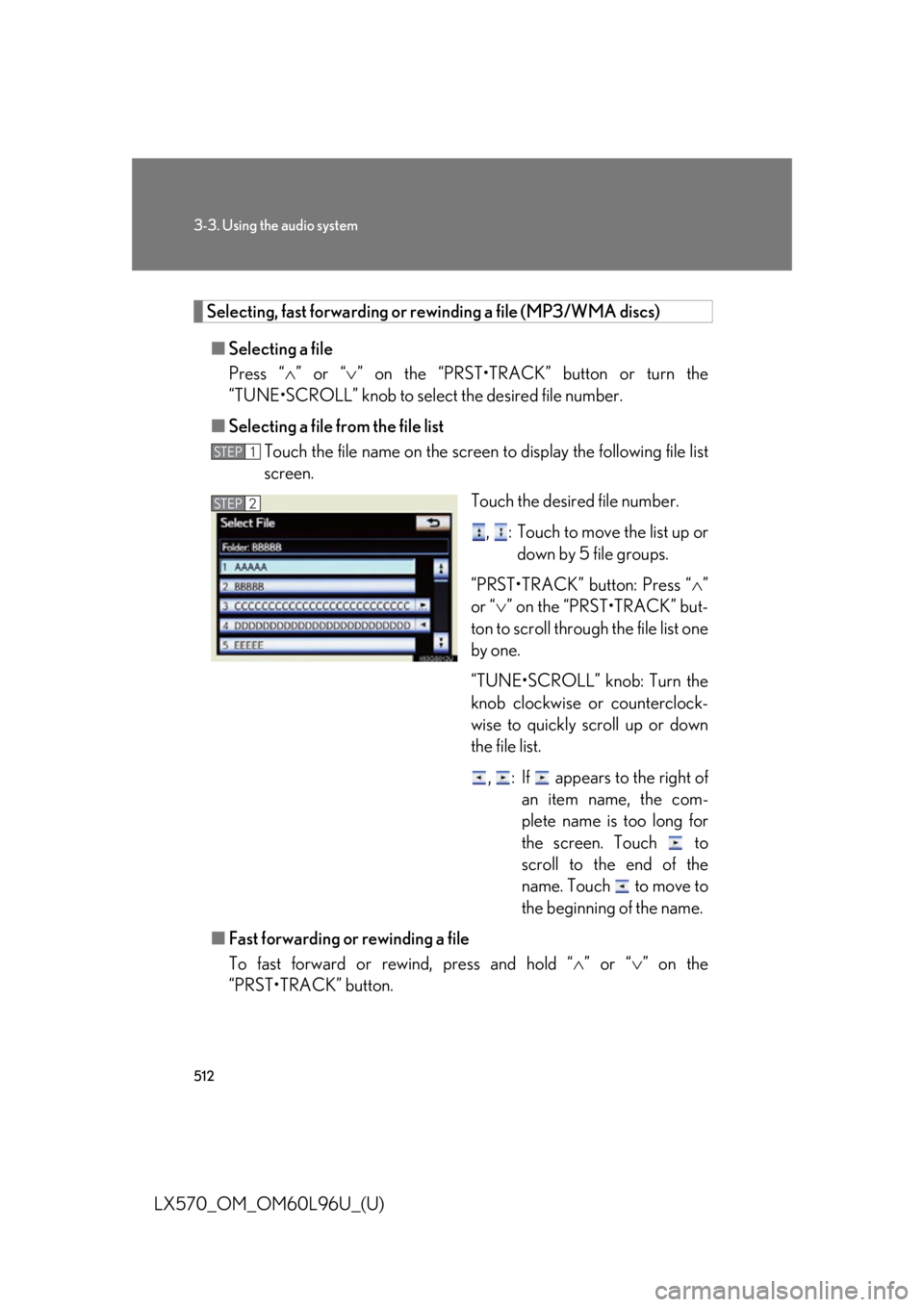
5123-3. Using the audio system
LX570_OM_OM60L96U_(U) Selecting, fast forwarding or rewinding a file (MP3/WMA discs)
■ Selecting a file
Press “ ” or “ ” on the “PRST•TRACK” button or turn the
“TUNE•SCROLL” knob to select the desired file number.
■ Selecting a file from the file list
Touch the file name on the screen to display the follo wing file list
screen.
Touch the desired file number.
, : Touch to move the list up or
down by 5 file groups.
“PRST•TRACK” button: Press “ ”
or “ ” on the “PRST•TRACK” but-
ton to scroll through the file list one
by one.
“TUNE•SCROLL” knob: Turn the
knob clockwise or counterclock-
wise to quickly scroll up or down
the file list.
, : If appears to the right of
an item name, the com-
plete name is too long for
the screen. Touch to
scroll to the end of the
name. Touch to move to
the beginning of the name.
■ Fast forwarding or rewinding a file
To fast forward or rew ind, press and hold “ ” or “ ” on the
“PRST•TRACK” button. STEP 1
STEP 2
Page 514 of 960
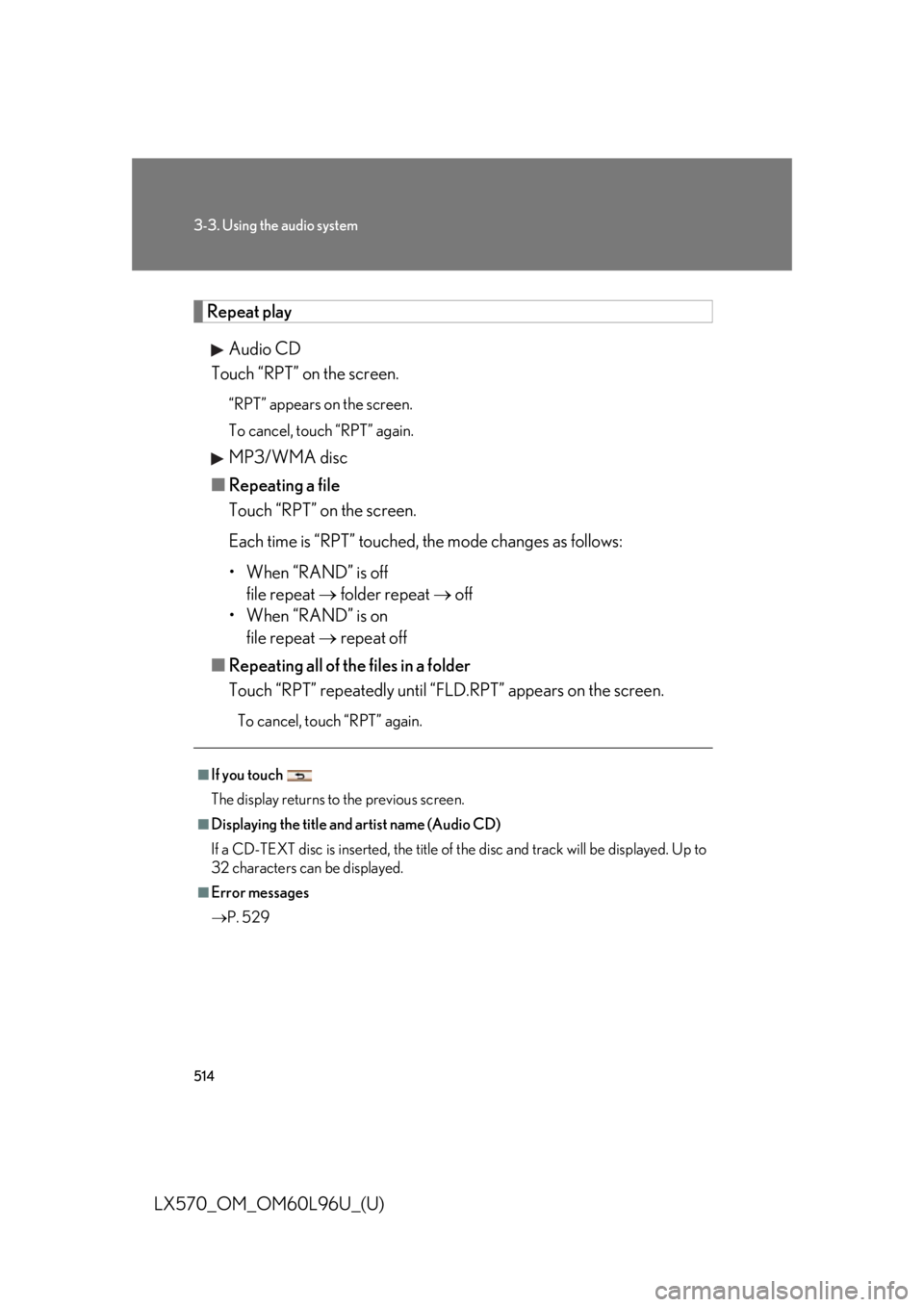
5143-3. Using the audio system
LX570_OM_OM60L96U_(U) Repeat play
Audio CD
Touch “RPT” on the screen. “RPT” appears on the screen.
To cancel, touch “RPT” again.
MP3/WMA disc
■ Repeating a file
Touch “RPT” on the screen.
Each time is “RPT” touched, th e mode changes as follows:
• When “RAND” is off
file repeat folder repeat off
• When “RAND” is on
file repeat repeat off
■ Repeating all of the files in a folder
Touch “RPT” repeatedly until “F LD.RPT” appears on the screen.To cancel, touch “RPT” again.■
If you touch
The display returns to the previous screen. ■
Displaying the title and artist name (Audio CD)
If a CD-TEXT disc is inserted, the title of the disc and track will be displayed. Up to
32 characters can be displayed. ■
Error messages
P. 529