display LEXUS LX570 2015 Owners Manual
[x] Cancel search | Manufacturer: LEXUS, Model Year: 2015, Model line: LX570, Model: LEXUS LX570 2015Pages: 960, PDF Size: 11.33 MB
Page 645 of 960
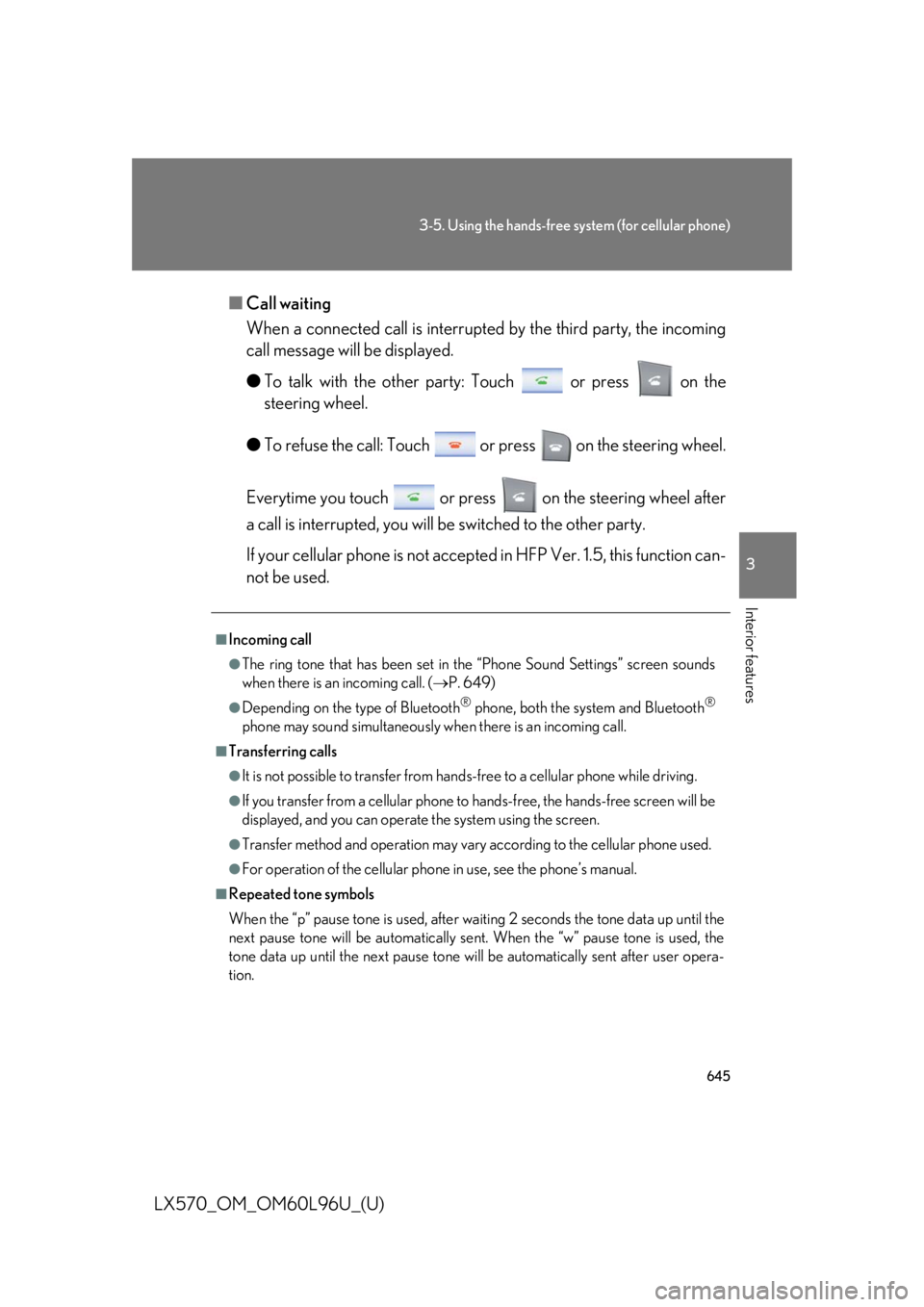
6453-5. Using the hands-free system (for cellular phone)
3
Interior features
LX570_OM_OM60L96U_(U) ■ Call waiting
When a connected call is interrupted by the third party, the incoming
call message will be displayed.
● To talk with the other party : Touch or press on the
steering wheel.
● To refuse the call: Touch or press on the steering wheel.
Everytime you touch or press on the steering wheel after
a call is interrupted, you will be switched to the other party.
If your cellular phone is not accepted in HFP Ver. 1.5, this function can-
not be used. ■
Incoming call ●
The ring tone that has been set in th e “Phone Sound Settings” screen sounds
when there is an incoming call. ( P. 649)●
Depending on the type of Bluetooth ®
phone, both the system and Bluetooth ®
phone may sound simultaneously wh en there is an incoming call.■
Transferring calls ●
It is not possible to transfer from hand s-free to a cellular phone while driving.●
If you transfer from a cellular phone to hands-free, the hands-free screen will be
displayed, and you can operate the system using the screen. ●
Transfer method and operation may vary according to the cellular phone used.●
For operation of the cellular phone in use, see the phone’s manual.■
Repeated tone symbols
When the “p” pause tone is used, after wait ing 2 seconds the tone data up until the
next pause tone will be automatically sent. When the “w” pause tone is used, the
tone data up until the next pause tone will be automatically sent after user opera-
tion.
Page 646 of 960

6463-5. Using the hands-free sy stem (for cellular phone)
LX570_OM_OM60L96U_(U) Using a Bluetooth ®
phone message
Received messages can be forwarded from the connected Bluetooth ®
phone, enabling checking and replying (Quick reply).
■ Checking a message
Display the “Phone” screen. ( P. 625)
Touch “Messages” on the “Phone” screen. Depending on the type of Bluetooth ®
phone being connected, it
may be necessary to perform additional steps on the phone.
When “Message Transfer” is set to “Off”, a confirma tion screen will
be displayed. Touch “Yes”.
Touch the desired message to
check. The text of the message is not dis-
played while driving.
Touching “Previous” or “Next” dis-
plays the previous or next mes-
sage.
Touch “Play” to start reading out of the me ssage. Touch “Stop” to
stop the function. ■
While driving
Key input is unavailable. ■
Voice recognition during a call
“Send Tones” can be operated by voice recognition. ( P. 635)■
Interrupt call operation
Interrupt call operation may differ from depending on your phone company and the
cellular phone.
STEP 1
STEP 2
STEP 3
STEP 4
Page 648 of 960
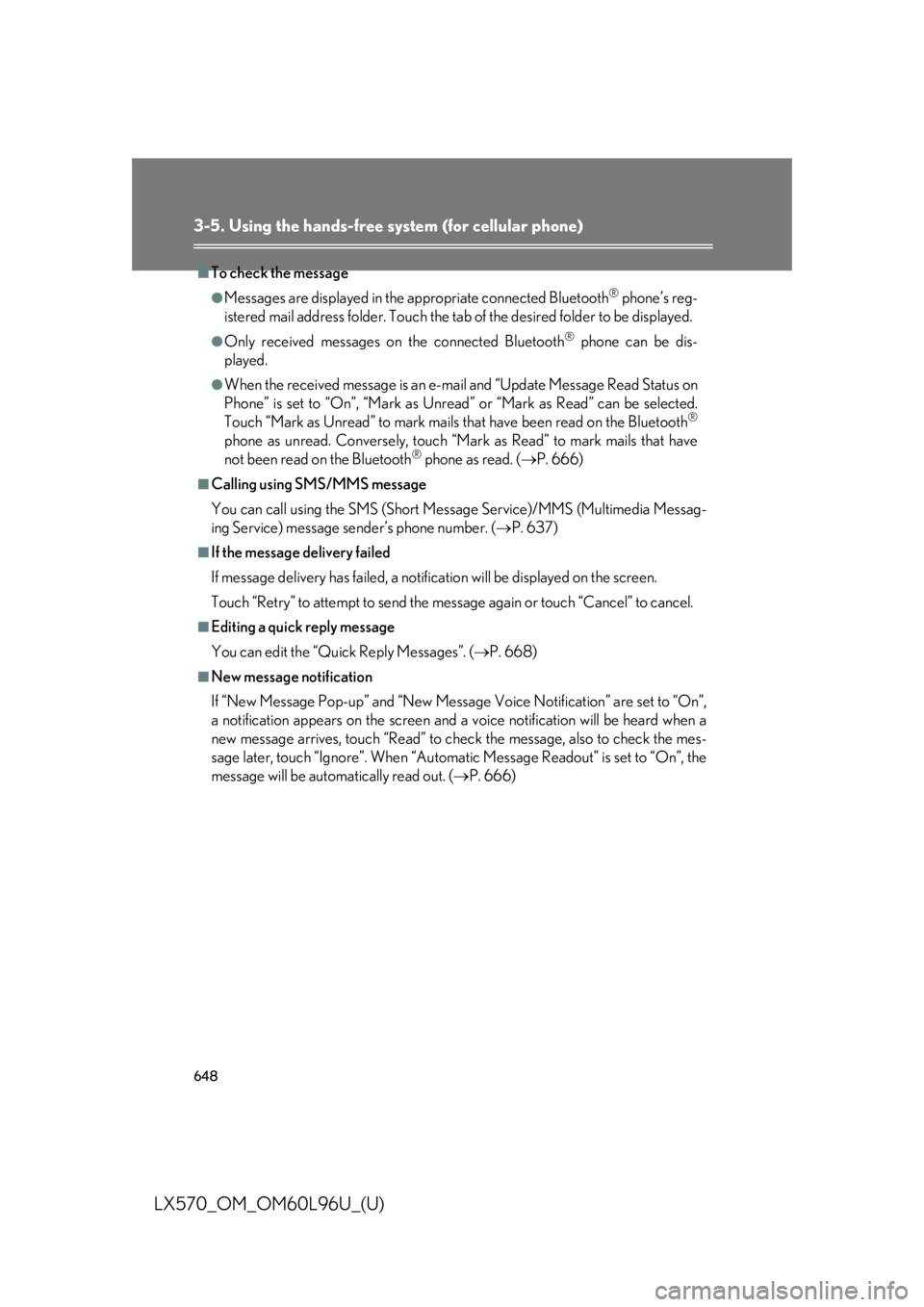
6483-5. Using the hands-free system (for cellular phone)
LX570_OM_OM60L96U_(U) ■
To check the message ●
Messages are displayed in the appropriate connected Bluetooth ®
phone’s reg-
istered mail address folder. Touch the tab of the desired folder to be displayed.●
Only received messages on the connected Bluetooth ®
phone can be dis-
played. ●
When the received message is an e-ma il and “Update Message Read Status on
Phone” is set to “On”, “Mark as Unread” or “Mark as Read” can be selected.
Touch “Mark as Unread” to mark mails that have been read on the Bluetooth ®
phone as unread. Conversely, touch “Mar k as Read” to mark mails that have
not been read on the Bluetooth ®
phone as read. ( P. 666)■
Calling using SMS/MMS message
You can call using the SMS (Short Me ssage Service)/MMS (Multimedia Messag-
ing Service) message sender’s phone number. ( P. 637)■
If the message delivery failed
If message delivery has fail ed, a notification will be displayed on the screen.
Touch “Retry” to attempt to send the message again or touch “Cancel” to cancel. ■
Editing a quick reply message
You can edit the “Quick Reply Messages”. ( P. 668)■
New message notification
If “New Message Pop-up” and “New Message Voice Notification” are set to “On”,
a notification appears on the screen and a voice notification will be heard when a
new message arrives, touch “Read” to ch eck the message , also to check the mes-
sage later, touch “Ignore”. When “Automat ic Message Readout” is set to “On”, the
message will be automatically read out. ( P. 666)
Page 649 of 960
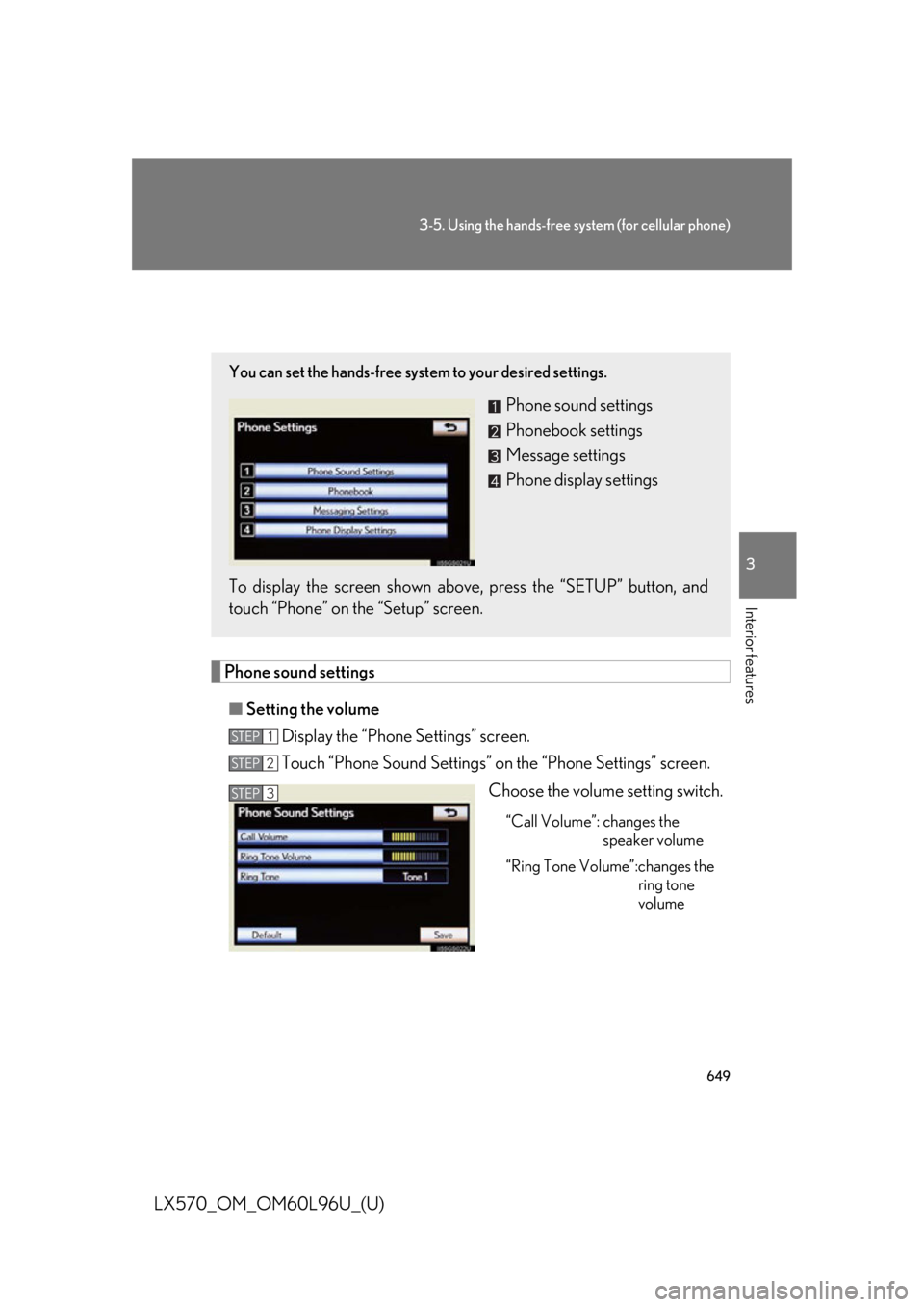
6493-5. Using the hands-free system (for cellular phone)
3
Interior features
LX570_OM_OM60L96U_(U) Setting the hands-free sys tem (for cellular phone)
Phone sound settings
■ Setting the volume
Display the “Phone Settings” screen.
Touch “Phone Sound Settings” on the “Phone Settings” screen.
Choose the volume setting switch. “Call Volume”: changes the
speaker volume
“Ring Tone Volume”:changes the
ring tone
volumeYou can set the hands-free system to your desired settings.
Phone sound settings
Phonebook settings
Message settings
Phone display settings
To display the screen shown above, press the “SETUP” button, and
touch “Phone” on the “Setup” screen. STEP 1
STEP 2
STEP 3
Page 650 of 960
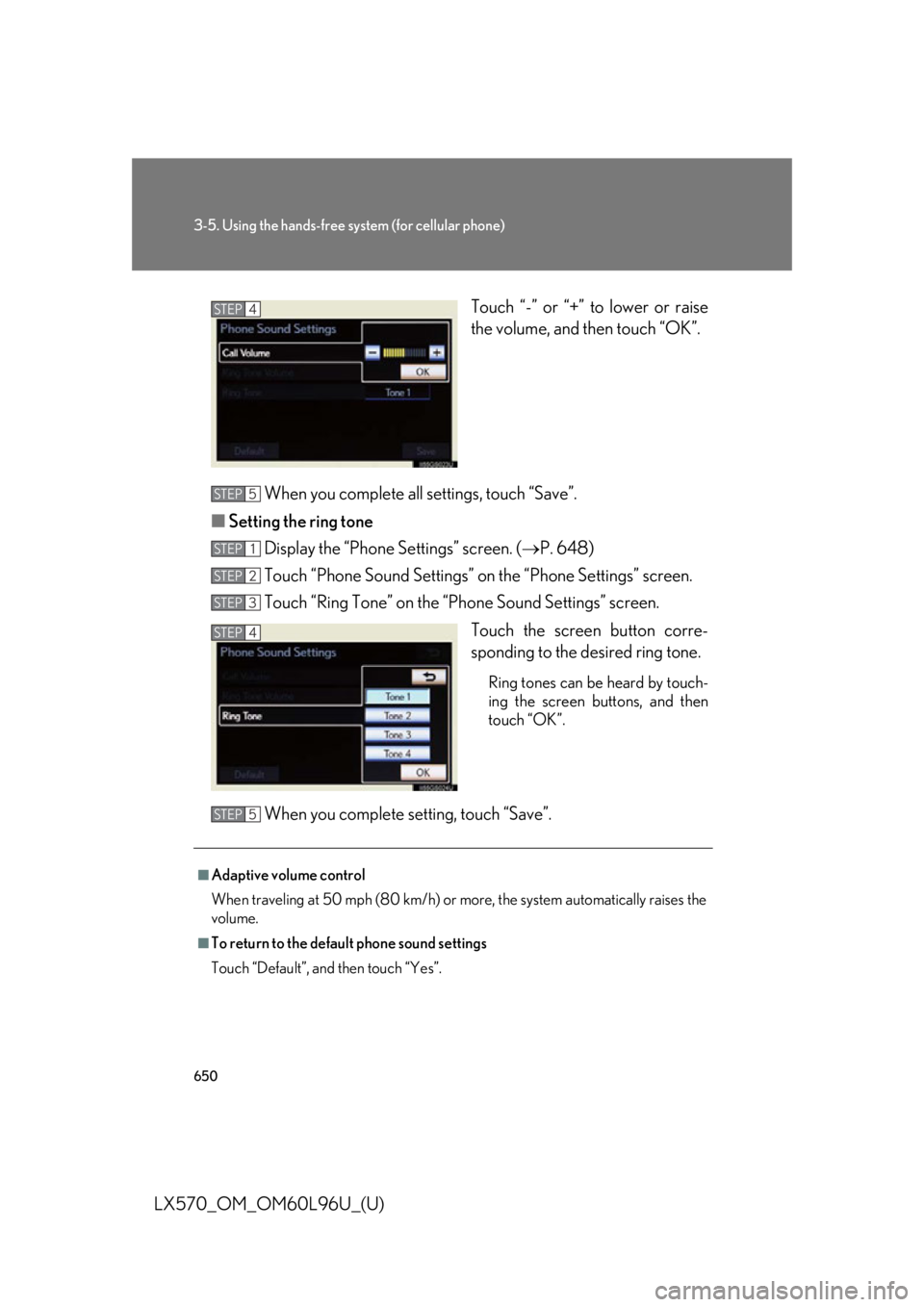
6503-5. Using the hands-free sy stem (for cellular phone)
LX570_OM_OM60L96U_(U) Touch “-” or “+” to lower or raise
the volume, and then touch “OK”.
When you complete all settings, touch “Save”.
■ Setting the ring tone
Display the “Phone Settings” screen. ( P. 648)
Touch “Phone Sound Settings” on the “Phone Settings” screen.
Touch “Ring Tone” on the “Phone Sound Settings” screen.
Touch the screen button corre-
sponding to the desired ring tone. Ring tones can be heard by touch-
ing the screen buttons, and then
touch “OK”.
When you complete setting, touch “Save”. STEP 4
STEP 5
STEP 1
STEP 2
STEP 3
STEP 4
■
Adaptive volume control
When traveling at 50 mph (80 km/h) or mo re, the system automatically raises the
volume. ■
To return to the default phone sound settings
Touch “Default”, and then touch “Yes”. STEP 5
Page 651 of 960
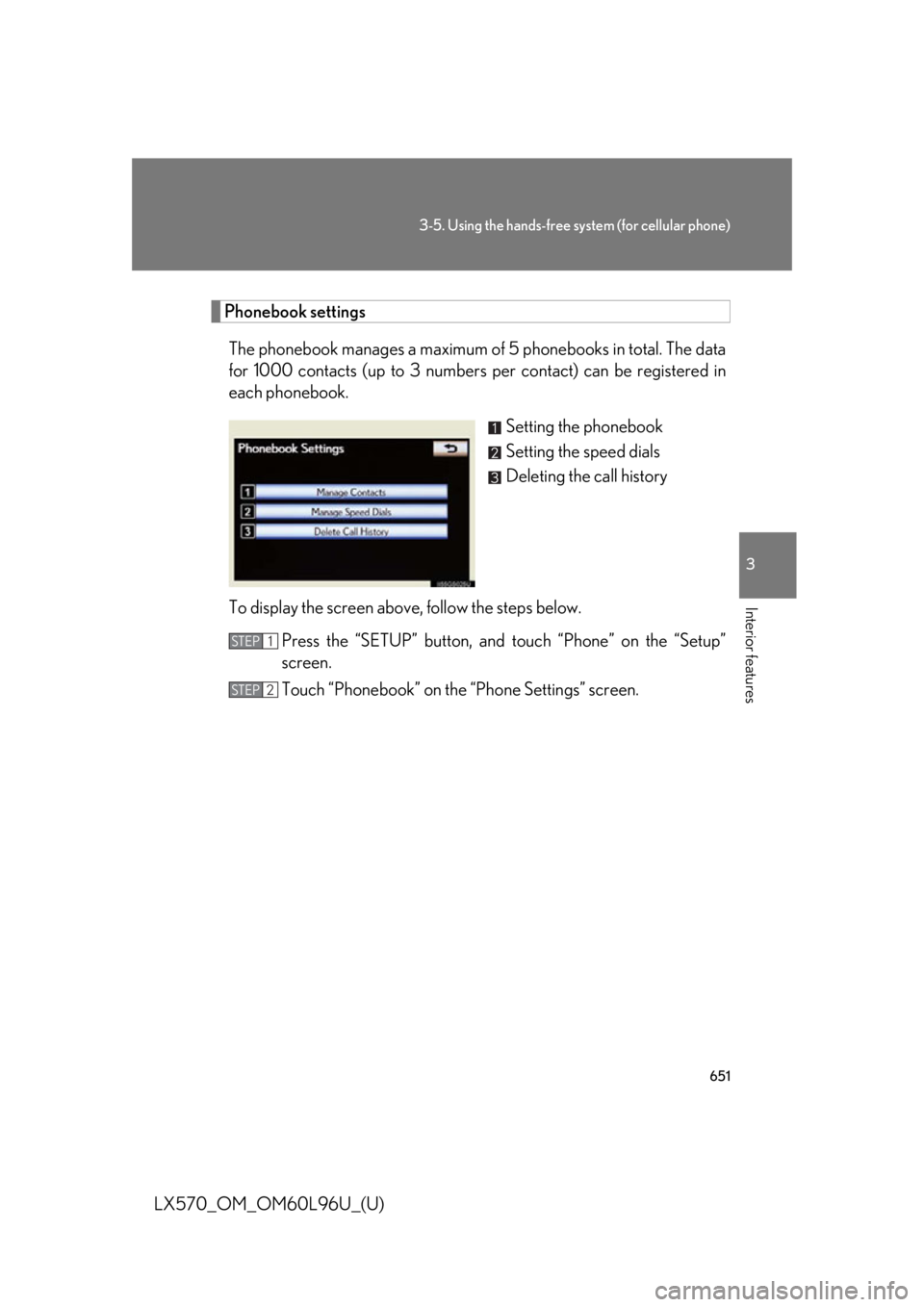
6513-5. Using the hands-free system (for cellular phone)
3
Interior features
LX570_OM_OM60L96U_(U) Phonebook settings
The phonebook manages a maximum of 5 phonebooks in total. The data
for 1000 contacts (up to 3 numbers per contact) can be registered in
each phonebook.
Setting the phonebook
Setting the speed dials
Deleting the call history
To display the screen above, follow the steps below.
Press the “SETUP” button, and touch “Phone” on the “Setup”
screen.
Touch “Phonebook” on the “Phone Settings” screen. STEP 1
STEP 2
Page 652 of 960
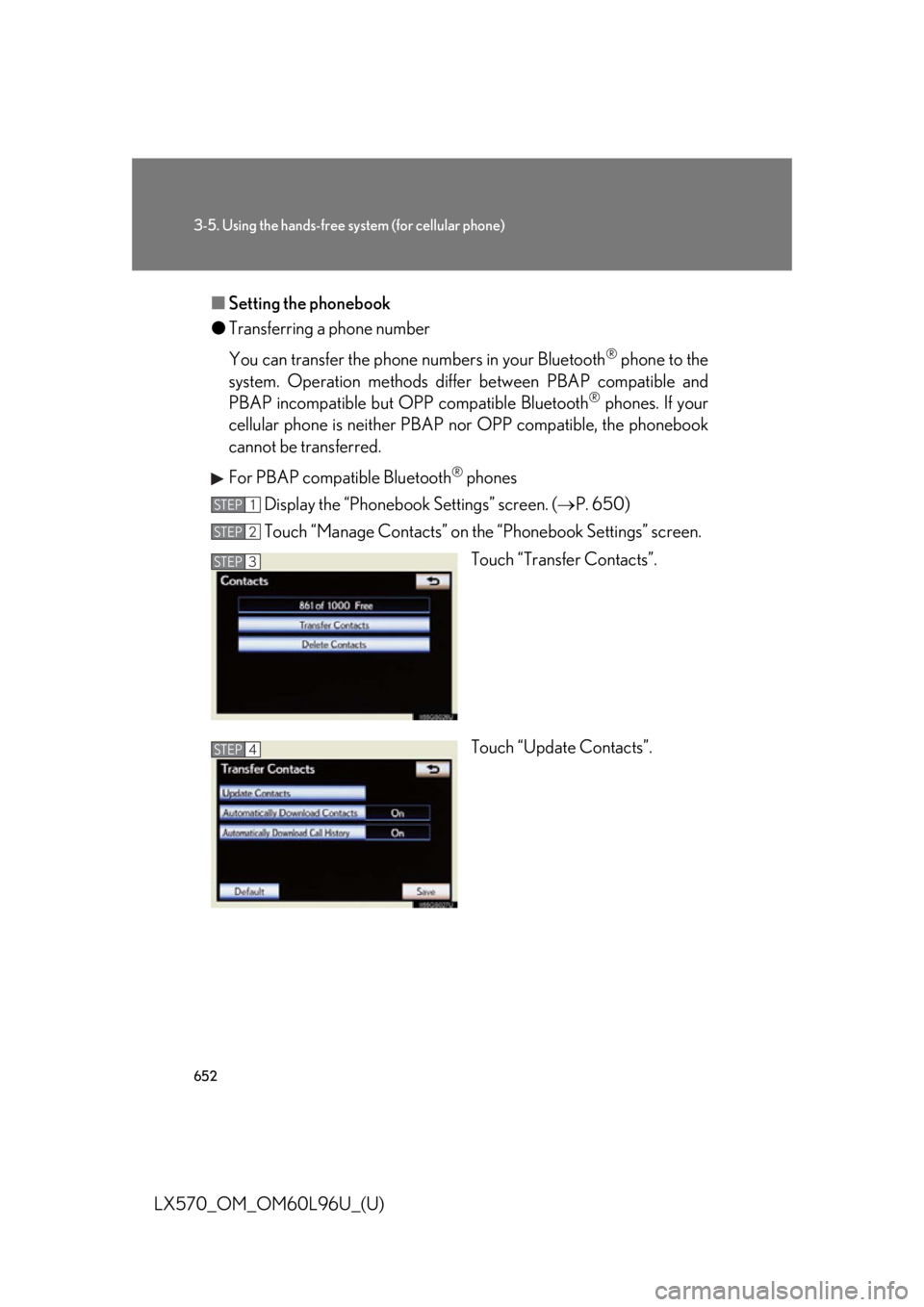
6523-5. Using the hands-free sy stem (for cellular phone)
LX570_OM_OM60L96U_(U) ■ Setting the phonebook
● Transferring a phone number
You can transfer the phone nu mbers in your Bluetooth ®
phone to the
system. Operation methods differ between PBAP compatible and
PBAP incompatible but O PP compatible Bluetooth ®
phones. If your
cellular phone is neither PBAP nor OPP compatible, the phonebook
cannot be transferred.
For PBAP compatible Bluetooth ®
phones
Display the “Phonebook Settings” screen. ( P. 650)
Touch “Manage Contacts” on th e “Phonebook Settings” screen.
Touch “Transfer Contacts”.
Touch “Update Contacts”.STEP 1
STEP 2
STEP 3
STEP 4
Page 653 of 960
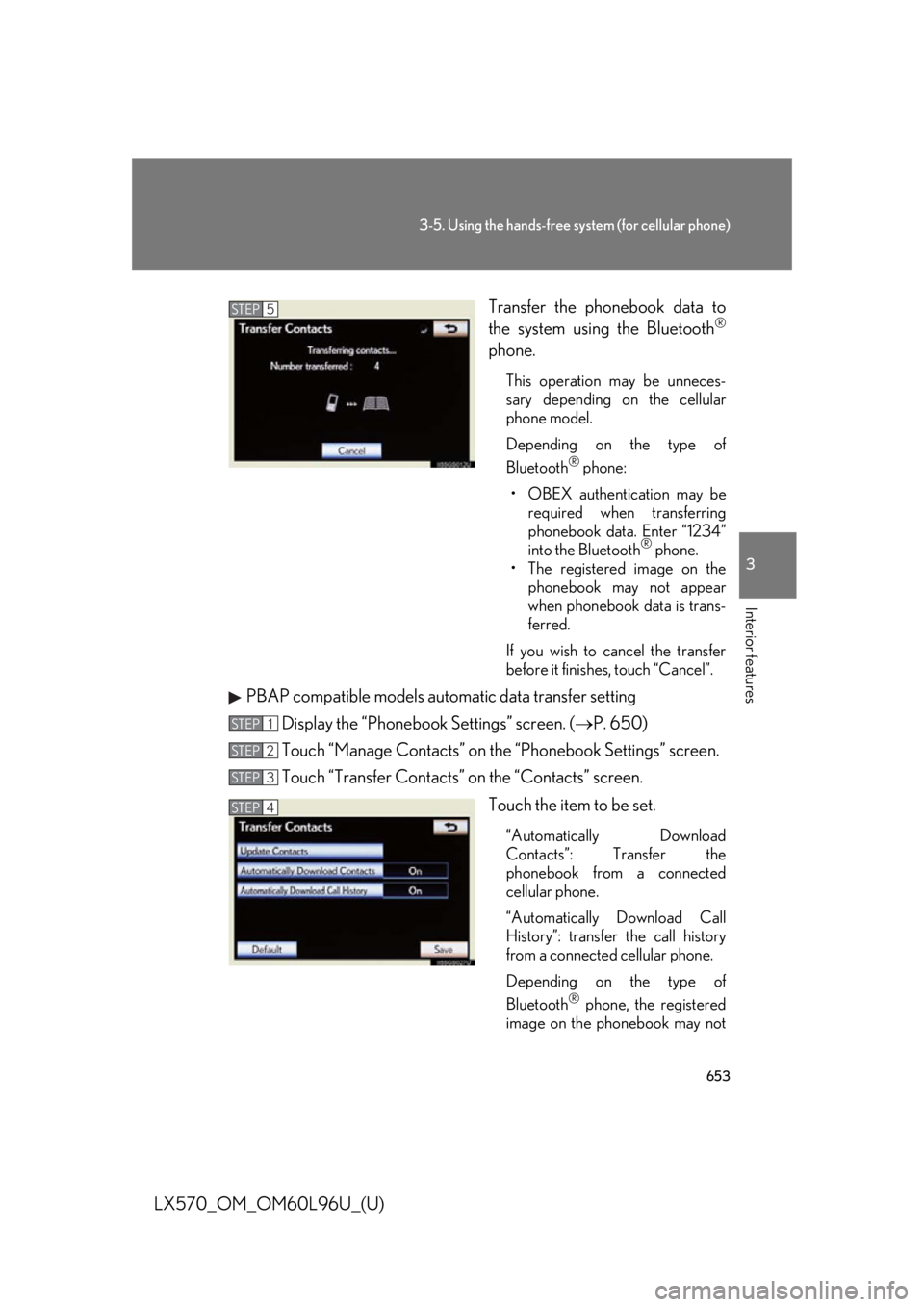
6533-5. Using the hands-free system (for cellular phone)
3
Interior features
LX570_OM_OM60L96U_(U) Transfer the phonebook data to
the system using the Bluetooth ®
phone. This operation may be unneces-
sary depending on the cellular
phone model.
Depending on the type of
Bluetooth ®
phone:
• OBEX authentication may be
required when transferring
phonebook data. Enter “1234”
into the Bluetooth ®
phone.
• The registered image on the
phonebook may not appear
when phonebook data is trans-
ferred.
If you wish to cancel the transfer
before it finishes, touch “Cancel”.
PBAP compatible models automatic data transfer setting
Display the “Phonebook Settings” screen. ( P. 650)
Touch “Manage Contacts” on th e “Phonebook Settings” screen.
Touch “Transfer Contacts” on the “Contacts” screen.
Touch the item to be set. “Automatically Download
Contacts”: Transfer the
phonebook from a connected
cellular phone.
“Automatically Download Call
History”: transfer the call history
from a connected cellular phone.
Depending on the type of
Bluetooth ®
phone, the registered
image on the phonebook may notSTEP 5
STEP 1
STEP 2
STEP 3
STEP 4
Page 655 of 960
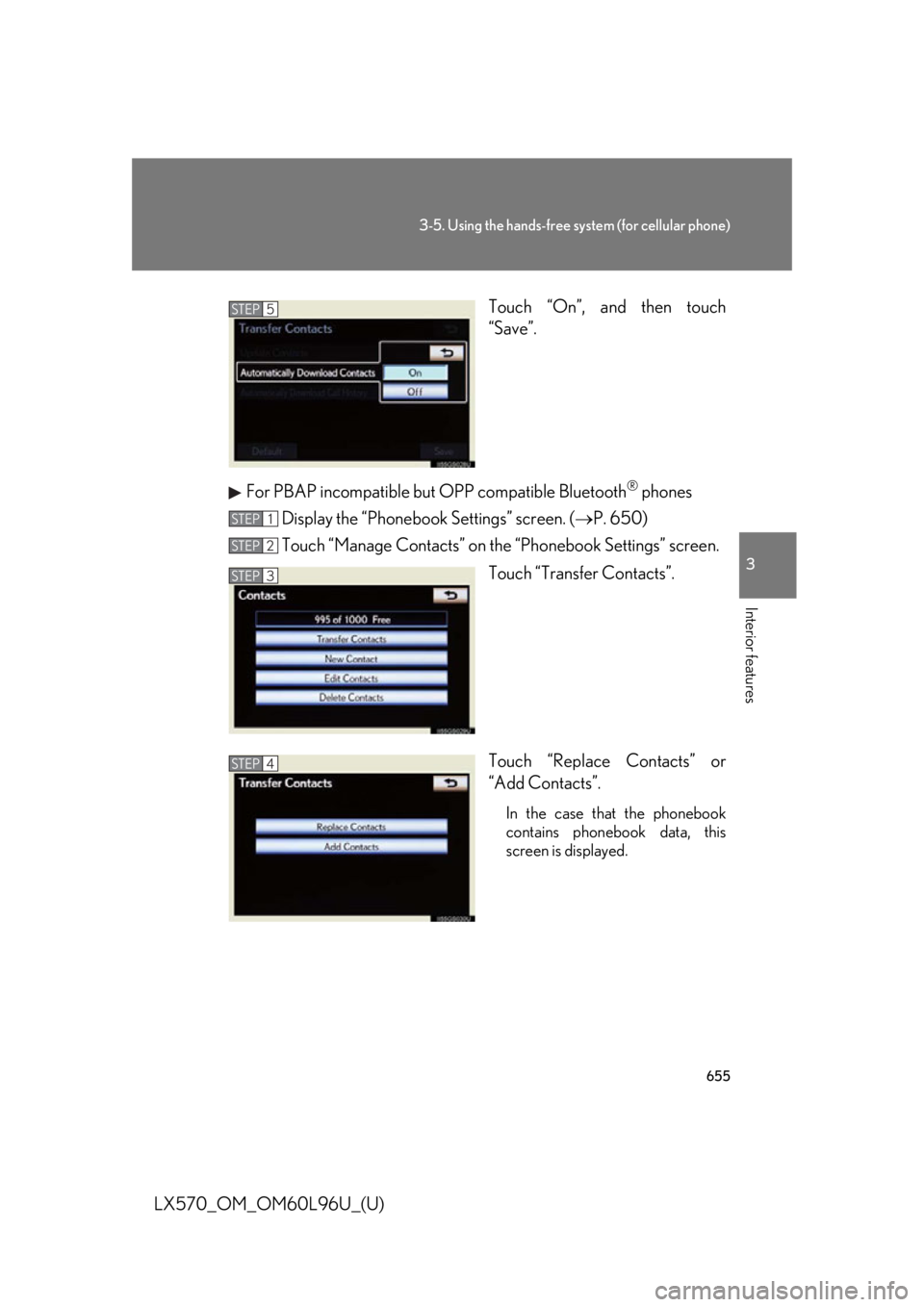
6553-5. Using the hands-free system (for cellular phone)
3
Interior features
LX570_OM_OM60L96U_(U) Touch “On”, and then touch
“Save”.
For PBAP incompatible but OPP compatible Bluetooth ®
phones
Display the “Phonebook Settings” screen. ( P. 650)
Touch “Manage Contacts” on th e “Phonebook Settings” screen.
Touch “Transfer Contacts”.
Touch “Replace Contacts” or
“Add Contacts”. In the case that the phonebook
contains phonebook data, this
screen is displayed.STEP 5
STEP 1
STEP 2
STEP 3
STEP 4
Page 656 of 960
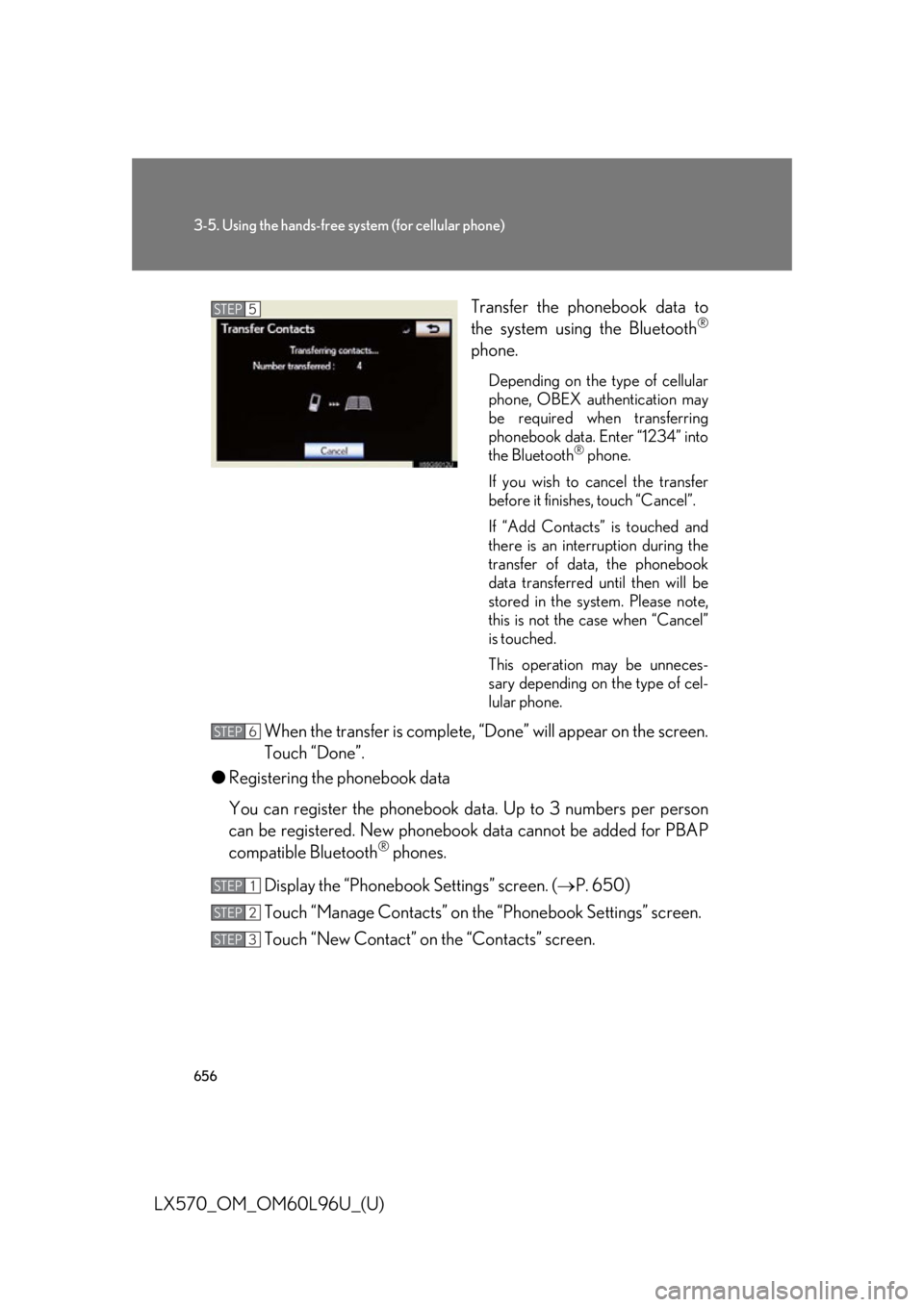
6563-5. Using the hands-free sy stem (for cellular phone)
LX570_OM_OM60L96U_(U) Transfer the phonebook data to
the system using the Bluetooth ®
phone. Depending on the type of cellular
phone, OBEX authentication may
be required when transferring
phonebook data. Enter “1234” into
the Bluetooth ®
phone.
If you wish to cancel the transfer
before it finishes, touch “Cancel”.
If “Add Contacts” is touched and
there is an interruption during the
transfer of data, the phonebook
data transferred until then will be
stored in the system. Please note,
this is not the case when “Cancel”
is touched.
This operation may be unneces-
sary depending on the type of cel-
lular phone.
When the transfer is complete, “Done” will appear on the screen.
Touch “Done”.
● Registering the phonebook data
You can register the phonebook da ta. Up to 3 numbers per person
can be registered. New phonebook data cannot be added for PBAP
compatible Bluetooth ®
phones.
Display the “Phonebook Settings” screen. ( P. 650)
Touch “Manage Contacts” on th e “Phonebook Settings” screen.
Touch “New Contact” on the “Contacts” screen. STEP 5
STEP 6
STEP 1
STEP 2
STEP 3