Screen LEXUS LX570 2016 Workshop Manual
[x] Cancel search | Manufacturer: LEXUS, Model Year: 2016, Model line: LX570, Model: LEXUS LX570 2016Pages: 632, PDF Size: 8.94 MB
Page 360 of 632
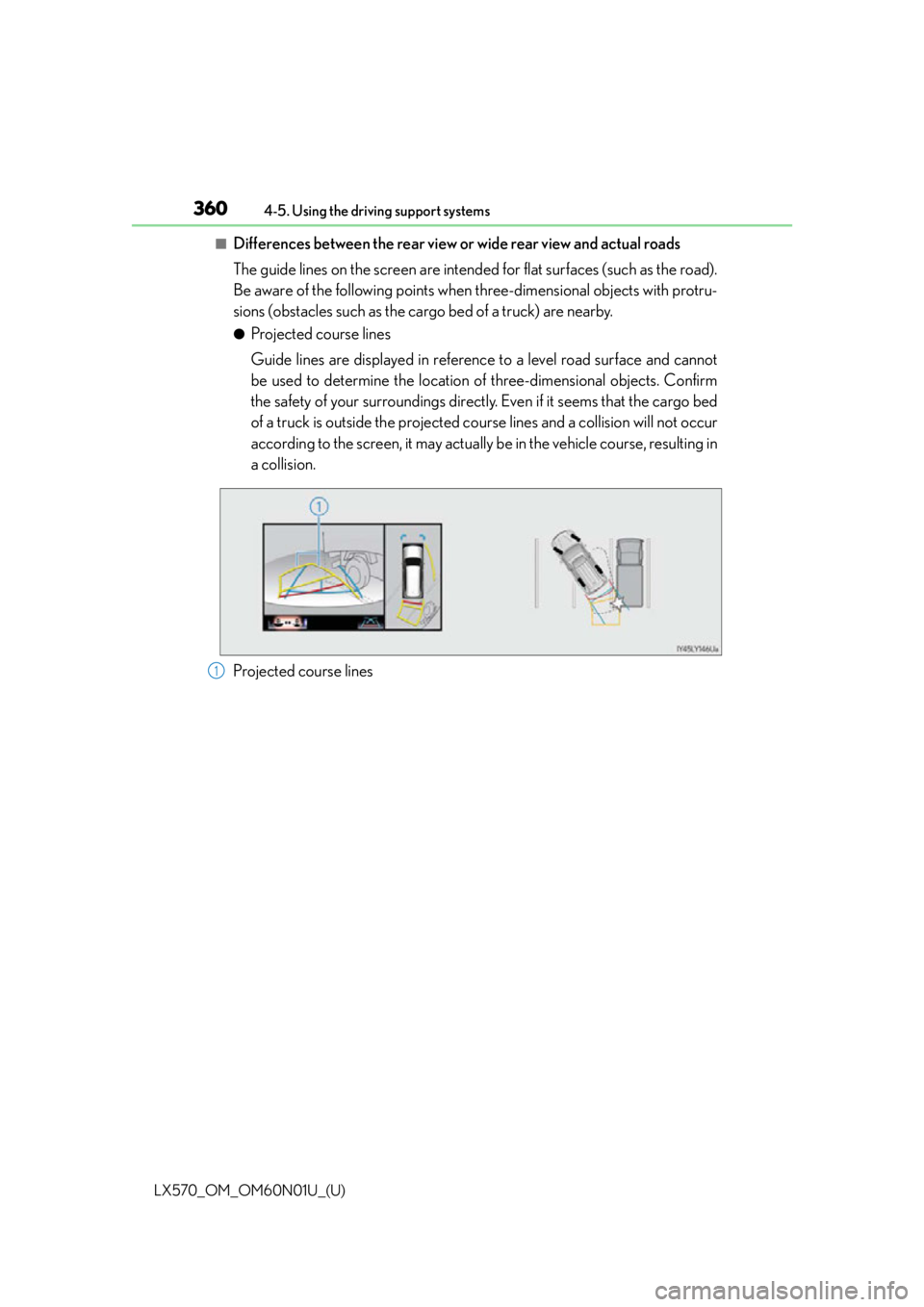
360
LX570_OM_OM60N01U_(U)4-5. Using the driving support systems
■Differences between the rear view or wide rear view and actual roads
The guide lines on the screen are intended for flat surfaces (such as the road).
Be aware of the following points when three-dimensional objects with protru-
sions (obstacles such as the cargo bed of a truck) are nearby.
●Projected course lines
Guide lines are displayed in reference to a level road surface and cannot
be used to determine the location of
three-dimensional objects. Confirm
the safety of your surroundings directly. Even if it seems that the cargo bed
of a truck is outside the projected co urse lines and a collision will not occur
according to the screen, it may actually be in the vehicle course, resulting in
a collision.
Projected course lines
1
Page 361 of 632
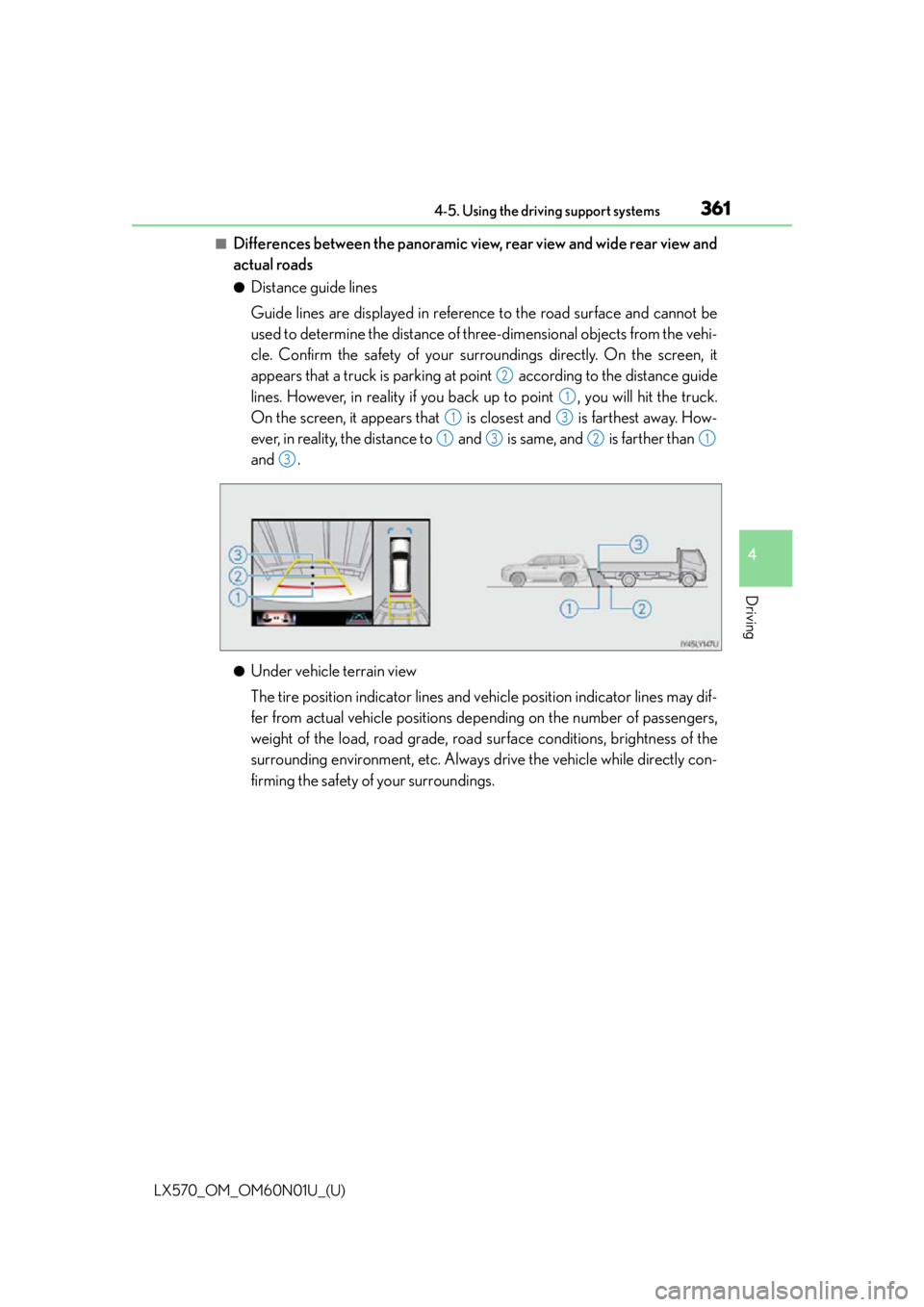
LX570_OM_OM60N01U_(U)
3614-5. Using the driving support systems
4
Driving
■Differences between the panoramic view, rear view and wide rear view and
actual roads
●Distance guide lines
Guide lines are displayed in referenc e to the road surface and cannot be
used to determine the distance of three-dimensional objects from the vehi-
cle. Confirm the safety of your surr oundings directly. On the screen, it
appears that a truck is parking at po int according to the distance guide
lines. However, in reality if you back up to point , you will hit the truck.
On the screen, it appears that is closest and is farthest away. How-
ever, in reality, the distance to and is same, and is farther than
and .
●Under vehicle terrain view
The tire position indicator lines and vehicle position indicator lines may dif-
fer from actual vehicle positions depe nding on the number of passengers,
weight of the load, road grade, road surface conditions, brightness of the
surrounding environment, etc. Always drive the vehicle while directly con-
firming the safety of your surroundings.
2
1
13
1321
3
Page 362 of 632
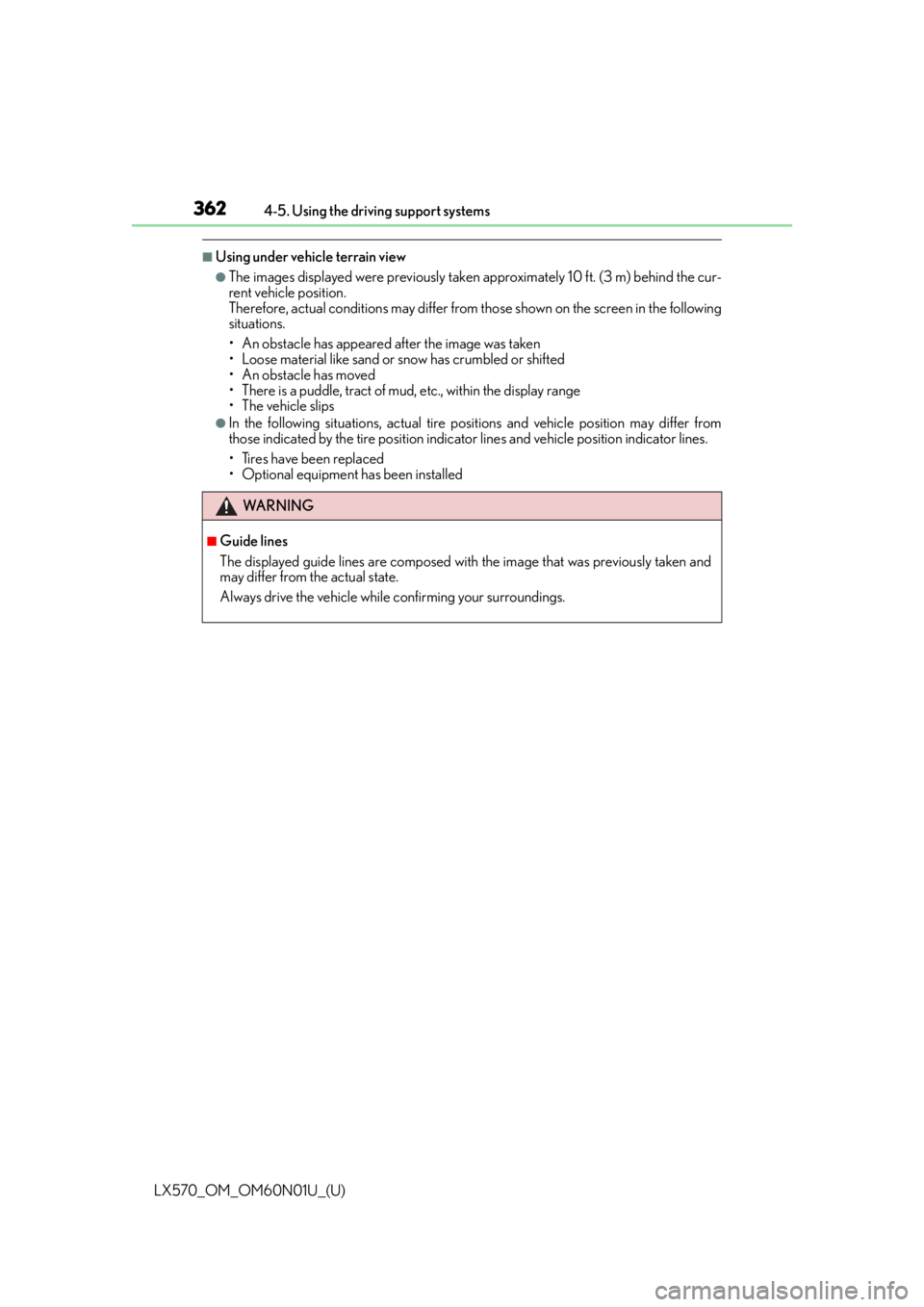
362
LX570_OM_OM60N01U_(U)4-5. Using the driving support systems
■Using under vehicle terrain view
●The images displayed were previously taken
approximately 10 ft. (3 m) behind the cur-
rent vehicle position.
Therefore, actual conditions may differ from those shown on the screen in the following
situations.
• An obstacle has appeared after the image was taken
• Loose material like sand or snow has crumbled or shifted
• An obstacle has moved
• There is a puddle, tract of mud, etc., within the display range
• The vehicle slips
●In the following situations, actual tire po sitions and vehicle position may differ from
those indicated by the tire position indicator lines and vehicle position indicator lines.
• Tires have been replaced
• Optional equipment has been installed
WA R N I N G
■Guide lines
The displayed guide lines are composed with the image that was previously taken and
may differ from the actual state.
Always drive the vehicle while confirming your surroundings.
Page 363 of 632
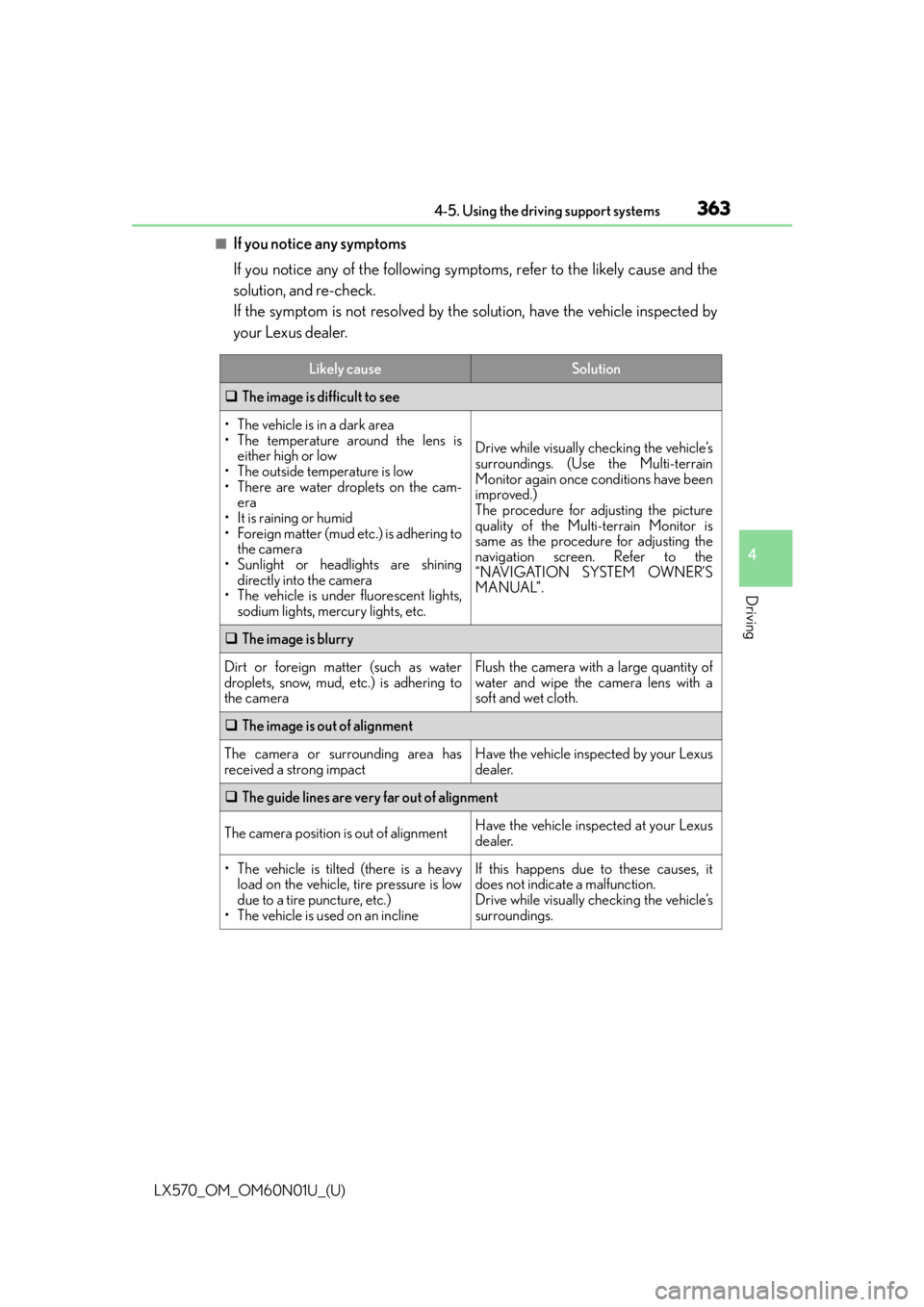
LX570_OM_OM60N01U_(U)
3634-5. Using the driving support systems
4
Driving
■If you notice any symptoms
If you notice any of the following symptoms, refer to the likely cause and the
solution, and re-check.
If the symptom is not resolved by the solution, have the vehicle inspected by
your Lexus dealer.
Likely causeSolution
The image is difficult to see
• The vehicle is in a dark area
• The temperature around the lens is
either high or low
• The outside temperature is low
• There are water droplets on the cam- era
• It is raining or humid
• Foreign matter (mud etc.) is adhering to the camera
• Sunlight or headlights are shining directly into the camera
• The vehicle is under fluorescent lights,
sodium lights, mercury lights, etc.
Drive while visually checking the vehicle’s
surroundings. (Use the Multi-terrain
Monitor again once conditions have been
improved.)
The procedure for adjusting the picture
quality of the Multi-terrain Monitor is
same as the procedure for adjusting the
navigation screen. Refer to the
“NAVIGATION SYSTEM OWNER’S
MANUAL”.
The image is blurry
Dirt or foreign matter (such as water
droplets, snow, mud, etc.) is adhering to
the cameraFlush the camera with a large quantity of
water and wipe the camera lens with a
soft and wet cloth.
The image is out of alignment
The camera or surrounding area has
received a strong impactHave the vehicle inspected by your Lexus
dealer.
The guide lines are very far out of alignment
The camera position is out of alignmentHave the vehicle inspected at your Lexus
dealer.
• The vehicle is tilted (there is a heavy
load on the vehicle, tire pressure is low
due to a tire puncture, etc.)
• The vehicle is used on an inclineIf this happens due to these causes, it
does not indicate a malfunction.
Drive while visually checking the vehicle’s
surroundings.
Page 366 of 632
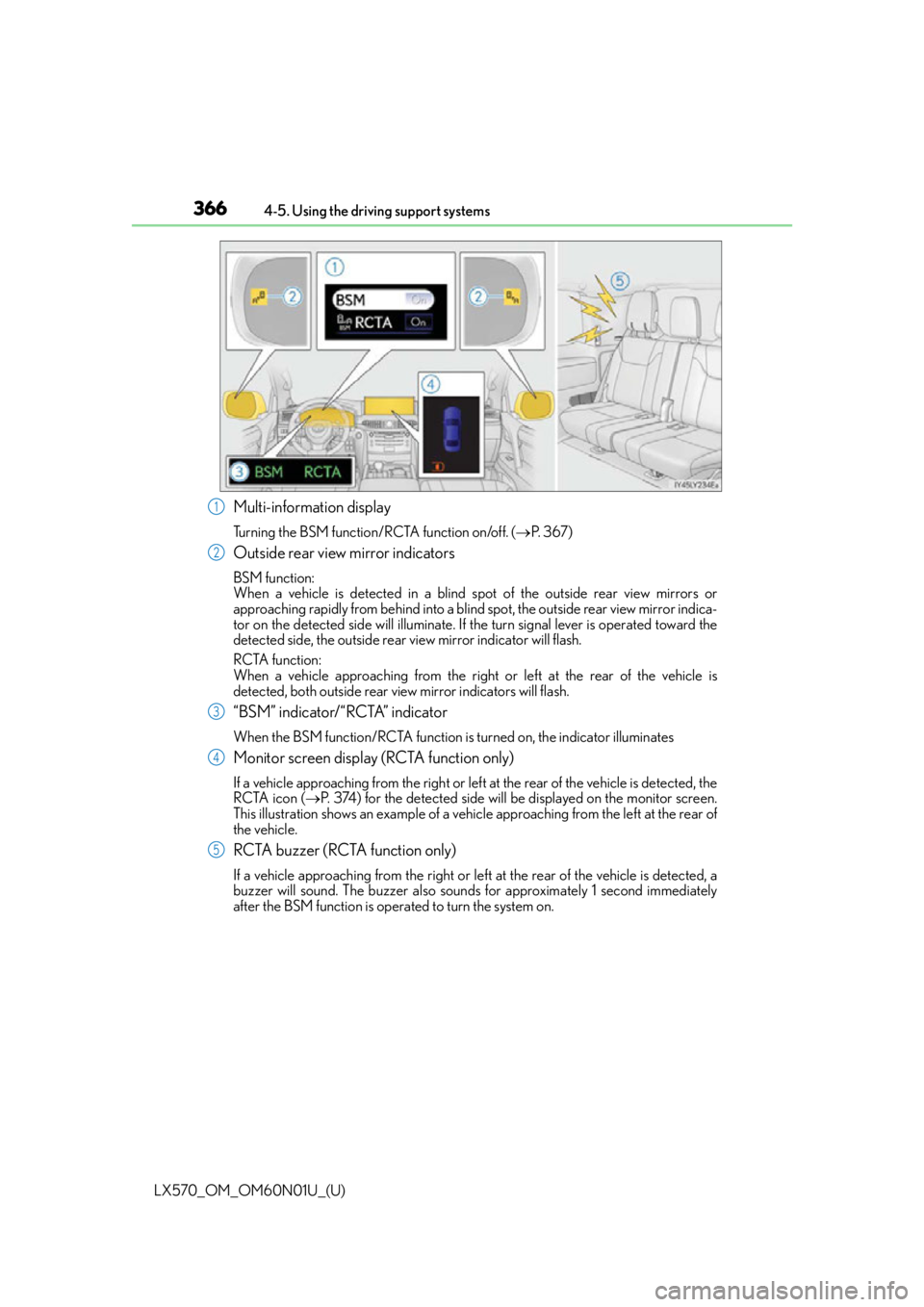
366
LX570_OM_OM60N01U_(U)4-5. Using the driving support systems
Multi-information display
Turning the BSM function/RCTA function on/off. (
P. 3 6 7 )
Outside rear view mirror indicators
BSM function:
When a vehicle is detected in a blind sp ot of the outside rear view mirrors or
approaching rapidly from behind into a blind spot, the outside rear view mirror indica-
tor on the detected side will illuminate. If the turn signal lever is operated toward the
detected side, the outside rear vi ew mirror indicator will flash.
RCTA function:
When a vehicle approaching from the right or left at the rear of the vehicle is
detected, both outside rear vi ew mirror indicators will flash.
“BSM” indicator/“RCTA” indicator
When the BSM function/RCTA function is turned on, the indicator illuminates
Monitor screen display (RCTA function only)
If a vehicle approaching from the right or left at the rear of the vehicle is detected, the
RCTA icon (P. 374) for the detected side will be displayed on the monitor screen.
This illustration shows an example of a vehicle approaching from the left at the rear of
the vehicle.
RCTA buzzer (RCTA function only)
If a vehicle approaching from the right or left at the rear of the vehicle is detected, a
buzzer will sound. The buzzer also sounds for approximately 1 second immediately
after the BSM function is operated to turn the system on.
1
2
3
4
5
Page 374 of 632
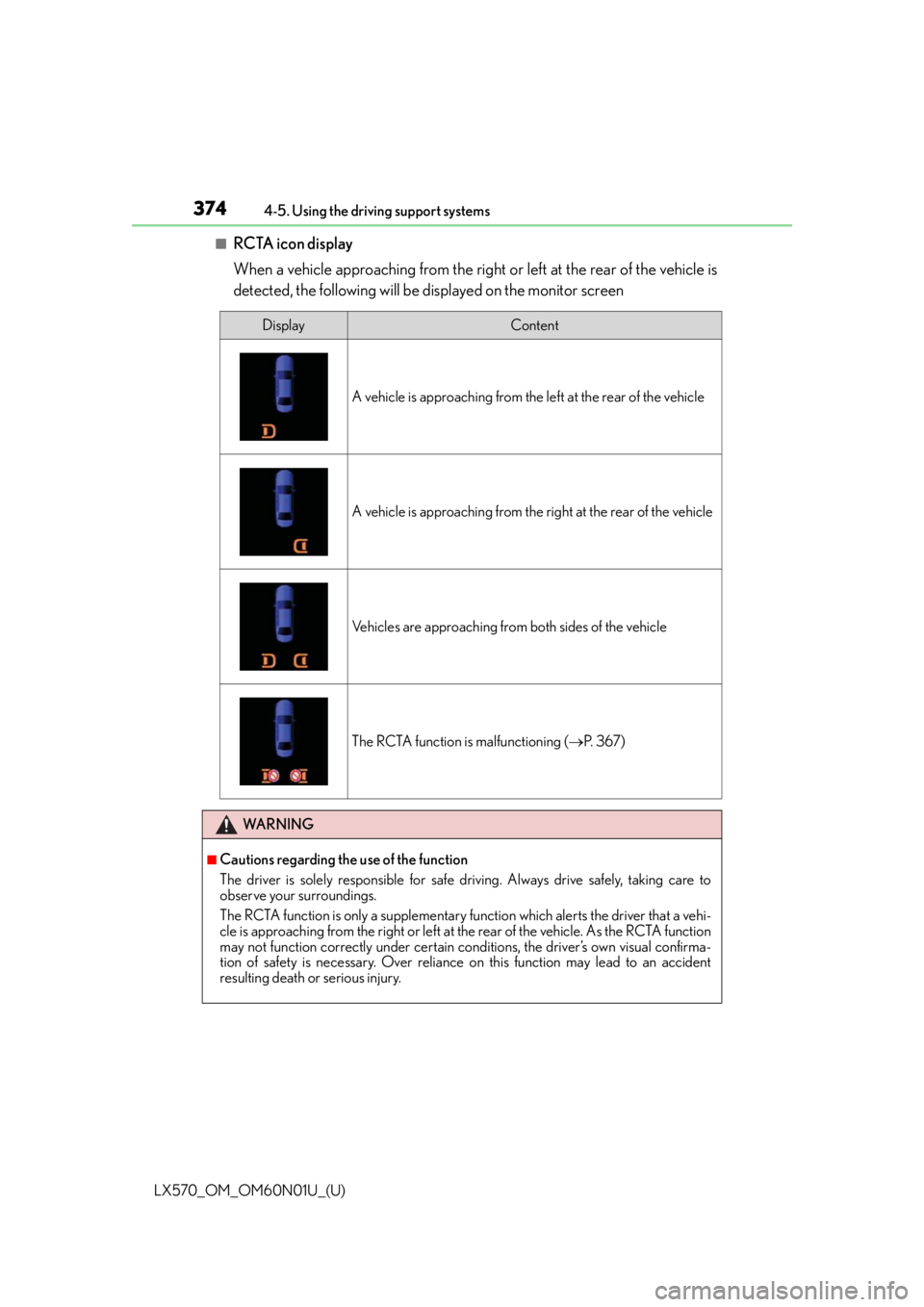
374
LX570_OM_OM60N01U_(U)4-5. Using the driving support systems
■RCTA icon display
When a vehicle approaching from the right or left at the rear of the vehicle is
detected, the following will be displayed on the monitor screen
DisplayContent
A vehicle is approaching from the left at the rear of the vehicle
A vehicle is approaching from the right at the rear of the vehicle
Vehicles are approaching from both sides of the vehicle
The RCTA function is malfunctioning (
P. 3 6 7 )
WA R N I N G
■Cautions regarding the use of the function
The driver is solely responsible for safe driving. Always drive safely, taking care to
observe your surroundings.
The RCTA function is only a supplementary fu nction which alerts the driver that a vehi-
cle is approaching from the right or left at the rear of the vehicle. As the RCTA function
may not function correctly under certain conditions, the driver’s own visual confirma-
tion of safety is necessary. Over reliance on this function may lead to an accident
resulting death or serious injury.
Page 378 of 632
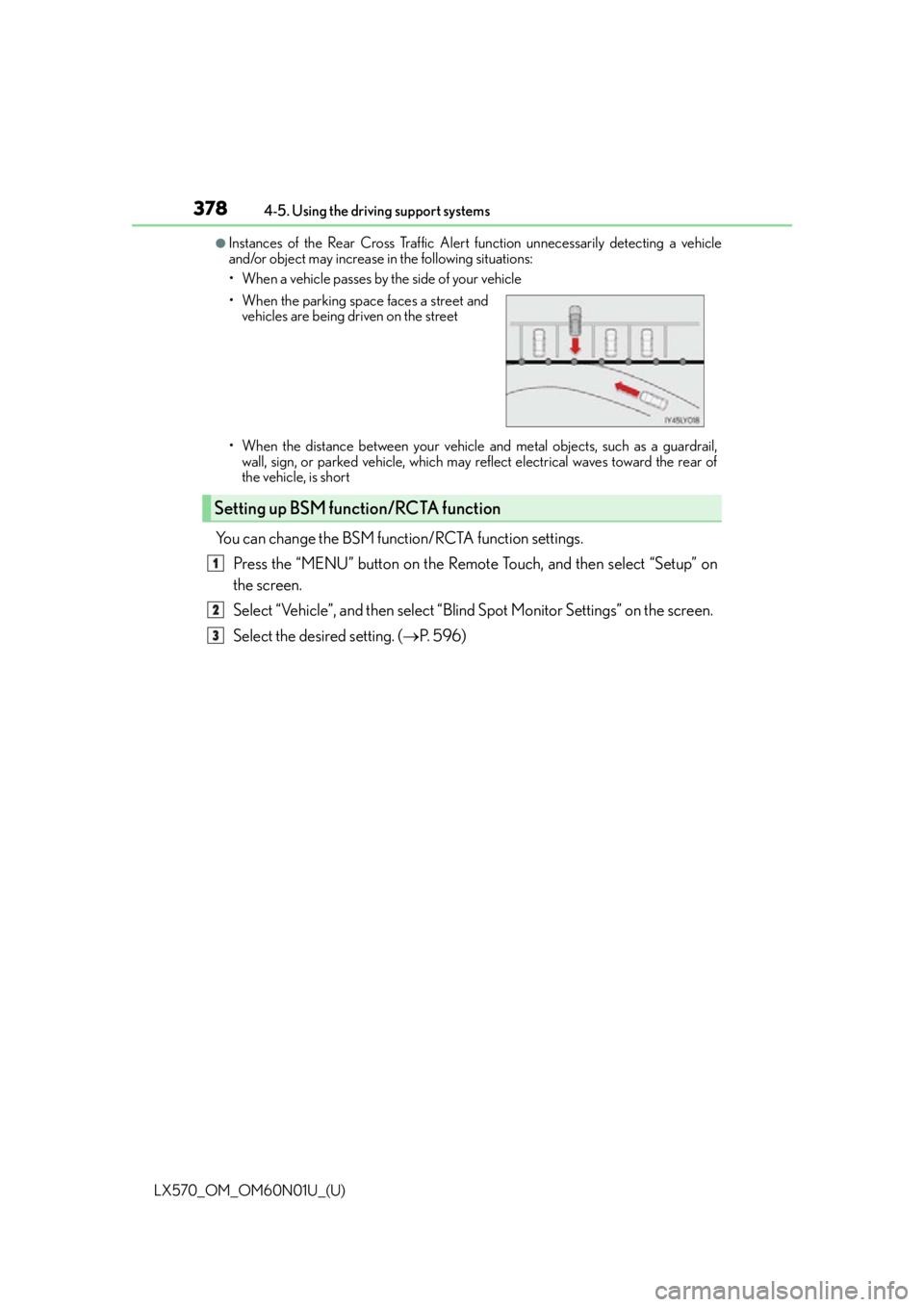
378
LX570_OM_OM60N01U_(U)4-5. Using the driving support systems
●Instances of the Rear Cross Traffic Alert function unnecessarily detecting a vehicle
and/or object may increase
in the following situations:
• When a vehicle passes by the side of your vehicle
• When the distance between your vehicle and metal objects, such as a guardrail, wall, sign, or parked vehicle, which may reflect electrical waves toward the rear of
the vehicle, is short
You can change the BSM function/RCTA function settings.
Press the “MENU” button on the Remote Touch, and then select “Setup” on
the screen.
Select “Vehicle”, and then select “Blind Spot Monitor Settings” on the screen.
Select the desired setting. ( P. 5 9 6 )
• When the parking spac e faces a street and
vehicles are being driven on the street
Setting up BSM function/RCTA function
1
2
3
Page 393 of 632
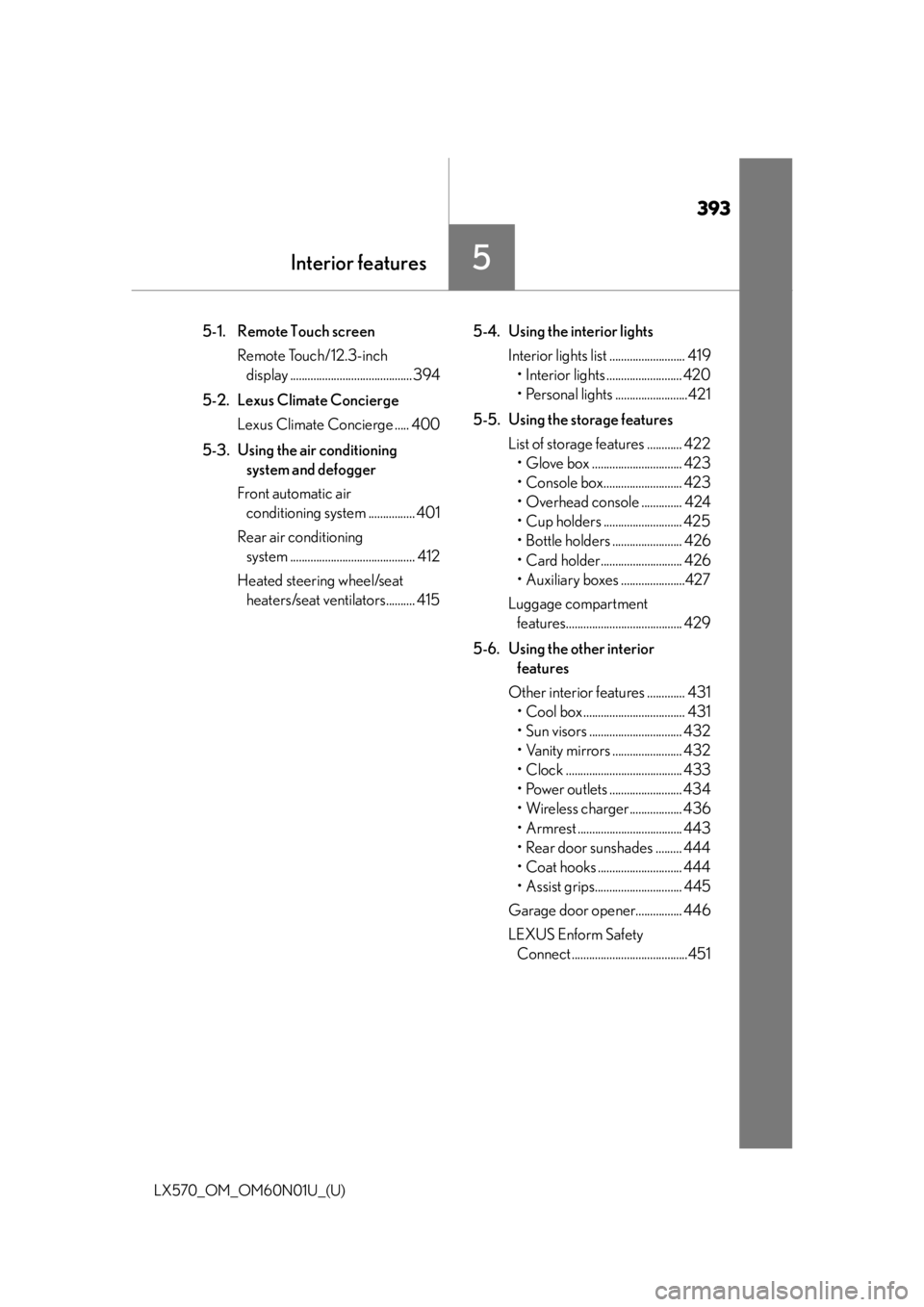
393
LX570_OM_OM60N01U_(U)
5Interior features
5-1. Remote Touch screenRemote Touch/12.3-inch display ..........................................394
5-2. Lexus Climate Concierge Lexus Climate Concierge ..... 400
5-3. Using the air conditioning system and defogger
Front automatic air conditioning system ................ 401
Rear air conditioning system ........................................... 412
Heated steering wheel/seat heaters/seat ventilators.......... 415 5-4. Using the interior lights
Interior lights list .......................... 419• Interior lights .......................... 420
• Personal lights .........................421
5-5. Using the storage features List of storage features ............ 422• Glove box ............................... 423
• Console box........................... 423
• Overhead console .............. 424
• Cup holders ........................... 425
• Bottle holders ........................ 426
• Card holder............................ 426
• Auxiliary boxes ......................427
Luggage compartment features........................................ 429
5-6. Using the other interior features
Other interior features ............. 431 • Cool box ................................... 431
• Sun visors ................................ 432
• Vanity mirrors ........................ 432
• Clock ........................................ 433
• Power outlets ......................... 434
• Wireless charger.................. 436
• Armrest .................................... 443
• Rear door sunshades ......... 444
• Coat hooks ............................. 444
• Assist grips.............................. 445
Garage door opener................ 446
LEXUS Enform Safety Connect ........................................451
Page 394 of 632
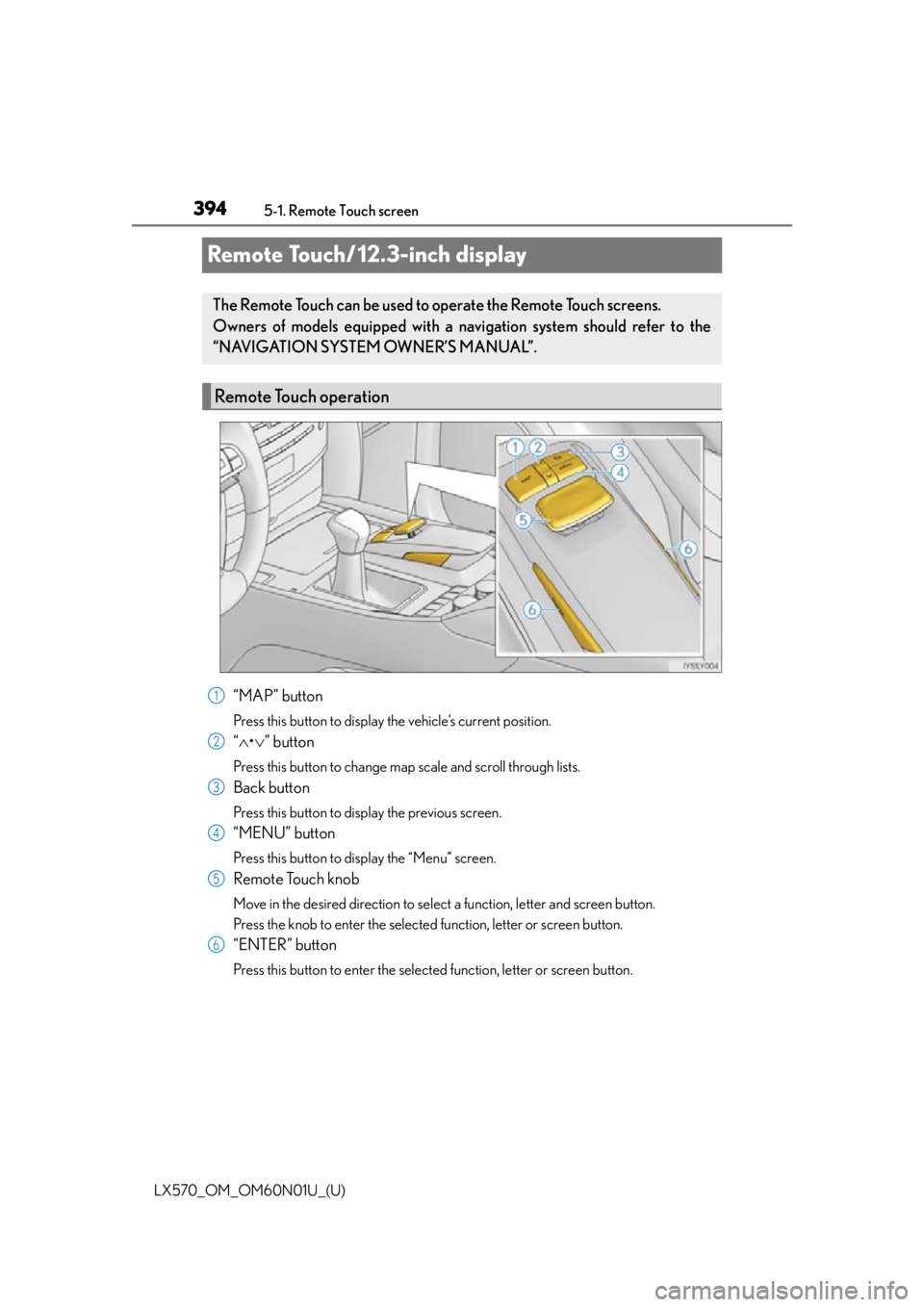
394
LX570_OM_OM60N01U_(U)5-1. Remote Touch screen
Remote Touch/12.3-inch display
“MAP” button
Press this button to display the vehicle’s current position.
“
• ” button
Press this button to change map scale and scroll through lists.
Back button
Press this button to display the previous screen.
“MENU” button
Press this button to display the “Menu” screen.
Remote Touch knob
Move in the desired direction to select a function, letter and screen button.
Press the knob to enter the selected function, letter or screen button.
“ENTER” button
Press this button to enter the selected function, letter or screen button.
The Remote Touch can be used to operate the Remote Touch screens.
Owners of models equipped with a navi gation system should refer to the
“NAVIGATION SYSTEM OWNER’S MANUAL”.
Remote Touch operation
1
2
3
4
5
6
Page 395 of 632
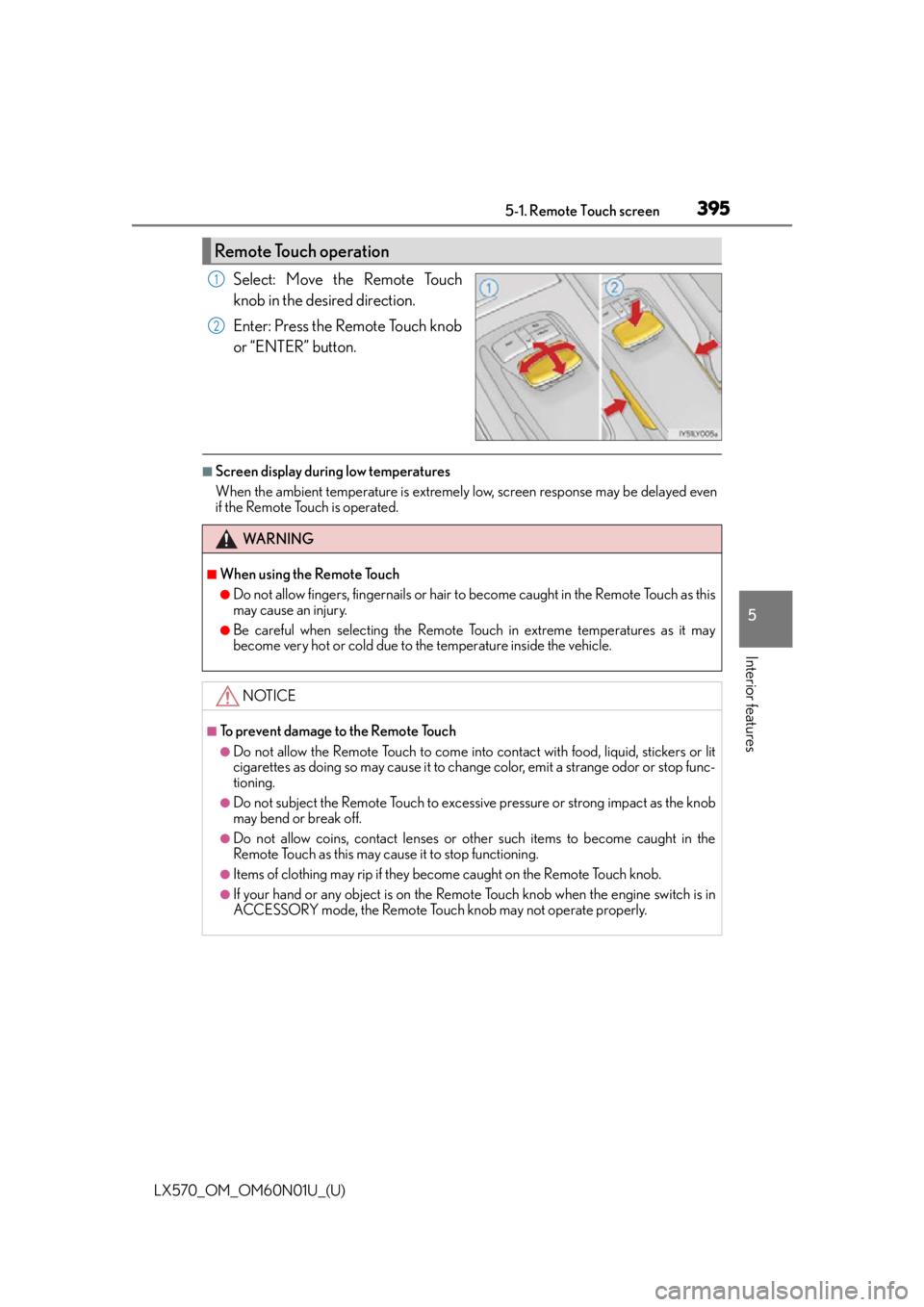
LX570_OM_OM60N01U_(U)
3955-1. Remote Touch screen
5
Interior features
Select: Move the Remote Touch
knob in the desired direction.
Enter: Press the Remote Touch knob
or “ENTER” button.
■Screen display during low temperatures
When the ambient temperature is extremely low, screen response may be delayed even
if the Remote Touch is operated.
Remote Touch operation
1
2
WA R N I N G
■When using the Remote Touch
●Do not allow fingers, fingernails or hair to become caught in the Remote Touch as this
may cause an injury.
●Be careful when selecting the Remote To uch in extreme temperatures as it may
become very hot or cold due to the temperature inside the vehicle.
NOTICE
■To prevent damage to the Remote Touch
●Do not allow the Remote Touch to come into contact with food, liquid, stickers or lit
cigarettes as doing so may cause it to change color, emit a strange odor or stop func-
tioning.
●Do not subject the Remote Touch to excessive pressure or strong impact as the knob
may bend or break off.
●Do not allow coins, contact lenses or other such items to become caught in the
Remote Touch as this may cause it to stop functioning.
●Items of clothing may rip if they become caught on the Remote Touch knob.
●If your hand or any object is on the Remote Touch knob when the engine switch is in
ACCESSORY mode, the Remote Touch knob may not operate properly.