Screen LEXUS LX570 2016 User Guide
[x] Cancel search | Manufacturer: LEXUS, Model Year: 2016, Model line: LX570, Model: LEXUS LX570 2016Pages: 632, PDF Size: 8.94 MB
Page 269 of 632
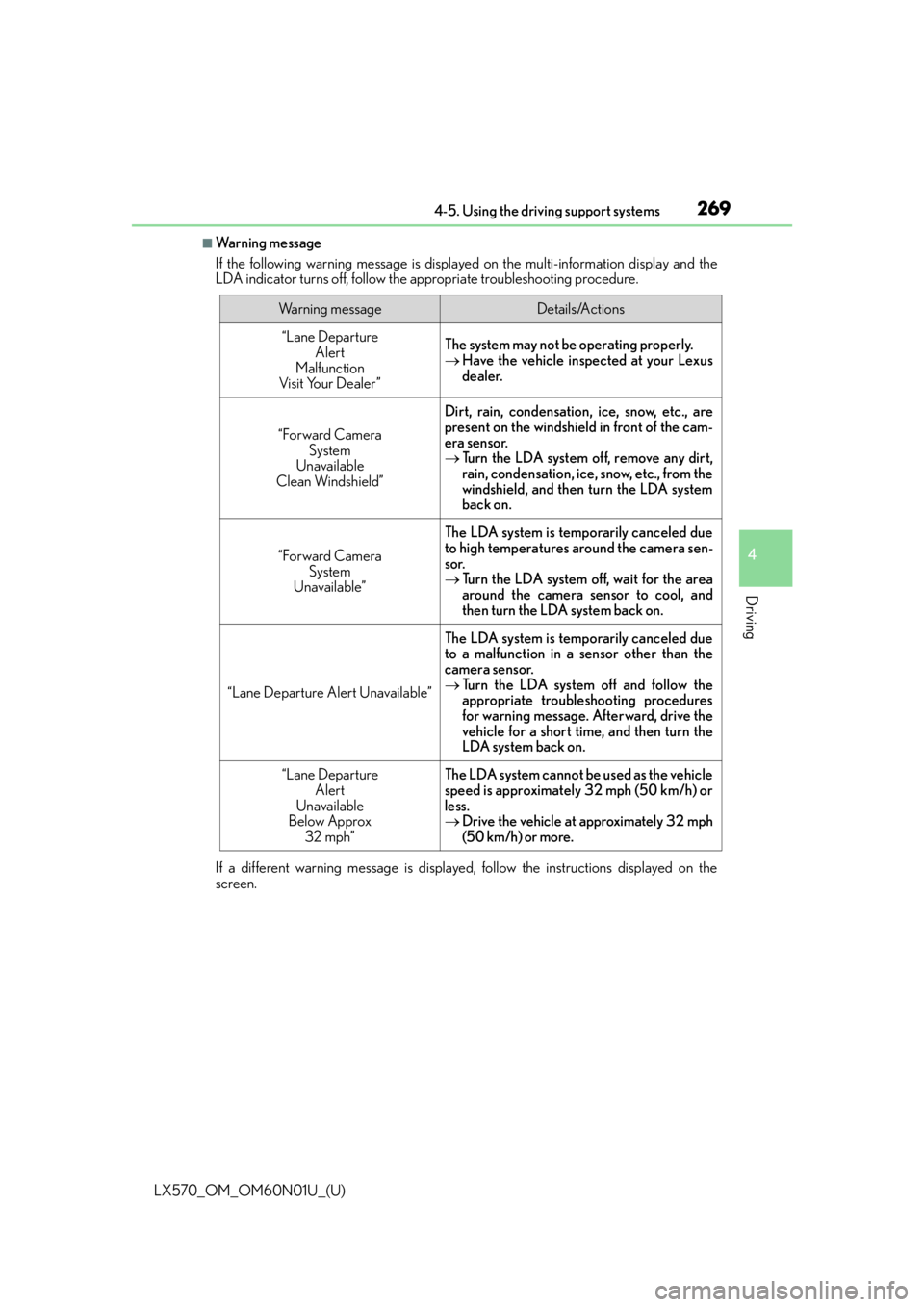
LX570_OM_OM60N01U_(U)
2694-5. Using the driving support systems
4
Driving
■Wa r n i n g m e s s a g e
If the following warning message is displayed on the multi-information display and the
LDA indicator turns off, follow the appropriate troubleshooting procedure.
If a different warning message is displayed, follow the instructions displayed on the
screen.
Wa r n i n g m e s s a g eDetails/Actions
“Lane Departure Alert
Malfunction
Visit Your Dealer ”The system may not be operating properly.
Have the vehicle inspected at your Lexus
dealer.
“Forward Camera
System
Unavailable
Clean Windshield”
Dirt, rain, condensation, ice, snow, etc., are
present on the windshield in front of the cam-
era sensor.
Turn the LDA system off, remove any dirt,
rain, condensation, ice, snow, etc., from the
windshield, and then turn the LDA system
back on.
“Forward Camera
System
Unavailable”
The LDA system is temporarily canceled due
to high temperatures around the camera sen-
sor.
Turn the LDA system off, wait for the area
around the camera sensor to cool, and
then turn the LDA system back on.
“Lane Departure Alert Unavailable”
The LDA system is temporarily canceled due
to a malfunction in a sensor other than the
camera sensor.
Turn the LDA system off and follow the
appropriate troubleshooting procedures
for warning message. Afterward, drive the
vehicle for a short time, and then turn the
LDA system back on.
“Lane Departure
Alert
Unavailable
Below Approx
32 mph”The LDA system cannot be used as the vehicle
speed is approximately 32 mph (50 km/h) or
less.
Drive the vehicle at approximately 32 mph
(50 km/h) or more.
Page 286 of 632
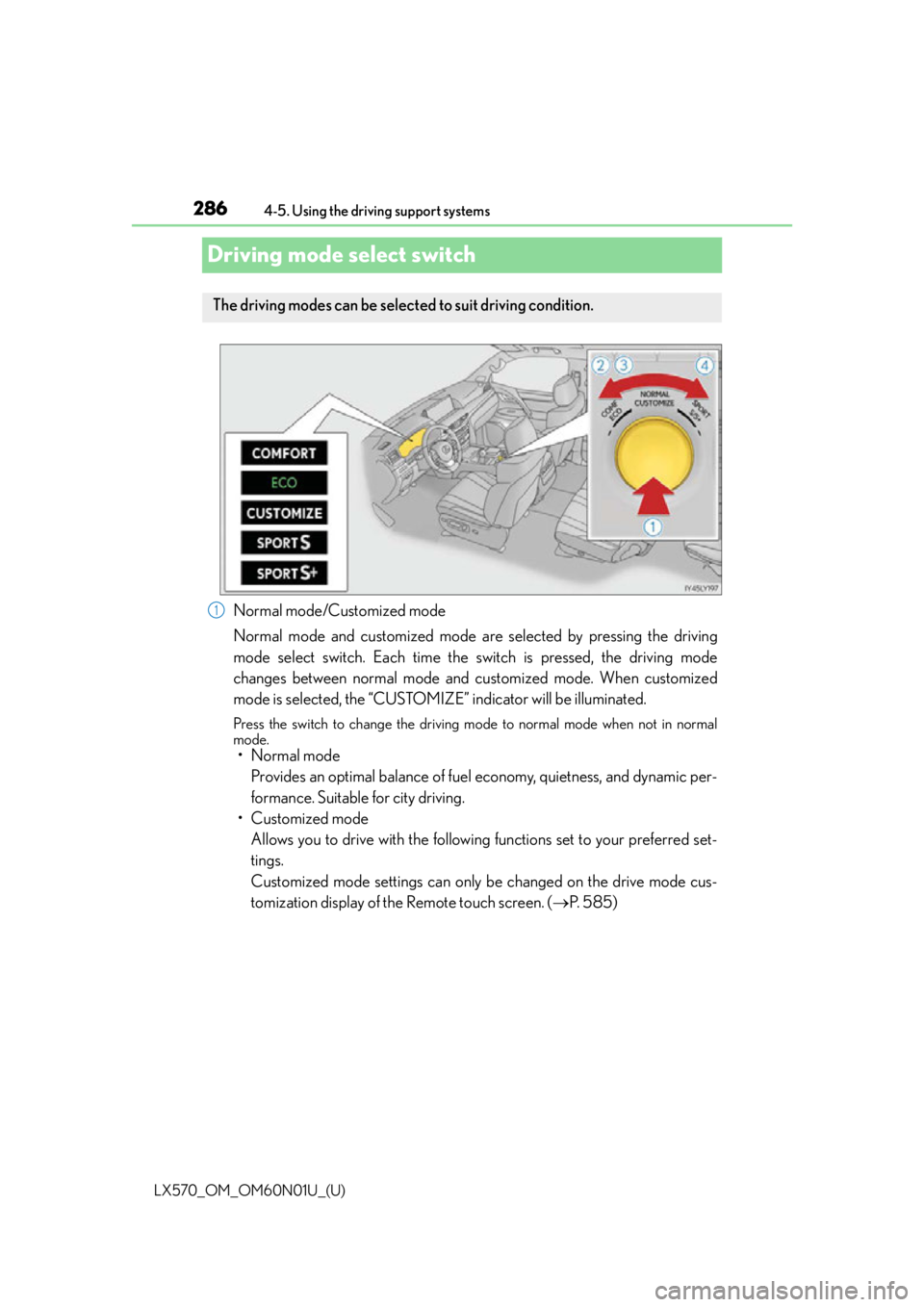
286
LX570_OM_OM60N01U_(U)4-5. Using the driving support systems
Driving mode select switch
Normal mode/Customized mode
Normal mode and customized mode are selected by pressing the driving
mode select switch. Each time the
switch is pressed, the driving mode
changes between normal mode and customized mode. When customized
mode is selected, the “CUSTOMIZE” indicator will be illuminated.
Press the switch to change the driving mo de to normal mode when not in normal
mode.
• Normal mode
Provides an optimal balance of fuel economy, quietness, and dynamic per-
formance. Suitable for city driving.
• Customized mode Allows you to drive with the following functions set to your preferred set-
tings.
Customized mode settings can only be changed on the drive mode cus-
tomization display of the Remote touch screen. ( P. 5 8 5 )
The driving modes can be selected to suit driving condition.
1
Page 289 of 632
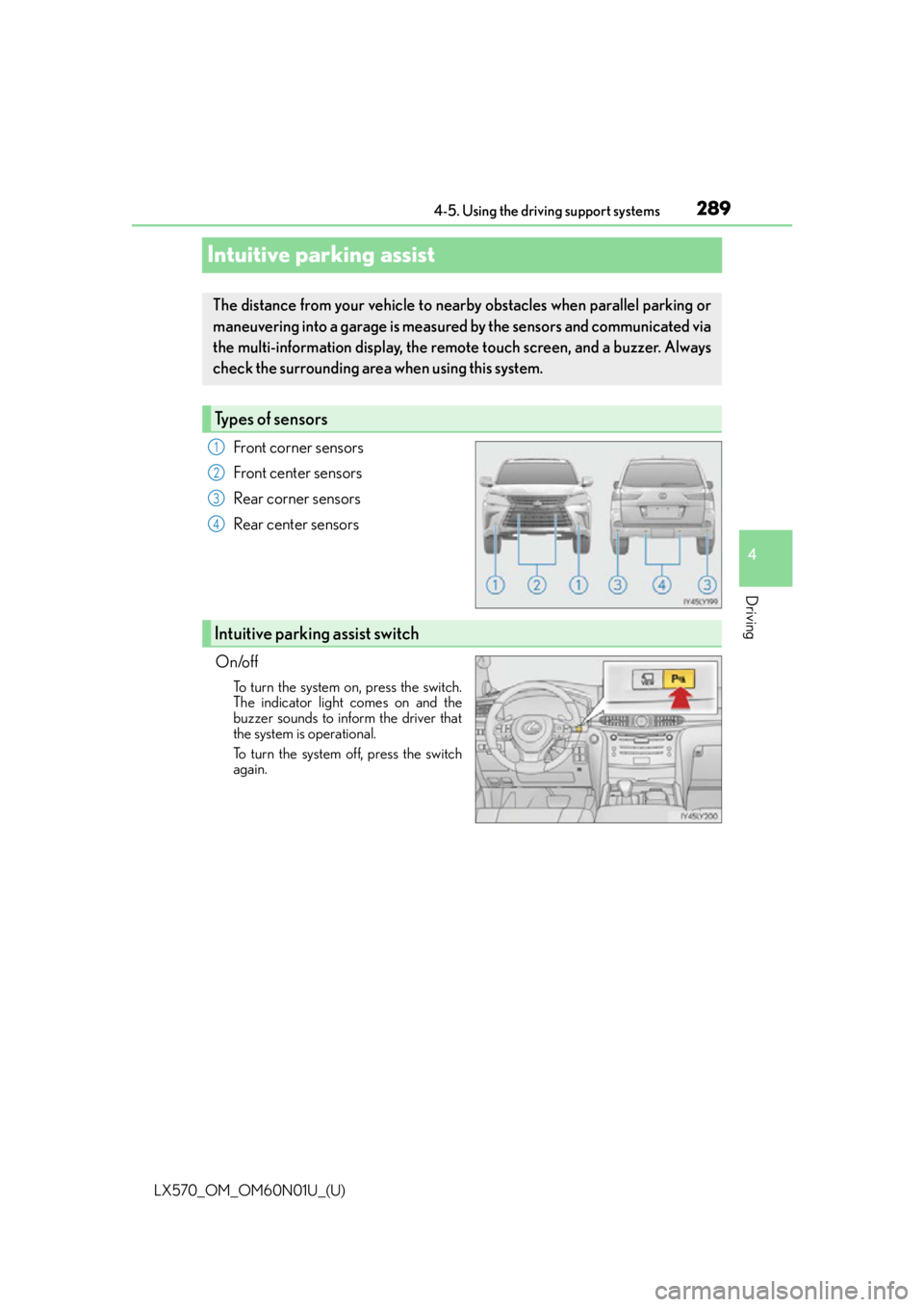
289
LX570_OM_OM60N01U_(U)4-5. Using the driving support systems
4
Driving
Intuitive parking assist
Front corner sensors
Front center sensors
Rear corner sensors
Rear center sensors
On/off
To turn the system on, press the switch.
The indicator light comes on and the
buzzer sounds to inform the driver that
the system is operational.
To turn the system off, press the switch
again.
The distance from your vehicle to near by obstacles when parallel parking or
maneuvering into a garage is measure d by the sensors and communicated via
the multi-information display, the remo te touch screen, and a buzzer. Always
check the surrounding area when using this system.
Types of sensors
1
2
3
4
Intuitive parking assist switch
Page 290 of 632
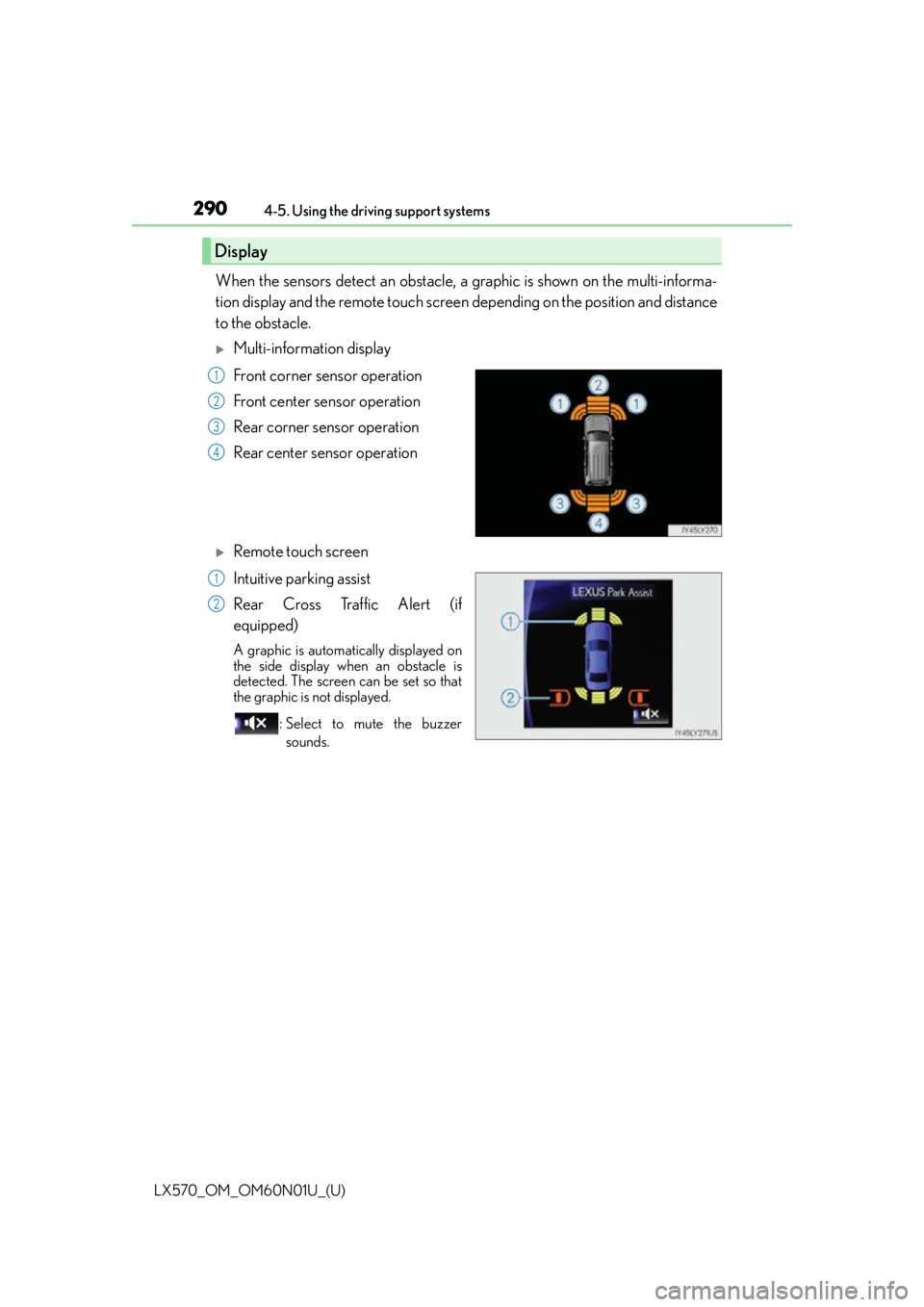
290
LX570_OM_OM60N01U_(U)4-5. Using the driving support systems
When the sensors detect an obstacle, a
graphic is shown on the multi-informa-
tion display and the remote touch screen depending on the position and distance
to the obstacle.
Multi-information display
Front corner sensor operation
Front center sensor operation
Rear corner sensor operation
Rear center sensor operation
Remote touch screen
Intuitive parking assist
Rear Cross Traffic Alert (if
equipped)
A graphic is automatically displayed on
the side display when an obstacle is
detected. The screen can be set so that
the graphic is not displayed.
: Select to mute the buzzersounds.
Display
1
2
3
4
1
2
Page 291 of 632
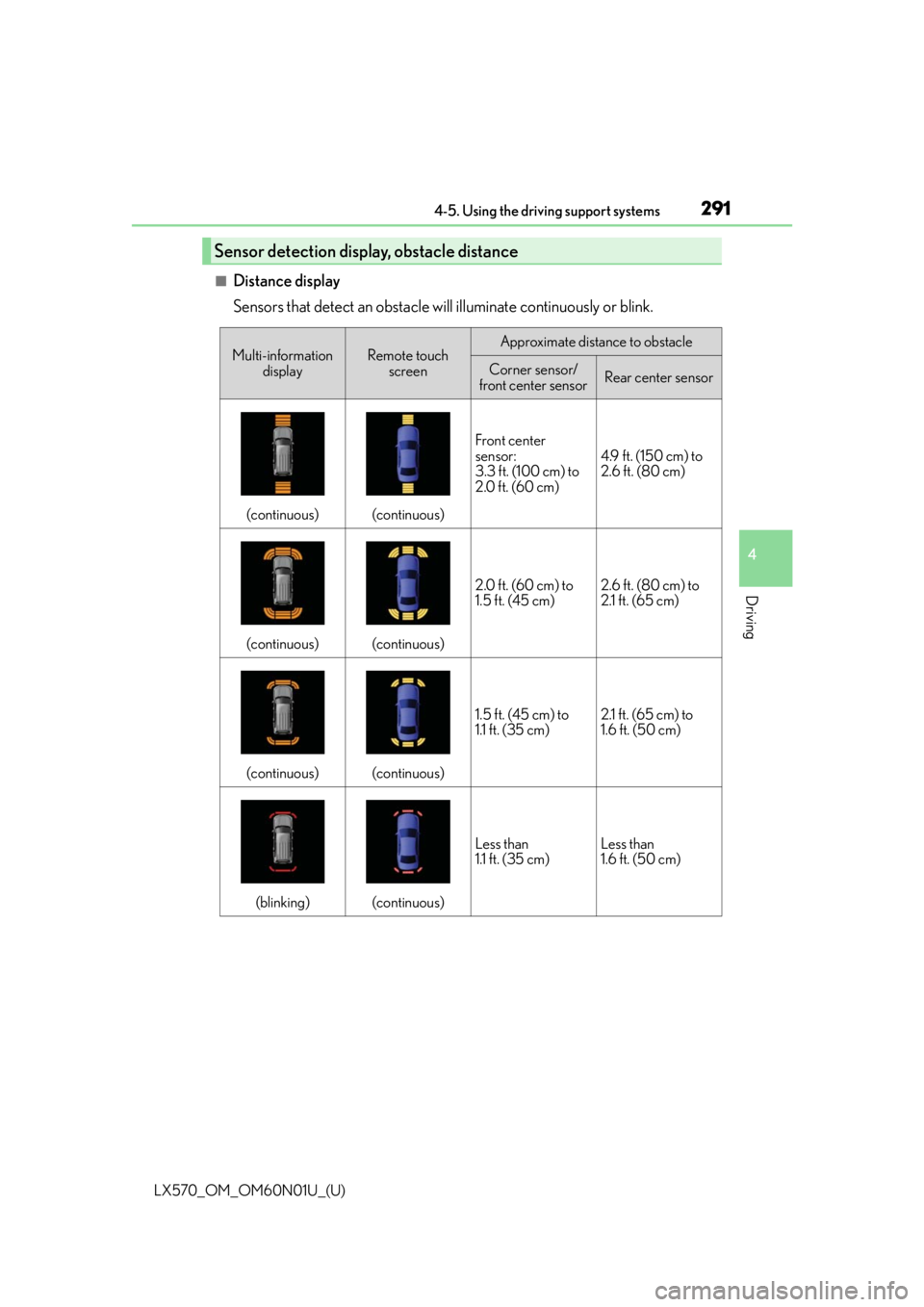
LX570_OM_OM60N01U_(U)
2914-5. Using the driving support systems
4
Driving
■Distance display
Sensors that detect an obstacle will illuminate continuously or blink.
Sensor detection display, obstacle distance
Multi-information displayRemote touch screenApproximate distance to obstacle
Corner sensor/
front center sensorRear center sensor
(continuous)(continuous)
Front center
sensor:
3.3 ft. (100 cm) to
2.0 ft. (60 cm)
4.9 ft. (150 cm) to
2.6 ft. (80 cm)
(continuous)(continuous)
2.0 ft. (60 cm) to
1.5 ft. (45 cm)2.6 ft. (80 cm) to
2.1 ft. (65 cm)
(continuous)(continuous)
1.5 ft. (45 cm) to
1.1 ft. (35 cm)2.1 ft. (65 cm) to
1.6 ft. (50 cm)
(blinking)(continuous)
Less than
1.1 ft. (35 cm)Less than
1.6 ft. (50 cm)
Page 293 of 632
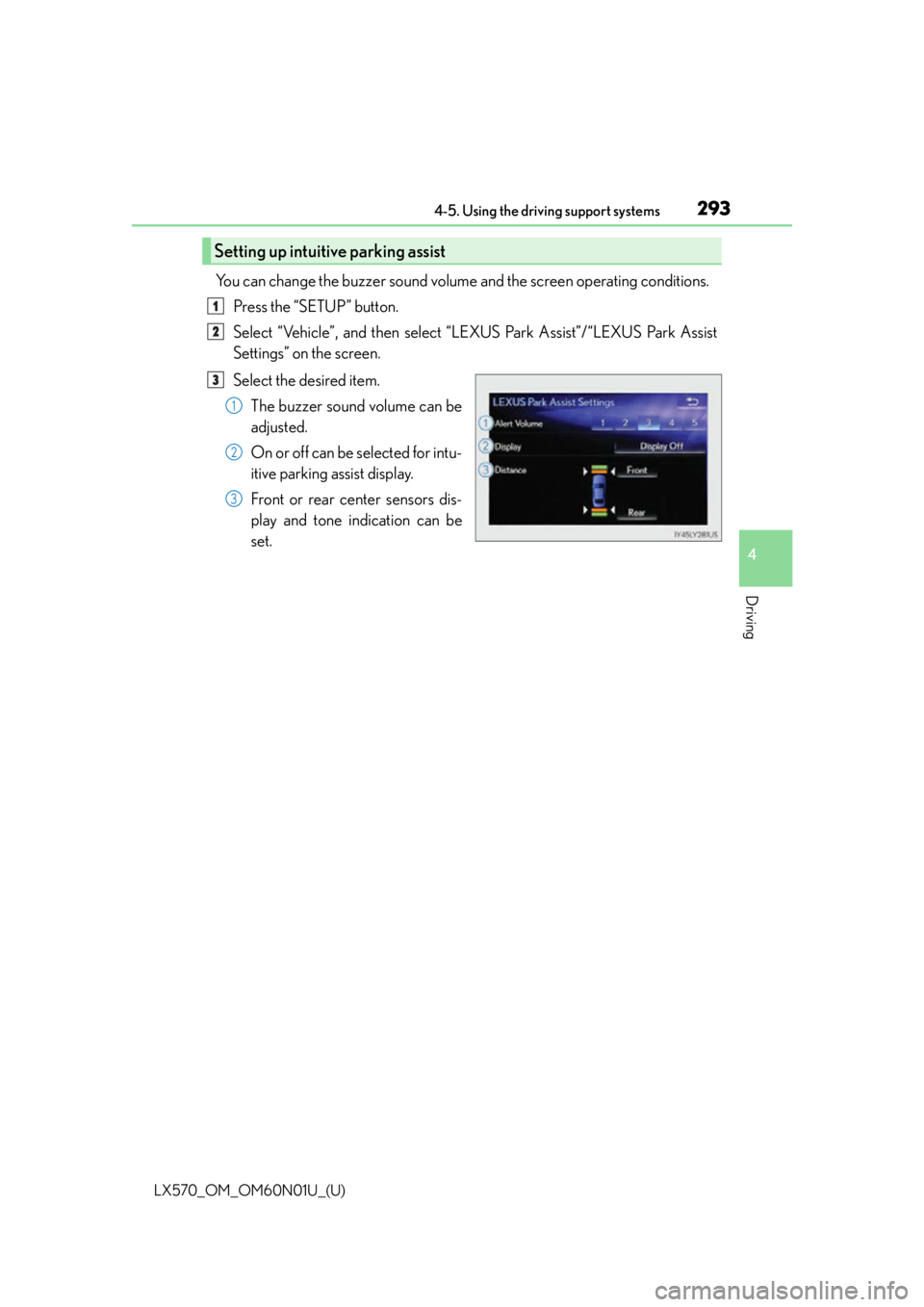
LX570_OM_OM60N01U_(U)
2934-5. Using the driving support systems
4
Driving
You can change the buzzer sound volume and the screen operating conditions.
Press the “SETUP” button.
Select “Vehicle”, and then select “L EXUS Park Assist”/“LEXUS Park Assist
Settings” on the screen.
Select the desired item.
The buzzer sound volume can be
adjusted.
On or off can be selected for intu-
itive parking assist display.
Front or rear center sensors dis-
play and tone indication can be
set.
Setting up intuitive parking assist
1
2
3
1
2
3
Page 294 of 632
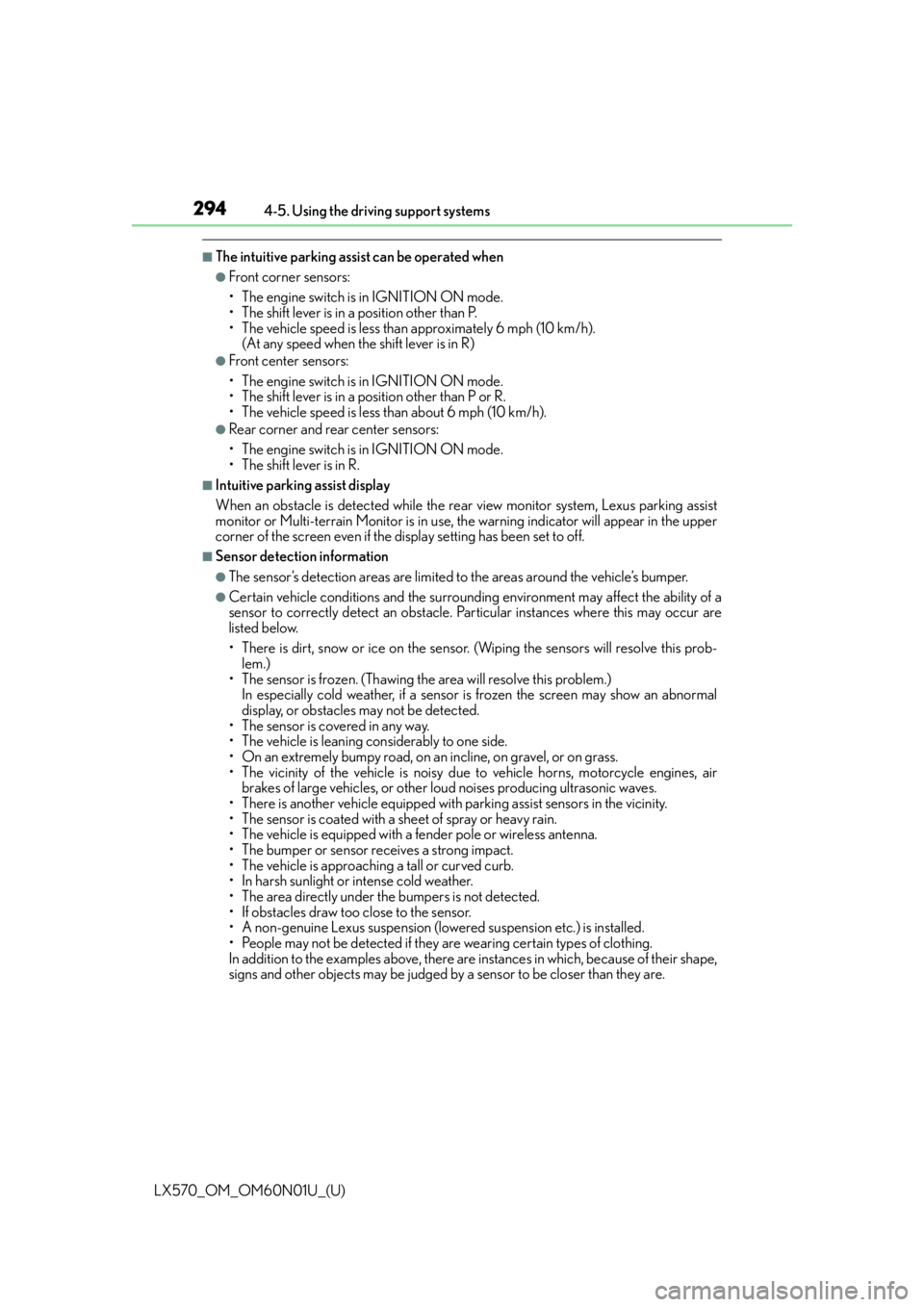
294
LX570_OM_OM60N01U_(U)4-5. Using the driving support systems
■The intuitive parking assist can be operated when
●Front corner sensors:
• The engine switch is in IGNITION ON mode.
• The shift lever is in a position other than P.
• The vehicle speed is less than approximately 6 mph (10 km/h).
(At any speed when the shift lever is in R)
●Front center sensors:
• The engine switch is in IGNITION ON mode.
• The shift lever is in a position other than P or R.
• The vehicle speed is less than about 6 mph (10 km/h).
●Rear corner and rear center sensors:
• The engine switch is in IGNITION ON mode.
• The shift lever is in R.
■Intuitive parking assist display
When an obstacle is detected while the re ar view monitor system, Lexus parking assist
monitor or Multi-terrain Monitor is in use, the warning indicator will appear in the upper
corner of the screen even if the display setting has been set to off.
■Sensor detectio n information
●The sensor’s detection areas are limited to the areas around the vehicle’s bumper.
●Certain vehicle conditions and the surround ing environment may affect the ability of a
sensor to correctly detect an obstacle. Particular instances where this may occur are
listed below.
• There is dirt, snow or ice on the sensor . (Wiping the sensors will resolve this prob-
lem.)
• The sensor is frozen. (Thawing th e area will resolve this problem.)
In especially cold weather, if a sensor is frozen the screen may show an abnormal
display, or obstacles may not be detected.
• The sensor is covered in any way.
• The vehicle is leaning co nsiderably to one side.
• On an extremely bumpy road, on an incline, on gravel, or on grass.
• The vicinity of the vehicle is noisy due to vehicle horns, motorcycle engines, air brakes of large vehicles, or other loud noises producing ultrasonic waves.
• There is another vehicle equipped with parking assist sensors in the vicinity.
• The sensor is coated with a sheet of spray or heavy rain.
• The vehicle is equipped with a fender pole or wireless antenna.
• The bumper or sensor receives a strong impact.
• The vehicle is approaching a tall or curved curb.
• In harsh sunlight or intense cold weather.
• The area directly under the bumpers is not detected.
• If obstacles draw too close to the sensor.
• A non-genuine Lexus suspension (low ered suspension etc.) is installed.
• People may not be detected if they are wearing certain types of clothing.
In addition to the examples above, there are instances in which, because of their shape,
signs and other objects may be judged by a sensor to be closer than they are.
Page 315 of 632
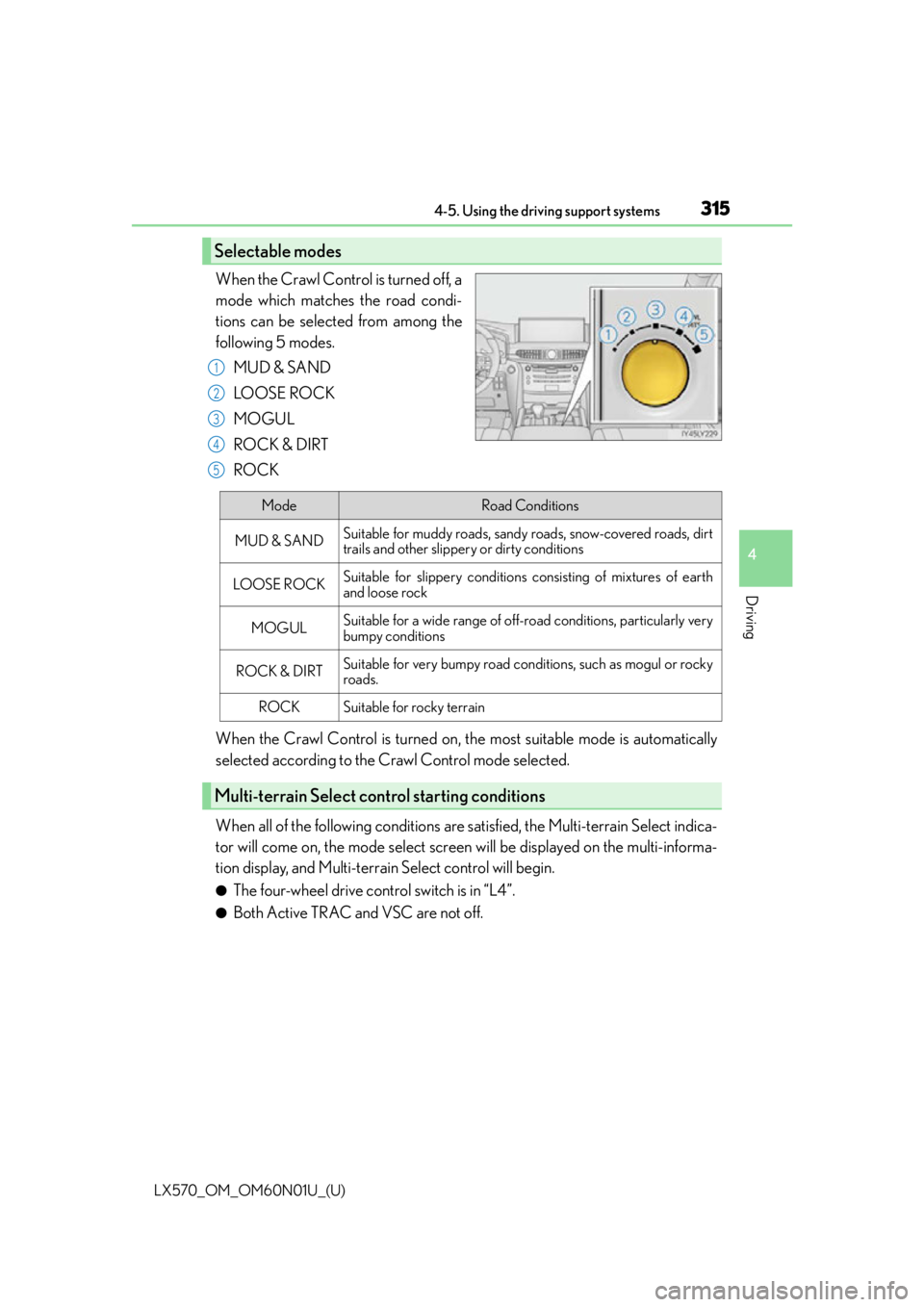
LX570_OM_OM60N01U_(U)
3154-5. Using the driving support systems
4
Driving
When the Crawl Control is turned off, a
mode which matches the road condi-
tions can be selected from among the
following 5 modes.MUD & SAND
LO OSE RO C K
MOGUL
ROCK & DIRT
ROCK
When the Crawl Control is turned on, the most suitable mode is automatically
selected according to the Crawl Control mode selected.
When all of the following conditions are satisfied, the Multi-terrain Select indica-
tor will come on, the mode select screen will be displayed on the multi-informa-
tion display, and Multi-terrain Select control will begin.
●The four-wheel drive control switch is in “L4”.
●Both Active TRAC and VSC are not off.
Selectable modes
1
2
3
4
5
ModeRoad Conditions
MUD & SANDSuitable for muddy roads, sandy roads, snow-covered roads, dirt
trails and other slippery or dirty conditions
LO OS E RO C KSuitable for slippery conditions consisting of mixtures of earth
and loose rock
MOGULSuitable for a wide range of off-road conditions, particularly very
bumpy conditions
ROCK & DIRTSuitable for very bumpy road conditions, such as mogul or rocky
roads.
ROCKSuitable for rocky terrain
Multi-terrain Select control starting conditions
Page 318 of 632
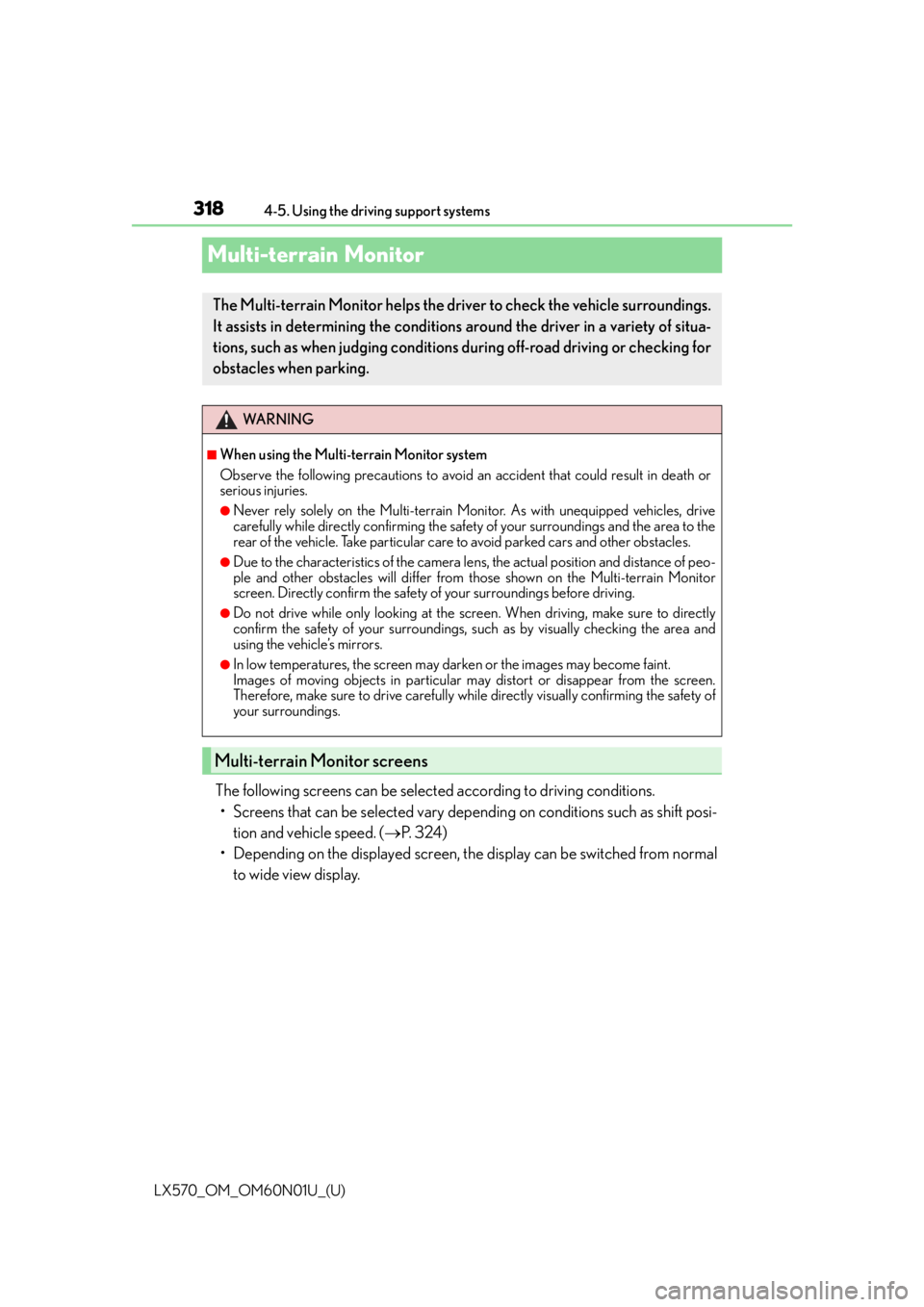
318
LX570_OM_OM60N01U_(U)4-5. Using the driving support systems
Multi-terrain Monitor
The following screens can be select
ed according to driving conditions.
• Screens that can be selected vary depe nding on conditions such as shift posi-
tion and vehicle speed. ( P. 3 2 4 )
• Depending on the displayed screen, th e display can be switched from normal
to wide view display.
The Multi-terrain Monitor helps the driv er to check the vehicle surroundings.
It assists in determining the conditions around the driver in a variety of situa-
tions, such as when judging conditions during off-road driving or checking for
obstacles when parking.
WA R N I N G
■When using the Multi- terrain Monitor system
Observe the following precautions to avoid an accident that could result in death or
serious injuries.
●Never rely solely on the Multi-terrain Moni tor. As with unequipped vehicles, drive
carefully while directly confirming the safety of your surroundings and the area to the
rear of the vehicle. Take particular care to avoid parked cars and other obstacles.
●Due to the characteristics of the camera lens, the actual position and distance of peo-
ple and other obstacles will differ from those shown on the Multi-terrain Monitor
screen. Directly confirm the safety of your surroundings before driving.
●Do not drive while only looking at the scre en. When driving, make sure to directly
confirm the safety of your surroundings, su ch as by visually checking the area and
using the vehicle’s mirrors.
●In low temperatures, the screen may darken or the images may become faint.
Images of moving objects in particular may distort or disappear from the screen.
Therefore, make sure to drive carefully while directly visually confirming the safety of
your surroundings.
Multi-terrain Monitor screens
Page 319 of 632
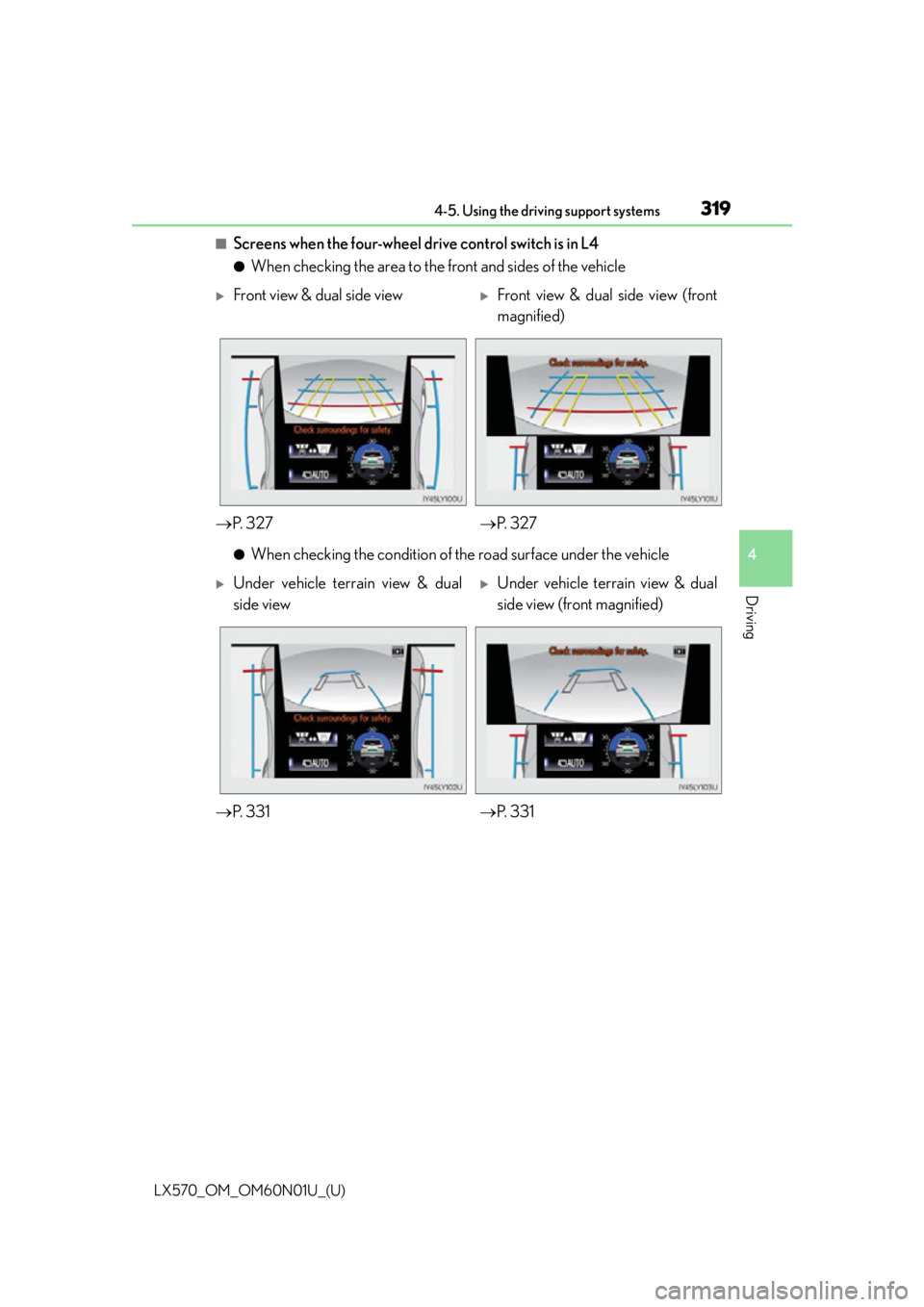
LX570_OM_OM60N01U_(U)
3194-5. Using the driving support systems
4
Driving
■Screens when the four-wheel drive control switch is in L4
●When checking the area to the front and sides of the vehicle
●When checking the condition of the road surface under the vehicle
Front view & dual side viewFront view & dual side view (front
magnified)
P. 3 2 7 P. 3 2 7
Under vehicle terrain view & dual
side viewUnder vehicle terrain view & dual
side view (front magnified)
P. 3 3 1 P. 3 3 1