display LEXUS LX570 2021 Owner's Manual
[x] Cancel search | Manufacturer: LEXUS, Model Year: 2021, Model line: LX570, Model: LEXUS LX570 2021Pages: 635, PDF Size: 10.47 MB
Page 103 of 635
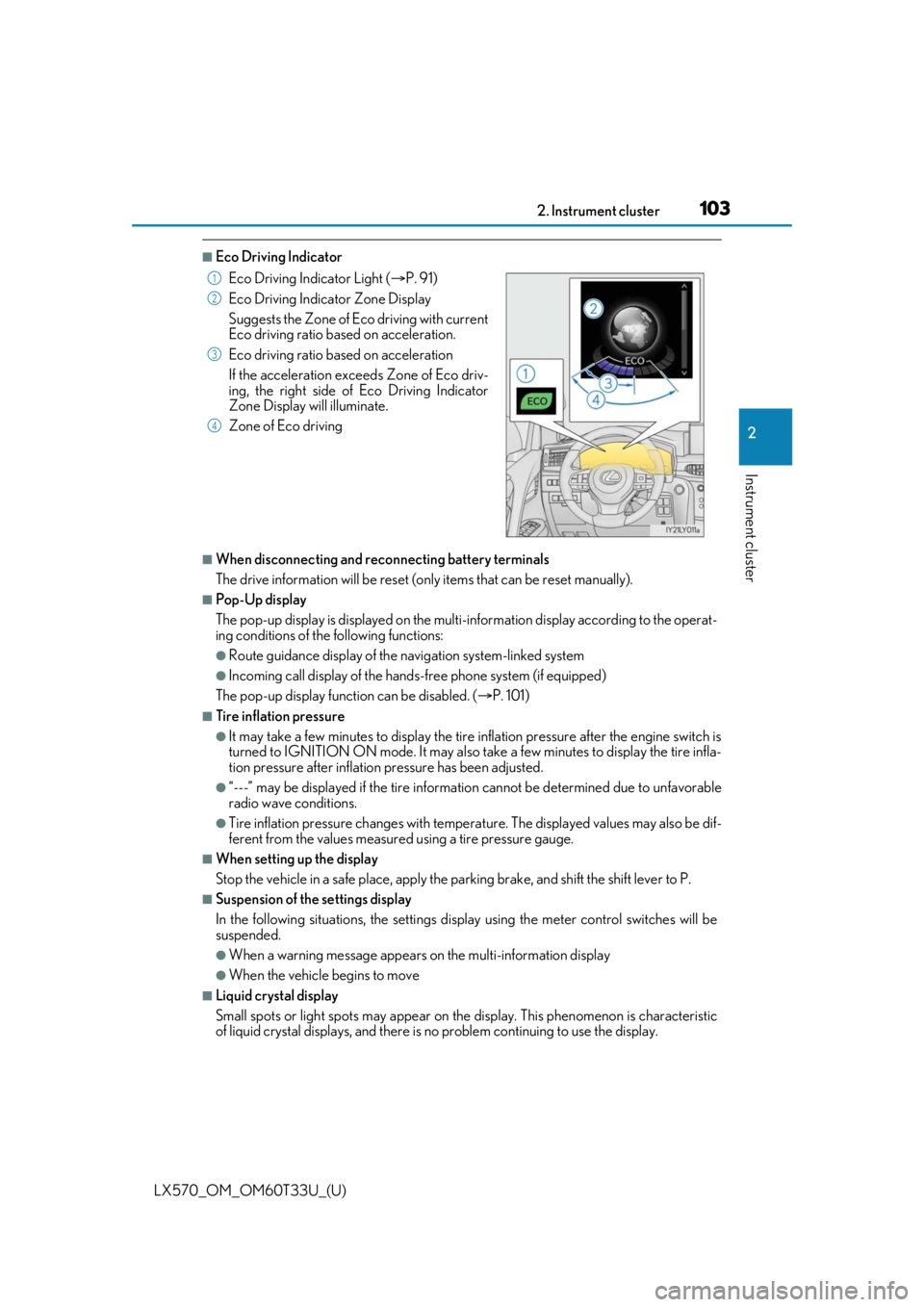
LX570_OM_OM60T33U_(U)
1032. Instrument cluster
2
Instrument cluster
■Eco Driving Indicator
■When disconnecting and reconnecting battery terminals
The drive information will be reset (only items that can be reset manually).
■Pop-Up display
The pop-up display is displayed on the multi-information display according to the operat-
ing conditions of the following functions:
●Route guidance display of the navigation system-linked system
●Incoming call display of the hands-free phone system (if equipped)
The pop-up display function can be disabled. ( P. 101)
■Tire inflation pressure
●It may take a few minutes to display the tire inflation pressure after the engine switch is
turned to IGNITION ON mode. It may also take a few minutes to display the tire infla-
tion pressure after inflation pressure has been adjusted.
●“---” may be displayed if the tire information cannot be determined due to unfavorable
radio wave conditions.
●Tire inflation pressure changes with temperat ure. The displayed values may also be dif-
ferent from the values measured using a tire pressure gauge.
■When setting up the display
Stop the vehicle in a safe place, apply the pa rking brake, and shift the shift lever to P.
■Suspension of the settings display
In the following situations, the settings display using the meter control switches will be
suspended.
●When a warning message appears on the multi-information display
●When the vehicle begins to move
■Liquid crystal display
Small spots or light spots may appear on the display. This phenomenon is characteristic
of liquid crystal displays, and there is no problem continuing to use the display.
Eco Driving Indicator Light (
P. 91)
Eco Driving Indicator Zone Display
Suggests the Zone of Eco driving with current
Eco driving ratio based on acceleration.
Eco driving ratio based on acceleration
If the acceleration exceeds Zone of Eco driv-
ing, the right side of Eco Driving Indicator
Zone Display will illuminate.
Zone of Eco driving
1
2
3
4
Page 104 of 635
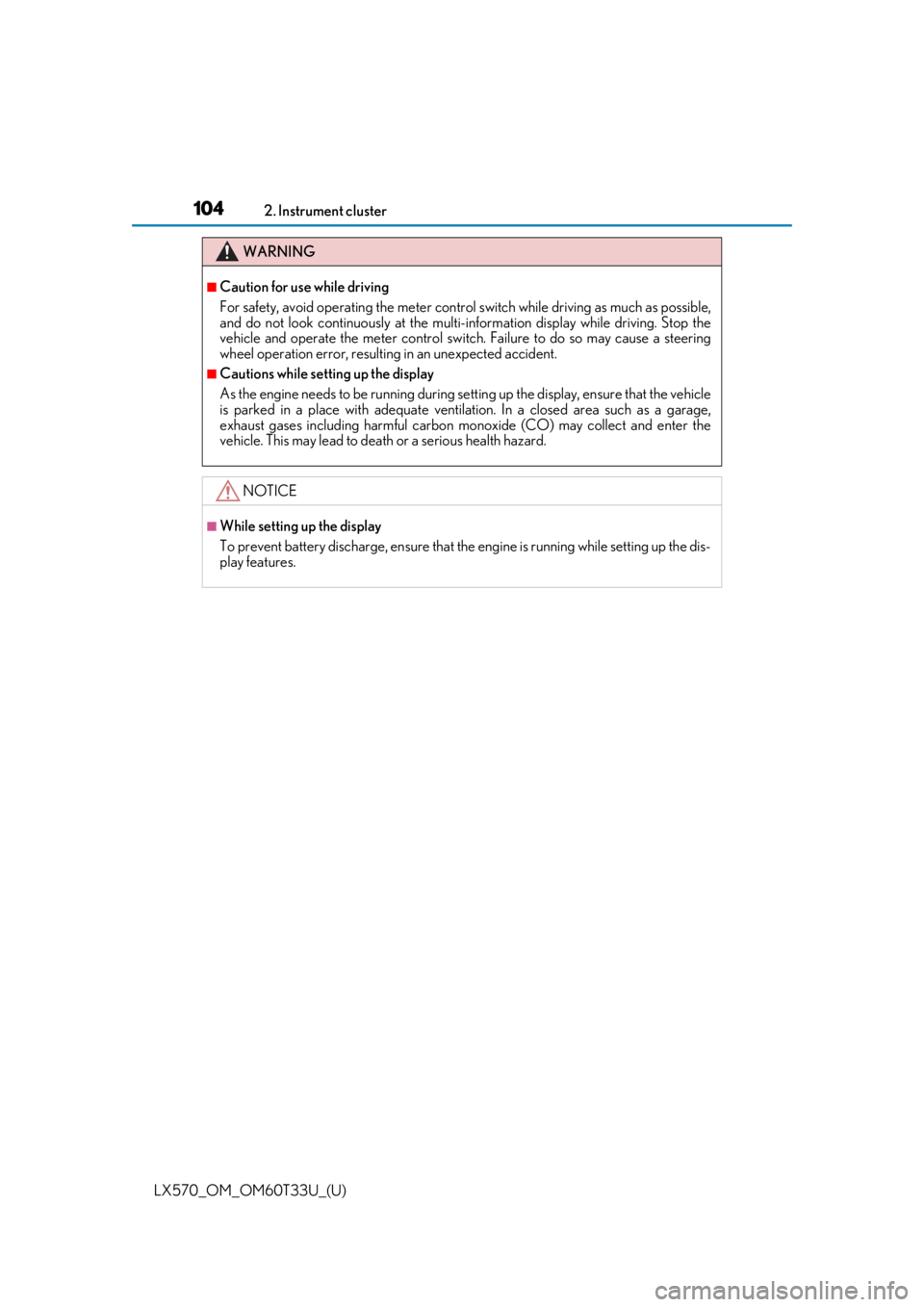
104
LX570_OM_OM60T33U_(U)2. Instrument cluster
WARNING
■Caution for use while driving
For safety, avoid operating the meter control
switch while driving as much as possible,
and do not look continuously at the multi- information display while driving. Stop the
vehicle and operate the meter control switch . Failure to do so may cause a steering
wheel operation error, resultin g in an unexpected accident.
■Cautions while setting up the display
As the engine needs to be running during sett ing up the display, ensure that the vehicle
is parked in a place with adequate ventilation. In a closed area such as a garage,
exhaust gases including harmful carbon mo noxide (CO) may collect and enter the
vehicle. This may lead to death or a serious health hazard.
NOTICE
■While setting up the display
To prevent battery discharge, ensure that the engine is running while setting up the dis-
play features.
Page 105 of 635
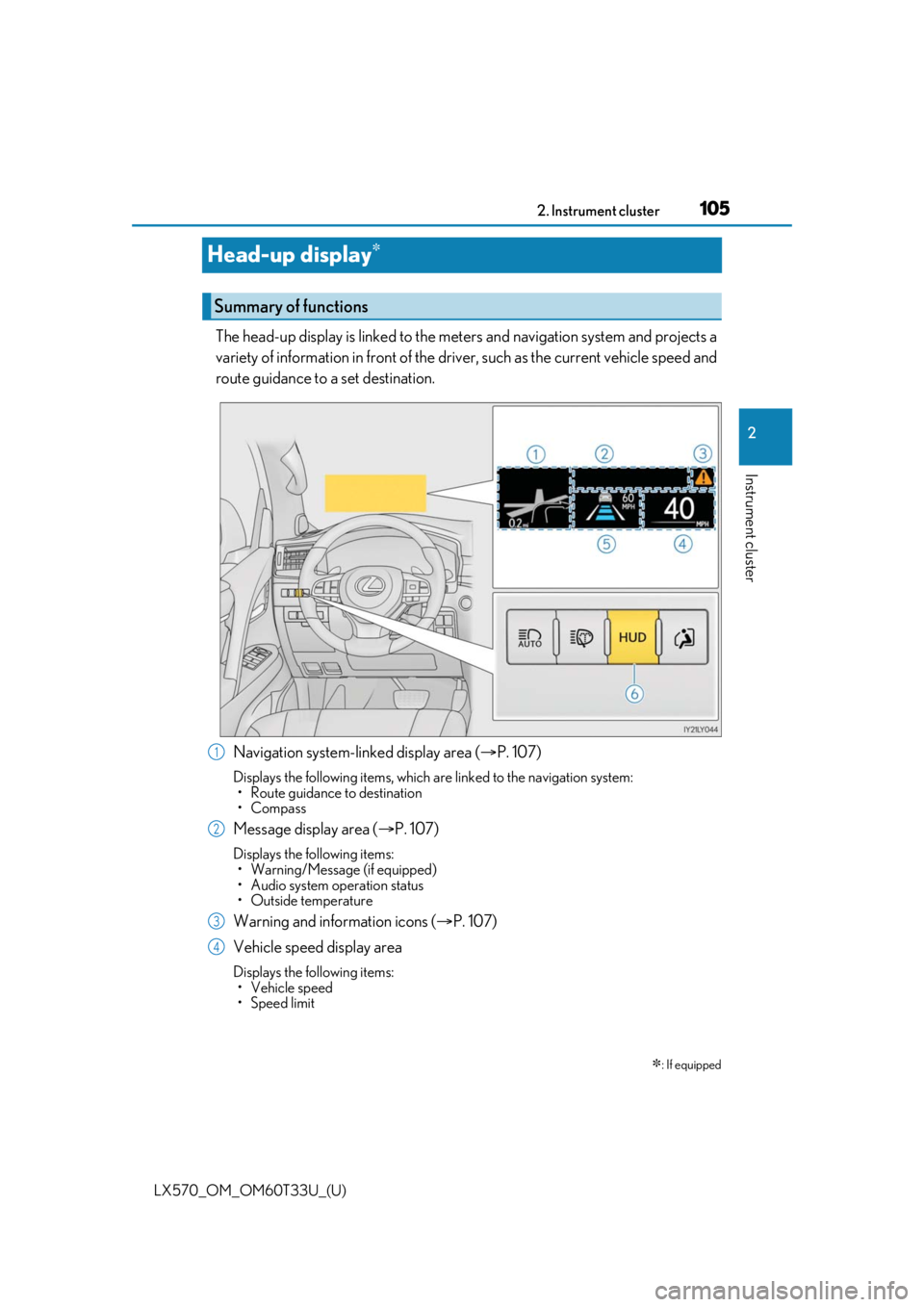
105
LX570_OM_OM60T33U_(U)2. Instrument cluster
2
Instrument cluster
Head-up display
The head-up display is linked to the meters and navigation system and projects a
variety of information in front of the driv
er, such as the current vehicle speed and
route guidance to a set destination.
Navigation system-linked display area ( P. 107)
Displays the following items, which are linked to the navigation system:
• Route guidance to destination
•Compass
Message display area ( P. 107)
Displays the following items:
• Warning/Message (if equipped)
• Audio system operation status
• Outside temperature
Warning and information icons ( P. 107)
Vehicle speed display area
Displays the following items: • Vehicle speed
• Speed limit
: If equipped
Summary of functions
1
2
3
4
Page 106 of 635
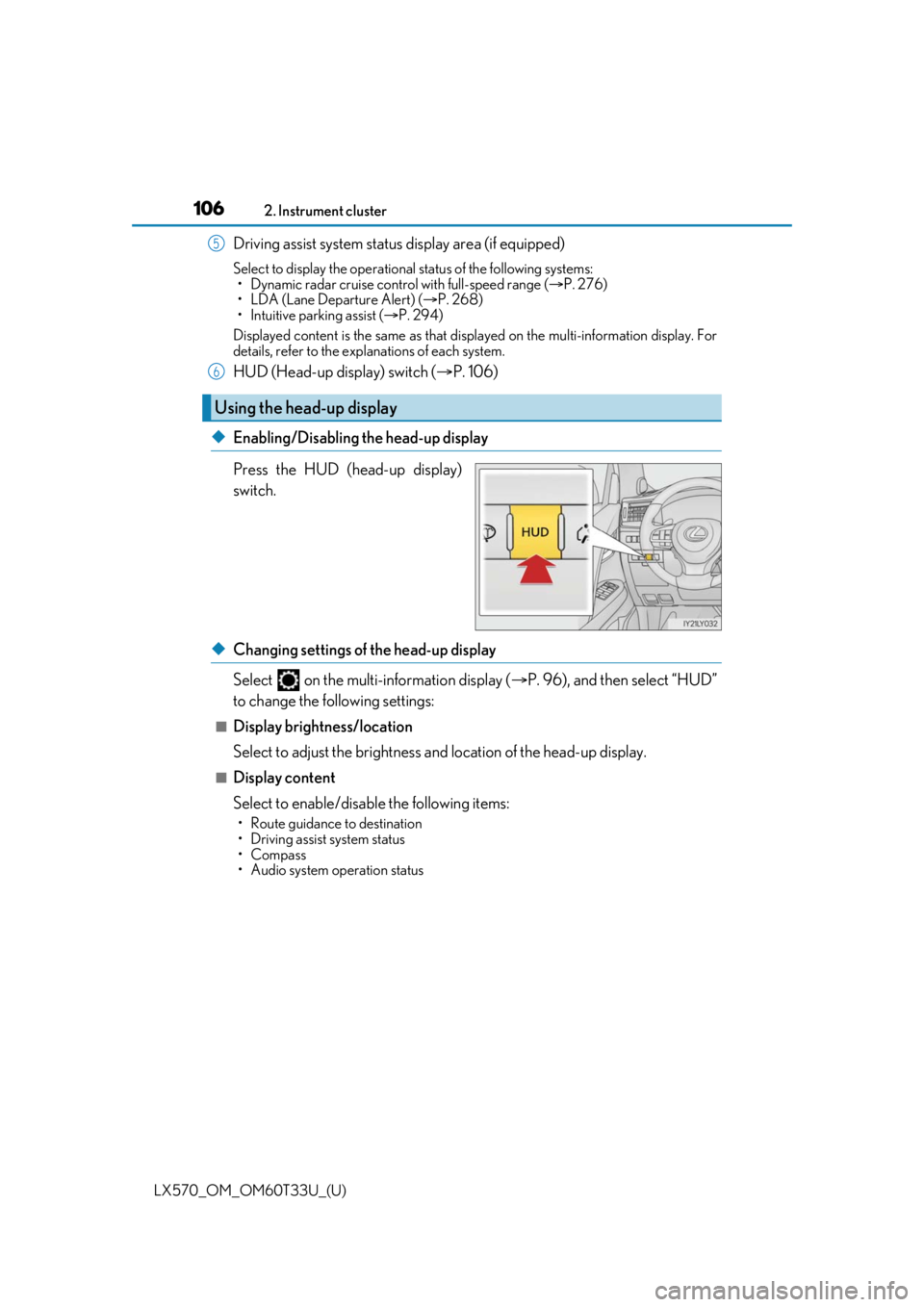
106
LX570_OM_OM60T33U_(U)2. Instrument cluster
Driving assist system status display area (if equipped)
Select to display the operational status of the following systems:
• Dynamic radar cruise control with full-speed range ( P. 276)
• LDA (Lane Departure Alert) ( P. 268)
• Intuitive parking assist ( P. 294)
Displayed content is the same as that disp layed on the multi-information display. For
details, refer to the explanations of each system.
HUD (Head-up display) switch ( P. 106)
◆Enabling/Disabling the head-up display
Press the HUD (head-up display)
switch.
◆Changing settings of the head-up display
Select on the multi-information display ( P. 96), and then select “HUD”
to change the following settings:
■Display brightness/location
Select to adjust the brightness and location of the head-up display.
■Display content
Select to enable/disable the following items:
• Route guidance to destination
• Driving assist system status
•Compass
• Audio system operation status
Using the head-up display
5
6
Page 107 of 635
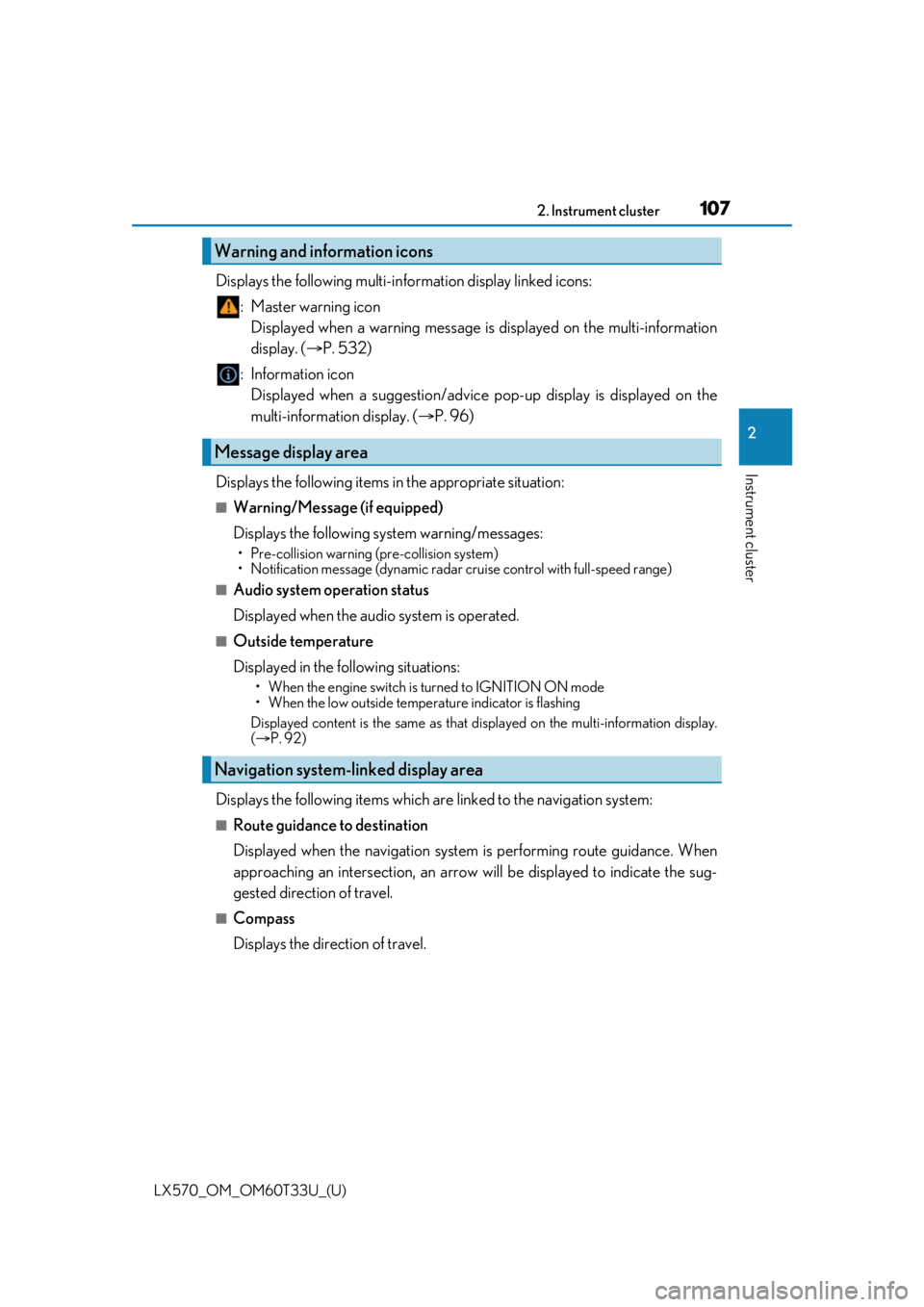
LX570_OM_OM60T33U_(U)
1072. Instrument cluster
2
Instrument cluster
Displays the following multi-information display linked icons:
: Master warning icon Displayed when a warning message is displayed on the multi-information
display. ( P. 532)
: Information icon Displayed when a suggestion/advice po p-up display is displayed on the
multi-information display. ( P. 96)
Displays the following items in the appropriate situation:
■Warning/Message (if equipped)
Displays the following system warning/messages:
• Pre-collision warning (pre-collision system)
• Notification message (dyn amic radar cruise control with full-speed range)
■Audio system operation status
Displayed when the audio system is operated.
■Outside temperature
Displayed in the following situations:
• When the engine switch is turned to IGNITION ON mode
• When the low outside temperature indicator is flashing
Displayed content is the same as that di splayed on the multi-information display.
( P. 92)
Displays the following items which ar e linked to the navigation system:
■Route guidance to destination
Displayed when the navigation system is performing route guidance. When
approaching an intersection, an arrow will be displayed to indicate the sug-
gested direction of travel.
■Compass
Displays the direction of travel.
Warning and information icons
Message display area
Navigation system-linked display area
Page 108 of 635
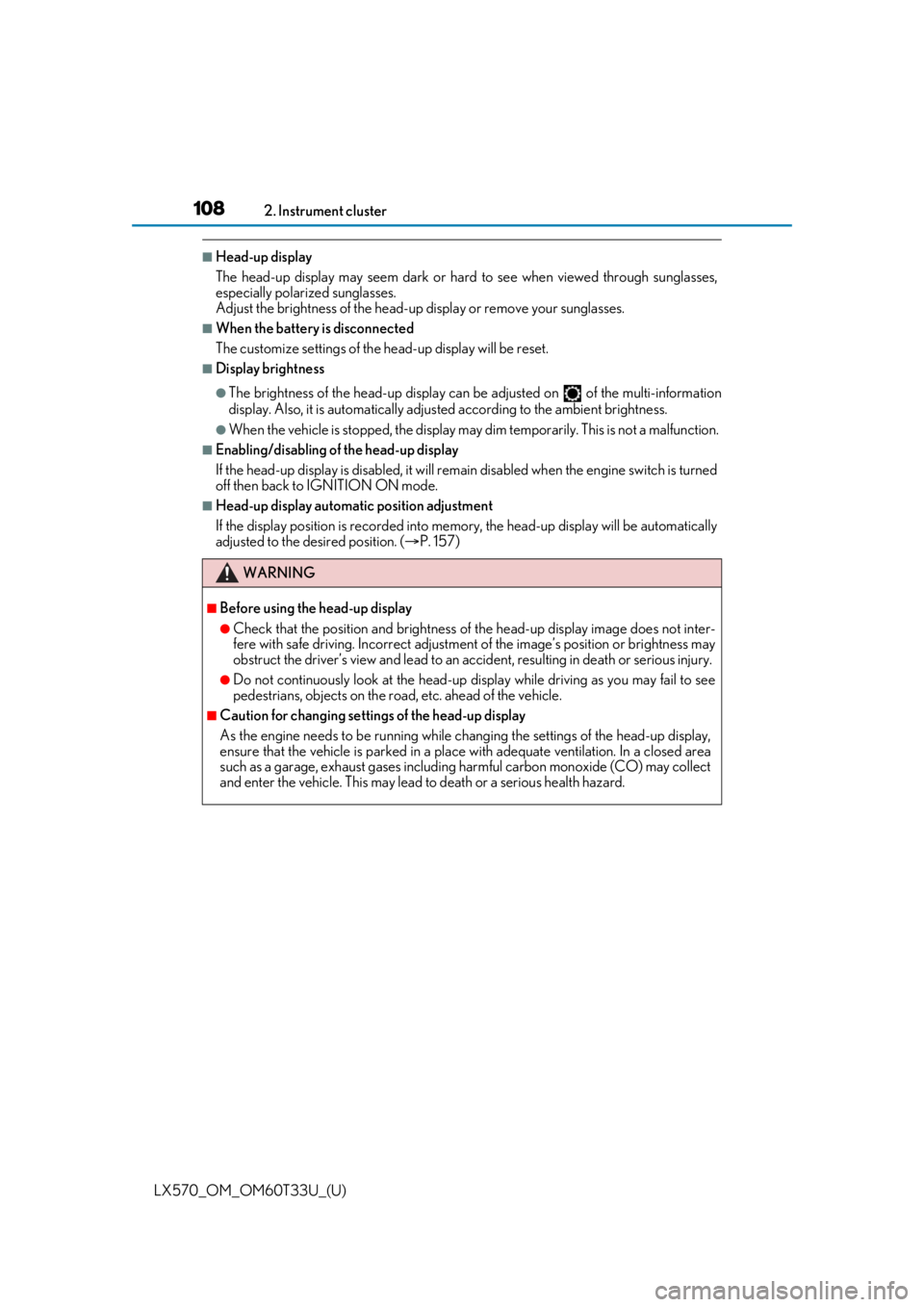
108
LX570_OM_OM60T33U_(U)2. Instrument cluster
■Head-up display
The head-up display may seem dark or hard to see when viewed through sunglasses,
especially pola
rized sunglasses.
Adjust the brightness of the head-up display or remove your sunglasses.
■When the battery is disconnected
The customize settings of the head-up display will be reset.
■Display brightness
●The brightness of the head-up display can be adjusted on of the multi-information
display. Also, it is automatically adju sted according to the ambient brightness.
●When the vehicle is stopped, the display may dim temporarily. This is not a malfunction.
■Enabling/disabling of the head-up display
If the head-up display is disabled, it will remain disabled when the engine switch is turned
off then back to IGNITION ON mode.
■Head-up display automatic position adjustment
If the display position is recorded into memory, the head-up display will be automatically
adjusted to the desired position. ( P. 157)
WARNING
■Before using the head-up display
●Check that the position and brightness of the head-up display image does not inter-
fere with safe driving. Inco rrect adjustment of the image’s position or brightness may
obstruct the driver’s view and lead to an acc ident, resulting in death or serious injury.
●Do not continuously look at the head-up di splay while driving as you may fail to see
pedestrians, objects on the road, etc. ahead of the vehicle.
■Caution for changing settings of the head-up display
As the engine needs to be running while changing the settings of the head-up display,
ensure that the vehicle is parked in a place with adequate ventilation. In a closed area
such as a garage, exhaust gases including harmful carbon monoxide (CO) may collect
and enter the vehicle. This may lead to death or a serious health hazard.
Page 109 of 635
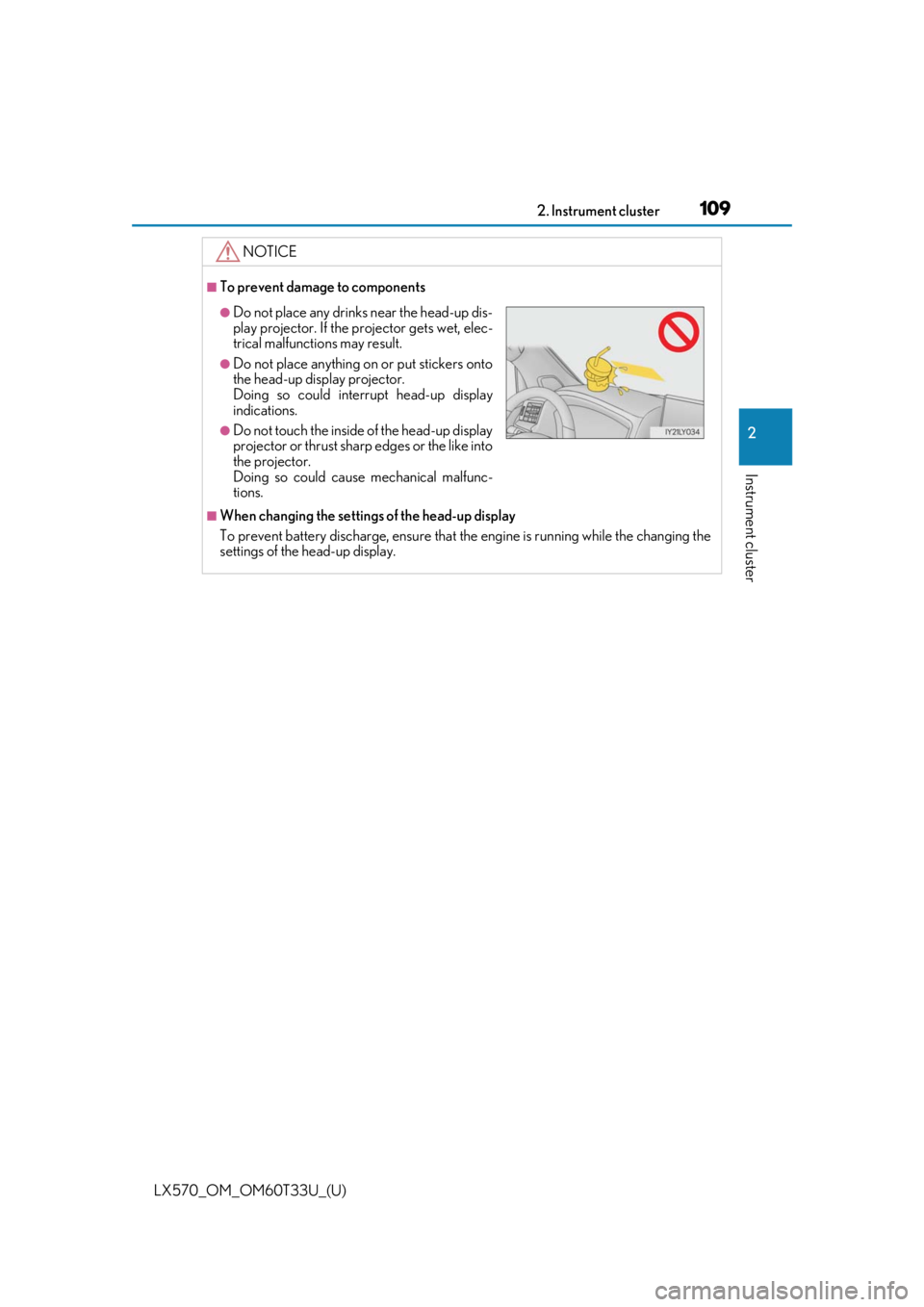
LX570_OM_OM60T33U_(U)
1092. Instrument cluster
2
Instrument cluster
NOTICE
■To prevent damage to components
■When changing the settings of the head-up display
To prevent battery discharge, ensure that the engine is running while the changing the
settings of the head-up display.
●Do not place any drinks near the head-up dis-
play projector. If the projector gets wet, elec-
trical malfunctions may result.
●Do not place anything on or put stickers onto
the head-up display projector.
Doing so could interrupt head-up display
indications.
●Do not touch the inside of the head-up display
projector or thrust sharp edges or the like into
the projector.
Doing so could cause mechanical malfunc-
tions.
Page 110 of 635
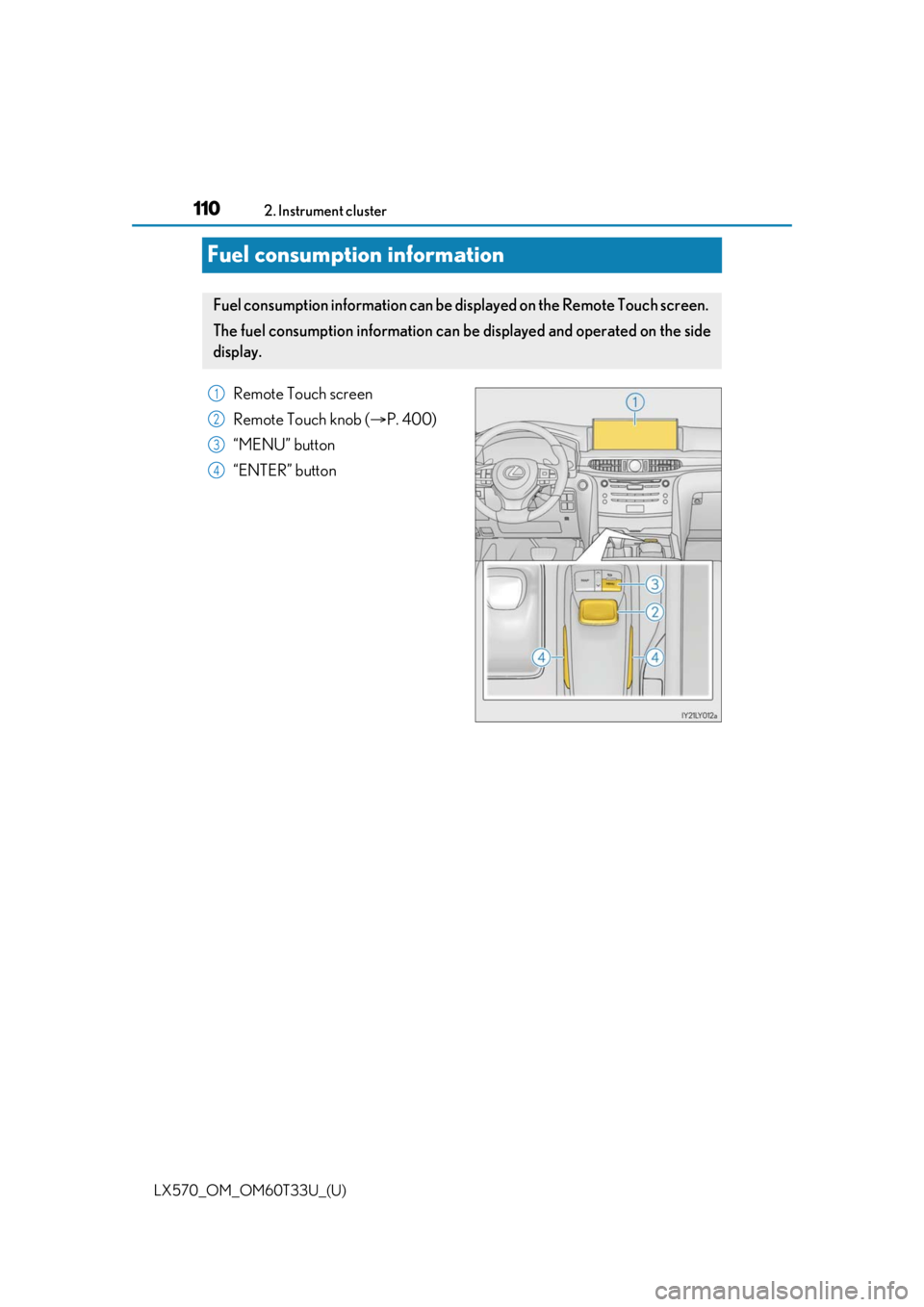
110
LX570_OM_OM60T33U_(U)2. Instrument cluster
Fuel consumption information
Remote Touch screen
Remote Touch knob (
P. 400)
“MENU” button
“ENTER” button
Fuel consumption information can be di splayed on the Remote Touch screen.
The fuel consumption information can be displayed and operated on the side
display.
1
2
3
4
Page 111 of 635
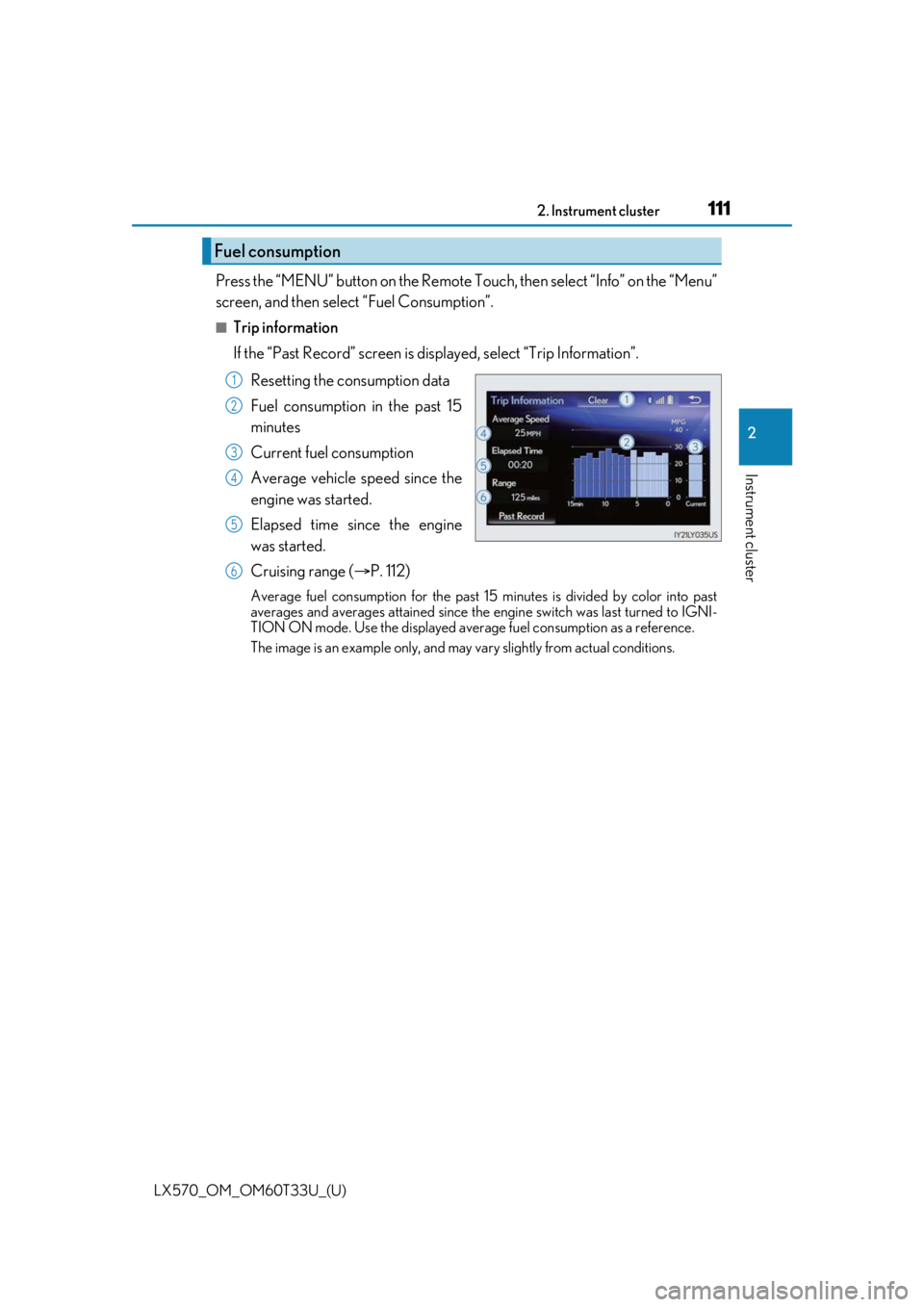
LX570_OM_OM60T33U_(U)
1112. Instrument cluster
2
Instrument cluster
Press the “MENU” button on the Remote Touch, then select “Info” on the “Menu”
screen, and then select “Fuel Consumption”.
■Trip information
If the “Past Record” screen is displayed, select “Trip Information”.Resetting the consumption data
Fuel consumption in the past 15
minutes
Current fuel consumption
Average vehicle speed since the
engine was started.
Elapsed time since the engine
was started.
Cruising range ( P. 112)
Average fuel consumption for the past 15 minutes is divided by color into past
averages and averages attained since the engine switch was last turned to IGNI-
TION ON mode. Use the displayed average fuel consumption as a reference.
The image is an example only, and may va ry slightly from actual conditions.
Fuel consumption
1
2
3
4
5
6
Page 112 of 635
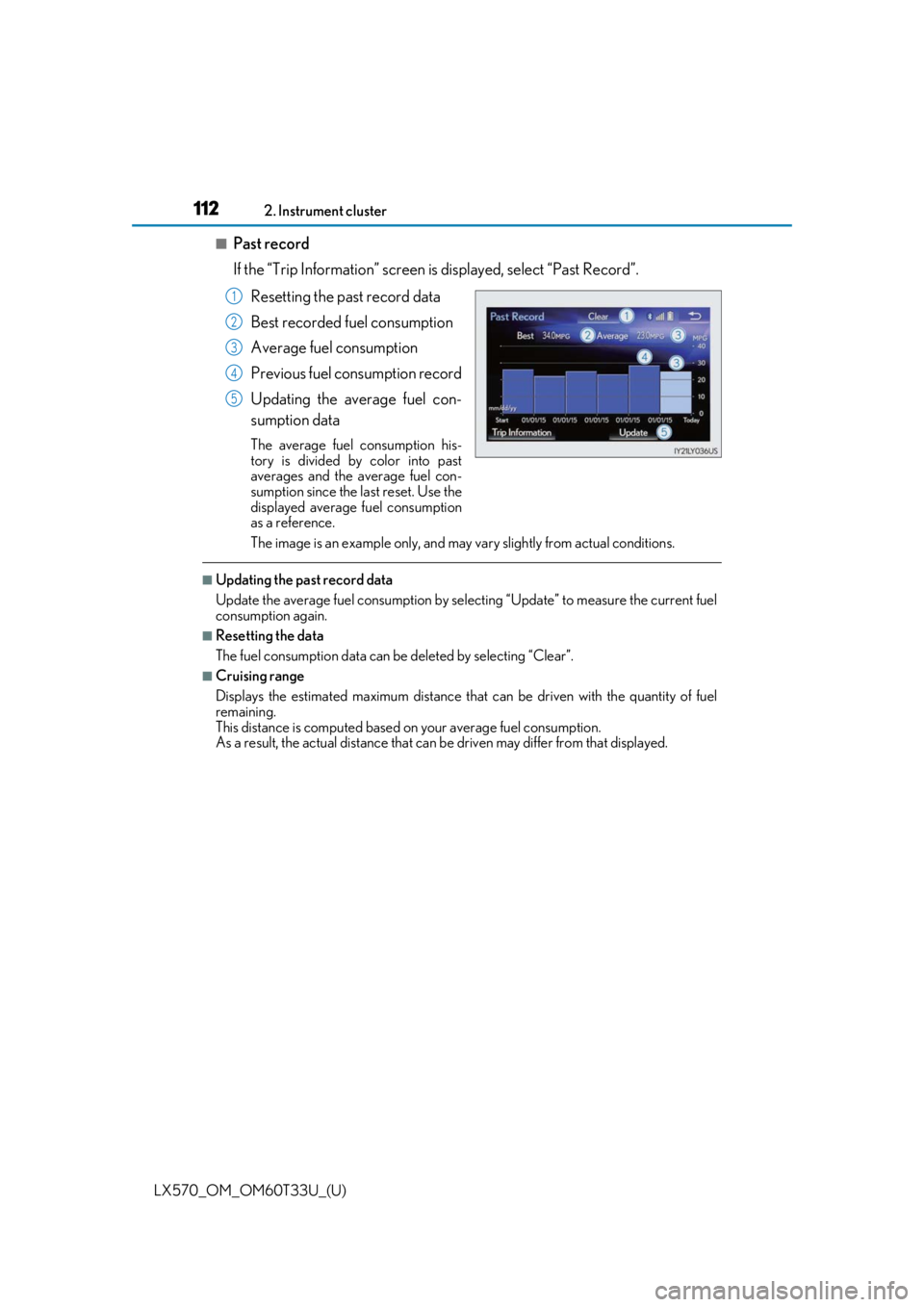
112
LX570_OM_OM60T33U_(U)2. Instrument cluster
■Past record
If the “Trip Information” screen is
displayed, select “Past Record”.
Resetting the past record data
Best recorded fuel consumption
Average fuel consumption
Previous fuel consumption record
Updating the average fuel con-
sumption data
The average fuel consumption his-
tory is divided by color into past
averages and the average fuel con-
sumption since the last reset. Use the
displayed average fuel consumption
as a reference.
The image is an example only, and may va ry slightly from actual conditions.
■Updating the past record data
Update the average fuel consumption by selecting “Update” to measure the current fuel
consumption again.
■Resetting the data
The fuel consumption data can be deleted by selecting “Clear”.
■Cruising range
Displays the estimated maximum distance that can be driven with the quantity of fuel
remaining.
This distance is computed based on your average fuel consumption.
As a result, the actual distance that can be driven may differ from that displayed.
1
2
3
4
5