LEXUS NX200T 2016 Owners Manual
Manufacturer: LEXUS, Model Year: 2016, Model line: NX200T, Model: LEXUS NX200T 2016Pages: 660, PDF Size: 9.96 MB
Page 341 of 660
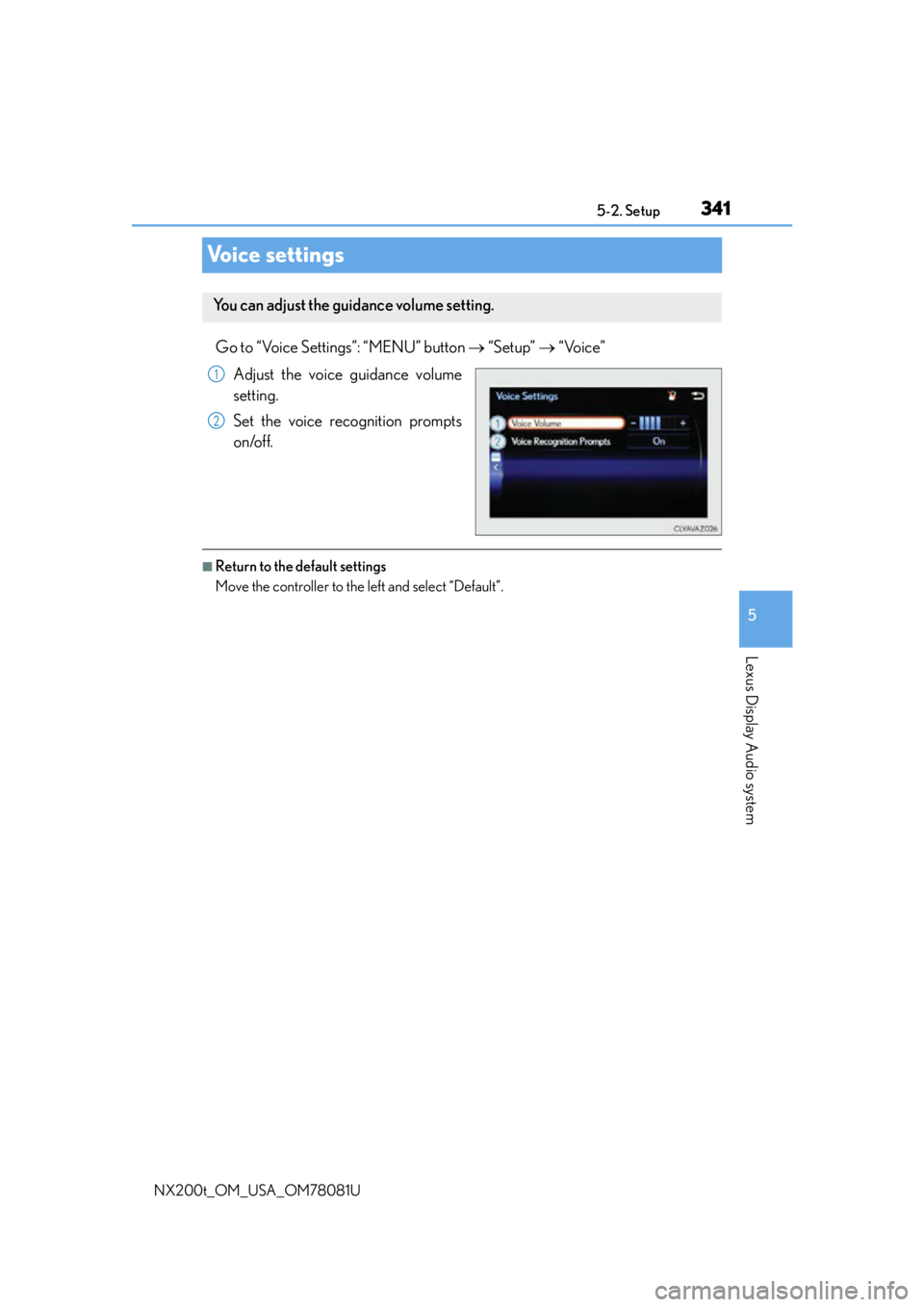
3415-2. Setup
5
Lexus Display Audio system
NX200t_OM_USA_OM78081U
Voice settings
Go to “Voice Settings”: “MENU” button “Setup” “Voice”
Adjust the voice guidance volume
setting.
Set the voice recognition prompts
on/off.
■Return to the default settings
Move the controller to the left and select “Default”.
You can adjust the guidance volume setting.
1
2
Page 342 of 660
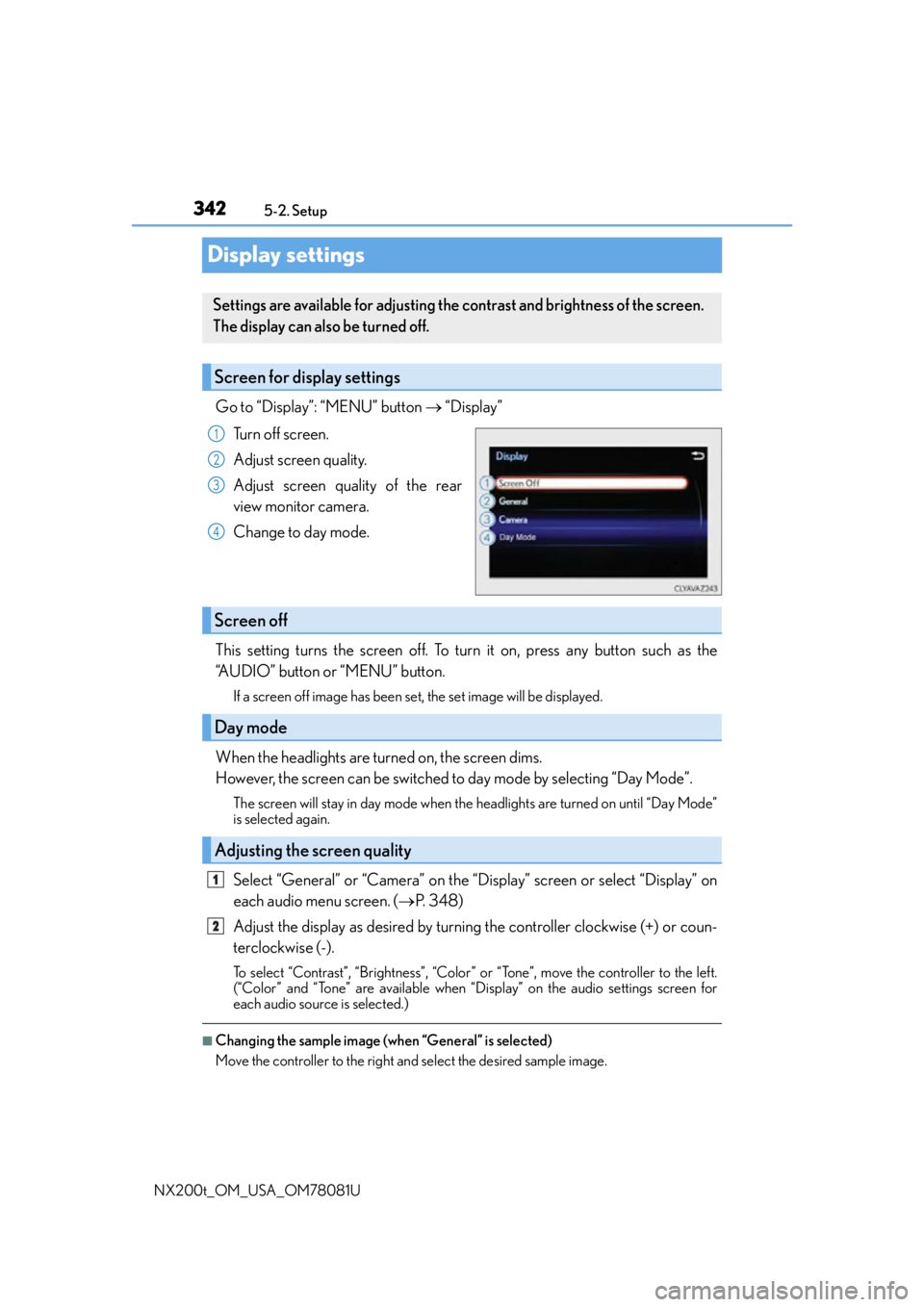
3425-2. Setup
NX200t_OM_USA_OM78081U
Display settings
Go to “Display”: “MENU” button “Display”
Turn off screen.
Adjust screen quality.
Adjust screen quality of the rear
view monitor camera.
Change to day mode.
This setting turns the screen off. To turn it on, press any button such as the
“AUDIO” button or “MENU” button.
If a screen off image has been set, the set image will be displayed.
When the headlights are turned on, the screen dims.
However, the screen can be switched to day mode by selecting “Day Mode”.
The screen will stay in day mode when the headlights are turned on until “Day Mode”
is selected again.
Select “General” or “Camera” on the “Display” screen or select “Display” on
each audio menu screen. ( P. 3 4 8 )
Adjust the display as desired by turning the controller clockwise (+) or coun-
terclockwise (-).
To select “Contrast”, “Brightness”, “Color” or “Tone”, move the controller to the left.
(“Color” and “Tone” are available when “Display” on the audio settings screen for
each audio source is selected.)
■Changing the sample image (when “General” is selected)
Move the controller to the right and select the desired sample image.
Settings are available for adjusting the contrast and brightness of the screen.
The display can also be turned off.
Screen for display settings
1
2
3
4
Screen off
Day mode
Adjusting the screen quality
1
2
Page 343 of 660
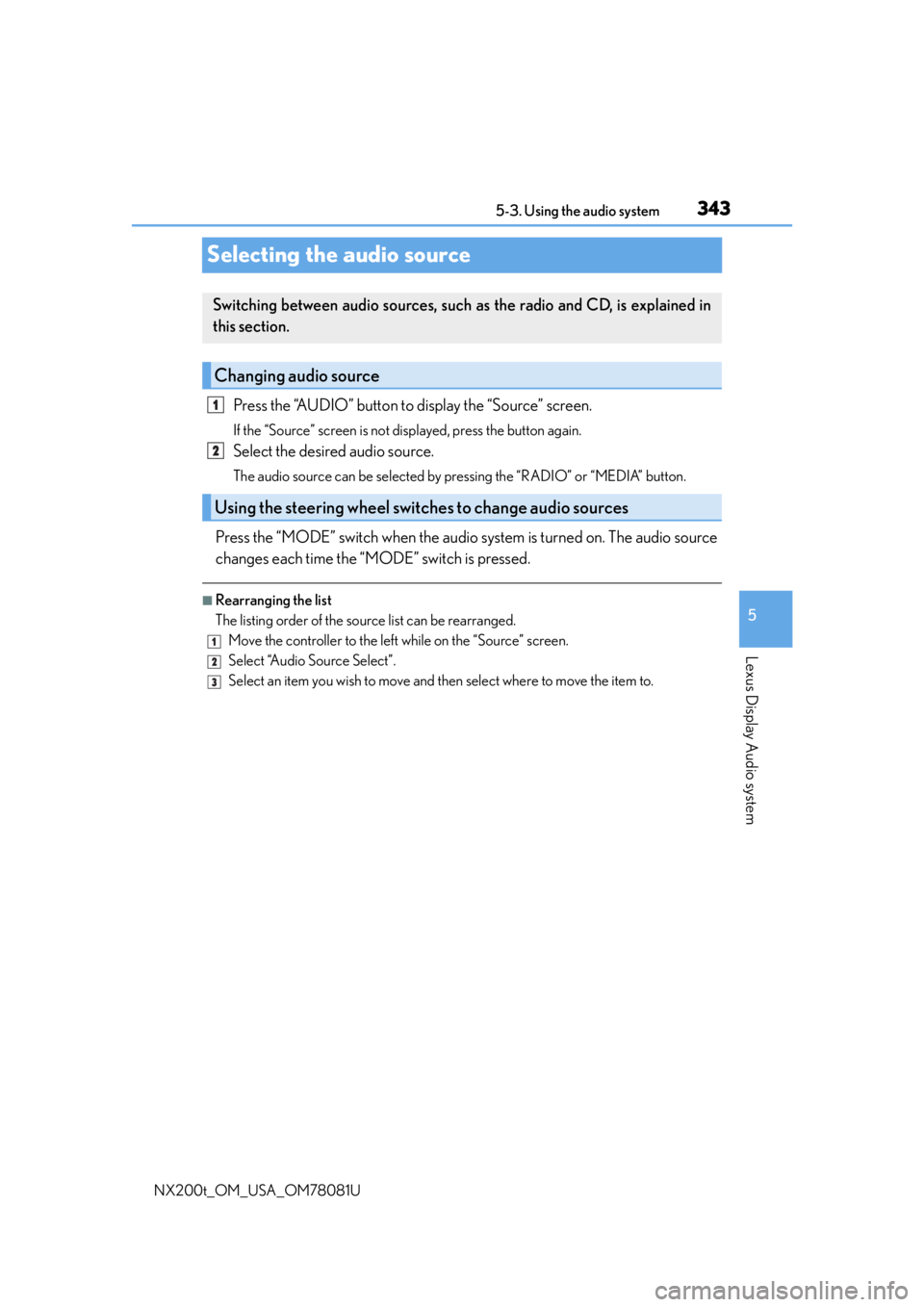
3435-3. Using the audio system
5
Lexus Display Audio system
NX200t_OM_USA_OM78081U
Selecting the audio source
Press the “AUDIO” button to display the “Source” screen.
If the “Source” screen is not displayed, press the button again.
Select the desired audio source.
The audio source can be selected by pressing the “RADIO” or “MEDIA” button.
Press the “MODE” switch when the audio system is turned on. The audio source
changes each time the “MODE” switch is pressed.
■Rearranging the list
The listing order of the sour ce list can be rearranged.
Move the controller to the left while on the “Source” screen.
Select “Audio Source Select”.
Select an item you wish to move and th en select where to move the item to.
Switching between audio sources, such as the radio and CD, is explained in
this section.
Changing audio source
Using the steering wheel switches to change audio sources
1
2
1
2
3
Page 344 of 660
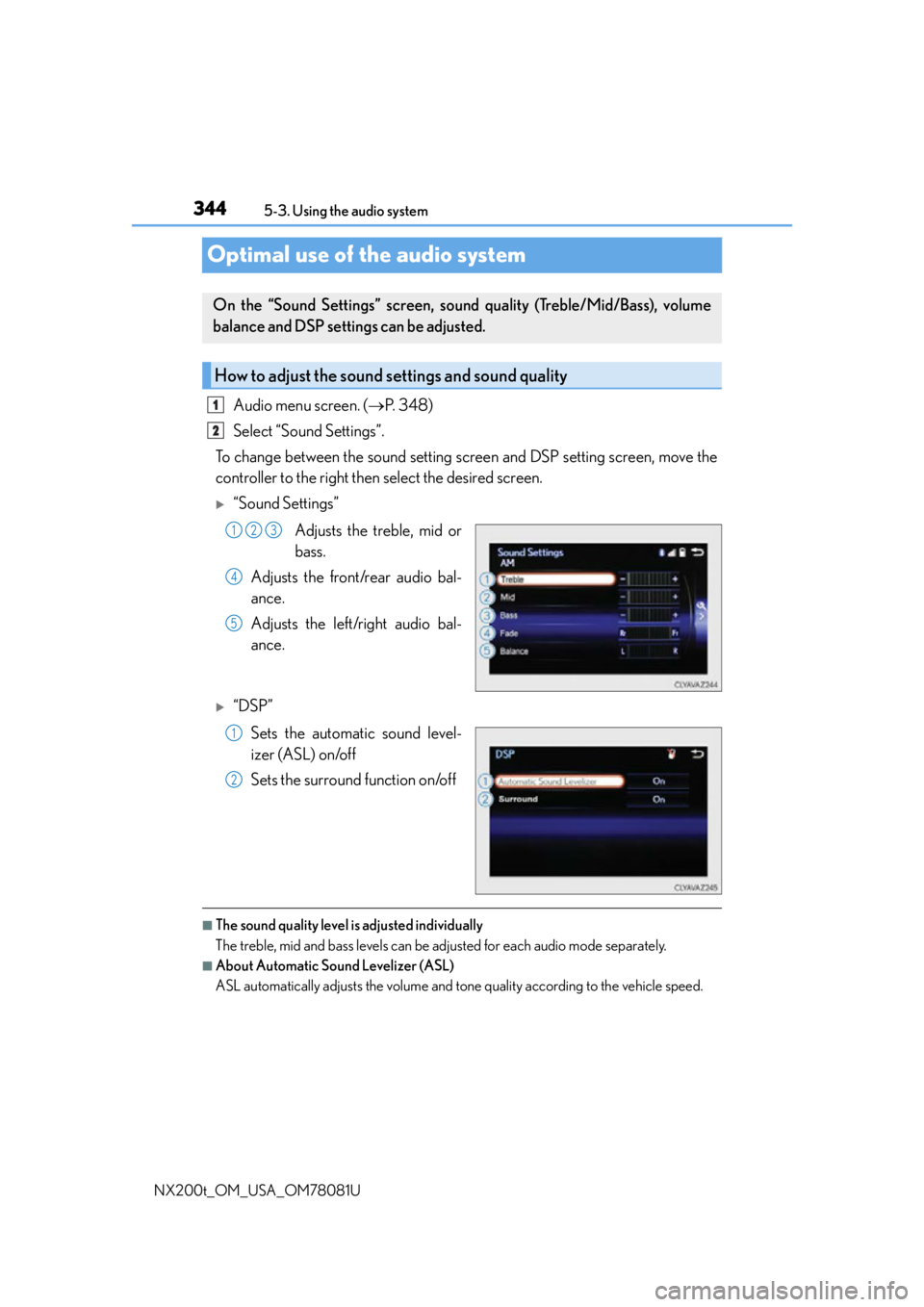
3445-3. Using the audio system
NX200t_OM_USA_OM78081U
Optimal use of the audio system
Audio menu screen. ( P. 3 4 8 )
Select “Sound Settings”.
To change between the sound setting screen and DSP setting screen, move the
controller to the right then select the desired screen.
“Sound Settings”
Adjusts the treble, mid or
bass.
Adjusts the front/rear audio bal-
ance.
Adjusts the left/right audio bal-
ance.
“DSP”
Sets the automatic sound level-
izer (ASL) on/off
Sets the surround function on/off
■The sound quality level is adjusted individually
The treble, mid and bass levels can be adjusted for each audio mode separately.
■About Automatic Sound Levelizer (ASL)
ASL automatically adjusts the volume and tone quality according to the vehicle speed.
On the “Sound Settings” screen, sound quality (Treble/Mid/Bass), volume
balance and DSP settings can be adjusted.
How to adjust the sound settings and sound quality
1
2
123
4
5
1
2
Page 345 of 660
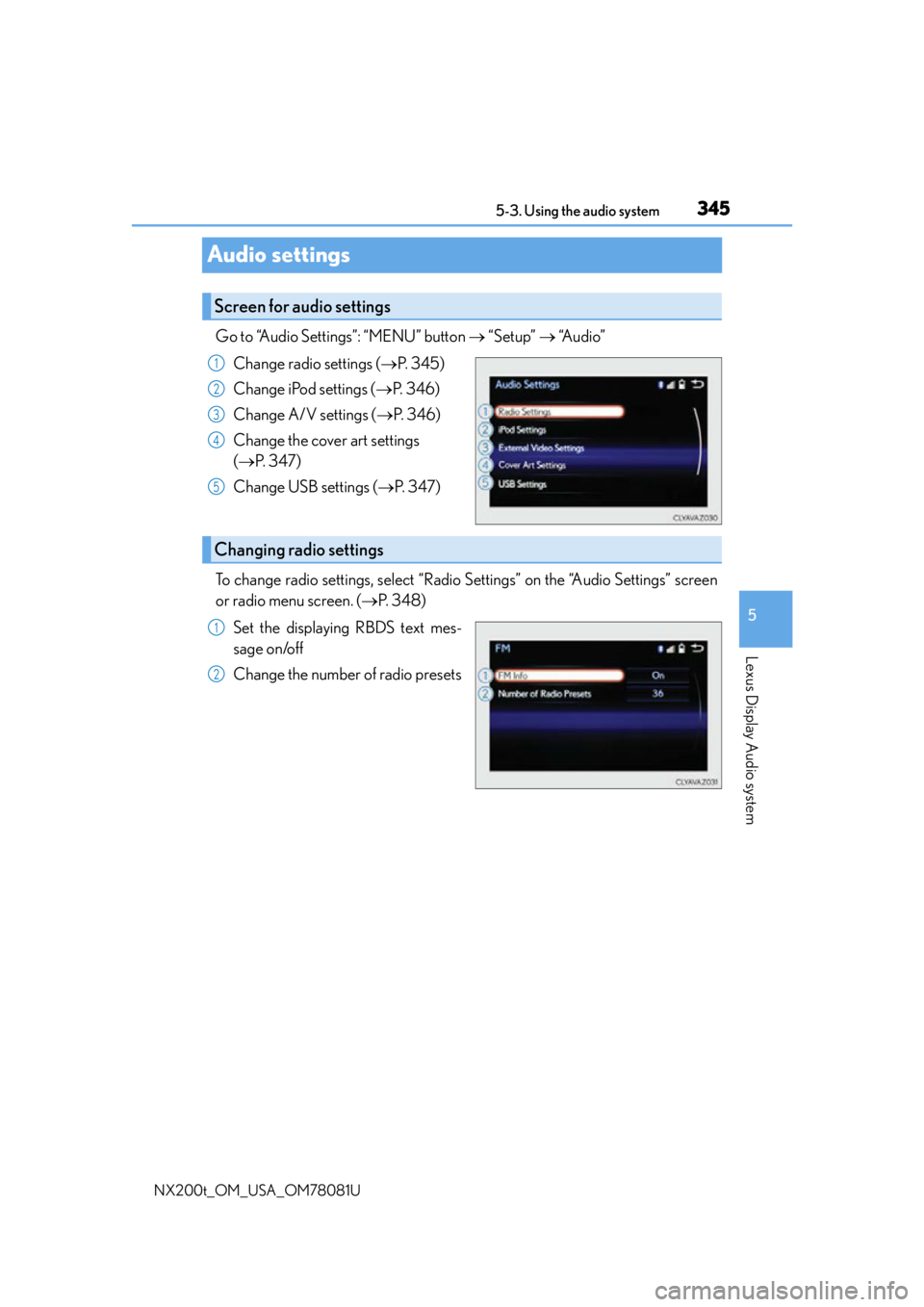
3455-3. Using the audio system
5
Lexus Display Audio system
NX200t_OM_USA_OM78081U
Audio settings
Go to “Audio Settings”: “MENU” button “Setup” “Audio”
Change radio settings ( P. 3 4 5 )
Change iPod settings ( P. 3 4 6 )
Change A/V settings ( P. 3 4 6 )
Change the cover art settings
( P. 3 4 7 )
Change USB settings ( P. 3 4 7 )
To change radio settings, select “Radio Settings” on the “Audio Settings” screen
or radio menu screen. ( P. 3 4 8 )
Set the displaying RBDS text mes-
sage on/off
Change the number of radio presets
Screen for audio settings
1
2
3
4
5
Changing radio settings
1
2
Page 346 of 660
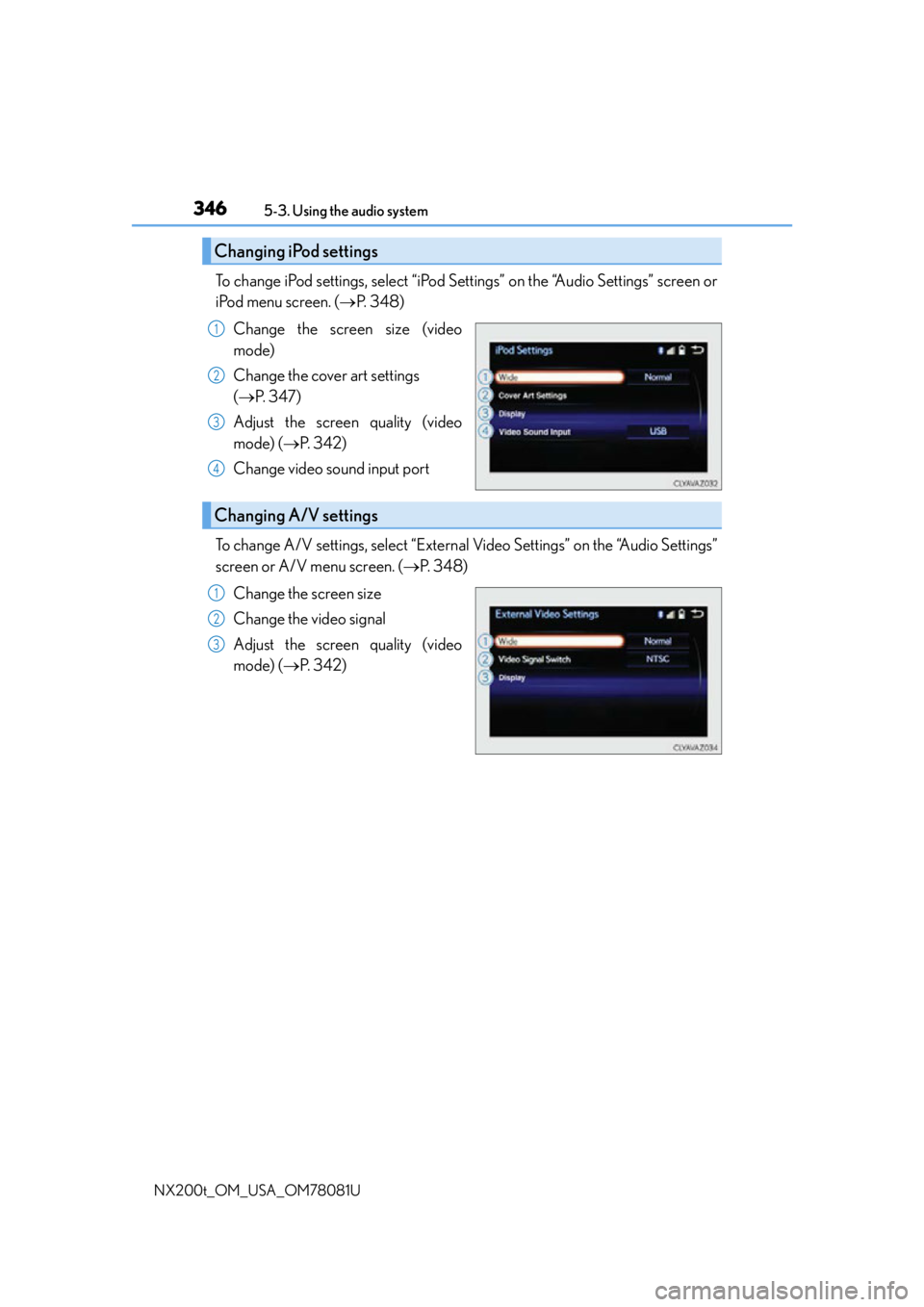
3465-3. Using the audio system
NX200t_OM_USA_OM78081U
To change iPod settings, select “iPod Se ttings” on the “Audio Settings” screen or
iPod menu screen. ( P. 3 4 8 )
Change the screen size (video
mode)
Change the cover art settings
( P. 3 4 7 )
Adjust the screen quality (video
mode) ( P. 3 4 2 )
Change video sound input port
To change A/V settings, select “External Video Settings” on the “Audio Settings”
screen or A/V menu screen. ( P. 3 4 8 )
Change the screen size
Change the video signal
Adjust the screen quality (video
mode) ( P. 3 4 2 )
Changing iPod settings
1
2
3
4
Changing A/V settings
1
2
3
Page 347 of 660
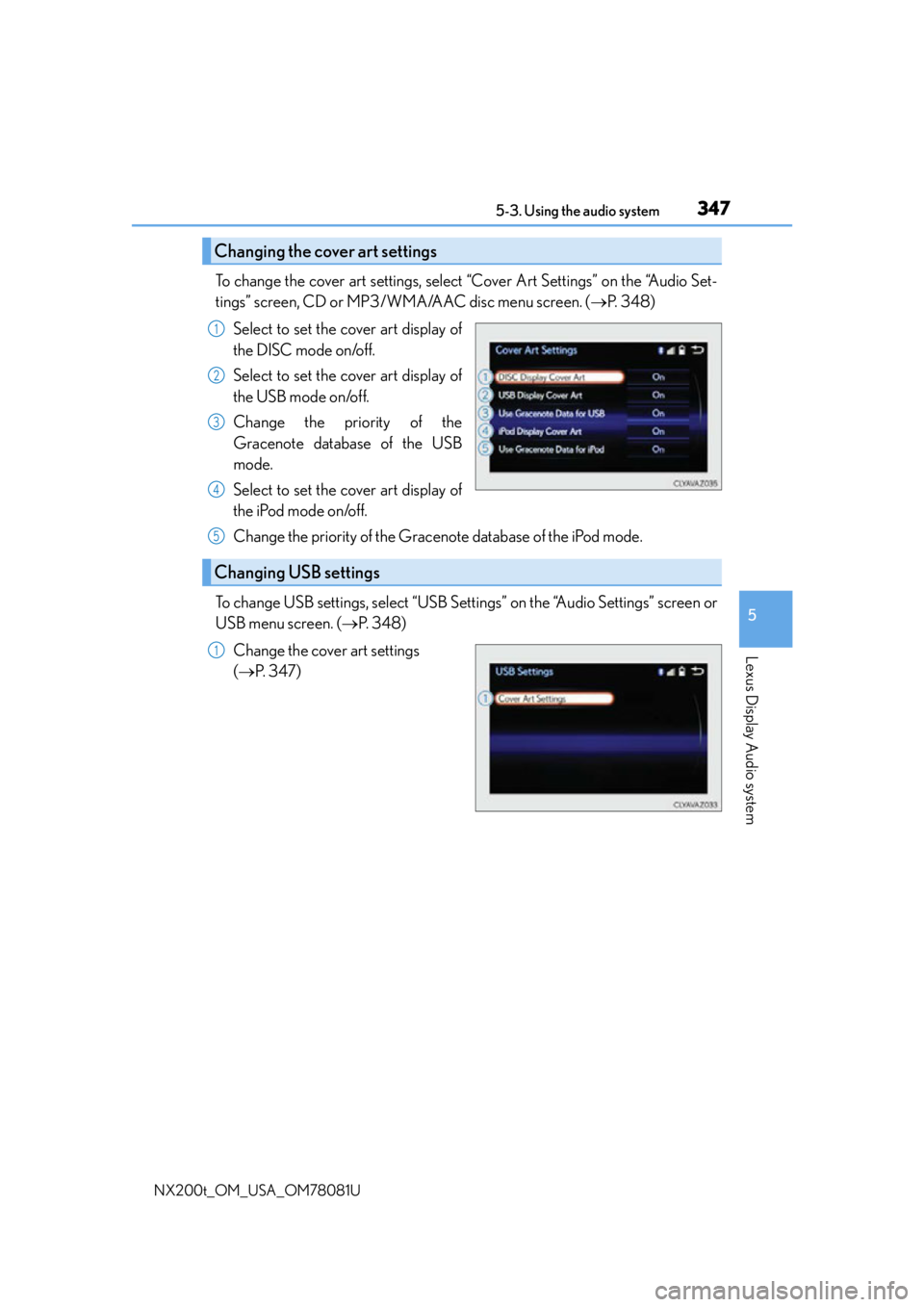
3475-3. Using the audio system
5
Lexus Display Audio system
NX200t_OM_USA_OM78081U
To change the cover art settings, select “Cover Art Settings” on the “Audio Set-
tings” screen, CD or MP3/WMA/AAC disc menu screen. (P. 3 4 8 )
Select to set the cover art display of
the DISC mode on/off.
Select to set the cover art display of
the USB mode on/off.
Change the priority of the
Gracenote database of the USB
mode.
Select to set the cover art display of
the iPod mode on/off.
Change the priority of the Gracenote database of the iPod mode.
To change USB settings, select “USB Settings” on the “Audio Settings” screen or
USB menu screen. ( P. 3 4 8 )
Change the cover art settings
( P. 3 4 7 )
Changing the cover art settings
1
2
3
4
Changing USB settings
5
1
Page 348 of 660
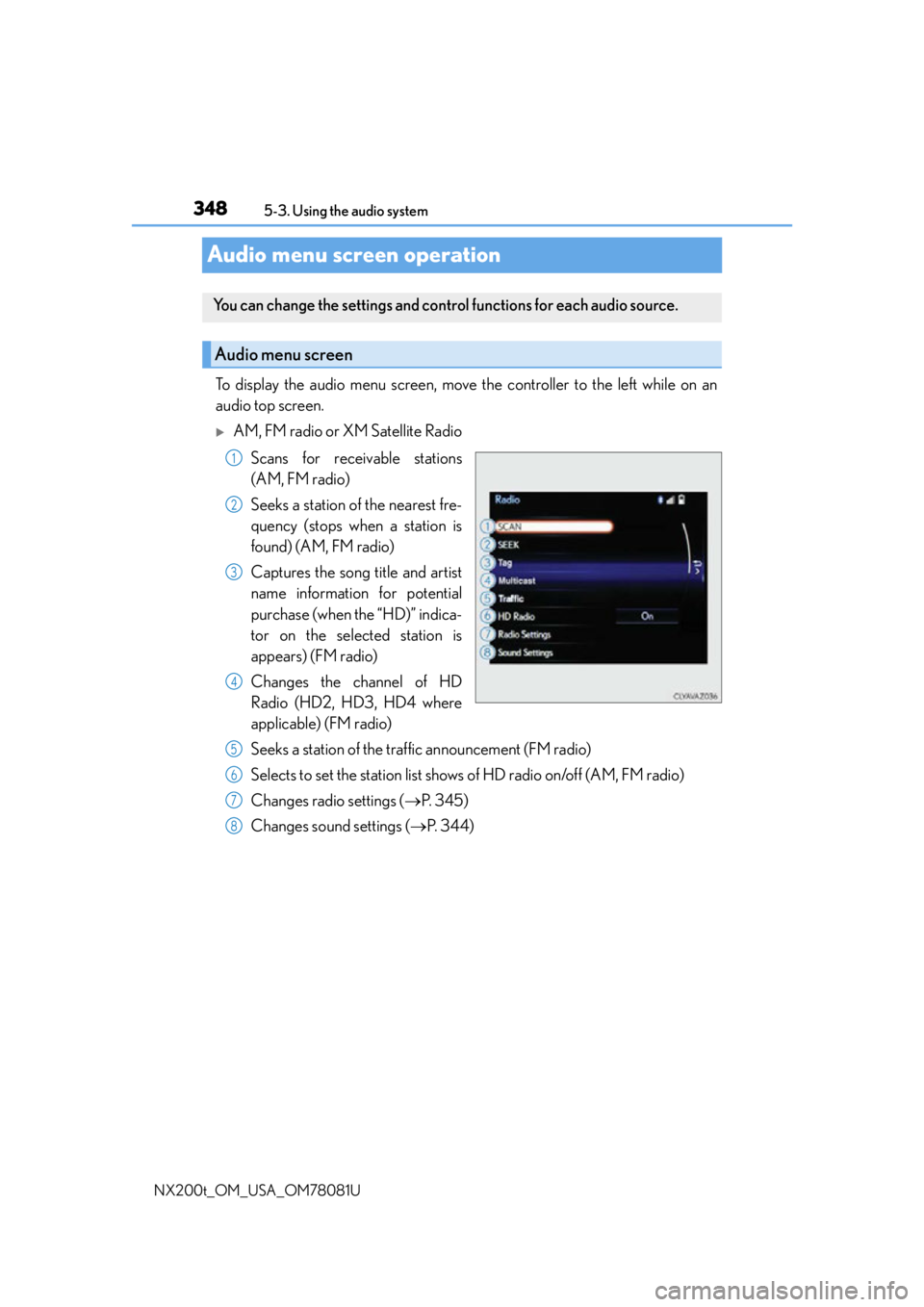
3485-3. Using the audio system
NX200t_OM_USA_OM78081U
Audio menu screen operation
To display the audio menu screen, move the controller to the left while on an
audio top screen.
AM, FM radio or XM Satellite Radio Scans for receivable stations
(AM, FM radio)
Seeks a station of the nearest fre-
quency (stops when a station is
found) (AM, FM radio)
Captures the song title and artist
name information for potential
purchase (when the “HD)” indica-
tor on the selected station is
appears) (FM radio)
Changes the channel of HD
Radio (HD2, HD3, HD4 where
applicable) (FM radio)
Seeks a station of the traffic announcement (FM radio)
Selects to set the station list shows of HD radio on/off (AM, FM radio)
Changes radio settings ( P. 3 4 5 )
Changes sound settings ( P. 3 4 4 )
You can change the settings and contro l functions for each audio source.
Audio menu screen
1
2
3
4
5
6
7
8
Page 349 of 660

3495-3. Using the audio system
5
Lexus Display Audio system
NX200t_OM_USA_OM78081U
CD, MP3/WMA/AAC disc, iPod, USB or Bluetooth®
Plays or pauses a track/file
Selects a track/file
Selects a folder/album (MP3/
WMA/AAC disc or USB)
Selects and hold: Fast-forward or
rewind a track/file
Selects a repeat mode.
(P. 3 5 0 )
Selects a random/shuffle play
mode. ( P. 3 5 0 )
Selects a full screen mode (iPod
video mode)
Changes iPod settings (iPod)
( P. 3 4 6 )
Changes USB settings (USB)
( P. 3 4 7 )
Connects a Bluetooth device (Bluetooth
®) ( P. 3 7 5 )
Changes the cover art settings (CD or MP3/WMA/AAC disc) ( P. 3 4 7 )
Changes sound settings ( P. 3 4 4 )
A/V
Selects full screen mode
Changes A/V settings
( P. 3 4 6 )
Changes sound settings
( P. 3 4 4 )
1
2
3
4
5
6
7
8
9
10
11
12
1
2
3
Page 350 of 660
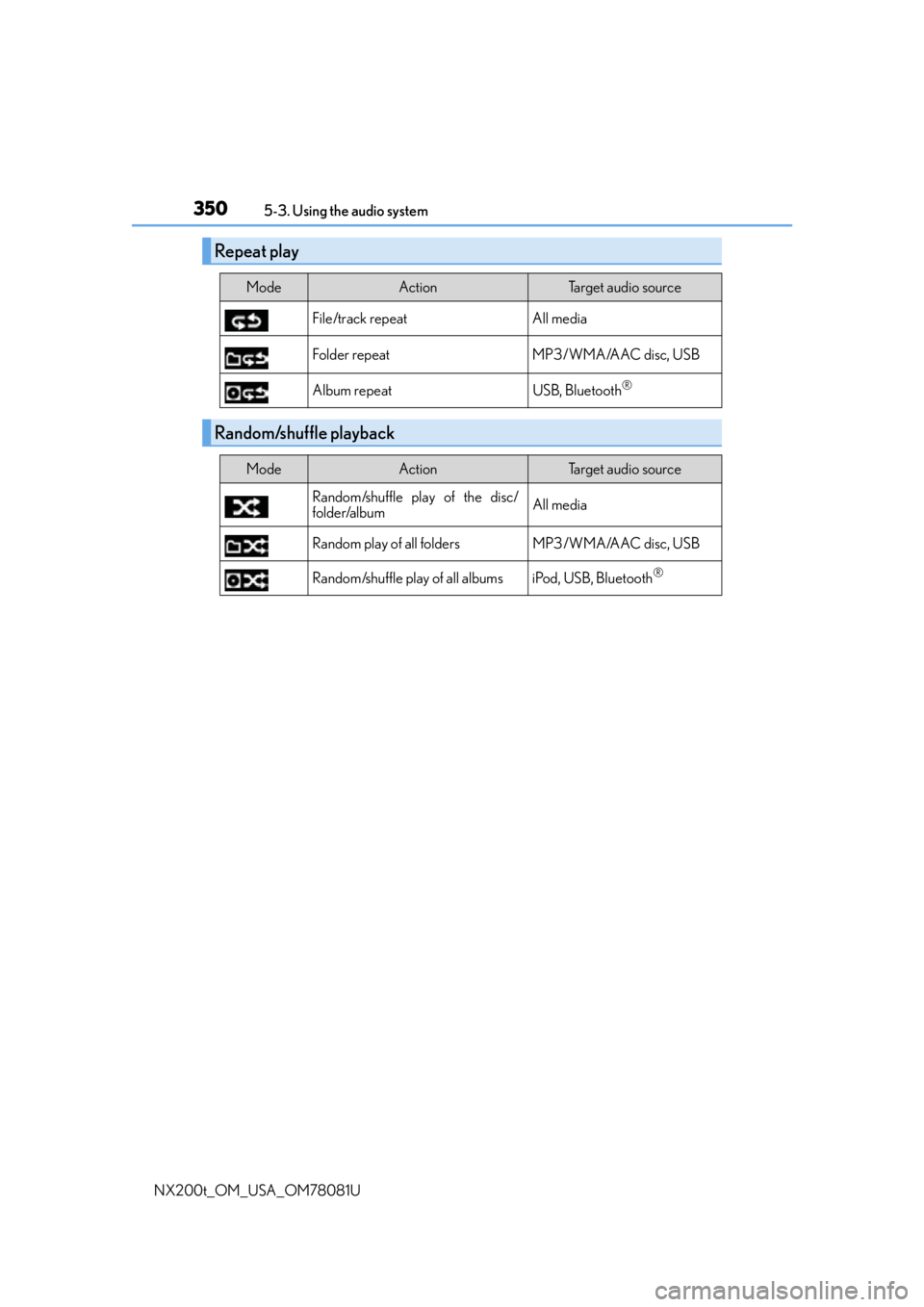
3505-3. Using the audio system
NX200t_OM_USA_OM78081U
Repeat play
ModeActionTarget audio source
File/track repeat All media
Folder repeat MP3/WMA/AAC disc, USB
Album repeat USB, Bluetooth
®
Random/shuffle playback
ModeActionTarget audio source
Random/shuffle play of the disc/
folder/album All media
Random play of all folders MP3/WMA/AAC disc, USB
Random/shuffle play of all albums iPod, USB, Bluetooth
®