display LEXUS RC F 2017 Owners Manual
[x] Cancel search | Manufacturer: LEXUS, Model Year: 2017, Model line: RC F, Model: LEXUS RC F 2017Pages: 724, PDF Size: 15.76 MB
Page 423 of 724
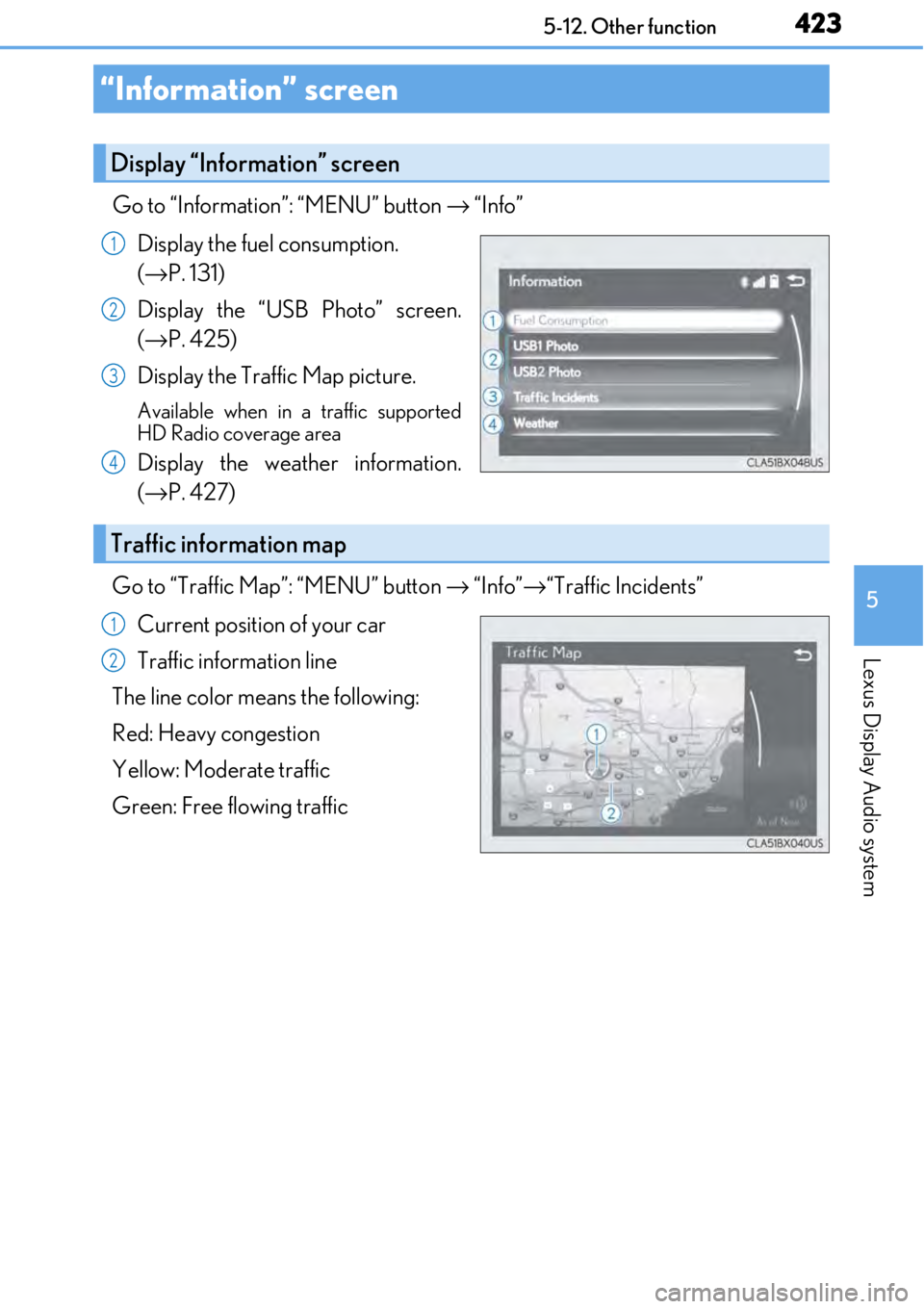
423
5
Lexus Display Audio system
5-12. Other function
Go to “Information”: “MENU” button → “Info”
Display the fuel consumption.
(→ P. 131)
Display the “USB Photo” screen.
(→ P. 425)
Display the Traffic Map picture.
Available when in a traffic supported
HD Radio coverage area
Display the weather information.
(→ P. 427)
Go to “Traffic Map”: “MENU” button → “Info” →“Traffic Incidents”
Current position of your car
Traffic information line
The line color means the following:
Red: Heavy congestion
Yellow: Moderate traffic
Green: Free flowing traffic
“Information” screen
Display “Information” screen
1
2
3
4
Traffic information map
1
2
Page 425 of 724
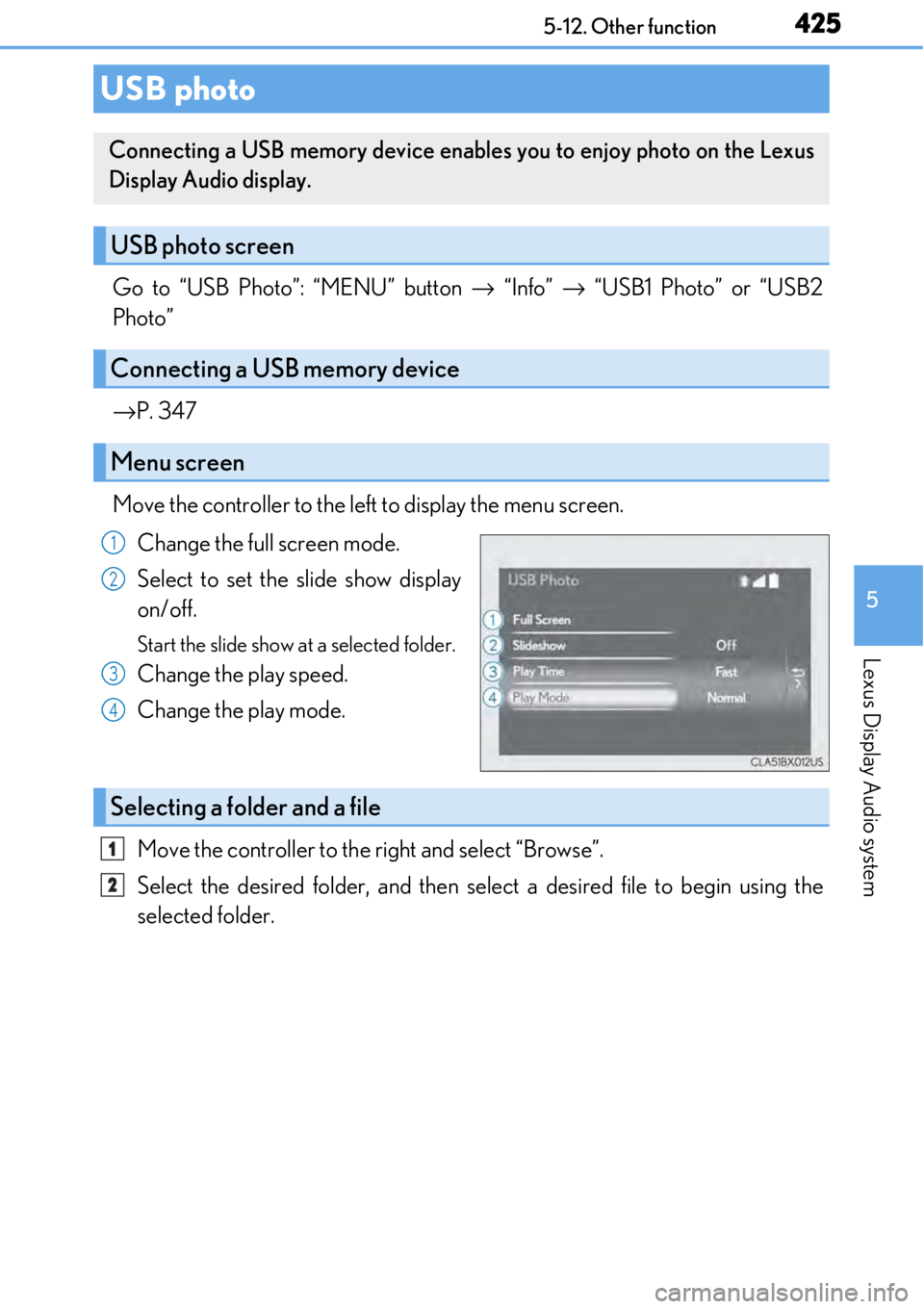
4255-12. Other function
5
Lexus Display Audio system
Go to “USB Photo”: “MENU” button → “Info” → “USB1 Photo” or “USB2
Photo”
→ P. 347
Move the controller to the left to display the menu screen. Change the full screen mode.
Select to set the slide show display
on/off.
Start the slide show at a selected folder.
Change the play speed.
Change the play mode.
Move the controller to the right and select “Browse”.
Select the desired folder, and then sele ct a desired file to begin using the
selected folder.
USB photo
Connecting a USB memory device enables you to enjoy photo on the Lexus
Display Audio display.
USB photo screen
Connecting a USB memory device
Menu screen
1
2
3
4
Selecting a folder and a file
1
2
Page 426 of 724
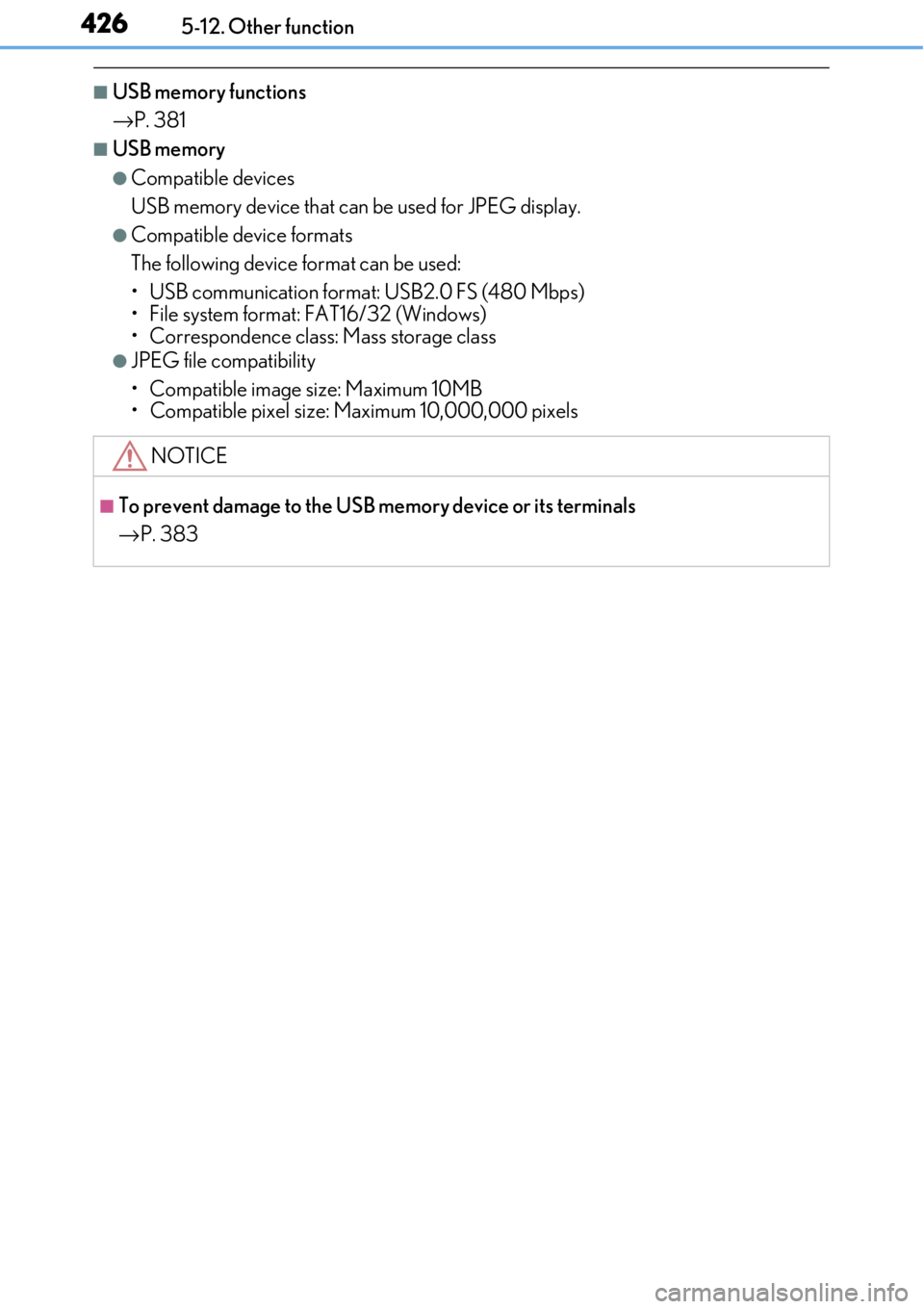
4265-12. Other function
■USB memory functions
→P. 381
■USB memory
●Compatible devices
USB memory device that can be used for JPEG display.
●Compatible device formats
The following device format can be used:
• USB communication format: USB2.0 FS (480 Mbps)
• File system format: FAT16/32 (Windows)
• Correspondence class: Mass storage class
●JPEG file compatibility
• Compatible image size: Maximum 10MB
• Compatible pixel size: Maximum 10,000,000 pixels
NOTICE
■To prevent damage to the USB me mory device or its terminals
→ P. 383
Page 427 of 724
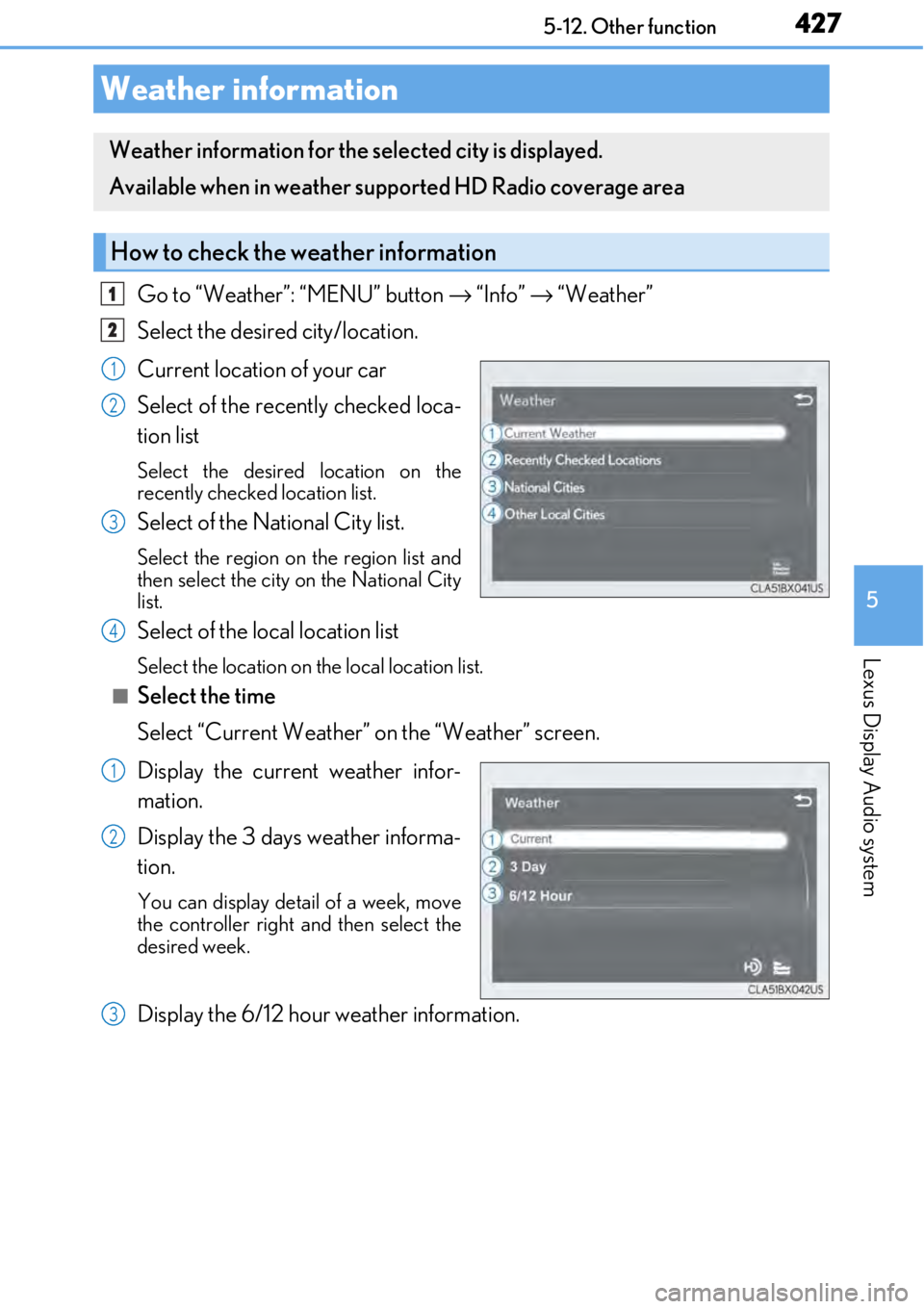
4275-12. Other function
5
Lexus Display Audio system
Go to “Weather”: “MENU” button → “Info” → “Weather”
Select the desired city/location.
Current location of your car
Select of the recently checked loca-
tion list
Select the desired location on the
recently checked location list.
Select of the National City list.
Select the region on the region list and
then select the city on the National City
list.
Select of the local location list
Select the location on the local location list.
■Select the time
Select “Current Weather” on the “Weather” screen.
Display the current weather infor-
mation.
Display the 3 days weather informa-
tion.
You can display detail of a week, move
the controller right an d then select the
desired week.
Display the 6/12 hour weather information.
Weather information
Weather information for the selected city is displayed.
Available when in weather suppo rted HD Radio coverage area
How to check the weather information
1
2
1
2
3
4
1
2
3
Page 428 of 724
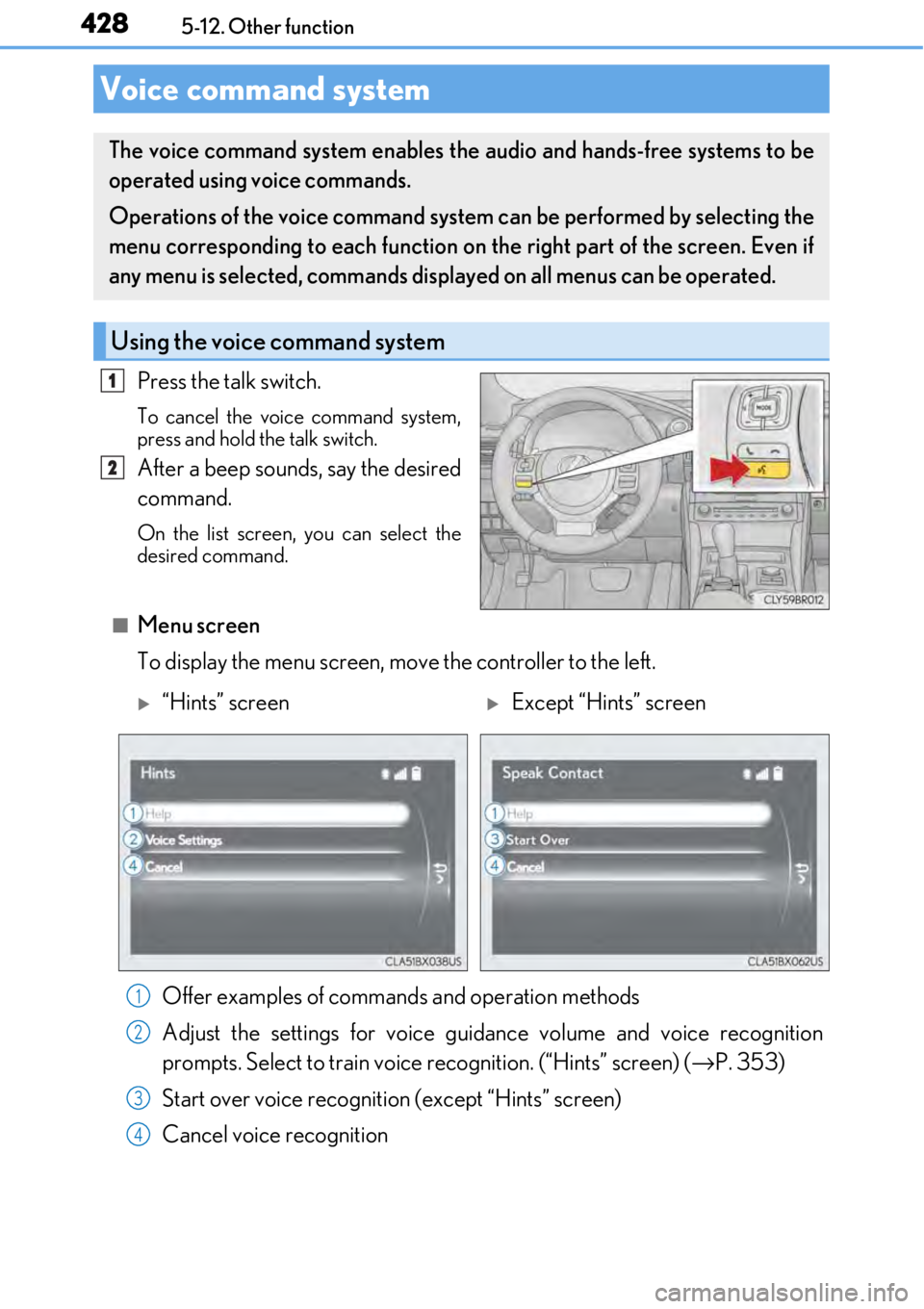
4285-12. Other function
Press the talk switch.
To cancel the voice command system,
press and hold the talk switch.
After a beep sounds, say the desired
command.
On the list screen, you can select the
desired command.
■Menu screen
To display the menu screen, move the controller to the left.
Voice command system
The voice command system enables the audio and hands-free systems to be
operated using voice commands.
Operations of the voice command system can be performed by selecting the
menu corresponding to each function on the right part of the screen. Even if
any menu is selected, commands displayed on all menus can be operated.
Using the voice command system
1
2
“Hints” screenExcept “Hints” screen
Offer examples of commands and operation methods
Adjust the settings for voice guidance volume and voice recognition
prompts. Select to train voice recognition. (“Hints” screen) (→ P. 353)
Start over voice recognition (except “Hints” screen)
Cancel voice recognition
1
2
3
4
Page 429 of 724
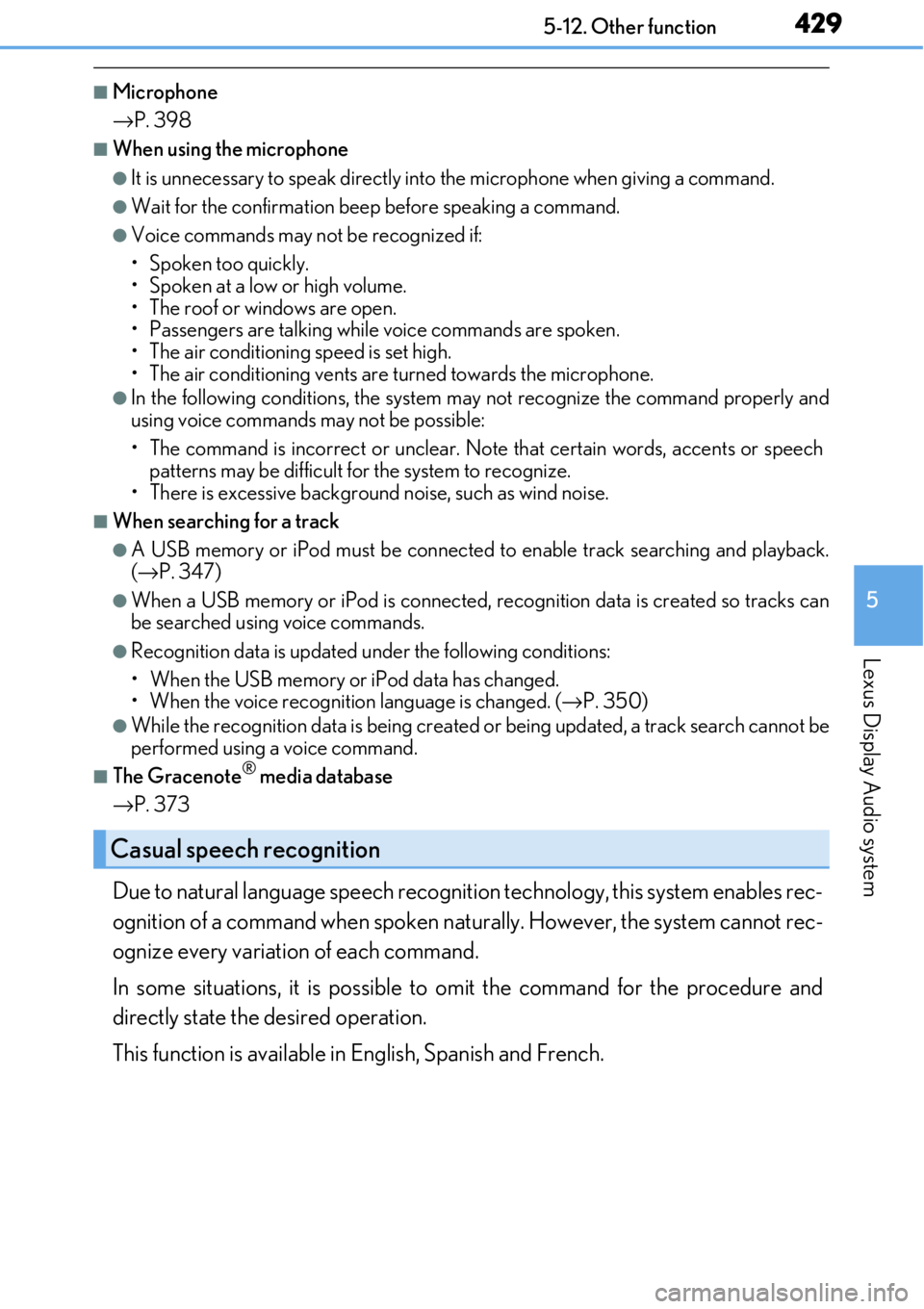
4295-12. Other function
5
Lexus Display Audio system
■Microphone
→P. 398
■When using the microphone
●It is unnecessary to speak directly into the microphone when giving a command.
●Wait for the confirmation beep before speaking a command.
●Voice commands may not be recognized if:
• Spoken too quickly.
• Spoken at a low or high volume.
• The roof or windows are open.
• Passengers are talking while voice commands are spoken.
• The air conditioning speed is set high.
• The air conditioning vents are turned towards the microphone.
●In the following conditions, the system ma y not recognize the command properly and
using voice commands may not be possible:
• The command is incorrect or unclear. No te that certain words, accents or speech
patterns may be difficult for the system to recognize.
• There is excessive background noise, such as wind noise.
■When searching for a track
●A USB memory or iPod must be connected to enable track searching and playback.
( → P. 347)
●When a USB memory or iPod is connected, recognition data is created so tracks can
be searched using voice commands.
●Recognition data is updated un der the following conditions:
• When the USB memory or iPod data has changed.
• When the voice recognition language is changed. ( →P. 350)
●While the recognition data is being created or being updated, a track search cannot be
performed using a voice command.
■The Gracenote® media database
→ P. 373
Due to natural language speech recognit ion technology, this system enables rec-
ognition of a command when spoken na turally. However, the system cannot rec-
ognize every variation of each command.
In some situations, it is possible to omit the command for the procedure and
directly state the desired operation.
This function is available in English, Spanish and French.
Casual speech recognition
Page 430 of 724
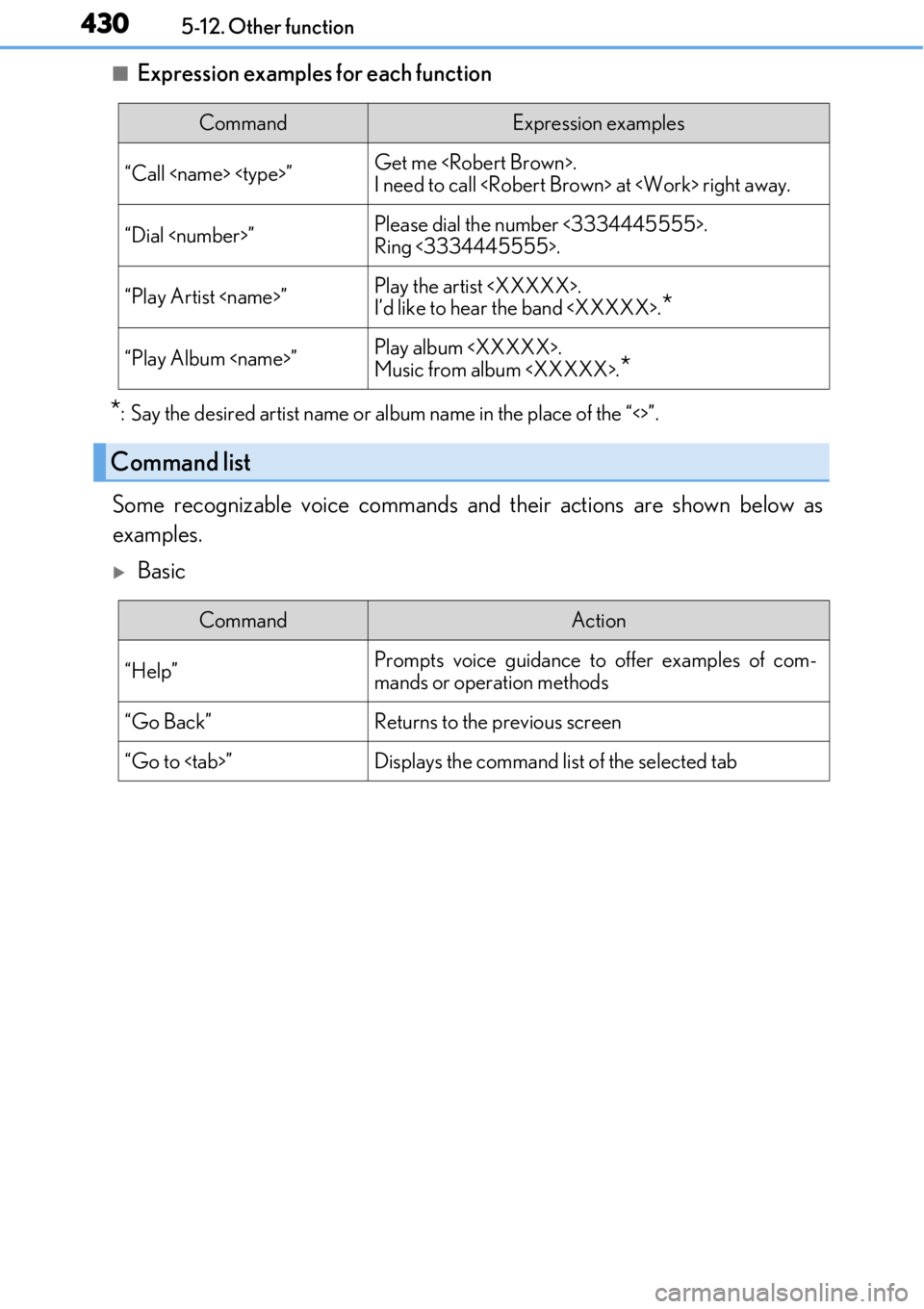
4305-12. Other function
■Expression examples for each function
*: Say the desired artist name or album name in the place of the “<>”.
Some recognizable voice commands an d their actions are shown below as
examples.
Basic
CommandExpression examples
“Call
I need to call
“Dial
Ring <3334445555>.
“Play Artist
I’d like to hear the band
“Play Album
Music from album
*
Command list
CommandAction
“Help”Prompts voice guidance to offer examples of com-
mands or operation methods
“Go Back”Returns to the previous screen
“Go to
Page 431 of 724
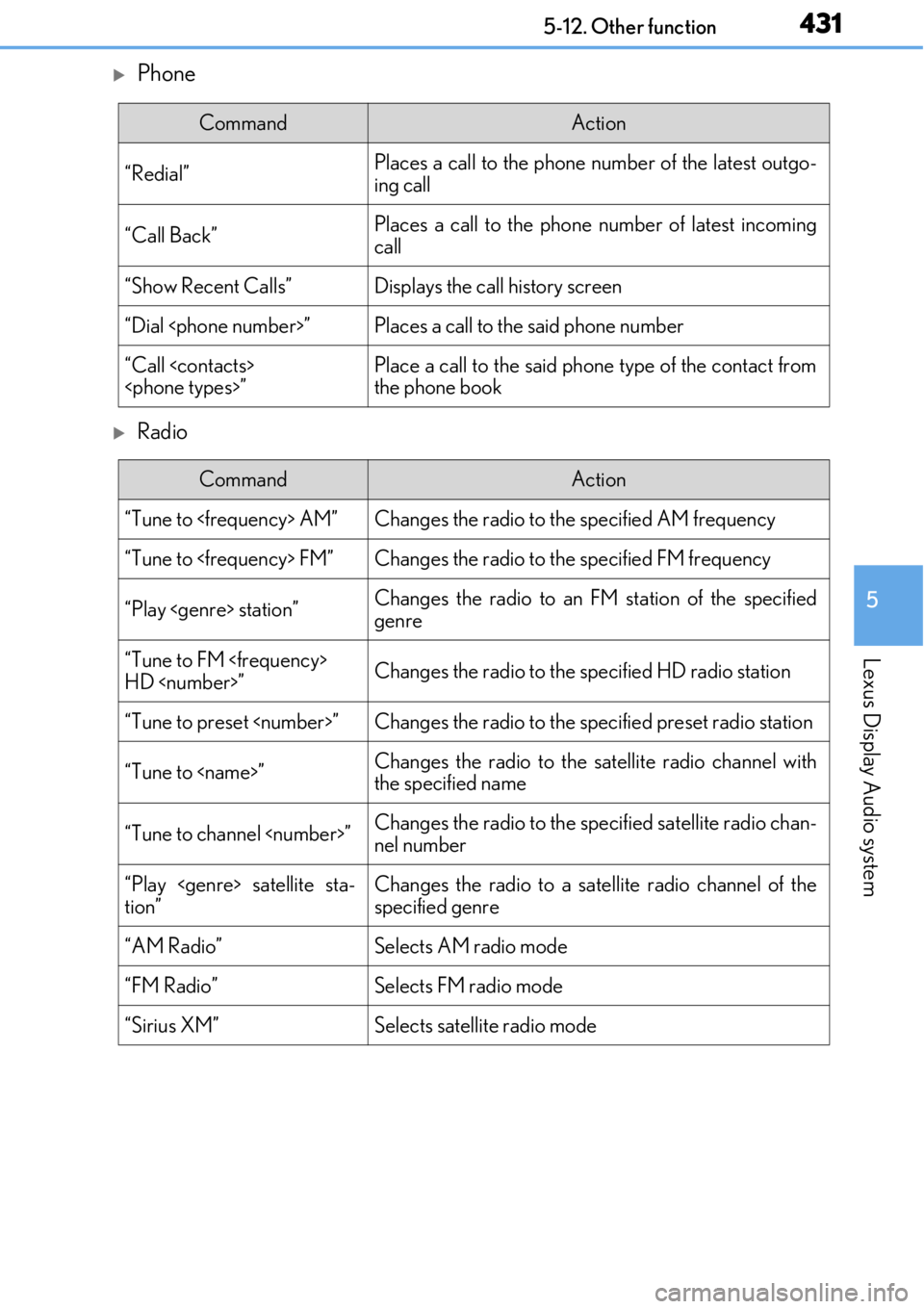
4315-12. Other function
5
Lexus Display Audio system
Phone
Radio
CommandAction
“Redial”Places a call to the phone number of the latest outgo-
ing call
“Call Back”Places a call to the phone number of latest incoming
call
“Show Recent Calls”Displays the call history screen
“Dial
“Call
the phone book
CommandAction
“Tune to
“Tune to
“Play
genre
“Tune to FM
HD
“Tune to preset
“Tune to
the specified name
“Tune to channel
nel number
“Play
tion”Changes the radio to a satellite radio channel of the
specified genre
“AM Radio”Selects AM radio mode
“FM Radio”Selects FM radio mode
“Sirius XM”Selects satellit e radio mode
Page 432 of 724
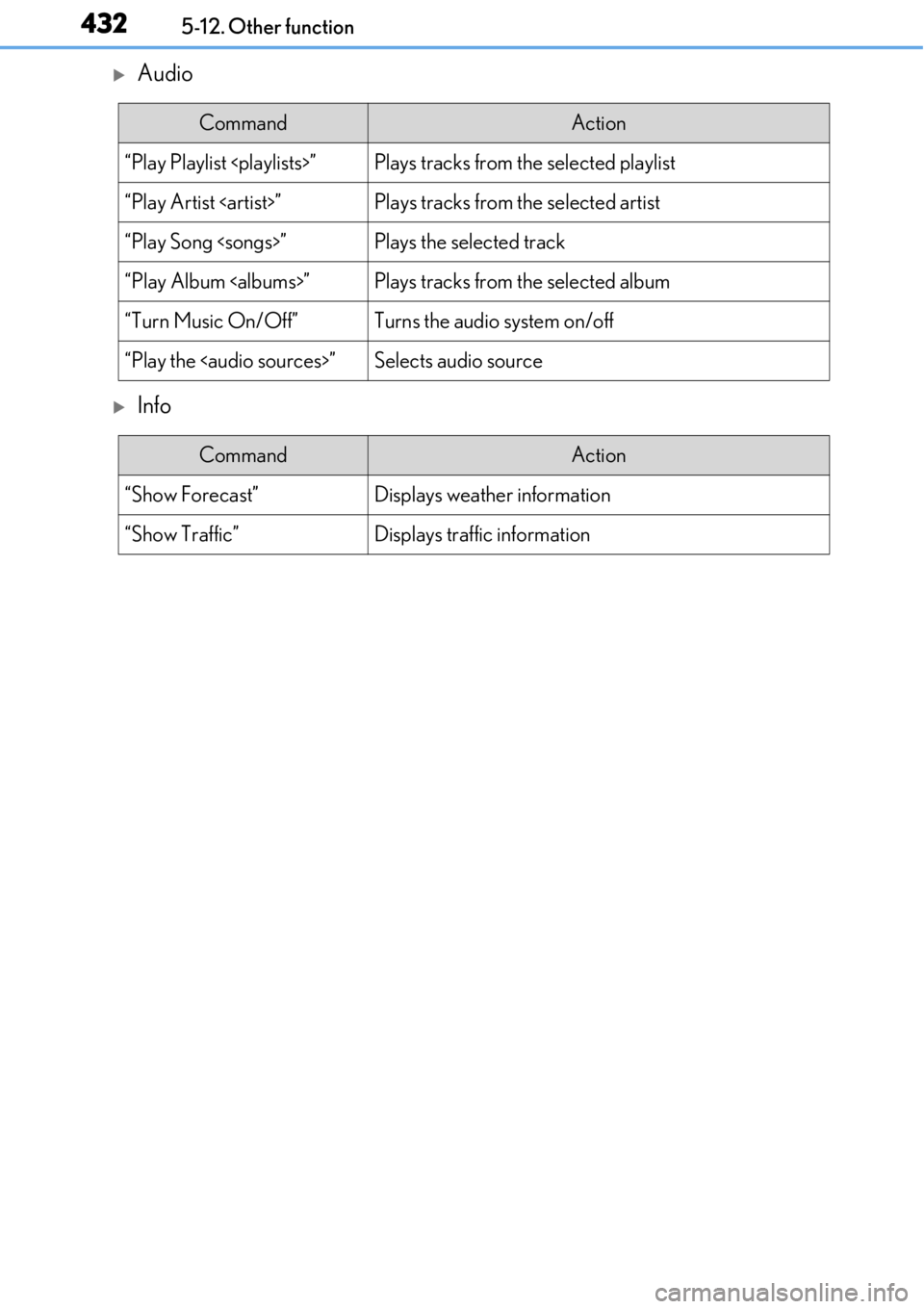
4325-12. Other function
Audio
Info
CommandAction
“Play Playlist
“Play Artist
“Play Song
“Play Album
“Turn Music On/Off”Turns the audio system on/off
“Play the
Page 434 of 724
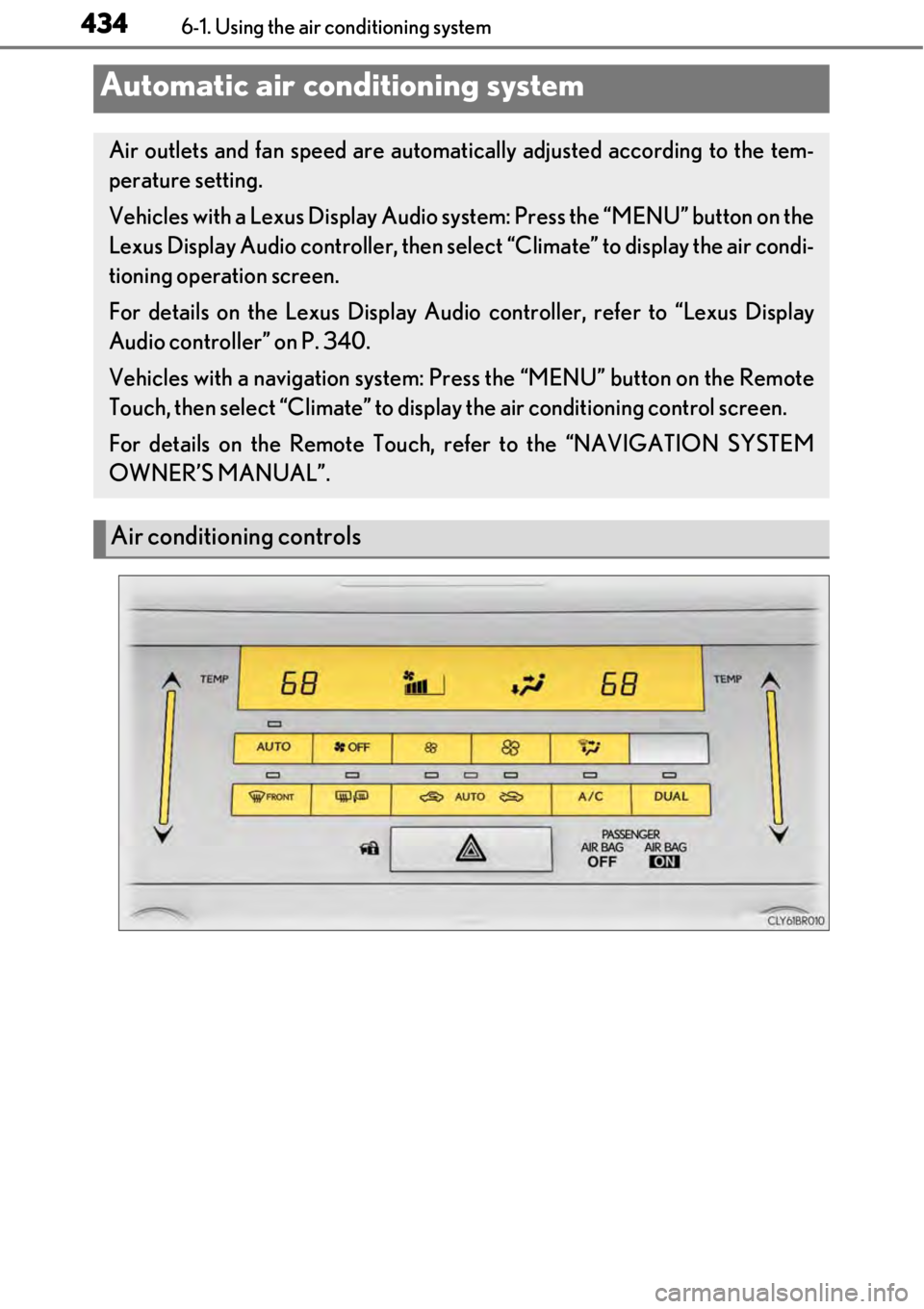
4346-1. Using the air conditioning system
Automatic air conditioning system
Air outlets and fan speed are automatically adjusted according to the tem-
perature setting.
Vehicles with a Lexus Display Audio sy stem: Press the “MENU” button on the
Lexus Display Audio controller, then sele ct “Climate” to display the air condi-
tioning operation screen.
For details on the Lexus Display Audio controller, refer to “Lexus Display
Audio controller” on P. 340.
Vehicles with a navigation system: Press the “MENU” button on the Remote
Touch, then select “Climate” to displa y the air conditioning control screen.
For details on the Remote Touch, refer to the “NAVIGATION SYSTEM
OWNER’S MANUAL”.
Air conditioning controls