display LEXUS RC F 2017 Owner's Guide
[x] Cancel search | Manufacturer: LEXUS, Model Year: 2017, Model line: RC F, Model: LEXUS RC F 2017Pages: 724, PDF Size: 15.76 MB
Page 116 of 724
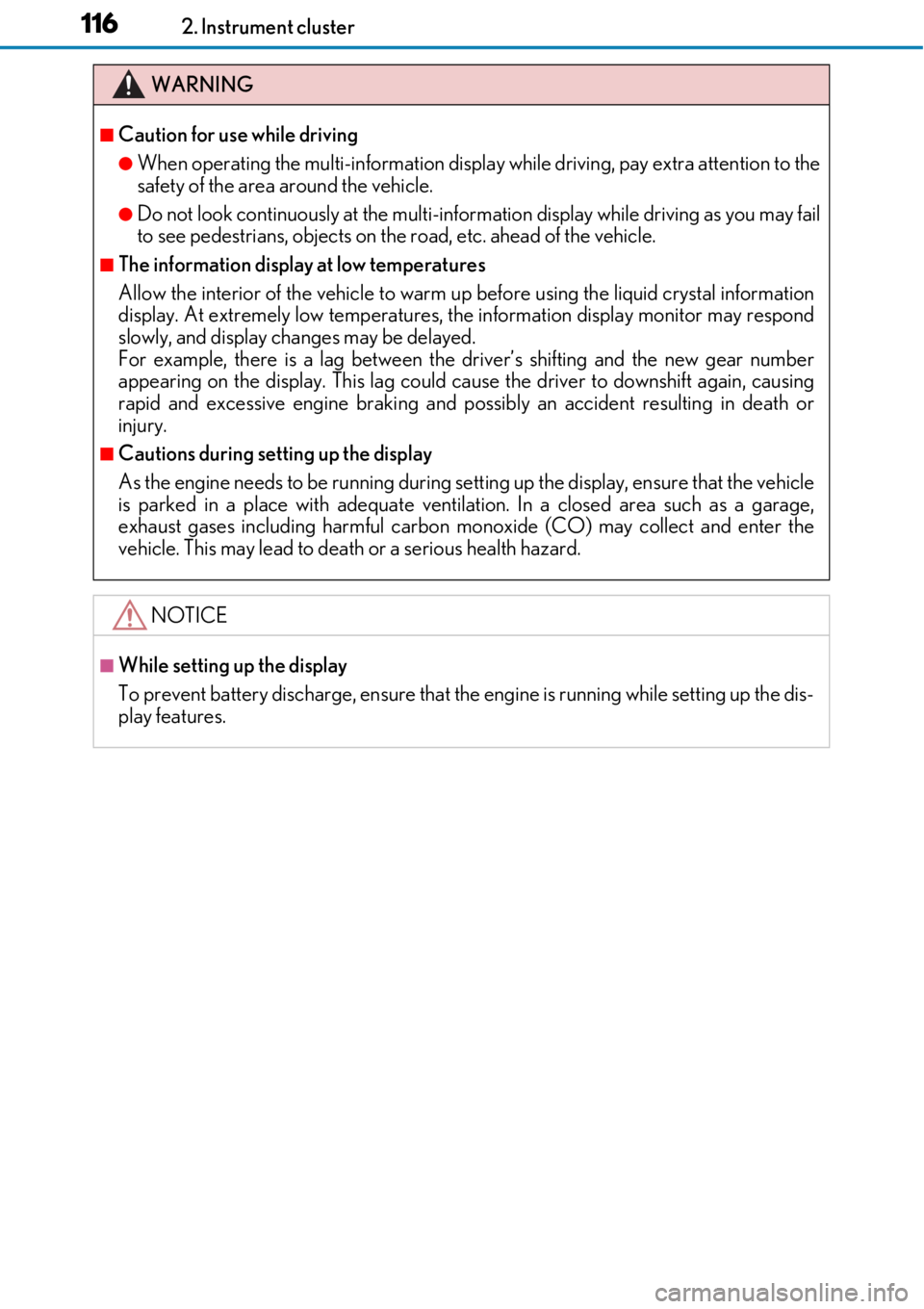
1162. Instrument cluster
WARNING
■Caution for use while driving
●When operating the multi-information display while driving, pay extra attention to the
safety of the area around the vehicle.
●Do not look continuously at the multi-information display while driving as you may fail
to see pedestrians, objects on the road, etc. ahead of the vehicle.
■The information display at low temperatures
Allow the interior of the vehicle to warm up before using the liquid crystal information
display. At extremely low temperatures, th e information display monitor may respond
slowly, and display changes may be delayed.
For example, there is a lag between the dr iver’s shifting and the new gear number
appearing on the display. This lag could ca use the driver to downshift again, causing
rapid and excessive engine braking and possibly an accident resulting in death or
injury.
■Cautions during setting up the display
As the engine needs to be running during sett ing up the display, ensure that the vehicle
is parked in a place with adequate ventilation. In a closed area such as a garage,
exhaust gases including harmful carbon mo noxide (CO) may collect and enter the
vehicle. This may lead to death or a serious health hazard.
NOTICE
■While setting up the display
To prevent battery discharge, ensure that the engine is running while setting up the dis-
play features.
Page 117 of 724
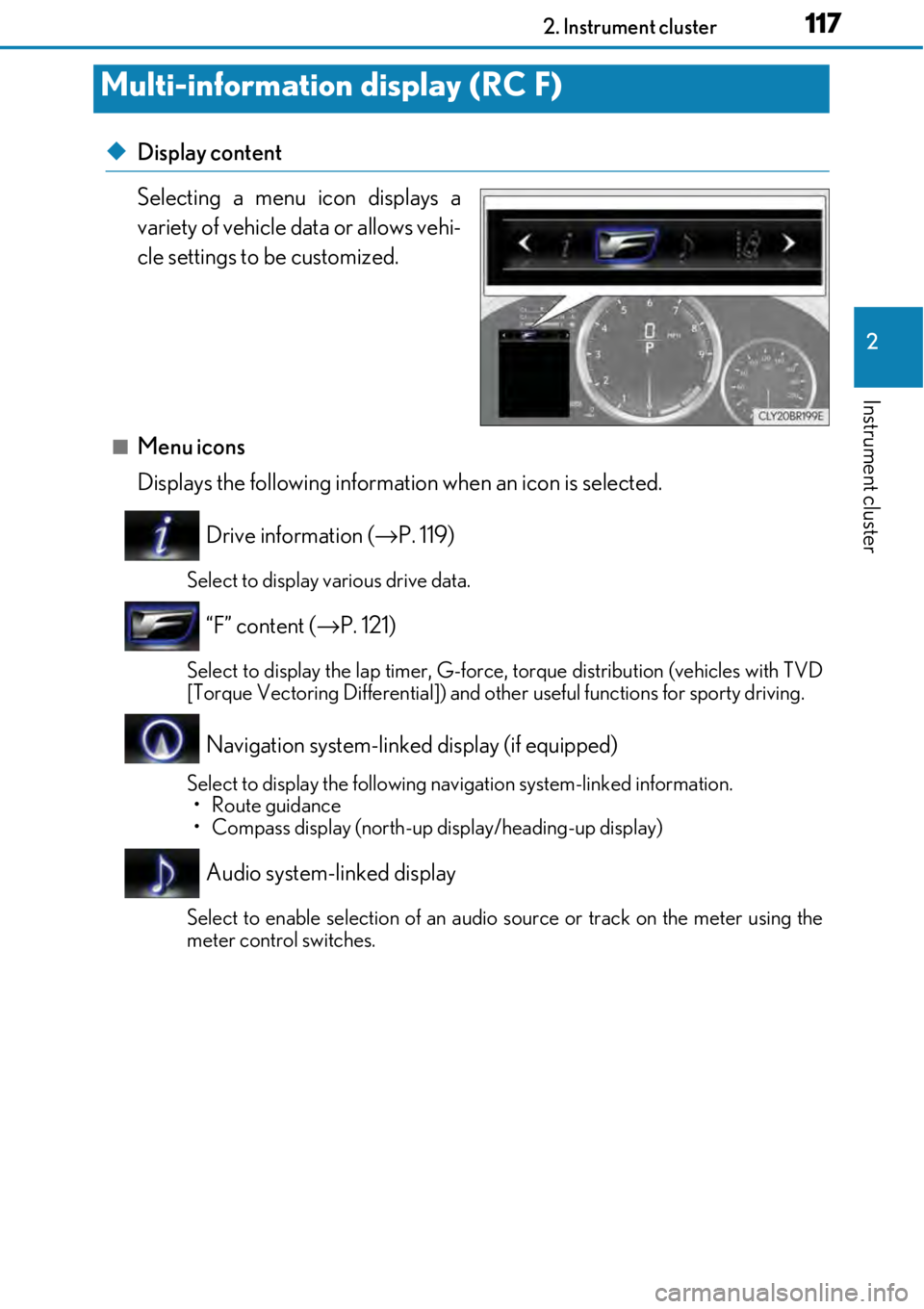
1172. Instrument cluster
2
Instrument cluster
◆Display content
Selecting a menu icon displays a
variety of vehicle data or allows vehi-
cle settings to be customized.
■Menu icons
Displays the following information when an icon is selected.
Drive information ( →P. 119)
Select to display various drive data.
“F” content ( →P. 121)
Select to display the lap ti mer, G-force, torque distribution (vehicles with TVD
[Torque Vectoring Differential]) and othe r useful functions for sporty driving.
Navigation system-linked display (if equipped)
Select to display the following navigation system-linked information.
•Route guidance
• Compass display (north-up di splay/heading-up display)
Audio system-linked display
Select to enable selection of an audio source or track on the meter using the
meter control switches.
Multi-information display (RC F)
Page 118 of 724
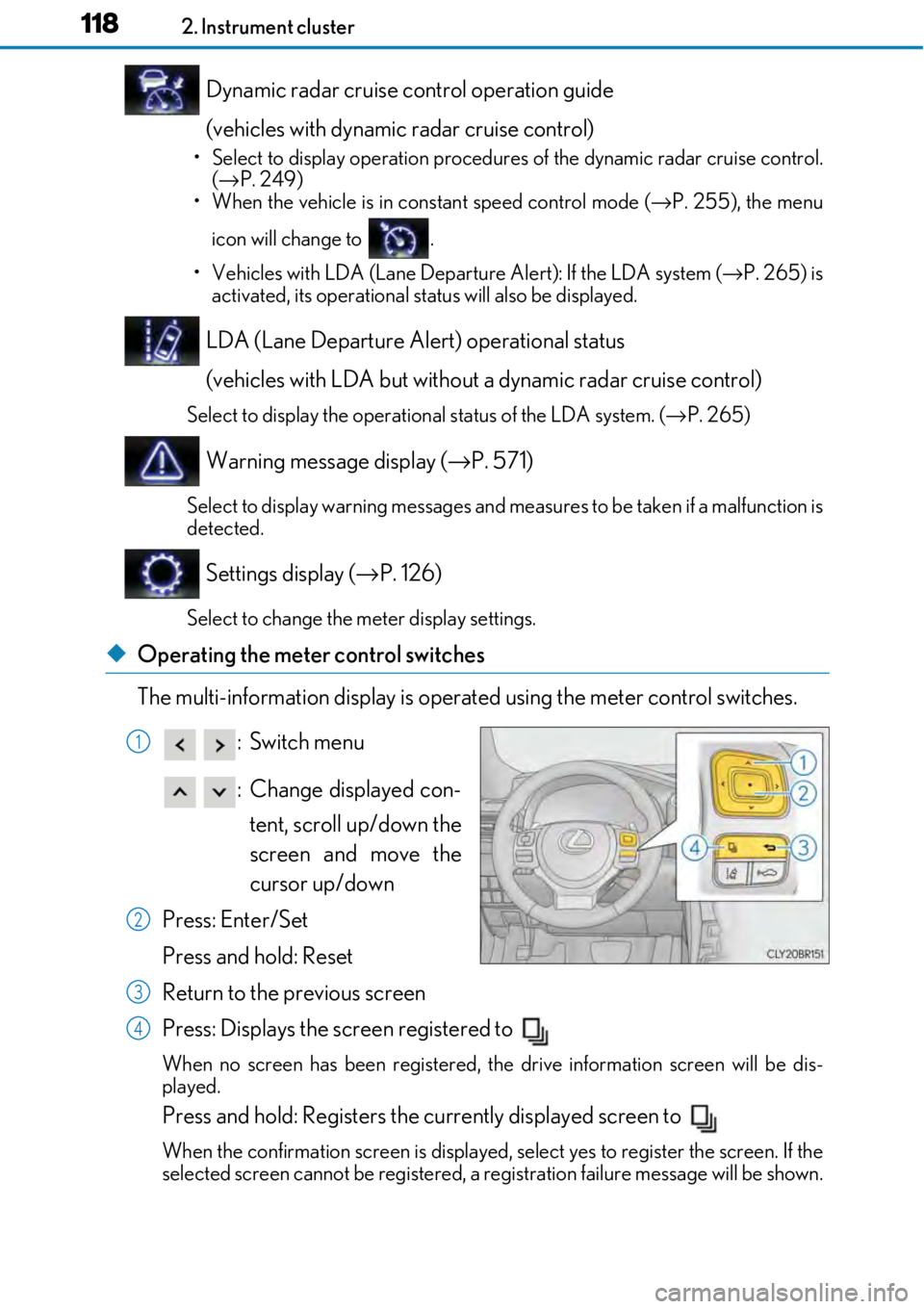
1182. Instrument cluster
Dynamic radar cruise control operation guide
(vehicles with dynamic radar cruise control)
• Select to display operation procedures of the dynamic radar cruise control.
( → P. 249)
• When the vehicle is in constant speed control mode ( →P. 255), the menu
icon will change to .
• Vehicles with LDA (Lane Departure Alert): If the LDA system ( →P. 265) is
activated, its operational status will also be displayed.
LDA (Lane Departure Alert) operational status
(vehicles with LDA but without a dynamic radar cruise control)
Select to display the operationa l status of the LDA system. (→P. 265)
Warning message display ( →P. 571)
Select to display warning messages and measures to be taken if a malfunction is
detected.
Settings display ( →P. 126)
Select to change the meter display settings.
◆Operating the meter control switches
The multi-information display is operated using the meter control switches.
:Switch menu
: Change displayed con-tent, scroll up/down the
screen and move the
cursor up/down
Press: Enter/Set
Press and hold: Reset
Return to the previous screen
Press: Displays the screen registered to
When no screen has been registered, the drive information screen will be dis-
played.
Press and hold: Registers the currently displayed screen to
When the confirmation screen is displayed, select yes to register the screen. If the
selected screen cannot be registered, a registration failure me ssage will be shown.
1
2
3
4
Page 119 of 724
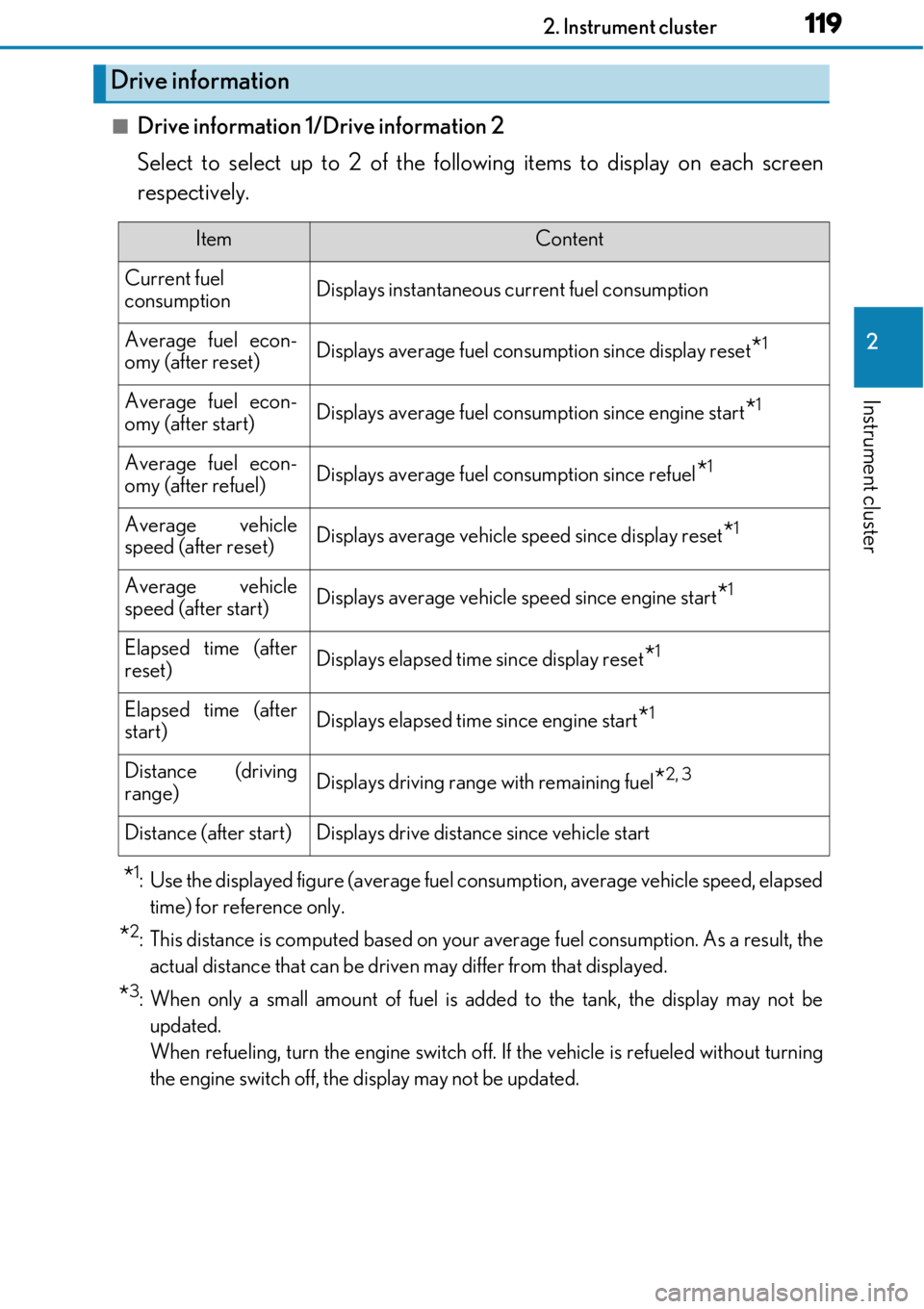
1192. Instrument cluster
2
Instrument cluster
■Drive information 1/Drive information 2
Select to select up to 2 of the following items to display on each screen
respectively.
*1: Use the displayed figure (average fuel consumption, average vehicle speed, elapsed
time) for reference only.
*2: This distance is computed based on your average fuel consumption. As a result, the actual distance that can be driven may differ from that displayed.
*3: When only a small amount of fuel is added to the tank, the display may not beupdated.
When refueling, turn the engine switch off. If the vehicle is refueled without turning
the engine switch off, the display may not be updated.
Drive information
ItemContent
Current fuel
consumptionDisplays instantaneous current fuel consumption
Average fuel econ-
omy (after reset)Displays average fuel cons umption since display reset*1
Average fuel econ-
omy (after start)Displays average fuel consumption since engine start*1
Average fuel econ-
omy (after refuel)Displays average fuel consumption since refuel*1
Average vehicle
speed (after reset)Displays average vehicle speed since display reset*1
Average vehicle
speed (after start)Displays average vehicle speed since engine start*1
Elapsed time (after
reset)Displays elapsed time since display reset*1
Elapsed time (after
start)Displays elapsed time since engine start*1
Distance (driving
range)Displays driving range with remaining fuel*2, 3
Distance (after start)Displays drive distance since vehicle start
Page 120 of 724
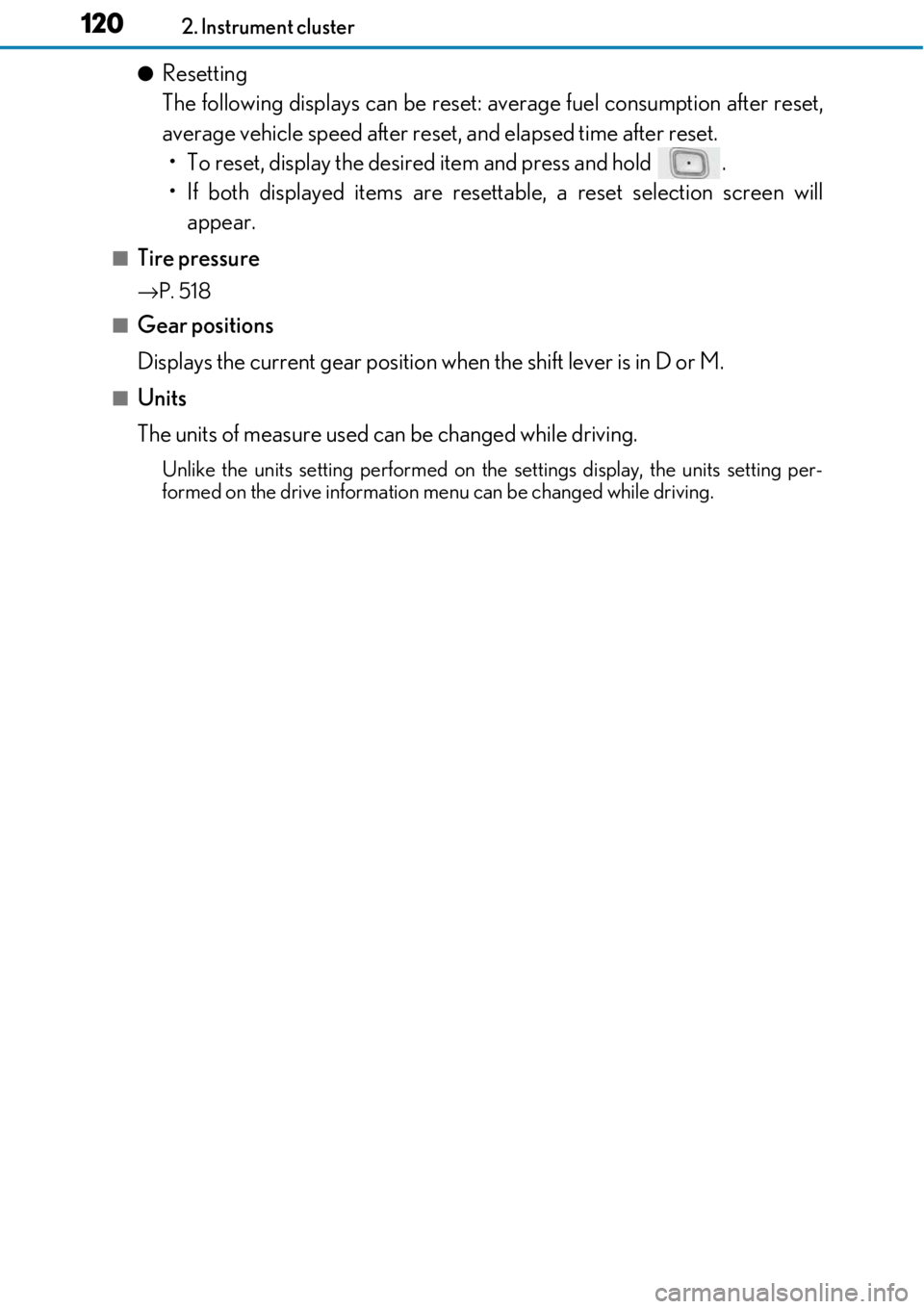
1202. Instrument cluster
●Resetting
The following displays can be reset: average fuel consumption after reset,
average vehicle speed after reset, and elapsed time after reset. • To reset, display the desired item and press and hold .
• If both displayed items are resett able, a reset selection screen will
appear.
■Tire pressure
→ P. 518
■Gear positions
Displays the current gear position when the shift lever is in D or M.
■Units
The units of measure used can be changed while driving.
Unlike the units setting performed on the settings display, the units setting per-
formed on the drive information me nu can be changed while driving.
Page 121 of 724
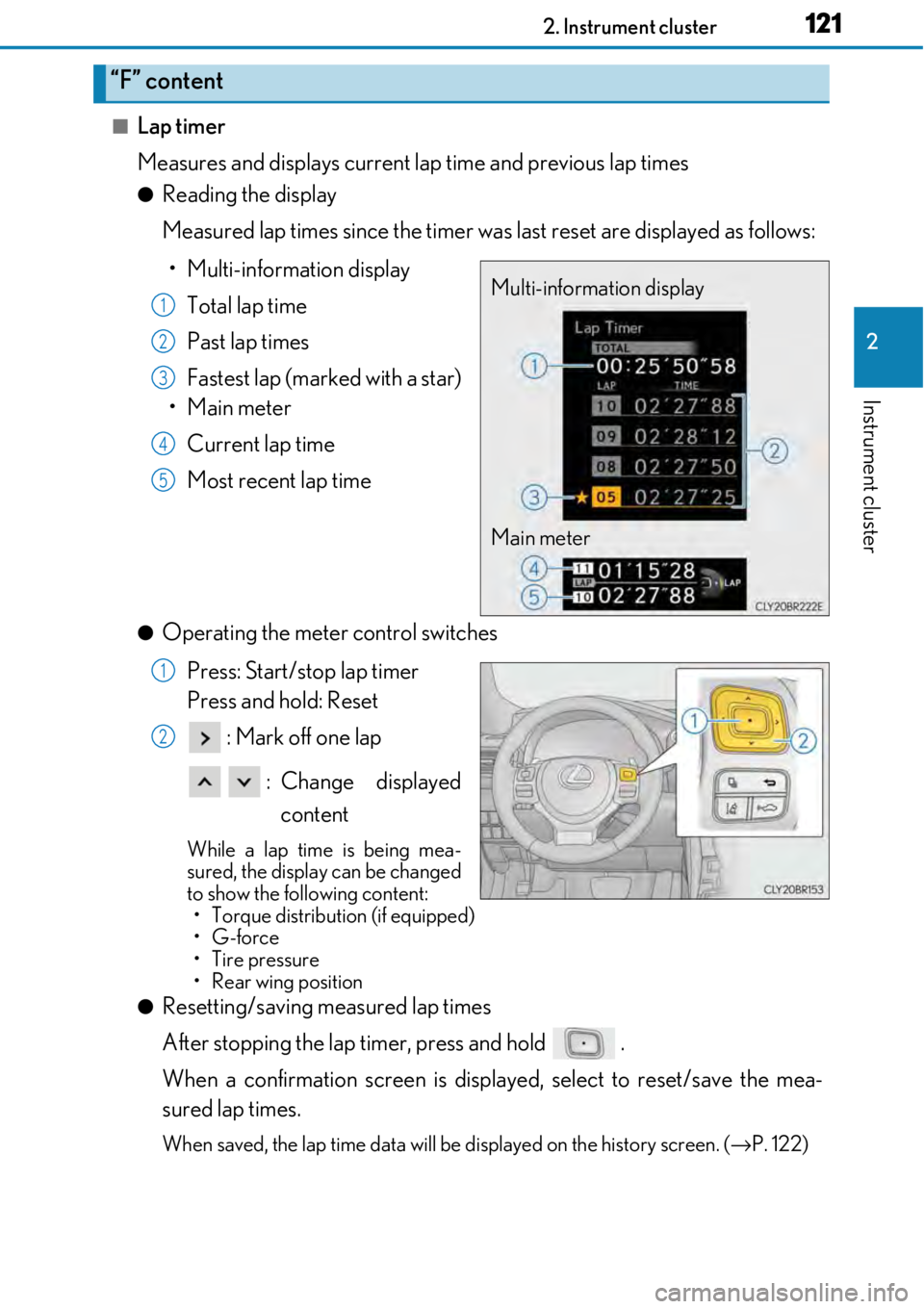
1212. Instrument cluster
2
Instrument cluster
■Lap timer
Measures and displays current lap time and previous lap times
●Reading the display
Measured lap times since the timer was last reset are displayed as follows:
• Multi-information display Total lap time
Past lap times
Fastest lap (marked with a star)
•Main meter
Current lap time
Most recent lap time
●Operating the meter control switches
Press: Start/stop lap timer
Press and hold: Reset : Mark off one lap
: Change displayed content
While a lap time is being mea-
sured, the display can be changed
to show the following content:• Torque distribution (if equipped)
•G-force
• Tire pressure
•Rear wing position
●Resetting/saving measured lap times
After stopping the lap timer, press and hold .
When a confirmation screen is displa yed, select to reset/save the mea-
sured lap times.
When saved, the lap time data will be displayed on the history screen. ( →P. 122)
“F” content
Multi-information display
Main meter1
2
3
4
5
1
2
Page 122 of 724
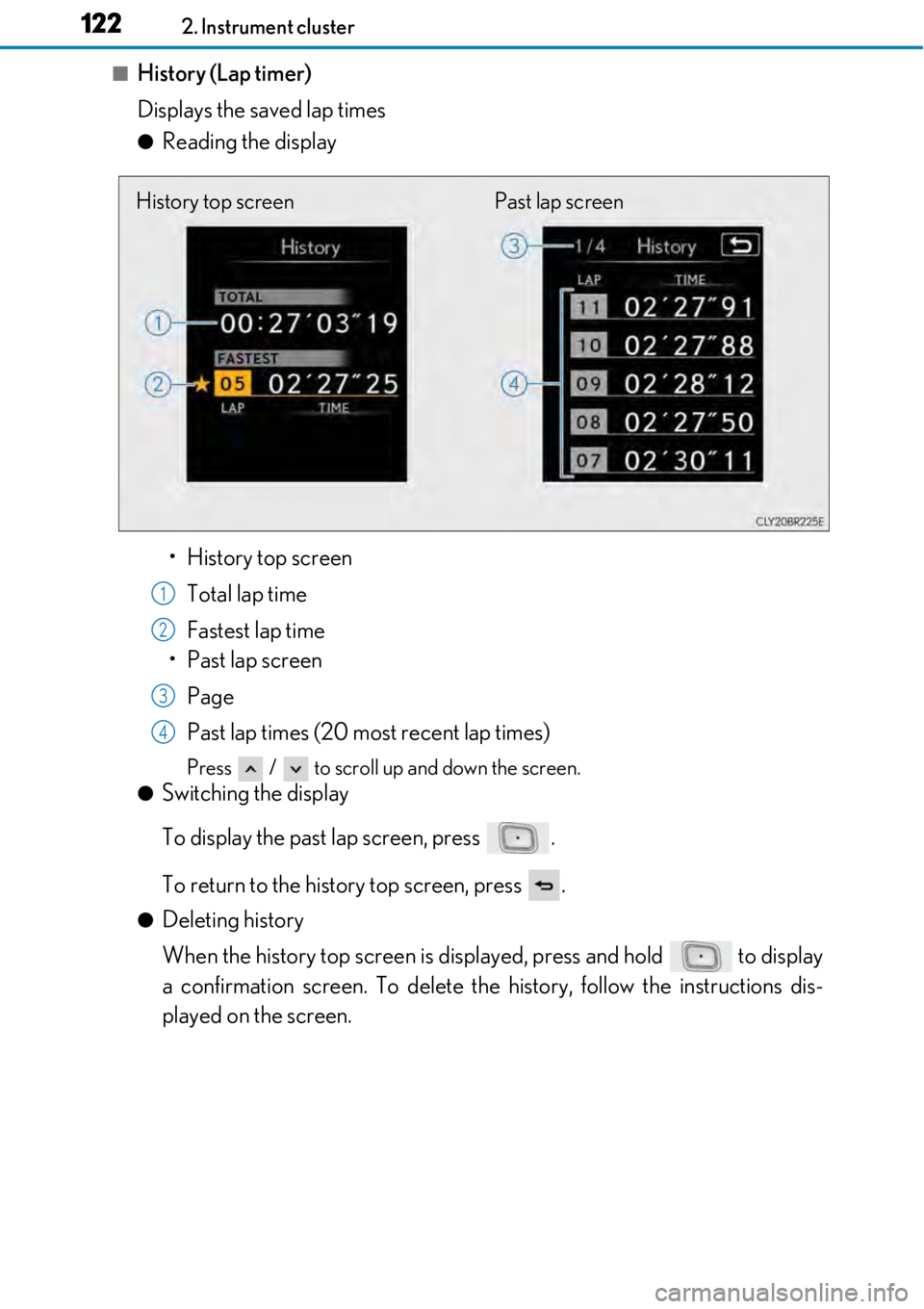
1222. Instrument cluster
■History (Lap timer)
Displays the saved lap times
●Reading the display• History top screen Total lap time
Fastest lap time
• Past lap screen
Page
Past lap times (20 most recent lap times)
Press / to scroll up and down the screen.
●Switching the display
To display the past lap screen, press .
To return to the history top screen, press .
●Deleting history
When the history top screen is displayed, press and hold to display
a confirmation screen. To delete the history, follow the instructions dis-
played on the screen.
History top screen Past lap screen
1
2
3
4
Page 123 of 724
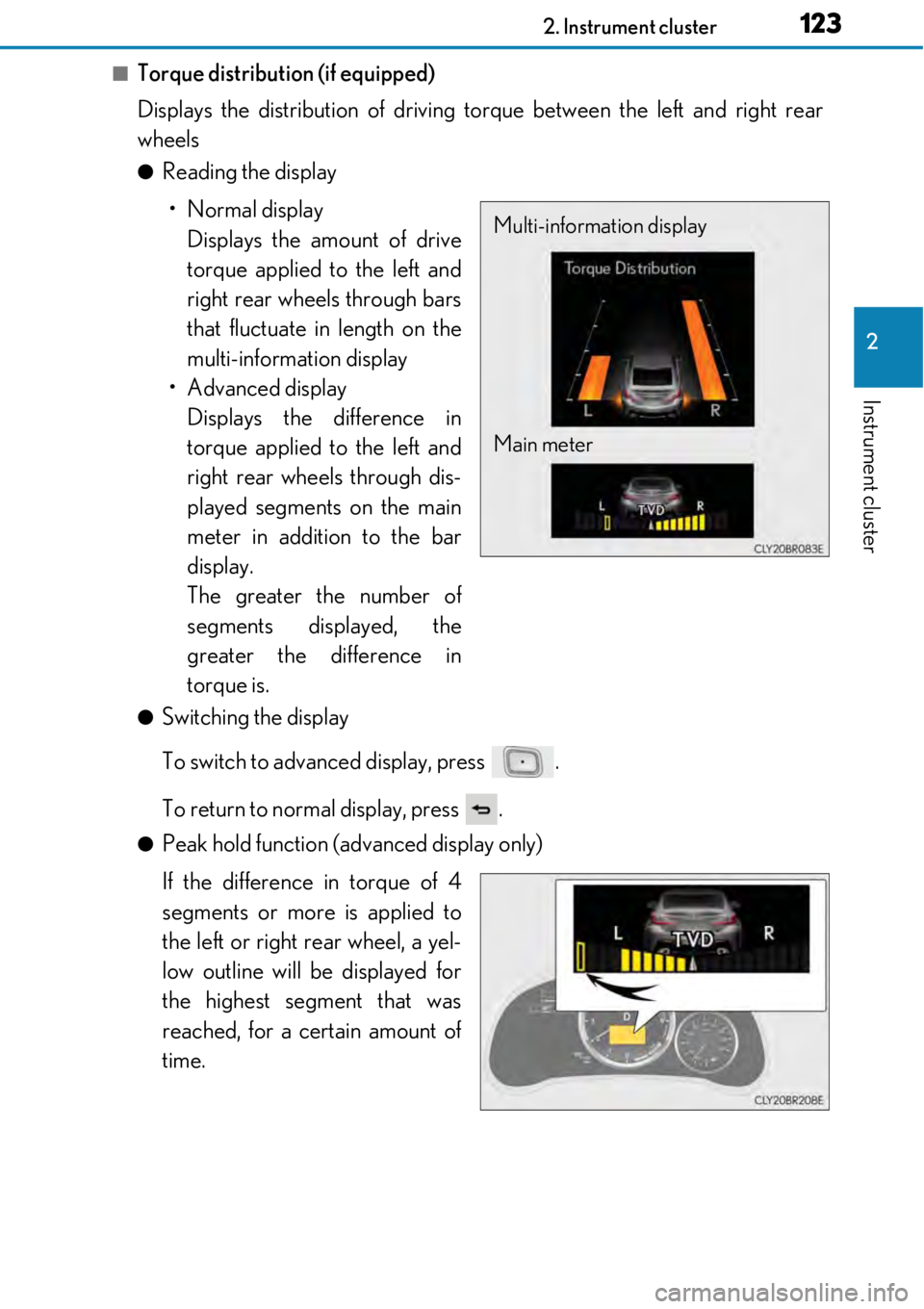
1232. Instrument cluster
2
Instrument cluster
■Torque distribution (if equipped)
Displays the distribution of driving torque between the left and right rear
wheels
●Reading the display• Normal display Displays the amount of drive
torque applied to the left and
right rear wheels through bars
that fluctuate in length on the
multi-information display
• Advanced display Displays the difference in
torque applied to the left and
right rear wheels through dis-
played segments on the main
meter in addition to the bar
display.
The greater the number of
segments displayed, the
greater the difference in
torque is.
●Switching the display
To switch to advanced display, press .
To return to normal display, press .
●Peak hold function (advanced display only)
If the difference in torque of 4
segments or more is applied to
the left or right rear wheel, a yel-
low outline will be displayed for
the highest segment that was
reached, for a certain amount of
time.
Multi-information display
Main meter
Page 124 of 724
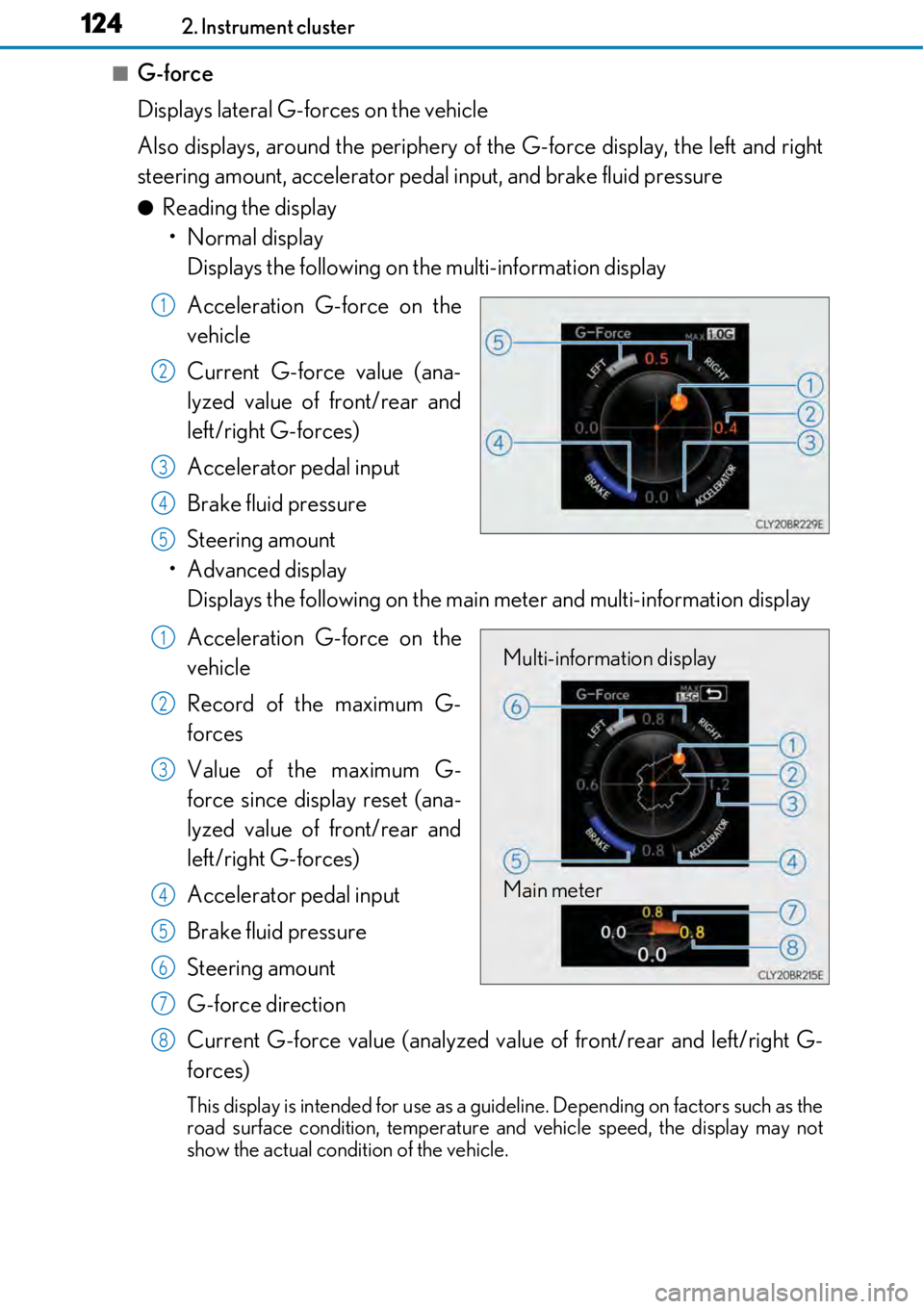
1242. Instrument cluster
■G-force
Displays lateral G-forces on the vehicle
Also displays, around the periphery of the G-force display, the left and right
steering amount, accelerator pedal input, and brake fluid pressure
●Reading the display • Normal display Displays the following on the multi-information display
Acceleration G-force on the
vehicle
Current G-force value (ana-
lyzed value of front/rear and
left/right G-forces)
Accelerator pedal input
Brake fluid pressure
Steering amount
• Advanced display Displays the following on the main meter and multi-information display
Acceleration G-force on the
vehicle
Record of the maximum G-
forces
Value of the maximum G-
force since display reset (ana-
lyzed value of front/rear and
left/right G-forces)
Accelerator pedal input
Brake fluid pressure
Steering amount
G-force direction
Current G-force value (analyzed valu e of front/rear and left/right G-
forces)
This display is intended for use as a guideline. Depending on factors such as the
road surface condition, temperature and vehicle speed, the display may not
show the actual condition of the vehicle.
1
2
3
4
5
Multi-information display
Main meter1
2
3
4
5
6
7
8
Page 125 of 724
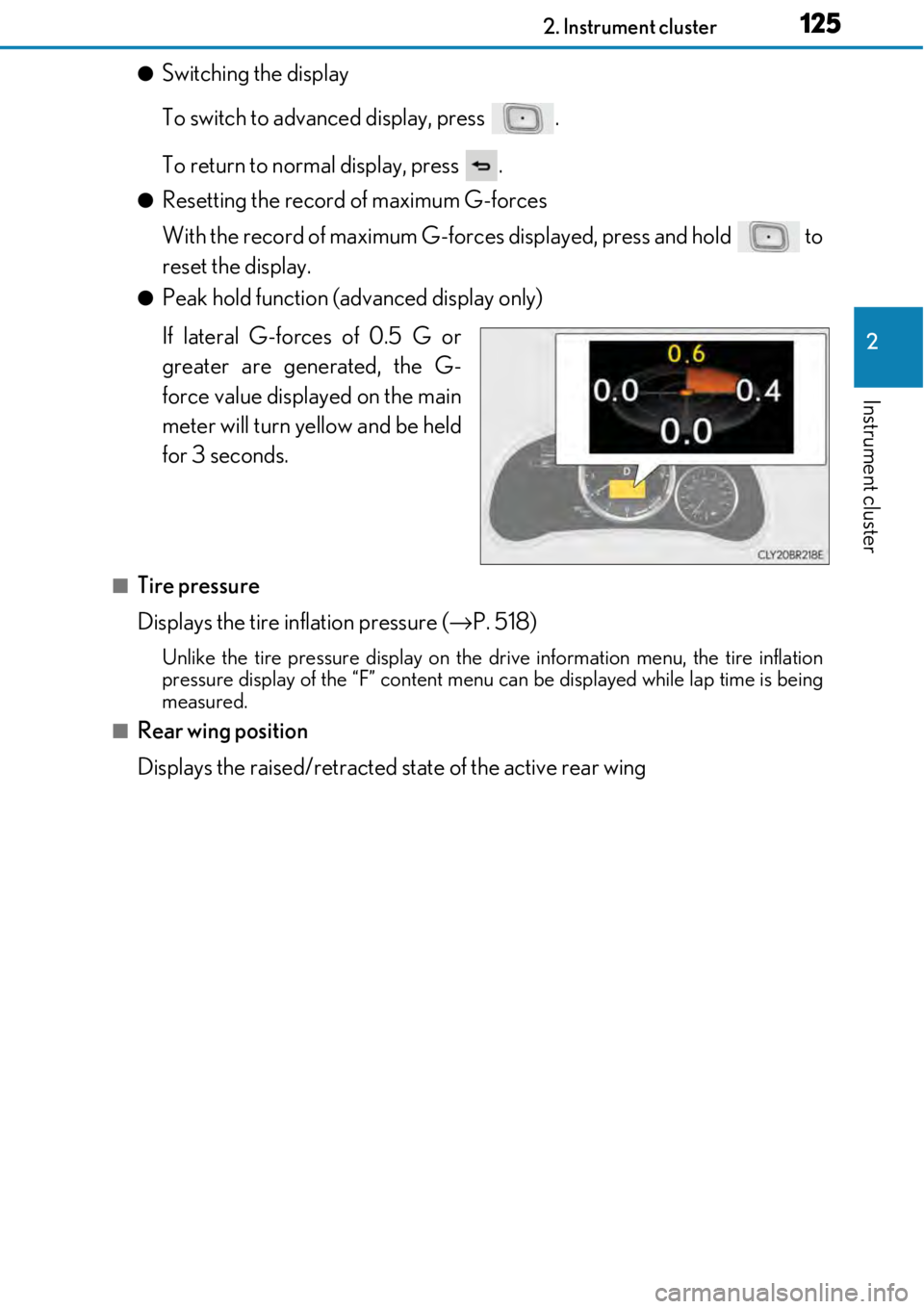
1252. Instrument cluster
2
Instrument cluster
●Switching the display
To switch to advanced display, press .
To return to normal display, press .
●Resetting the record of maximum G-forces
With the record of maximum G-forces displayed, press and hold to
reset the display.
●Peak hold function (advanced display only)
If lateral G-forces of 0.5 G or
greater are generated, the G-
force value displayed on the main
meter will turn yellow and be held
for 3 seconds.
■Tire pressure
Displays the tire inflation pressure (→P. 518)
Unlike the tire pressure display on the drive information menu, the tire inflation
pressure display of the “F” content menu can be displayed while lap time is being
measured.
■Rear wing position
Displays the raised/retracted state of the active rear wing