LEXUS RX 2023 Workshop Manual
Manufacturer: LEXUS, Model Year: 2023, Model line: RX, Model: LEXUS RX 2023Pages: 112, PDF Size: 5.24 MB
Page 51 of 112
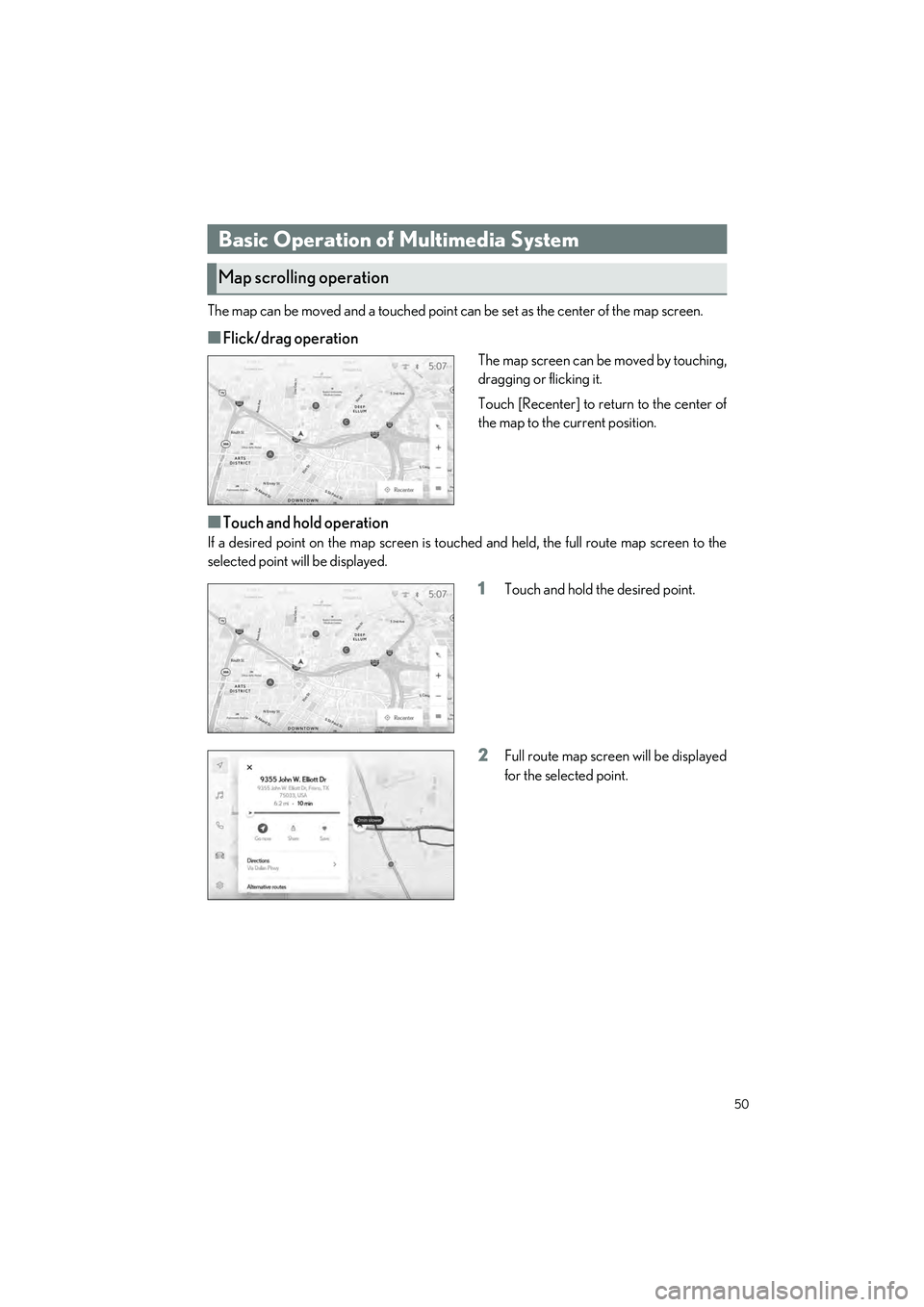
50
RX500h/RX350h_QG_U
Driving Comfort
The map can be moved and a touched point can be set as the center of the map screen.
■Flick/drag operation
The map screen can be moved by touching,
dragging or flicking it.
Touch [Recenter] to return to the center of
the map to the current position.
■Touch and hold operation
If a desired point on the map screen is touched and held, the full route map screen to the
selected point will be displayed.
1Touch and hold the desired point.
2Full route map screen will be displayed
for the selected point.
Basic Operation of Multimedia System
Map scrolling operation
Page 52 of 112
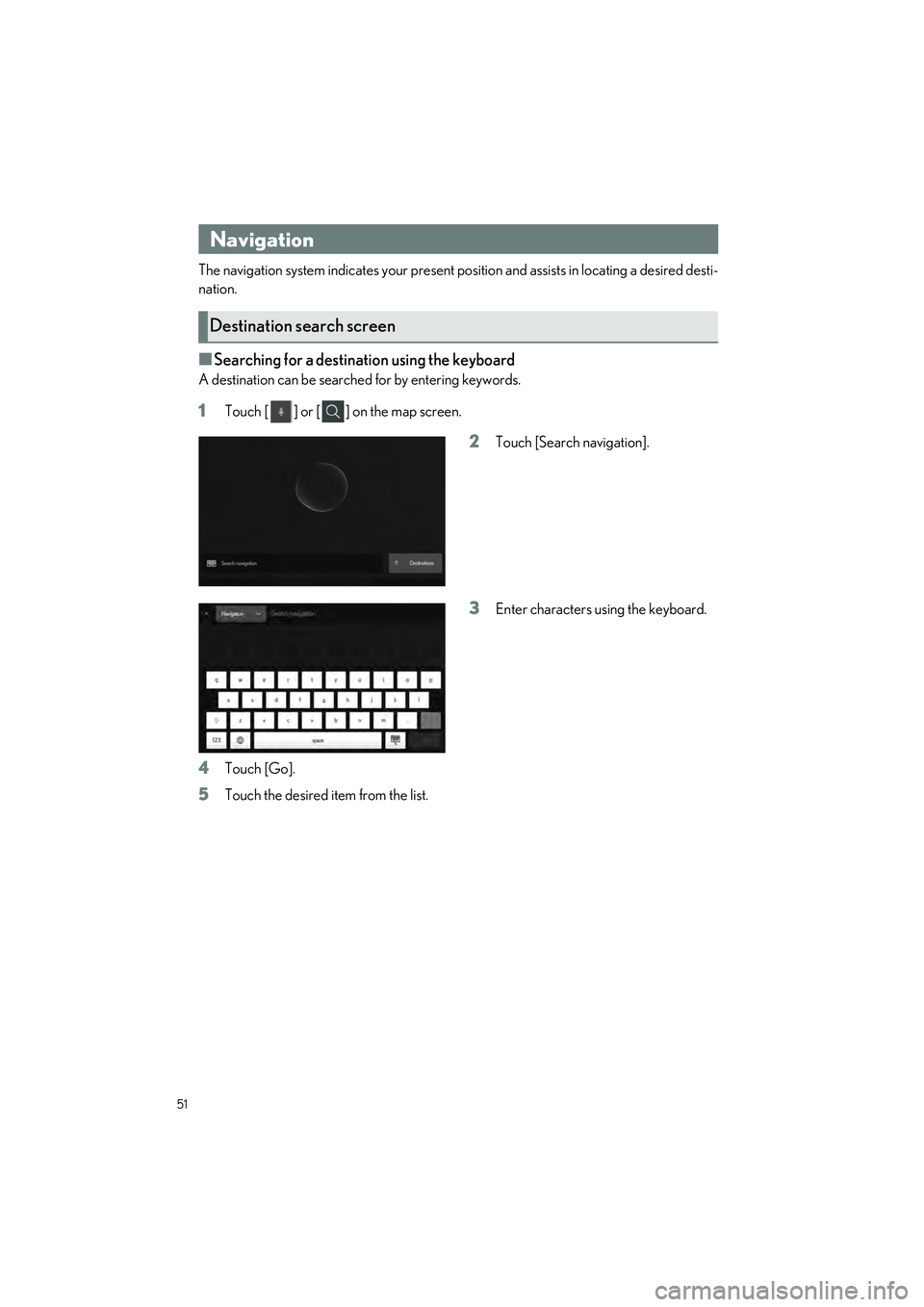
51
RX500h/RX350h_QG_U
The navigation system indicates your present position and assists in locating a desired desti-
nation.
■Searching for a destination using the keyboard
A destination can be searched for by entering keywords.
1Touch [ ] or [ ] on the map screen.
2Touch [Search navigation].
3Enter characters using the keyboard.
4Touch [Go].
5Touch the desired item from the list.
Navigation
Destination search screen
Page 53 of 112
![LEXUS RX 2023 Workshop Manual 52
RX500h/RX350h_QG_U
■Searching for a destination by category
A destination can be searched for from a list of categories.
1Touch [ ] or [ ] on the map screen.
2Touch [Destinations].
3Touch the des LEXUS RX 2023 Workshop Manual 52
RX500h/RX350h_QG_U
■Searching for a destination by category
A destination can be searched for from a list of categories.
1Touch [ ] or [ ] on the map screen.
2Touch [Destinations].
3Touch the des](/img/36/58962/w960_58962-52.png)
52
RX500h/RX350h_QG_U
■Searching for a destination by category
A destination can be searched for from a list of categories.
1Touch [ ] or [ ] on the map screen.
2Touch [Destinations].
3Touch the desired search method.
[Home]: Touch to set the registered
home as the destination. A point must
be registered as home before using
this function.
*
[Work]: Touch to set the registered
workplace as the destination. A point
must be registered as a workplace
before using this function.
*
[Favorites]: Touch to set a registered favorite as the destination. A point must be regis-
tered as a favorite before using this function.
[Recents]: Touch to set a destination from the destination history as the destination.
[Sent to car]: Send to car enables customer to send a destination or POI to the vehicle
from Lexus app.
[Parking]: Touch to search for a nearby parking lot to set as a destination.
[Fuel/Charging]: Touch to search for a fuel station/charging facility to set as a destina-
tion.
[Food]: Touch to search for a rest aurant to set as a destination.
[Hospitals]: Touch to search for a hospital to set as a destination.
When setting a business as a destination, if your estimated time of arrival is outside of
business hours or near closing time, a notifica tion asking to confirm the destination will
be displayed.
*: Home and Work must be added via Lexus app.
Page 54 of 112
![LEXUS RX 2023 Workshop Manual 53
RX500h/RX350h_QG_U
4Touch the desired destination from the list.
Editing the favorites list
The favorites list can be edited.
1Touch [ ] or [ ] on the map screen.
2Touch [Destinations].
3Touch LEXUS RX 2023 Workshop Manual 53
RX500h/RX350h_QG_U
4Touch the desired destination from the list.
Editing the favorites list
The favorites list can be edited.
1Touch [ ] or [ ] on the map screen.
2Touch [Destinations].
3Touch](/img/36/58962/w960_58962-53.png)
53
RX500h/RX350h_QG_U
4Touch the desired destination from the list.
Editing the favorites list
The favorites list can be edited.
1Touch [ ] or [ ] on the map screen.
2Touch [Destinations].
3Touch [Favorites].
4Touch [ ].
Touch [ ] to delete a favorite.
The favorites list editing screen will be
displayed.
5Touch [Save].
Editing the destination history
The destination hist ory can be edited.
1Touch [ ] or [ ] on the map screen.
2Touch [Destinations].
3Touch [Recents].
4Touch [ ].
The destination history editing screen
will be displayed.
Touch [ ] to delete a destination his-
tory item.
5Touch [Save].
Page 55 of 112
![LEXUS RX 2023 Workshop Manual 54
RX500h/RX350h_QG_U
■Searching for a destination using voice controls
1
Touch [ ] or [ ] on the map screen.
2Say the keyword you wish to use for the
search.
3Touch the desired item from the list. LEXUS RX 2023 Workshop Manual 54
RX500h/RX350h_QG_U
■Searching for a destination using voice controls
1
Touch [ ] or [ ] on the map screen.
2Say the keyword you wish to use for the
search.
3Touch the desired item from the list.](/img/36/58962/w960_58962-54.png)
54
RX500h/RX350h_QG_U
■Searching for a destination using voice controls
1
Touch [ ] or [ ] on the map screen.
2Say the keyword you wish to use for the
search.
3Touch the desired item from the list.
Page 56 of 112
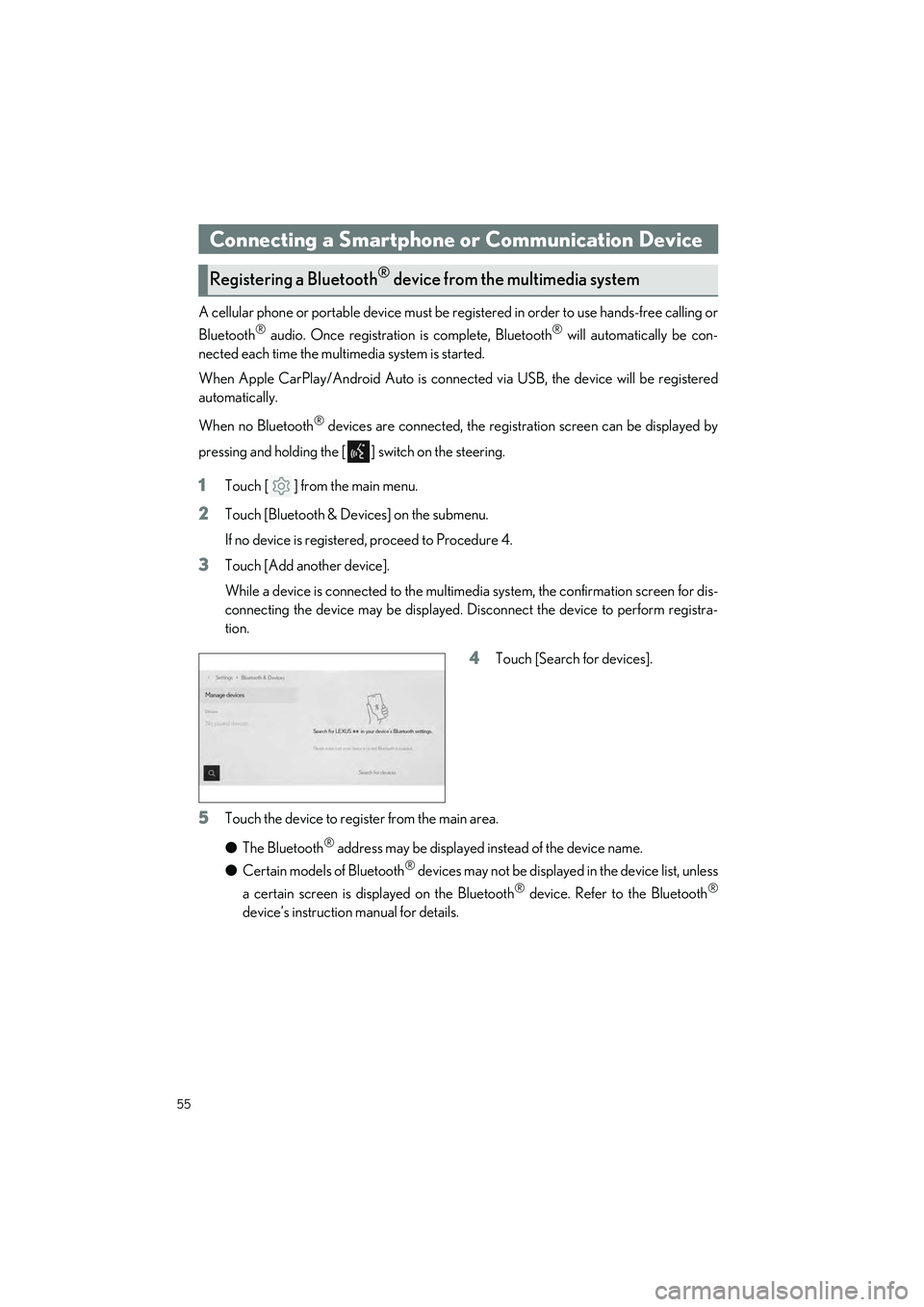
55
RX500h/RX350h_QG_U
A cellular phone or portable device must be registered in order to use hands-free calling or
Bluetooth
® audio. Once registration is complete, Bluetooth® will automatically be con-
nected each time the mult imedia system is started.
When Apple CarPlay/Android Auto is connected via USB, the device will be registered
automatically.
When no Bluetooth
® devices are connected, the registration screen can be displayed by
pressing and holding the [ ] switch on the steering.
1Touch [ ] from the main menu.
2Touch [Bluetooth & Devices] on the submenu.
If no device is registered, proceed to Procedure 4.
3Touch [Add another device].
While a device is connected to the multimedia system, the confirmation screen for dis-
connecting the device may be displayed. Disconnect the device to perform registra-
tion.
4Touch [Search for devices].
5Touch the device to register from the main area.
● The Bluetooth
® address may be displayed instead of the device name.
● Certain models of Bluetooth
® devices may not be displayed in the device list, unless
a certain screen is displayed on the Bluetooth
® device. Refer to the Bluetooth®
device’s instruction manual for details.
Connecting a Smartphone or Communication Device
Registering a Bluetooth® device from the multimedia system
Page 57 of 112
![LEXUS RX 2023 Workshop Manual 56
RX500h/RX350h_QG_U
6Check that the displayed PIN code matches the PIN code displayed on the
Bluetooth
® device, and then touch [OK].
● Some Bluetooth
® devices may need to be operat ed to compl LEXUS RX 2023 Workshop Manual 56
RX500h/RX350h_QG_U
6Check that the displayed PIN code matches the PIN code displayed on the
Bluetooth
® device, and then touch [OK].
● Some Bluetooth
® devices may need to be operat ed to compl](/img/36/58962/w960_58962-56.png)
56
RX500h/RX350h_QG_U
6Check that the displayed PIN code matches the PIN code displayed on the
Bluetooth
® device, and then touch [OK].
● Some Bluetooth
® devices may need to be operat ed to complete registration.
● You may be prompted to install the Lexus Application on your phone. Please follow
the displayed instruction.
● Primary device settings may be displayed. Perform the operation according to the
screen guidance.
● The Apple CarPlay or Android Auto settings may be displayed. The Apple CarPlay
or Android Auto screen will be displa yed if the use of either is enabled.
● A message indicating that connection is comp lete is displayed, and the name of the
registered Bluetooth
® device is displayed in the submenu.
● If an operation failed screen is displayed, follow the operation instructions on the
screen.
■Registering from a Bluetooth® device
If the Bluetooth® device cannot be found by searching with the multimedia system, register
by searching for the multimedia system from the Bluetooth
® device.
1Touch [ ] from the main menu.
2Touch [Bluetooth & Devices] on the submenu.
If no device is registered, proceed to Procedure 4.
3Touch [Add another device].
While a device is connected to the multimedia system, the confirmation screen for dis-
connecting the device may be displayed. Di sconnect the device to perform registra-
tion.
4Register the multimedia system from
the Bluetooth
® device to be used.
● Perform the operation according to
the operating procedure of the
Bluetooth
® device.
● Be sure to displa y this Bluetooth
®
connection screen before perform-
ing registration on the Bluetooth
®
device.
Page 58 of 112
![LEXUS RX 2023 Workshop Manual 57
RX500h/RX350h_QG_U
5Check that the displayed PIN code matches the PIN code displayed on the
Bluetooth
® device, and then touch [OK].
● Some Bluetooth
® devices may need to be operated to comple LEXUS RX 2023 Workshop Manual 57
RX500h/RX350h_QG_U
5Check that the displayed PIN code matches the PIN code displayed on the
Bluetooth
® device, and then touch [OK].
● Some Bluetooth
® devices may need to be operated to comple](/img/36/58962/w960_58962-57.png)
57
RX500h/RX350h_QG_U
5Check that the displayed PIN code matches the PIN code displayed on the
Bluetooth
® device, and then touch [OK].
● Some Bluetooth
® devices may need to be operated to complete registration.
● Registration guidance for the user profil e may be displayed. Perform the operation
according to the screen guidance.
● Primary device settings may be displayed. Perform the operation according to the
screen guidance.
● The Apple CarPlay or Android Auto settin gs may be displayed. The Apple CarPlay
or Android Auto screen will be displa yed if the use of either is enabled.
● A message indicating that connection is complete is displayed, and the name of the
registered Bluetooth
® device is displayed in the submenu.
● If an operation failed screen is displayed, follow the operation instructions on the
screen.
■Operating with the steering switches (Type A)
Some hands-free call functions can be operated from the steering switches, such as receiv-
ing or making calls. The steering switch func tions change depending on the status of the
multimedia system.
●Operate the switches as necessary.
[+] switch
Increases the ringtone volume or receiver
volume.
Press and hold to adjust continuously.
[-] switch
Decreases the ringtone volume or receiver
volume.
Press and hold to adjust continuously.
[] switch
Calls can be made using voice command.
To end voice command, press and hold the talk switch.
[] switch • When the multimedia system shows a screen other than the phone screen, displays the
history screen.
• When the multimedia system shows the ph one screen with [ ] displayed, makes a
call.
• When the multimedia system shows the phone screen with [ ] not displayed, dis- plays the history screen.
• While making a call or duri ng a call, ends the call.
• While receiving a call or during call waiting, answers the call.
Page 59 of 112
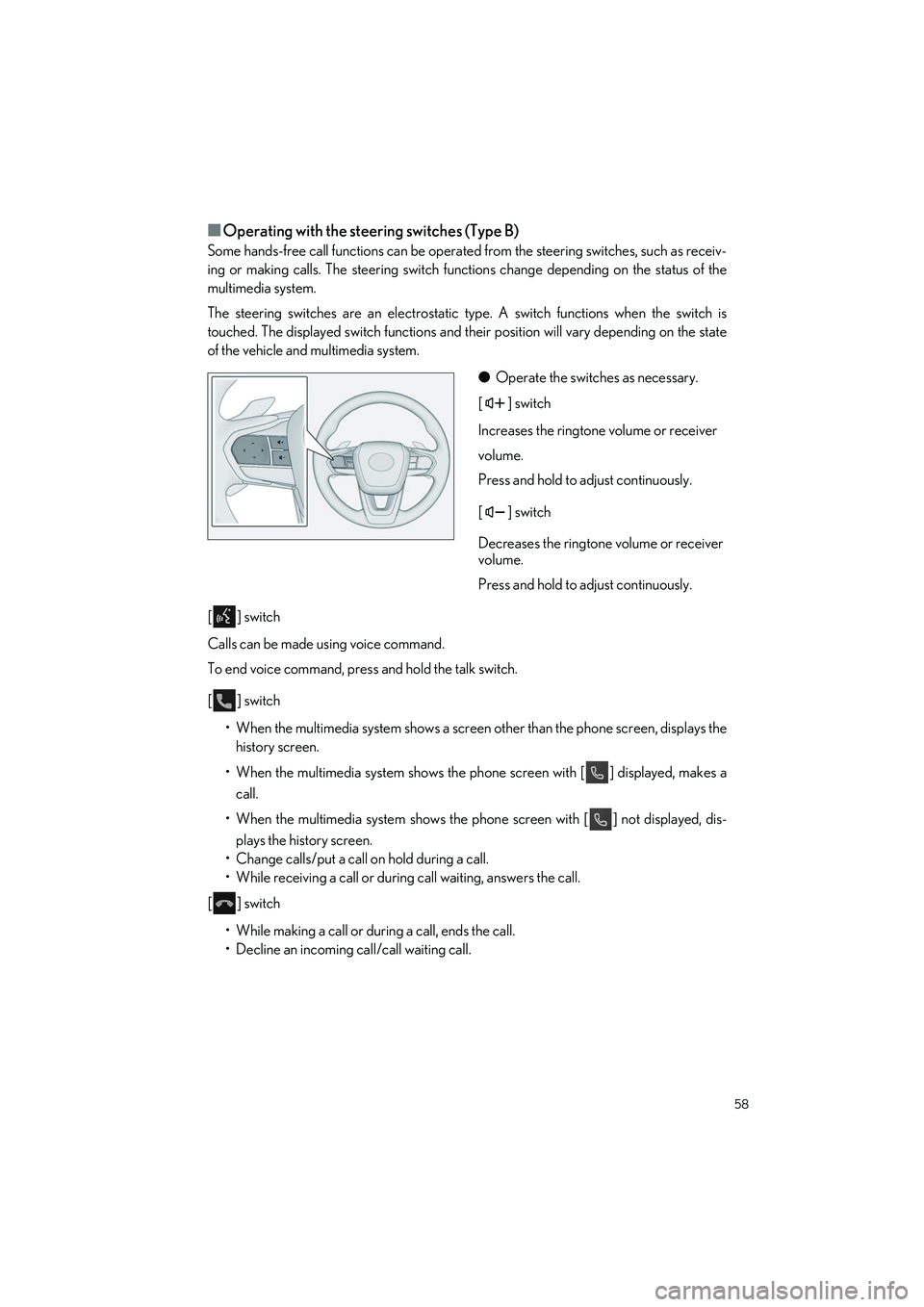
58
RX500h/RX350h_QG_U
■Operating with the steering switches (Type B)
Some hands-free call functions can be operated from the steering switches, such as receiv-
ing or making calls. The steering switch functions change depending on the status of the
multimedia system.
The steering switches are an electrostatic type. A switch functions when the switch is
touched. The displayed switch functions and their position will vary depending on the state
of the vehicle and multimedia system.
●Operate the switches as necessary.
[] switch
Increases the ringtone volume or receiver
volume.
Press and hold to adjust continuously.
[] switch
Decreases the ringtone volume or receiver
volume.
Press and hold to adjust continuously.
[] switch
Calls can be made using voice command.
To end voice command, press and hold the talk switch.
[] switch • When the multimedia system shows a screen other than the phone screen, displays the
history screen.
• When the multimedia system shows the ph one screen with [ ] displayed, makes a
call.
• When the multimedia system shows the phone screen with [ ] not displayed, dis-
plays the history screen.
• Change calls/put a call on hold during a call.
• While receiving a call or during call waiting, answers the call.
[] switch
• While making a call or during a call, ends the call.
• Decline an incoming call/call waiting call.
Page 60 of 112
![LEXUS RX 2023 Workshop Manual 59
RX500h/RX350h_QG_U
Calls can be made to phone numbers that have been recorded in the call history as outgo-
ing or incoming calls.
1Touch [ ] from the main menu.
2Touch [Recents] on the submenu.
3S LEXUS RX 2023 Workshop Manual 59
RX500h/RX350h_QG_U
Calls can be made to phone numbers that have been recorded in the call history as outgo-
ing or incoming calls.
1Touch [ ] from the main menu.
2Touch [Recents] on the submenu.
3S](/img/36/58962/w960_58962-59.png)
59
RX500h/RX350h_QG_U
Calls can be made to phone numbers that have been recorded in the call history as outgo-
ing or incoming calls.
1Touch [ ] from the main menu.
2Touch [Recents] on the submenu.
3Select the contact.
For phone numbers that are not regis-
tered in the contact, the phone number
will be displayed as it is.
4Touch the desired phone number.
Make a call from yo ur favorites list.
1Touch [ ] from the main menu.
2Touch [Favorites] on the submenu.
3Select the person yo u want to call from
your favorites list.
4Touch the desired phone number.
Making calls from call history
Making calls from the favorites list