navigation system LEXUS RX200T 2017 User Guide
[x] Cancel search | Manufacturer: LEXUS, Model Year: 2017, Model line: RX200T, Model: LEXUS RX200T 2017Pages: 776, PDF Size: 44.51 MB
Page 112 of 776
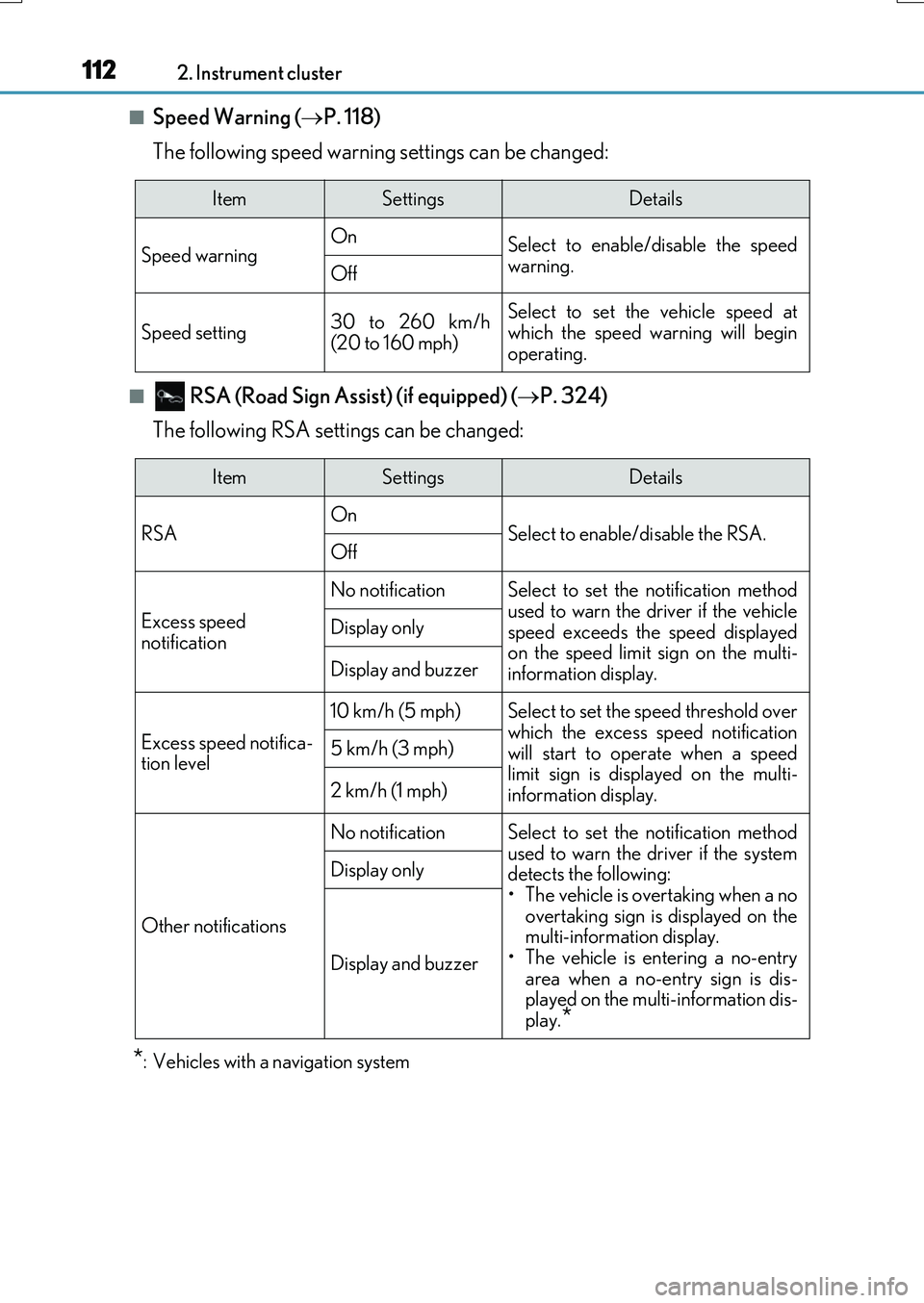
1122. Instrument cluster
RX350/RX200t_EE_OM48F32E
■Speed Warning (P. 118)
The following speed warning settings can be changed:
■ RSA (Road Sign Assi st) (if equipped) (P. 324)
The following RSA settings can be changed:
*: Vehicles with a navigation system
ItemSettingsDetails
Speed warning On Select to enable/disable the speed
warning.Off
Speed setting30 to 260 km/h (20 to 160 mph)
Select to set the vehicle speed atwhich the speed warning will begin
operating.
ItemSettingsDetails
RSA On Select to enable/disable the RSA.Off
Excess speed
notification
No notificationSelect to set the notification method
used to warn the driver if the vehicle speed exceeds the speed displayedon the speed limit sign on the multi-
information display.
Display only
Display and buzzer
Excess speed notifica- tion level
10 km/h (5 mph)Select to set the speed threshold overwhich the excess speed notification
will start to operate when a speed limit sign is disp layed on the multi- information display.
5 km/h (3 mph)
2 km/h (1 mph)
Other notifications
No notificationSelect to set the notification method
used to warn the driver if the system detects the following:• The vehicle is overtaking when a no
overtaking sign is displayed on the multi-information display.• The vehicle is entering a no-entry
area when a no-entry sign is dis- played on the multi-information dis-play.*
Display only
Display and buzzer
Page 113 of 776
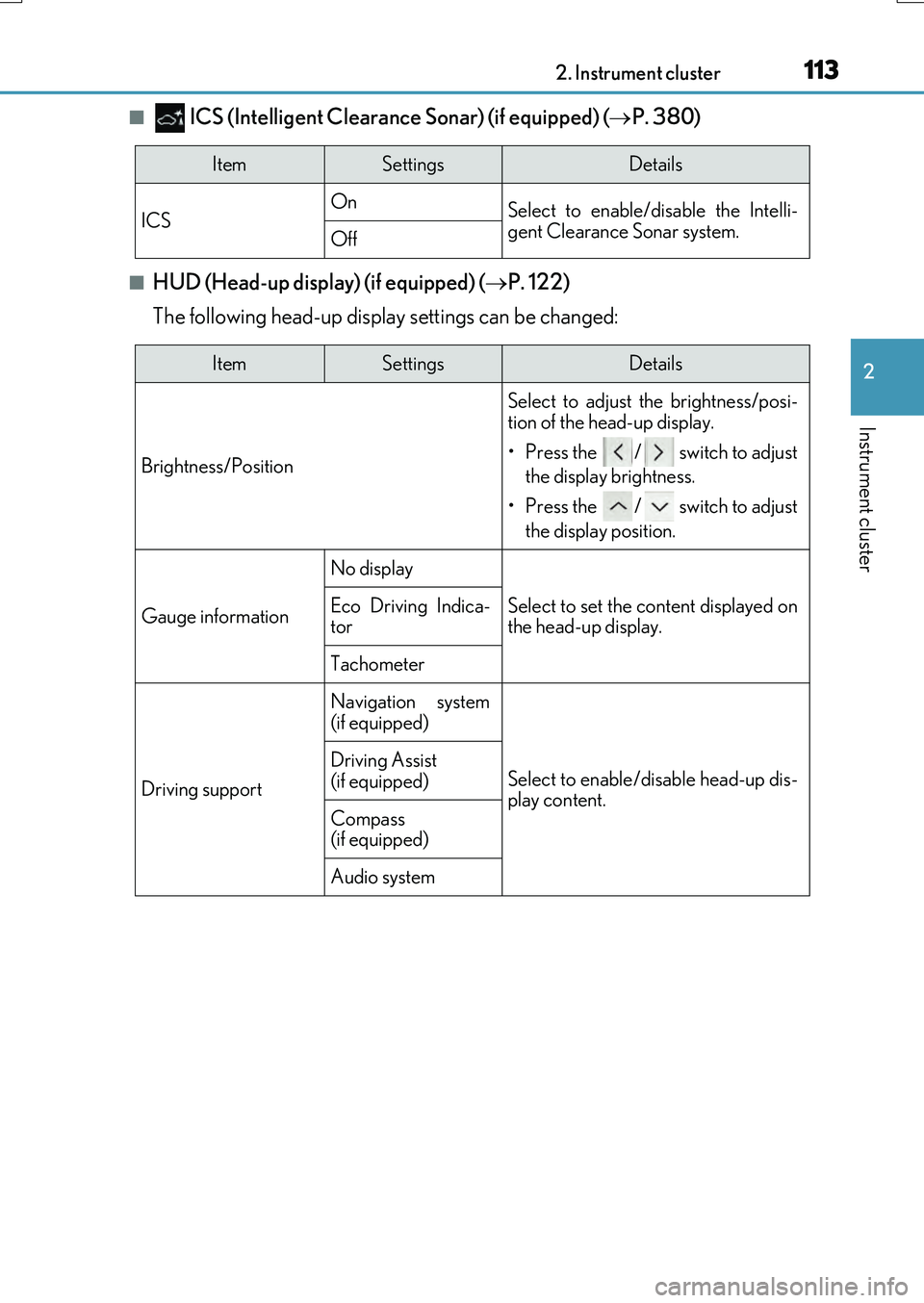
1132. Instrument cluster
2
Instrument cluster
RX350/RX200t_EE_OM48F32E
■ ICS (Intelligent Clearance Sonar) (if equipped) (P. 380)
■HUD (Head-up display) (if equipped) (P. 122)
The following head-up display settings can be changed:
ItemSettingsDetails
ICS On Select to enable/disable the Intelli- gent Clearance Sonar system.Off
ItemSettingsDetails
Brightness/Position
Select to adjust the brightness/posi-
tion of the head-up display.
• Press the / switch to adjust
the display brightness.
• Press the / switch to adjust
the display position.
Gauge information
No display
Select to set the content displayed on the head-up display.Eco Driving Indica-tor
Tachometer
Driving support
Navigation system
(if equipped)
Select to enable/disable head-up dis- play content.
Driving Assist (if equipped)
Compass (if equipped)
Audio system
Page 114 of 776

1142. Instrument cluster
RX350/RX200t_EE_OM48F32E
■Clock (on multi-information display) (P. 96)
Vehicles with a navigation system
The following clock setting can be changed:
Vehicles with a Lexus Display Audio system
The following clock settings can be changed:
Press the / switch to select an item and then press the / switch to
change the setting or adjust the time.
ItemSettingsDetails
Display mode 12-hour display Select to set the display mode of the clock.24-hour display
ItemSettingsDetails
Display mode 12-hour display Select to set the display mode of the clock.24-hour display
Adjust timeSelect to adjust the hour/minute.
Page 122 of 776
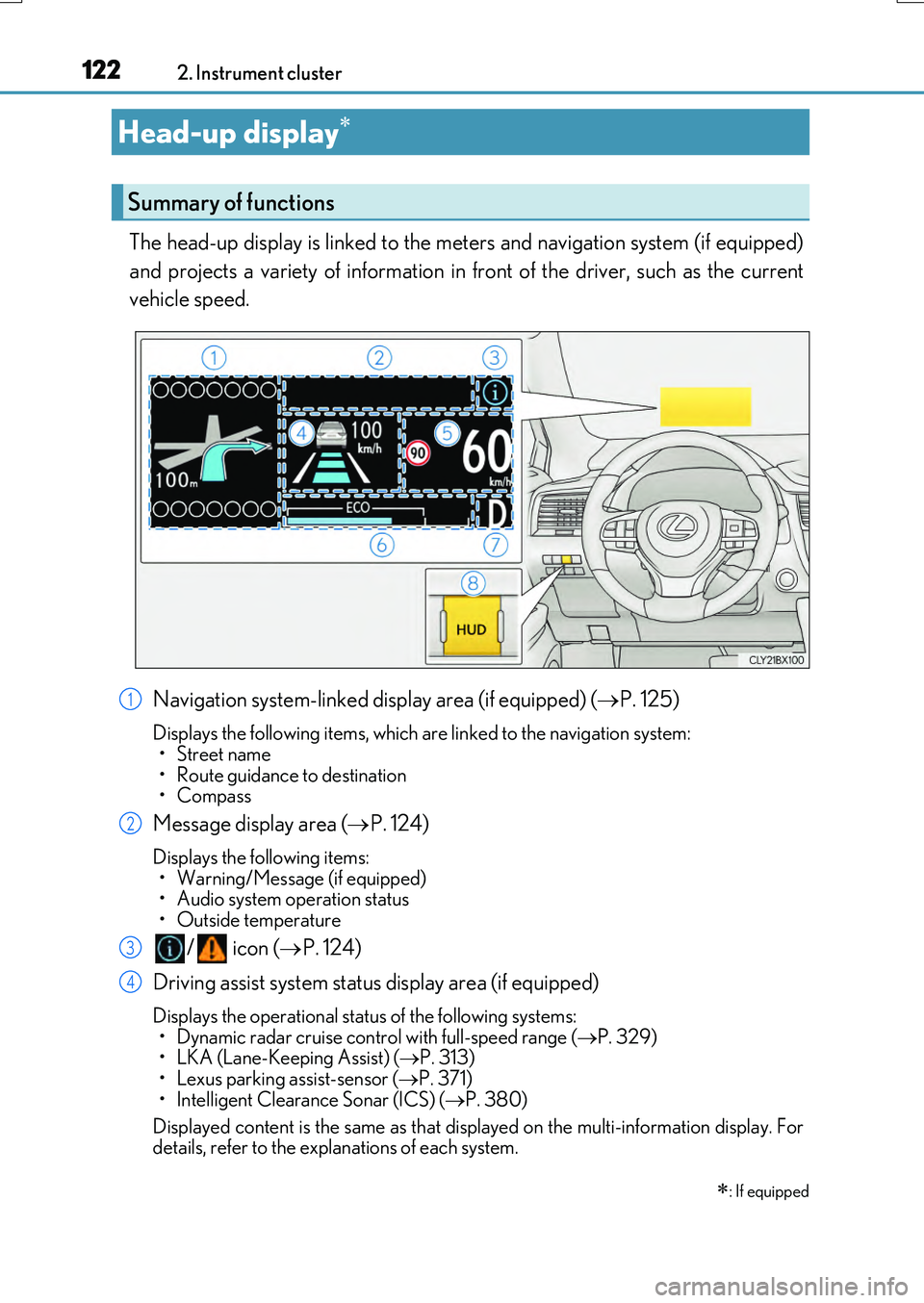
1222. Instrument cluster
RX350/RX200t_EE_OM48F32E
The head-up display is linked to the meters and navigation system (if equipped)
and projects a variety of information in front of the driver, such as the current
vehicle speed.
Navigation system-linked display area (if equipped) ( P. 125)
Displays the following items, which are linked to the navigation system: •Street name
• Route guidance to destination • Compass
Message display area ( P. 124)
Displays the following items: • Warning/Message (if equipped)• Audio system operation status
• Outside temperature
/ icon ( P. 124)
Driving assist system status display area (if equipped)
Displays the operational status of the following systems:
• Dynamic radar cruise cont rol with full-speed range (P. 329) • LKA (Lane-Keeping Assist) ( P. 313) • Lexus parking assist-sensor ( P. 371)
• Intelligent Clearance Sonar (ICS) ( P. 380)
Displayed content is the same as that disp layed on the multi-information display. For details, refer to the explanations of each system.
Head-up display
: If equipped
Summary of functions
1
2
3
4
Page 125 of 776
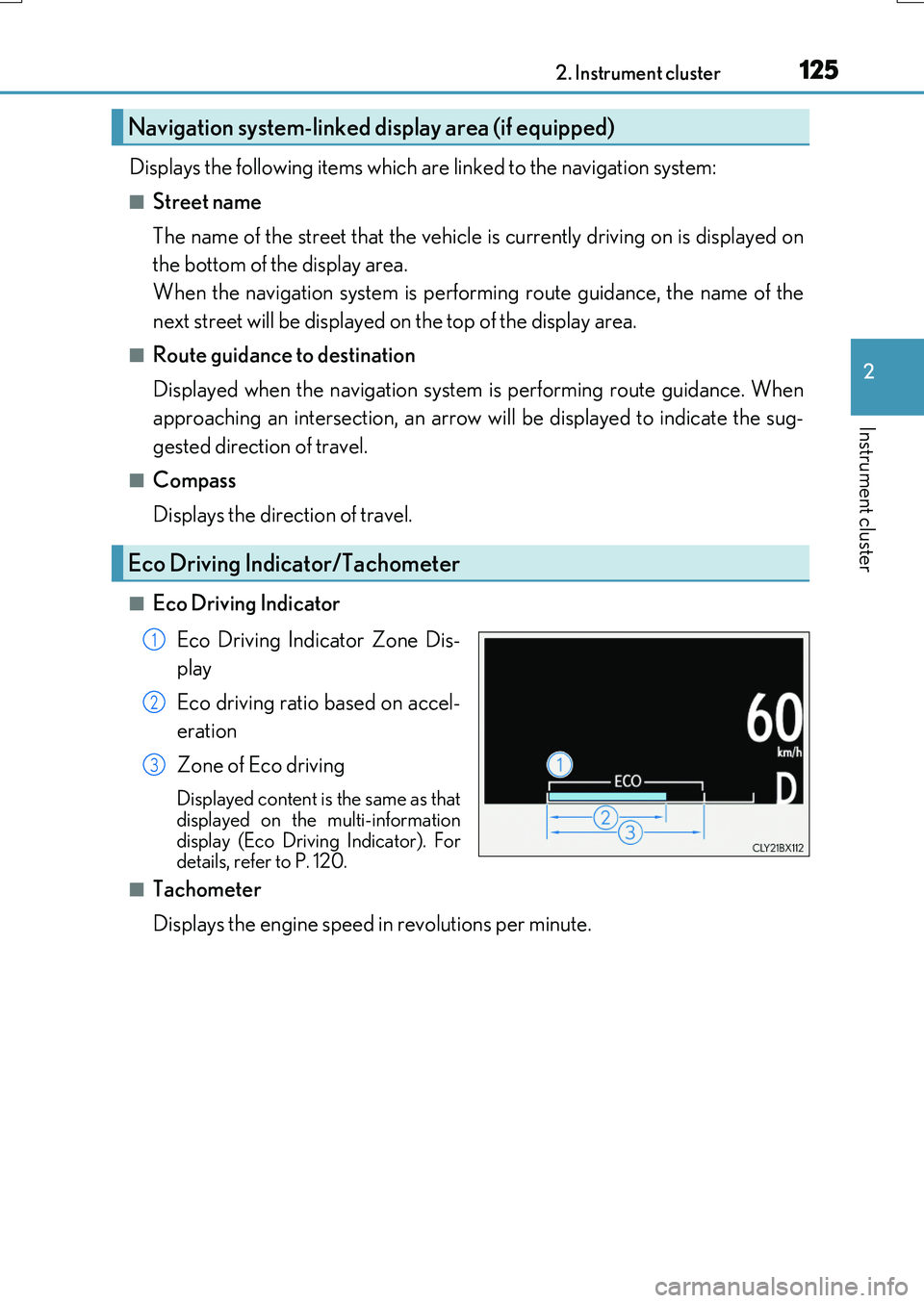
1252. Instrument cluster
2
Instrument cluster
RX350/RX200t_EE_OM48F32E
Displays the following items which are linked to the navigation system:
■Street name
The name of the street that the vehicle is currently driving on is displayed on
the bottom of the display area.
When the navigation system is performing route guidance, the name of the
next street will be displayed on the top of the display area.
■Route guidance to destination
Displayed when the navigation system is performing route guidance. When
approaching an intersection, an arrow will be displayed to indicate the sug-
gested direction of travel.
■Compass
Displays the direction of travel.
■Eco Driving Indicator
Eco Driving Indicator Zone Dis-
play
Eco driving ratio based on accel-
eration
Zone of Eco driving
Displayed content is the same as that displayed on the multi-information
display (Eco Driving Indicator). For details, refer to P. 120.
■Tachometer
Displays the engine speed in revolutions per minute.
Navigation system-linked display area (if equipped)
Eco Driving Indicator/Tachometer
1
2
3
Page 126 of 776
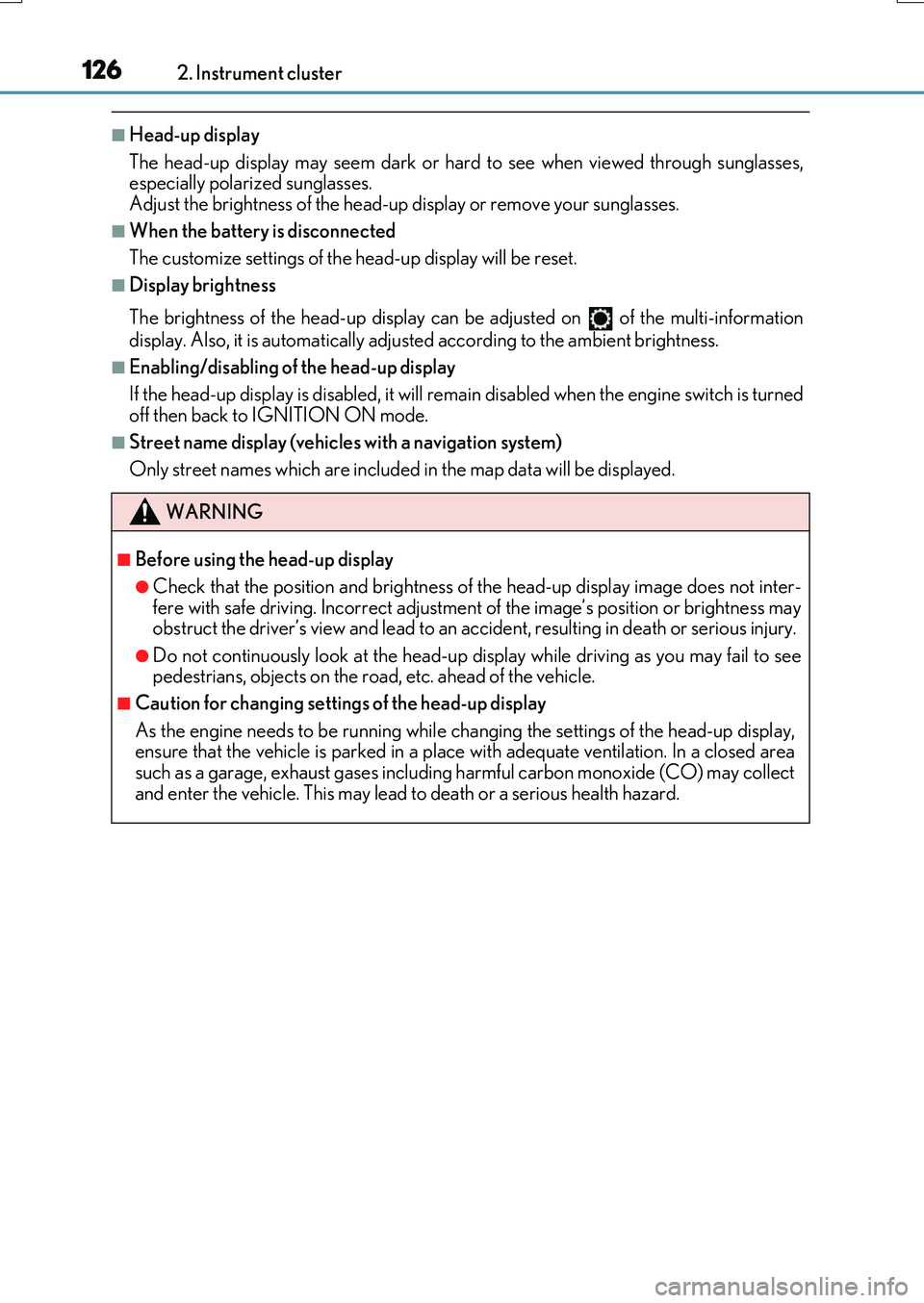
1262. Instrument cluster
RX350/RX200t_EE_OM48F32E
■Head-up display
The head-up display may seem dark or hard to see when viewed through sunglasses,
especially polarized sunglasses.
Adjust the brightness of the head-u p display or remove your sunglasses.
■When the battery is disconnected
The customize settings of the head-up display will be reset.
■Display brightness
The brightness of the head-up display can be adjusted on of the multi-information
display. Also, it is automatically adjust ed according to the ambient brightness.
■Enabling/disabling of the head-up display
If the head-up display is disabled, it will rema in disabled when the engine switch is turned
off then back to IGNITION ON mode.
■Street name display (vehicles with a navigation system)
Only street names which are included in the map data will be displayed.
WARNING
■Before using the head-up display
●Check that the position and brightness of the head-up display image does not inter-
fere with safe driving. Incorrect adjustment of the image’s position or brightness may
obstruct the driver’s view and lead to an accident, resulting in death or serious injury.
●Do not continuously look at the head-up display while driving as you may fail to see
pedestrians, objects on the road, etc. ahead of the vehicle.
■Caution for changing settings of the head-up display
As the engine needs to be running while changing the settings of the head-up display,
ensure that the vehicle is parked in a place with adequate ventilation. In a closed area
such as a garage, exhaust gases including harmful carbon monoxide (CO) may collect
and enter the vehicle. This may lead to death or a serious health hazard.
Page 128 of 776
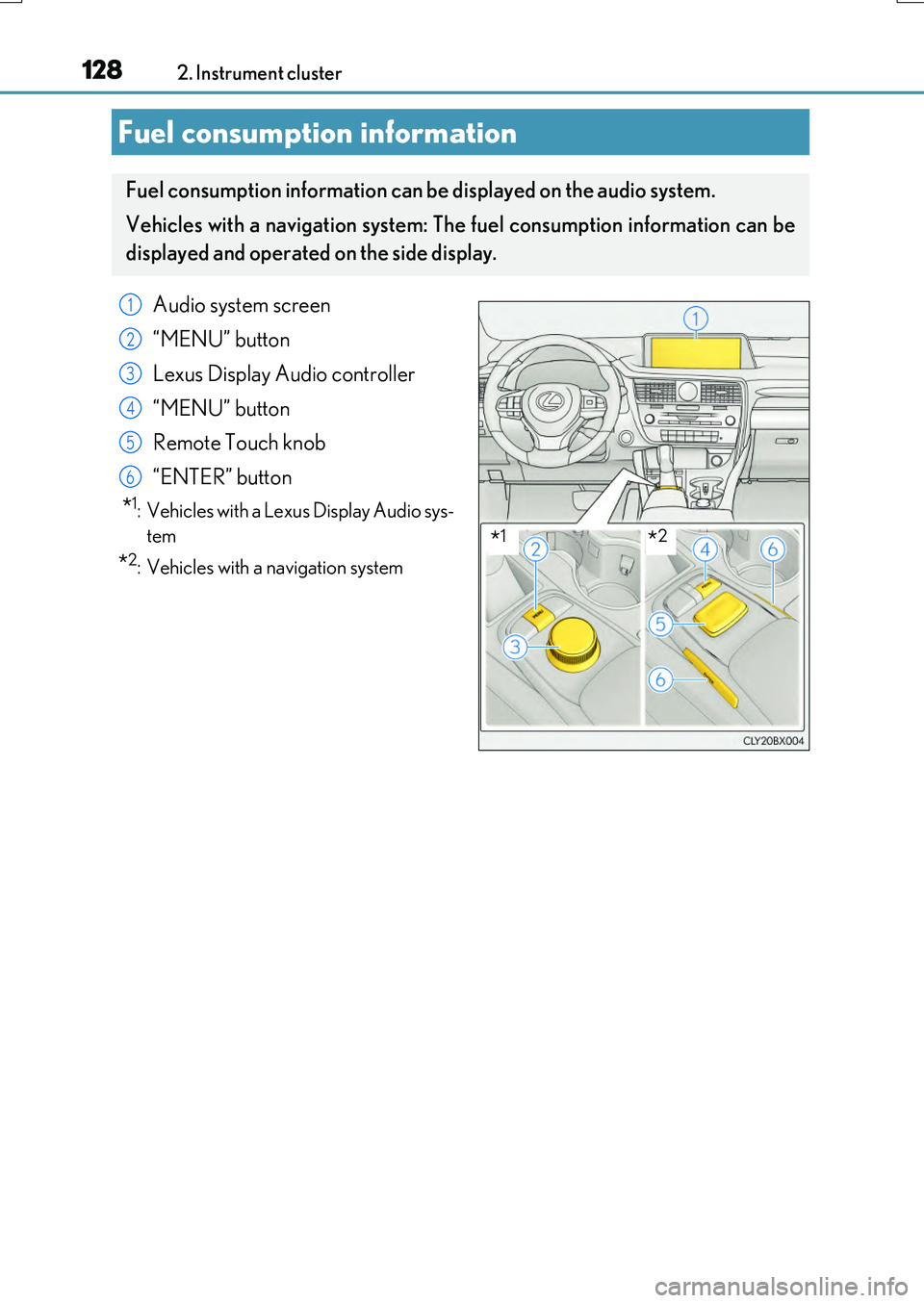
1282. Instrument cluster
RX350/RX200t_EE_OM48F32E
Fuel consumption information
Fuel consumption information can be displayed on the audio system.
Vehicles with a navigation system: The fuel consumption information can be
displayed and operated on the side display.
Audio system screen
“MENU” button
Lexus Display Audio controller
“MENU” button
Remote Touch knob
“ENTER” button
*1: Vehicles with a Lexus Display Audio sys-
tem
*2: Vehicles with a navigation system
1
2
3
4
5
6
*1*2
Page 129 of 776
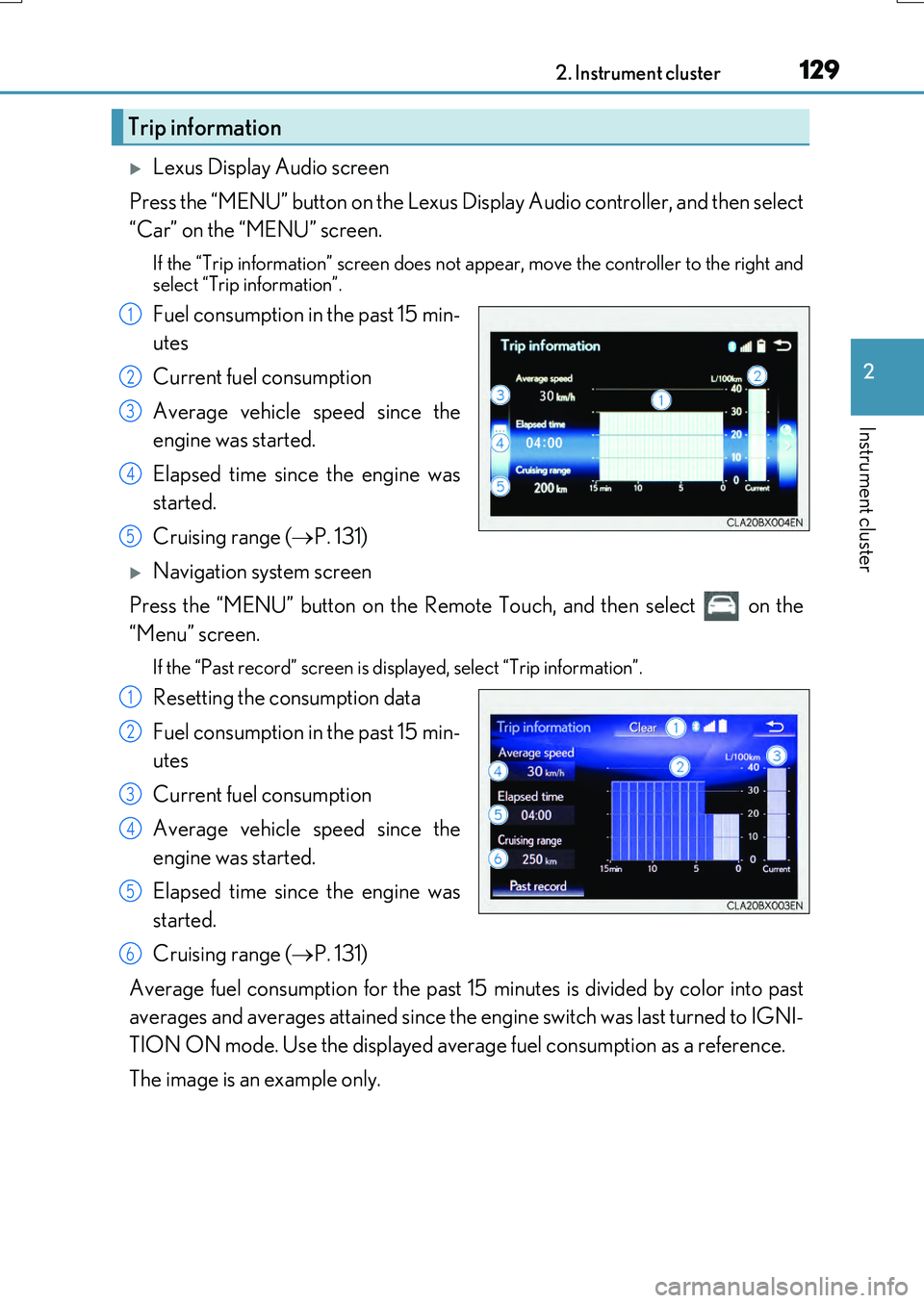
1292. Instrument cluster
2
Instrument cluster
RX350/RX200t_EE_OM48F32E
Lexus Display Audio screen
Press the “MENU” button on the Lexus Display Audio controller, and then select
“Car” on the “MENU” screen.
If the “Trip information” screen does not appear, move the controller to the right and
select “Trip information”.
Fuel consumption in the past 15 min-
utes
Current fuel consumption
Average vehicle speed since the
engine was started.
Elapsed time since the engine was
started.
Cruising range ( P. 131)
Navigation system screen
Press the “MENU” button on the Remote Touch, and then select on the
“Menu” screen.
If the “Past record” screen is displayed, select “Trip information”.
Resetting the consumption data
Fuel consumption in the past 15 min-
utes
Current fuel consumption
Average vehicle speed since the
engine was started.
Elapsed time since the engine was
started.
Cruising range ( P. 131)
Average fuel consumption for the past 15 minutes is divided by color into past
averages and averages attained since the engine switch was last turned to IGNI-
TION ON mode. Use the displayed average fuel consumption as a reference.
The image is an example only.
Trip information
1
2
3
4
5
1
2
3
4
5
6
Page 130 of 776
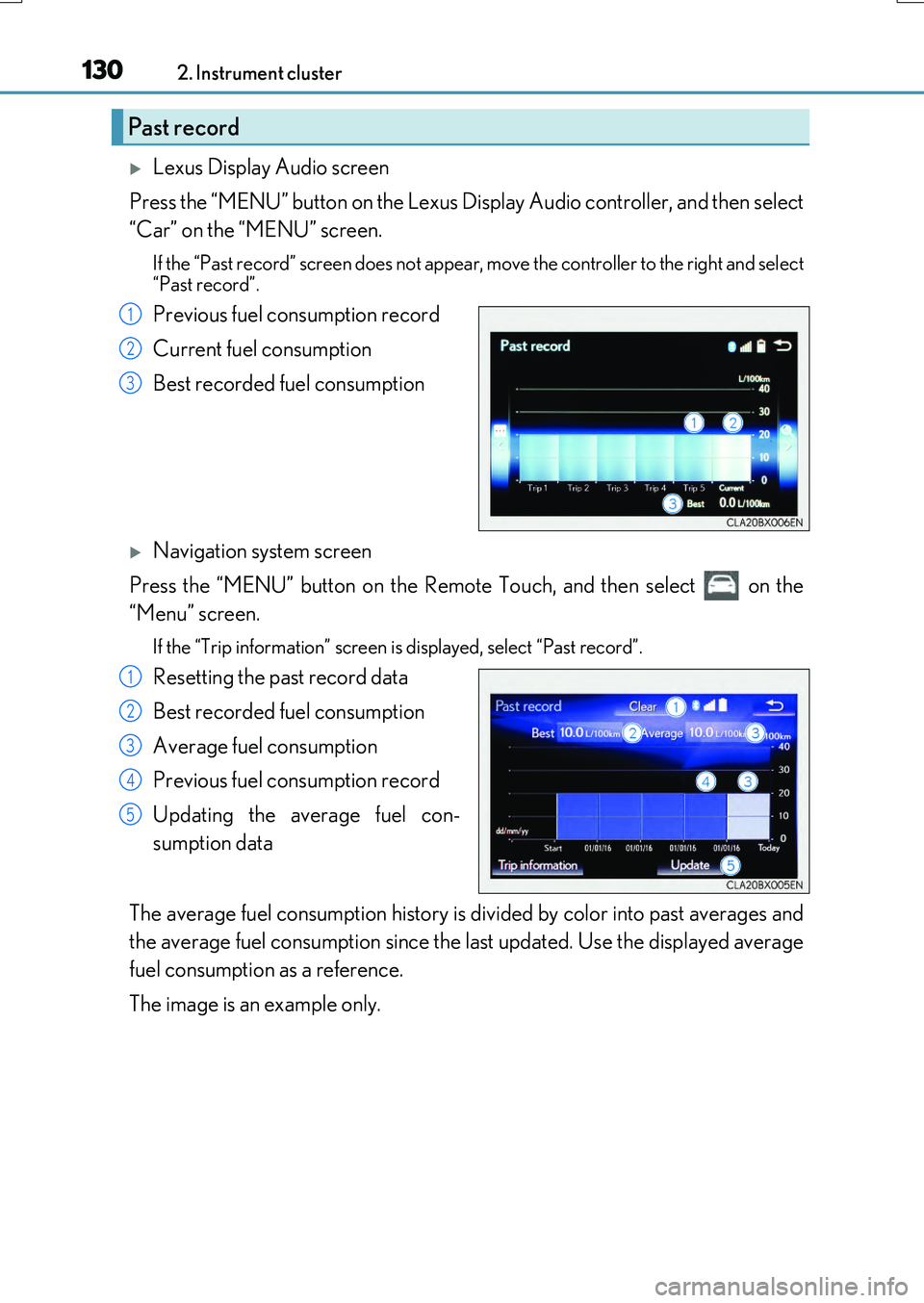
1302. Instrument cluster
RX350/RX200t_EE_OM48F32E
Lexus Display Audio screen
Press the “MENU” button on the Lexus Display Audio controller, and then select
“Car” on the “MENU” screen.
If the “Past record” screen does not appear , move the controller to the right and select
“Past record”.
Previous fuel consumption record
Current fuel consumption
Best recorded fuel consumption
Navigation system screen
Press the “MENU” button on the Remote Touch, and then select on the
“Menu” screen.
If the “Trip information” screen is displayed, select “Past record”.
Resetting the past record data
Best recorded fuel consumption
Average fuel consumption
Previous fuel consumption record
Updating the average fuel con-
sumption data
The average fuel consumption history is di vided by color into past averages and
the average fuel consumption since the last updated. Use the displayed average
fuel consumption as a reference.
The image is an example only.
Past record
1
2
3
1
2
3
4
5
Page 131 of 776
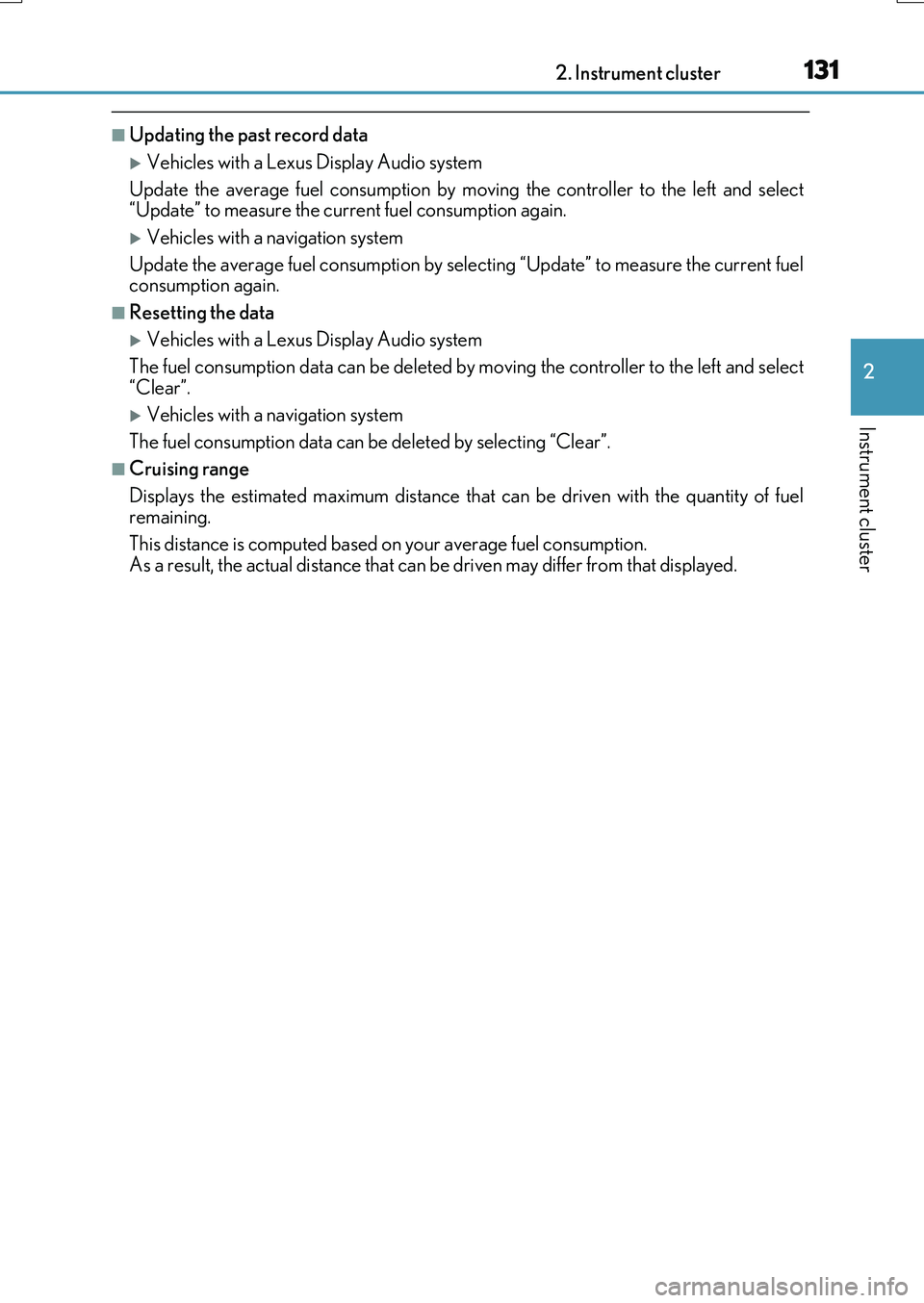
1312. Instrument cluster
2
Instrument cluster
RX350/RX200t_EE_OM48F32E
■Updating the past record data
Vehicles with a Lexus Display Audio system
Update the average fuel consumption by moving the controller to the left and select “Update” to measure the current fuel consumption again.
Vehicles with a navigation system
Update the average fuel consumption by selecting “Update” to measure the current fuel consumption again.
■Resetting the data
Vehicles with a Lexus Display Audio system
The fuel consumption data can be deleted by moving the controller to the left and select
“Clear”.
Vehicles with a navigation system
The fuel consumption data can be deleted by selecting “Clear”.
■Cruising range
Displays the estimated maximum distance that can be driven with the quantity of fuel remaining.
This distance is computed based on your average fuel consumption. As a result, the actual distance that can be driven may differ from that displayed.