navigation LEXUS RX350 2011 Owners Manual
[x] Cancel search | Manufacturer: LEXUS, Model Year: 2011, Model line: RX350, Model: LEXUS RX350 2011Pages: 821, PDF Size: 13.27 MB
Page 1 of 821
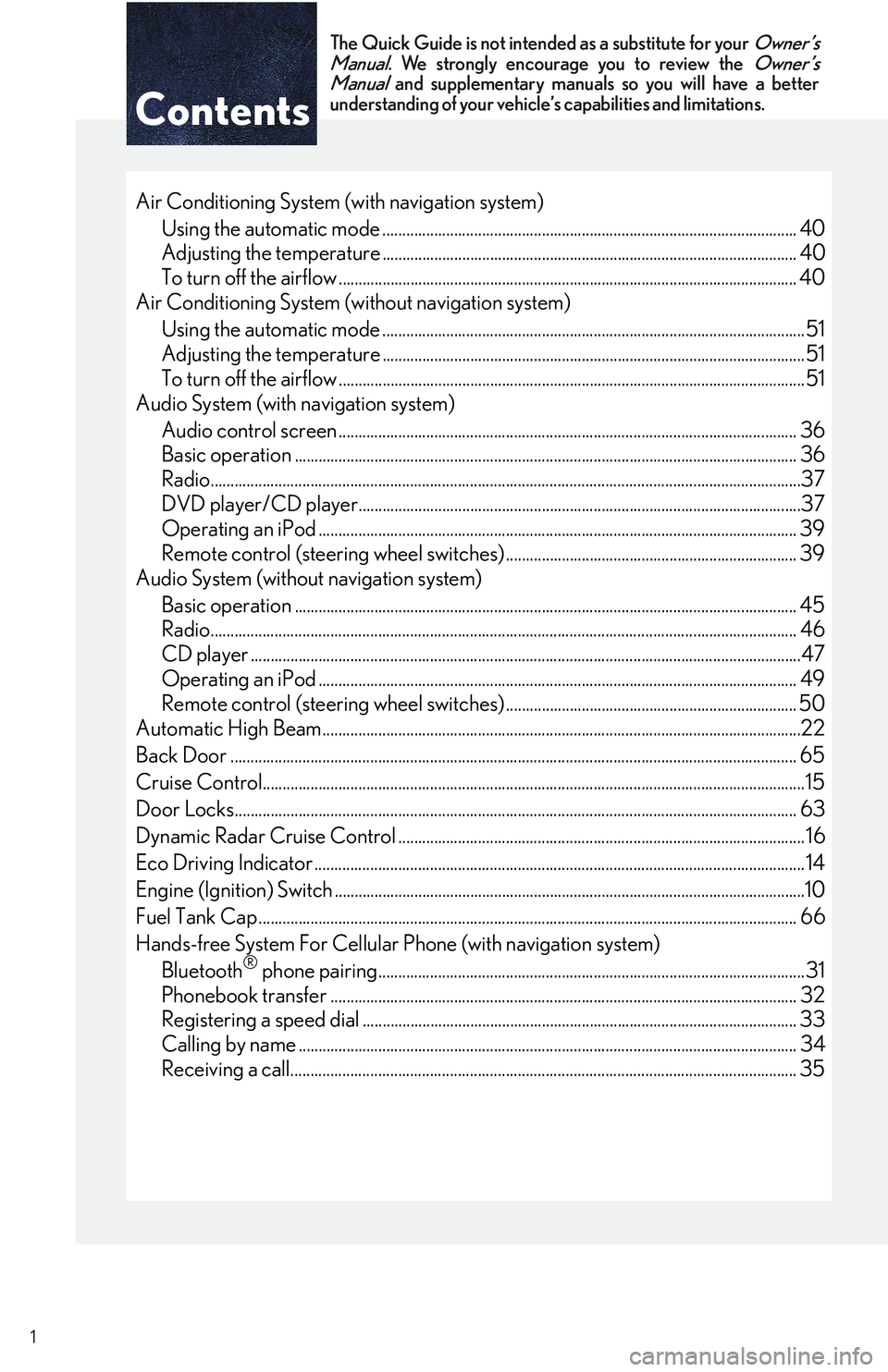
Contents
The Quick Guide is not intended as a substitute for your
Owner’s
Manual
. We strongly encourage you to review the
Owner’s
Manual
and supplementary manuals so you will have a betterunderstanding of your vehicle’s capabilities and limitations.
1
Air Conditioning System (with navigation system)
Using the automatic mode ........................................................................................................40
Adjusting the temperature ........................................................................................................ 40
To turn off the airflow ................................................................................................................... 40
Air Conditioning System (without navigation system)
Using the automatic mode ..........................................................................................................51
Adjusting the temperature ..........................................................................................................51
To turn off the airflow .....................................................................................................................51
Audio System (with navigation system)
Audio control screen ................................................................................................................... 36
Basic operation .............................................................................................................................. 36
Radio....................................................................................................................................................37
DVD player/CD player...............................................................................................................37
Operating an iPod ........................................................................................................................ 39
Remote control (steering wheel switches) ......................................................................... 39
Audio System (without navigation system)
Basic operation .............................................................................................................................. 45
Radio................................................................................................................................................... 46
CD player ..........................................................................................................................................47
Operating an iPod ........................................................................................................................ 49
Remote control (steering wheel switches) ......................................................................... 50
Automatic High Beam........................................................................................................................22
Back Door .............................................................................................................................................. 65
Cruise Control........................................................................................................................................15
Door Locks............................................................................................................................................. 63
Dynamic Radar Cruise Control ...................................................................................................... 16
Eco Driving Indicator ........................................................................................................................... 14
Engine (Ignition) Switch ......................................................................................................................10
Fuel Tank Cap ....................................................................................................................................... 66
Hands-free System For Cellular Phone (with navigation system)
Bluetooth® phone pairing...........................................................................................................31
Phonebook transfer ..................................................................................................................... 32
Registering a speed dial ............................................................................................................. 33
Calling by name ............................................................................................................................. 34
Receiving a call............................................................................................................................... 35
Page 2 of 821
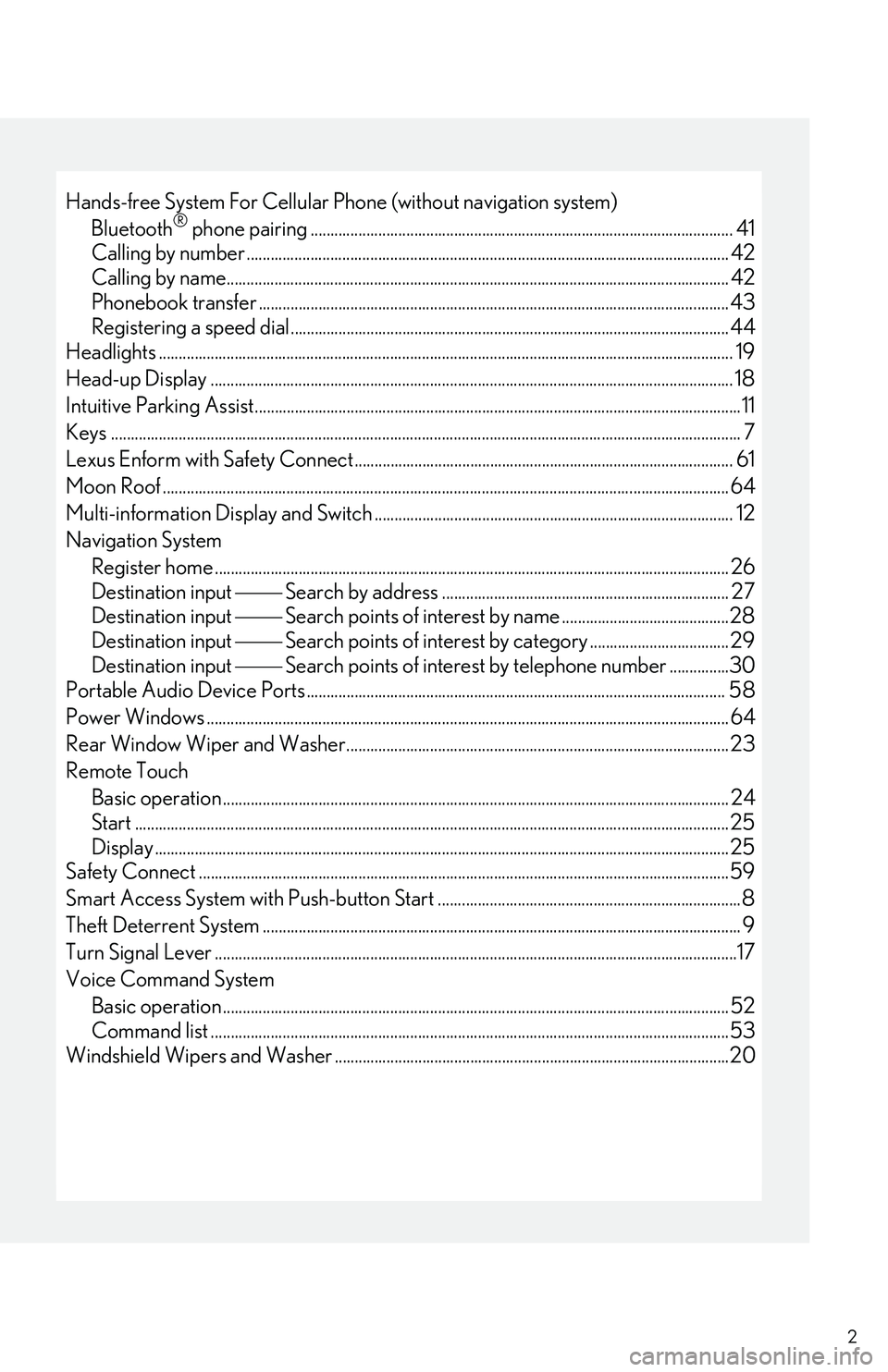
2
Hands-free System For Cellular Phone (without navigation system)
Bluetooth® phone pairing.......................................................................................................... 41
Calling by number ......................................................................................................................... 42
Calling by name.............................................................................................................................. 42
Phonebook transfer ...................................................................................................................... 43
Registering a speed dial.............................................................................................................. 44
Headlights ................................................................................................................................................ 19
Head-up Display ................................................................................................................................... 18
Intuitive Parking Assist..........................................................................................................................11
Keys .............................................................................................................................................................. 7
Lexus Enform with Safety Connect ...............................................................................................61
Moon Roof .............................................................................................................................................. 64
Multi-information Display and Switch .......................................................................................... 12
Navigation System
Register home ................................................................................................................................. 26
Destination input �⎯�⎯ Search by address ........................................................................ 27
Destination input �⎯�⎯ Search points of interest by name ..........................................28
Destination input �⎯�⎯ Search points of interest by category ................................... 29
Destination input �⎯�⎯ Search points of interest by telephone number ...............30
Portable Audio Device Ports ......................................................................................................... 58
Power Windows ................................................................................................................................... 64
Rear Window Wiper and Washer................................................................................................ 23
Remote Touch
Basic operation............................................................................................................................... 24
Start .....................................................................................................................................................25
Display ................................................................................................................................................25
Safety Connect .....................................................................................................................................59
Smart Access System with Push-button Start ............................................................................8
Theft Deterrent System ........................................................................................................................ 9
Turn Signal Lever ...................................................................................................................................17
Voice Command System
Basic operation...............................................................................................................................52
Command list ..................................................................................................................................53
Windshield Wipers and Washer ...................................................................................................20
Page 5 of 821
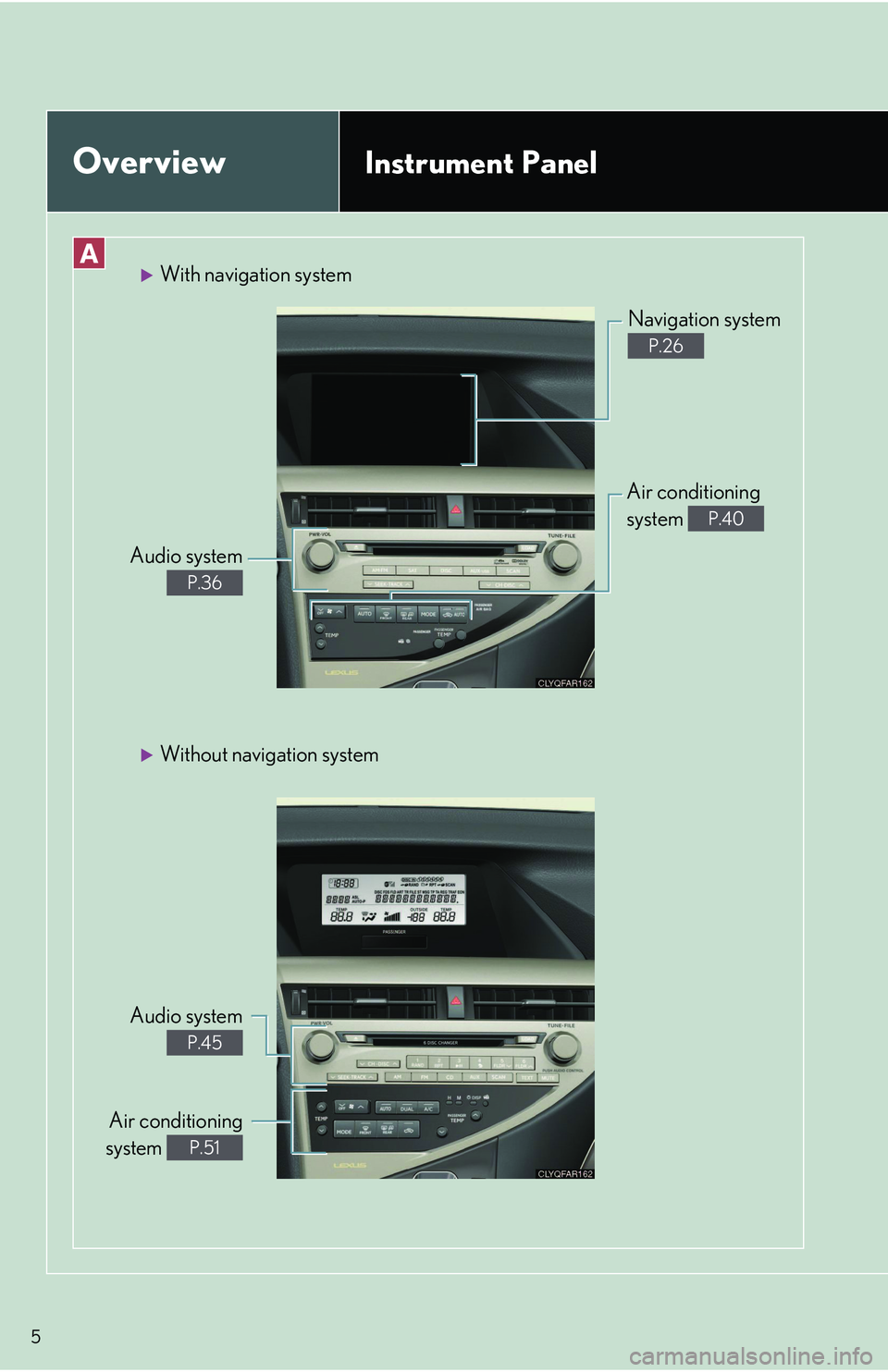
5
OverviewInstrument Panel
With navigation system
Audio system
P.36
Navigation system
P.26
Air conditioning
system P.40
Without navigation system
Audio system
P.45
Air conditioning
system P.51
Page 11 of 821
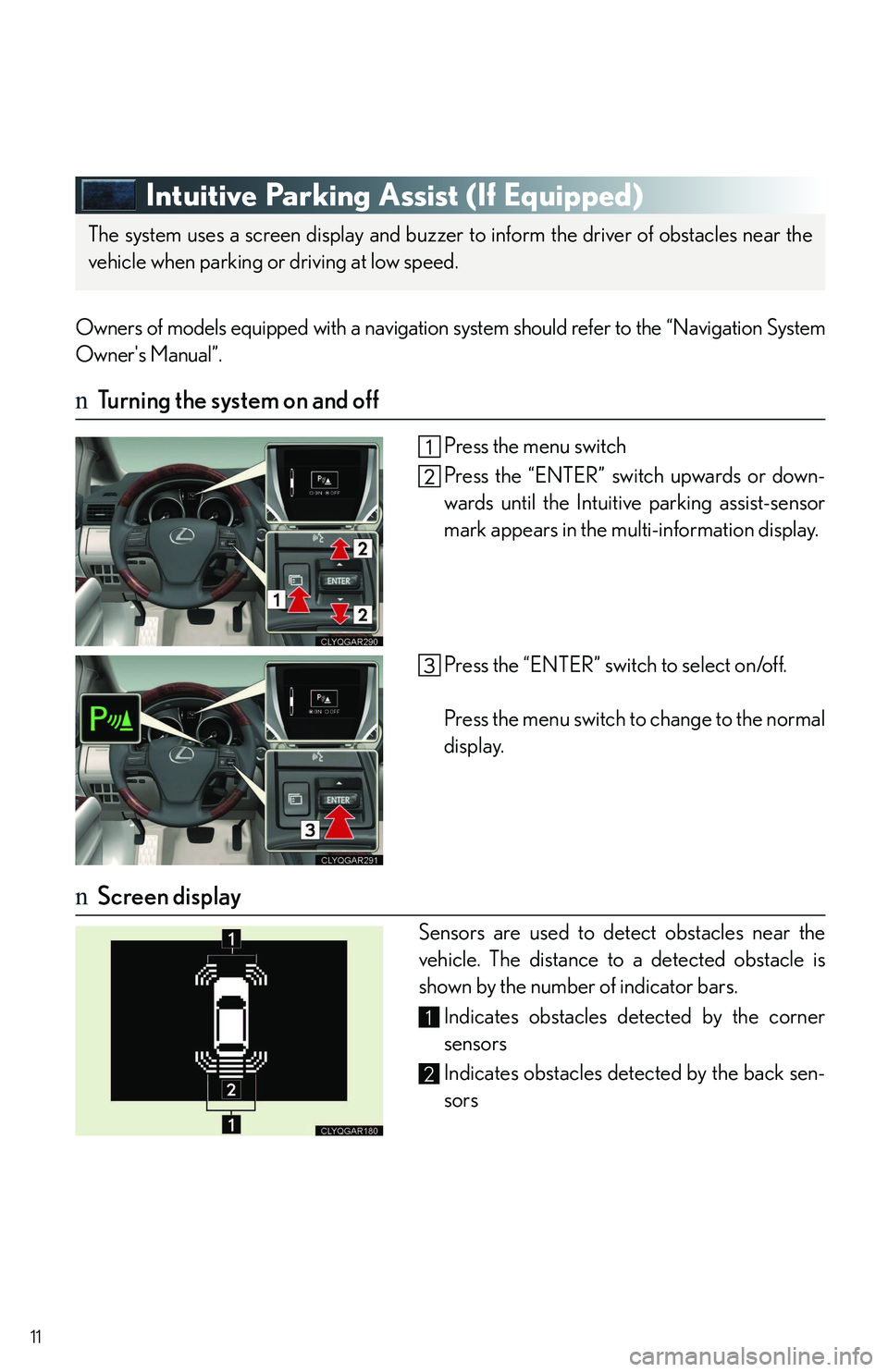
11
Intuitive Parking Assist (If Equipped)
Owners of models equipped with a navigation system should refer to the “Navigation System
Owner's Manual”.
nTurning the system on and off
Press the menu switch
Press the “ENTER” switch upwards or down-
wards until the Intuitive parking assist-sensor
mark appears in the multi-information display.
Press the “ENTER” switch to select on/off.
Press the menu switch to change to the normal
display.
nScreen display
Sensors are used to detect obstacles near the
vehicle. The distance to a detected obstacle is
shown by the number of indicator bars.
Indicates obstacles detected by the corner
sensors
Indicates obstacles detected by the back sen-
sors
The system uses a screen display and buzzer to inform the driver of obstacles near the
vehicle when parking or driving at low speed.
1
2
Page 18 of 821
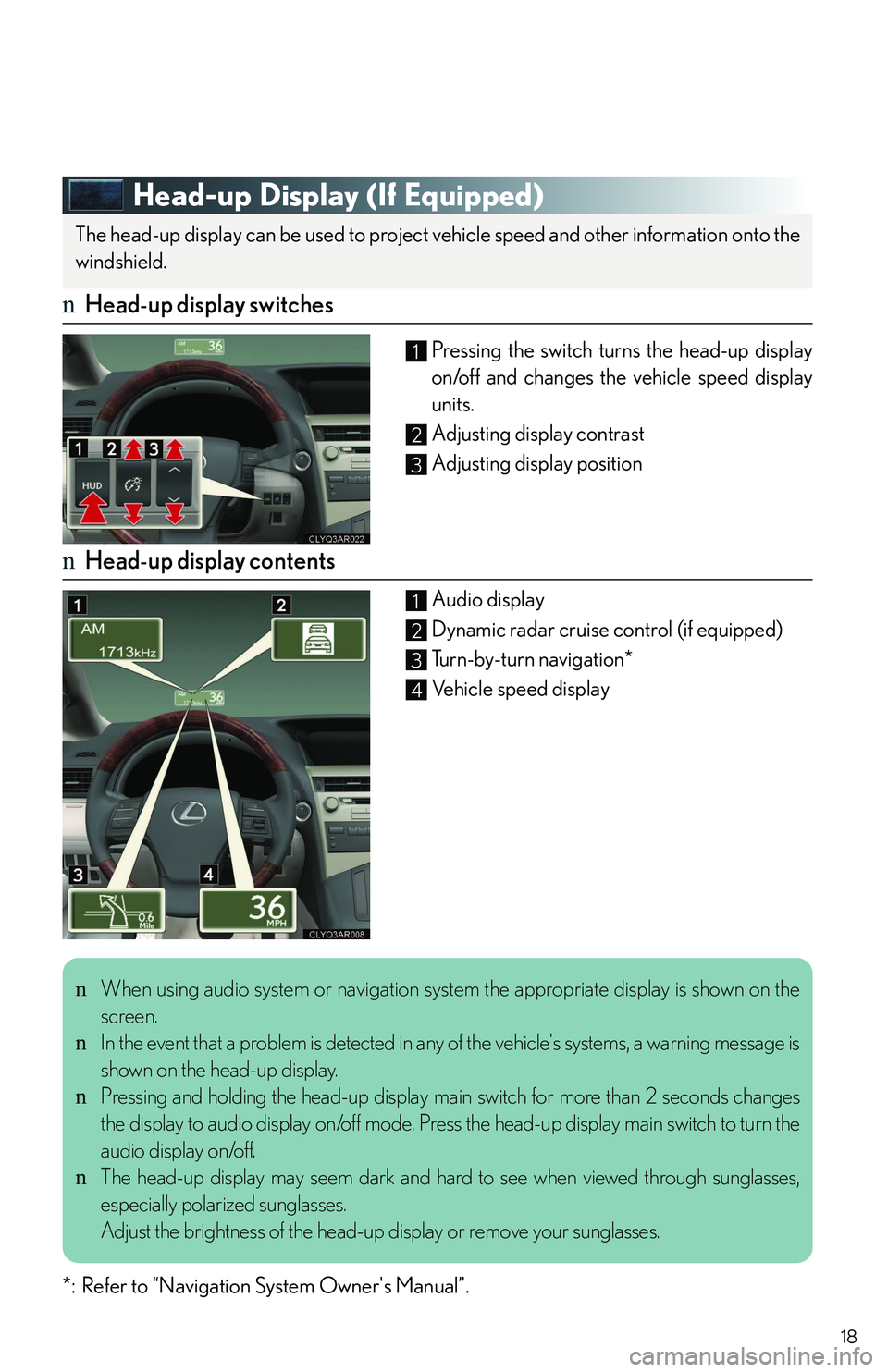
18
Head-up Display (If Equipped)
nHead-up display switches
Pressing the switch turns the head-up display
on/off and changes the vehicle speed display
units.
Adjusting display contrast
Adjusting display position
nHead-up display contents
Audio display
Dynamic radar cruise control (if equipped)
Turn-by-turn navigation*
Vehicle speed display
*: Refer to “Navigation System Owner's Manual”.
The head-up display can be used to project vehicle speed and other information onto the
windshield.
1
2
3
1
2
3
4
nWhen using audio system or navigation system the appropriate display is shown on the
screen.
nIn the event that a problem is detected in any of the vehicle's systems, a warning message is
shown on the head-up display.
nPressing and holding the head-up display main switch for more than 2 seconds changes
the display to audio display on/off mode. Press the head-up display main switch to turn the
audio display on/off.
nThe head-up display may seem dark and hard to see when viewed through sunglasses,
especially polarized sunglasses.
Adjust the brightness of the head-up display or remove your sunglasses.
Page 26 of 821
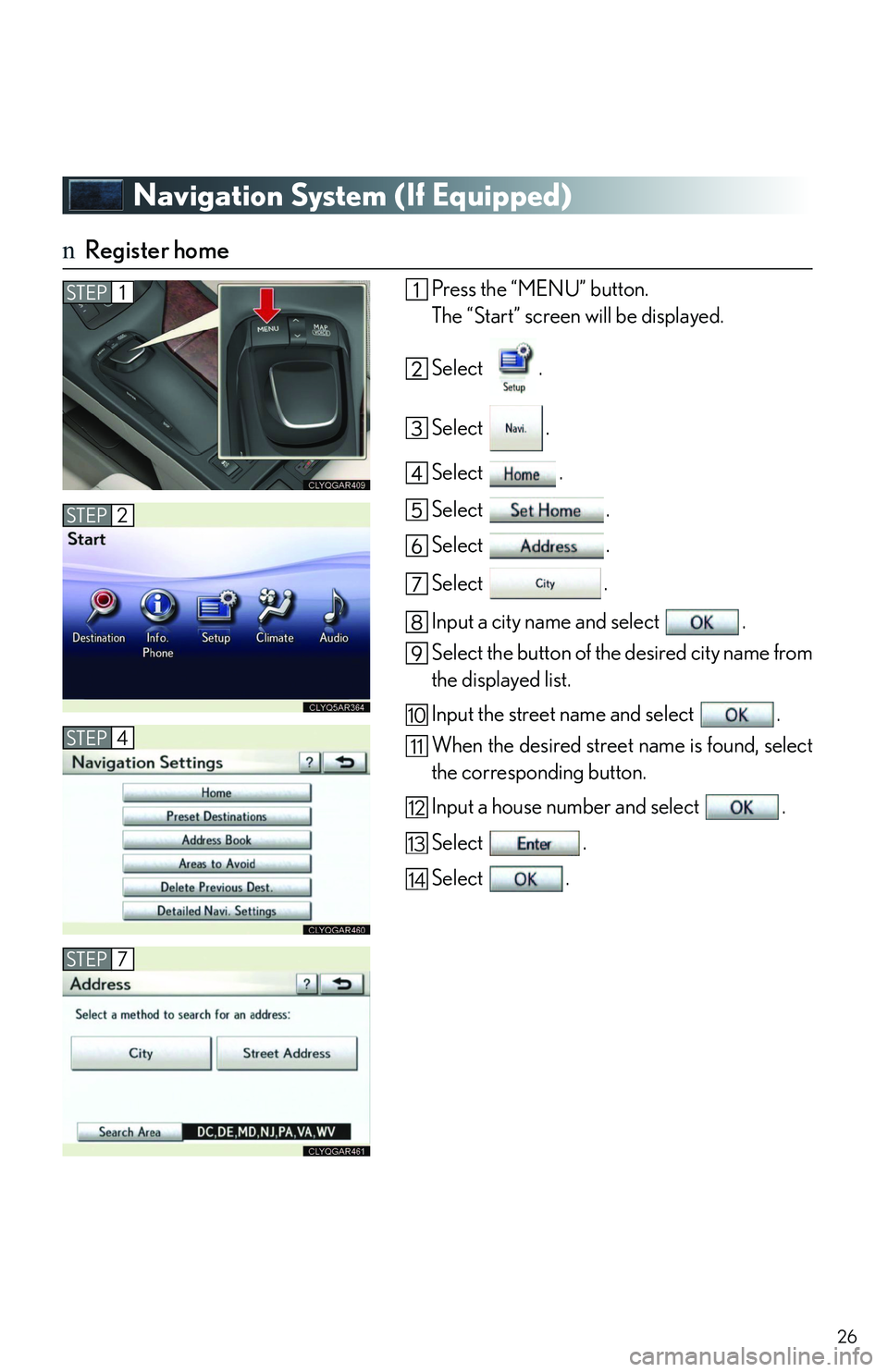
26
Navigation System (If Equipped)
nRegister home
Press the “MENU” button.
The “Start” screen will be displayed.
Select .
Select .
Select .
Select .
Select .
Select .
Input a city name and select .
Select the button of the desired city name from
the displayed list.
Input the street name and select .
When the desired street name is found, select
the corresponding button.
Input a house number and select .
Select .
Select .
STEP1
STEP2
STEP4
STEP7
10
11
12
13
14
Page 31 of 821
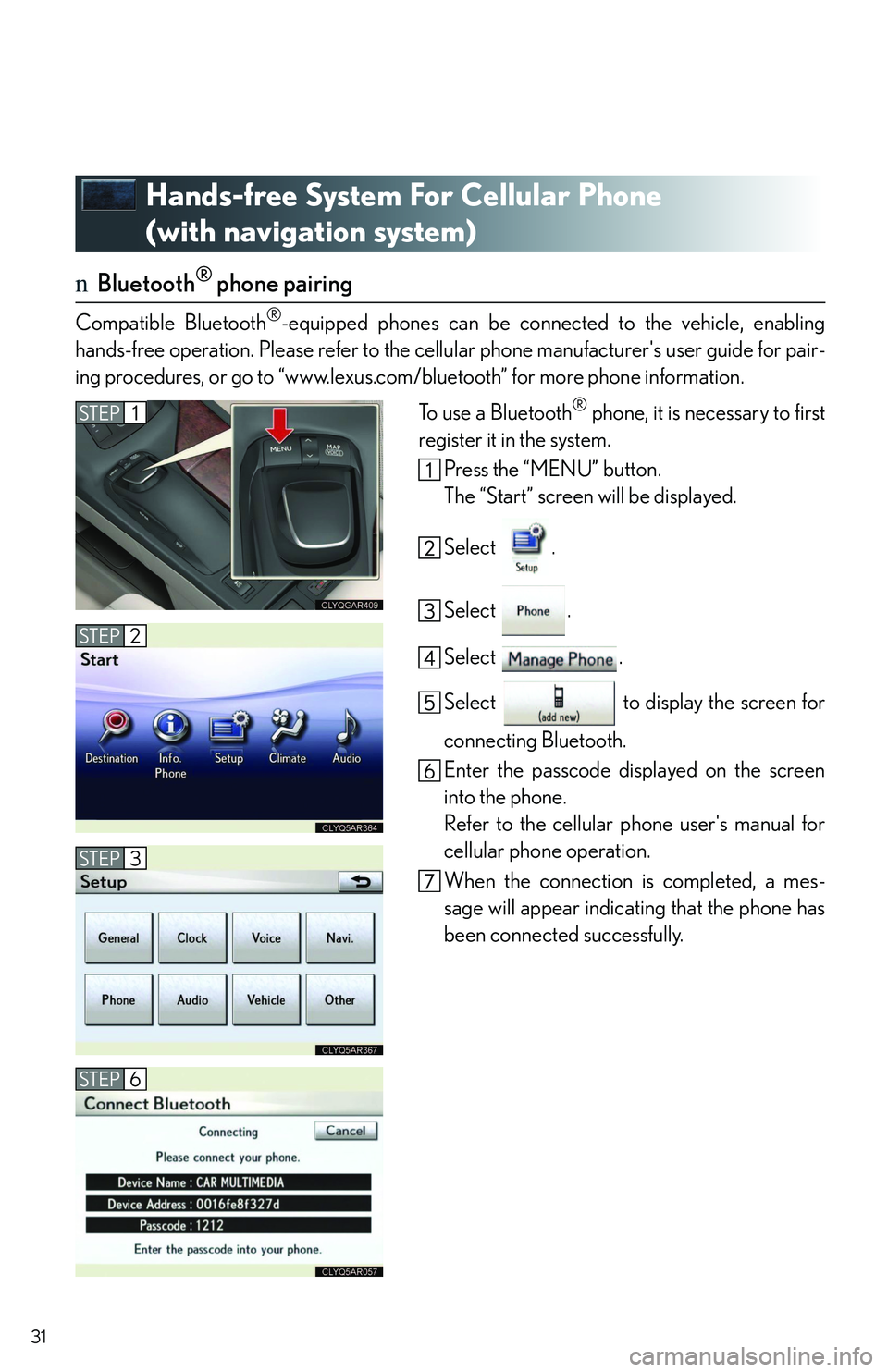
31
Hands-free System For Cellular Phone
(with navigation system)
nBluetooth® phone pairing
Compatible Bluetooth®-equipped phones can be connected to the vehicle, enabling
hands-free operation. Please refer to the cellular phone manufacturer's user guide for pair-
ing procedures, or go to “www.lexus.com/bluetooth” for more phone information.
To use a Bluetooth® phone, it is necessary to first
register it in the system.
Press the “MENU” button.
The “Start” screen will be displayed.
Select .
Select .
Select .
Select to display the screen for
connecting Bluetooth.
Enter the passcode displayed on the screen
into the phone.
Refer to the cellular phone user's manual for
cellular phone operation.
When the connection is completed, a mes-
sage will appear indicating that the phone has
been connected successfully.
STEP1
STEP2
STEP3
STEP6
Page 34 of 821
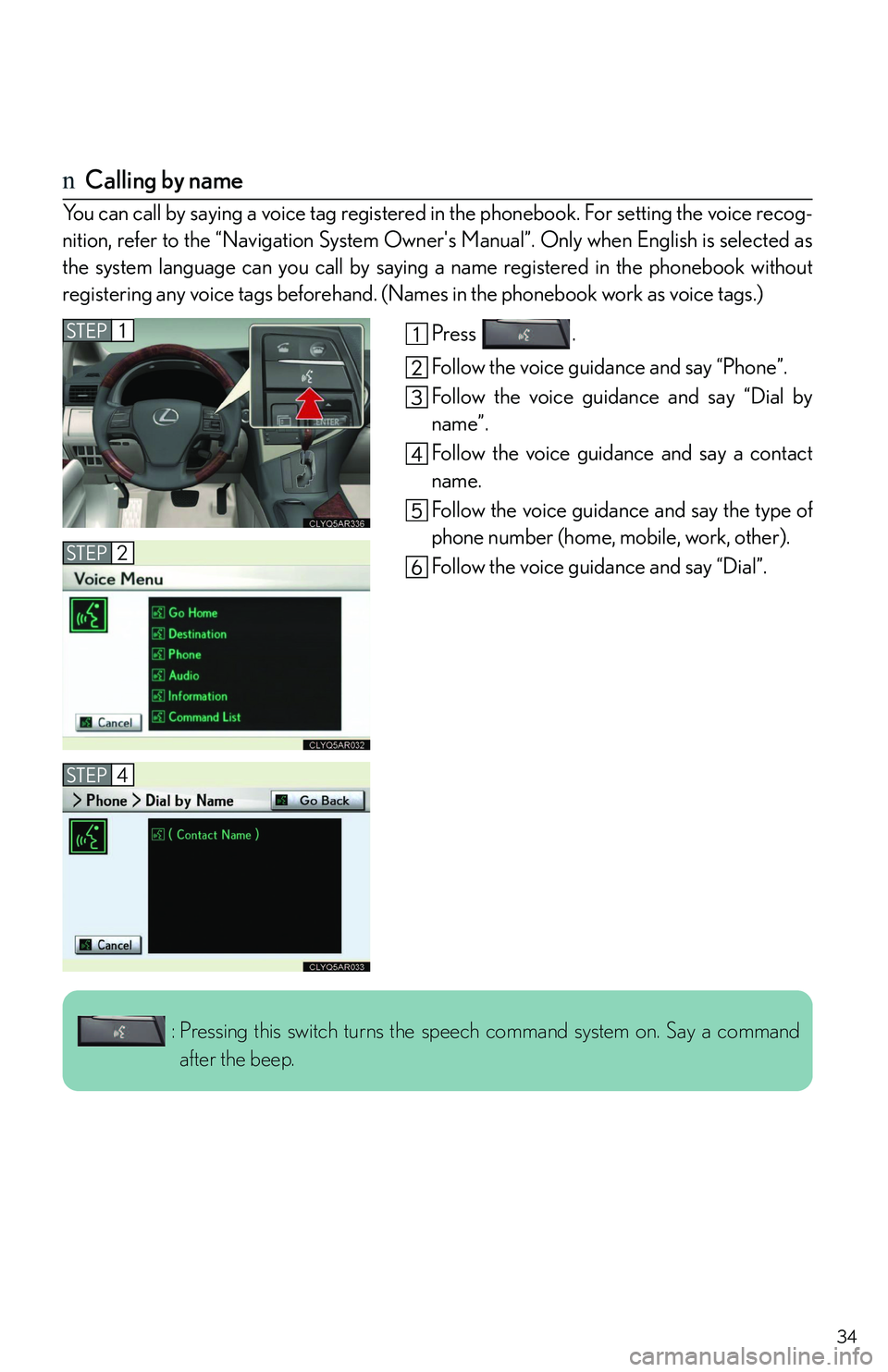
34
nCalling by name
You can call by saying a voice tag registered in the phonebook. For setting the voice recog-
nition, refer to the “Navigation System Owner's Manual”. Only when English is selected as
the system language can you call by saying a name registered in the phonebook without
registering any voice tags beforehand. (Names in the phonebook work as voice tags.)
Press .
Follow the voice guidance and say “Phone”.
Follow the voice guidance and say “Dial by
name”.
Follow the voice guidance and say a contact
name.
Follow the voice guidance and say the type of
phone number (home, mobile, work, other).
Follow the voice guidance and say “Dial”.
STEP1
STEP2
STEP4
: Pressing this switch turns the speech command system on. Say a command
after the beep.
Page 36 of 821
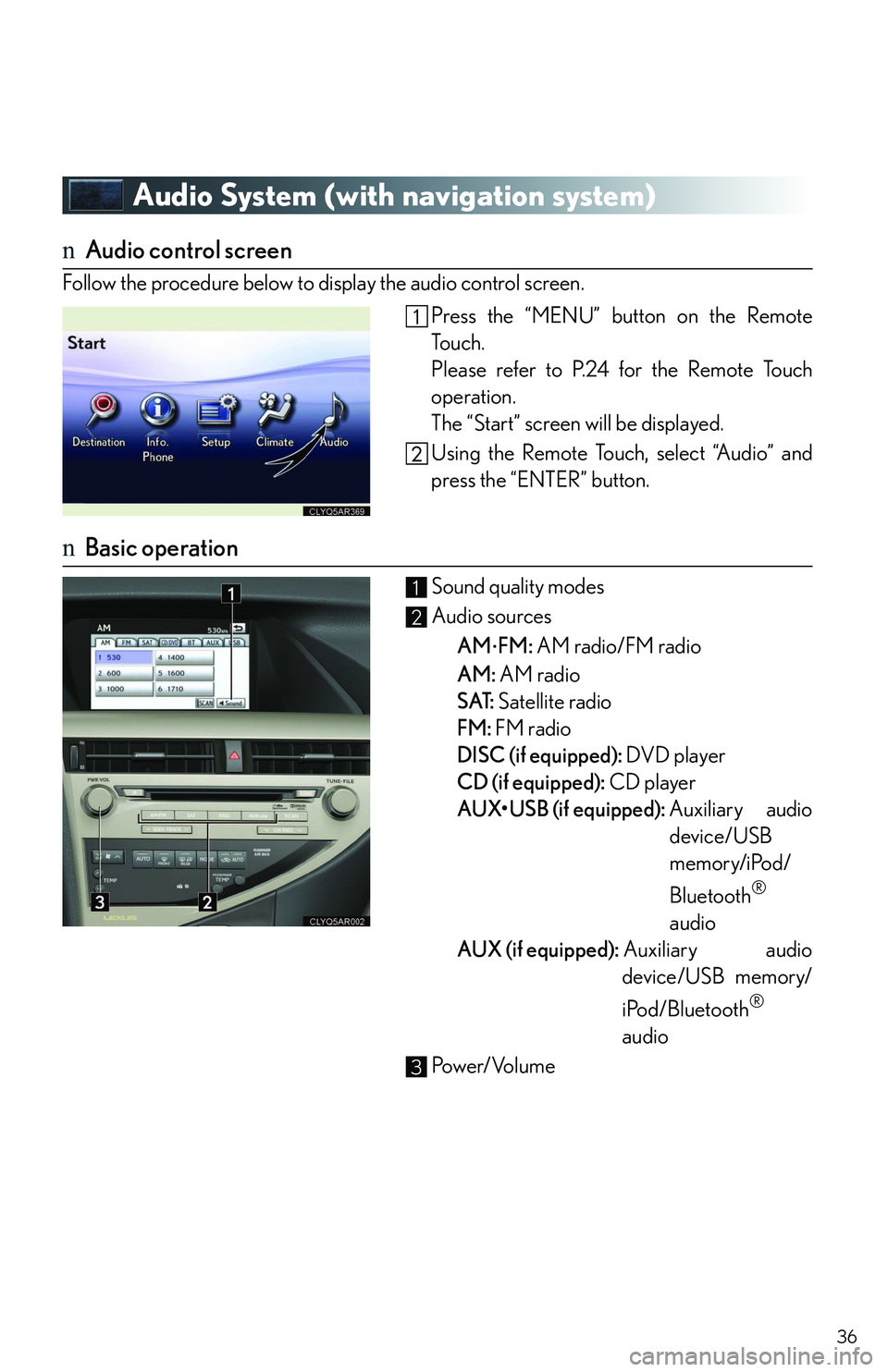
36
Audio System (with navigation system)
nAudio control screen
Follow the procedure below to display the audio control screen.
Press the “MENU” button on the Remote
To u c h .
Please refer to P.24 for the Remote Touch
operation.
The “Start” screen will be displayed.
Using the Remote Touch, select “Audio” and
press the “ENTER” button.
nBasic operation
Sound quality modes
Audio sources
AM�⋅FM: AM radio/FM radio
AM: AM radio
SAT: Satellite radio
FM: FM radio
DISC (if equipped): DVD player
CD (if equipped): CD player
AUX
Page 40 of 821
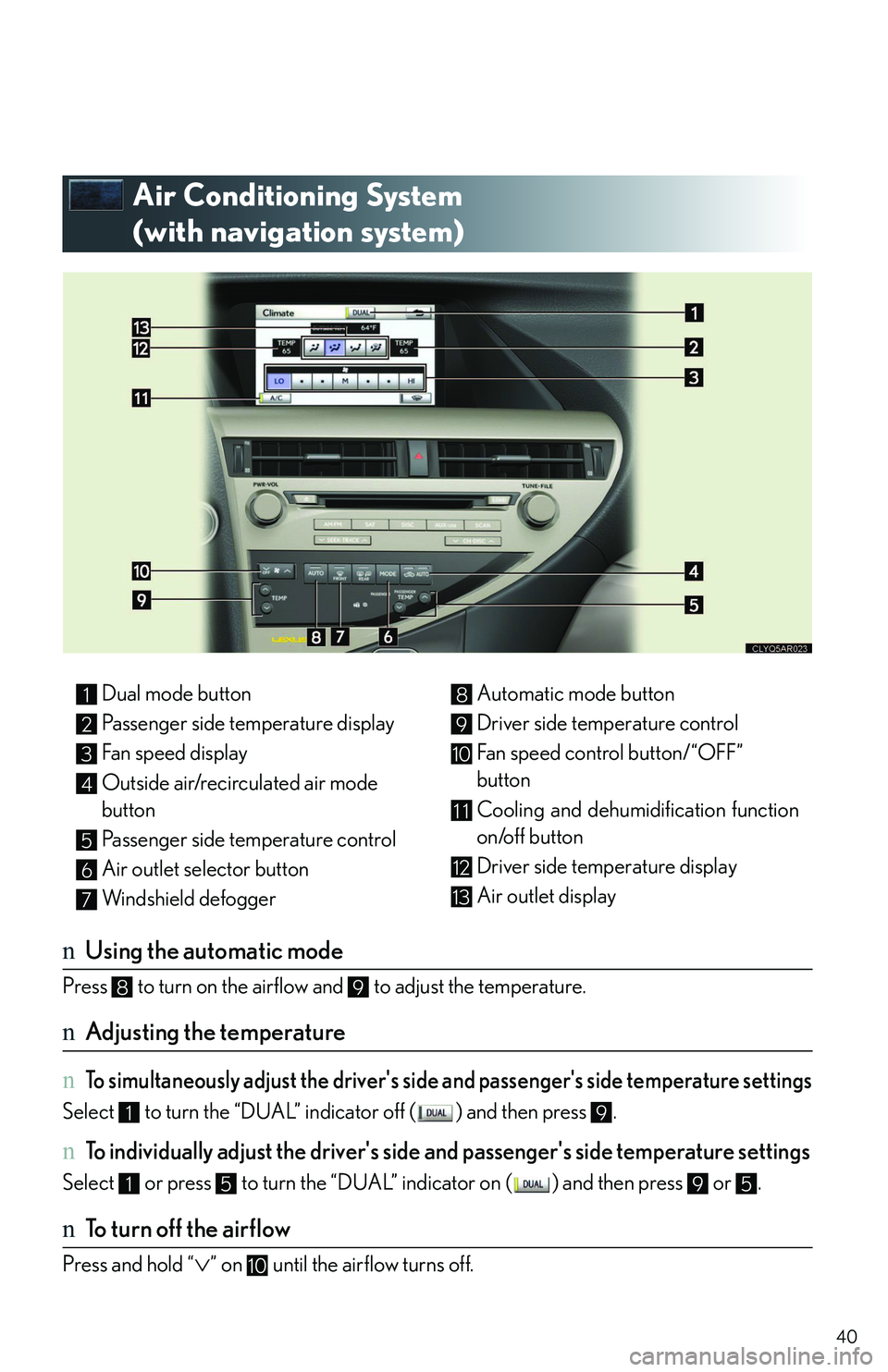
40
Air Conditioning System
(with navigation system)
nUsing the automatic mode
Press to turn on the airflow and to adjust the temperature.
nAdjusting the temperature
n To simultaneously adjust the driver's side and passenger's side temperature settings
Select to turn the “DUAL” indicator off ( ) and then press .
n To individually adjust the driver's side and passenger's side temperature settings
Select or press to turn the “DUAL” indicator on ( ) and then press or .
nTo turn off the airflow
Press and hold “�∨” on until the airflow turns off.
Dual mode button
Passenger side temperature display
Fan speed display
Outside air/recirculated air mode
button
Passenger side temperature control
Air outlet selector button
Windshield defogger
Automatic mode button
Driver side temperature control
Fan speed control button/“OFF”
button
Cooling and dehumidification function
on/off button
Driver side temperature display
Air outlet display
1
2
3
4
5
6
7
8
9
10
11
12
13
89
19
1595
10