display LEXUS RX350 2015 Owners Manual
[x] Cancel search | Manufacturer: LEXUS, Model Year: 2015, Model line: RX350, Model: LEXUS RX350 2015Pages: 886, PDF Size: 11 MB
Page 399 of 886
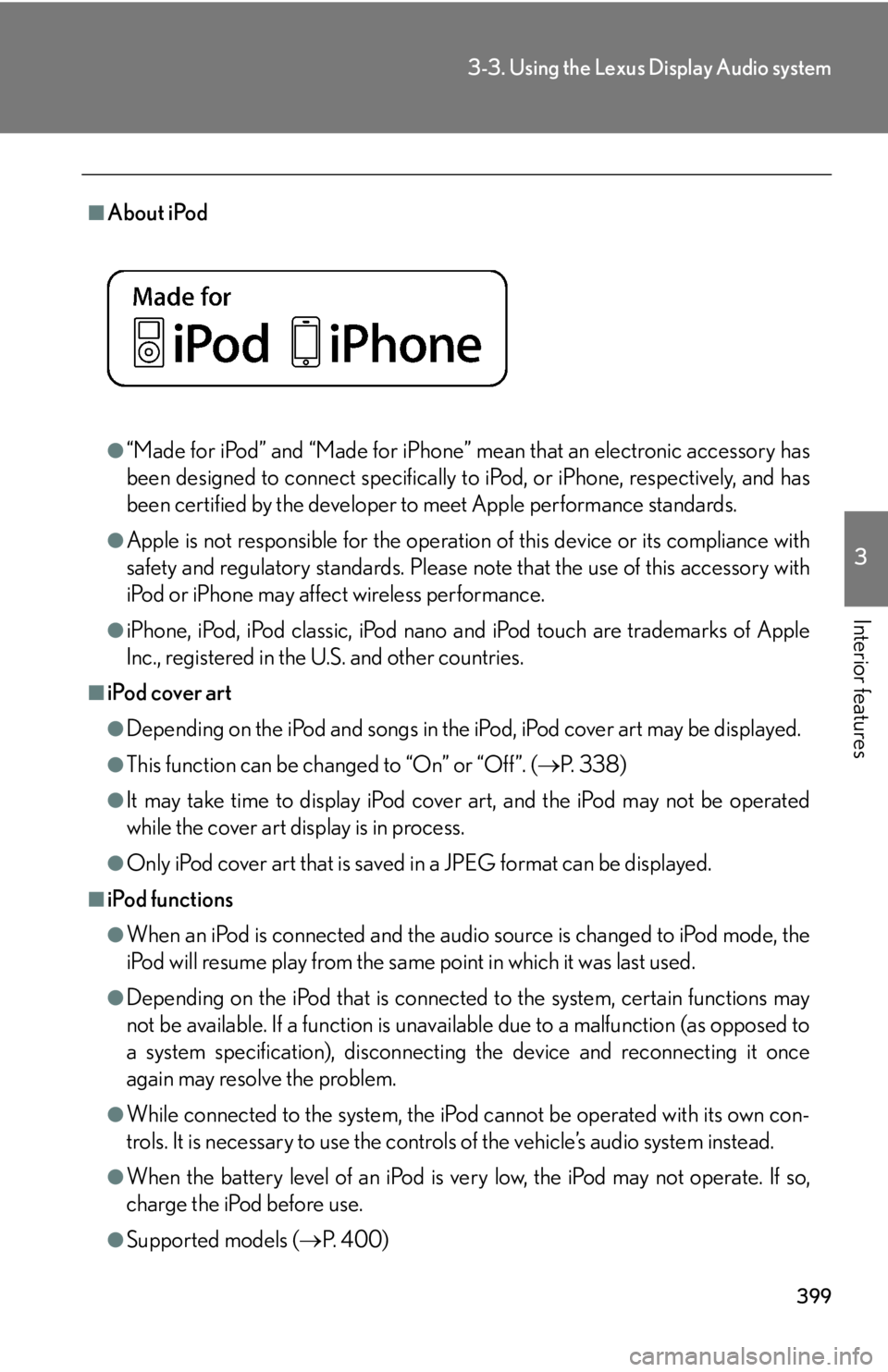
3993-3. Using the Lexus Display Audio system
3
Interior features ■
About iPod
●
“Made for iPod” and “Made for iPhone” mean that an electronic accessory has
been designed to connect specifically to iPod, or iPhone, respectively, and has
been certified by the developer to meet Apple performance standards.●
Apple is not responsible for the operation of this device or its compliance with
safety and regulatory standards. Please note that the use of this accessory with
iPod or iPhone may affect wireless performance.●
iPhone, iPod, iPod classic, iPod nano and iPod touch are trademarks of Apple
Inc., registered in the U.S. and other countries.■
iPod cover art ●
Depending on the iPod and songs in the iPod, iPod cover art may be displayed.●
This function can be changed to “On” or “Off”. ( P. 3 3 8 )●
It may take time to disp lay iPod cover art, and the iPod may not be operated
while the cover art display is in process.●
Only iPod cover art that is saved in a JPEG format can be displayed.■
iPod functions ●
When an iPod is connected and the audio source is changed to iPod mode, the
iPod will resume play from the same point in which it was last used.●
Depending on the iPod that is connecte d to the system, certain functions may
not be available. If a function is unavailable due to a malfunction (as opposed to
a system specification), disconnecting the device and reconnecting it once
again may resolve the problem.
●
While connected to the system, the iPod cannot be operated with its own con-
trols. It is necessary to use the controls of the vehicle’s audio system instead.
●
When the battery level of an iPod is very low, the iPod may not operate. If so,
charge the iPod before use.
●
Supported models ( P. 4 0 0 )
Page 400 of 886
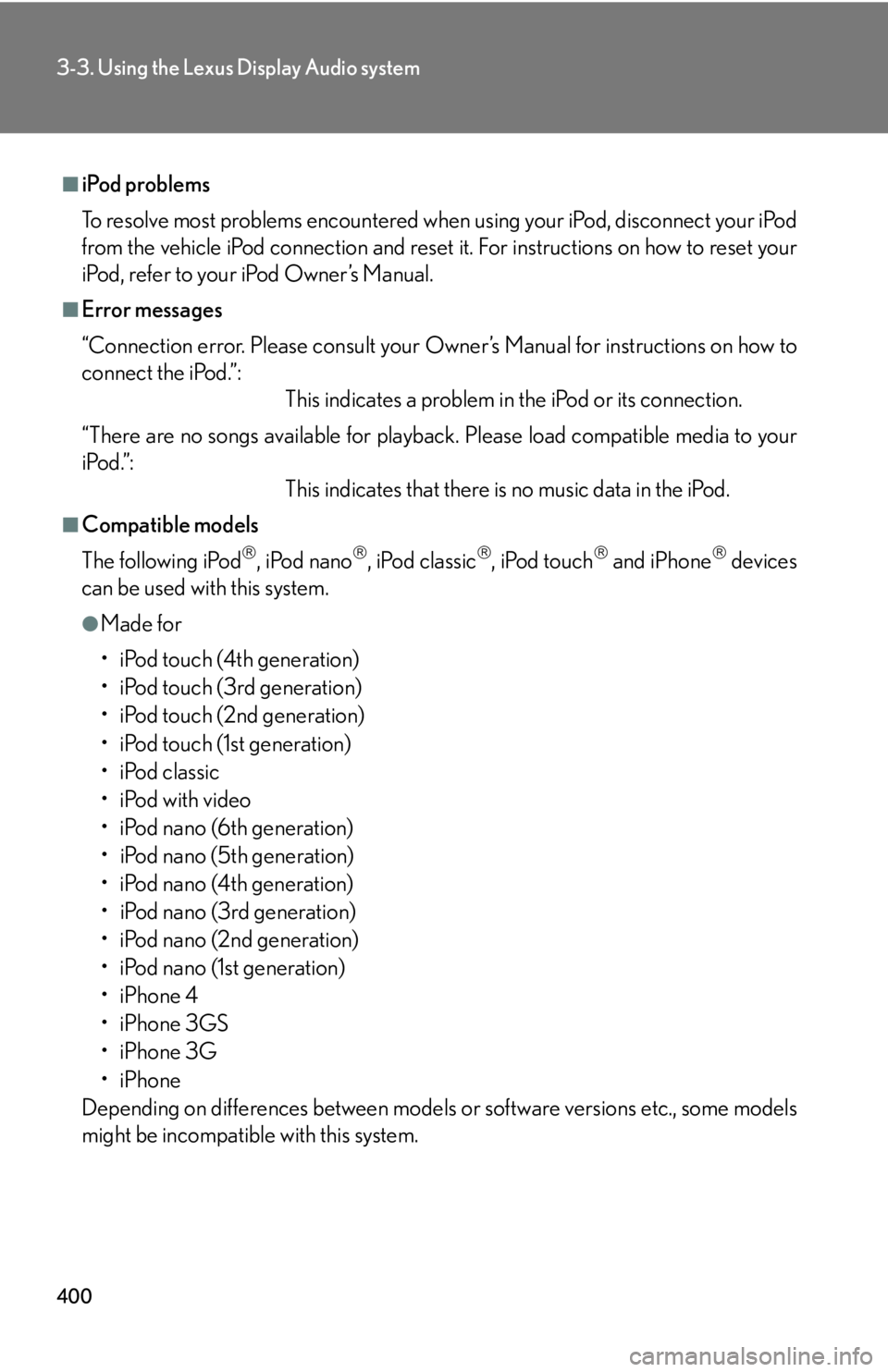
4003-3. Using the Lexus Display Audio system
■
iPod problems
To resolve most problems encountered when using your iPod, disconnect your iPod
from the vehicle iPod connection and reset it. For instructions on how to reset your
iPod, refer to your iPod Owner’s Manual.■
Error messages
“Connection error. Please consult your Ow ner’s Manual for instructions on how to
connect the iPod.”:
This indicates a problem in the iPod or its connection.
“There are no songs available for playback . Please load compatible media to your
iPod.”:
This indicates that there is no music data in the iPod.■
Compatible models
The following iPod
, iPod nano
, iPod classic
, iPod touch
and iPhone
devices
can be used with this system. ●
Made for
• iPod touch (4th generation)
• iPod touch (3rd generation)
• iPod touch (2nd generation)
• iPod touch (1st generation)
•iPod classic
•iPod with video
• iPod nano (6th generation)
• iPod nano (5th generation)
• iPod nano (4th generation)
• iPod nano (3rd generation)
• iPod nano (2nd generation)
• iPod nano (1st generation)
•iPhone 4
•iPhone 3GS
•iPhone 3G
•iPhone
Depending on differences between models or software versions etc., some models
might be incompatible with this system.
Page 401 of 886

4013-3. Using the Lexus Display Audio system
3
Interior features CAUTION■
Caution while driving
Do not connect iPod or operate the controls.
NOTICE■
If the armrest cannot be fully closed
Depending on the size and shape of the iP od that is connected to the system, the
armrest may not close fully. In this case, do not forcibly close the armrest as this may
damage the iPod or the terminal, etc.■
To prevent damage to iPod ●
Do not leave iPod in the vehicle. The temperature inside th e vehicle may become
high, resulting in damage to the player.●
Do not push down on or apply unnecessary pressure to the iPod while it is con-
nected as this may damage the iPod or its terminal.●
Do not insert foreign objects into the port as this may damage the iPod or its ter-
minal.
Page 402 of 886
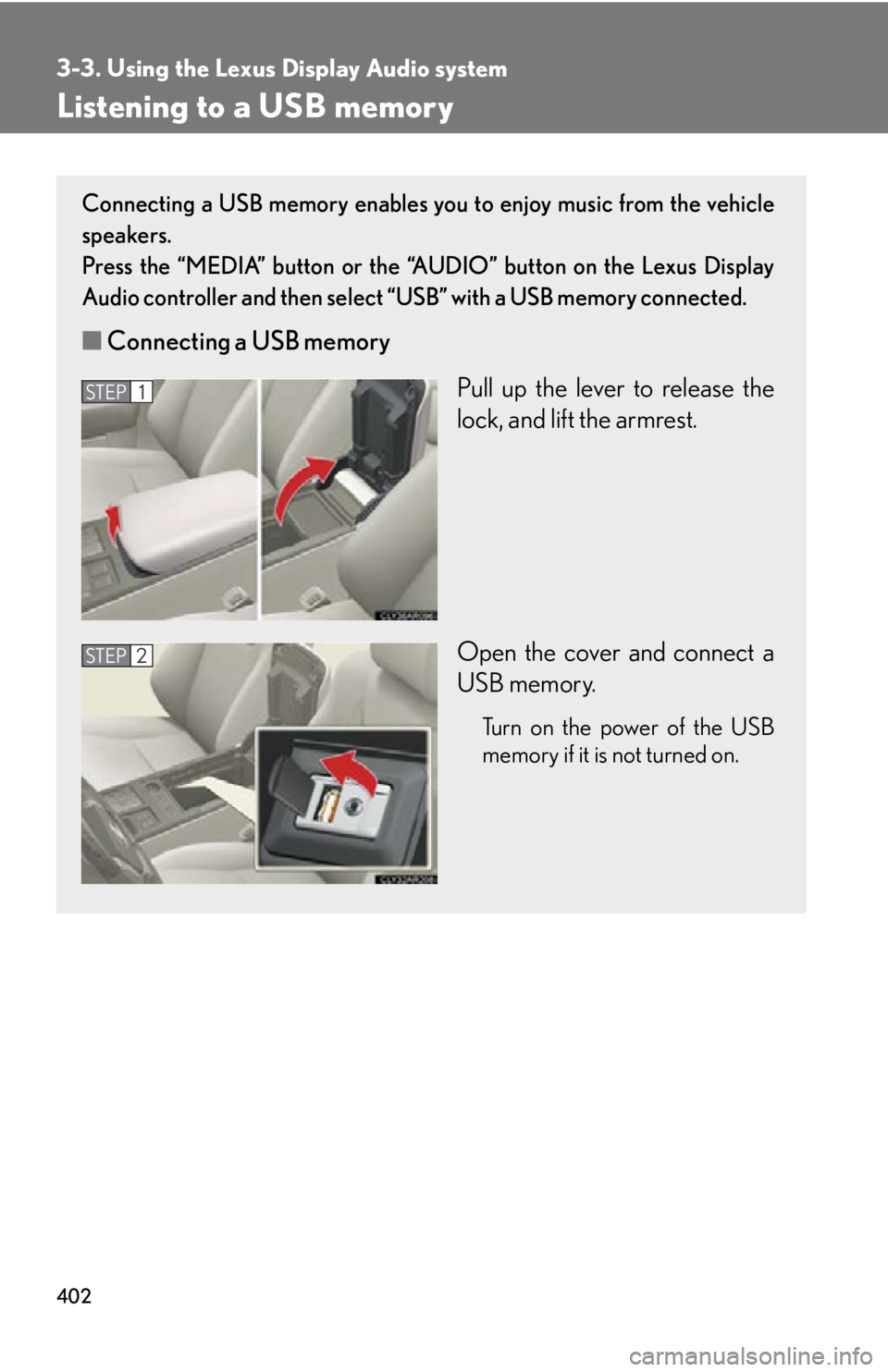
4023-3. Using the Lexus Display Audio system
Listening to a USB memory Connecting a USB memory enables you to enjoy music from the vehicle
speakers.
Press the “MEDIA” button or the “AUDIO” button on the Lexus Display
Audio controller and then select “USB” with a USB memory connected.
■ Connecting a USB memory
Pull up the lever to release the
lock, and lift the armrest.
Open the cover and connect a
USB memory. Turn on the power of the USB
memory if it is not turned on.STEP 1
STEP 2
Page 403 of 886
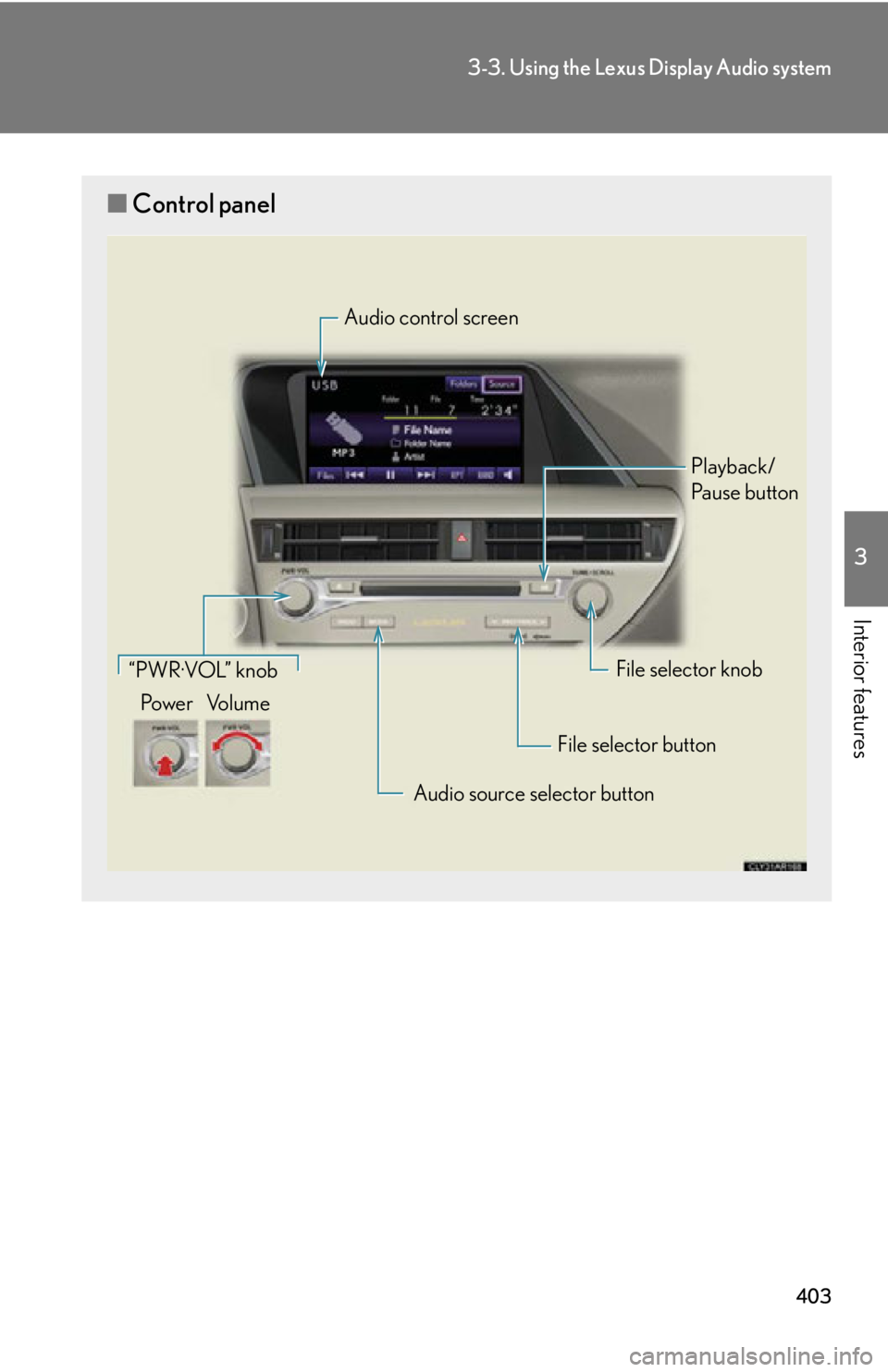
4033-3. Using the Lexus Display Audio system
3
Interior features ■ Control panel Audio control screen
Playback/
Pa u s e b u t t o n
File selector knob
File selector button
Audio source selector button“PWR·VOL” knob
Po w e r Vo l u m e
Page 404 of 886
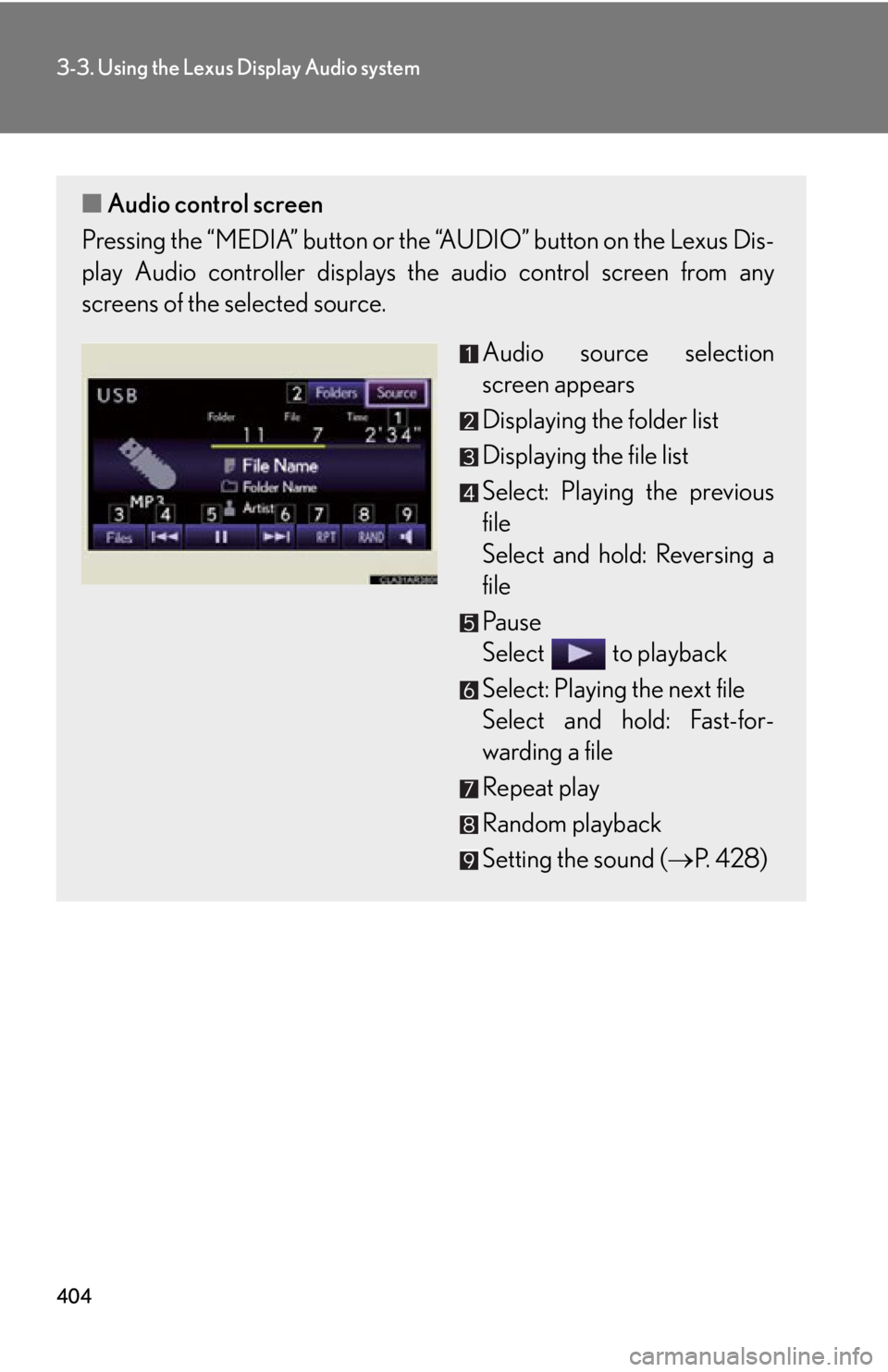
4043-3. Using the Lexus Display Audio system
■ Audio control screen
Pressing the “MEDIA” button or the “AUDIO” button on the Lexus Dis-
play Audio controller displays the audio control screen from any
screens of the selected source.
Audio source selection
screen appears
Displaying the folder list
Displaying the file list
Select: Playing the previous
file
Select and hold: Reversing a
file
Pa u s e
Select to playback
Select: Playing the next file
Select and hold: Fast-for-
warding a file
Repeat play
Random playback
Setting the sound ( P. 4 2 8 )
Page 405 of 886
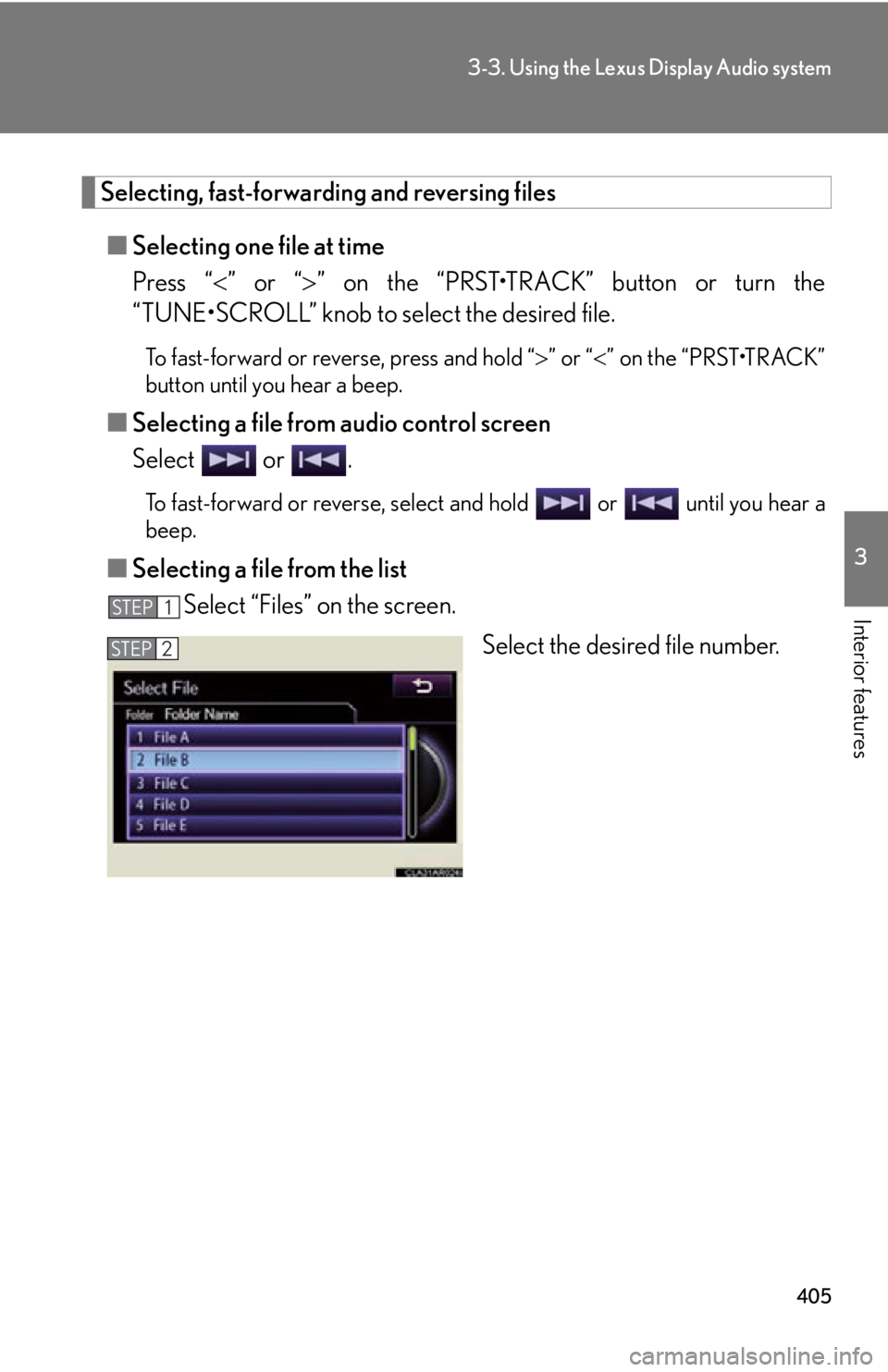
4053-3. Using the Lexus Display Audio system
3
Interior features Selecting, fast-forwarding and reversing files
■ Selecting one file at time
Press “ ” or “ ” on the “PRST•TRACK” button or turn the
“TUNE•SCROLL” knob to select the desired file. To fast-forward or reverse, press and hold “ ” or “ ” on the “PRST•TRACK”
button until you hear a beep.
■ Selecting a file from audio control screen
Select or . To fast-forward or reverse, select and hold or until you hear a
beep.
■ Selecting a file from the list
Select “Files” on the screen.
Select the desired file number.STEP 1
STEP 2
Page 406 of 886
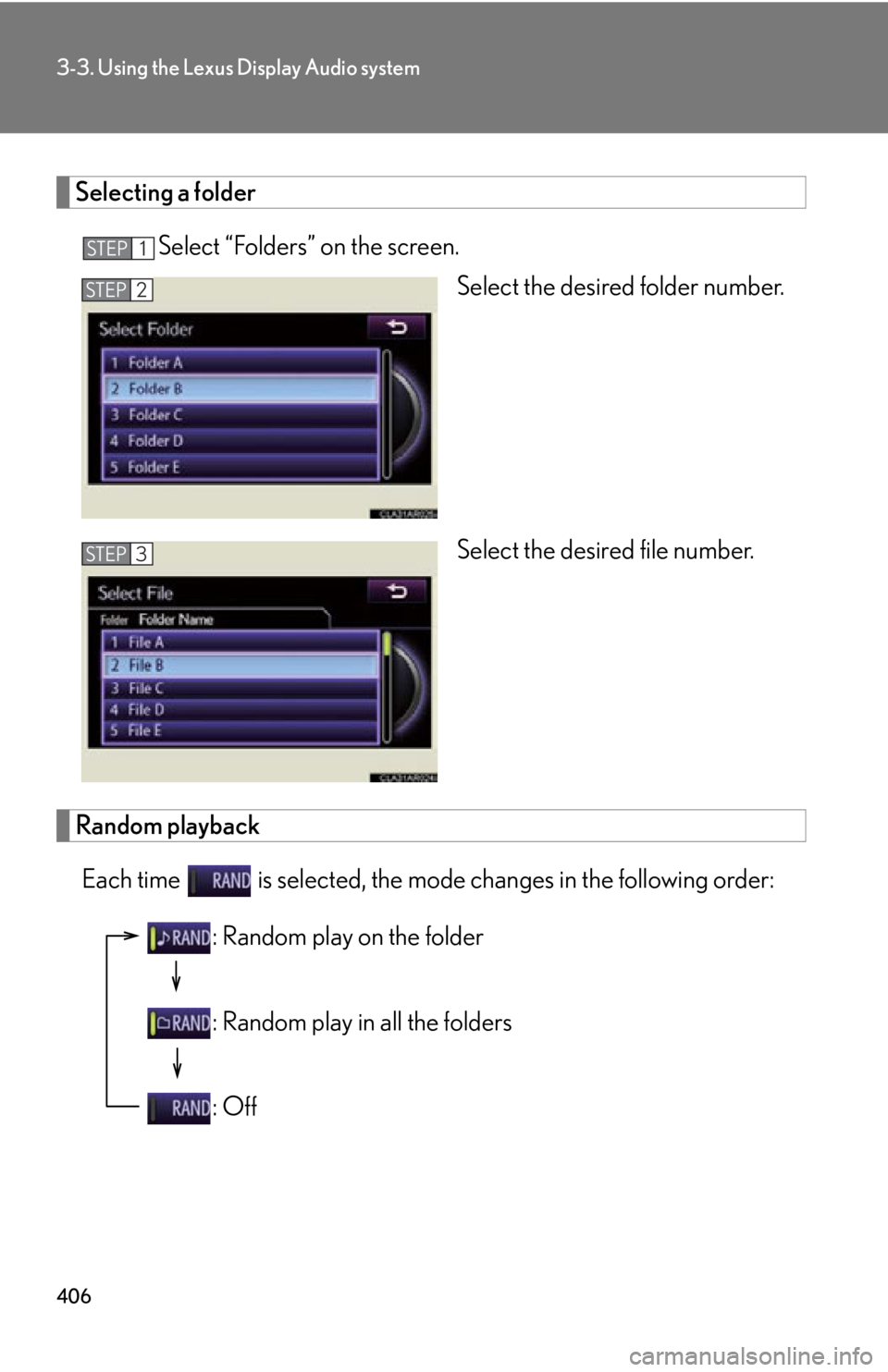
4063-3. Using the Lexus Display Audio system
Selecting a folder
Select “Folders” on the screen.
Select the desired folder number.
Select the desired file number.
Random playback
Each time is selected, the mode changes in the following order: STEP 1
STEP 2
STEP 3
: Random play on the folder
: Random play in all the folders
: Off
Page 407 of 886
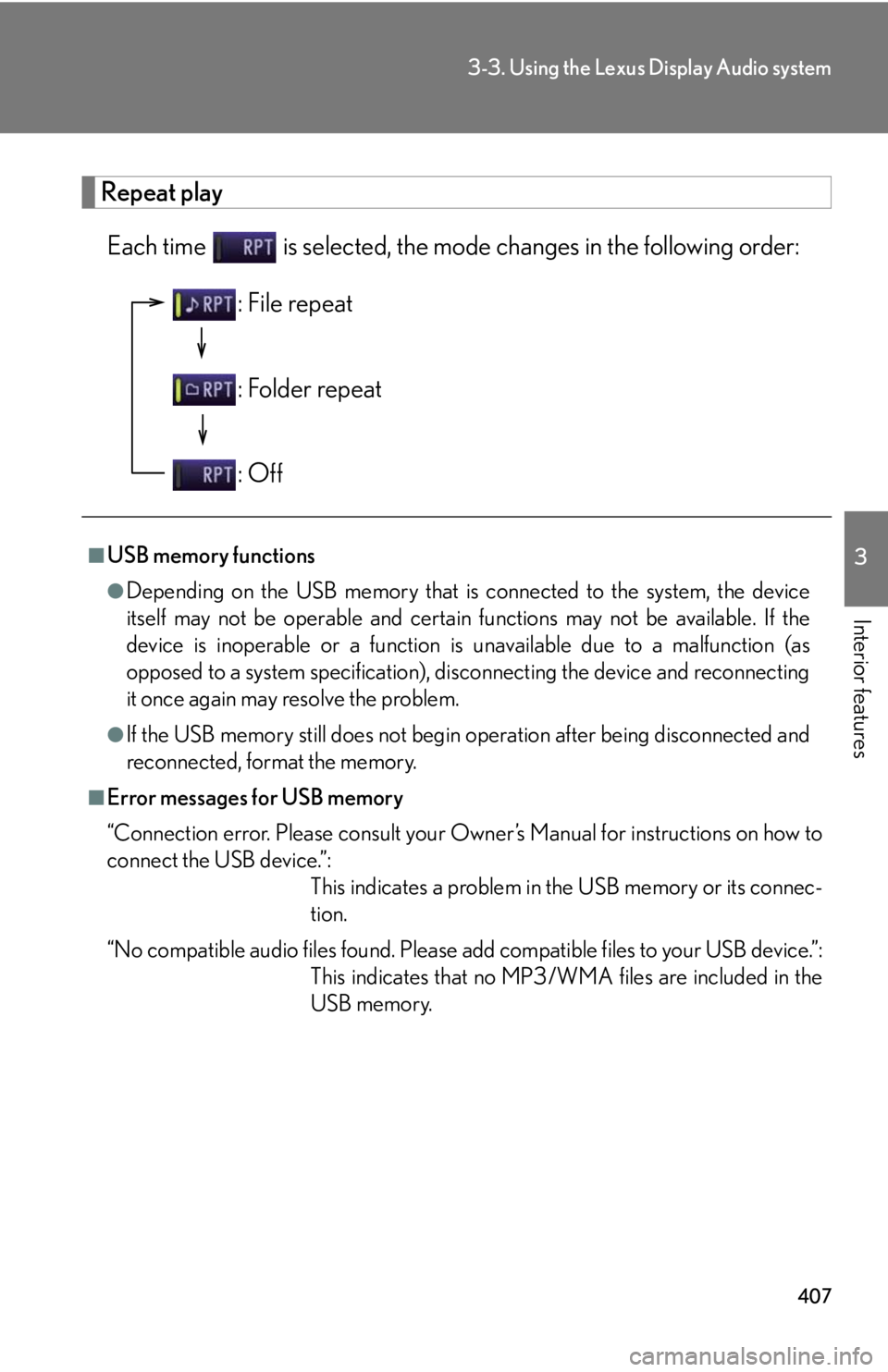
4073-3. Using the Lexus Display Audio system
3
Interior features Repeat play
Each time is selected, the mode changes in the following order:
■
USB memory functions ●
Depending on the USB memory that is connected to the system, the device
itself may not be operable and certain functions may not be available. If the
device is inoperable or a function is unavailable due to a malfunction (as
opposed to a system specification), di sconnecting the device and reconnecting
it once again may resolve the problem.●
If the USB memory still does not begin operation after being disconnected and
reconnected, format the memory.■
Error messages for USB memory
“Connection error. Please consult your Ow ner’s Manual for instructions on how to
connect the USB device.”:
This indicates a problem in the USB memory or its connec-
tion.
“No compatible audio files found. Please add compatible files to your USB device.”:
This indicates that no MP3/WMA files are included in the
USB memory.: File repeat
: Folder repeat
: Off
Page 408 of 886
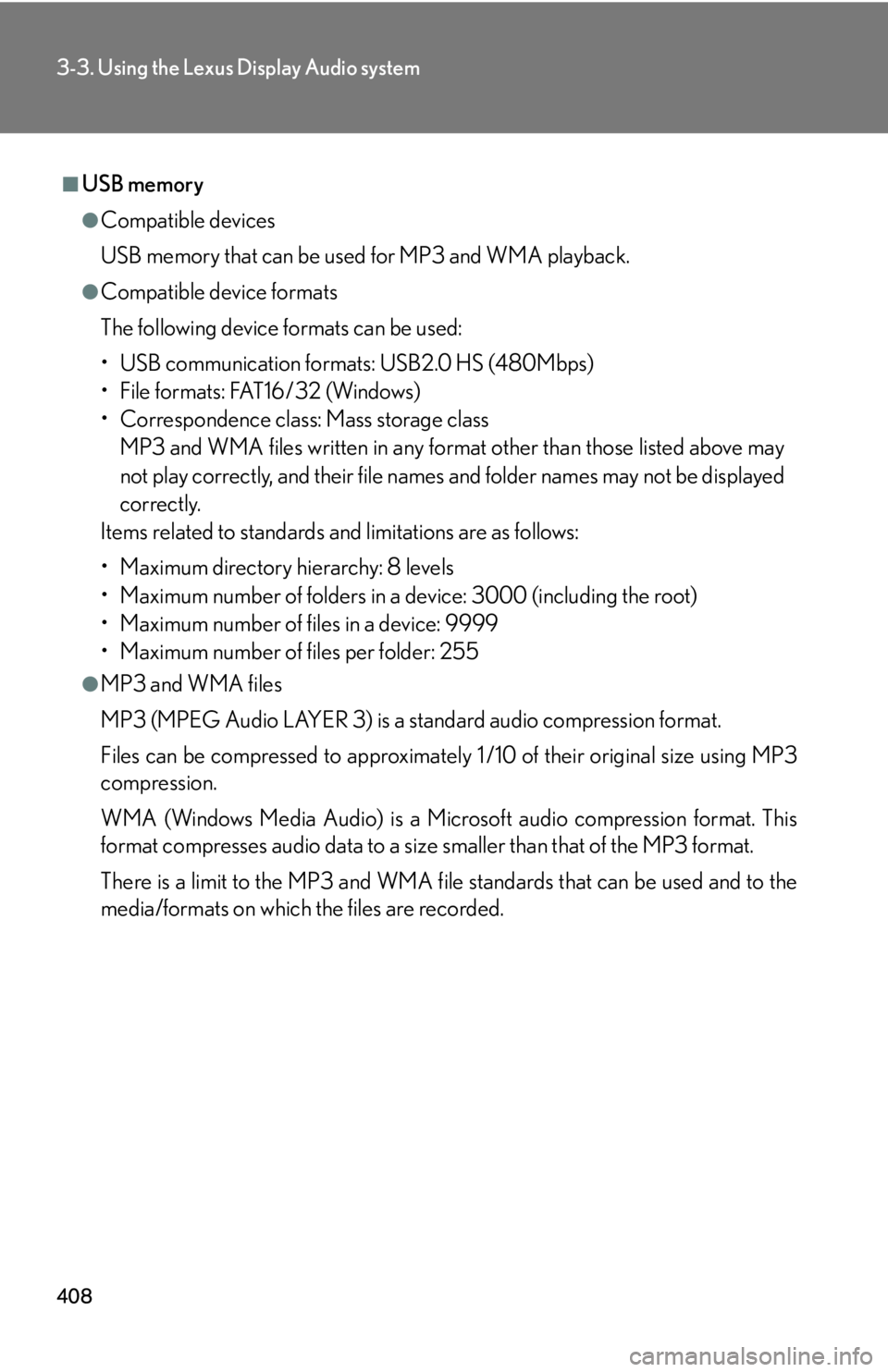
4083-3. Using the Lexus Display Audio system
■
USB memory ●
Compatible devices
USB memory that can be used for MP3 and WMA playback.●
Compatible device formats
The following device formats can be used:
• USB communication formats: USB2.0 HS (480Mbps)
• File formats: FAT16/32 (Windows)
• Correspondence class: Mass storage class
MP3 and WMA files written in any format other than those listed above may
not play correctly, and their file names and folder names may not be displayed
correctly.
Items related to standards and limitations are as follows:
• Maximum directory hierarchy: 8 levels
• Maximum number of folders in a device: 3000 (including the root)
• Maximum number of files in a device: 9999
• Maximum number of files per folder: 255●
MP3 and WMA files
MP3 (MPEG Audio LAYER 3) is a standard audio compression format.
Files can be compressed to approximately 1 /10 of their original size using MP3
compression.
WMA (Windows Media Audio) is a Microsoft audio compression format. This
format compresses audio data to a size smaller than that of the MP3 format.
There is a limit to the MP3 and WMA file standards that can be used and to the
media/formats on which the files are recorded.