CD player LEXUS RX350 2015 Service Manual
[x] Cancel search | Manufacturer: LEXUS, Model Year: 2015, Model line: RX350, Model: LEXUS RX350 2015Pages: 886, PDF Size: 11 MB
Page 529 of 886
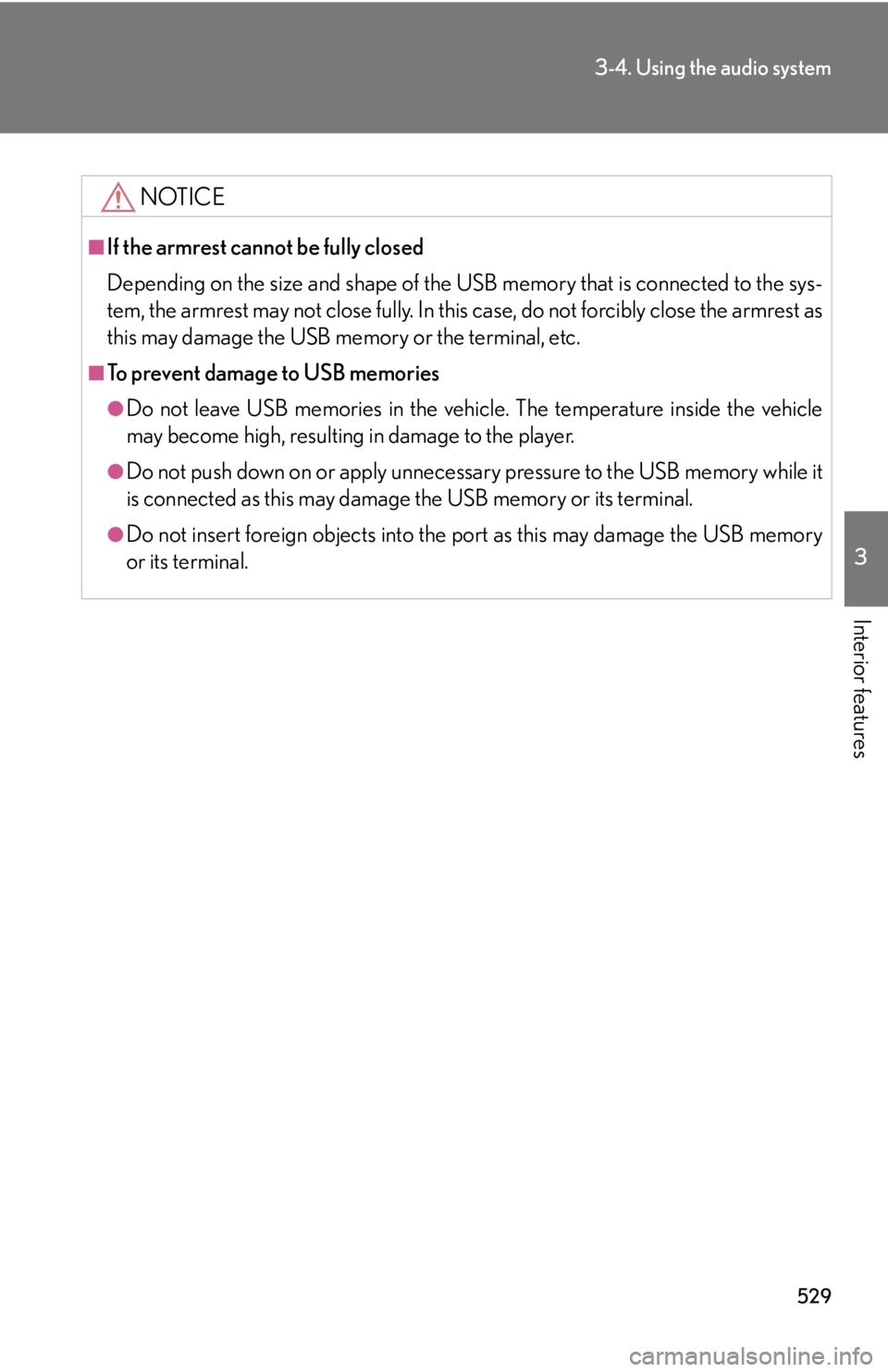
5293-4. Using the audio system
3
Interior features NOTICE■
If the armrest cannot be fully closed
Depending on the size and shape of the US B memory that is connected to the sys-
tem, the armrest may not close fully. In this case, do not forcibly close the armrest as
this may damage the USB me mory or the terminal, etc.■
To prevent damage to USB memories ●
Do not leave USB memories in the vehicle. The temperature inside the vehicle
may become high, resulting in damage to the player.●
Do not push down on or apply unnecess ary pressure to the USB memory while it
is connected as this may damage the USB memory or its terminal.●
Do not insert foreign objects into the port as this may damage the USB memory
or its terminal.
Page 530 of 886
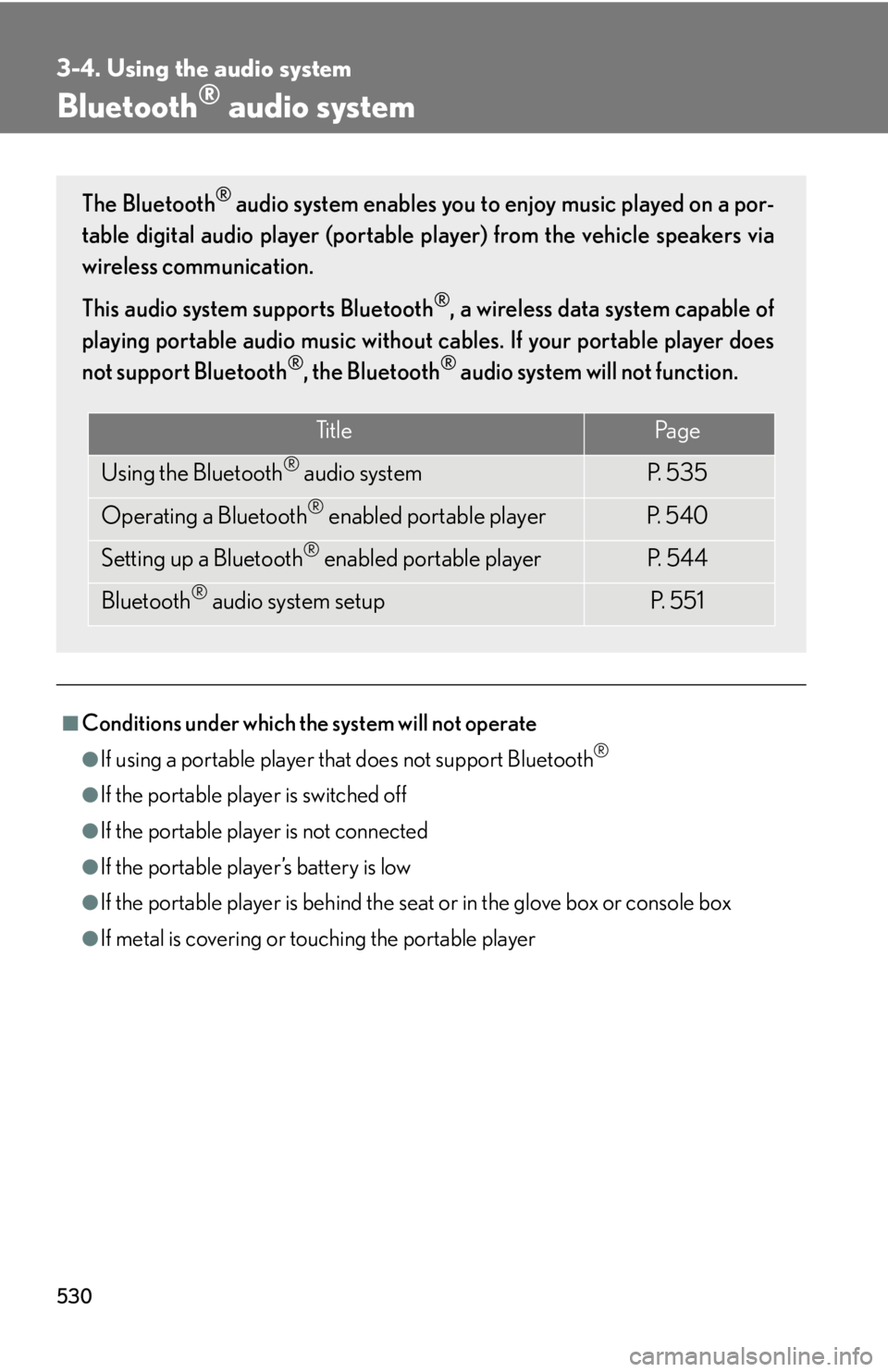
5303-4. Using the audio system
Bluetooth ®
audio system
■
Conditions under which the system will not operate ●
If using a portable player that does not support Bluetooth ®
●
If the portable player is switched off●
If the portable player is not connected●
If the portable player’s battery is low●
If the portable player is behind the seat or in the glove box or console box●
If metal is covering or touching the portable playerThe Bluetooth ®
audio system enables you to enjoy music played on a por-
table digital audio player (portable pl ayer) from the vehicle speakers via
wireless communication.
This audio system supports Bluetooth ®
, a wireless data system capable of
playing portable audio music without ca bles. If your portable player does
not support Bluetooth ®
, the Bluetooth ®
audio system will not function.
Ti t l e Pa g e
Using the Bluetooth ®
audio system P. 5 3 5
Operating a Bluetooth ®
enabled portable player P. 5 4 0
Setting up a Bluetooth ®
enabled portable player P. 5 4 4
Bluetooth ®
audio system setup P. 551
Page 531 of 886
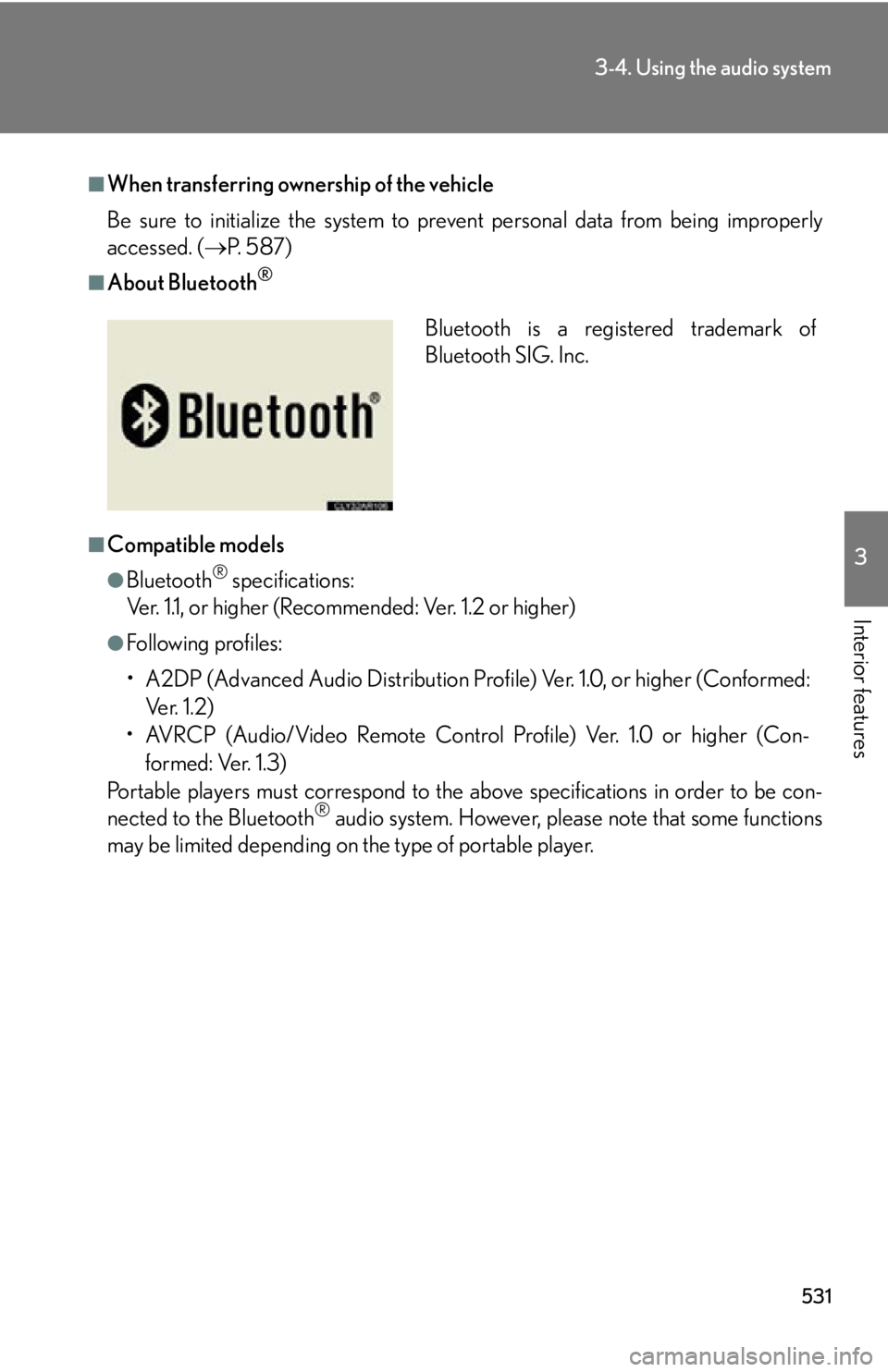
5313-4. Using the audio system
3
Interior features ■
When transferring ownership of the vehicle
Be sure to initialize the system to prevent personal data from being improperly
accessed. ( P. 5 8 7 )■
About Bluetooth ®
■
Compatible models ●
Bluetooth ®
specifications:
Ver. 1.1, or higher (Recommended: Ver. 1.2 or higher)●
Following profiles:
• A2DP (Advanced Audio Distribution Profil e) Ver. 1.0, or higher (Conformed:
Ve r. 1 . 2 )
• AVRCP (Audio/Video Remote Control Profile) Ver. 1.0 or higher (Con-
formed: Ver. 1.3)
Portable players must correspond to the above specifications in order to be con-
nected to the Bluetooth ®
audio system. However, please note that some functions
may be limited depending on the type of portable player. Bluetooth is a registered trademark of
Bluetooth SIG. Inc.
Page 534 of 886
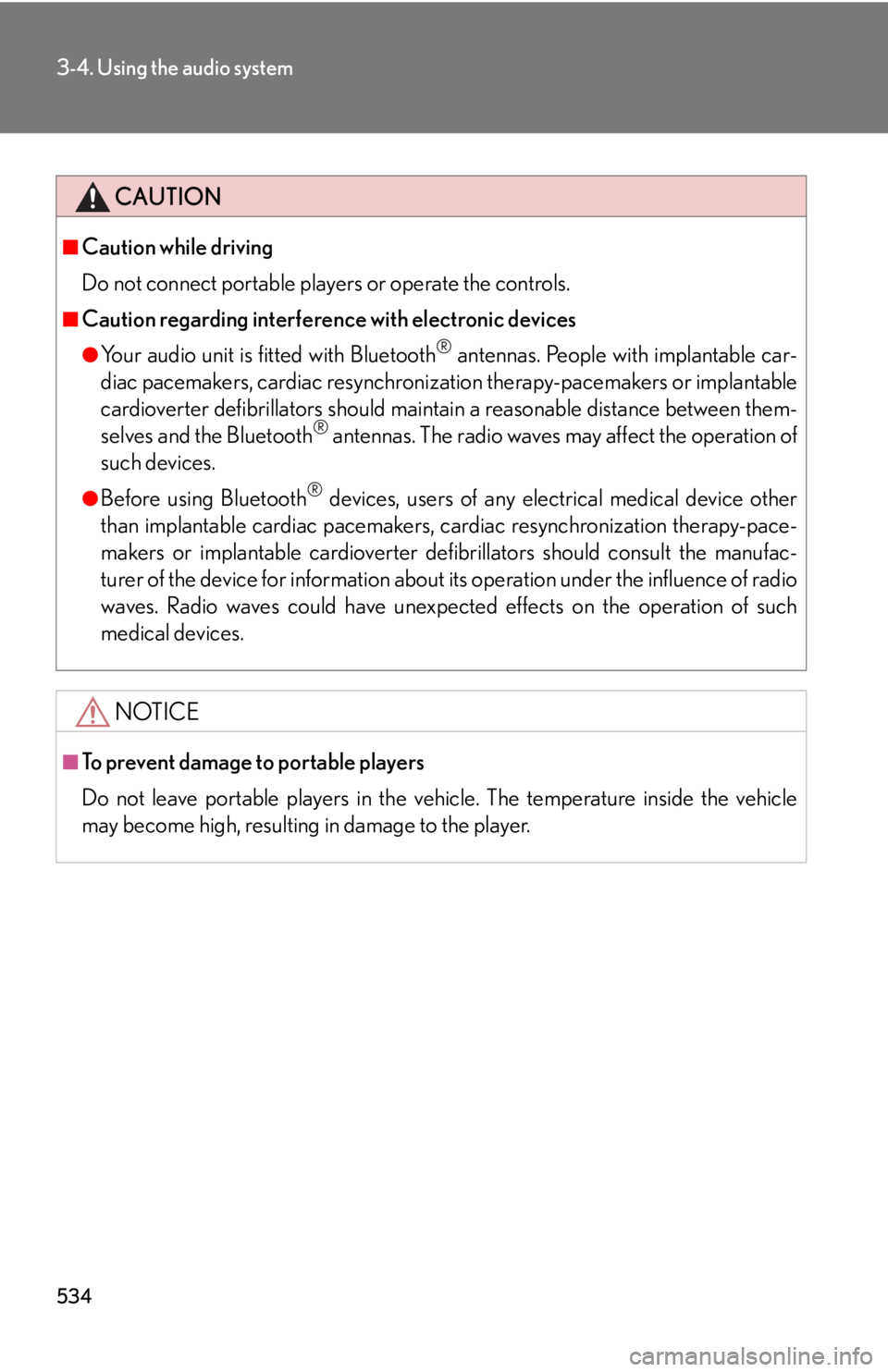
5343-4. Using the audio system
CAUTION■
Caution while driving
Do not connect portable players or operate the controls.■
Caution regarding interference with electronic devices ●
Your audio unit is fi tted with Bluetooth ®
antennas. People with implantable car-
diac pacemakers, cardiac resynchronization therapy-pacemakers or implantable
cardioverter defibrillators should maintain a reasonable distance between them-
selves and the Bluetooth ®
antennas. The radio waves may affect the operation of
such devices.●
Before using Bluetooth ®
devices, users of any electrical medical device other
than implantable cardiac pacemakers, cardiac resynchronization therapy-pace-
makers or implantable cardioverter defibrillators should consult the manufac-
turer of the device for information about its operation under the influence of radio
waves. Radio waves could have unexpected effects on the operation of such
medical devices.
NOTICE■
To prevent damage to portable players
Do not leave portable players in the vehicle. The temperature inside the vehicle
may become high, resulting in damage to the player.
Page 537 of 886
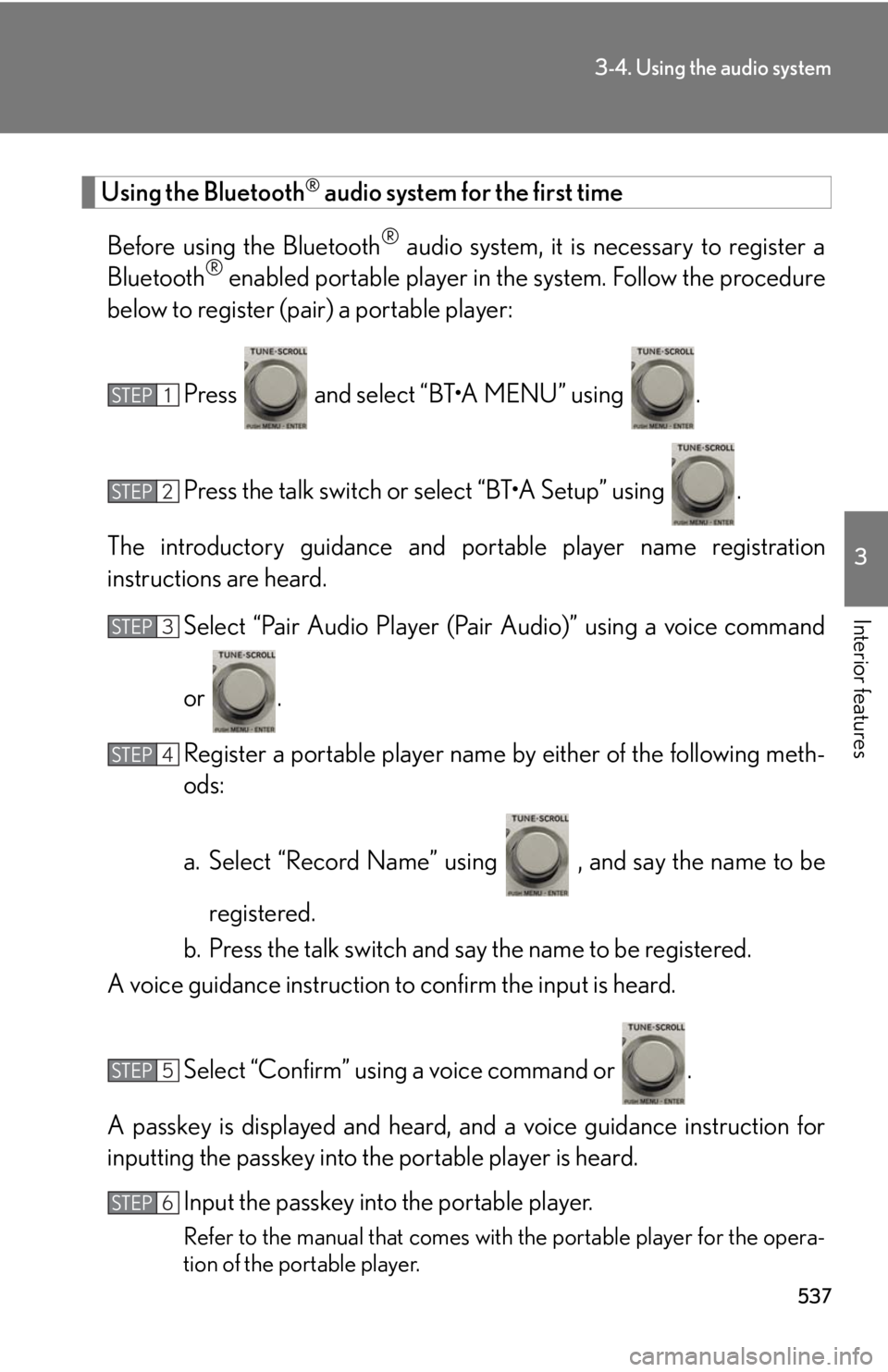
5373-4. Using the audio system
3
Interior features Using the Bluetooth ®
audio system for the first time
Before using the Bluetooth ®
audio system, it is necessary to register a
Bluetooth ®
enabled portable player in th e system. Follow the procedure
below to register (pair) a portable player:
Press and select “BT•A MENU” using .
Press the talk switch or select “BT•A Setup” using .
The introductory guidance and portable player name registration
instructions are heard.
Select “Pair Audio Player (Pair Audio)” using a voice command
or .
Register a portable player name by either of the following meth-
ods:
a. Select “Record Name” using , and say the name to be
registered.
b. Press the talk switch and say the name to be registered.
A voice guidance instruction to confirm the input is heard.
Select “Confirm” using a voice command or .
A passkey is displayed and heard, an d a voice guidance instruction for
inputting the passkey into the portable player is heard.
Input the passkey into the portable player.
Refer to the manual that comes with the portable player for the opera-
tion of the portable player.STEP 1
STEP 2
STEP 3
STEP 4
STEP 5
STEP 6
Page 538 of 886
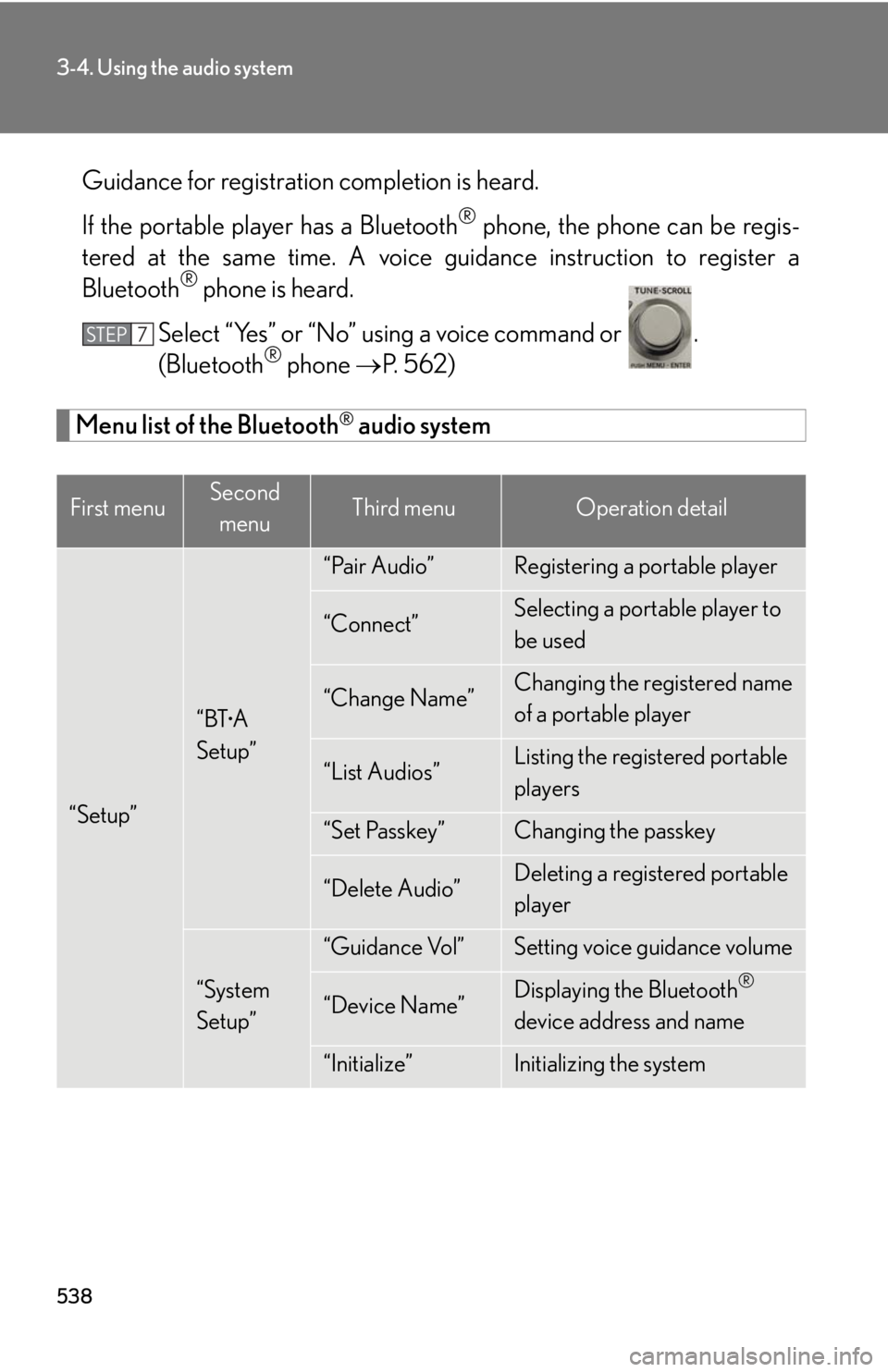
5383-4. Using the audio system
Guidance for registration completion is heard.
If the portable pl ayer has a Bluetooth ®
phone, the phone can be regis-
tered at the same time. A voice guidance instruction to register a
Bluetooth ®
phone is heard.
Select “Yes” or “No” using a voice command or .
(Bluetooth ®
phone P. 562)
Menu list of the Bluetooth ®
audio system
First menu Second
menu Third menu Operation detail
“Setup” “BT •
A
Setup” “Pair Audio” Registering a portable player
“Connect” Selecting a portable player to
be used
“Change Name” Changing the registered name
of a portable player
“List Audios” Listing the registered portable
players
“Set Passkey” Changing the passkey
“Delete Audio” Deleting a registered portable
player
“System
Setup” “Guidance Vol” Setting voice guidance volume
“Device Name” Displaying the Bluetooth ®
device address and name
“Initialize” Initializing the systemSTEP 7
Page 539 of 886
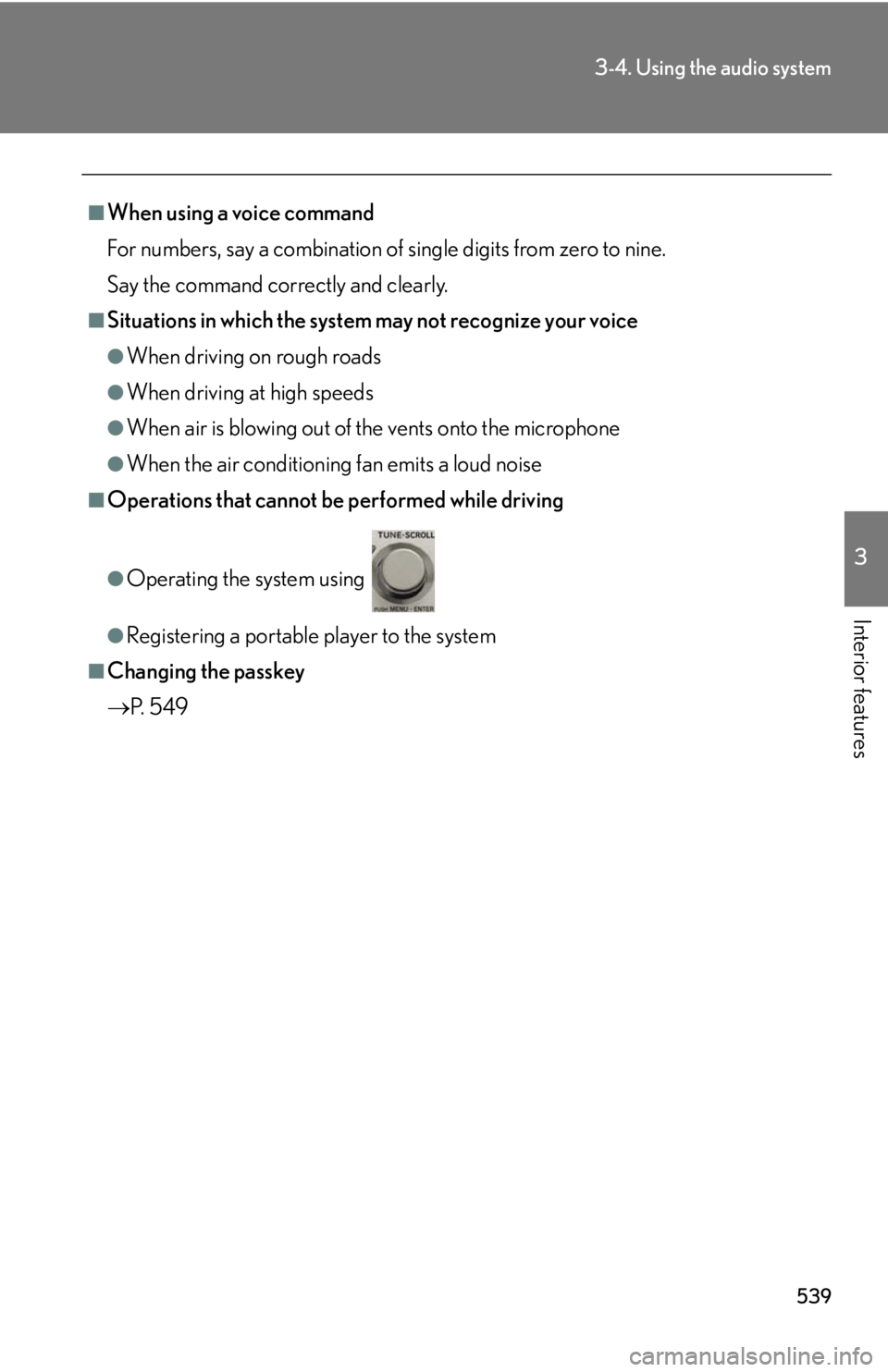
5393-4. Using the audio system
3
Interior features ■
When using a voice command
For numbers, say a combination of si ngle digits from zero to nine.
Say the command correctly and clearly.■
Situations in which the system may not recognize your voice ●
When driving on rough roads●
When driving at high speeds●
When air is blowing out of the vents onto the microphone●
When the air conditioning fan emits a loud noise■
Operations that cannot be performed while driving●
Operating the system using ●
Registering a portable player to the system■
Changing the passkey
P. 5 4 9
Page 540 of 886
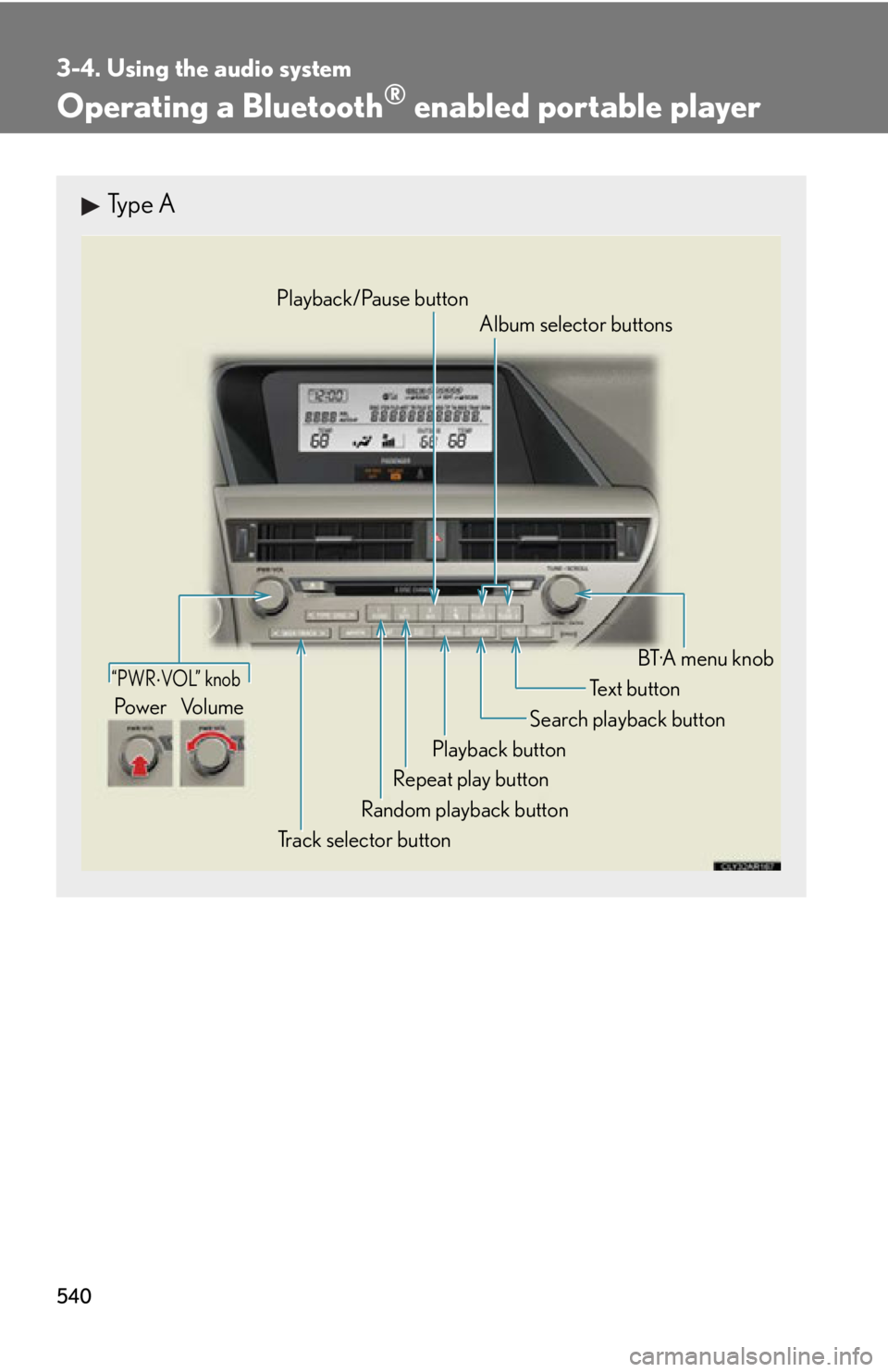
5403-4. Using the audio system
Operating a Bluetooth ®
enabled portable playerType A
“PWR VOL” knob
Track selector button Playback button Search playback button
Random playback button Repeat play button Te x t b u t t o n
Pow e r Vo l u m e Playback/Pause button
Album selector buttons
BT·A menu knob
Page 543 of 886
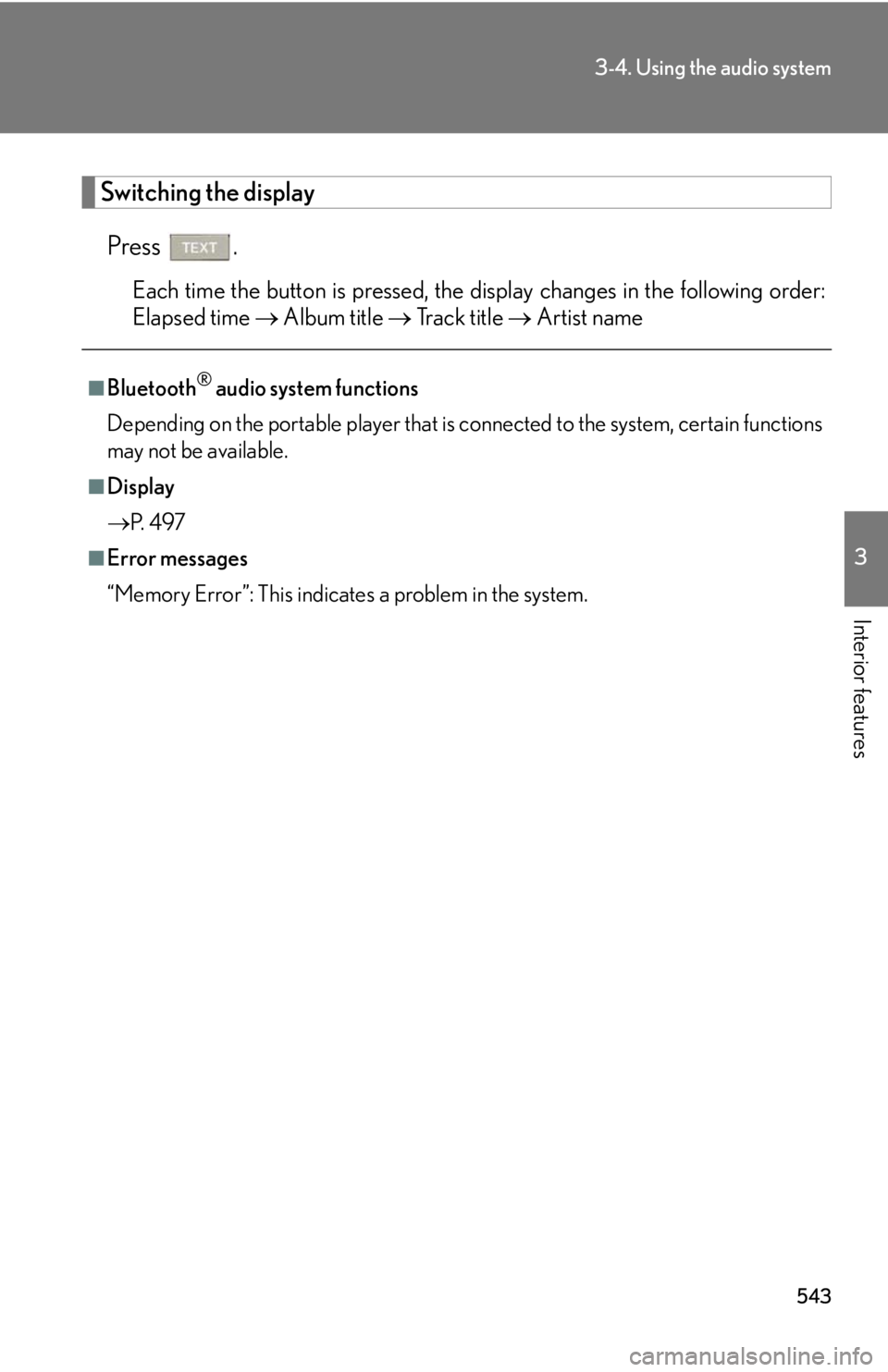
5433-4. Using the audio system
3
Interior features Switching the display
Press . Each time the button is pressed, the display changes in the following order:
Elapsed time Album title Tr a c k t i t l e Artist name■
Bluetooth ®
audio system functions
Depending on the portable player that is connected to the system, certain functions
may not be available.■
Display
P. 4 9 7■
Error messages
“Memory Error”: This indicates a problem in the system.
Page 544 of 886
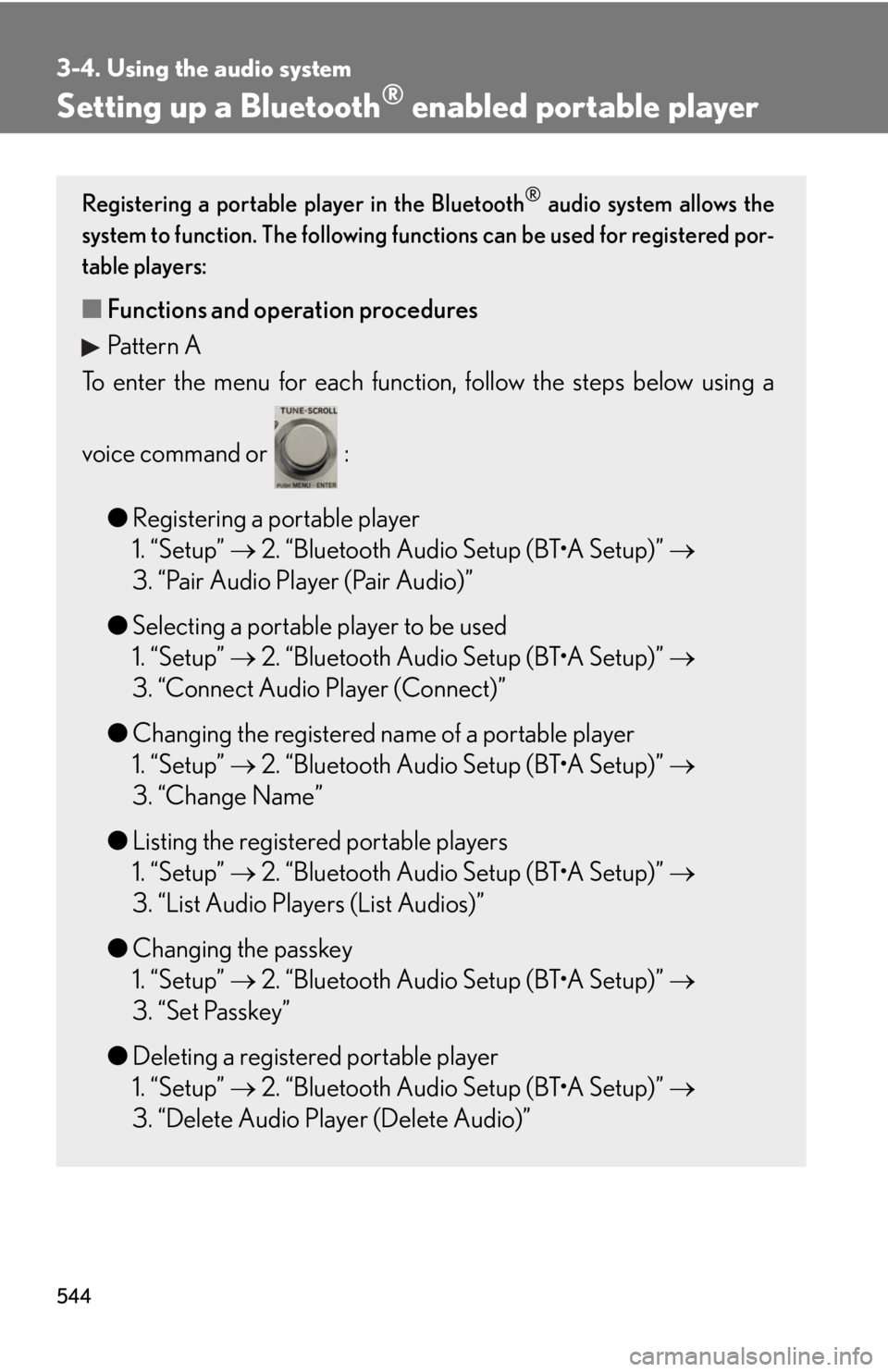
5443-4. Using the audio system
Setting up a Bluetooth ®
enabled portable playerRegistering a portable player in the Bluetooth ®
audio system allows the
system to function. The following functions can be used for registered por-
table players:
■ Functions and operation procedures
Pattern A
To enter the menu for each function , follow the steps below using a
voice command or :
● Registering a portable player
1. “Setup” 2. “Bluetooth Audio Setup (BT•A Setup)”
3. “Pair Audio Player (Pair Audio)”
● Selecting a portable player to be used
1. “Setup” 2. “Bluetooth Audio Setup (BT•A Setup)”
3. “Connect Audio Player (Connect)”
● Changing the registered name of a portable player
1. “Setup” 2. “Bluetooth Audio Setup (BT•A Setup)”
3. “Change Name”
● Listing the registered portable players
1. “Setup” 2. “Bluetooth Audio Setup (BT•A Setup)”
3. “List Audio Players (List Audios)”
● Changing the passkey
1. “Setup” 2. “Bluetooth Audio Setup (BT•A Setup)”
3. “Set Passkey”
● Deleting a registered portable player
1. “Setup” 2. “Bluetooth Audio Setup (BT•A Setup)”
3. “Delete Audio Player (Delete Audio)”