CD player LEXUS RX350 2015 Workshop Manual
[x] Cancel search | Manufacturer: LEXUS, Model Year: 2015, Model line: RX350, Model: LEXUS RX350 2015Pages: 886, PDF Size: 11 MB
Page 545 of 886
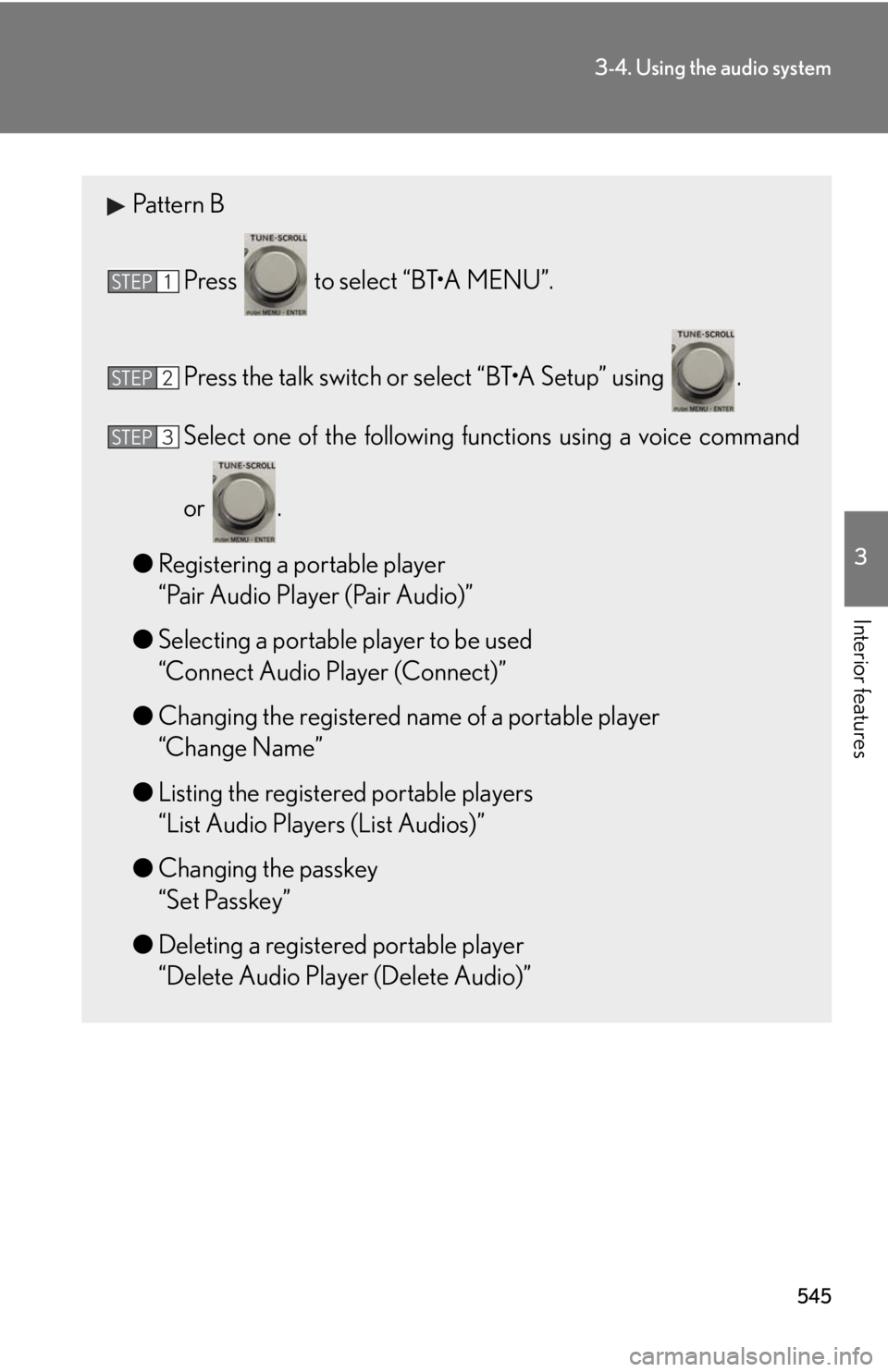
5453-4. Using the audio system
3
Interior features Pattern B
Press to select “BT•A MENU”.
Press the talk switch or select “BT•A Setup” using .
Select one of the following functions using a voice command
or .
● Registering a portable player
“Pair Audio Player (Pair Audio)”
● Selecting a portable player to be used
“Connect Audio Player (Connect)”
● Changing the registered name of a portable player
“Change Name”
● Listing the registered portable players
“List Audio Players (List Audios)”
● Changing the passkey
“Set Passkey”
● Deleting a registered portable player
“Delete Audio Player (Delete Audio)”STEP 1
STEP 2
STEP 3
Page 546 of 886
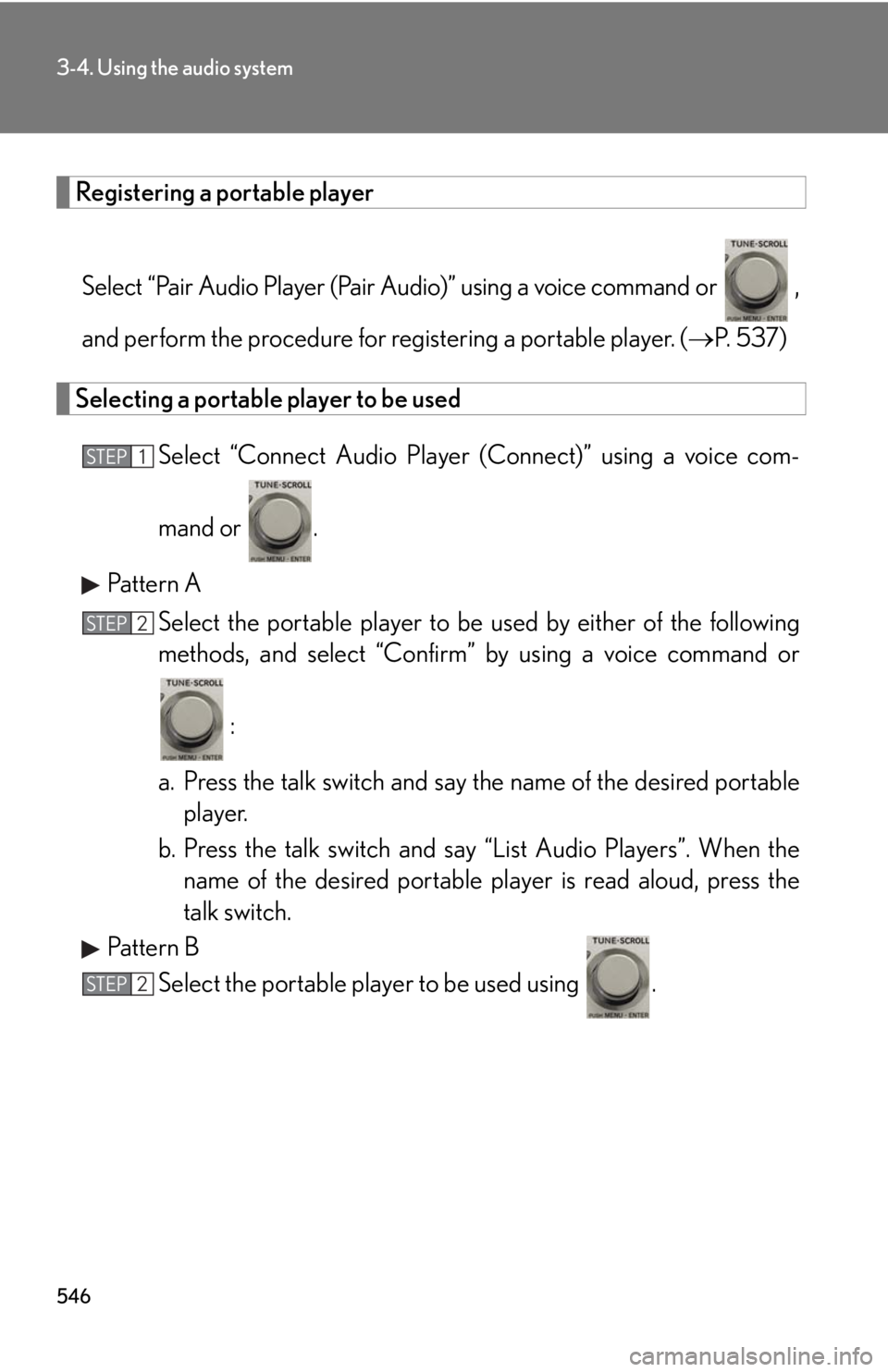
5463-4. Using the audio system
Registering a portable player
Select “Pair Audio Player (Pair Audio)” using a voice command or ,
and perform the procedure for registering a portable player. ( P. 5 3 7 )
Selecting a portable player to be used
Select “Connect Audio Player (Connect)” using a voice com-
mand or .
Pattern A
Select the portable player to be used by either of the following
methods, and select “Confirm” by using a voice command or
:
a. Press the talk switch and say the name of the desired portable
player.
b. Press the talk switch and sa y “List Audio Players”. When the
name of the desired portable pl ayer is read aloud, press the
talk switch.
Pattern B
Select the portable player to be used using .STEP 1
STEP 2
STEP 2
Page 547 of 886
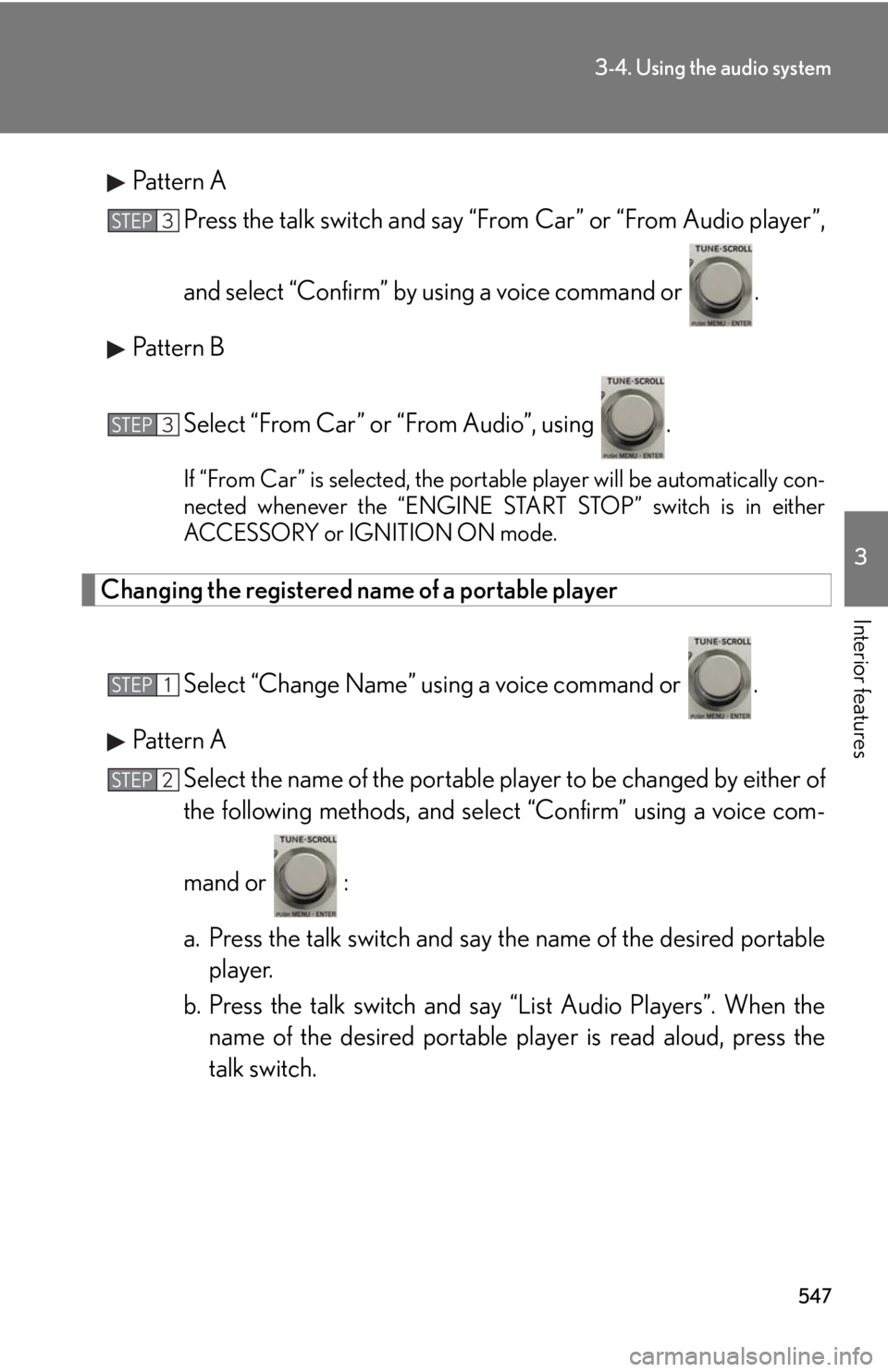
5473-4. Using the audio system
3
Interior features Pattern A
Press the talk switch and say “From Car” or “From Audio player”,
and select “Confirm” by using a voice command or .
Pattern B
Select “From Car” or “From Audio”, using . If “From Car” is selected, the portable player will be automatically con-
nected whenever the “ENGINE START STOP” switch is in either
ACCESSORY or IGNITION ON mode.
Changing the registered name of a portable player
Select “Change Name” using a voice command or .
Pattern A
Select the name of the portable player to be changed by either of
the following methods, and sele ct “Confirm” using a voice com-
mand or :
a. Press the talk switch and say the name of the desired portable
player.
b. Press the talk switch and sa y “List Audio Players”. When the
name of the desired portable pl ayer is read aloud, press the
talk switch.STEP 3
STEP 3
STEP 1
STEP 2
Page 548 of 886
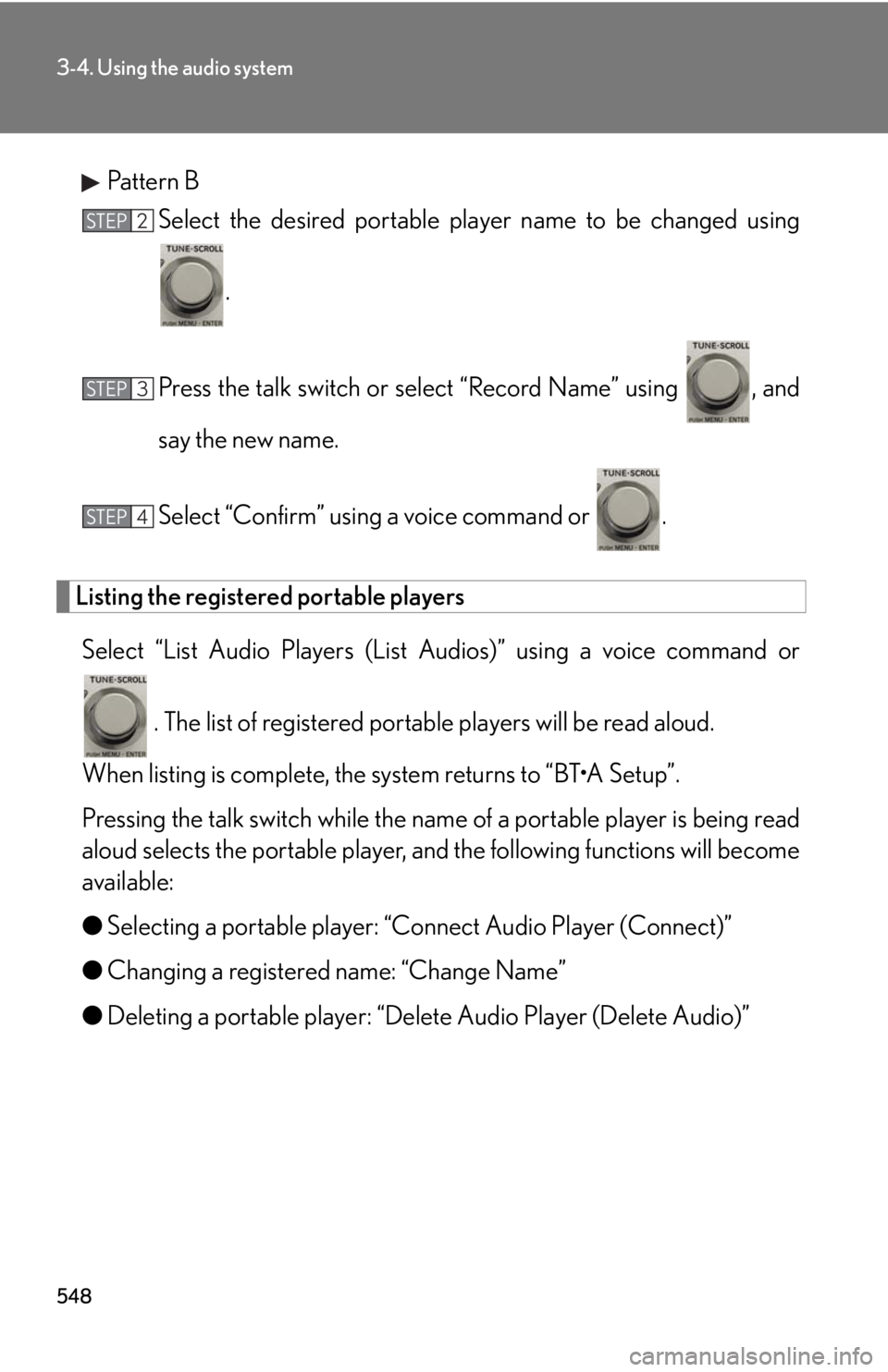
5483-4. Using the audio system
Pattern B
Select the desired portable player name to be changed using
.
Press the talk switch or select “Record Name” using , and
say the new name.
Select “Confirm” using a voice command or .
Listing the registered portable players
Select “List Audio Players (List Audios)” using a voice command or
. The list of registered portable players will be read aloud.
When listing is complete, the sy stem returns to “BT•A Setup”.
Pressing the talk switch while the name of a portable player is being read
aloud selects the portable player, and the following functions will become
available:
● Selecting a portable player: “Connect Audio Player (Connect)”
● Changing a registered name: “Change Name”
● Deleting a portable player: “Delete Audio Player (Delete Audio)” STEP 2
STEP 3
STEP 4
Page 550 of 886
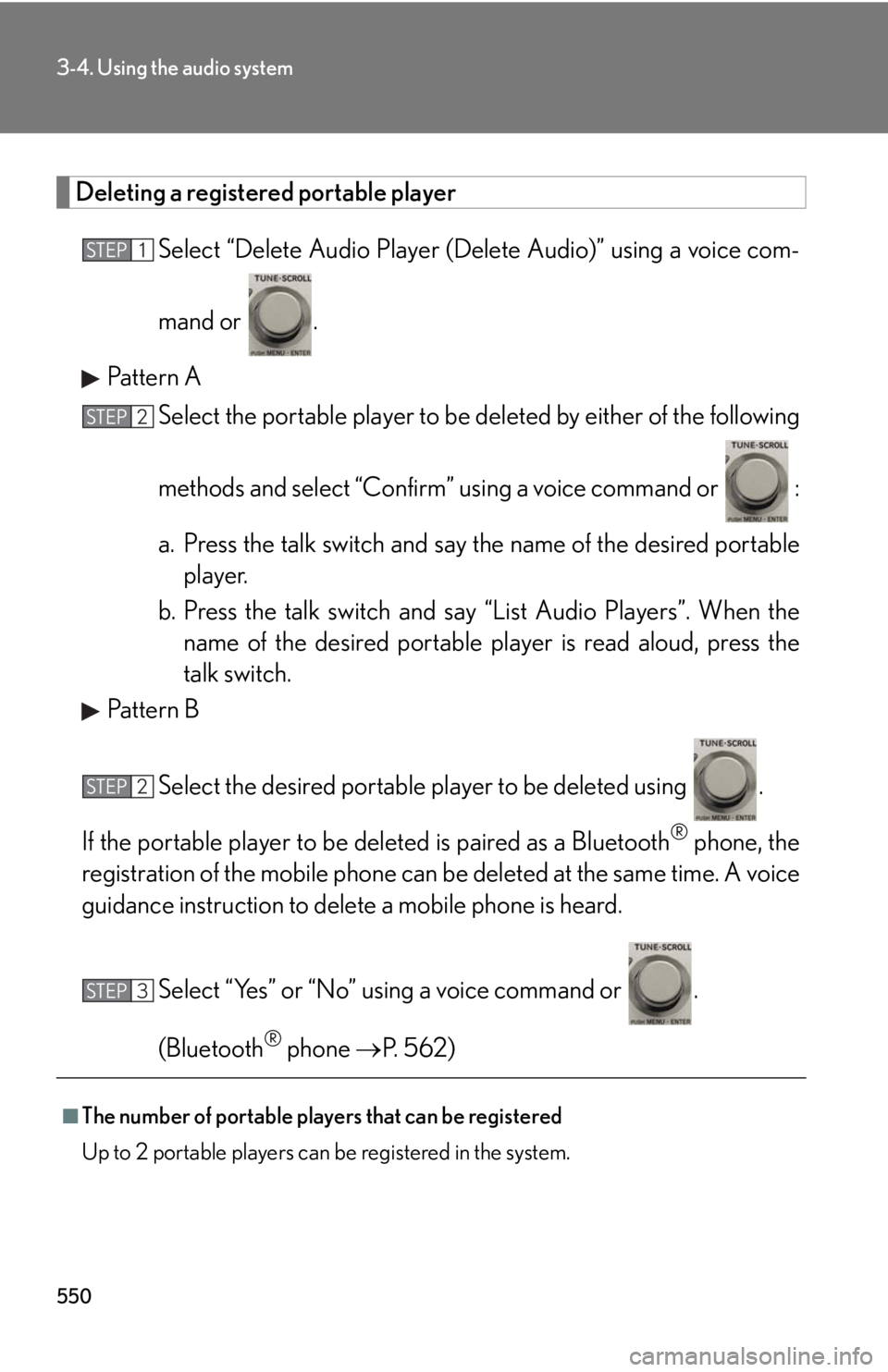
5503-4. Using the audio system
Deleting a registered portable player
Select “Delete Audio Player (D elete Audio)” using a voice com-
mand or .
Pattern A
Select the portable player to be deleted by either of the following
methods and select “Confirm” u sing a voice command or :
a. Press the talk switch and say the name of the desired portable
player.
b. Press the talk switch and sa y “List Audio Players”. When the
name of the desired portable pl ayer is read aloud, press the
talk switch.
Pattern B
Select the desired portable player to be deleted using .
If the portable player to be deleted is pa ired as a Bluetooth ®
phone, the
registration of the mobile phone can be deleted at the same time. A voice
guidance instruction to delete a mobile phone is heard.
Select “Yes” or “No” using a voice command or .
(Bluetooth ®
phone P. 562)
■
The number of portable players that can be registered
Up to 2 portable players can be registered in the system. STEP 1
STEP 2
STEP 2
STEP 3
Page 555 of 886
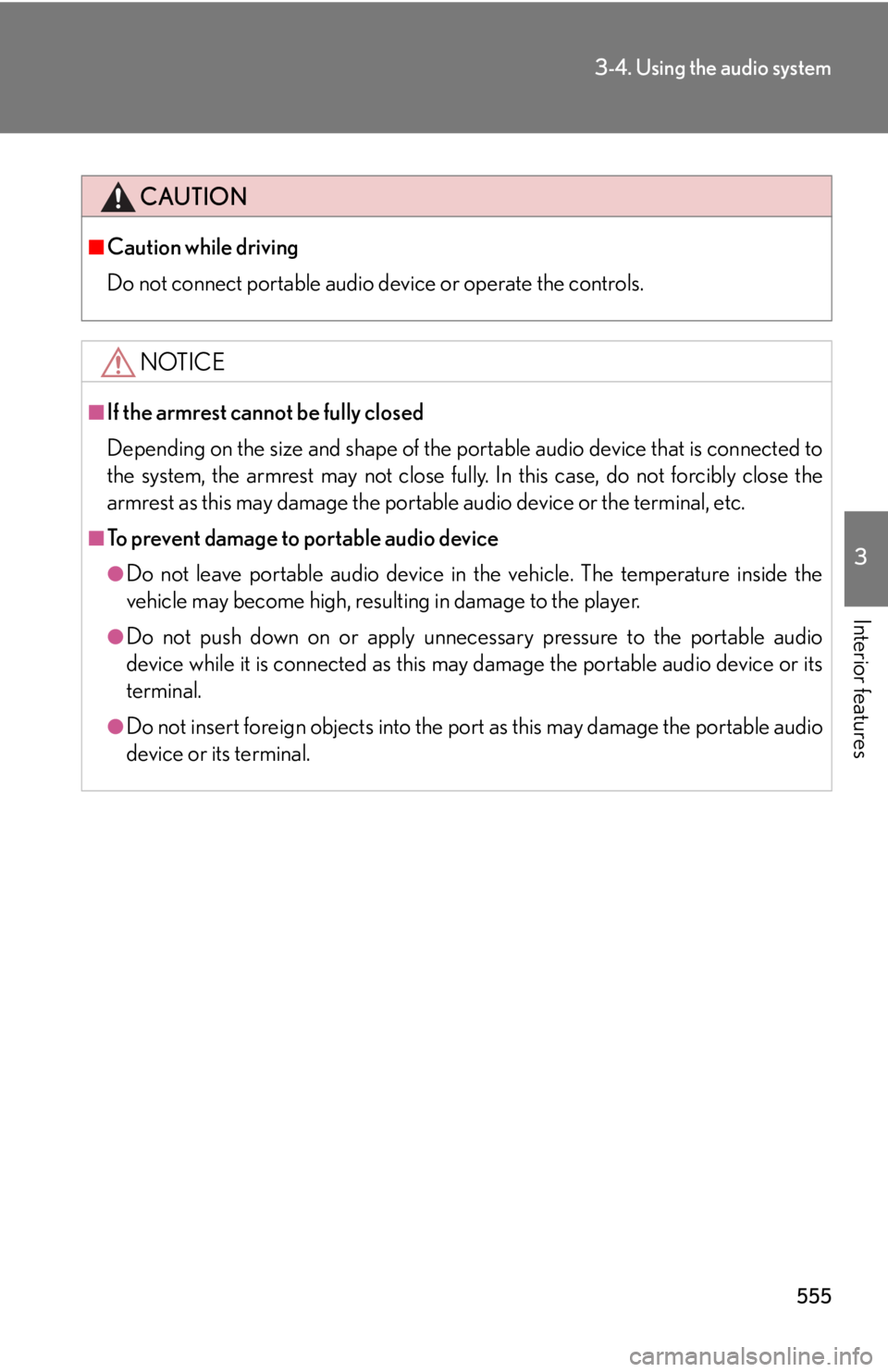
5553-4. Using the audio system
3
Interior features CAUTION■
Caution while driving
Do not connect portable audio device or operate the controls.
NOTICE■
If the armrest cannot be fully closed
Depending on the size and shape of the portable audio device that is connected to
the system, the armrest may not close fully. In this case, do not forcibly close the
armrest as this may damage the portable audio device or the terminal, etc.■
To prevent damage to portable audio device ●
Do not leave portable audio device in the vehicle. The temperature inside the
vehicle may become high, resulting in damage to the player.●
Do not push down on or apply unnece ssary pressure to the portable audio
device while it is connected as this may damage the portable audio device or its
terminal. ●
Do not insert foreign objects into the port as this may damage the portable audio
device or its terminal.
Page 557 of 886
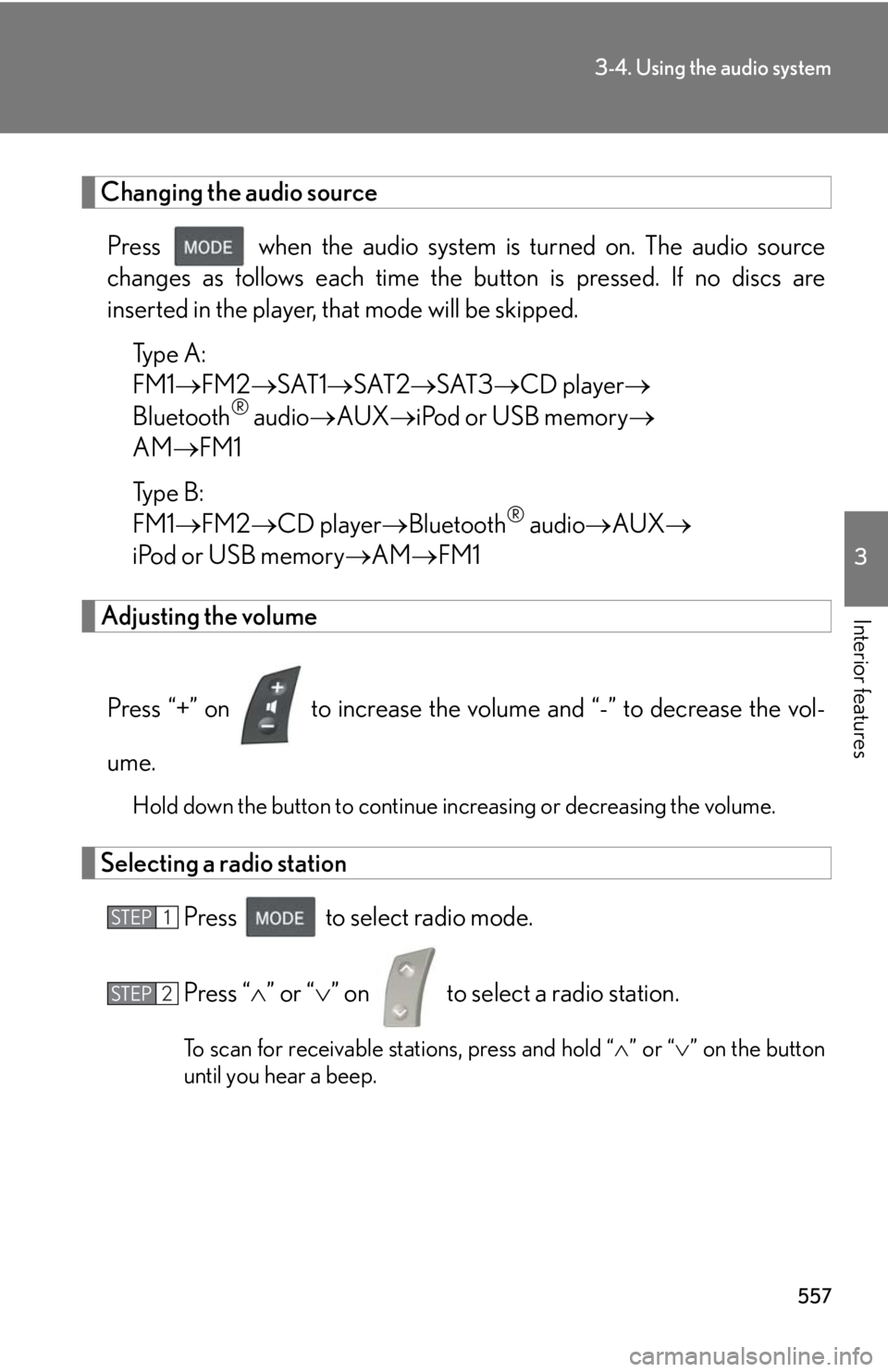
5573-4. Using the audio system
3
Interior features Changing the audio source
Press when the audio system is turned on. The audio source
changes as follows each time the button is pressed. If no discs are
inserted in the player, that mode will be skipped.
Type A:
FM1 FM2 SAT1 SAT2 SAT3 CD player
Bluetooth ®
audio AUX iPod or USB memory
AM FM1
Type B:
FM1 FM2 CD player Bluetooth ®
audio AUX
iPod or USB memory AM FM1
Adjusting the volume
Press “+” on to increase the vo lume and “-” to decrease the vol-
ume. Hold down the button to continue increasing or decreasing the volume.
Selecting a radio station
Press to select radio mode.
Press “ ” or “ ” on to select a radio station.
To scan for receivable stations, press and hold “ ” or “ ” on the button
until you hear a beep.STEP 1
STEP 2
Page 558 of 886
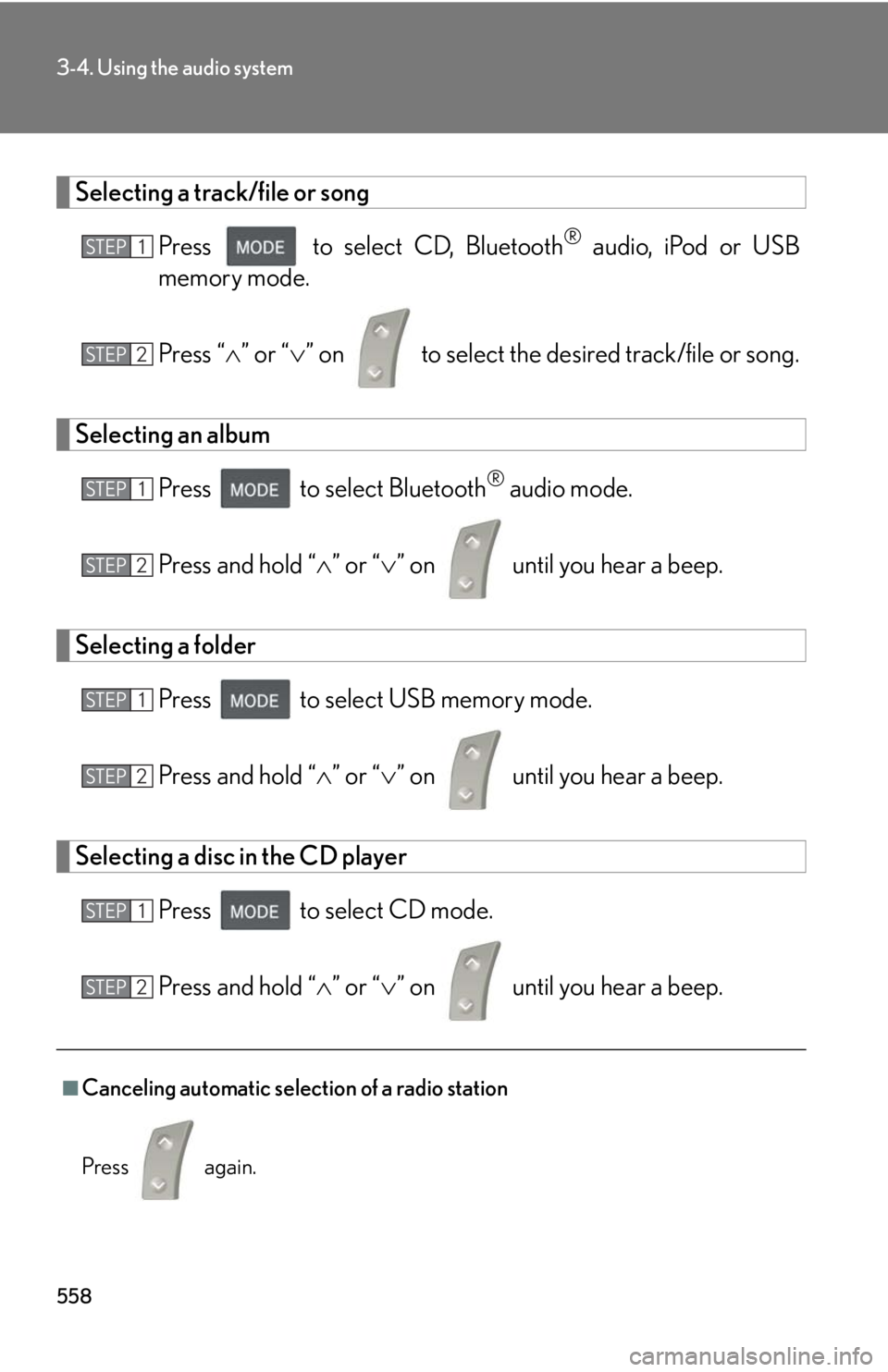
5583-4. Using the audio system
Selecting a track/file or song
Press to select CD, Bluetooth ®
audio, iPod or USB
memory mode.
Press “ ” or “ ” on to select the desired track/file or song.
Selecting an album
Press to select Bluetooth ®
audio mode.
Press and hold “ ” or “ ” on until you hear a beep.
Selecting a folder
Press to select USB memory mode.
Press and hold “ ” or “ ” on until you hear a beep.
Selecting a disc in the CD player
Press to select CD mode.
Press and hold “ ” or “ ” on until you hear a beep.
■
Canceling automatic selection of a radio station
Press again. STEP 1
STEP 2
STEP 1
STEP 2
STEP 1
STEP 2
STEP 1
STEP 2
Page 568 of 886
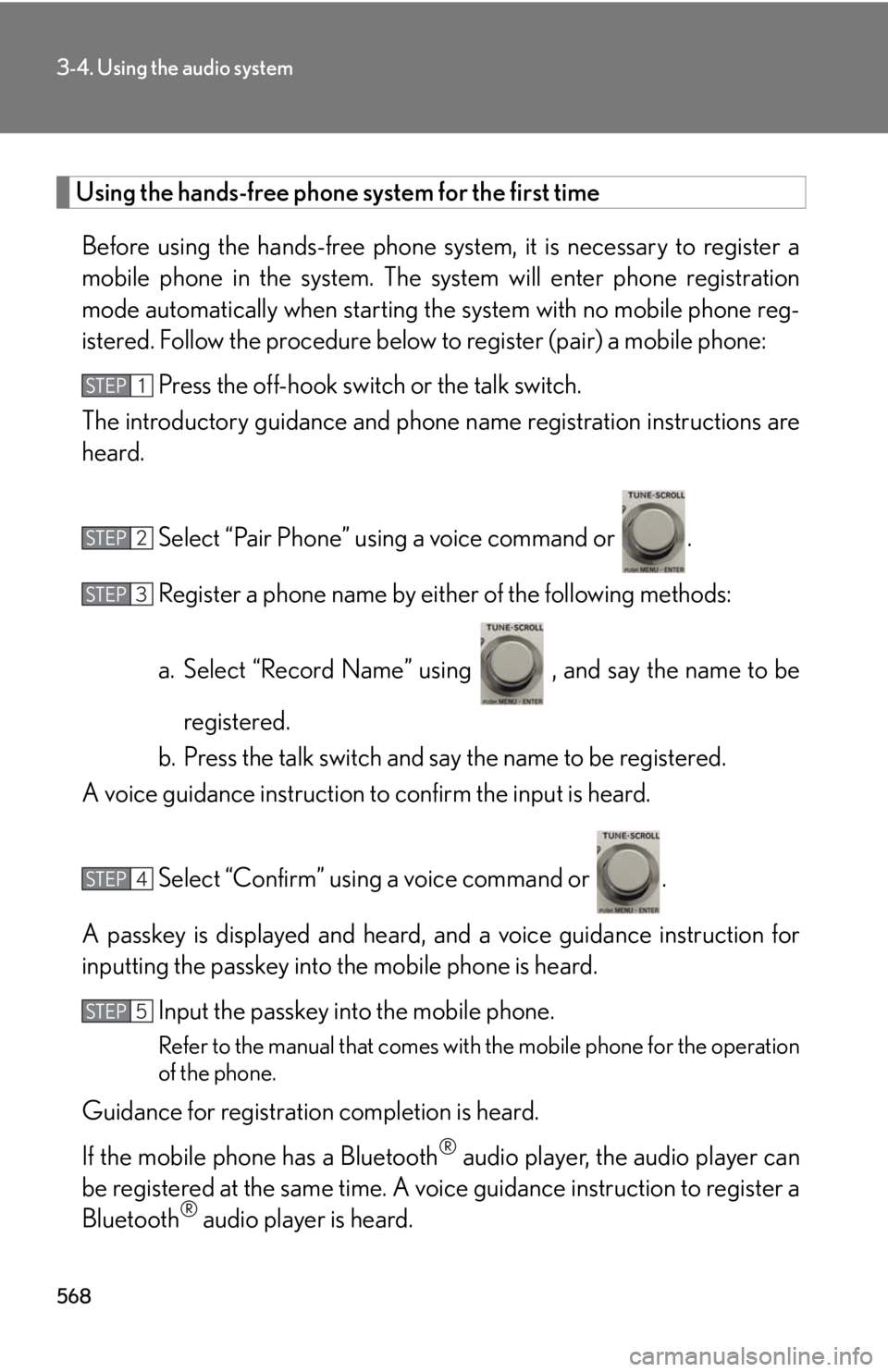
5683-4. Using the audio system
Using the hands-free phone system for the first time
Before using the hands-free phone sy stem, it is necessary to register a
mobile phone in the system. The sy stem will enter phone registration
mode automatically when starting th e system with no mobile phone reg-
istered. Follow the procedure below to register (pair) a mobile phone:
Press the off-hook switch or the talk switch.
The introductory guidance and phone name registration instructions are
heard.
Select “Pair Phone” using a voice command or .
Register a phone name by either of the following methods:
a. Select “Record Name” using , and say the name to be
registered.
b. Press the talk switch and say the name to be registered.
A voice guidance instruction to confirm the input is heard.
Select “Confirm” using a voice command or .
A passkey is displayed and heard, an d a voice guidance instruction for
inputting the passkey into the mobile phone is heard.
Input the passkey into the mobile phone.
Refer to the manual that comes with the mobile phone for the operation
of the phone.
Guidance for registration completion is heard.
If the mobile phone has a Bluetooth ®
audio player, th e audio player can
be registered at the same time. A vo ice guidance instruction to register a
Bluetooth ®
audio player is heard.STEP 1
STEP 2
STEP 3
STEP 4
STEP 5
Page 569 of 886
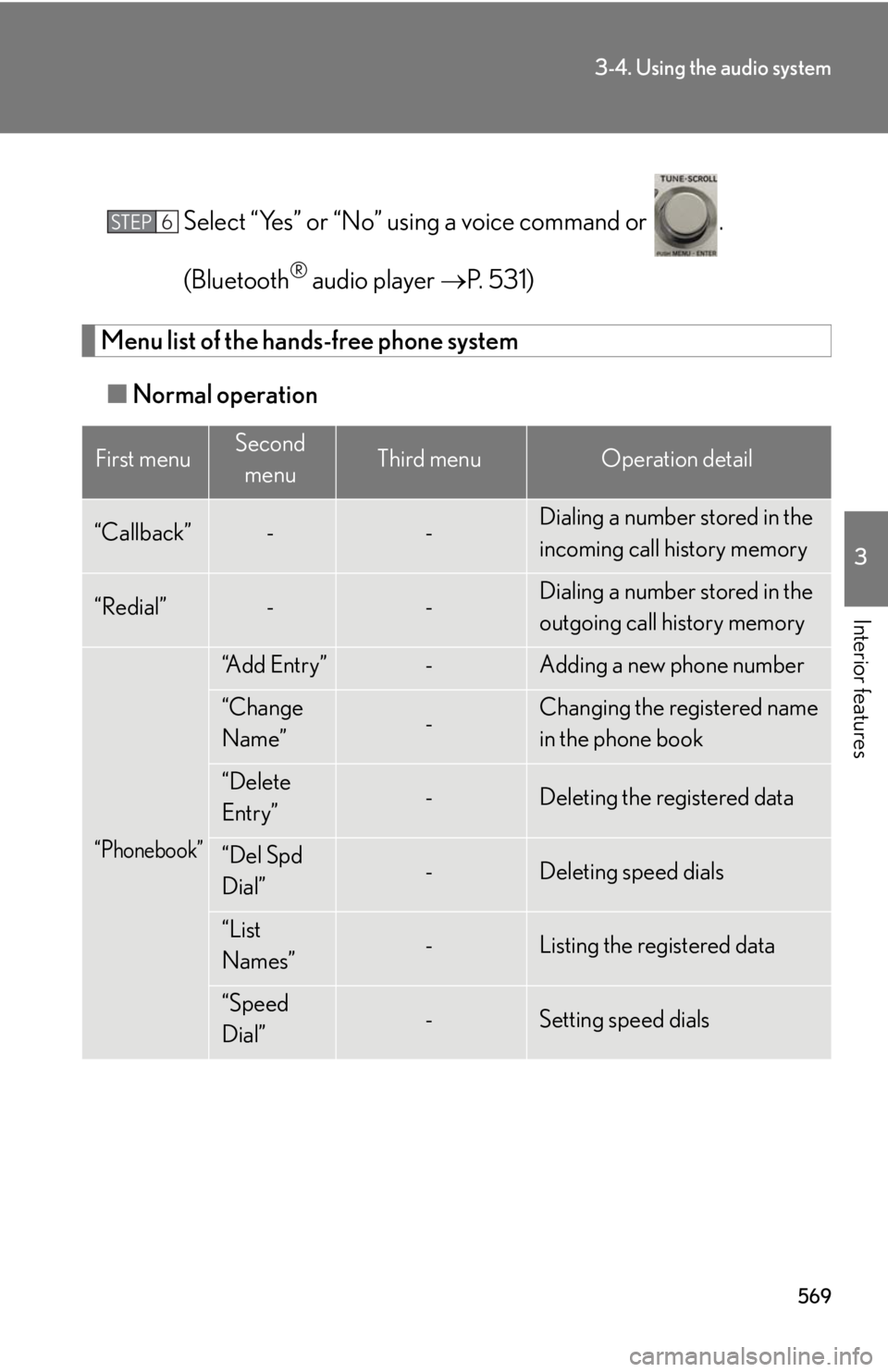
5693-4. Using the audio system
3
Interior features Select “Yes” or “No” using a voice command or .
(Bluetooth ®
audio player P. 5 3 1 )
Menu list of the hands-free phone system
■ Normal operationFirst menu Second
menu Third menu Operation detail
“Callback” - - Dialing a number stored in the
incoming call history memory
“Redial” - - Dialing a number stored in the
outgoing call history memory
“Phonebook” “A d d E n t r y ” - Adding a new phone number
“Change
Name” - Changing the registered name
in the phone book
“Delete
Entry” - Deleting the registered data
“Del Spd
Dial” - Deleting speed dials
“List
Names” - Listing the registered data
“Speed
Dial” - Setting speed dialsSTEP 6