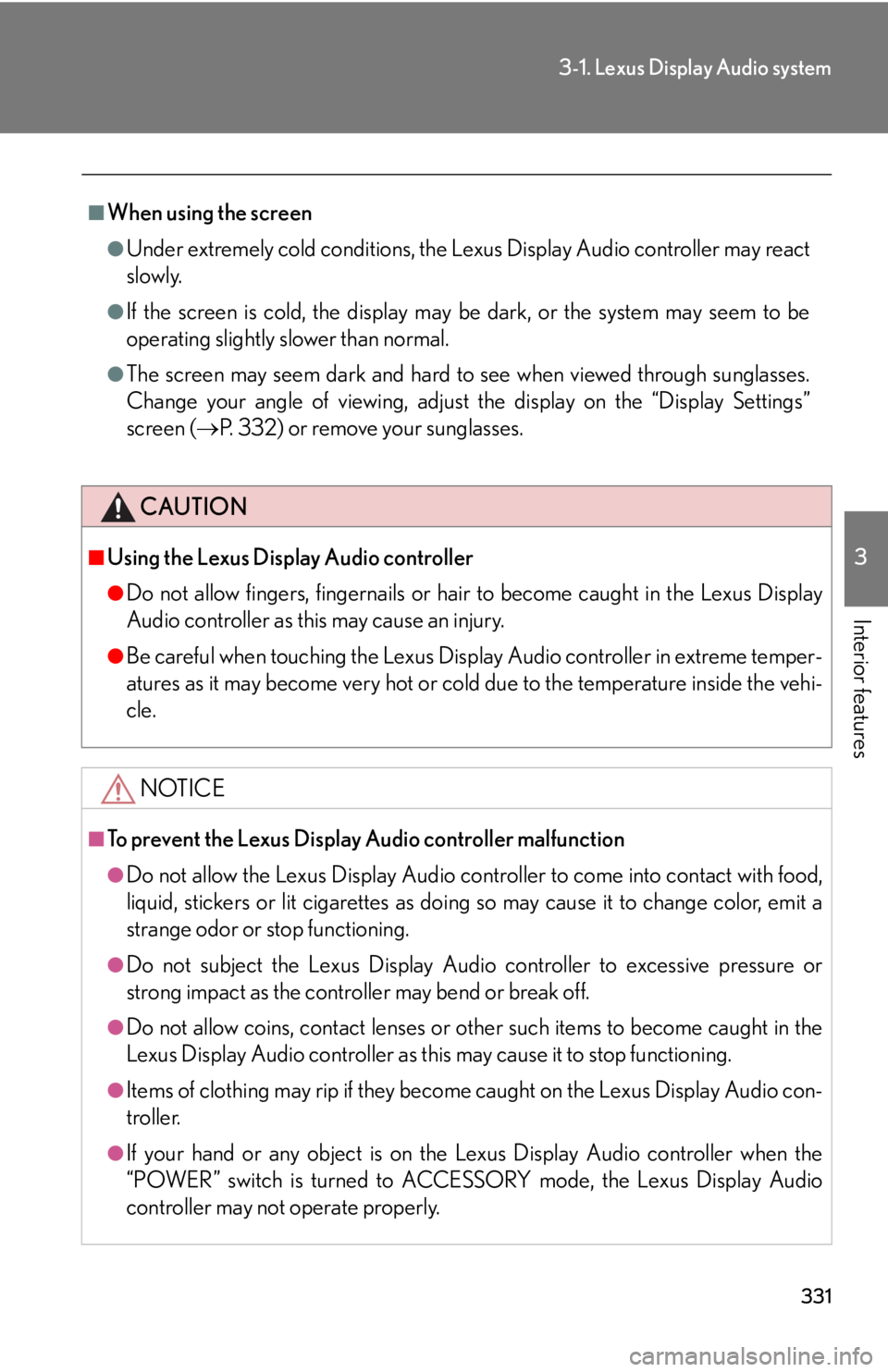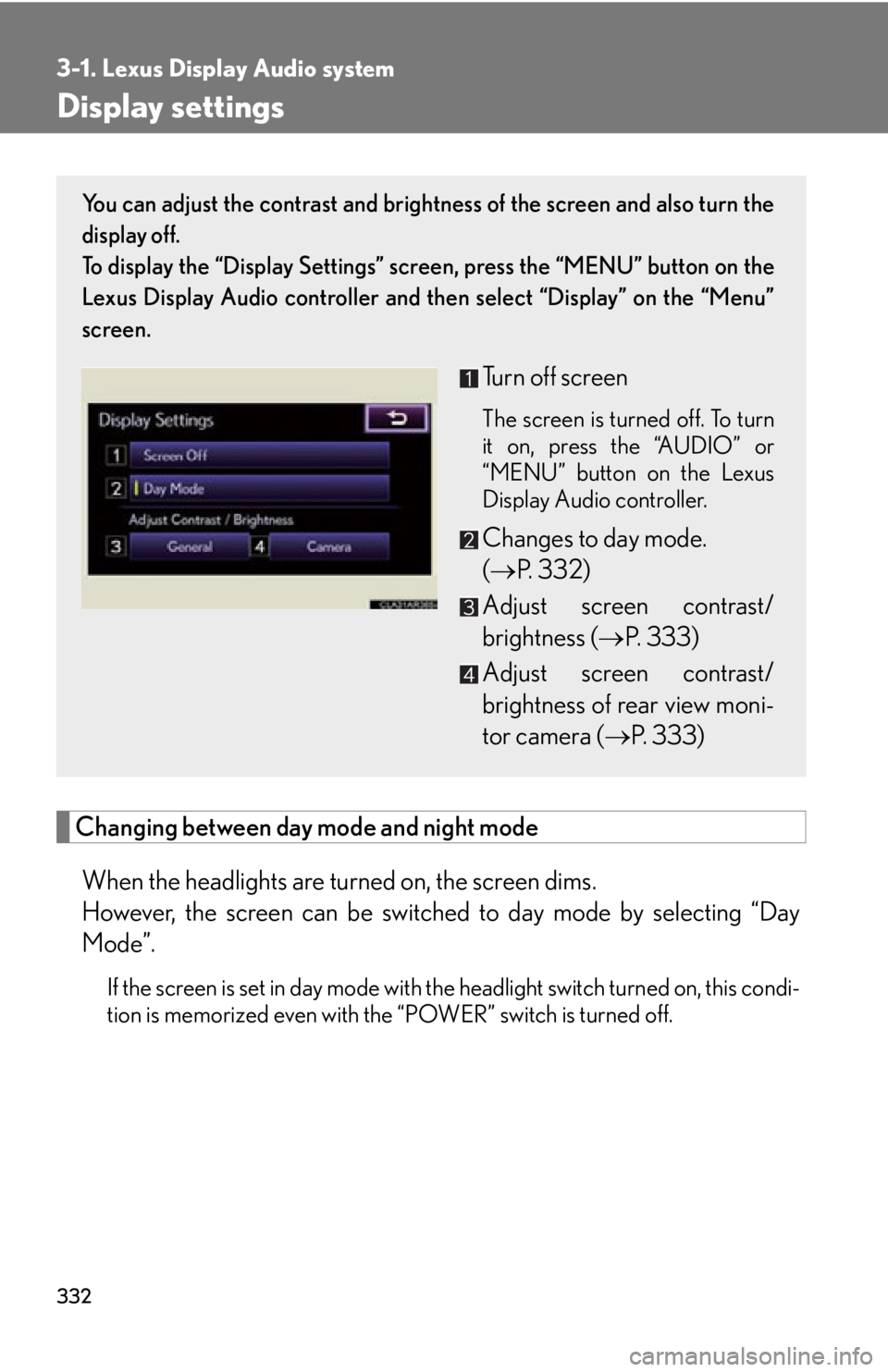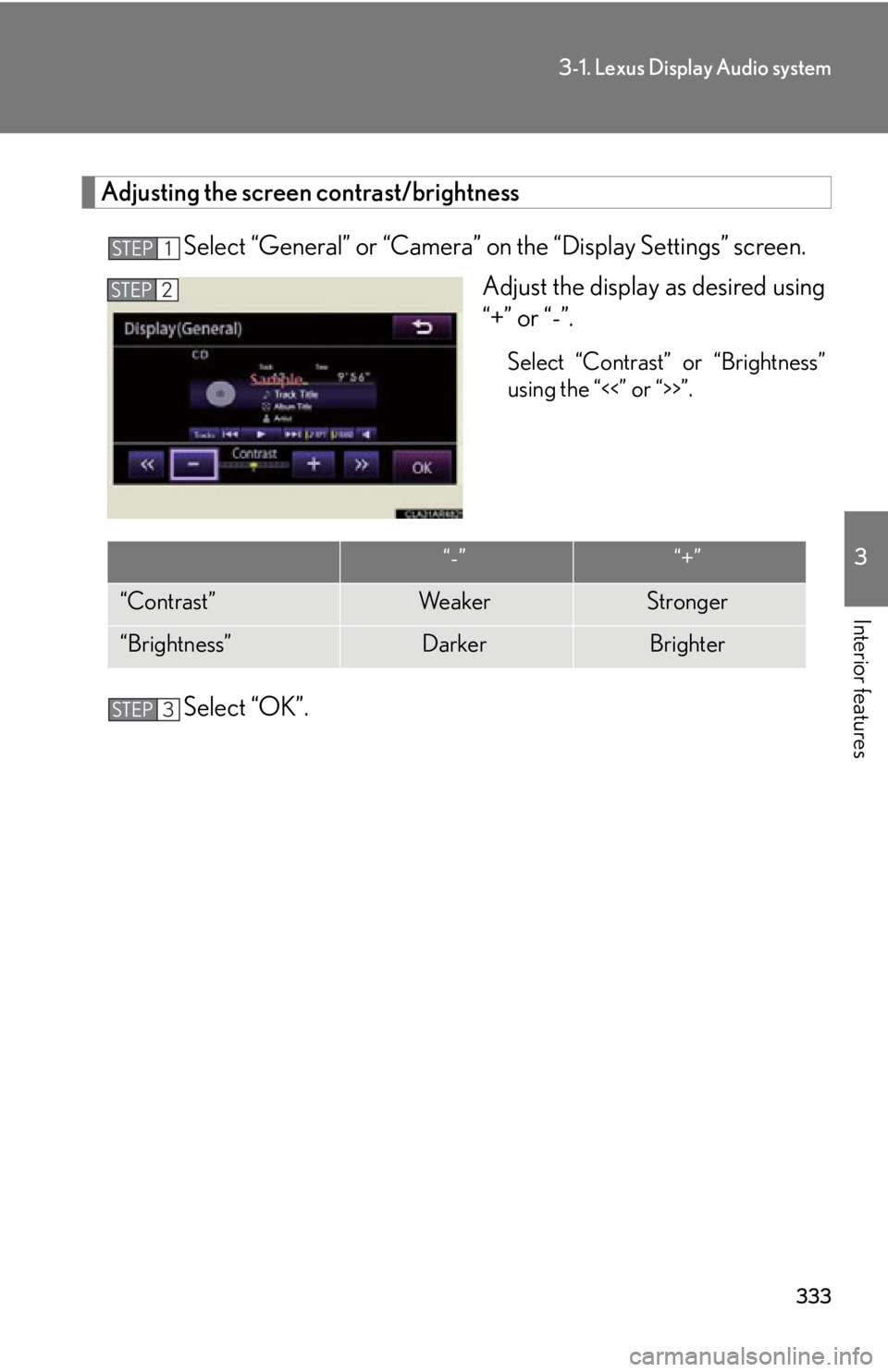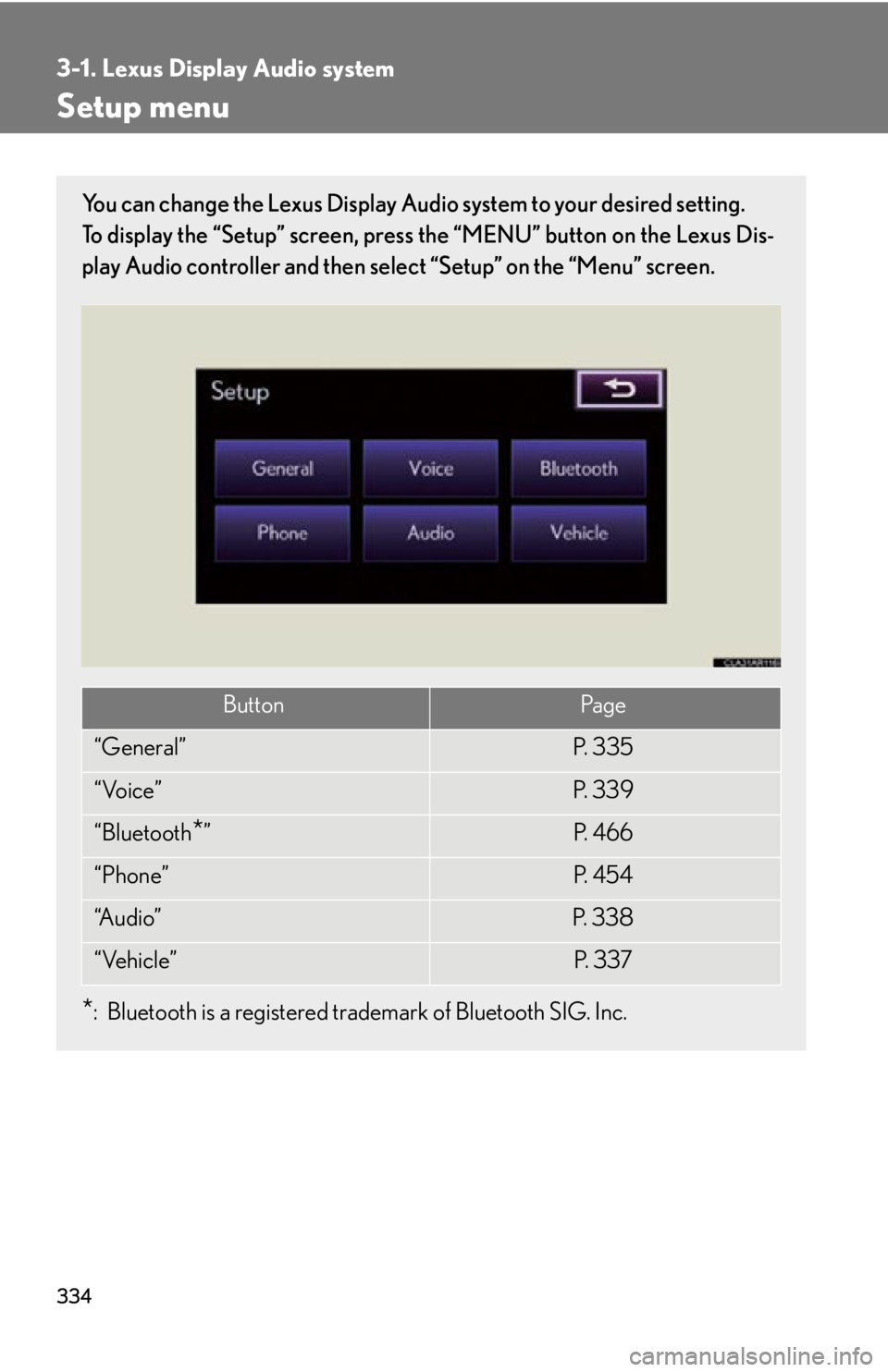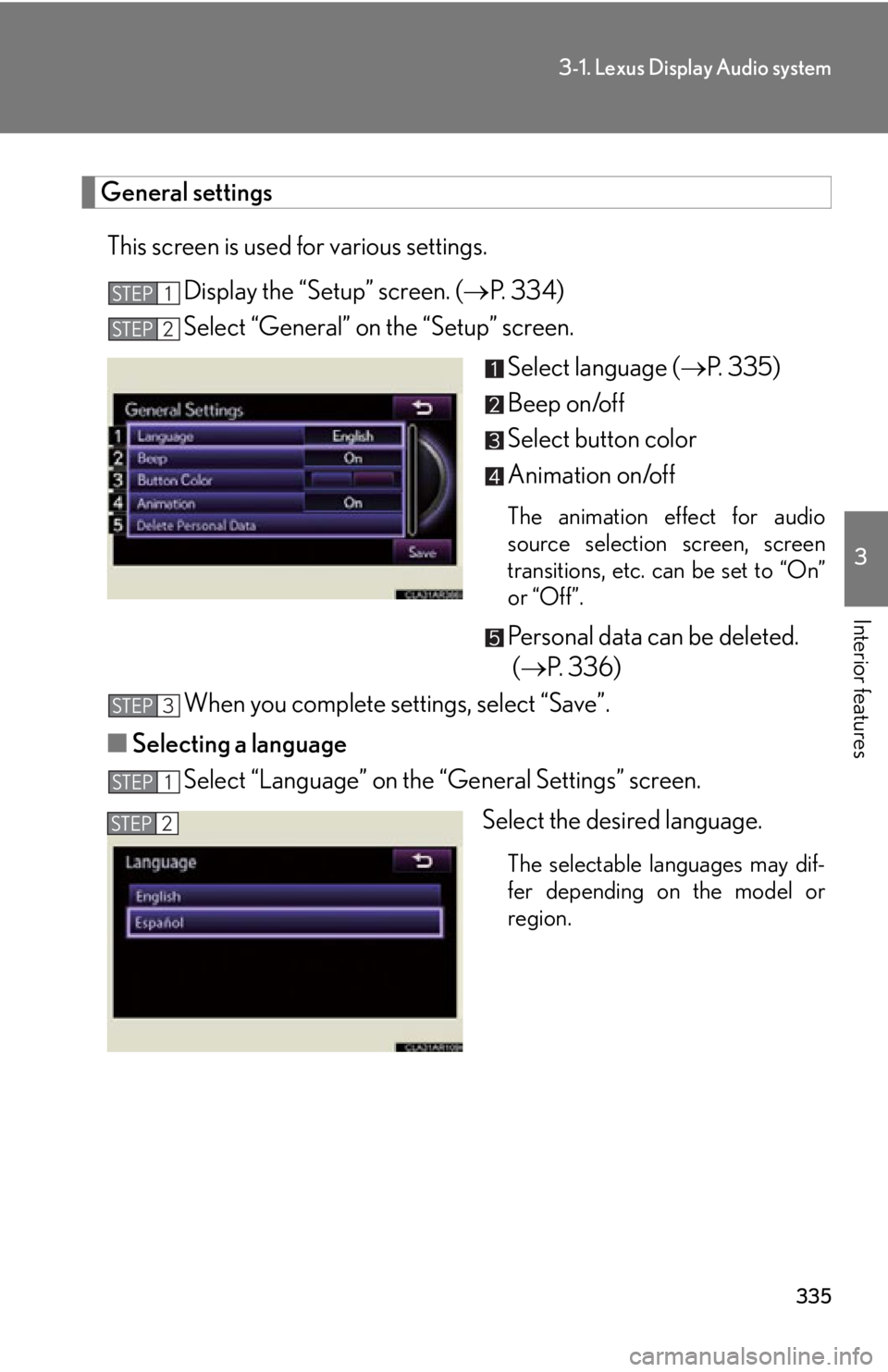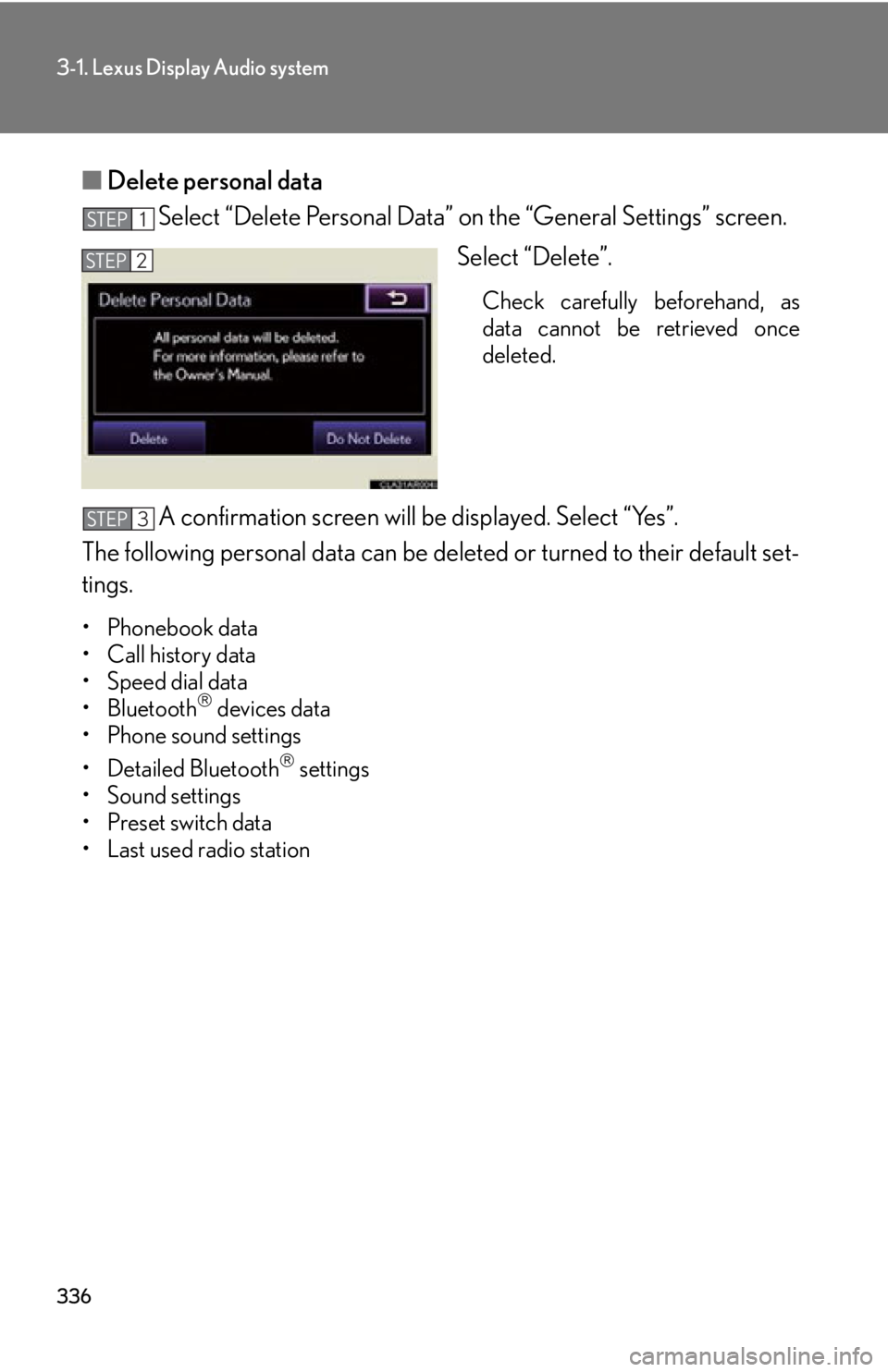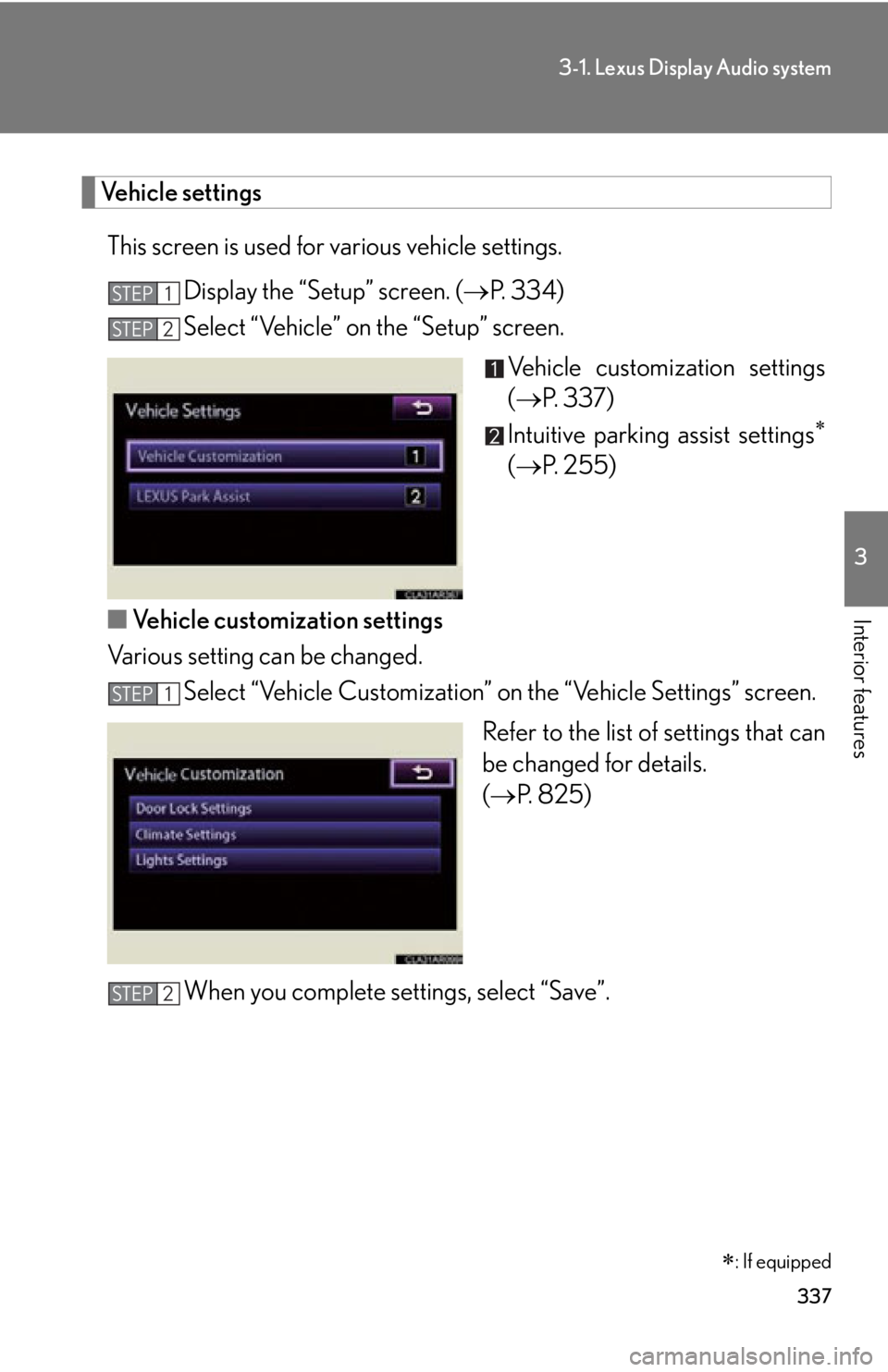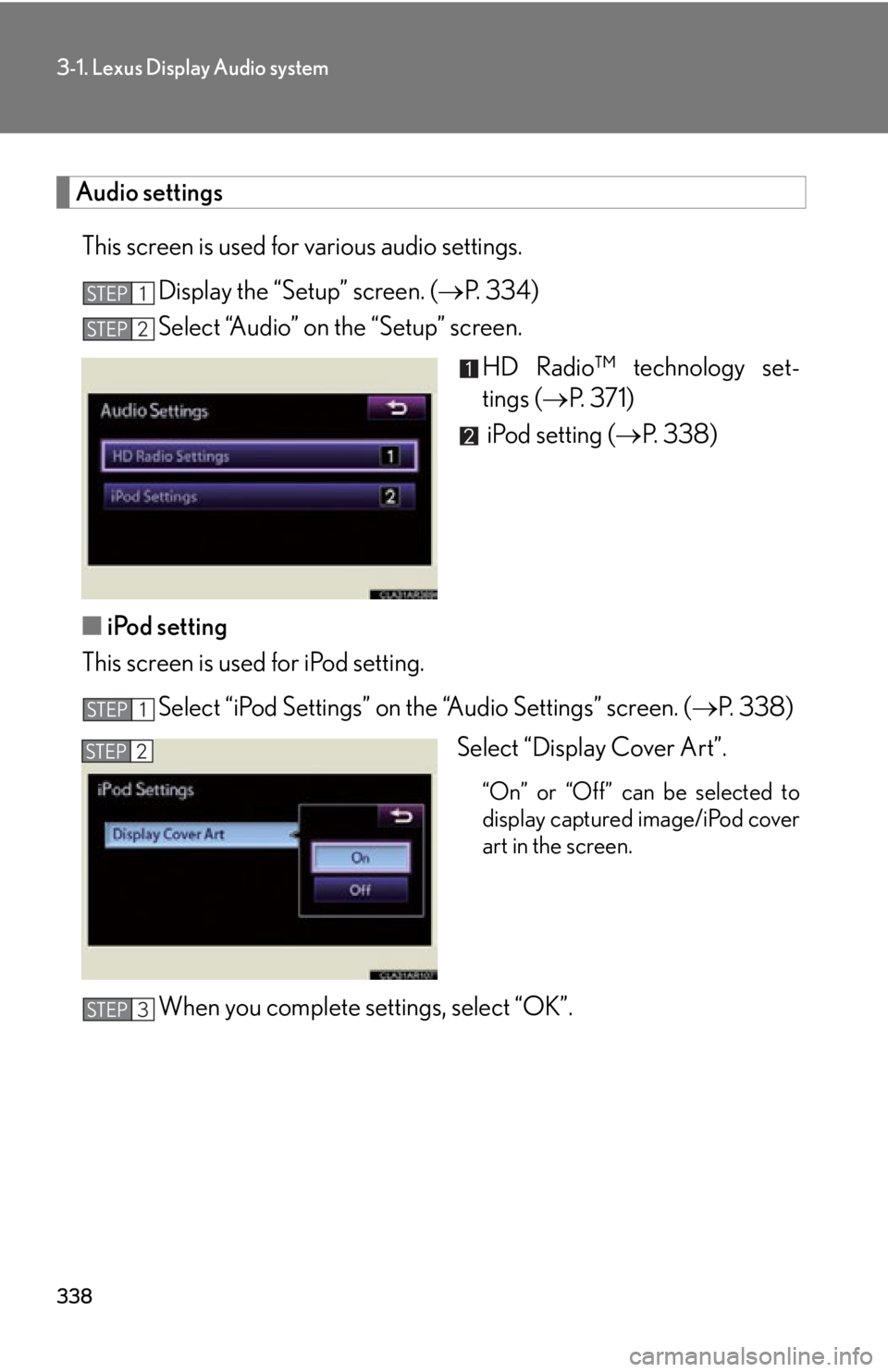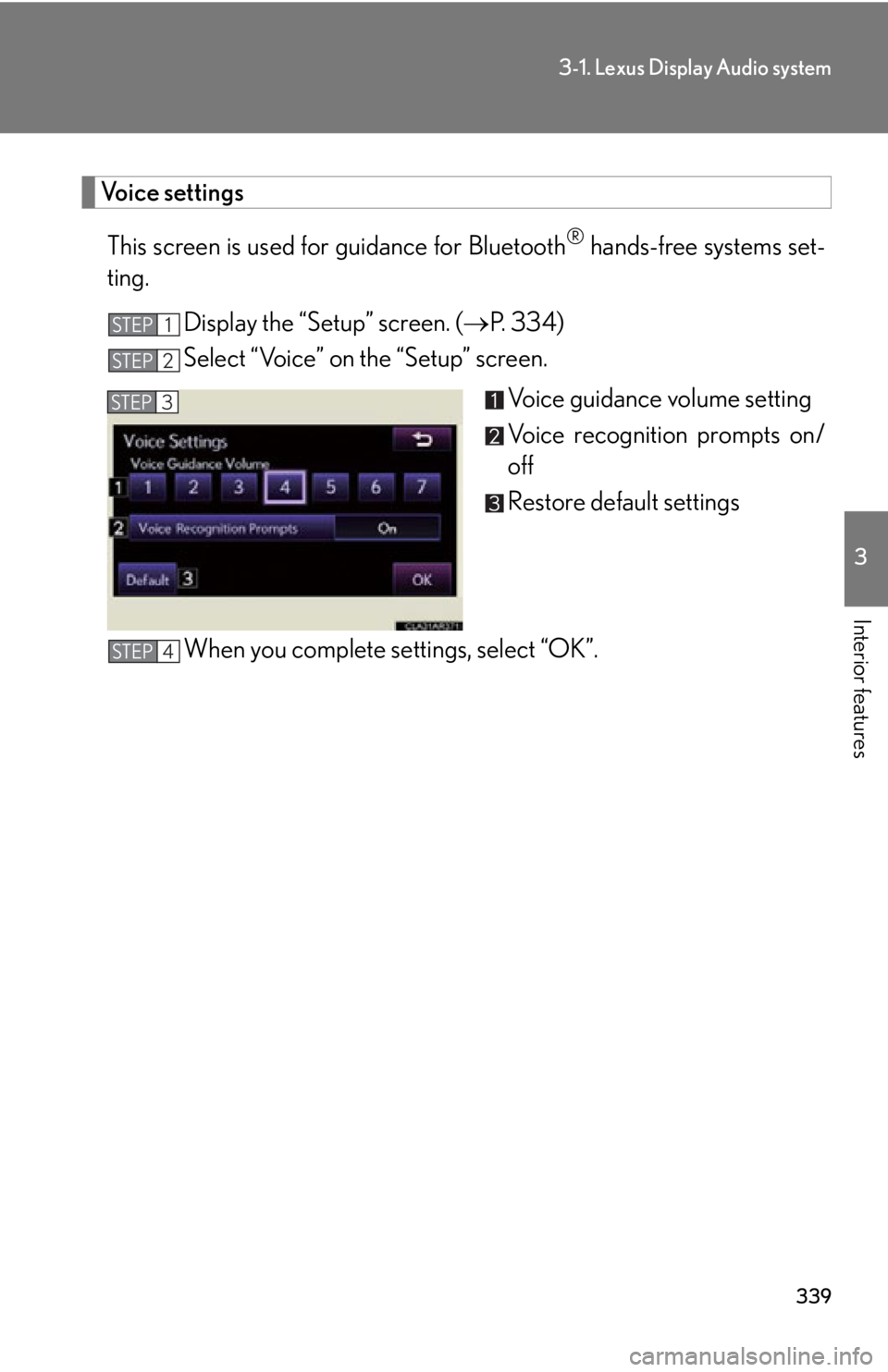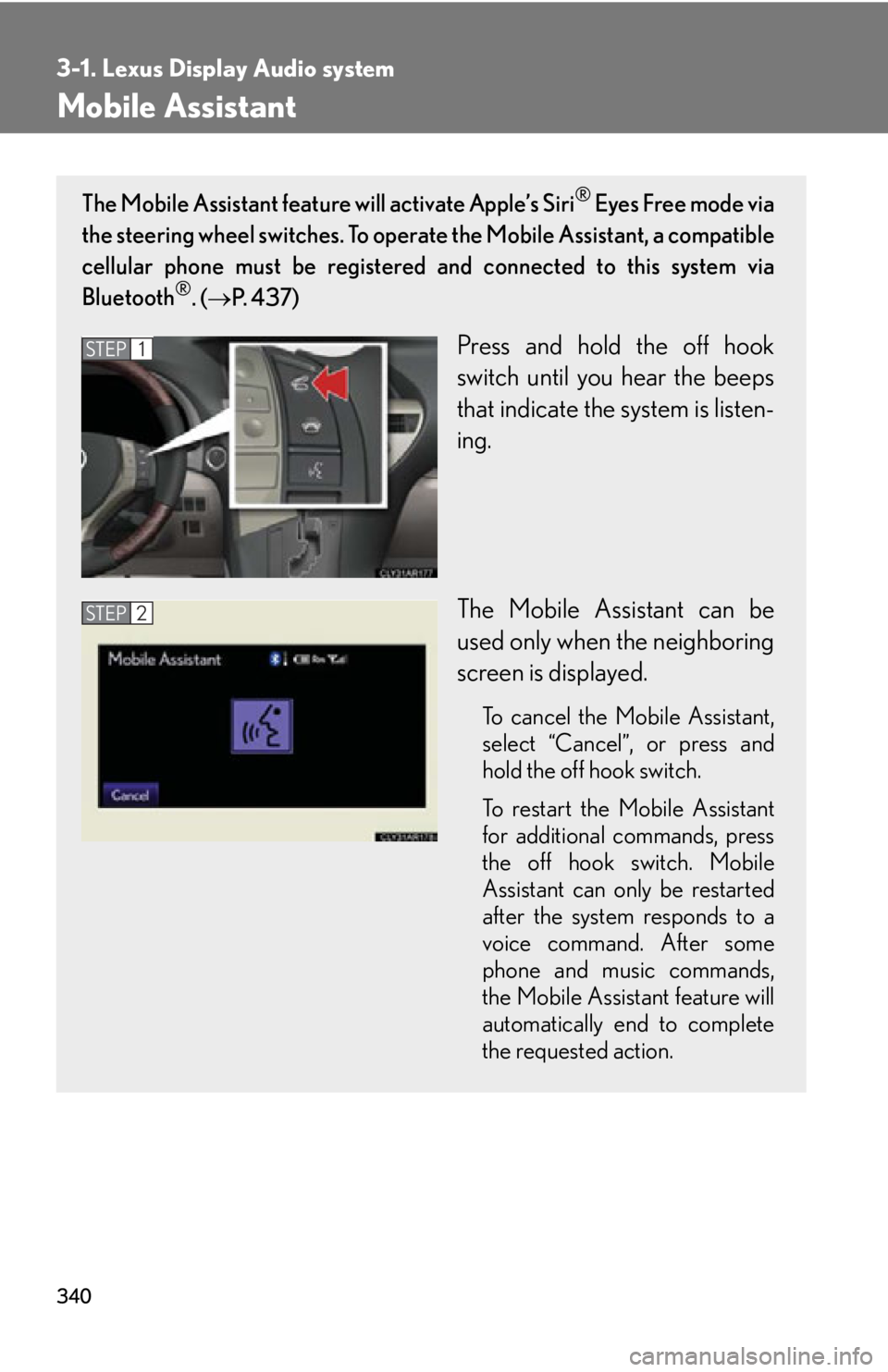LEXUS RX450h 2015 Owners Manual
RX450h 2015
LEXUS
LEXUS
https://www.carmanualsonline.info/img/36/58963/w960_58963-0.png
LEXUS RX450h 2015 Owners Manual
Trending: heating, navigation system, MPG, window, service indicator, change time, center console
Page 331 of 878
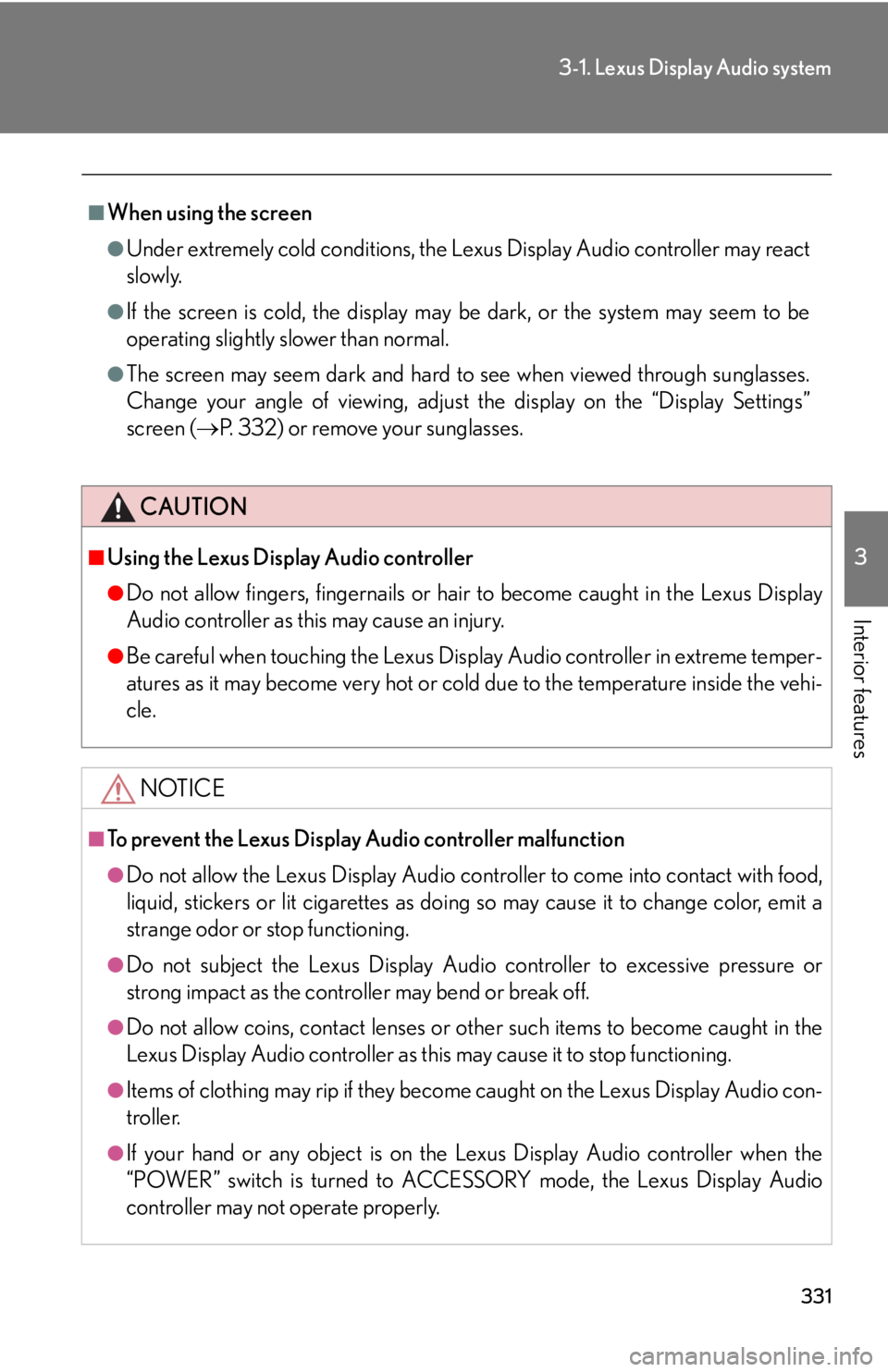
3313-1. Lexus Display Audio system
3
Interior features ■
When using the screen ●
Under extremely cold conditions, the Lexus Display Audio controller may react
slowly.●
If the screen is cold, the display may be dark, or the system may seem to be
operating slightly slower than normal.●
The screen may seem dark and hard to see when viewed through sunglasses.
Change your angle of viewing, adjust the display on the “Display Settings”
screen ( P. 332) or remove your sunglasses.
CAUTION■
Using the Lexus Display Audio controller ●
Do not allow fingers, fingernails or hair to become caught in the Lexus Display
Audio controller as this may cause an injury.●
Be careful when touching the Lexus Display Audio controller in extreme temper-
atures as it may become very hot or cold due to the temperature inside the vehi-
cle.
NOTICE■
To prevent the Lexus Display Audio controller malfunction ●
Do not allow the Lexus Display Audio controller to come into contact with food,
liquid, stickers or lit cigarettes as doing so may cause it to change color, emit a
strange odor or stop functioning.●
Do not subject the Lexus Display Audio controller to excessive pressure or
strong impact as the controller may bend or break off.●
Do not allow coins, contact lenses or other such items to become caught in the
Lexus Display Audio controller as this may cause it to stop functioning.
●
Items of clothing may rip if they become caught on the Lexus Display Audio con-
troller.
●
If your hand or any object is on the Lexus Display Audio controller when the
“POWER” switch is turned to ACCE SSORY mode, the Lexus Display Audio
controller may not operate properly.
Page 332 of 878
3323-1. Lexus Display Audio system
Display settings
Changing between day mode and night mode
When the headlights are turned on, the screen dims.
However, the screen can be switch ed to day mode by selecting “Day
Mode”.
If the screen is set in day mode with th e headlight switch turned on, this condi-
tion is memorized even with the “POWER” switch is turned off. You can adjust the contrast and brightness of the screen and also turn the
display off.
To display the “Display Settings” sc reen, press the “MENU” button on the
Lexus Display Audio controller and then select “Display” on the “Menu”
screen.
Turn off screen The screen is turned off. To turn
it on, press the “AUDIO” or
“MENU” button on the Lexus
Display Audio controller.
Changes to day mode.
( P. 3 3 2 )
Adjust screen contrast/
brightness ( P. 333)
Adjust screen contrast/
brightness of rear view moni-
tor camera ( P. 333)
Page 333 of 878
3333-1. Lexus Display Audio system
3
Interior features Adjusting the screen contrast/brightness
Select “General” or “Camera” on the “Display Settings” screen.
Adjust the displa y as desired using
“+” or “-”. Select “Contrast” or “Brightness”
using the “<<” or “>>”.
Select “OK”.STEP 1
STEP 2
“-” “+”
“Contrast” We a k e r Stronger
“Brightness” Darker BrighterSTEP 3
Page 334 of 878
3343-1. Lexus Display Audio system
Setup menu You can change the Lexus Display Audi o system to your desired setting.
To display the “Setup” screen, press the “MENU” button on the Lexus Dis-
play Audio controller and then sele ct “Setup” on the “Menu” screen.
* : Bluetooth is a registered tr ademark of Bluetooth SIG. Inc.Button Pa g e
“General” P. 3 3 5
“Voice” P. 3 3 9
“Bluetooth
* ” P. 4 6 6
“Phone” P. 4 5 4
“A u d i o ” P. 3 3 8
“Vehicle” P. 3 3 7
Page 335 of 878
3353-1. Lexus Display Audio system
3
Interior features General settings
This screen is used for various settings.
Display the “Setup” screen. ( P. 3 3 4 )
Select “General” on the “Setup” screen.
Select language ( P. 335)
Beep on/off
Select button color
Animation on/off The animation effect for audio
source selection screen, screen
transitions, etc. can be set to “On”
or “Off”.
Personal data can be deleted.
( P. 3 3 6 )
When you complete settings, select “Save”.
■ Selecting a language
Select “Language” on the “General Settings” screen.
Select the desired language. The selectable languages may dif-
fer depending on the model or
region.STEP 1
STEP 2
STEP 3
STEP 1
STEP 2
Page 336 of 878
3363-1. Lexus Display Audio system
■ Delete personal data
Select “Delete Personal Data” on the “General Settings” screen.
Select “Delete”. Check carefully beforehand, as
data cannot be retrieved once
deleted.
A confirmation screen will be displayed. Select “Yes”.
The following personal data can be deleted or turn ed to their default set-
tings. •Phonebook data
• Call history data
• Speed dial data
•Bluetooth
devices data
• Phone sound settings
• Detailed Bluetooth
settings
• Sound settings
• Preset switch data
• Last used radio station STEP 1
STEP 2
STEP 3
Page 337 of 878
3373-1. Lexus Display Audio system
3
Interior features Vehicle settings
This screen is used for various vehicle settings.
Display the “Setup” screen. ( P. 3 3 4 )
Select “Vehicle” on the “Setup” screen.
Vehicle customization settings
( P. 3 3 7 )
Intuitive parking assist settings
( P. 255)
■ Vehicle customization settings
Various setting can be changed.
Select “Vehicle Customization” on the “Vehicle Settings” screen.
Refer to the list of settings that can
be changed for details.
( P. 825)
When you complete settings, select “Save”.STEP 1
STEP 2
: If equippedSTEP 1
STEP 2
Page 338 of 878
3383-1. Lexus Display Audio system
Audio settings
This screen is used for various audio settings.
Display the “Setup” screen. ( P. 3 3 4 )
Select “Audio” on the “Setup” screen.
HD Radio™ technology set-
tings ( P. 3 7 1 )
iPod setting ( P. 3 3 8 )
■ iPod setting
This screen is used for iPod setting.
Select “iPod Settings” on the “Audio Settings” screen. ( P. 3 3 8 )
Select “Display Cover Art”. “On” or “Off” can be selected to
display captured image/iPod cover
art in the screen.
When you complete settings, select “OK”.STEP 1
STEP 2
STEP 1
STEP 2
STEP 3
Page 339 of 878
3393-1. Lexus Display Audio system
3
Interior features Voice settings
This screen is used for guidance for Bluetooth ®
hands-free systems set-
ting.
Display the “Setup” screen. ( P. 3 3 4 )
Select “Voice” on the “Setup” screen.
Voice guidance volume setting
Voice recognition prompts on/
off
Restore default settings
When you complete settings, select “OK”.STEP 1
STEP 2
STEP 3
STEP 4
Page 340 of 878
3403-1. Lexus Display Audio system
Mobile Assistant The Mobile Assistant feature will activate Apple’s Siri ®
Eyes Free mode via
the steering wheel switches. To operat e the Mobile Assistant, a compatible
cellular phone must be registered and connected to this system via
Bluetooth ®
. ( P. 4 3 7 )
Press and hold the off hook
switch until you hear the beeps
that indicate the system is listen-
ing.
The Mobile Assistant can be
used only when the neighboring
screen is displayed. To cancel the Mobile Assistant,
select “
Cancel ”
, or press and
hold the off hook switch.
To restart the Mobile Assistant
for additional commands, press
the off hook switch. Mobile
Assistant can only be restarted
after the system responds to a
voice command. After some
phone and music commands,
the Mobile Assistant feature will
automatically end to complete
the requested action.STEP 1
STEP 2
Trending: check engine light, brake fluid, AUX, change time, MPG, warning, spark plugs