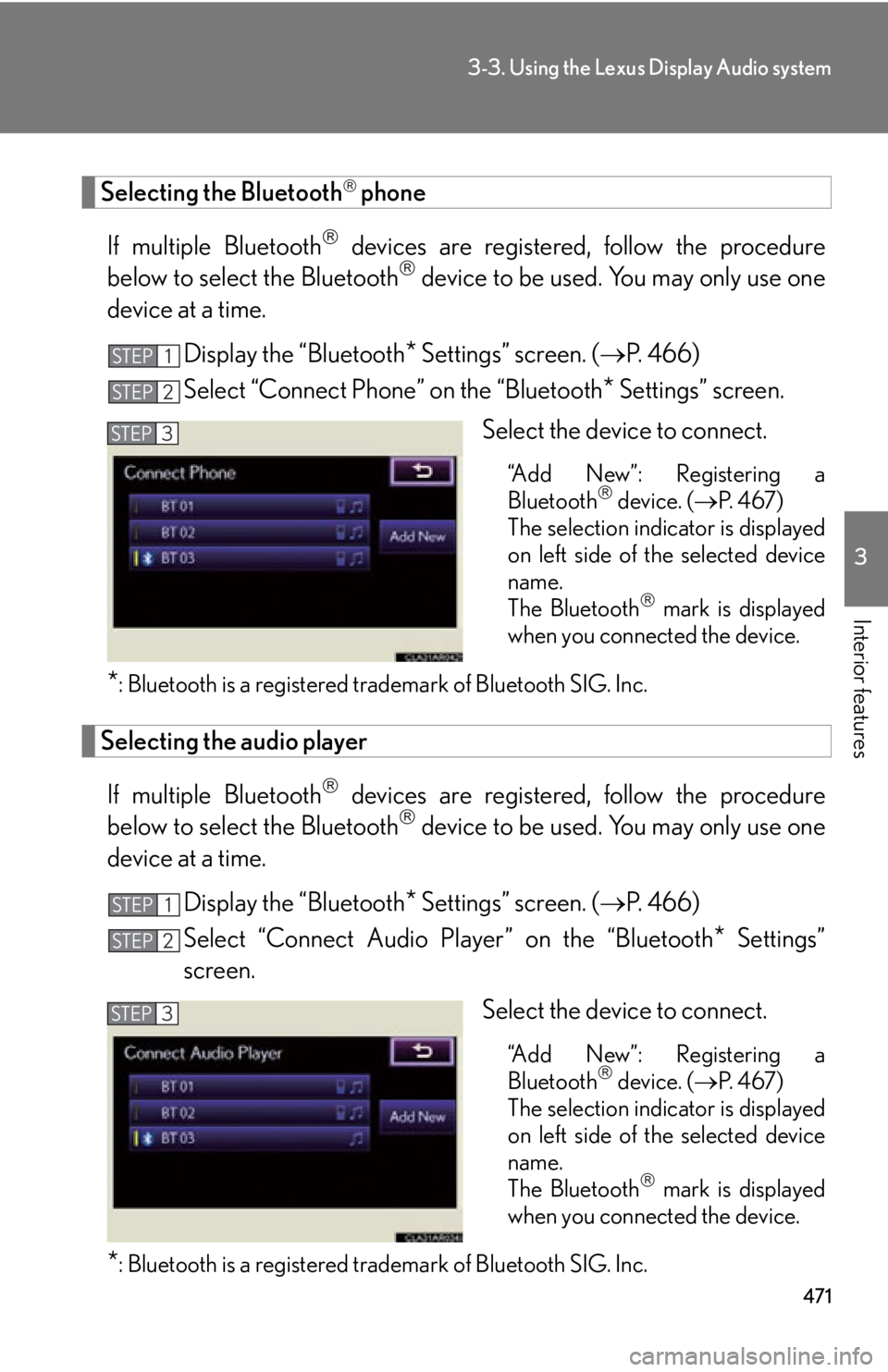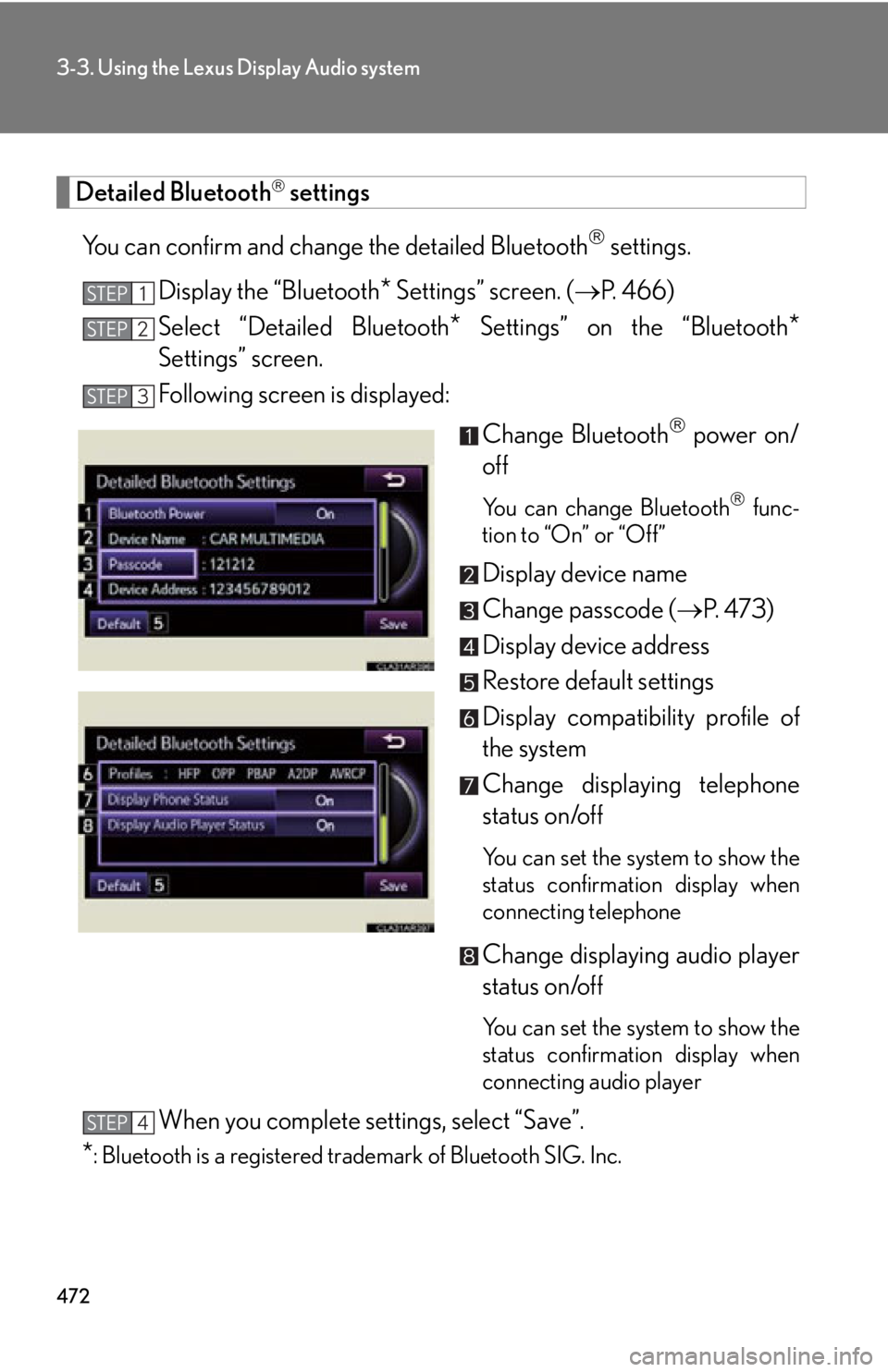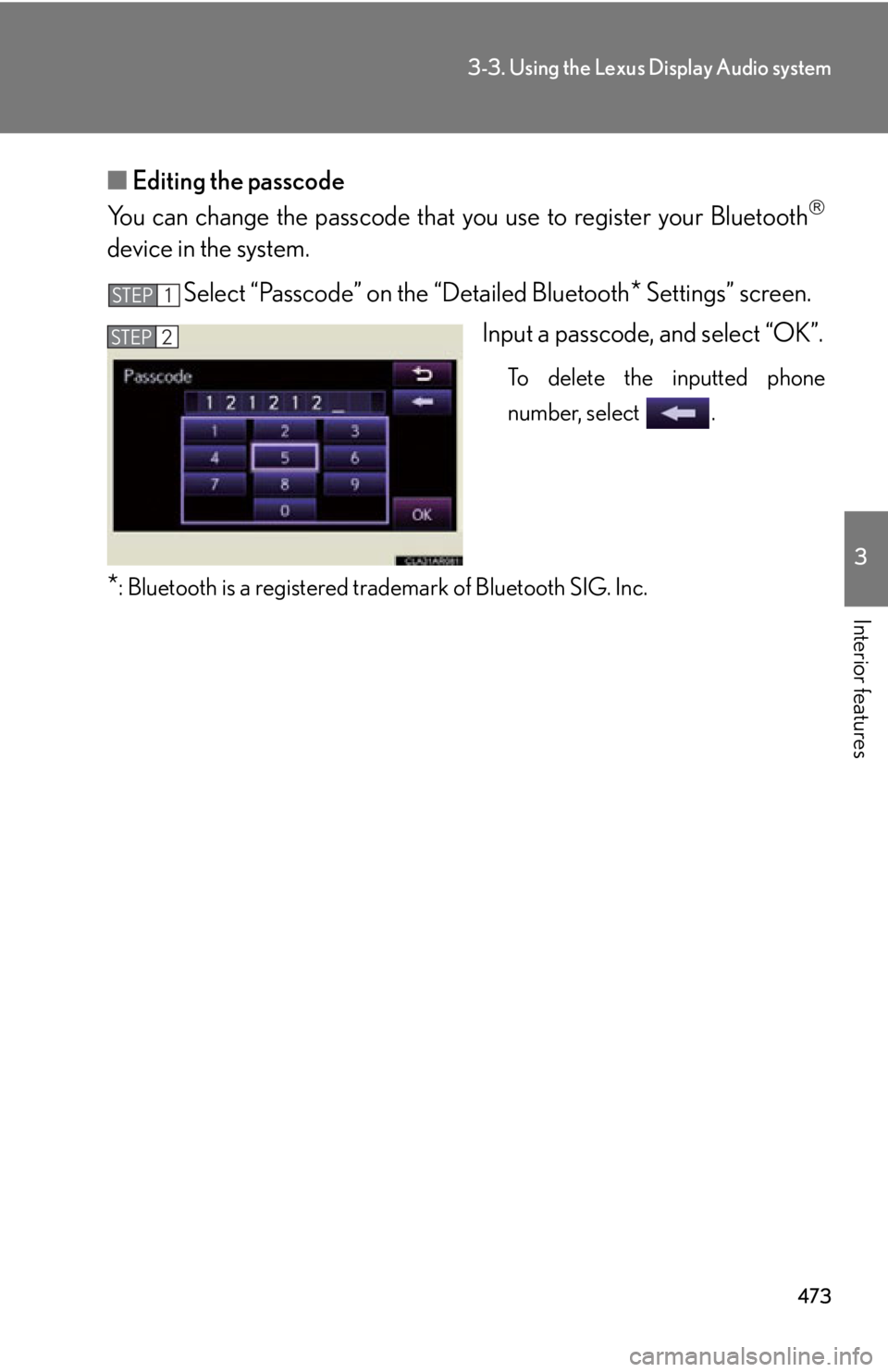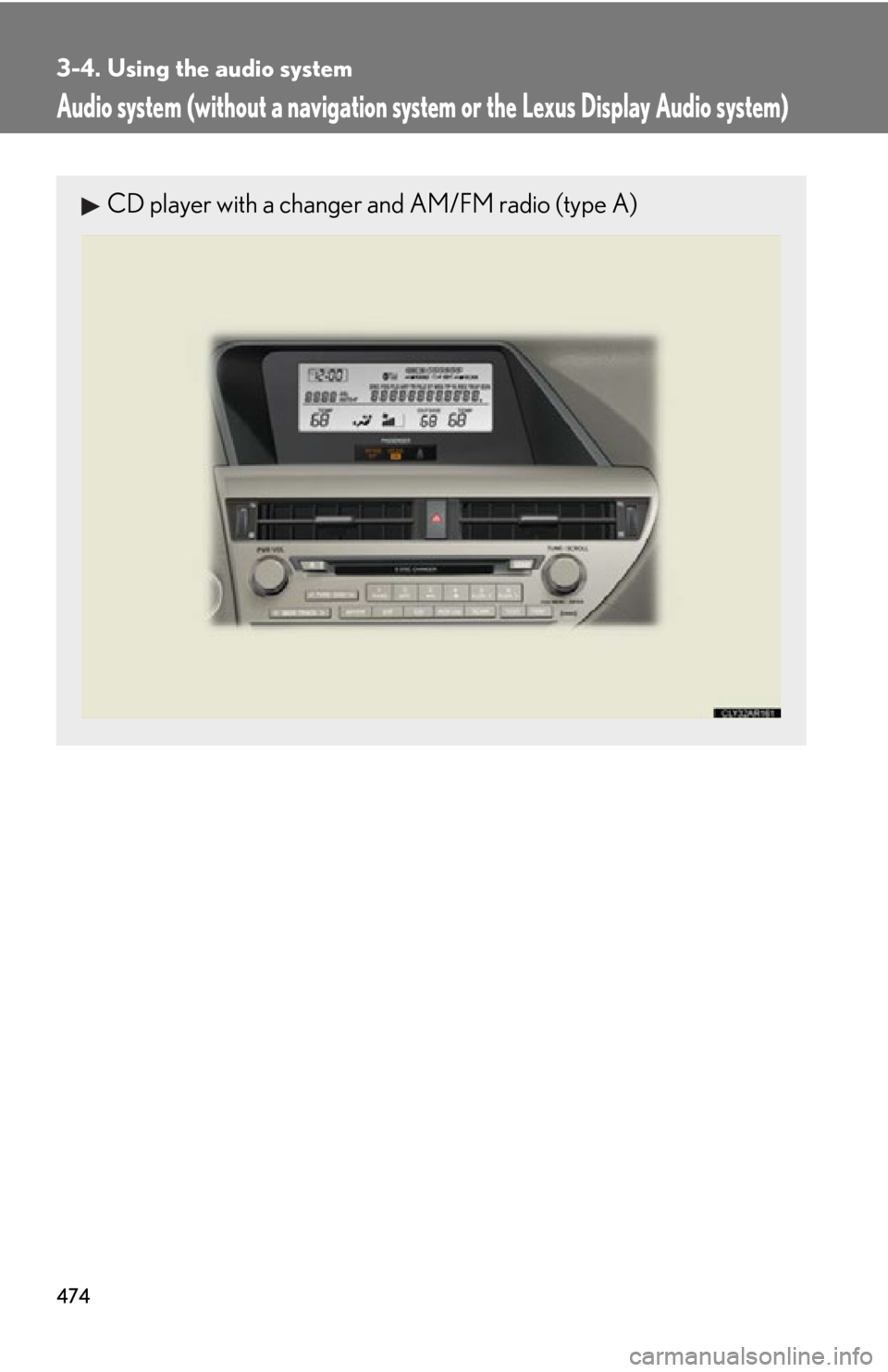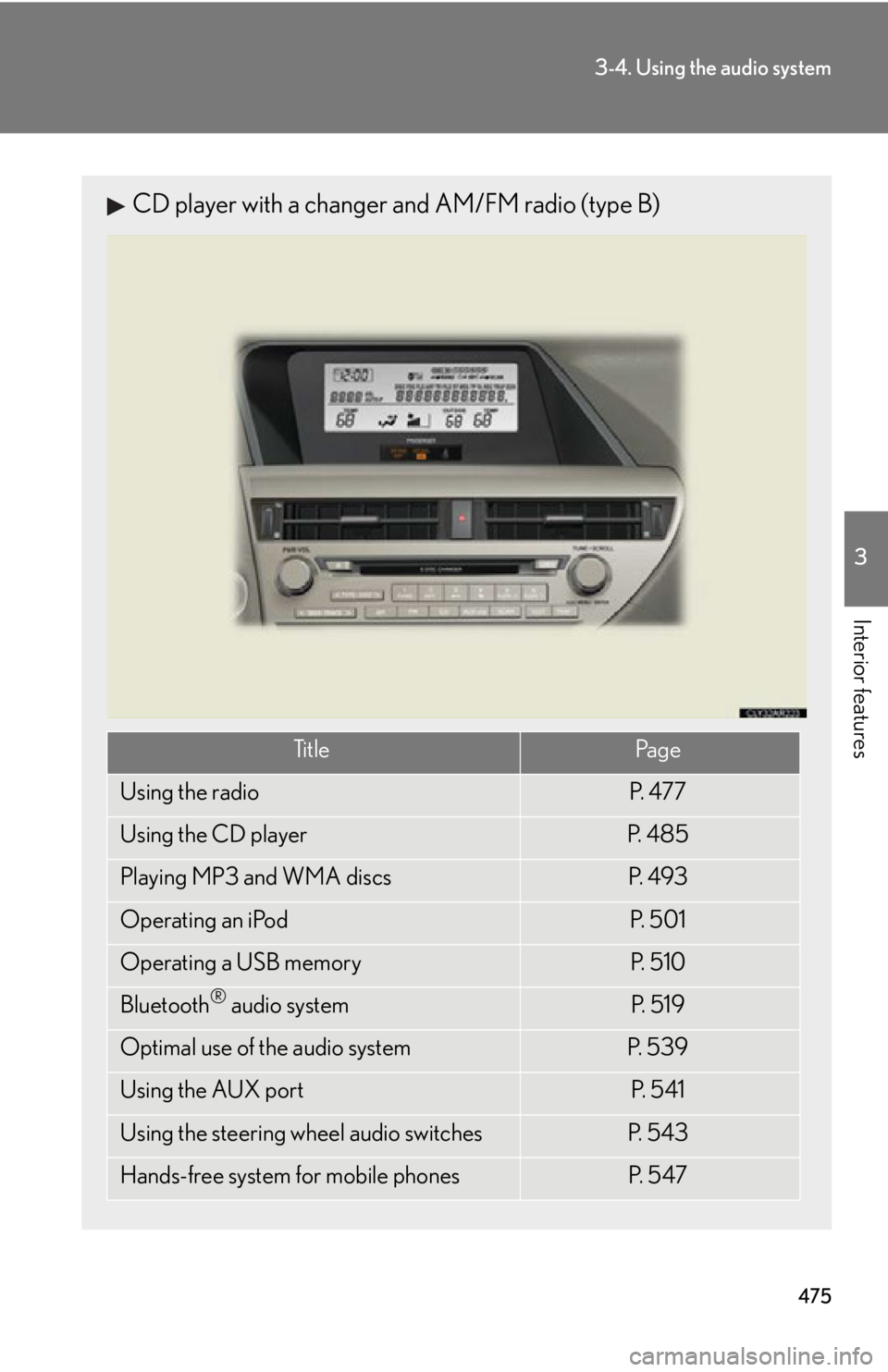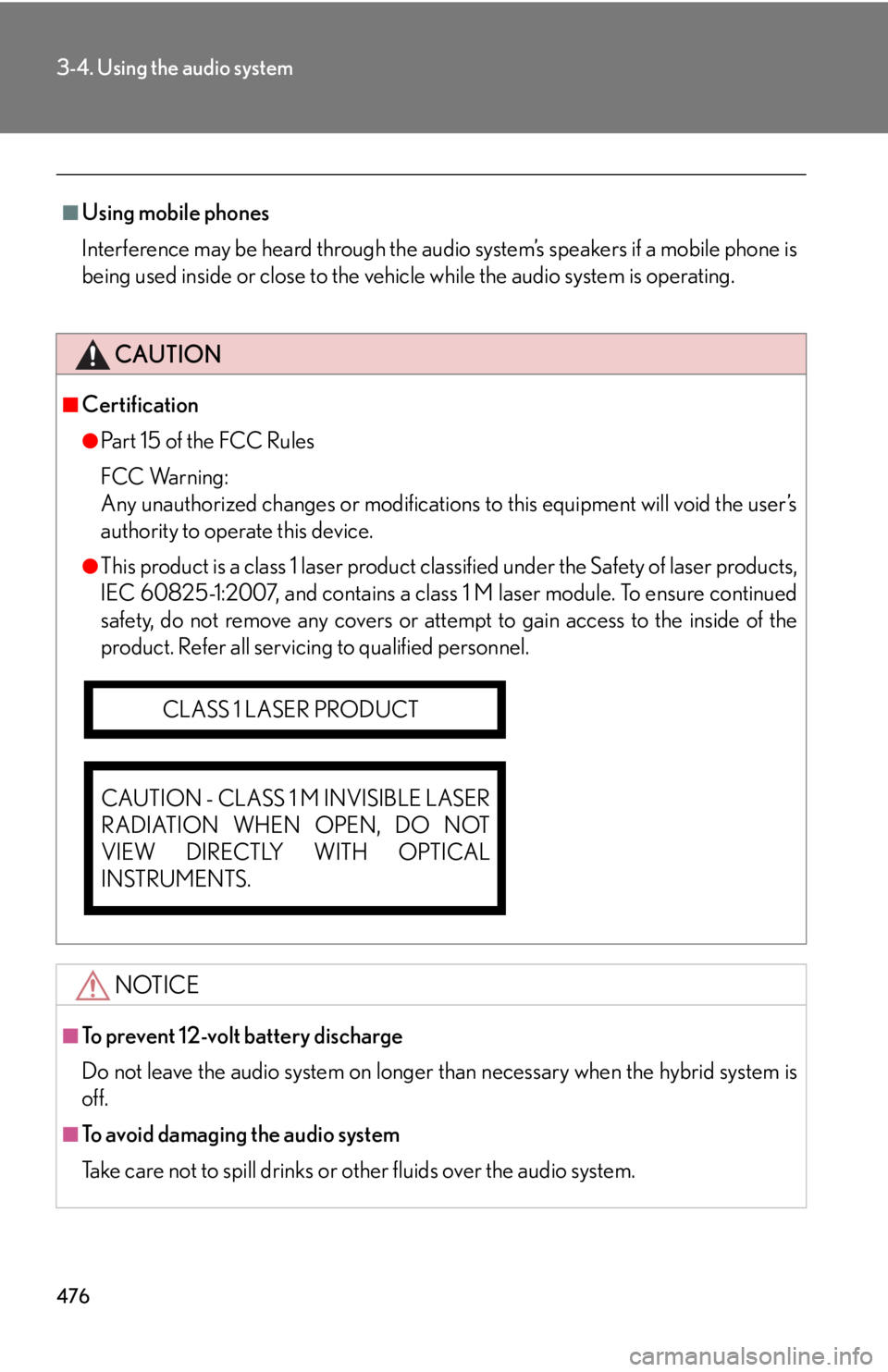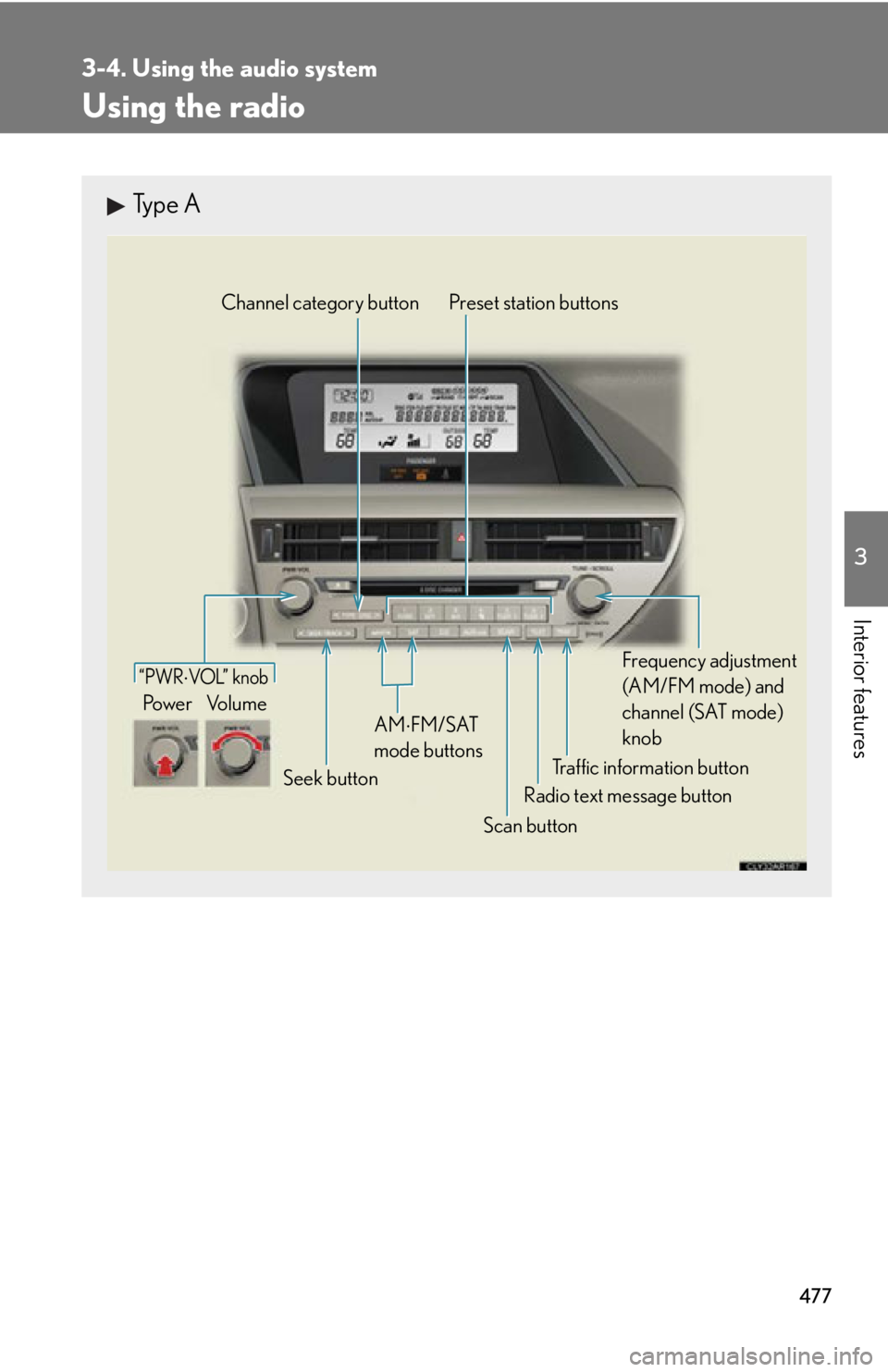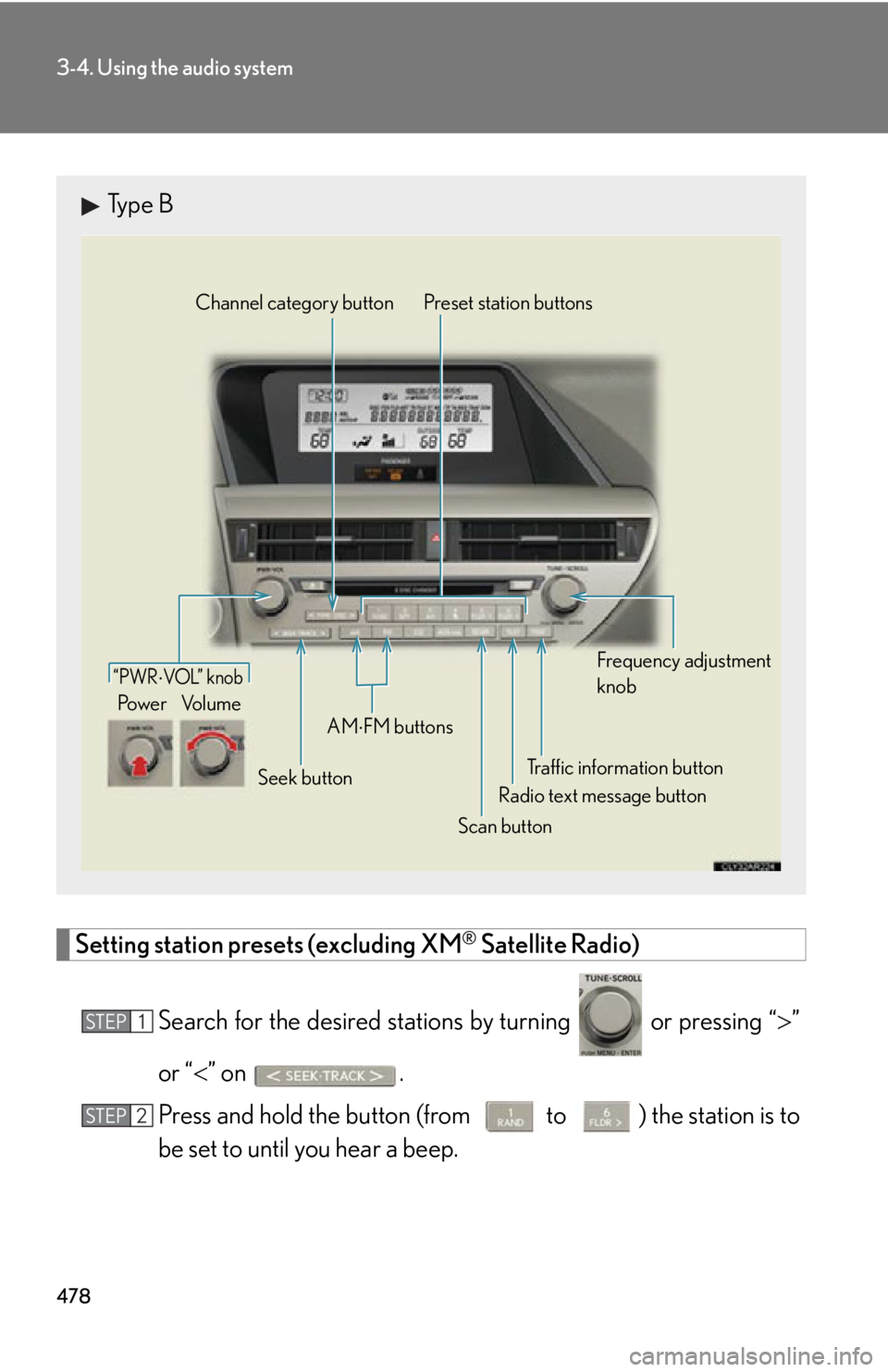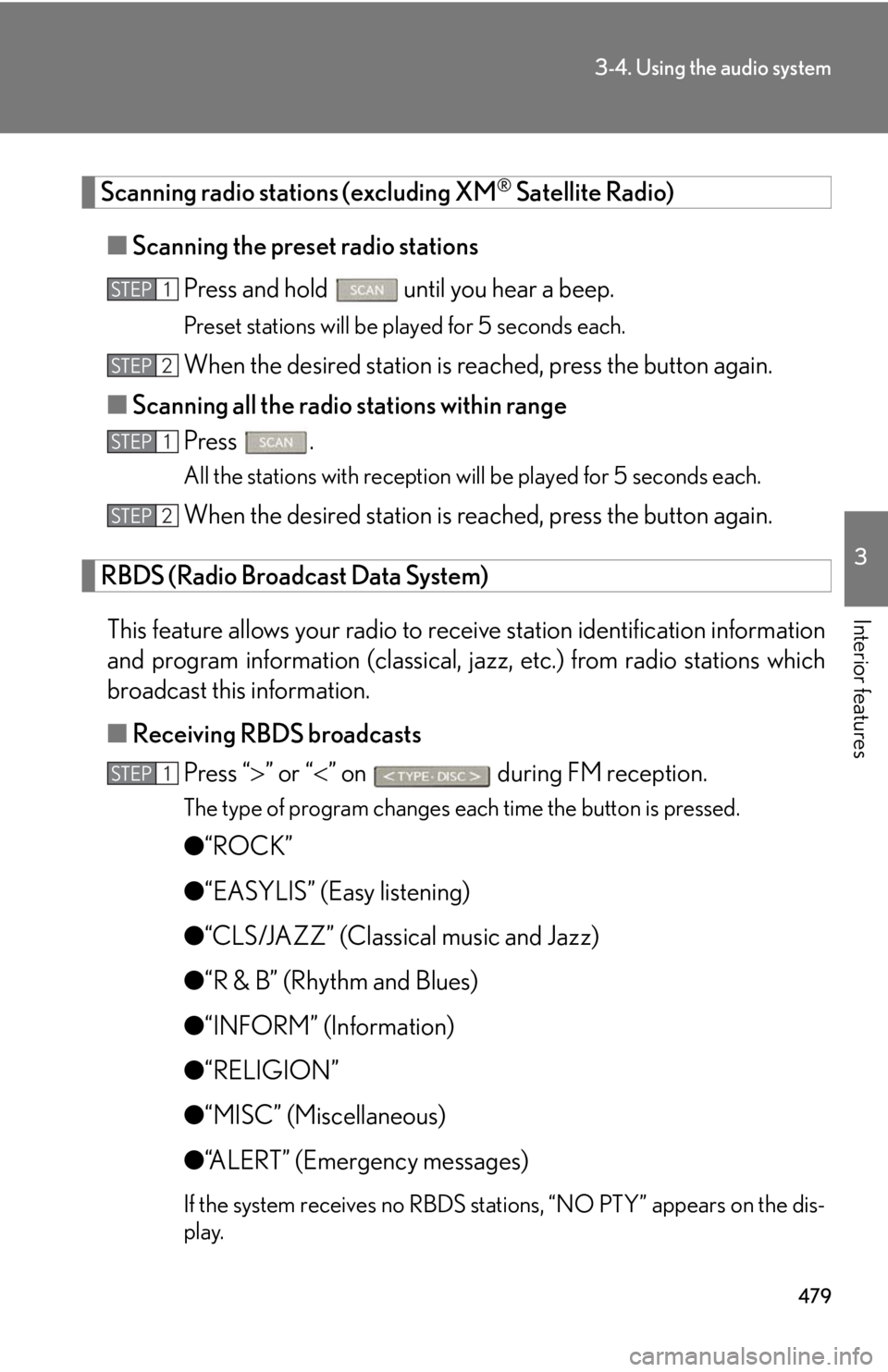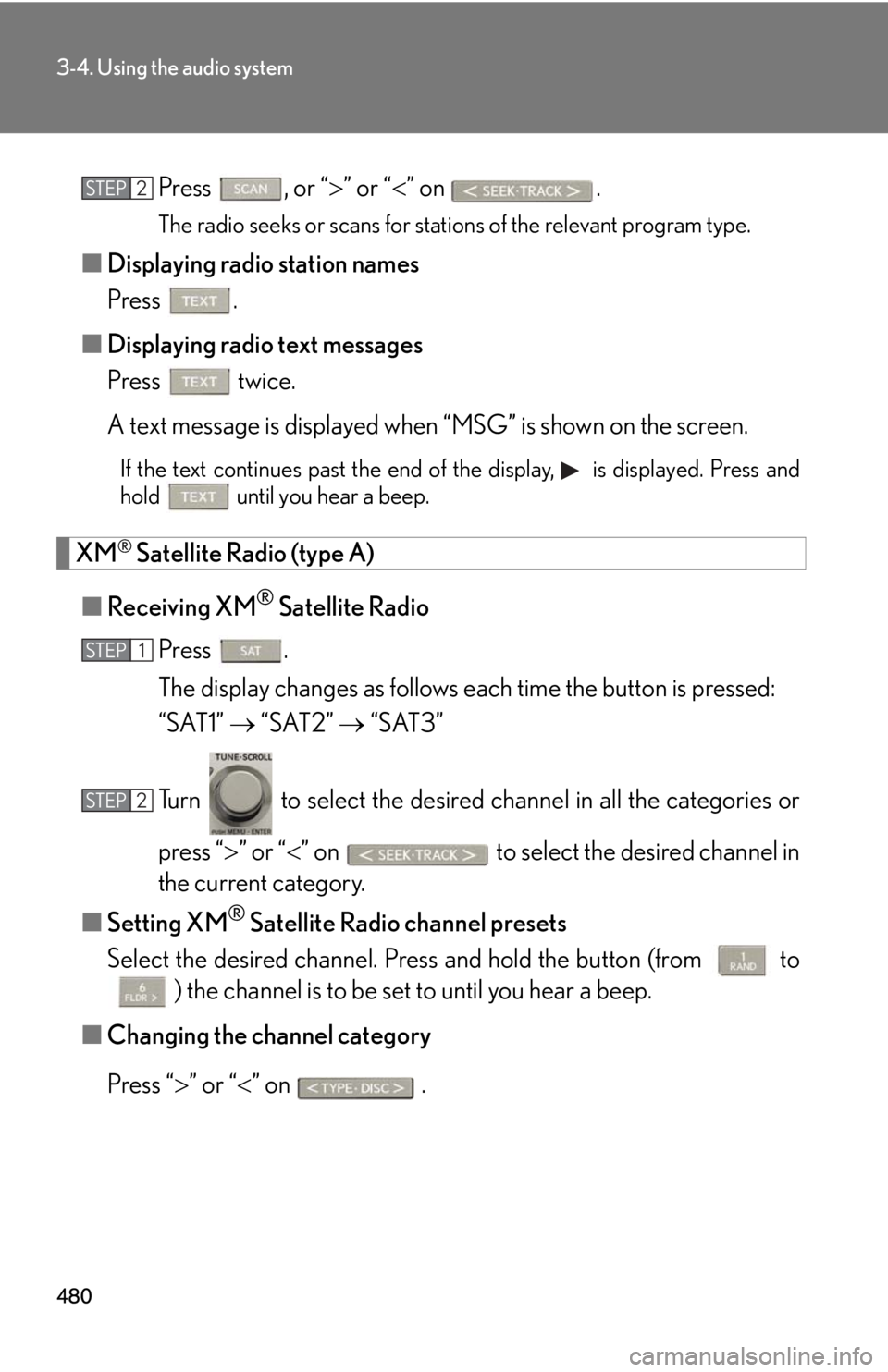LEXUS RX450h 2015 Owners Manual
RX450h 2015
LEXUS
LEXUS
https://www.carmanualsonline.info/img/36/58963/w960_58963-0.png
LEXUS RX450h 2015 Owners Manual
Trending: tire pressure reset, check transmission fluid, engine, height adjustment, tire size, octane, fuel
Page 471 of 878
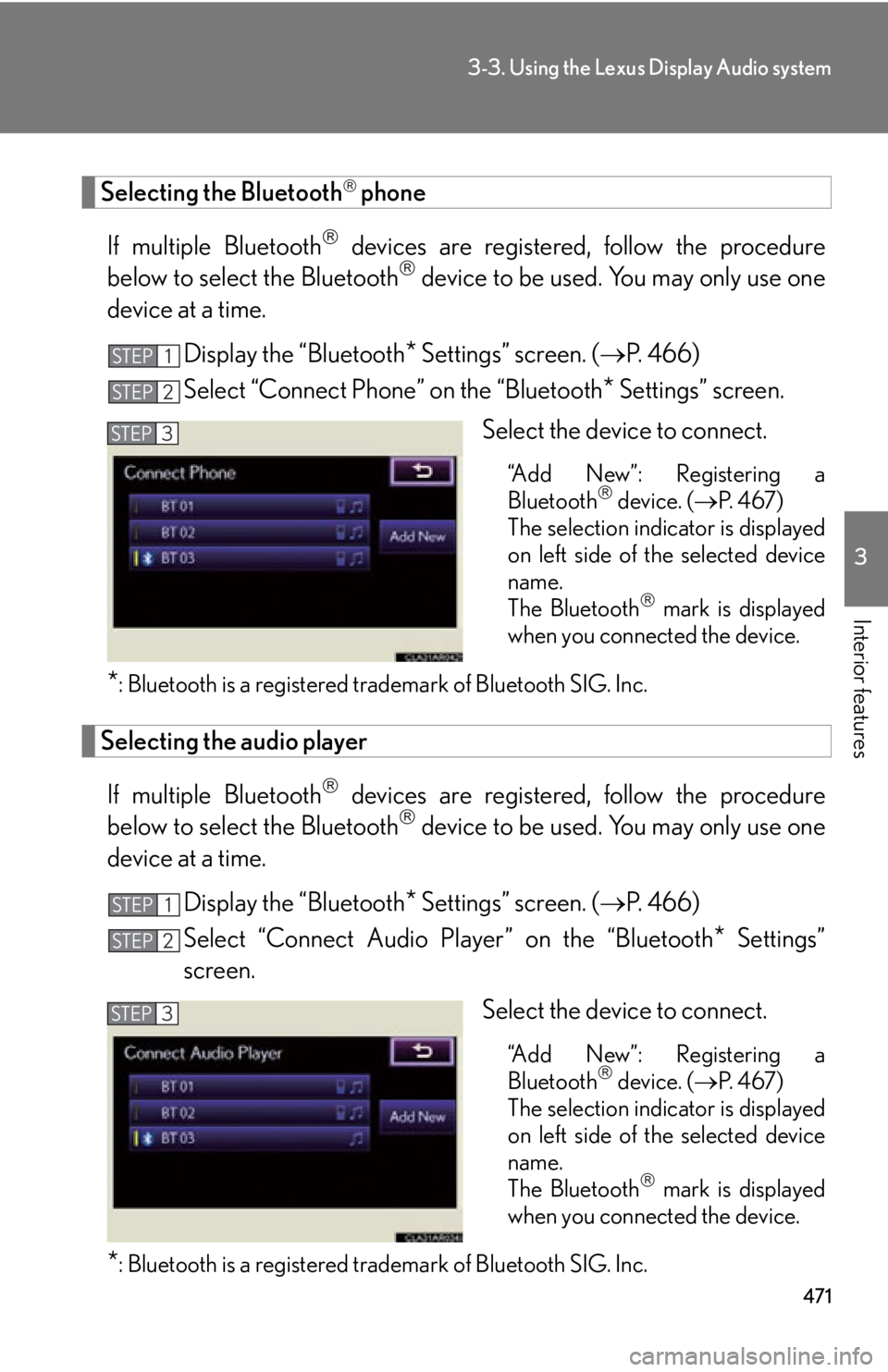
4713-3. Using the Lexus Display Audio system
3
Interior features Selecting the Bluetooth
phone
If multiple Bluetooth
devices are registered, follow the procedure
below to select the Bluetooth
device to be used. You may only use one
device at a time.
Display the “Bluetooth
* Settings” screen. ( P. 466)
Select “Connect Phone” on the “Bluetooth
* Settings” screen.
Select the device to connect. “Add New”: Registering a
Bluetooth
device. ( P. 4 6 7 )
The selection indicator is displayed
on left side of the selected device
name.
The Bluetooth
mark is displayed
when you connected the device.
* : Bluetooth is a registered tr ademark of Bluetooth SIG. Inc.
Selecting the audio player
If multiple Bluetooth
devices are registered, follow the procedure
below to select the Bluetooth
device to be used. You may only use one
device at a time.
Display the “Bluetooth
* Settings” screen. ( P. 466)
Select “Connect Audio Player” on the “Bluetooth
* Settings”
screen.
Select the device to connect.
“Add New”: Registering a
Bluetooth
device. ( P. 4 6 7 )
The selection indicator is displayed
on left side of the selected device
name.
The Bluetooth
mark is displayed
when you connected the device.
* : Bluetooth is a registered tr ademark of Bluetooth SIG. Inc.STEP 1
STEP 2
STEP 3
STEP 1
STEP 2
STEP 3
Page 472 of 878
4723-3. Using the Lexus Display Audio system
Detailed Bluetooth
settings
You can confirm and change the detailed Bluetooth
settings.
Display the “Bluetooth
* Settings” screen. ( P. 466)
Select “Detailed Bluetooth
* Settings” on the “Bluetooth
*Settings” screen.
Following screen is displayed:
Change Bluetooth
power on/
off You can change Bluetooth
func-
tion to “On” or “Off”
Display device name
Change passcode ( P. 473)
Display device address
Restore default settings
Display compatibility profile of
the system
Change displaying telephone
status on/off You can set the system to show the
status confirmation display when
connecting telephone
Change displaying audio player
status on/off
You can set the system to show the
status confirmation display when
connecting audio player
When you complete settings, select “Save”.
* : Bluetooth is a registered tr ademark of Bluetooth SIG. Inc.STEP 1
STEP 2
STEP 3
STEP 4
Page 473 of 878
4733-3. Using the Lexus Display Audio system
3
Interior features ■ Editing the passcode
You can change the passcode that you use to register your Bluetooth
device in the system.
Select “Passcode” on the “Detailed Bluetooth
* Settings” screen.
Input a passcode, and select “OK”. To delete the inputted phone
number, select .
* : Bluetooth is a registered tr ademark of Bluetooth SIG. Inc.STEP 1
STEP 2
Page 474 of 878
4743-4. Using the audio system
Audio system (without a navigation syst em or the Lexus Display Audio system)CD player with a changer and AM/FM radio (type A)
Page 475 of 878
4753-4. Using the audio system
3
Interior features CD player with a changer and AM/FM radio (type B)
Ti t l e Pa g e
Using the radio P. 4 7 7
Using the CD player P. 4 8 5
Playing MP3 and WMA discs P. 4 9 3
Operating an iPod P. 5 0 1
Operating a USB memory P. 5 1 0
Bluetooth ®
audio system P. 5 1 9
Optimal use of the audio system P. 5 3 9
Using the AUX port P. 5 4 1
Using the steering wheel audio switches P. 5 4 3
Hands-free system for mobile phones P. 5 4 7
Page 476 of 878
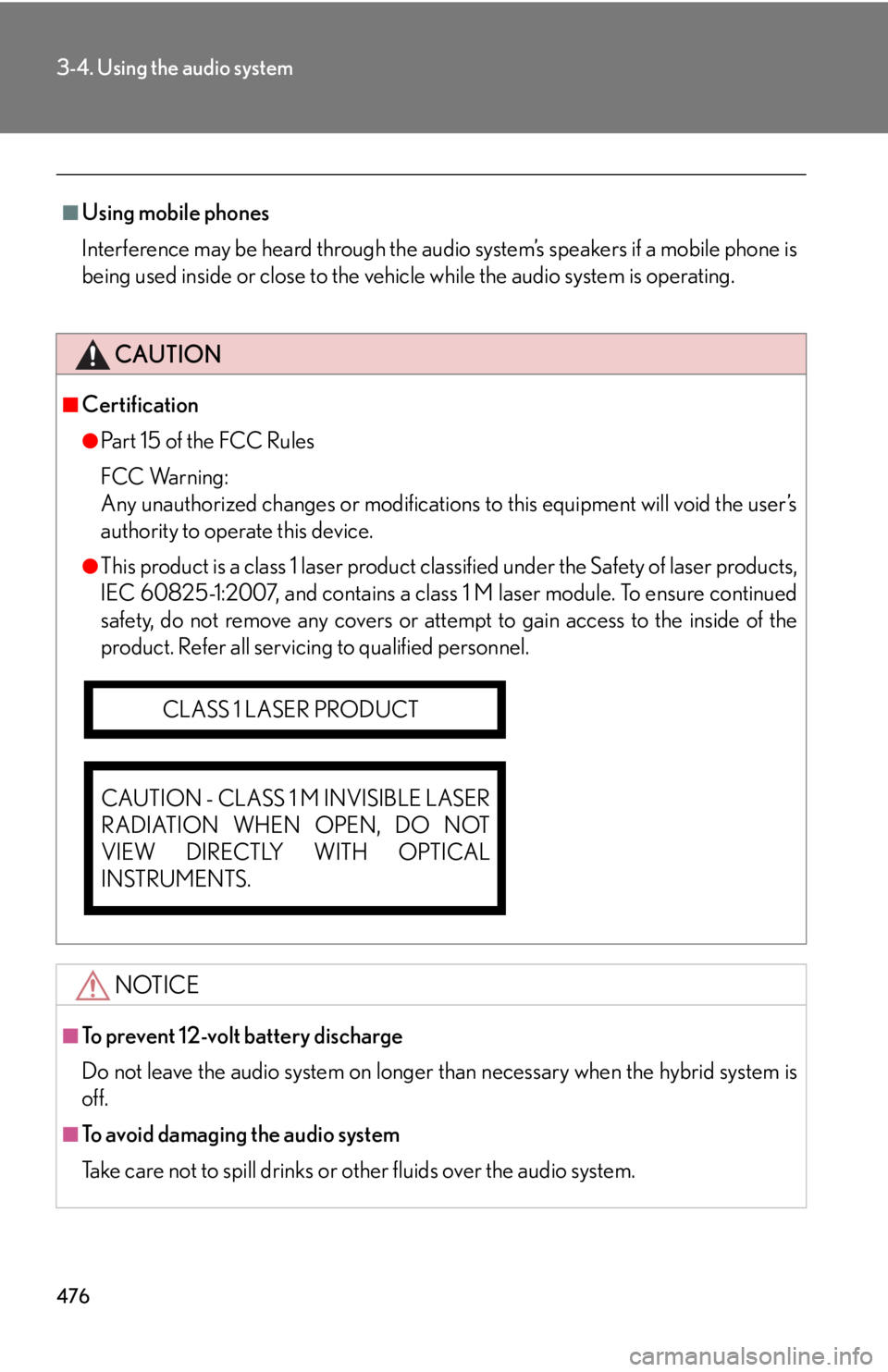
4763-4. Using the audio system
■
Using mobile phones
Interference may be heard through the audio system’s speakers if a mobile phone is
being used inside or close to the vehi cle while the audio system is operating.
CAUTION■
Certification ●
Pa r t 1 5 o f t h e F CC Ru l e s
FCC Warning:
Any unauthorized changes or modifications to this equipment will void the user’s
authority to operate this device.●
This product is a class 1 laser product clas sified under the Safety of laser products,
IEC 60825-1:2007, and contains a class 1 M laser module. To ensure continued
safety, do not remove any covers or atte mpt to gain access to the inside of the
product. Refer all servicing to qualified personnel.
NOTICE■
To prevent 12-volt battery discharge
Do not leave the audio system on longer than necessary when the hybrid system is
off.
■
To avoid damaging the audio system
Take care not to spill drinks or other fluids over the audio system.CLASS 1 LASER PRODUCT
CAUTION - CLASS 1 M INVISIBLE LASER
RADIATION WHEN OPEN, DO NOT
VIEW DIRECTLY WITH OPTICAL
INSTRUMENTS.
Page 477 of 878
4773-4. Using the audio system
3
Interior features Using the radio Type A
Traffic information buttonPreset station buttons
Radio text message button
Scan buttonSeek buttonChannel category button
Frequency adjustment
(AM/FM mode) and
channel (SAT mode)
knobAM FM/SAT
mode buttons“PWR VOL” k nob
Po w e r Vo l u m e
Page 478 of 878
4783-4. Using the audio system
Setting station presets (excluding XM ®
Satellite Radio)
Search for the desired stations by turning or pressing “ ”
or “ ” on .
Press and hold th e button (from
to ) the station is to
be set to until you hear a beep.Type B
Traffic information buttonPreset station buttons
Radio text message button
Scan buttonSeek buttonChannel category button
Frequency adjustment
knob
AM
FM buttons“PWR VOL” k nob
Po w e r Vo l u m e
STEP 1
STEP 2
Page 479 of 878
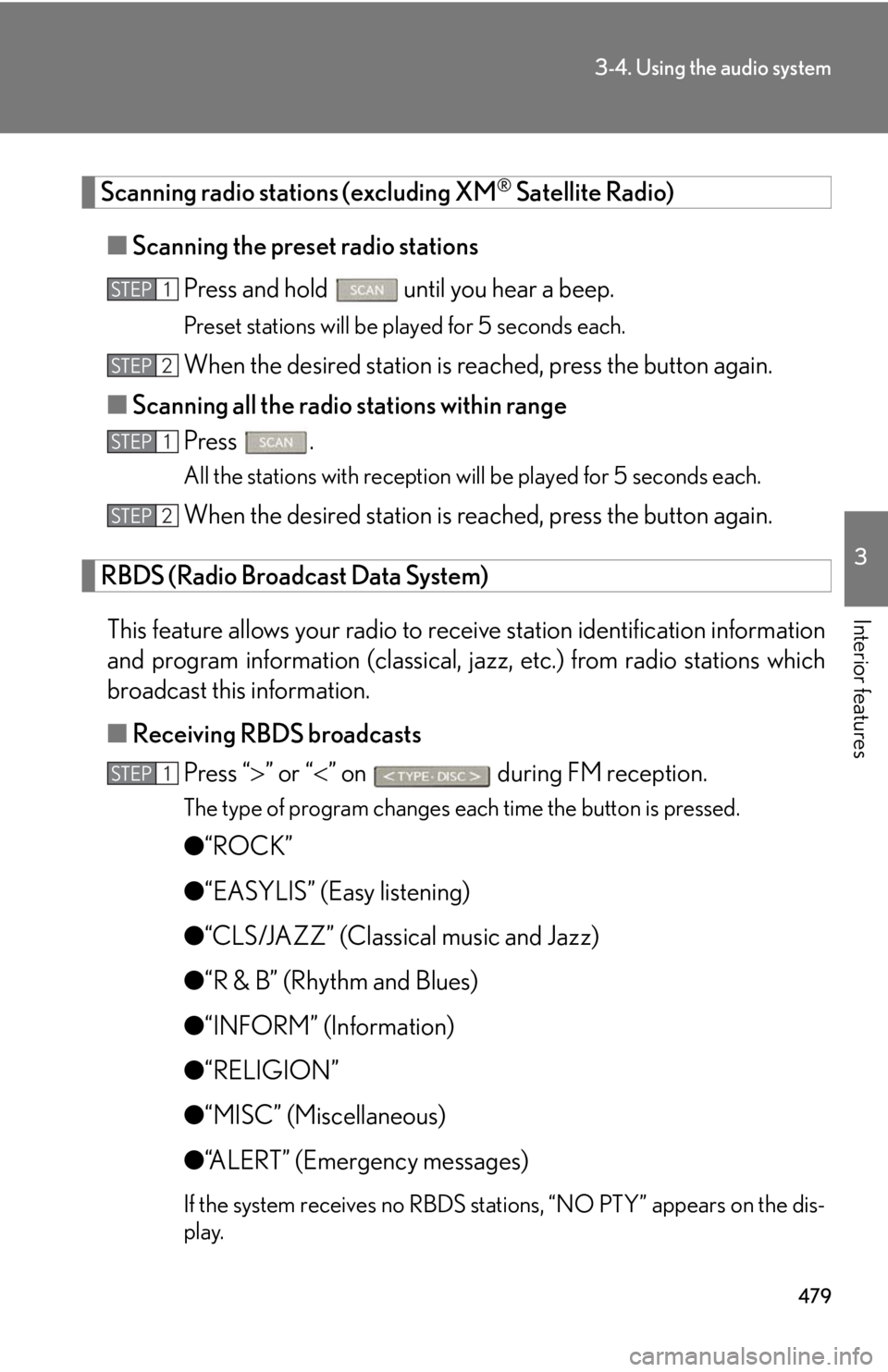
4793-4. Using the audio system
3
Interior features Scanning radio stations (excluding XM ®
Satellite Radio)
■ Scanning the preset radio stations
Press and hold
until you hear a beep.Preset stations will be played for 5 seconds each.
When the desired station is reached, press the button again.
■ Scanning all the radio stations within range
Press . All the stations with reception will be played for 5 seconds each.
When the desired station is reached, press the button again.
RBDS (Radio Broadcast Data System)
This feature allows your radio to receive station identification information
and program information (classical, ja zz, etc.) from radio stations which
broadcast this information.
■ Receiving RBDS broadcasts
Press “ ” or “ ” on during FM reception.The type of program changes each time the button is pressed.
● “ROCK”
● “EASYLIS” (Easy listening)
● “CLS/JAZZ” (Classical music and Jazz)
● “R & B” (Rhythm and Blues)
● “INFORM” (Information)
● “RELIGION”
● “MISC” (Miscellaneous)
● “ALERT” (Emergency messages)
If the system receives no RBDS stations, “NO PTY” appears on the dis-
play.STEP 1
STEP 2
STEP 1
STEP 2
STEP 1
Page 480 of 878
4803-4. Using the audio system
Press , or “ ” or “ ” on
.The radio seeks or scans for stations of the relevant program type.
■ Displaying radio station names
Press .
■ Displaying radio text messages
Press twice.
A text message is displayed when “MSG” is shown on the screen.If the text continues past the end of the display, is displayed. Press and
hold until you hear a beep.
XM ®
Satellite Radio (type A)
■ Receiving XM ®
Satellite Radio
Press .
The display changes as follows each time the button is pressed:
“SAT1” “SAT2” “SAT3”
Turn to select the desired channel in all the categories or
press “ ” or “ ” on to select the desired channel in
the current category.
■ Setting XM ®
Satellite Radio channel presets
Select the desired channel. Pr ess and hold the button (from
to
) the channel is to be set to until you hear a beep.
■ Changing the channel category
Press “ ” or “ ” on .STEP 2
STEP 1
STEP 2
Trending: radio antenna, radiator, gas type, keyless, sensor, emergency towing, height