LEXUS RX450h 2015 Owners Manual
Manufacturer: LEXUS, Model Year: 2015, Model line: RX450h, Model: LEXUS RX450h 2015Pages: 878, PDF Size: 11.62 MB
Page 491 of 878
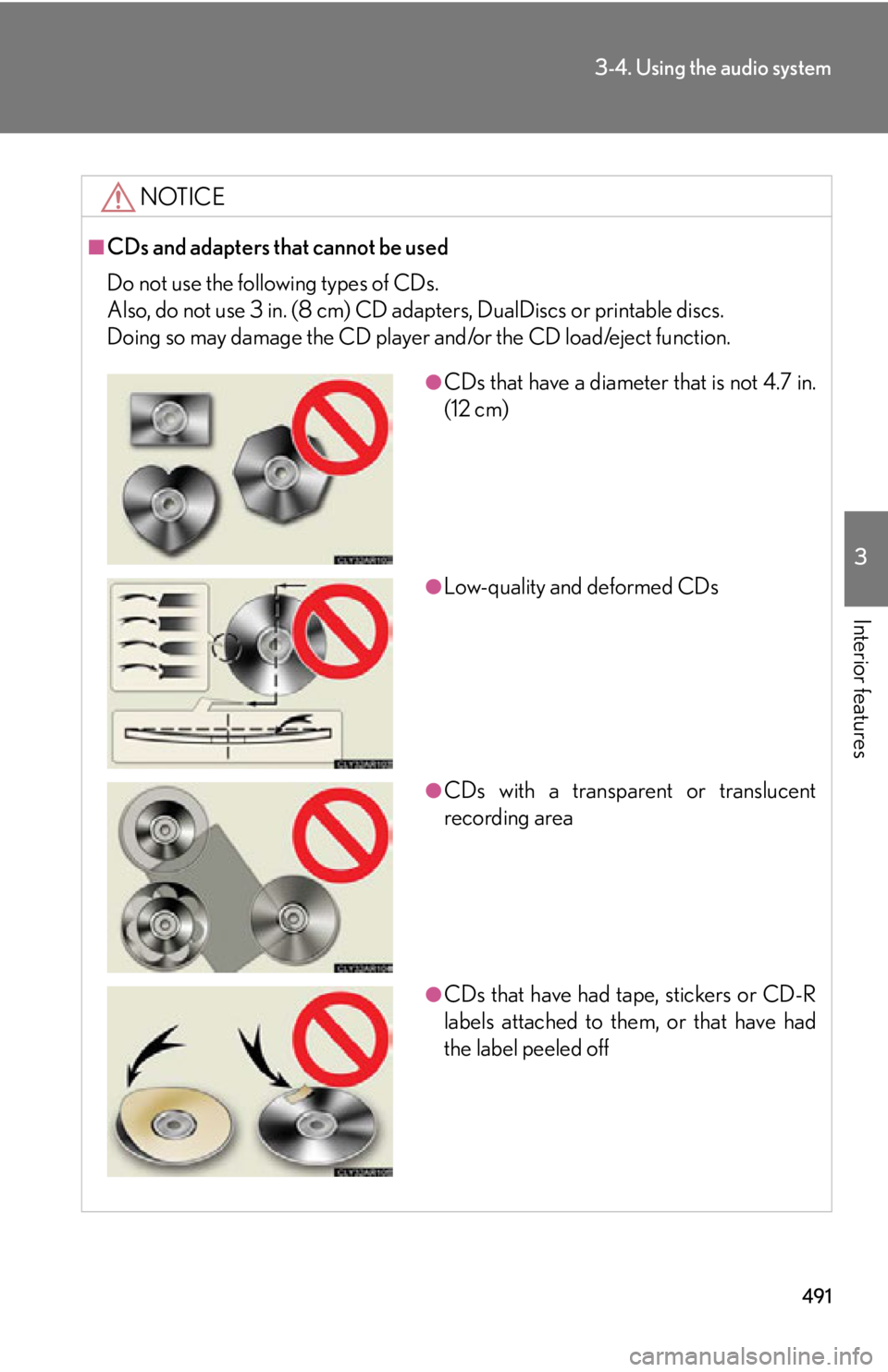
4913-4. Using the audio system
3
Interior features NOTICE■
CDs and adapters that cannot be used
Do not use the following types of CDs.
Also, do not use 3 in. (8 cm) CD adap ters, DualDiscs or printable discs.
Doing so may damage the CD player and/or the CD load/eject function. ●
CDs that have a diameter that is not 4.7 in.
(12 cm)
●
Low-quality and deformed CDs
●
CDs with a transparent or translucent
recording area
●
CDs that have had tape, stickers or CD-R
labels attached to them, or that have had
the label peeled off
Page 492 of 878
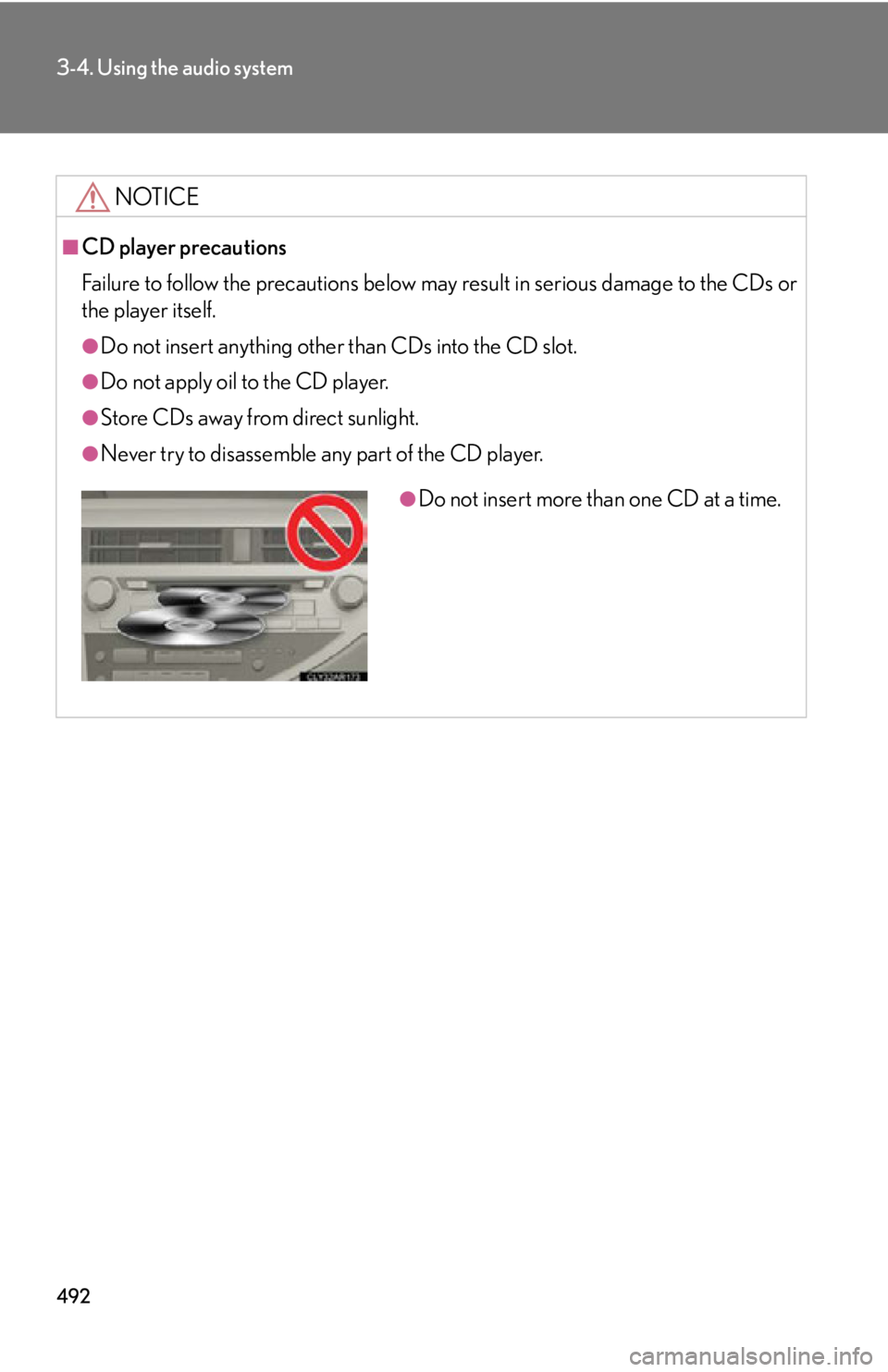
4923-4. Using the audio system
NOTICE■
CD player precautions
Failure to follow the precautions below ma y result in serious damage to the CDs or
the player itself. ●
Do not insert anything other than CDs into the CD slot.●
Do not apply oil to the CD player.●
Store CDs away from direct sunlight.●
Never try to disassemble any part of the CD player. ●
Do not insert more than one CD at a time.
Page 493 of 878
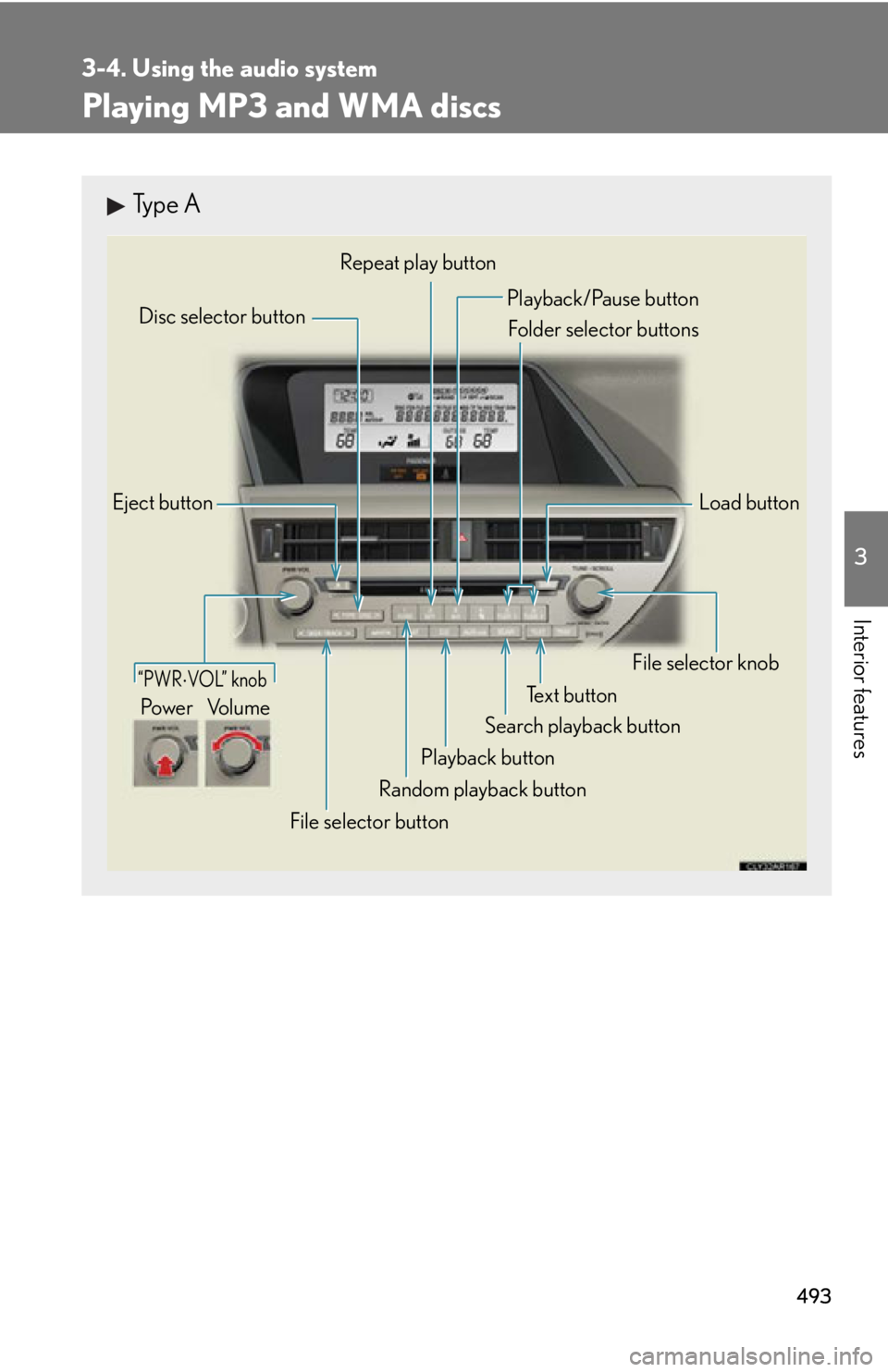
4933-4. Using the audio system
3
Interior features Playing MP3 and WMA discs Type A
Eject button
Playback button Search playback button Load buttonDisc selector button
File selector knob
Random playback buttonRepeat play button
Te x t b u t t o n
File selector button Playback/Pause button
Folder selector buttons
“PWR VOL” knob
Po w e r Vo l u m e
Page 494 of 878
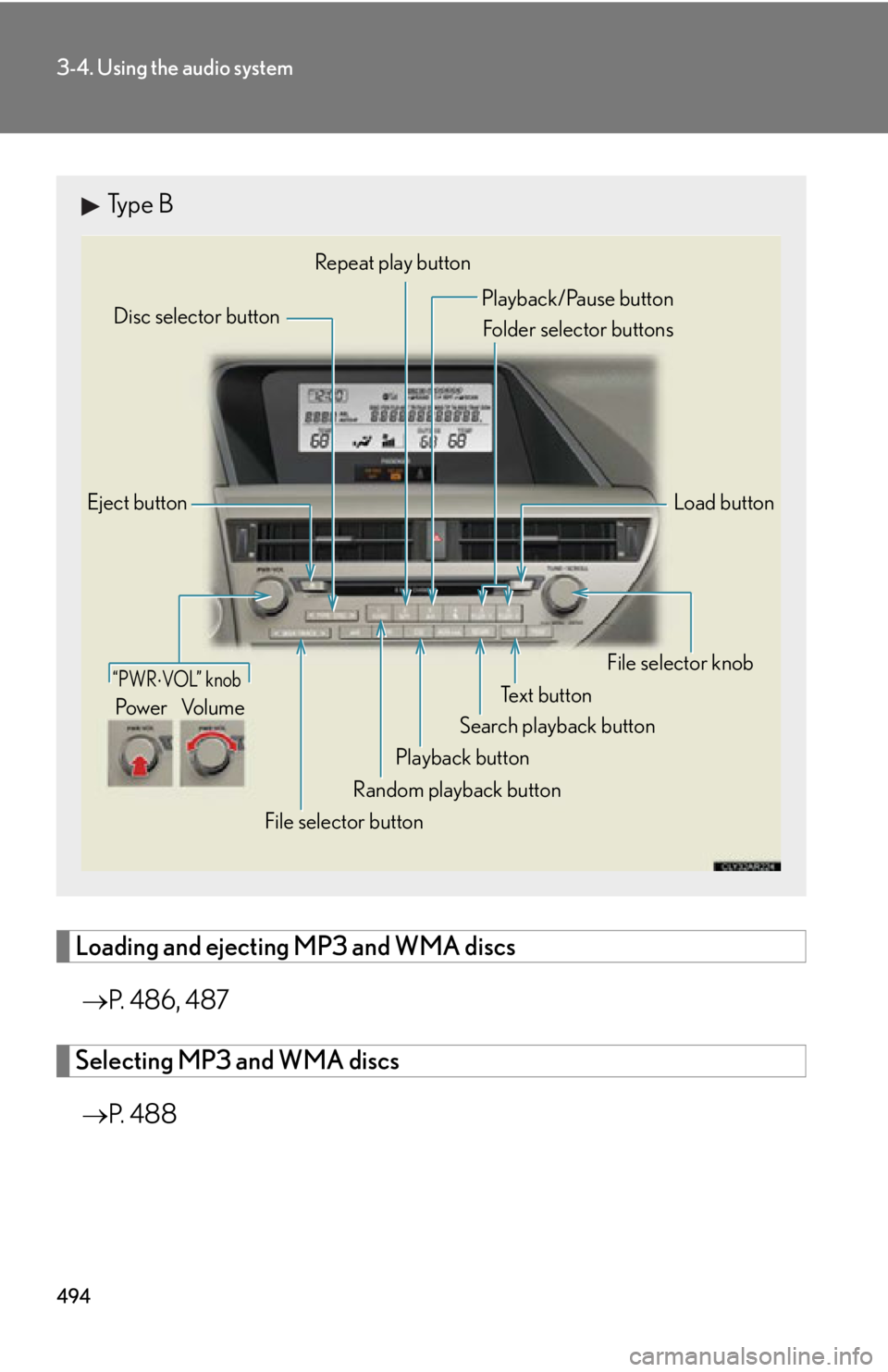
4943-4. Using the audio system
Loading and ejecting MP3 and WMA discs
P. 486, 487
Selecting MP3 and WMA discs
P. 4 8 8Type B
Eject button
Playback button Search playback button Load buttonDisc selector button
File selector knob
Random playback buttonRepeat play button
Te x t b u t t o n
File selector button Playback/Pause button
Folder selector buttons
“PWR VOL” knob
Po w e r Vo l u m e
Page 495 of 878
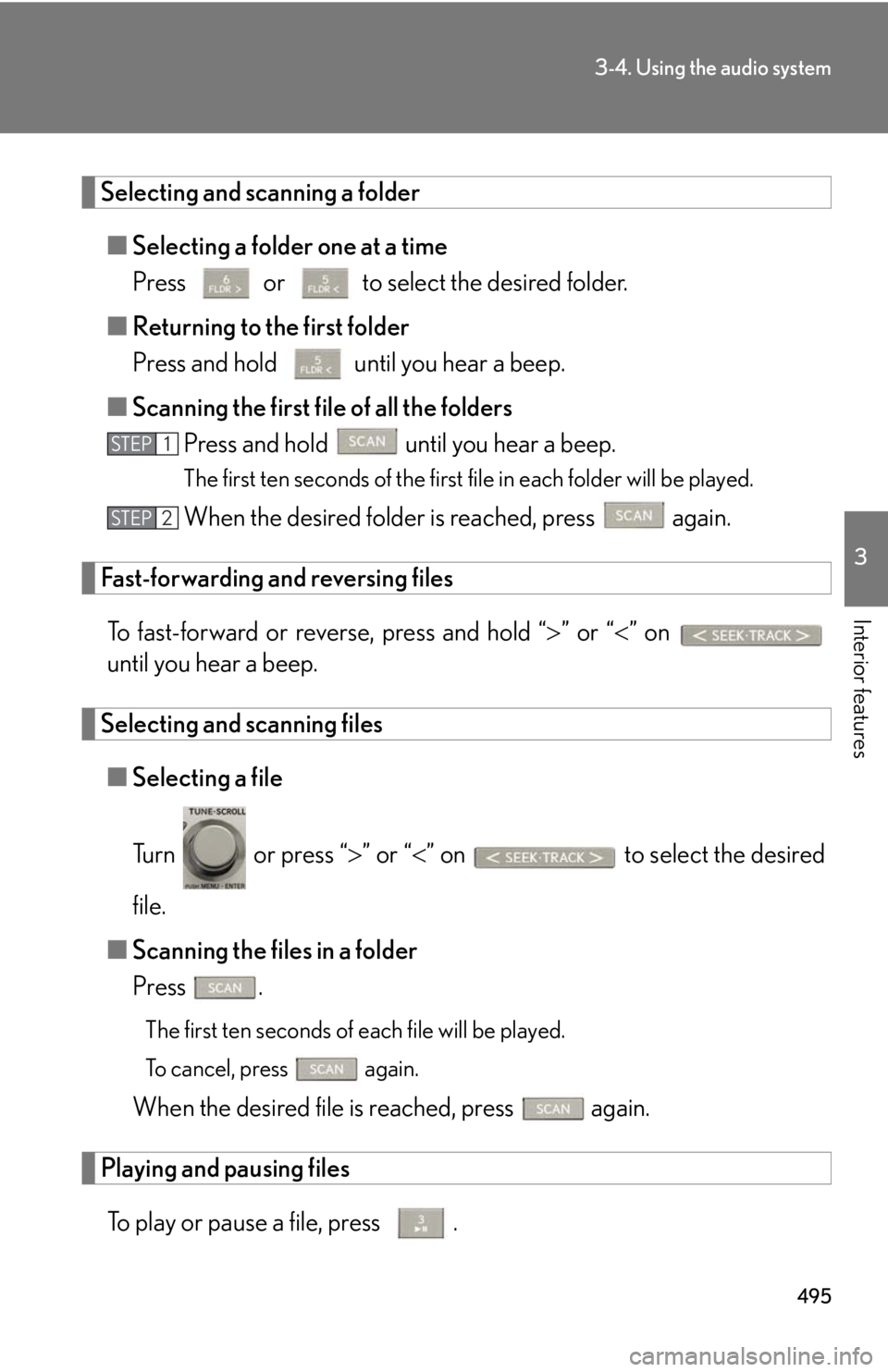
4953-4. Using the audio system
3
Interior features Selecting and scanning a folder
■ Selecting a folder one at a time
Press or to select the desired folder.
■ Returning to the first folder
Press and hold until you hear a beep.
■ Scanning the first file of all the folders
Press and hold until you hear a beep. The first ten seconds of the first file in each folder will be played.
When the desired folder is reached, press again.
Fast-forwarding and reversing files
To fast-forward or reverse, press and hold “ ” or “ ” on
until you hear a beep.
Selecting and scanning files
■ Selecting a file
Turn or press “ ” or “ ” on to select the desired
file.
■ Scanning the files in a folder
Press .
The first ten seconds of each file will be played.
To cancel, press again.
When the desired file is reached, press again.
Playing and pausing files
To play or pause a file, press . STEP 1
STEP 2
Page 496 of 878
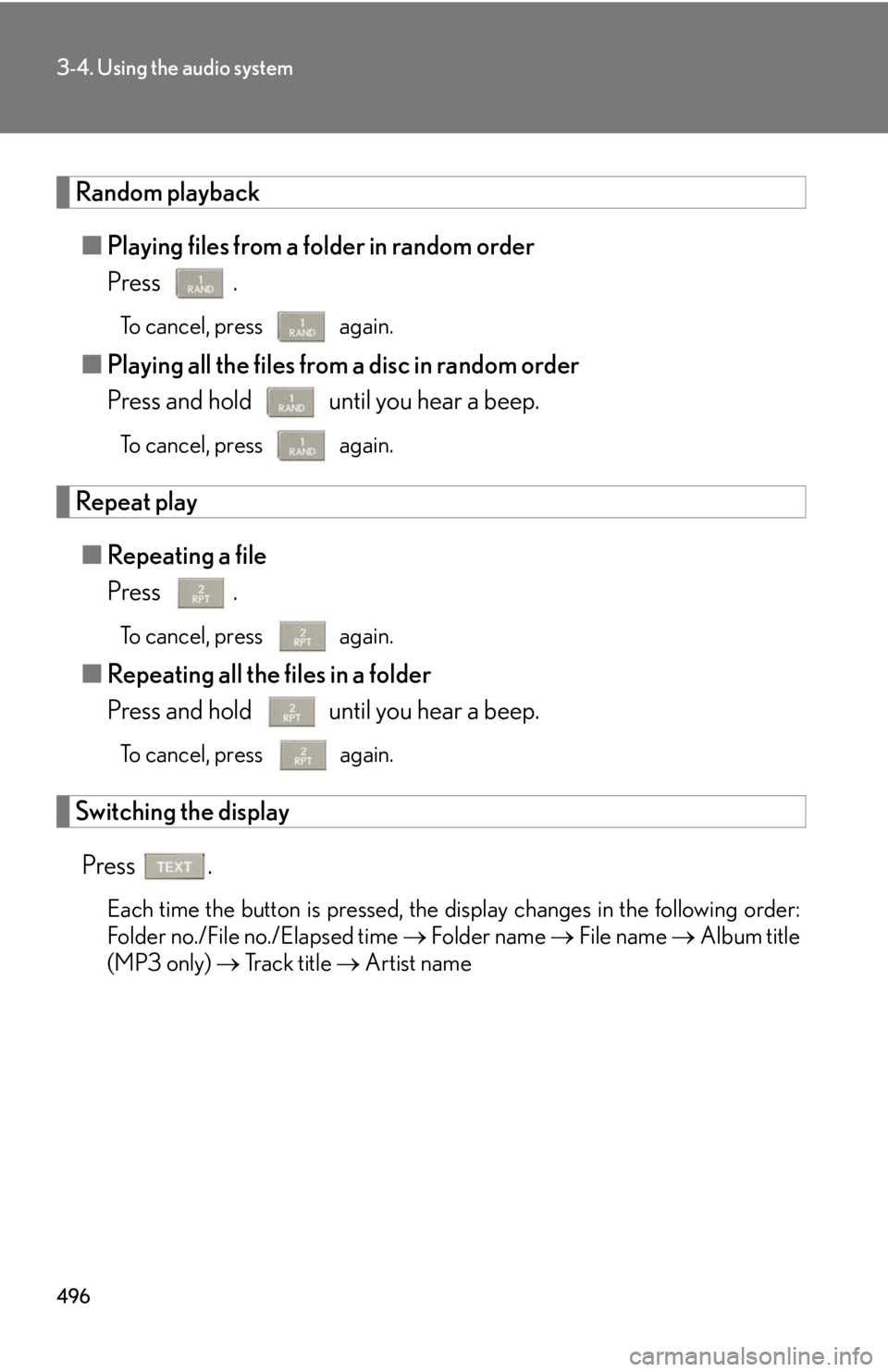
4963-4. Using the audio system
Random playback
■ Playing files from a folder in random order
Press . To cancel, press again.
■ Playing all the files from a disc in random order
Press and hold until you hear a beep. To cancel, press again.
Repeat play
■ Repeating a file
Press . To cancel, press again.
■ Repeating all the files in a folder
Press and hold until you hear a beep. To cancel, press
again.
Switching the display
Press .
Each time the button is pressed, the display changes in the following order:
Folder no./File no./Elapsed time Folder name File name Album title
(MP3 only) Track title Artist name
Page 497 of 878
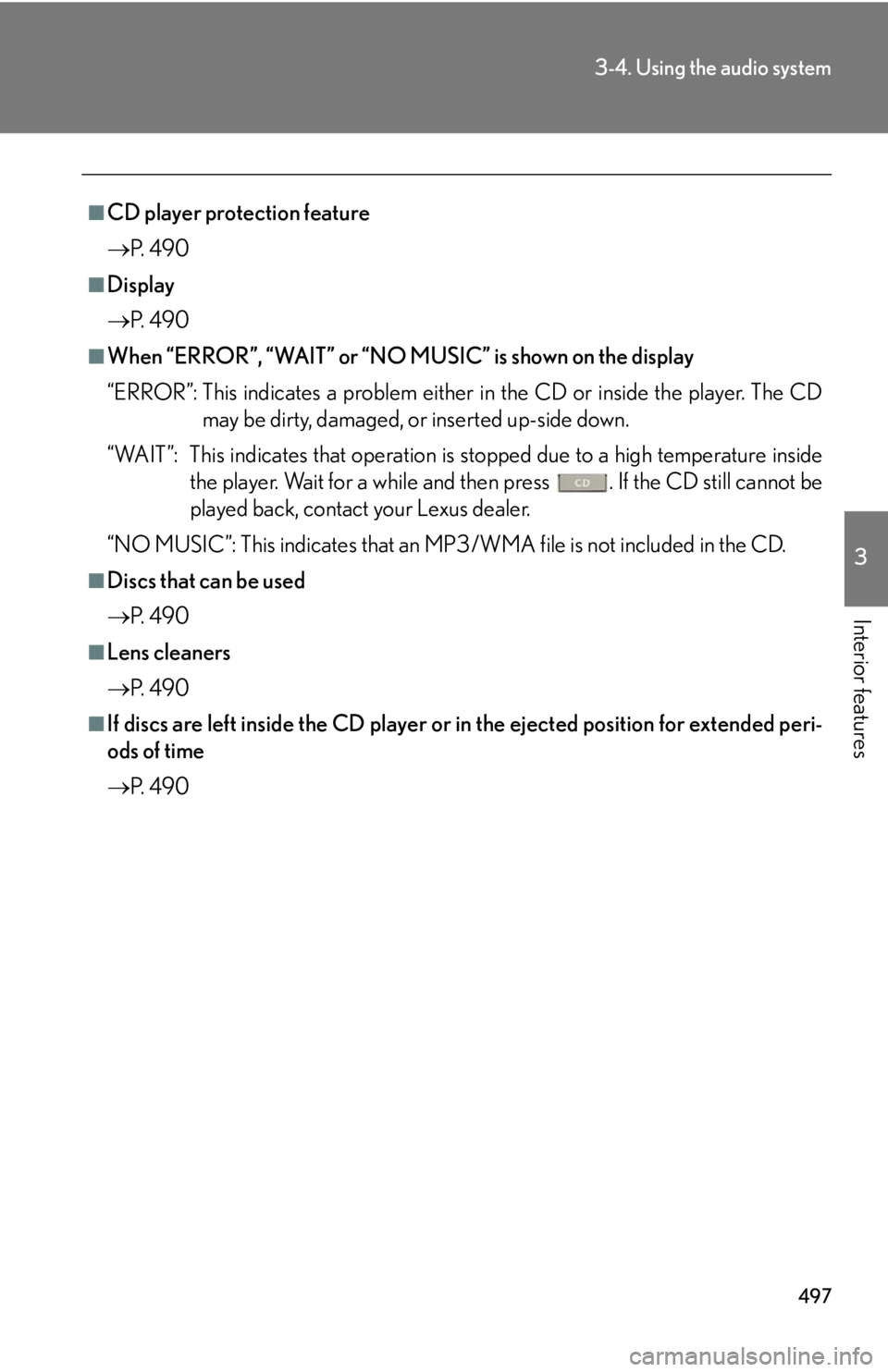
4973-4. Using the audio system
3
Interior features ■
CD player protection feature
P. 4 9 0■
Display
P. 4 9 0■
When “ERROR”, “WAIT” or “NO MUSIC” is shown on the display
“ERROR”: This indicates a problem either in the CD or inside the player. The CD
may be dirty, damaged, or inserted up-side down.
“WAIT”: This indicates that operation is stopped due to a high temperature inside
the player. Wait for a while and then press . If the CD still cannot be
played back, contact your Lexus dealer.
“NO MUSIC”: This indicates that an MP3/WMA file is not included in the CD.■
Discs that can be used
P. 4 9 0■
Lens cleaners
P. 4 9 0■
If discs are left inside the CD player or in the ejected position for extended peri-
ods of time
P. 4 9 0
Page 498 of 878
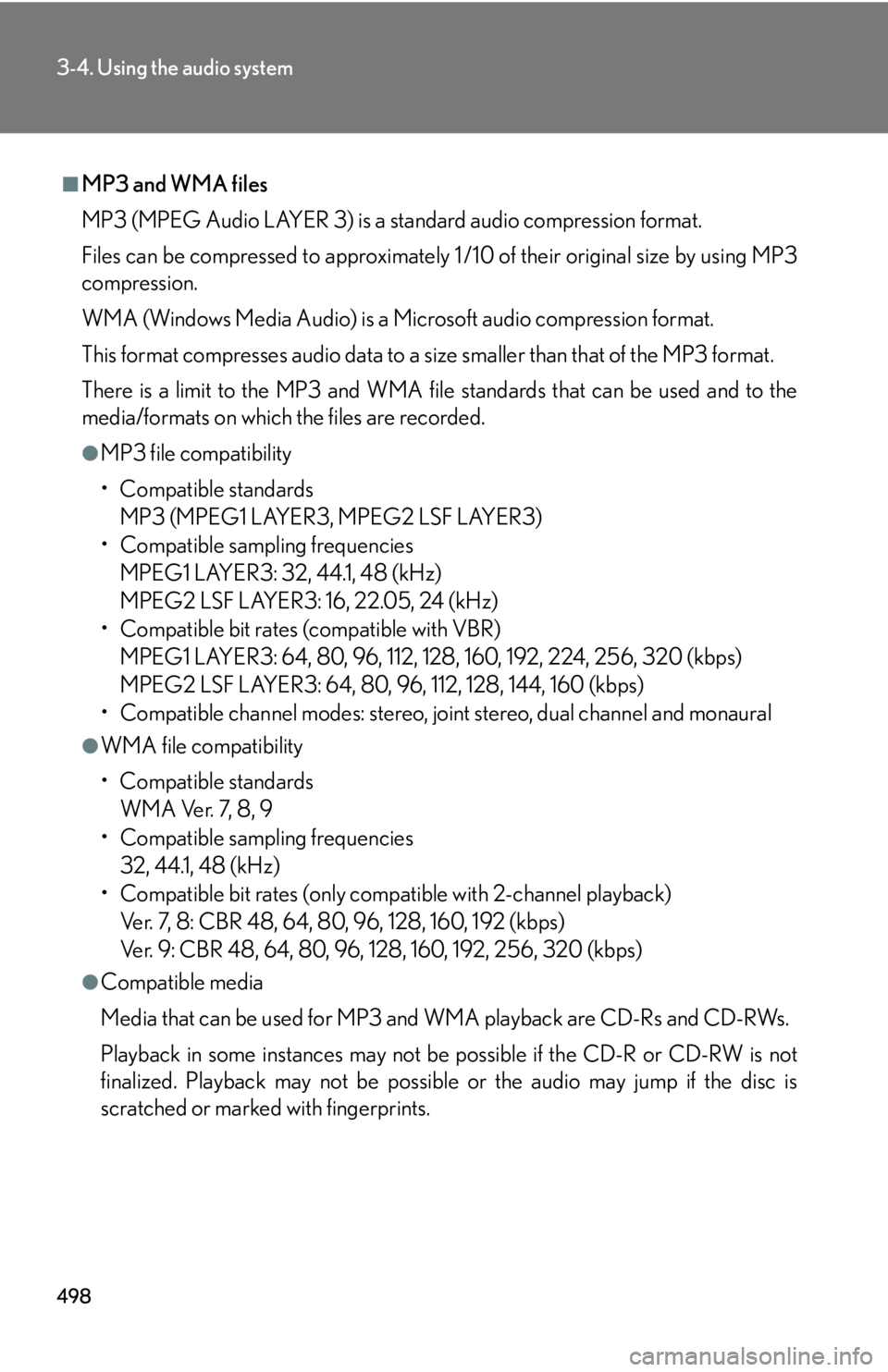
4983-4. Using the audio system
■
MP3 and WMA files
MP3 (MPEG Audio LAYER 3) is a standard audio compression format.
Files can be compressed to approximately 1 /10 of their original size by using MP3
compression.
WMA (Windows Media Audio) is a Microsoft audio compression format.
This format compresses audio data to a size smaller than that of the MP3 format.
There is a limit to the MP3 and WMA file standards that can be used and to the
media/formats on which the files are recorded. ●
MP3 file compatibility
• Compatible standards
MP3 (MPEG1 LAYER3, MPEG2 LSF LAYER3)
• Compatible sampling frequencies
MPEG1 LAYER3: 32, 44.1, 48 (kHz)
MPEG2 LSF LAYER3: 16, 22.05, 24 (kHz)
• Compatible bit rates (compatible with VBR)
MPEG1 LAYER3: 64, 80, 96, 112, 128, 160, 192, 224, 256, 320 (kbps)
MPEG2 LSF LAYER3: 64, 80, 96, 112, 128, 144, 160 (kbps)
• Compatible channel modes: stereo, joint stereo, dual channel and monaural●
WMA file compatibility
• Compatible standards
WMA Ver. 7, 8, 9
• Compatible sampling frequencies
32, 44.1, 48 (kHz)
• Compatible bit rates (only compat ible with 2-channel playback)
Ver. 7, 8: CBR 48, 64, 80, 96, 128, 160, 192 (kbps)
Ver. 9: CBR 48, 64, 80, 96, 128, 160, 192, 256, 320 (kbps)●
Compatible media
Media that can be used for MP3 and WMA playback are CD-Rs and CD-RWs.
Playback in some instances may not be possible if the CD-R or CD-RW is not
finalized. Playback may not be possible or the audio may jump if the disc is
scratched or marked with fingerprints.
Page 499 of 878
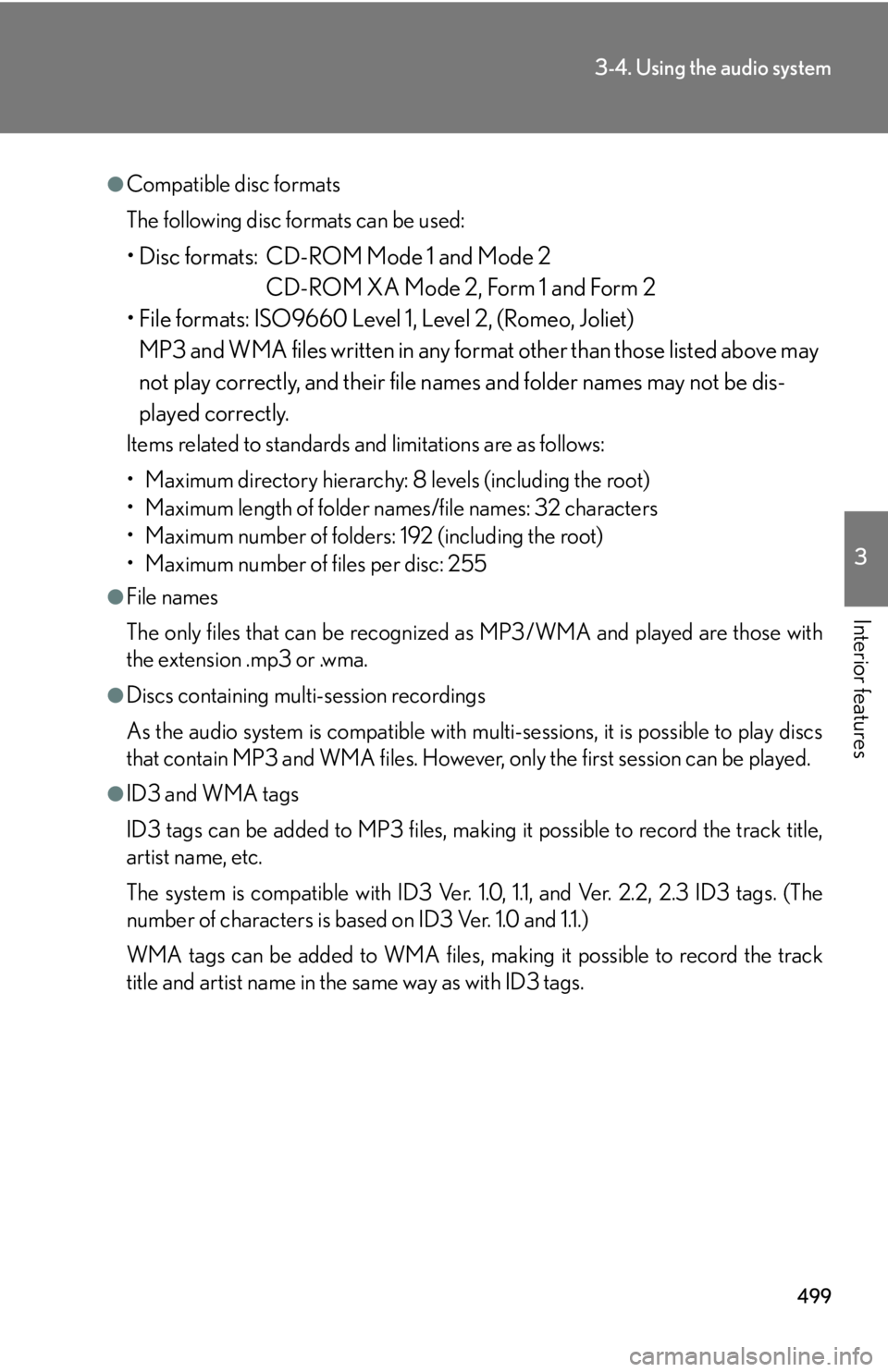
4993-4. Using the audio system
3
Interior features ●
Compatible disc formats
The following disc formats can be used:
• Disc formats: CD-ROM Mode 1 and Mode 2
CD-ROM XA Mode 2, Form 1 and Form 2
• File formats: ISO9660 Level 1, Level 2, (Romeo, Joliet)
MP3 and WMA files written in any format other than those listed above may
not play correctly, and their file names and folder names may not be dis-
played correctly.Items related to standards and limitations are as follows:
• Maximum directory hierarchy: 8 levels (including the root)
• Maximum length of folder names/file names: 32 characters
• Maximum number of folders: 192 (including the root)
• Maximum number of files per disc: 255●
File names
The only files that can be recognized as MP3/WMA and played are those with
the extension .mp3 or .wma.●
Discs containing multi-session recordings
As the audio system is compatible with multi-sessions, it is possible to play discs
that contain MP3 and WMA files. However, only the first session can be played.●
ID3 and WMA tags
ID3 tags can be added to MP3 files, making it possible to record the track title,
artist name, etc.
The system is compatible with ID3 Ver. 1. 0, 1.1, and Ver. 2.2, 2.3 ID3 tags. (The
number of characters is based on ID3 Ver. 1.0 and 1.1.)
WMA tags can be added to WMA files, ma king it possible to record the track
title and artist name in the same way as with ID3 tags.
Page 500 of 878
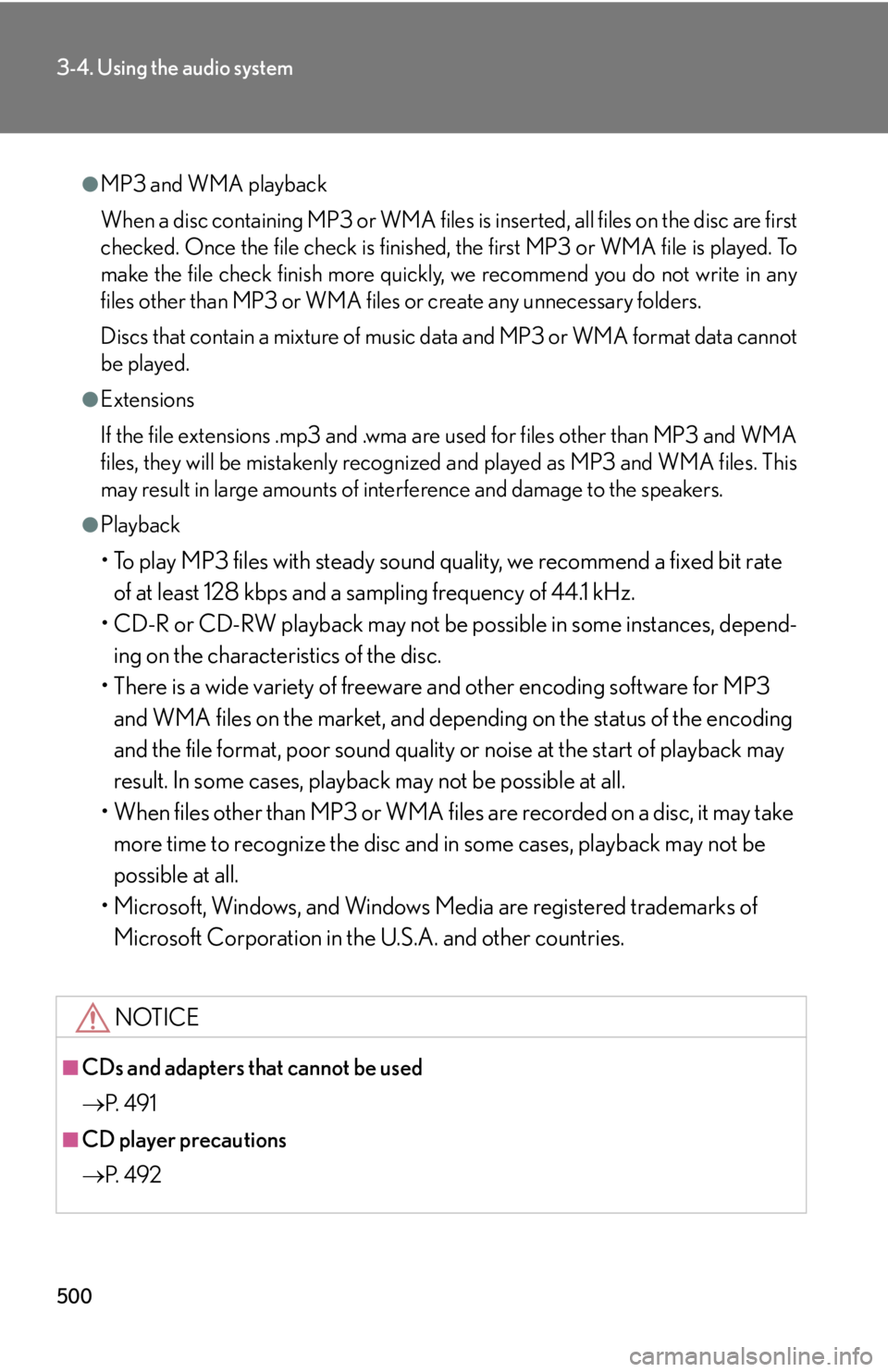
5003-4. Using the audio system
●
MP3 and WMA playback
When a disc containing MP3 or WMA files is inserted, all files on the disc are first
checked. Once the file check is finished, the first MP3 or WMA file is played. To
make the file check finish more quickly, we recommend you do not write in any
files other than MP3 or WMA files or create any unnecessary folders.
Discs that contain a mixture of music data and MP3 or WMA format data cannot
be played.●
Extensions
If the file extensions .mp3 and .wma are used for files other than MP3 and WMA
files, they will be mistakenly recognized and played as MP3 and WMA files. This
may result in large amounts of interference and damage to the speakers.●
Playback
• To play MP3 files with steady sound quality, we recommend a fixed bit rate
of at least 128 kbps and a sampling frequency of 44.1 kHz.
• CD-R or CD-RW playback may not be po ssible in some instances, depend-
ing on the characteristics of the disc.
• There is a wide variety of freeware and other encoding software for MP3
and WMA files on the market, and depend ing on the status of the encoding
and the file format, poor sound quality or noise at the start of playback may
result. In some cases, playback may not be possible at all.
• When files other than MP3 or WMA files are recorded on a disc, it may take
more time to recognize the disc and in some cases, playback may not be
possible at all.
• Microsoft, Windows, and Windows Media are registered trademarks of
Microsoft Corporation in the U.S.A. and other countries.
NOTICE
■
CDs and adapters that cannot be used
P. 4 9 1
■
CD player precautions
P. 4 9 2