LEXUS RX450h 2015 Owners Manual
Manufacturer: LEXUS, Model Year: 2015, Model line: RX450h, Model: LEXUS RX450h 2015Pages: 878, PDF Size: 11.62 MB
Page 561 of 878
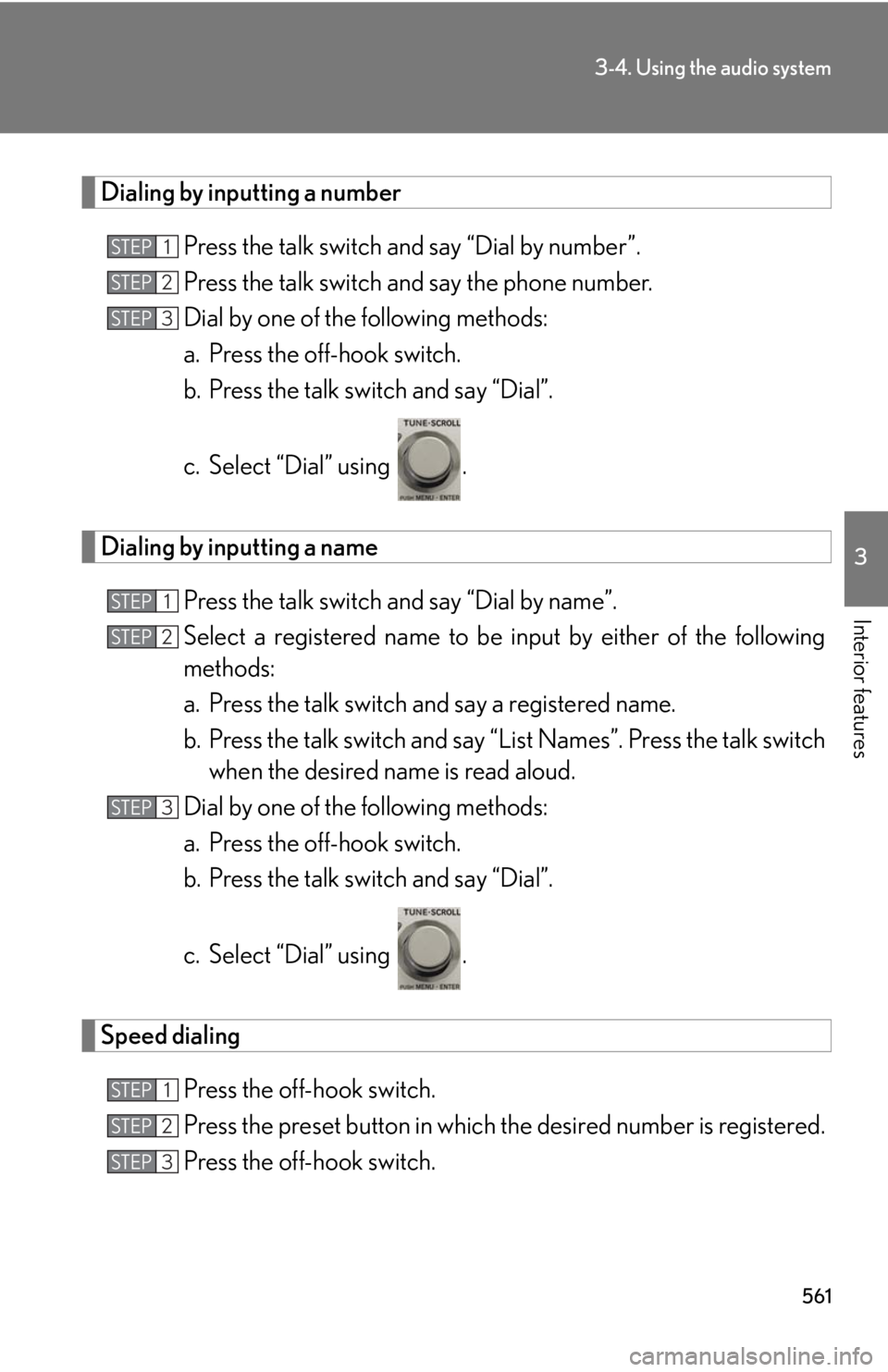
5613-4. Using the audio system
3
Interior features Dialing by inputting a number
Press the talk switch and say “Dial by number”.
Press the talk switch and say the phone number.
Dial by one of the following methods:
a. Press the off-hook switch.
b. Press the talk switch and say “Dial”.
c. Select “Dial” using .
Dialing by inputting a name
Press the talk switch and say “Dial by name”.
Select a registered name to be input by either of the following
methods:
a. Press the talk switch and say a registered name.
b. Press the talk switch and say “L ist Names”. Press the talk switch
when the desired name is read aloud.
Dial by one of the following methods:
a. Press the off-hook switch.
b. Press the talk switch and say “Dial”.
c. Select “Dial” using .
Speed dialing
Press the off-hook switch.
Press the preset button in which the desired number is registered.
Press the off-hook switch.STEP 1
STEP 2
STEP 3
STEP 1
STEP 2
STEP 3
STEP 1
STEP 2
STEP 3
Page 562 of 878
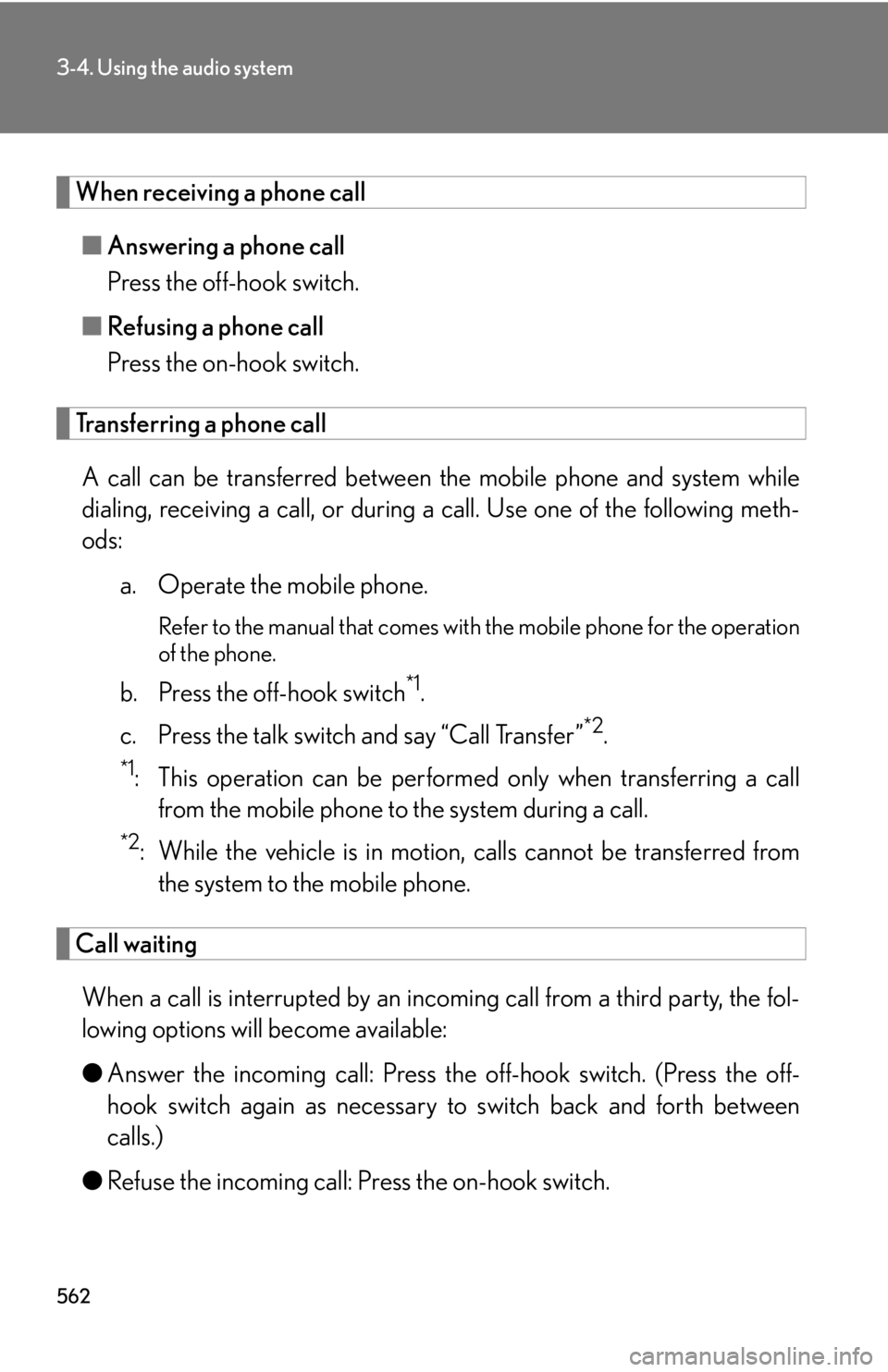
5623-4. Using the audio system
When receiving a phone call
■ Answering a phone call
Press the off-hook switch.
■ Refusing a phone call
Press the on-hook switch.
Transferring a phone call
A call can be transferred between the mobile phone and system while
dialing, receiving a call, or during a call. Use one of the following meth-
ods:
a. Operate the mobile phone. Refer to the manual that comes with the mobile phone for the operation
of the phone.
b. Press the off-hook switch *1
.
c. Press the talk switch and say “Call Transfer” *2
.*1
: This operation can be performed only when transferring a call
from the mobile phone to the system during a call.*2
: While the vehicle is in motion, calls cannot be transferred from
the system to the mobile phone.
Call waiting
When a call is interrupted by an incoming call from a third party, the fol-
lowing options will become available:
● Answer the incoming call: Press the off-hook switch. (Press the off-
hook switch again as necessary to switch back and forth between
calls.)
● Refuse the incoming call: Press the on-hook switch.
Page 563 of 878
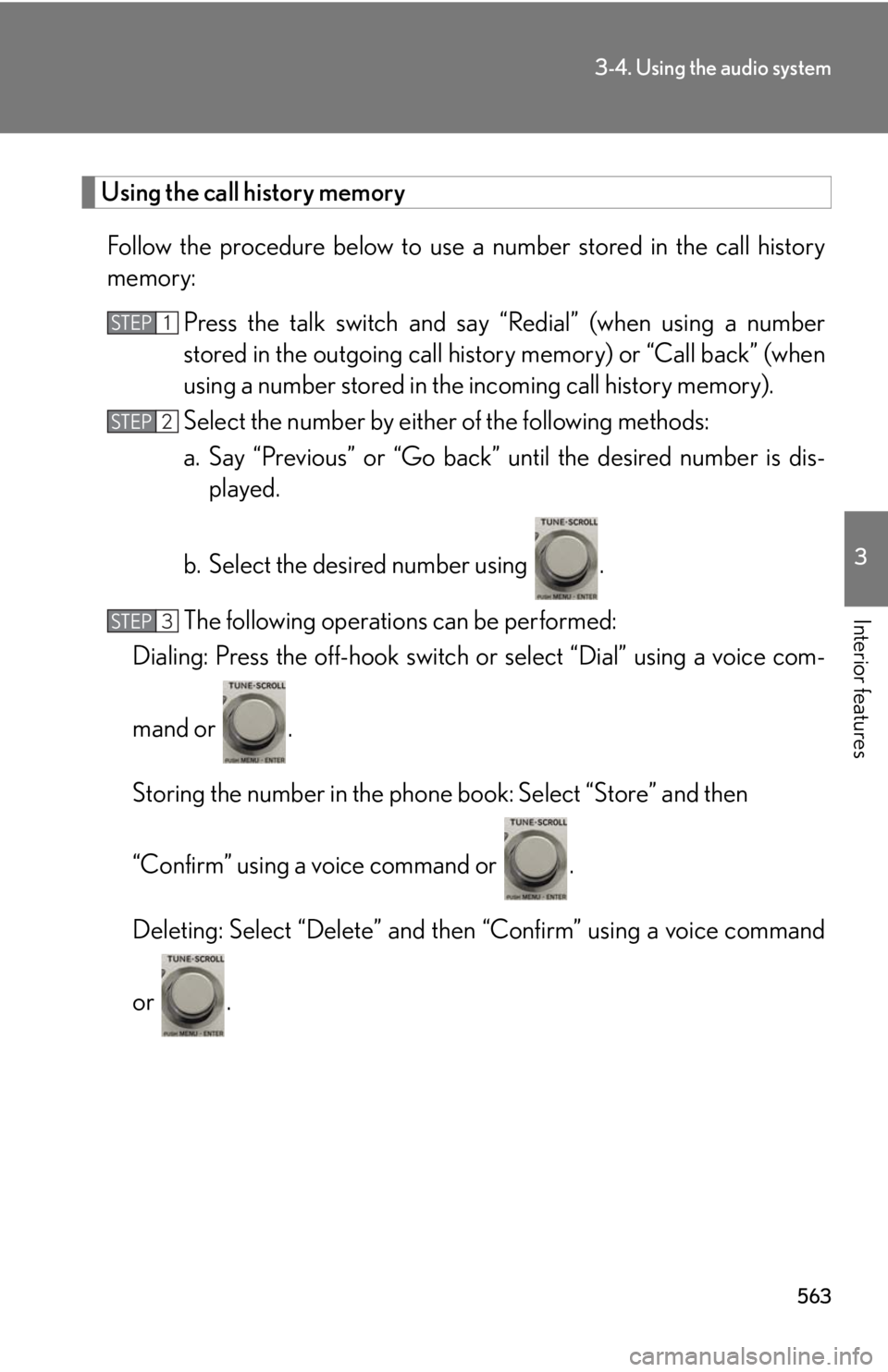
5633-4. Using the audio system
3
Interior features Using the call history memory
Follow the procedure below to use a number stored in the call history
memory:
Press the talk switch and say “Redial” (when using a number
stored in the outgoing call history memory) or “Call back” (when
using a number stored in the incoming call history memory).
Select the number by either of the following methods:
a. Say “Previous” or “Go back” until the desired number is dis-
played.
b. Select the desired number using .
The following operations can be performed:
Dialing: Press the off-hook switch or select “Dial” using a voice com-
mand or .
Storing the number in the phone book: Select “Store” and then
“Confirm” using a voice command or .
Deleting: Select “Delete” and then “Confirm” using a voice command
or . STEP 1
STEP 2
STEP 3
Page 564 of 878
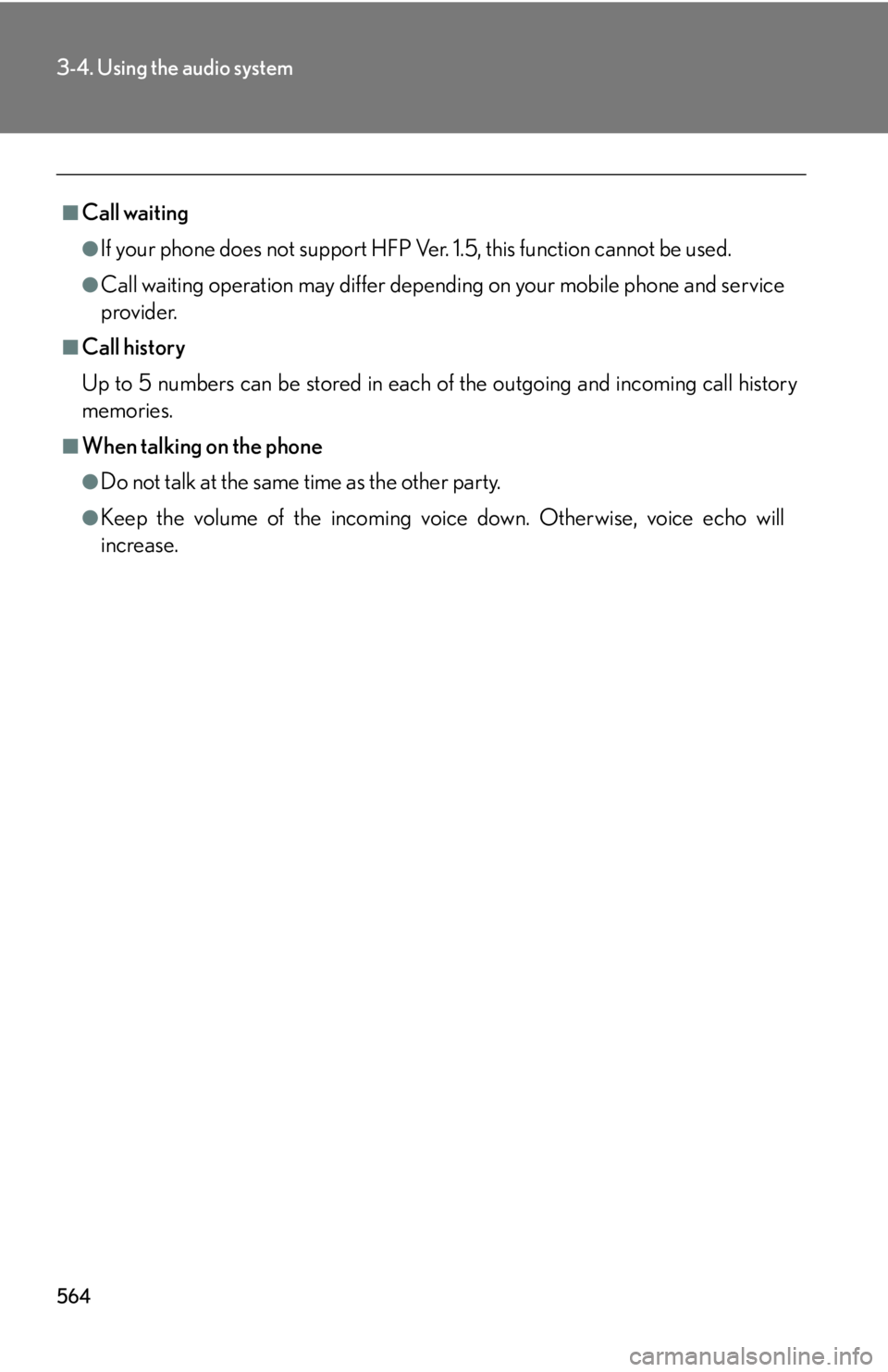
5643-4. Using the audio system
■
Call waiting ●
If your phone does not support HFP Ver. 1.5, this function cannot be used.●
Call waiting operation may differ depend ing on your mobile phone and service
provider.■
Call history
Up to 5 numbers can be stored in each of the outgoing and incoming call history
memories.■
When talking on the phone ●
Do not talk at the same time as the other party.●
Keep the volume of the incoming voice down. Otherwise, voice echo will
increase.
Page 565 of 878
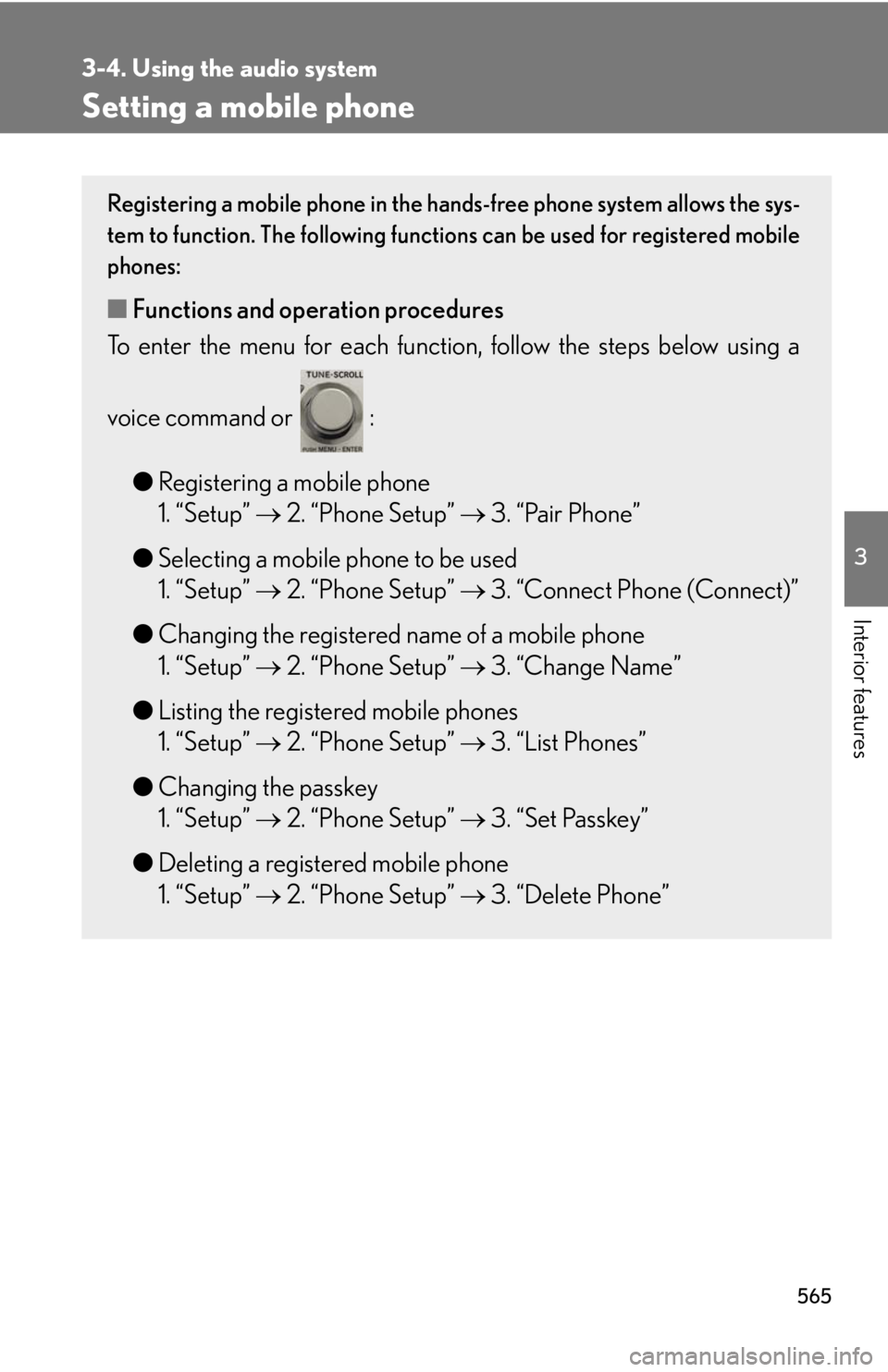
5653-4. Using the audio system
3
Interior features Setting a mobile phone Registering a mobile phone in the ha nds-free phone system allows the sys-
tem to function. The following function s can be used for registered mobile
phones:
■ Functions and operation procedures
To enter the menu for each function , follow the steps below using a
voice command or :
● Registering a mobile phone
1. “Setup” 2. “Phone Setup” 3. “Pair Phone”
● Selecting a mobile phone to be used
1. “Setup” 2. “Phone Setup” 3. “Connect Phone (Connect)”
● Changing the registered name of a mobile phone
1. “Setup” 2. “Phone Setup” 3. “Change Name”
● Listing the registered mobile phones
1. “Setup” 2. “Phone Setup” 3. “List Phones”
● Changing the passkey
1. “Setup” 2. “Phone Setup” 3. “Set Passkey”
● Deleting a registered mobile phone
1. “Setup” 2. “Phone Setup” 3. “Delete Phone”
Page 566 of 878
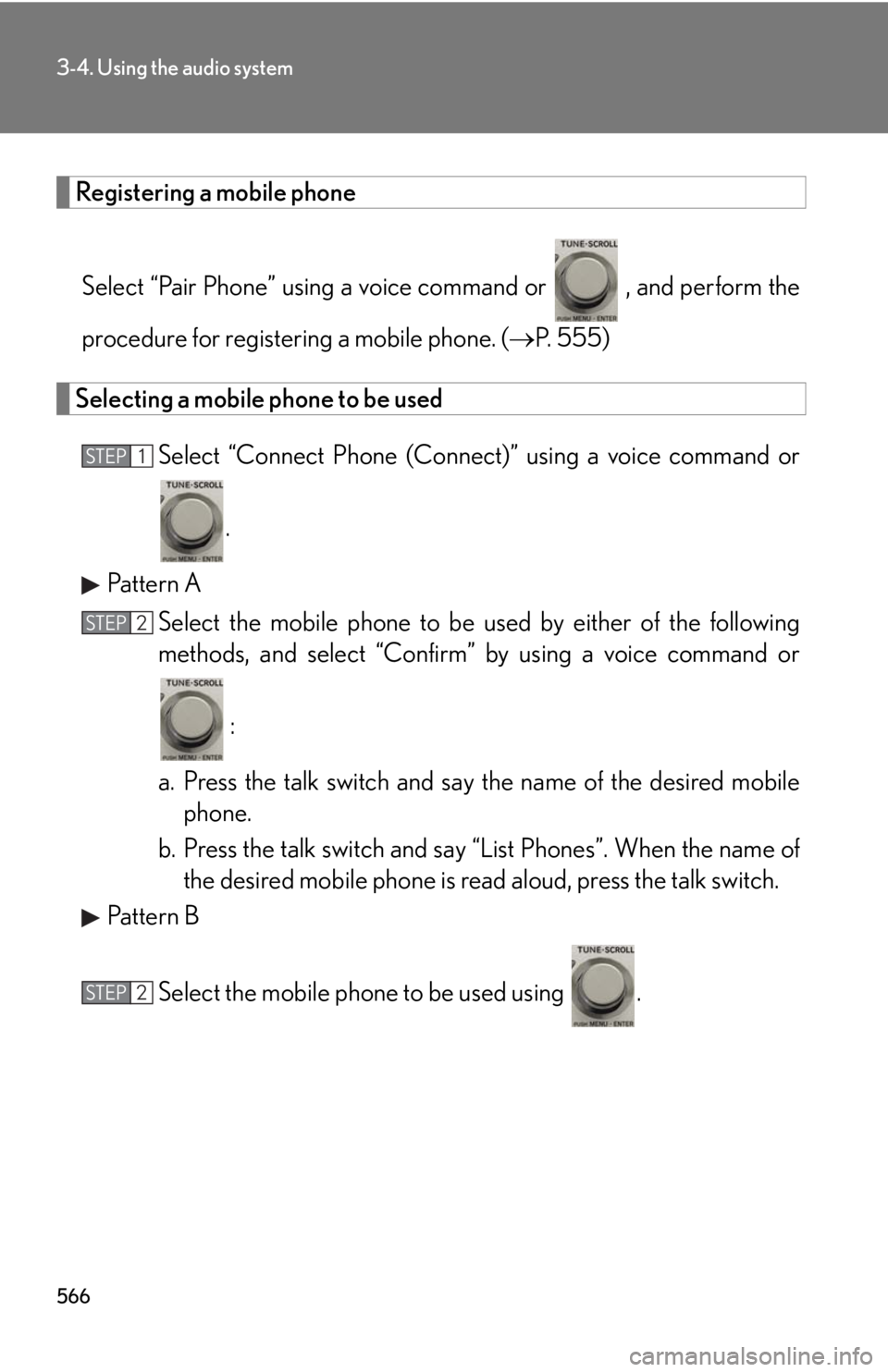
5663-4. Using the audio system
Registering a mobile phone
Select “Pair Phone” using a voic e command or , and perform the
procedure for registering a mobile phone. ( P. 555)
Selecting a mobile phone to be used
Select “Connect Phone (Conne ct)” using a voice command or
.
Pattern A
Select the mobile phone to be used by either of the following
methods, and select “Confirm” by using a voice command or
:
a. Press the talk switch and sa y the name of the desired mobile
phone.
b. Press the talk switch and say “List Phones”. When the name of
the desired mobile phone is read aloud, press the talk switch.
Pattern B
Select the mobile phone to be used using .STEP 1
STEP 2
STEP 2
Page 567 of 878
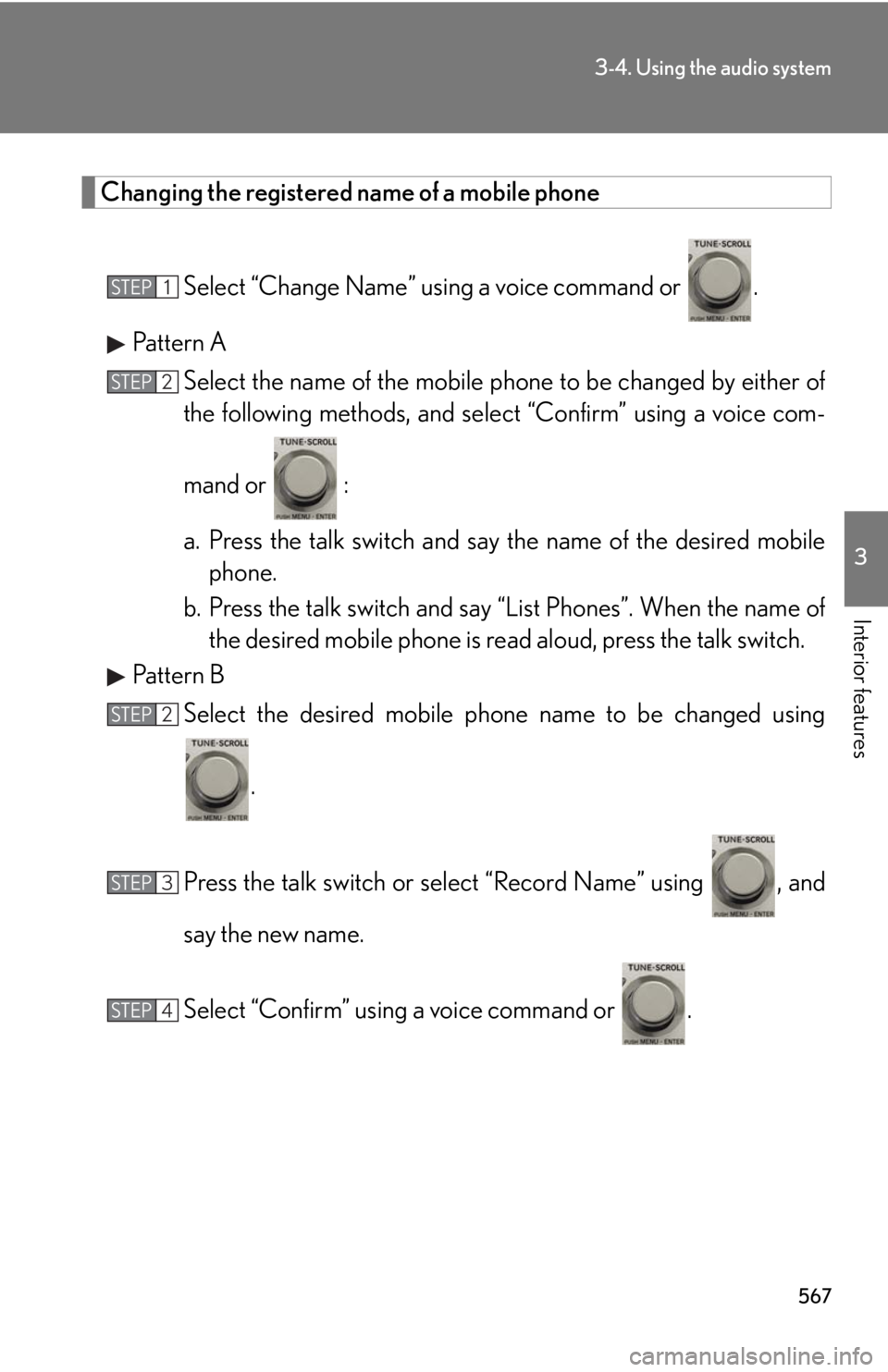
5673-4. Using the audio system
3
Interior features Changing the registered name of a mobile phone
Select “Change Name” using a voice command or .
Pattern A
Select the name of the mobile ph one to be changed by either of
the following methods, and sele ct “Confirm” using a voice com-
mand or :
a. Press the talk switch and sa y the name of the desired mobile
phone.
b. Press the talk switch and say “List Phones”. When the name of
the desired mobile phone is read aloud, press the talk switch.
Pattern B
Select the desired mobile phone name to be changed using
.
Press the talk switch or select “Record Name” using , and
say the new name.
Select “Confirm” using a voice command or .STEP 1
STEP 2
STEP 2
STEP 3
STEP 4
Page 568 of 878
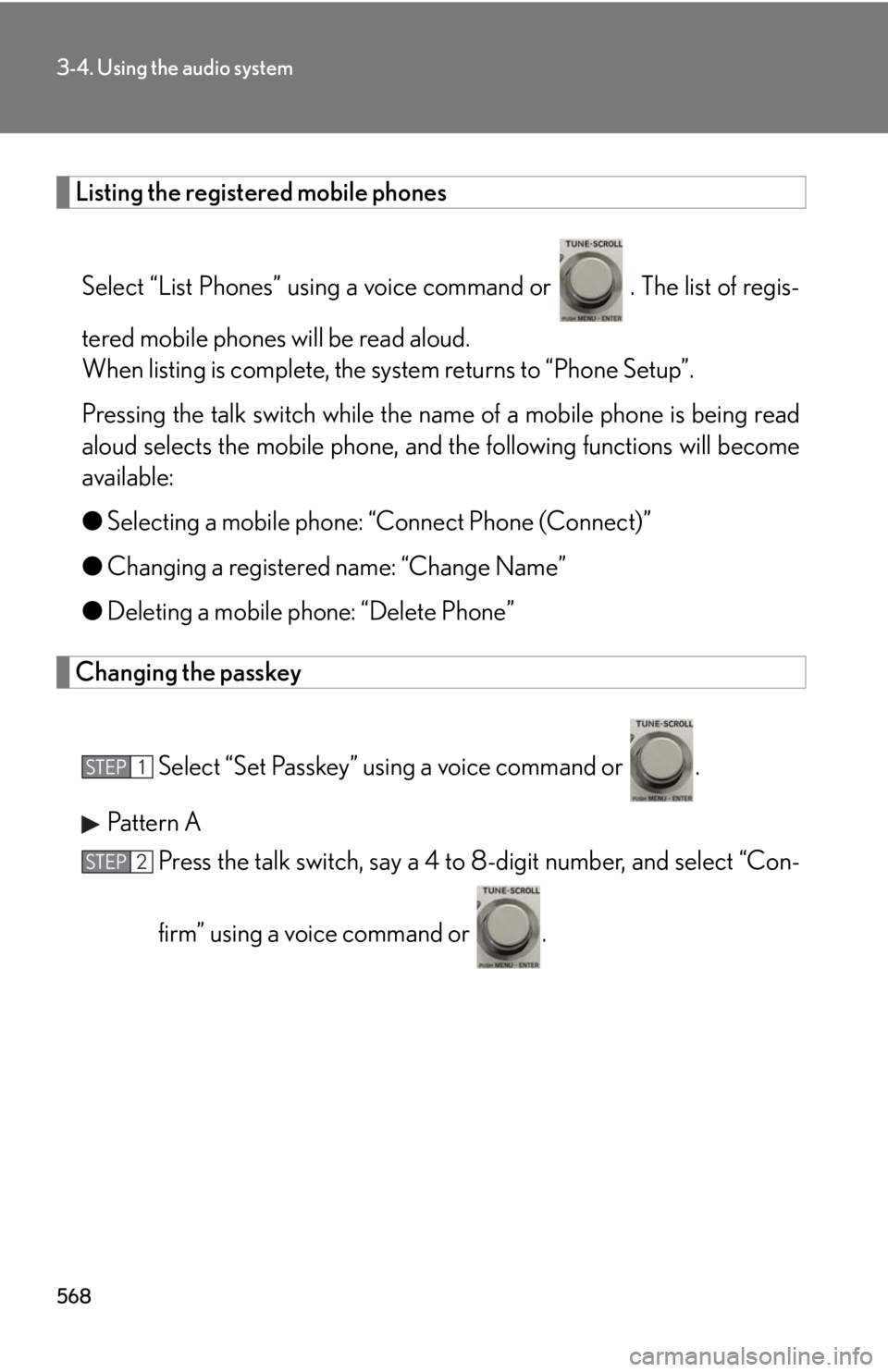
5683-4. Using the audio system
Listing the registered mobile phones
Select “List Phones” using a voice command or . The list of regis-
tered mobile phones will be read aloud.
When listing is complete, the sy stem returns to “Phone Setup”.
Pressing the talk switch while the name of a mobile phone is being read
aloud selects the mobile phone, and the following functions will become
available:
● Selecting a mobile phone: “Connect Phone (Connect)”
● Changing a registered name: “Change Name”
● Deleting a mobile phone: “Delete Phone”
Changing the passkey
Select “Set Passkey” using a voice command or .
Pattern A
Press the talk switch, say a 4 to 8-digit number, and select “Con-
firm” using a voice command or .STEP 1
STEP 2
Page 569 of 878
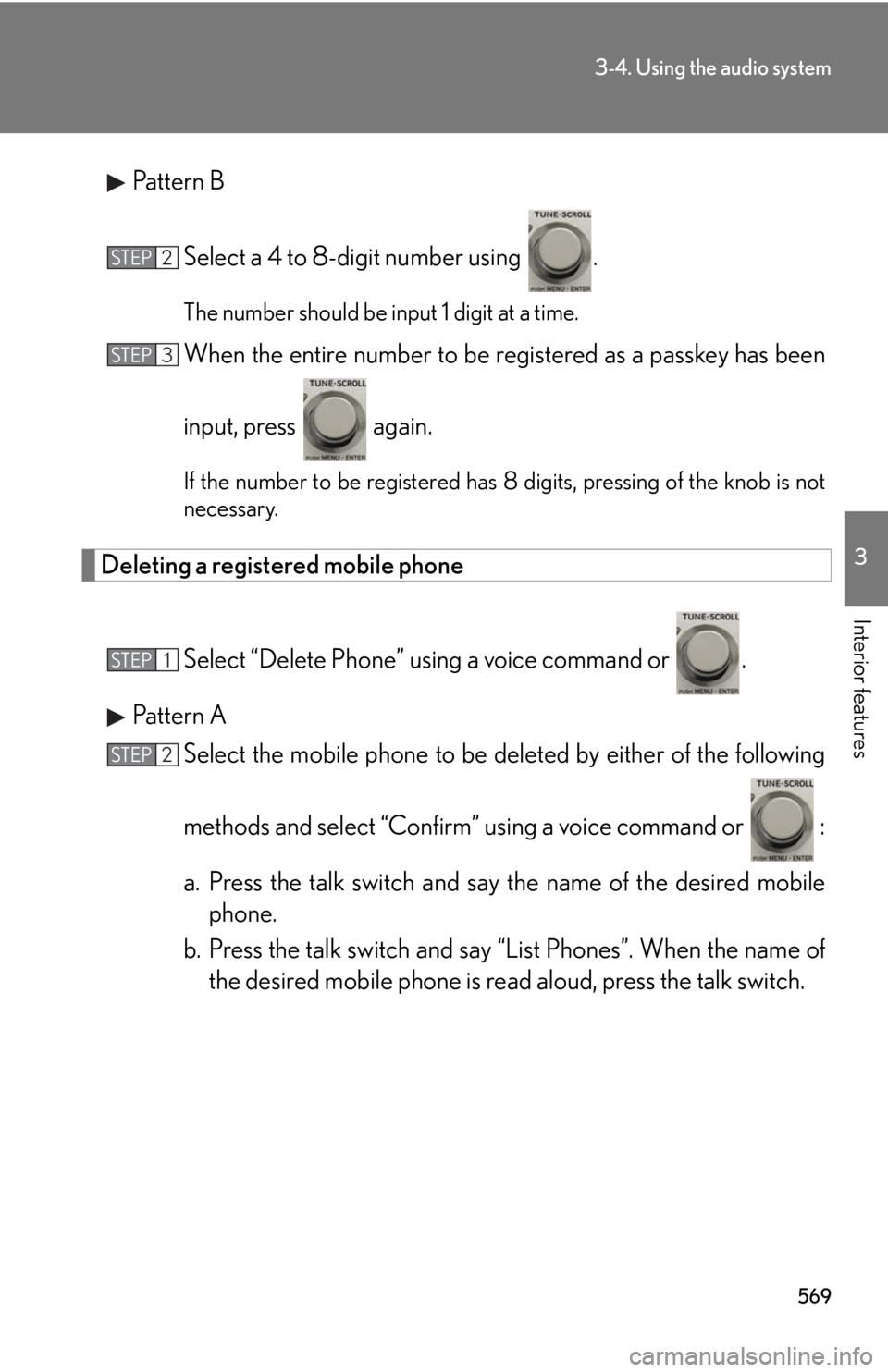
5693-4. Using the audio system
3
Interior features Pattern B
Select a 4 to 8-digit number using . The number should be input 1 digit at a time.
When the entire number to be re gistered as a passkey has been
input, press again. If the number to be registered has 8 digits, pressing of the knob is not
necessary.
Deleting a registered mobile phone
Select “Delete Phone” using a voice command or .
Pattern A
Select the mobile phone to be deleted by either of the following
methods and select “Confirm” u sing a voice command or :
a. Press the talk switch and sa y the name of the desired mobile
phone.
b. Press the talk switch and say “List Phones”. When the name of
the desired mobile phone is read aloud, press the talk switch.STEP 2
STEP 3
STEP 1
STEP 2
Page 570 of 878
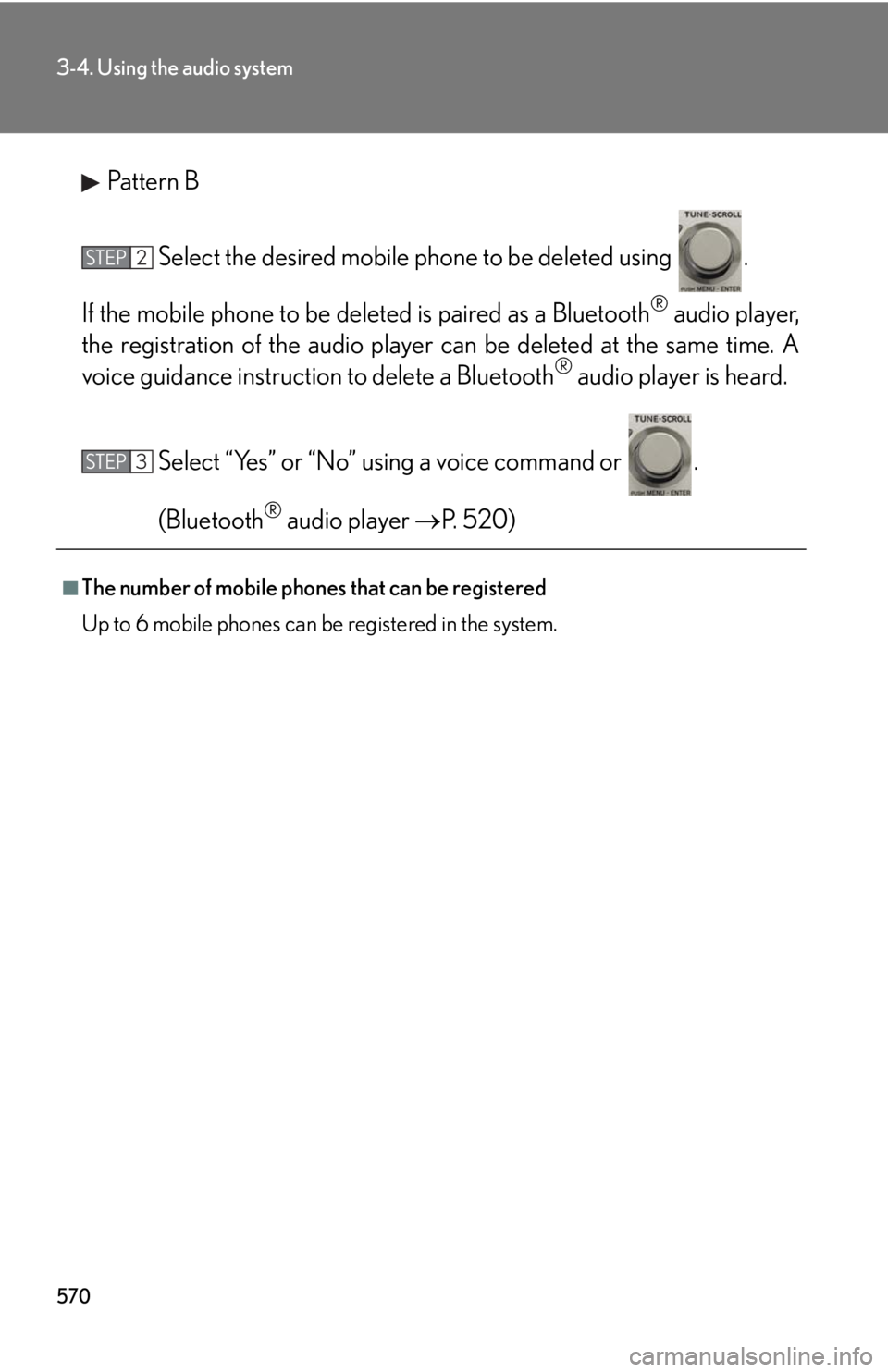
5703-4. Using the audio system
Pattern B
Select the desired mobile phone to be deleted using .
If the mobile phone to be de leted is paired as a Bluetooth ®
audio player,
the registration of the audio player can be deleted at the same time. A
voice guidance instructio n to delete a Bluetooth ®
audio player is heard.
Select “Yes” or “No” using a voice command or .
(Bluetooth ®
audio player P. 520)■
The number of mobile phones that can be registered
Up to 6 mobile phones can be registered in the system. STEP 2
STEP 3