LEXUS RX450h 2018 Owners Manual
Manufacturer: LEXUS, Model Year: 2018, Model line: RX450h, Model: LEXUS RX450h 2018Pages: 792, PDF Size: 12.5 MB
Page 411 of 792
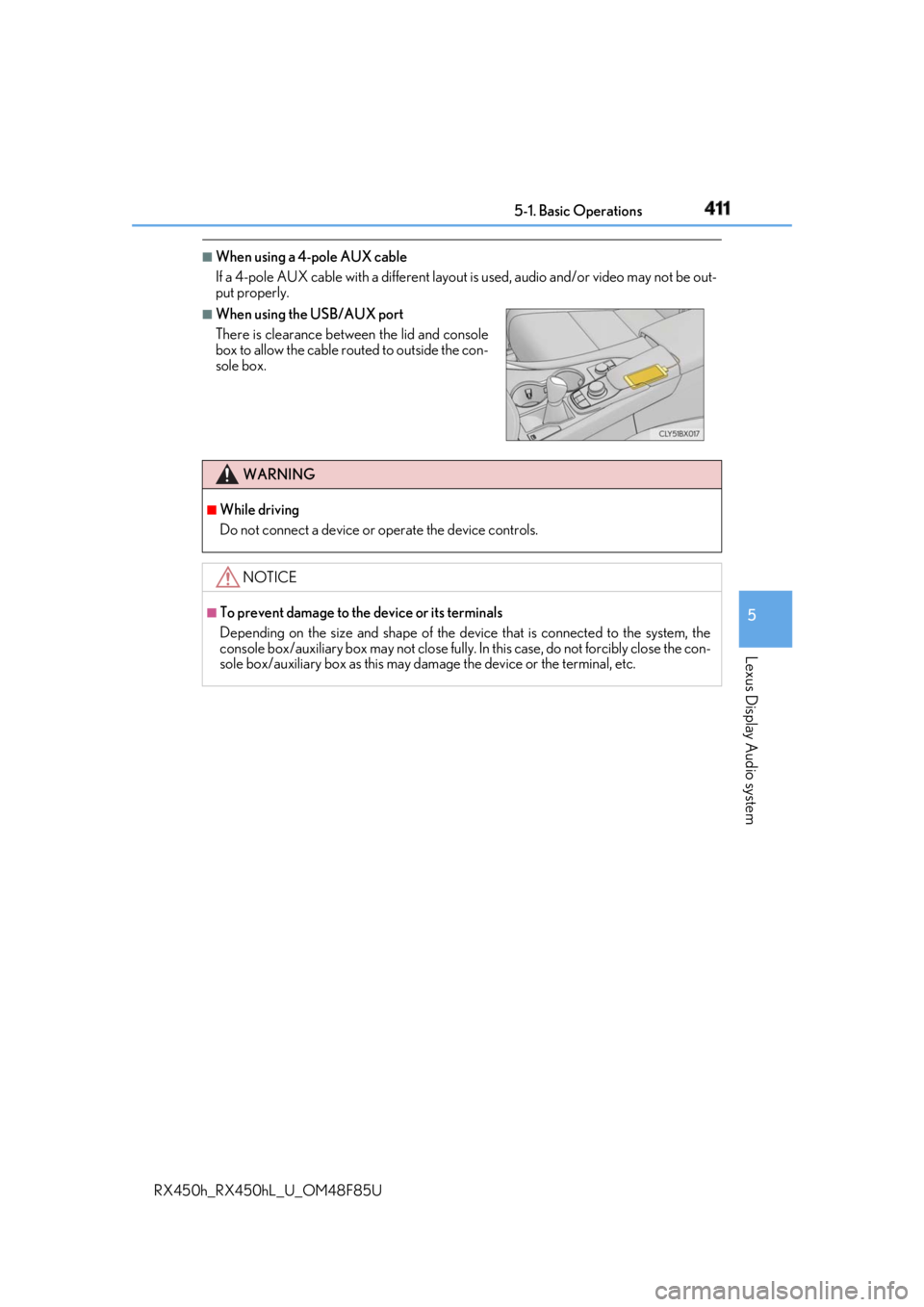
4115-1. Basic Operations
5
Lexus Display Audio system
RX450h_RX450hL _U_OM48F85U■
When using a 4-pole AUX cable
If a 4-pole AUX cable with a different layout is used, audio and/or video may not be out-
put properly. ■
When using the USB/AUX port
There is clearance between the lid and console
box to allow the cable ro uted to outside the con-
sole box.
WARNING ■
While driving
Do not connect a device or operate the device controls.
NOTICE ■
To prevent damage to the device or its terminals
Depending on the size and shape of the device that is connected to the system, the
console box/auxiliary box may not close fully. In this case, do not forcibly close the con-
sole box/auxiliary box as this may da mage the device or the terminal, etc.
Page 412 of 792
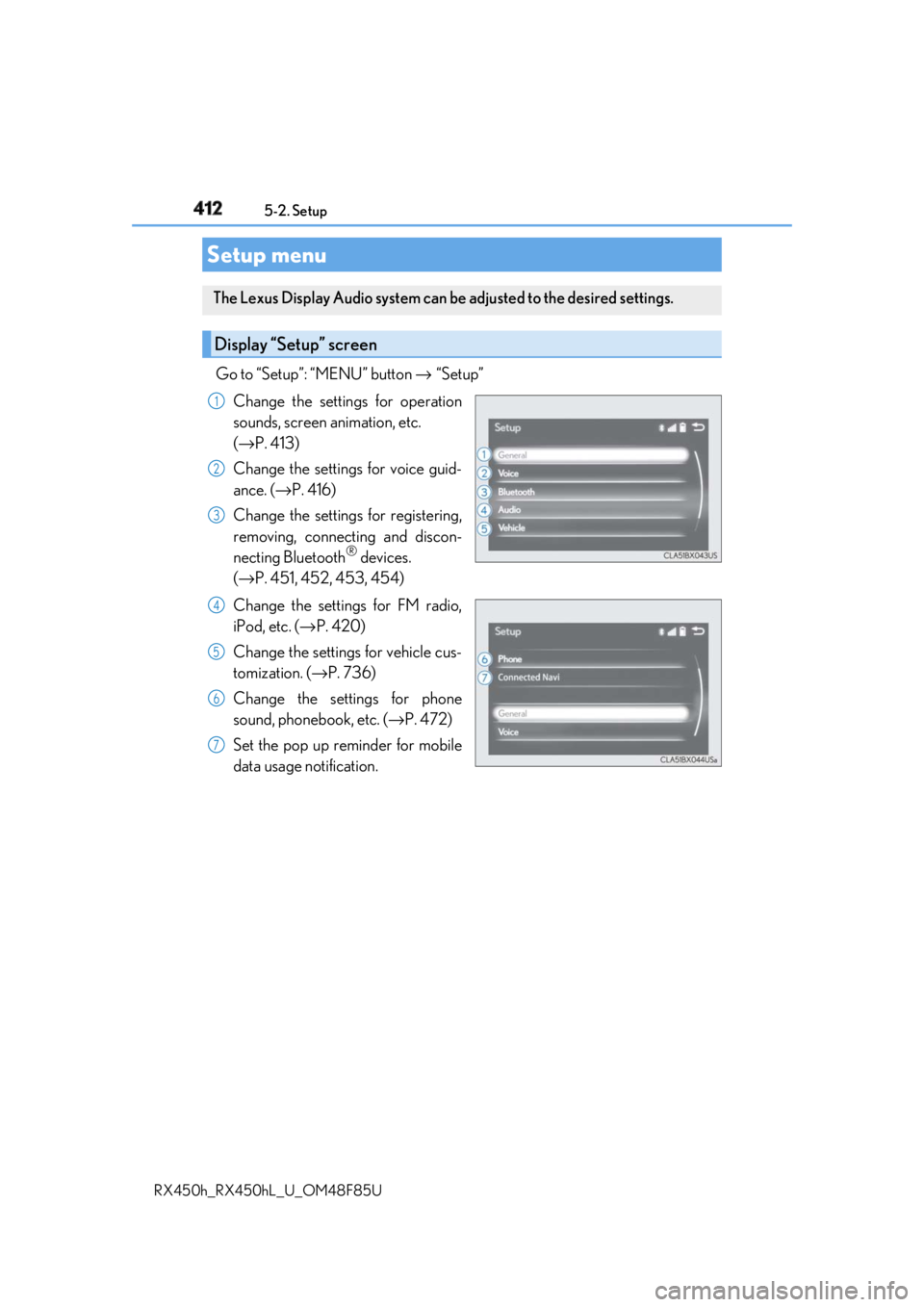
412
RX450h_RX450hL _U_OM48F85U5-2. Setup
Go to “Setup”: “MENU” button → “Setup”
Change the settings for operation
sounds, screen animation, etc.
( → P. 413)
Change the settings for voice guid-
ance. ( → P. 416)
Change the settings for registering,
removing, connecting and discon-
necting Bluetooth ®
devices.
( → P. 451, 452, 453, 454)
Change the settings for FM radio,
iPod, etc. ( → P. 420)
Change the settings for vehicle cus-
tomization. ( → P. 736)
Change the settings for phone
sound, phonebook, etc. ( → P. 472)
Set the pop up reminder for mobile
data usage notification.Setup menu The Lexus Display Audio system can be adjusted to the desired settings.
Display “Setup” screen 1
2
3
4
5
6
7
Page 413 of 792
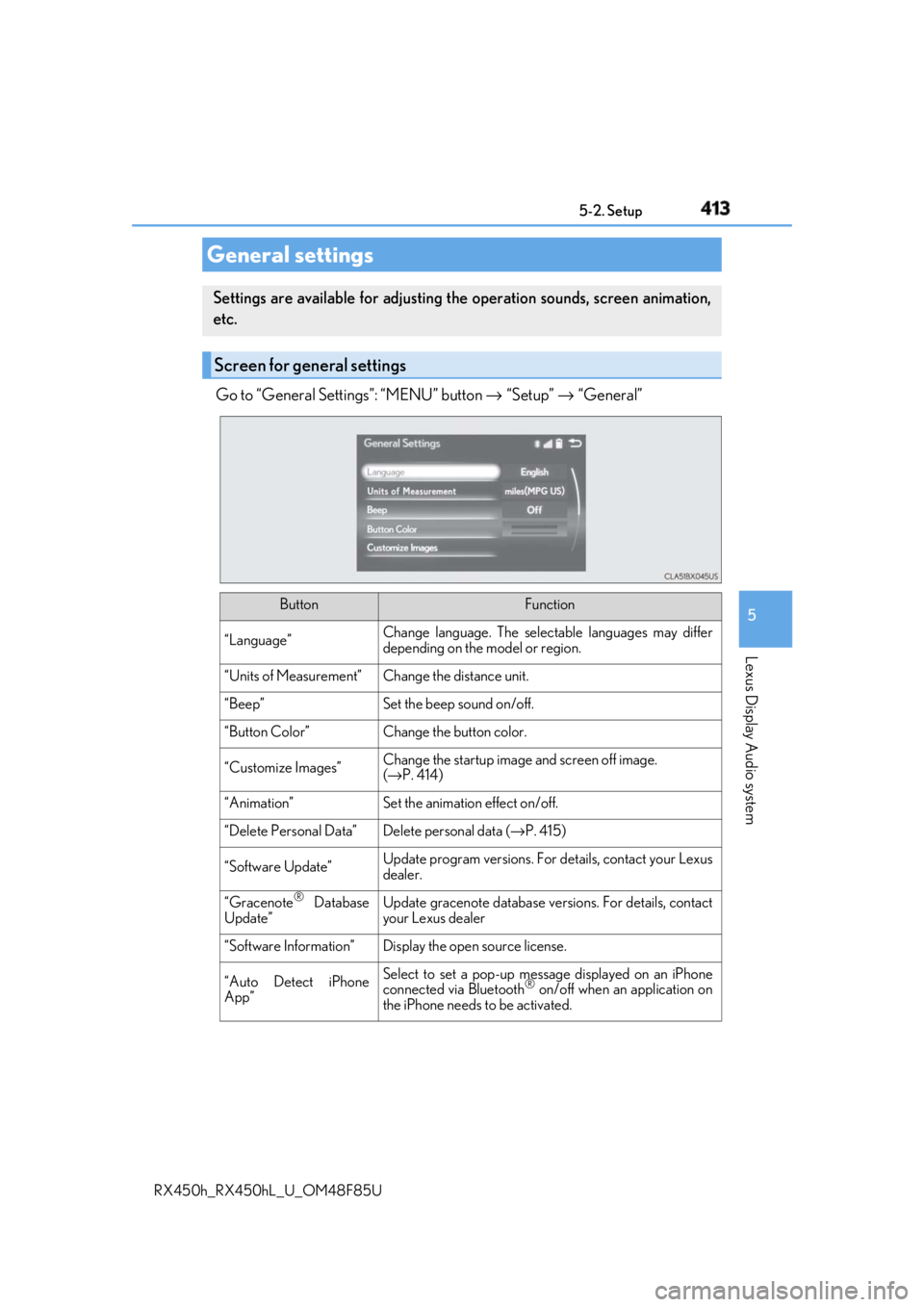
4135-2. Setup
5
Lexus Display Audio system
RX450h_RX450hL _U_OM48F85UGo to “General Settings”: “MENU” button → “Setup” → “General”
General settings Settings are available for adjusting th e operation sounds, screen animation,
etc.
Screen for general settings
Button Function
“Language” Change language. The select able languages may differ
depending on the model or region.
“Units of Measurement” Change the distance unit.
“Beep” Set the beep sound on/off.
“Button Color” Change the button color.
“Customize Images” Change the startup image and screen off image.
( → P. 414)
“Animation” Set the animation effect on/off.
“Delete Personal Data” Delete personal data ( → P. 415)
“Software Update” Update program versions. For details, contact your Lexus
dealer.
“Gracenote ®
Database
Update” Update gracenote database versions. For details, contact
your Lexus dealer
“Software Information” Display the open source license.
“Auto Detect iPhone
App” Select to set a pop-up message displayed on an iPhone
connected via Bluetooth ®
on/off when an application on
the iPhone needs to be activated.
Page 414 of 792
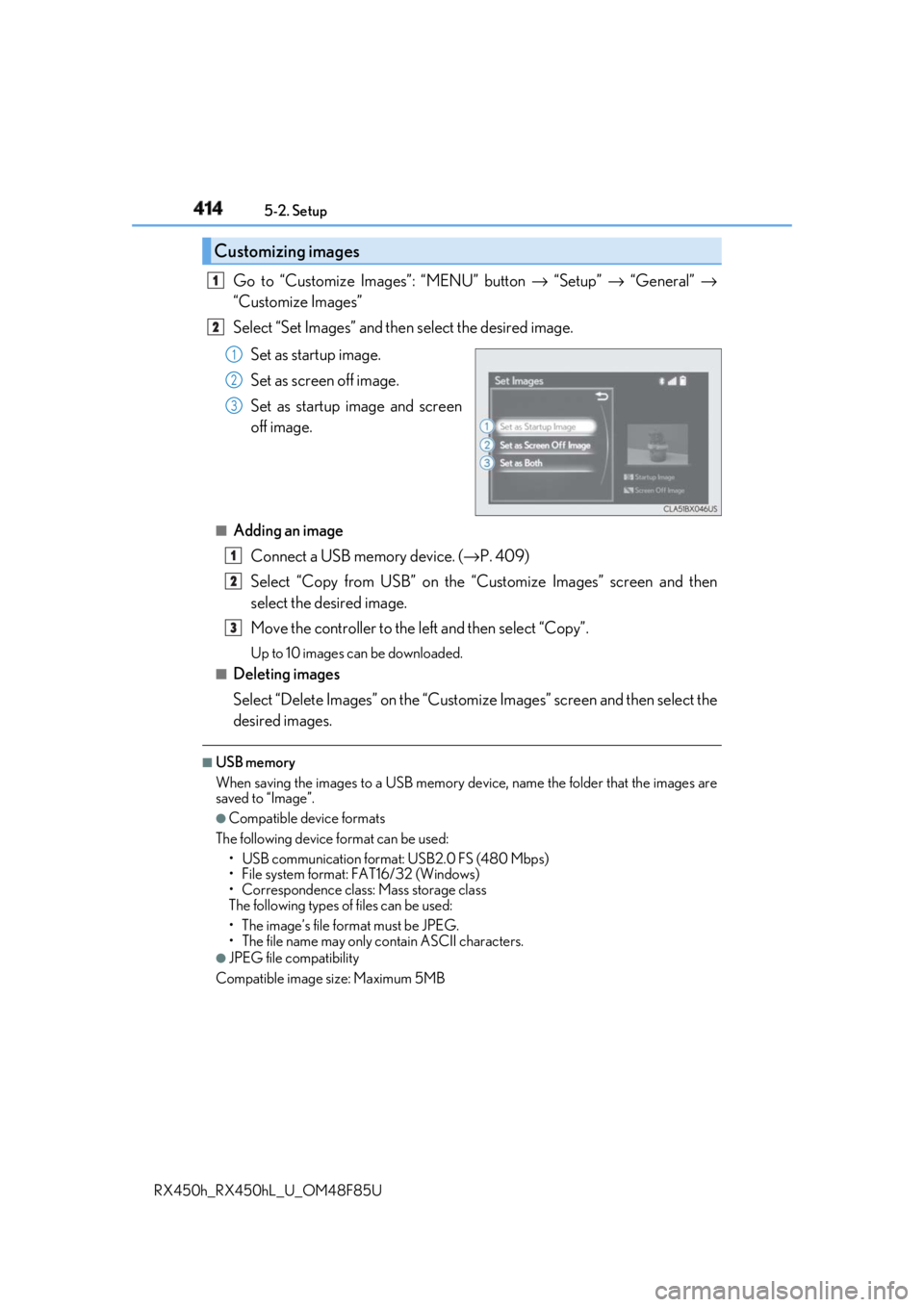
414 5-2. Setup
RX450h_RX450hL _U_OM48F85UGo to “Customize Images”: “MENU” button → “Setup” → “General” →
“Customize Images”
Select “Set Images” and then select the desired image.
Set as startup image.
Set as screen off image.
Set as startup image and screen
off image.■
Adding an image
Connect a USB memory device. ( → P. 409)
Select “Copy from USB” on the “Customize Images” screen and then
select the desired image.
Move the controller to the left and then select “Copy”. Up to 10 images can be downloaded.■
Deleting images
Select “Delete Images” on the “Customize Images” screen and then select the
desired images. ■
USB memory
When saving the images to a USB memory de vice, name the folder that the images are
saved to “Image”. ●
Compatible device formats
The following device format can be used:
• USB communication format: USB2.0 FS (480 Mbps)
• File system format: FAT16/32 (Windows)
• Correspondence class: Mass storage class
The following types of files can be used:
• The image’s file fo rmat must be JPEG.
• The file name may only contain ASCII characters.●
JPEG file compatibility
Compatible image size: Maximum 5MBCustomizing images 1
2
1
2
3
1
2
3
Page 415 of 792
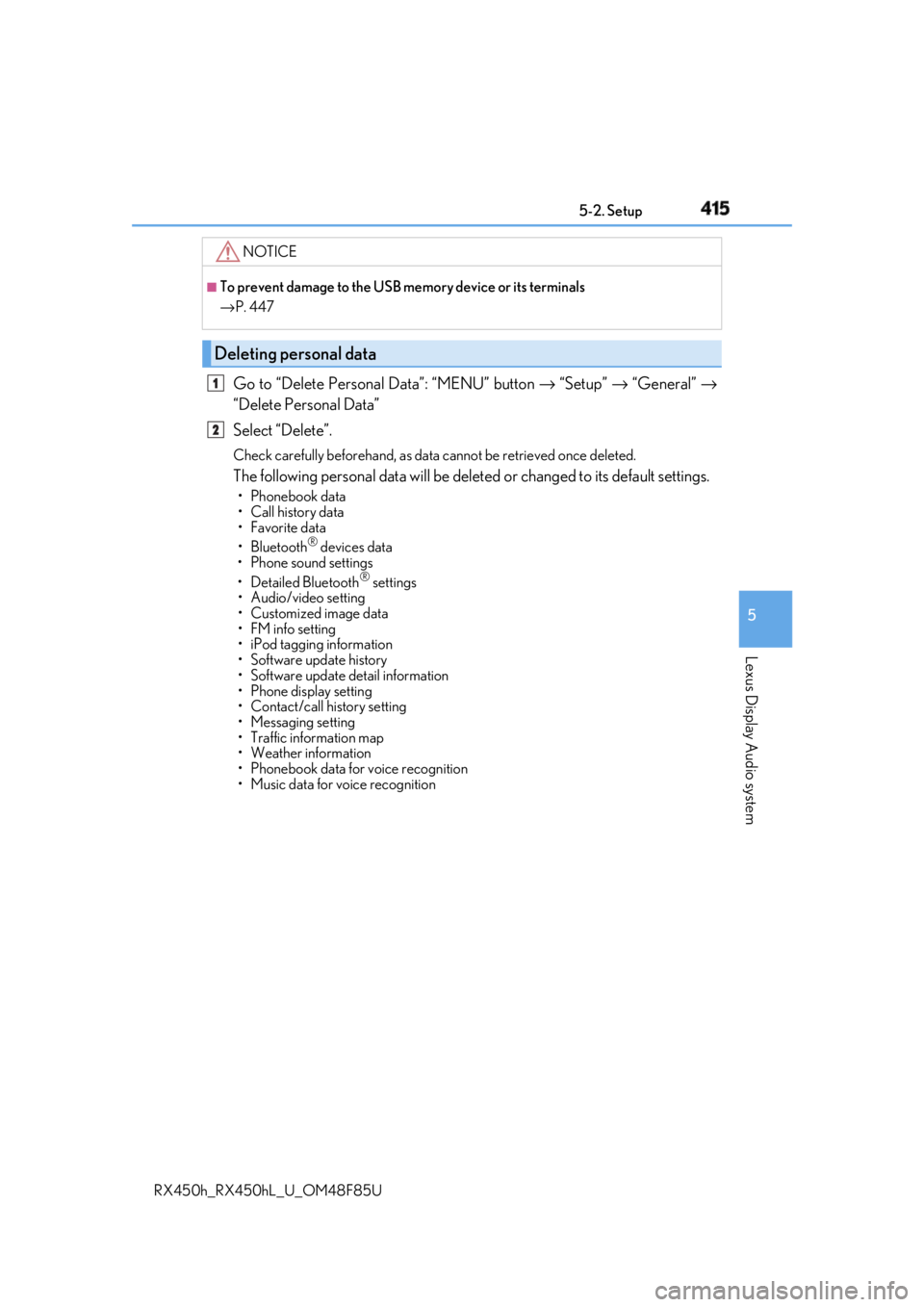
4155-2. Setup
5
Lexus Display Audio system
RX450h_RX450hL _U_OM48F85UGo to “Delete Personal Data”: “MENU” button → “Setup” → “General” →
“Delete Personal Data”
Select “Delete”. Check carefully beforeha nd, as data cannot be retrieved once deleted.
The following personal data will be dele ted or changed to its default settings.• Phonebook data
• Call history data
•Favorite data
•Bluetooth ®
devices data
• Phone sound settings
• Detailed Bluetooth ®
settings
• Audio/video setting
• Customized image data
•FM info setting
• iPod tagging information
• Software update history
• Software update detail information
• Phone display setting
• Contact/call history setting
• Messaging setting
• Traffic information map
• Weather information
• Phonebook data for voice recognition
• Music data for voice recognition NOTICE ■
To prevent damage to the USB me mory device or its terminals
→ P. 447
Deleting personal data 1
2
Page 416 of 792
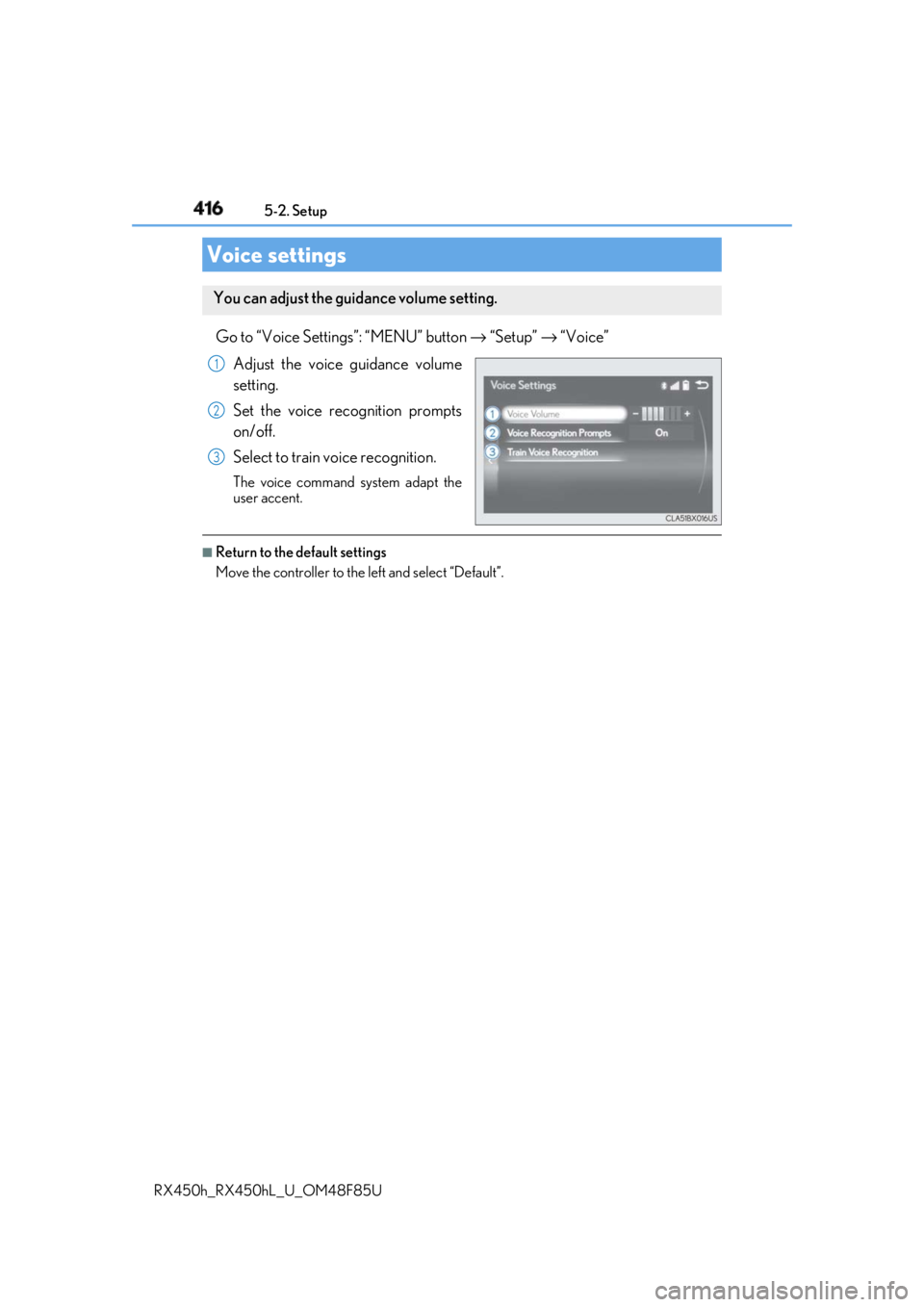
416 5-2. Setup
RX450h_RX450hL _U_OM48F85UGo to “Voice Settings”: “MENU” button → “Setup” → “Voice”
Adjust the voice guidance volume
setting.
Set the voice recognition prompts
on/off.
Select to train voice recognition. The voice command system adapt the
user accent. ■
Return to the default settings
Move the controller to the left and select “Default”.
Voice settings You can adjust the guidance volume setting. 1
2
3
Page 417 of 792
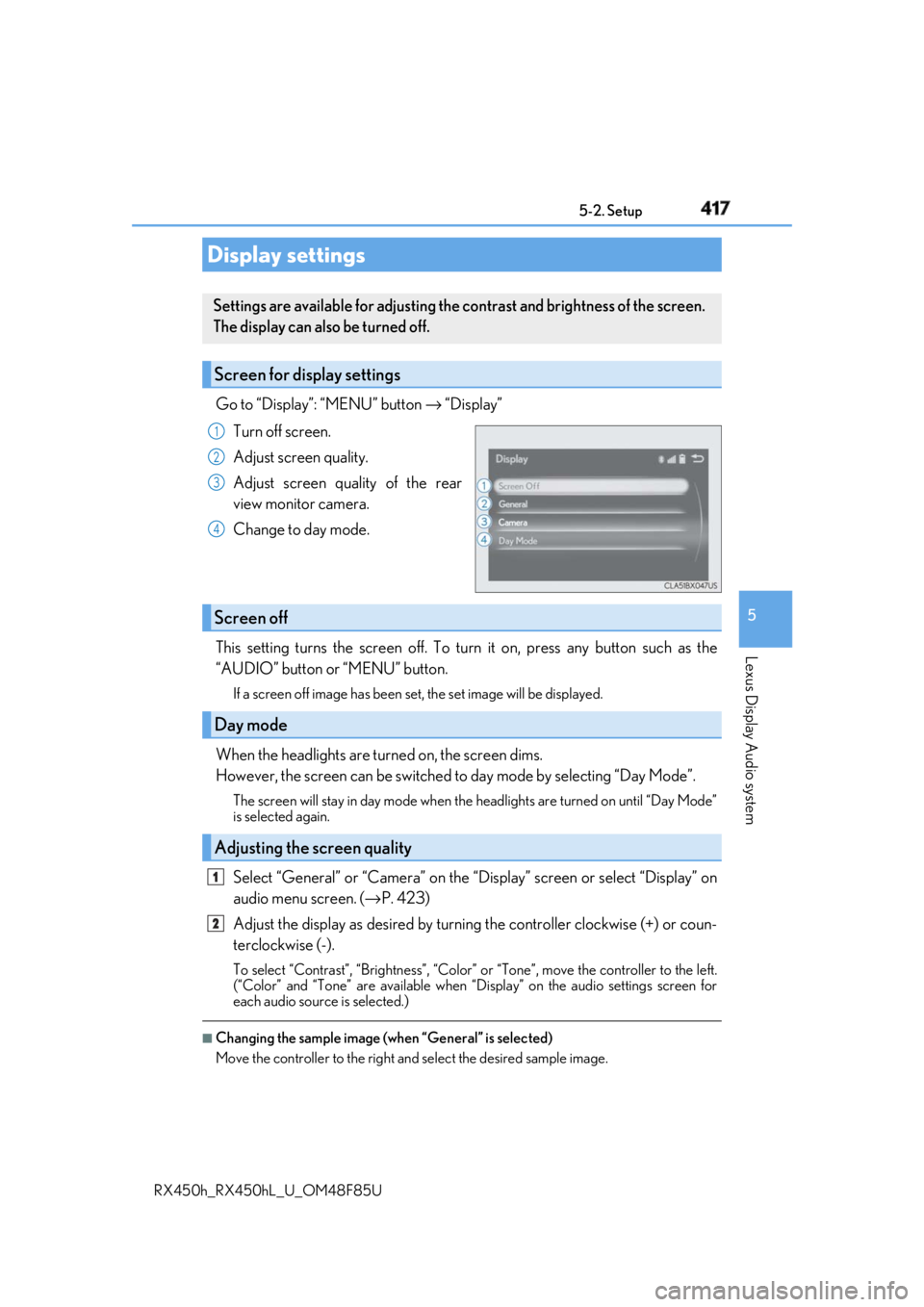
4175-2. Setup
5
Lexus Display Audio system
RX450h_RX450hL _U_OM48F85UGo to “Display”: “MENU” button → “Display”
Turn off screen.
Adjust screen quality.
Adjust screen quality of the rear
view monitor camera.
Change to day mode.
This setting turns the screen off. To tu rn it on, press any button such as the
“AUDIO” button or “MENU” button. If a screen off image has been se t, the set image will be displayed.
When the headlights are turned on, the screen dims.
However, the screen can be switched to day mode by selecting “Day Mode”.The screen will stay in day mode when the headlights are turned on until “Day Mode”
is selected again.
Select “General” or “Camera” on the “D isplay” screen or select “Display” on
audio menu screen. ( → P. 423)
Adjust the display as desired by turning the controller clockwise (+) or coun-
terclockwise (-). To select “Contrast”, “Brightness”, “Color” or “Tone”, move the controller to the left.
(“Color” and “Tone” are available when “Display” on the audio settings screen for
each audio source is selected.) ■
Changing the sample image (when “General” is selected)
Move the controller to the right and select the desired sample image.Display settings Settings are available for adjusting the contrast and brightness of the screen.
The display can also be turned off.
Screen for display settings 1
2
3
4
Screen off
Day mode
Adjusting the screen quality 1
2
Page 418 of 792
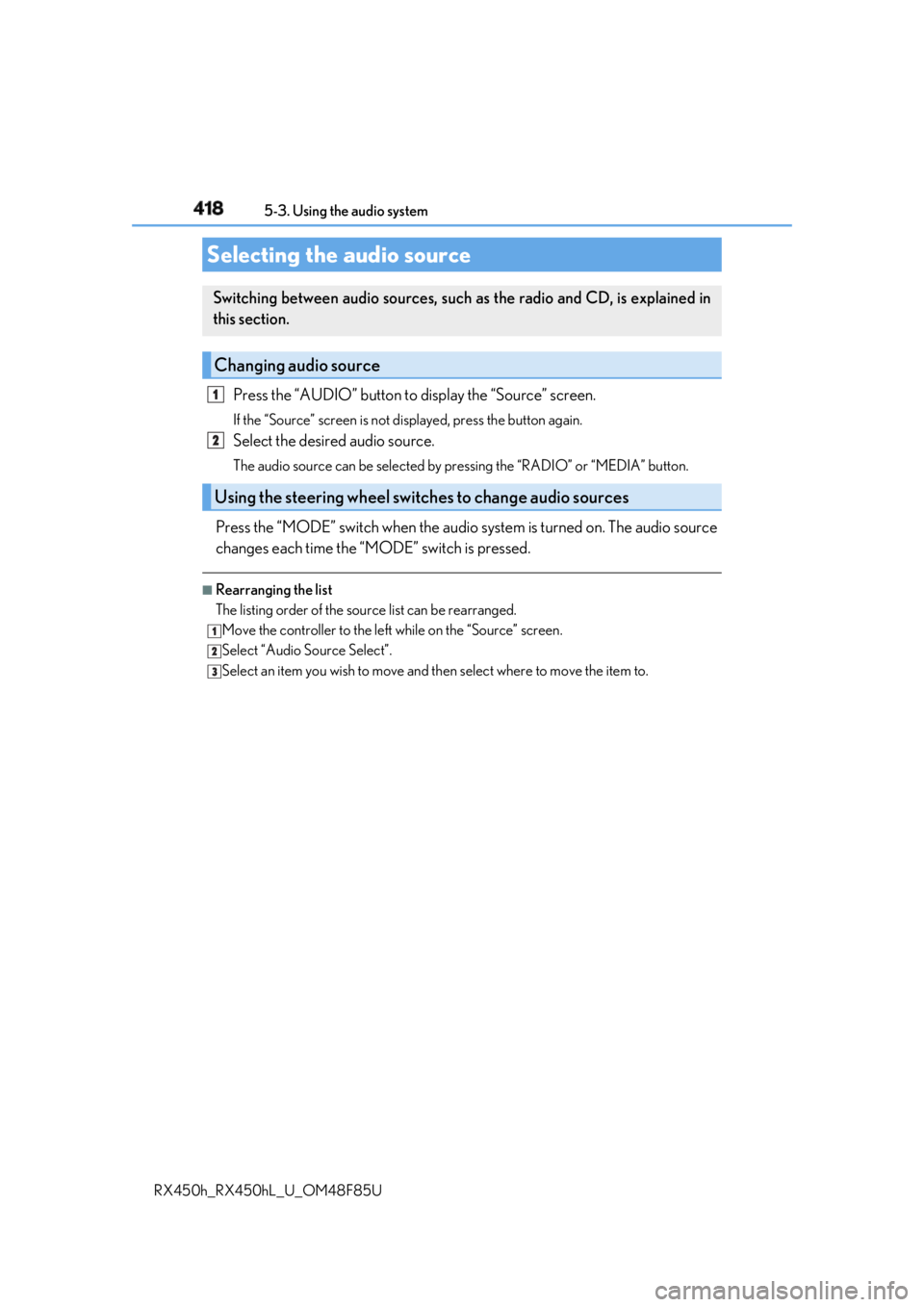
418
RX450h_RX450hL _U_OM48F85U5-3. Using the audio system
Press the “AUDIO” button to display the “Source” screen.If the “Source” screen is not displayed, press the button again.
Select the desired audio source. The audio source can be se lected by pressing the “RADIO” or “MEDIA” button.
Press the “MODE” switch when the audio system is turned on. The audio source
changes each time the “MODE” switch is pressed. ■
Rearranging the list
The listing order of the sour ce list can be rearranged.
Move the controller to the left while on the “Source” screen.
Select “Audio Source Select”.
Select an item you wish to move and th en select where to move the item to.Selecting the audio source Switching between audio sources, such as the radio and CD, is explained in
this section.
Changing audio source
Using the steering wheel switches to change audio sources 1
2
1
2
3
Page 419 of 792
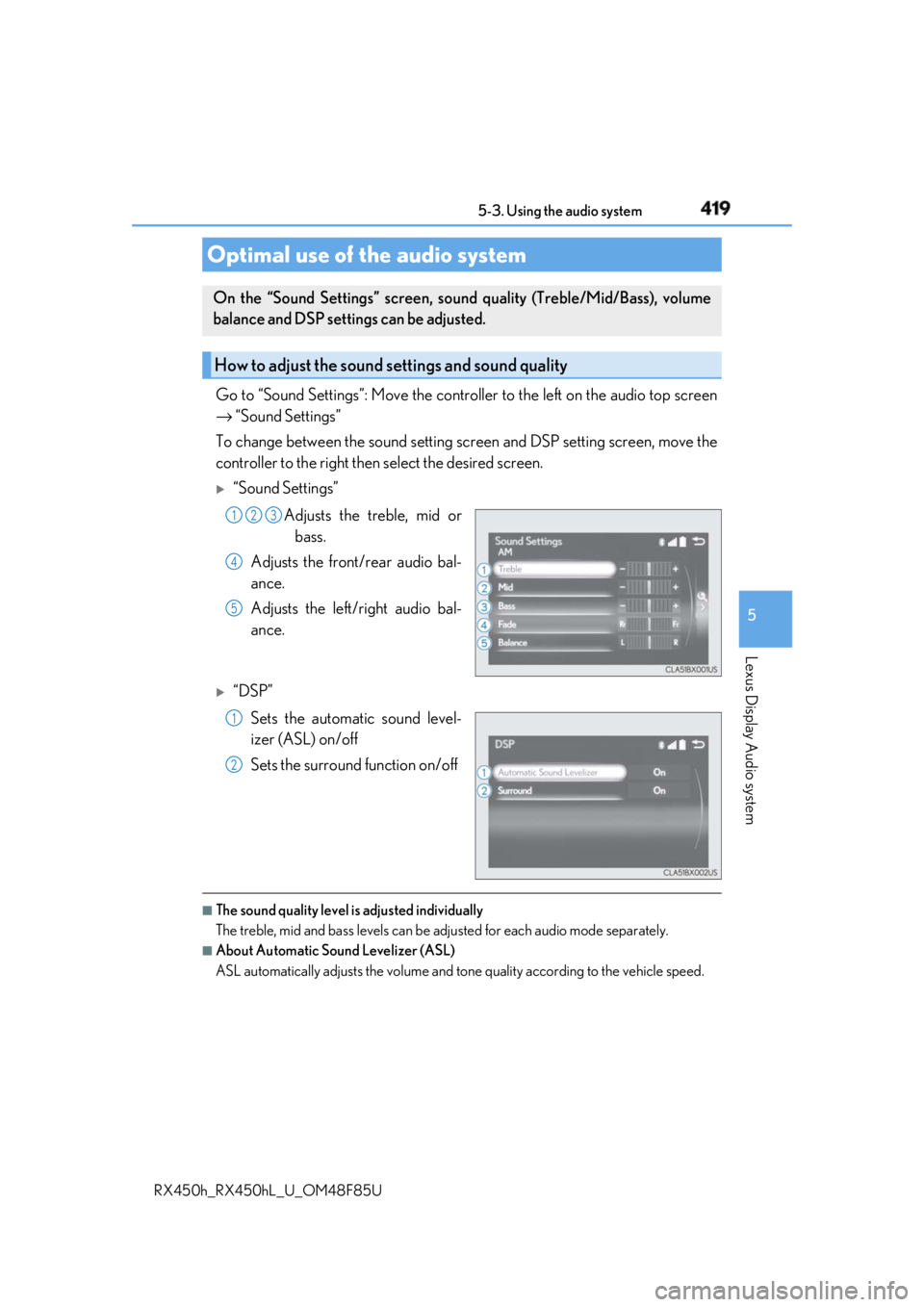
4195-3. Using the audio system
5
Lexus Display Audio system
RX450h_RX450hL _U_OM48F85UGo to “Sound Settings”: Move the contro ller to the left on the audio top screen
→ “Sound Settings”
To change between the sound setting sc reen and DSP setting screen, move the
controller to the right then select the desired screen.
“Sound Settings”
Adjusts the treble, mid or
bass.
Adjusts the front/rear audio bal-
ance.
Adjusts the left/right audio bal-
ance.
“DSP”
Sets the automatic sound level-
izer (ASL) on/off
Sets the surround function on/off
■
The sound quality level is adjusted individually
The treble, mid and bass levels can be adjusted for each audio mode separately. ■
About Automatic Sound Levelizer (ASL)
ASL automatically adjusts the volume and to ne quality according to the vehicle speed.Optimal use of the audio system On the “Sound Settings” screen, soun d quality (Treble/Mid/Bass), volume
balance and DSP settings can be adjusted.
How to adjust the sound settings and sound quality 1 2 3
4
5
1
2
Page 420 of 792
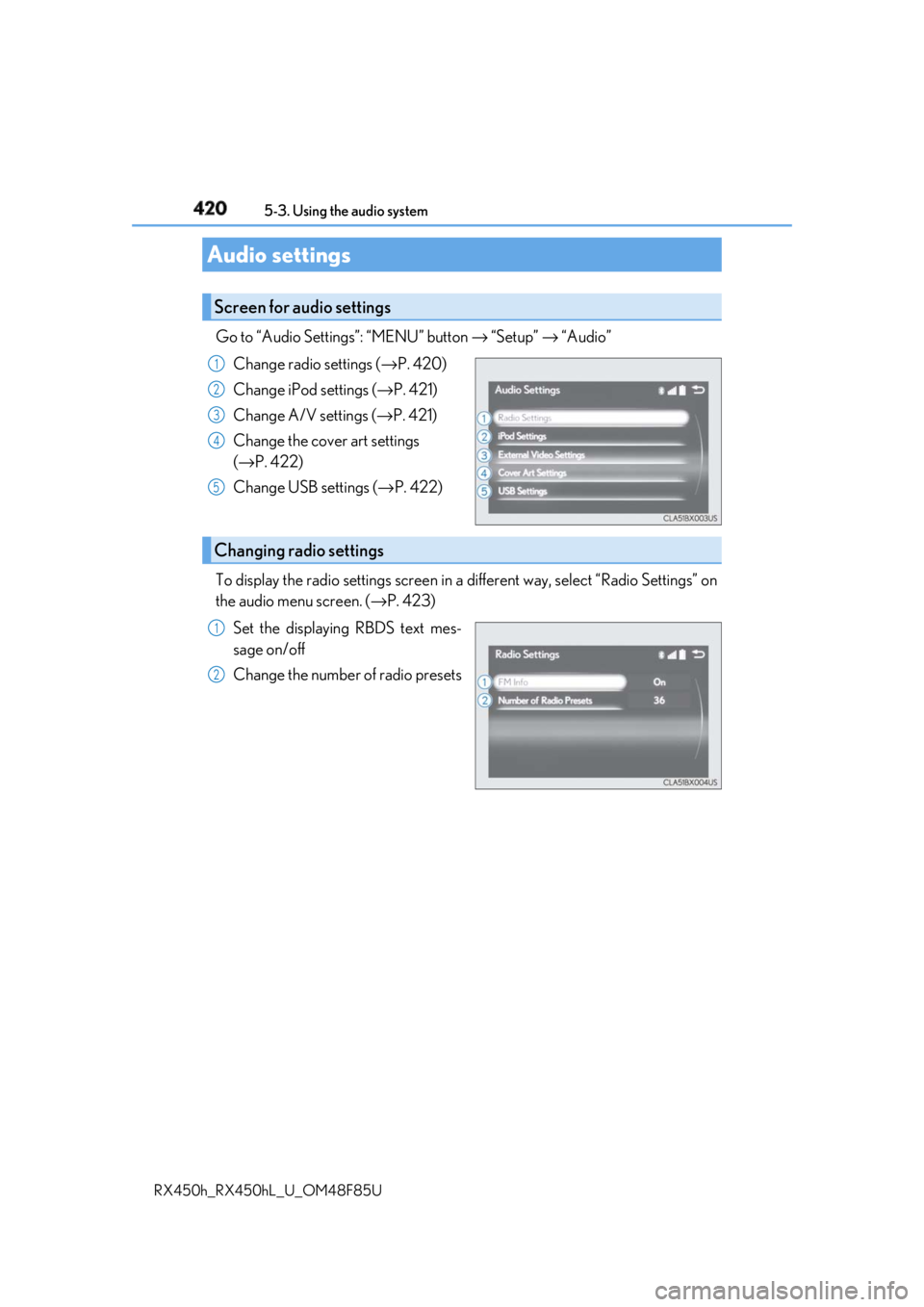
420 5-3. Using the audio system
RX450h_RX450hL _U_OM48F85UGo to “Audio Settings”: “MENU” button → “Setup” → “Audio”
Change radio settings ( → P. 420)
Change iPod settings ( → P. 421)
Change A/V settings ( → P. 421)
Change the cover art settings
( → P. 422)
Change USB settings ( → P. 422)
To display the radio settings screen in a different way, select “Radio Settings” on
the audio menu screen. ( → P. 423)
Set the displaying RBDS text mes-
sage on/off
Change the number of radio presetsAudio settings Screen for audio settings 1
2
3
4
5
Changing radio settings 1
2