phone LEXUS UX 2023 Owners Manual
[x] Cancel search | Manufacturer: LEXUS, Model Year: 2023, Model line: UX, Model: LEXUS UX 2023Pages: 92, PDF Size: 5.75 MB
Page 3 of 92
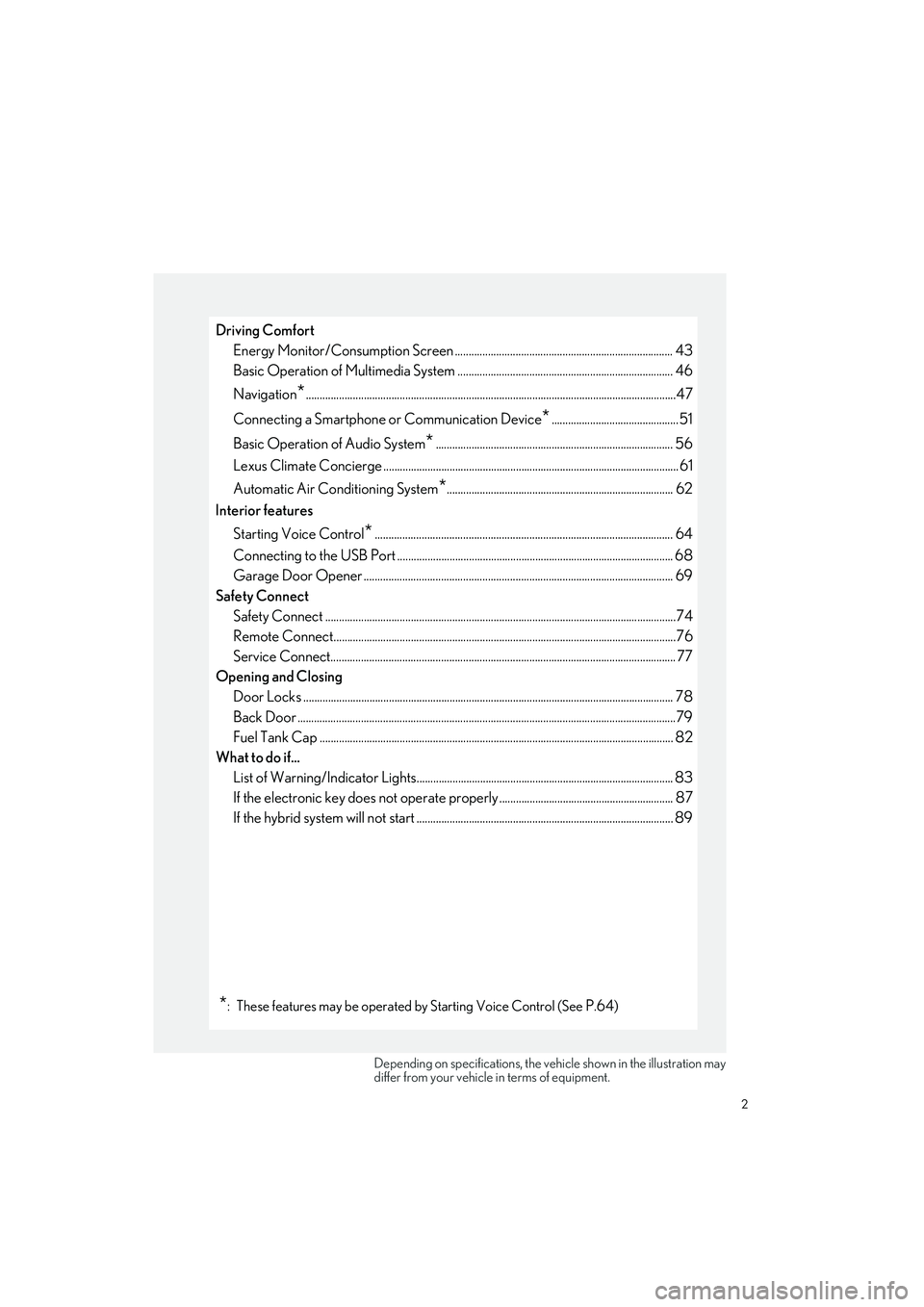
2
UX250h_QG_OM76642U_(U)
Driving ComfortEnergy Monitor/Consumption Screen ............................................................................... 43
Basic Operation of Multimedia Syst em .............................................................................. 46
Navigation
*......................................................................................................................................47
Connecting a Smartphone or Communication Device
*..............................................51
Basic Operation of Audio System
*...................................................................................... 56
Lexus Climate Concierge ........................................................................................................... 61
Automatic Air Conditioning System
*.................................................................................. 62
Interior features
Starting Voice Control
*............................................................................................................ 64
Connecting to the USB Port .................................................................................................... 6 8
Garage Door Opener ............................................................................................................. ... 69
Safety Connect Safety Connect ................................................................................................................. ..............74
Remote Connect............................................................................................................................76
Service Connect................................................................................................................ ............. 77
Opening and Closing Door Locks ..................................................................................................................... ................. 78
Back Door ...................................................................................................................... ...................79
Fuel Tank Cap .................................................................................................................. .............. 82
What to do if...
List of Warning/Indicator Lights............................................................................................. 83
If the electronic key does not oper ate properly ............................................................... 87
If the hybrid system will not star t ............................................................................................ .89
*: These features may be operated by Starting Voice Control (See P.64)
Depending on specifications, the vehicle shown in the illustration may
differ from your vehicle in terms of equipment.
Page 52 of 92
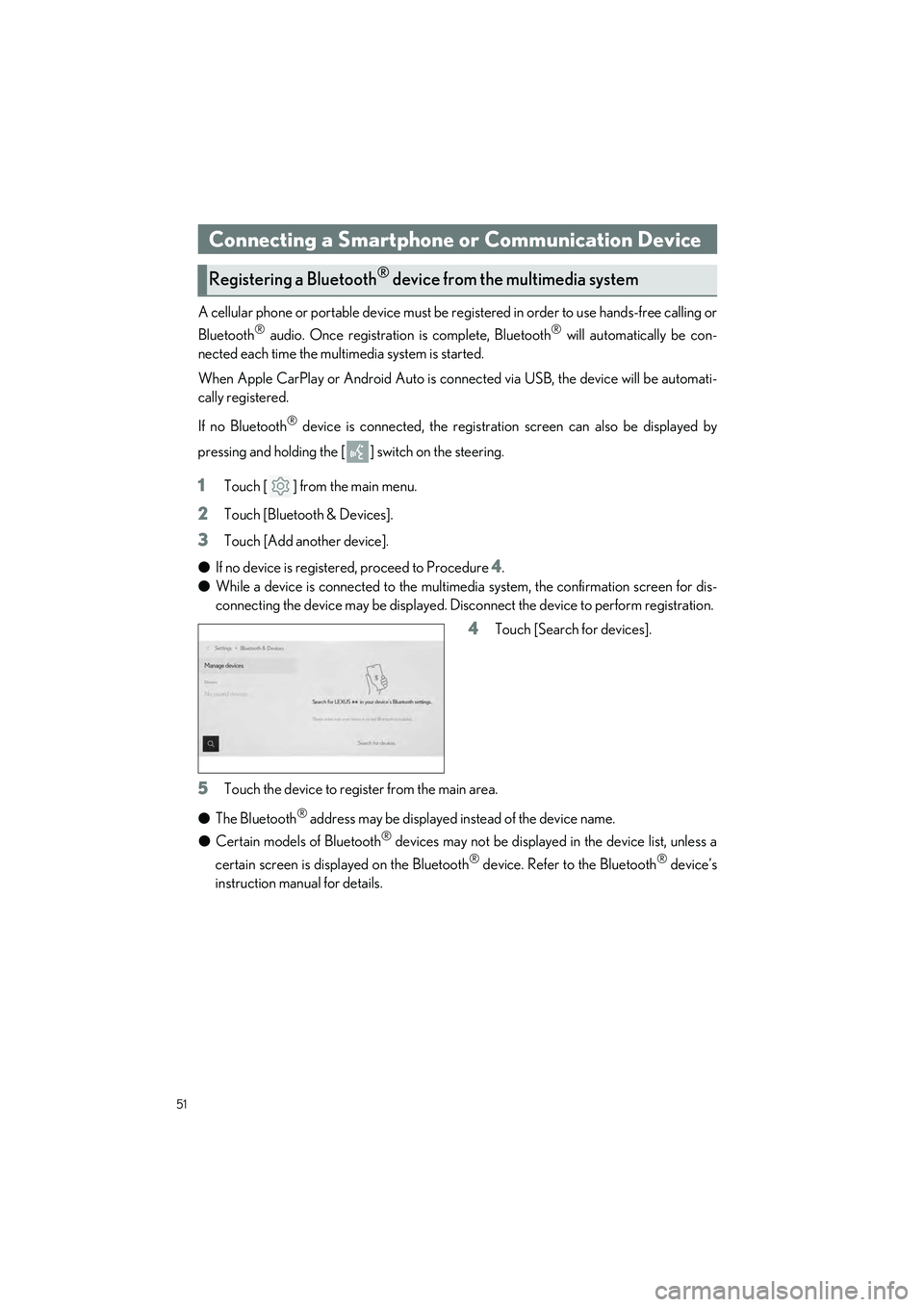
51
UX250h_QG_OM76642U_(U)
A cellular phone or portable device must be registered in order to use hands-free calling or
Bluetooth
® audio. Once registration is complete, Bluetooth® will automatically be con-
nected each time the mult imedia system is started.
When Apple CarPlay or Android Auto is connected via USB, the device will be automati-
cally registered.
If no Bluetooth
® device is connected, the registration screen can also be displayed by
pressing and holding the [ ] switch on the steering.
1Touch [ ] from the main menu.
2Touch [Bluetooth & Devices].
3Touch [Add another device].
● If no device is registered, proceed to Procedure
4.
● While a device is connected to the multimedia system, the confirmation screen for dis-
connecting the device may be displayed. Disc onnect the device to perform registration.
4Touch [Search for devices].
5Touch the device to register from the main area.
● The Bluetooth
® address may be displayed instead of the device name.
● Certain models of Bluetooth
® devices may not be displayed in the device list, unless a
certain screen is displayed on the Bluetooth
® device. Refer to the Bluetooth® device’s
instruction manual for details.
Connecting a Smartphone or Communication Device
Registering a Bluetooth® device from the multimedia system
Page 53 of 92
![LEXUS UX 2023 Owners Manual 52
UX250h_QG_OM76642U_(U)
6Check that the displayed PIN code matches the PIN code displayed on the
Bluetooth
® device, and then touch [OK].
● Some Bluetooth
® devices may need to be operated to co LEXUS UX 2023 Owners Manual 52
UX250h_QG_OM76642U_(U)
6Check that the displayed PIN code matches the PIN code displayed on the
Bluetooth
® device, and then touch [OK].
● Some Bluetooth
® devices may need to be operated to co](/img/36/58976/w960_58976-52.png)
52
UX250h_QG_OM76642U_(U)
6Check that the displayed PIN code matches the PIN code displayed on the
Bluetooth
® device, and then touch [OK].
● Some Bluetooth
® devices may need to be operated to complete registration.
● You may be prompted to install the Lexus Application on your phone. Please follow the
displayed instruction.
● Primary device settings may be displayed. Perform the operation according to the
screen guidance.
● The Apple CarPlay or Android Auto settings may be displayed. The Apple CarPlay or
Android Auto screen will be displayed if the use of either is enabled.
● A message indicating that connection is complete is displayed, and the name of the reg-
istered Bluetooth
® device is displayed in the sub menu.
● If an operation failed screen is displayed, fo llow the operation instructions on the screen.
■Registering from a Bluetooth® device
If the Bluetooth® device cannot be found by searching with the multimedia system, register
by searching for the multimedia system from the Bluetooth
® device.
1Touch [ ] from the main menu.
2Touch [Bluetooth & Devices].
3Touch [Add another device].
● If no device is registered, proceed to Procedure
4.
● While a device is connected to the multimed ia system, the confirmation screen for dis-
connecting the device may be displayed. Disc onnect the device to perform registration.
4Register the multimedia system from
the Bluetooth
® device to be used.
● Perform the operation according to the
operating procedure of the Bluetooth
®
device.
● Be sure to display this Bluetooth
® con-
nection screen before performing regis-
tration on the Bluetooth
® device.
Page 54 of 92
![LEXUS UX 2023 Owners Manual 53
UX250h_QG_OM76642U_(U)
5Check that the displayed PIN code matches the PIN code displayed on the
Bluetooth
® device, and then touch [OK].
● Some Bluetooth
® devices may need to be operated to co LEXUS UX 2023 Owners Manual 53
UX250h_QG_OM76642U_(U)
5Check that the displayed PIN code matches the PIN code displayed on the
Bluetooth
® device, and then touch [OK].
● Some Bluetooth
® devices may need to be operated to co](/img/36/58976/w960_58976-53.png)
53
UX250h_QG_OM76642U_(U)
5Check that the displayed PIN code matches the PIN code displayed on the
Bluetooth
® device, and then touch [OK].
● Some Bluetooth
® devices may need to be operated to complete registration.
● You may be prompted to install the Lexus Application on your phone. Please follow the
displayed instruction.
● Primary device settings may be displayed. Perform the operation according to the
screen guidance.
● The Apple CarPlay or Android Auto settings may be displayed. The Apple CarPlay or
Android Auto screen will be displaye d if the use of either is enabled.
● A message indicating that connection is complete is displayed, and the name of the reg-
istered Bluetooth
® device is displayed in the sub menu.
● If an operation failed screen is displayed, fo llow the operation instructions on the screen.
■Operating with the steering switches
Some hands-free call functions can be operated from the steering switches, such as receiv-
ing or making calls. The steering switch functions change depending on the status of the
multimedia system.
●Operate the switches as necessary.
[+] switch
Increases the ringtone volume or receiver
volume.
Press and hold to adjust continuously.
[-] switch
Decreases the ringtone volume or receiver
volume.
Press and hold to adjust continuously.
[] switch
Calls can be made using voice command.
To end Intelligent Assistant, press and hold the talk switch.
[] switch • While a call cannot be made, displays call history screen or phone menu.
• Makes a call.
• While making a call or during a call, ends the call.
• While receiving a call or during call waiting, answers the call.
Page 55 of 92
![LEXUS UX 2023 Owners Manual 54
UX250h_QG_OM76642U_(U)
Calls can be made to phone numbers that have been recorded in the call history as outgo-
ing or incoming calls.
1Touch [ ] from the main menu.
2Touch [Recents].
3Select the c LEXUS UX 2023 Owners Manual 54
UX250h_QG_OM76642U_(U)
Calls can be made to phone numbers that have been recorded in the call history as outgo-
ing or incoming calls.
1Touch [ ] from the main menu.
2Touch [Recents].
3Select the c](/img/36/58976/w960_58976-54.png)
54
UX250h_QG_OM76642U_(U)
Calls can be made to phone numbers that have been recorded in the call history as outgo-
ing or incoming calls.
1Touch [ ] from the main menu.
2Touch [Recents].
3Select the contact.
● For phone numbers that are not regis-
tered in the contact, the phone number
will be displayed as it is.
4Touch the desired phone number.
Make a call from your favorites list.
1Touch [ ] from the main menu.
2Touch [Favorites].
3Select the person you want to call from
your favorites list.
4Touch the desired phone number.
Making calls from call history
Making calls from the favorites list
Page 56 of 92
![LEXUS UX 2023 Owners Manual 55
UX250h_QG_OM76642U_(U)
Make a call from the contacts registered on the multimedia system.
1Touch [ ] from the main menu.
2Touch [Contacts].
3Select a contact.
4Touch the desired phone number.
When LEXUS UX 2023 Owners Manual 55
UX250h_QG_OM76642U_(U)
Make a call from the contacts registered on the multimedia system.
1Touch [ ] from the main menu.
2Touch [Contacts].
3Select a contact.
4Touch the desired phone number.
When](/img/36/58976/w960_58976-55.png)
55
UX250h_QG_OM76642U_(U)
Make a call from the contacts registered on the multimedia system.
1Touch [ ] from the main menu.
2Touch [Contacts].
3Select a contact.
4Touch the desired phone number.
When there is an incoming call, the incoming call sounds and the incoming call screen or
incoming call notification is displayed.
1Answer the call by doing one of the fol-
lowing.
● Touch [ ].
● Press the [ ] switch on the steering.
Hands-free calls can be made using the message function.
1Touch the blue number to make a call.
● Consecutive numbers may be recognized as phone numbers. In addition, some phone
numbers, such as phone numbers from other countries, may not be recognized.
Making calls from contacts
Answering calls
Making calls from the message function
Page 60 of 92
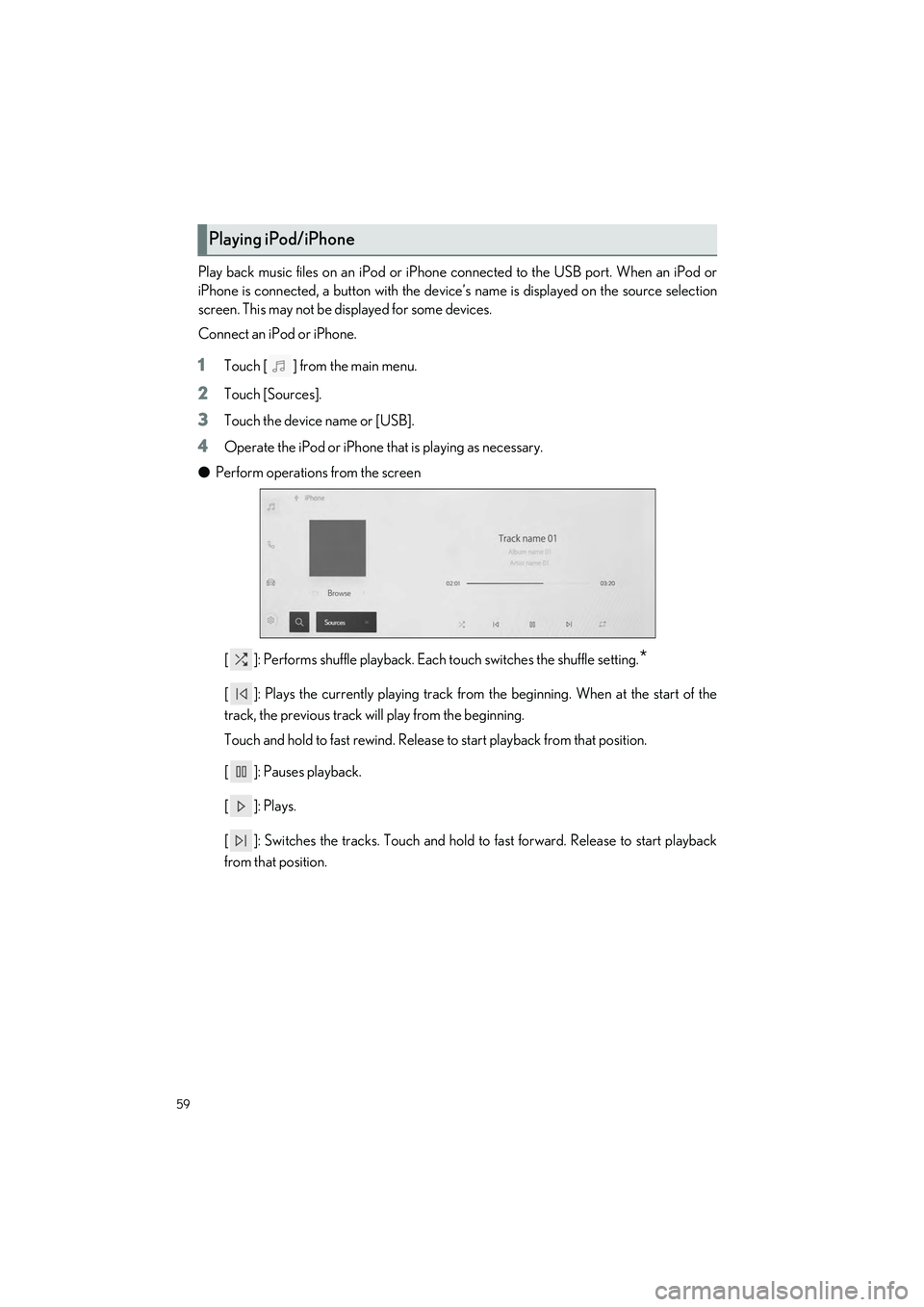
59
UX250h_QG_OM76642U_(U)
Play back music files on an iPod or iPhone connected to the USB port. When an iPod or
iPhone is connected, a button with the device’s name is displayed on the source selection
screen. This may not be di splayed for some devices.
Connect an iPod or iPhone.
1Touch [ ] from the main menu.
2Touch [Sources].
3Touch the device name or [USB].
4Operate the iPod or iPhone that is playing as necessary.
● Perform operations from the screen
[ ]: Performs shuffle playback. Each touch switches the shuffle setting.
*
[ ]: Plays the currently playing track from the beginning. When at the start of the
track, the previous track will play from the beginning.
Touch and hold to fast rewind. Release to start playback from that position.
[ ]: Pauses playback.
[]: Plays.
[ ]: Switches the tracks. Touch and hold to fast forward. Release to start playback
from that position.
Playing iPod/iPhone
Page 65 of 92
![LEXUS UX 2023 Owners Manual 64
UX250h_QG_OM76642U_(U)
Voice control can be started by any of the following operations:
■Press the talk switch
1
Press the [ ] switch (tal k switch) on the steering.
■Say the wake word
1
Say � LEXUS UX 2023 Owners Manual 64
UX250h_QG_OM76642U_(U)
Voice control can be started by any of the following operations:
■Press the talk switch
1
Press the [ ] switch (tal k switch) on the steering.
■Say the wake word
1
Say �](/img/36/58976/w960_58976-64.png)
64
UX250h_QG_OM76642U_(U)
Voice control can be started by any of the following operations:
■Press the talk switch
1
Press the [ ] switch (tal k switch) on the steering.
■Say the wake word
1
Say “Hey Lexus”.
● The wake word can be turned on or off.
● The wake word can be used and then
immediately issue a voice command.
Example: “Hey Lexus” “Take me to an
Italian restaurant.”
■Touch the microphone button
1
Touch [ ] or [ ] on the screen.
Starting Voice Control
Page 67 of 92

66
UX250h_QG_OM76642U_(U)
■Multimedia control
Allows you to engage in a dialog with the Intelligent Assistant to complete various multime-
dia tasks via voice input.
■Hands-free phone operation
Allows you to engage in a dialog with the Intelligent Assistant to complete various tasks via
voice input, such as making a phone call to a contact, or calling Destination Assist.
■Screen display switching
Allows you to easily change to various function screen by voice.
FunctionExample voice commandSubscription
Radio“Tune to 99.5 FM”
“Tune to Rock on FM”
“Tune to channel 2 on SiriusXM”No
Media
“Mute audio”
“Next”
“Previous”
No
Media Streaming“Play
FunctionExample voice commandSubscription
Phone call
“Call
“Dial <555 212 1212>” “Call back”
“Redial”
No
Message“Send message to
FunctionExample voice commandSubscription
Navigation“Show map”Yes
Phone“Show recent calls”No
Multimedia“Show the FM station list”No
Settings“Show display settings”No
Page 69 of 92

68
UX250h_QG_OM76642U_(U)
Connect a device such as smartphone or portable player.
1Open the console box and connect the USB cable to the terminal.
When connecting a USB flash drive, connect it directly to the USB port.
Connecting to the USB Port