USB LINCOLN AVIATOR 2023 User Guide
[x] Cancel search | Manufacturer: LINCOLN, Model Year: 2023, Model line: AVIATOR, Model: LINCOLN AVIATOR 2023Pages: 681, PDF Size: 9.33 MB
Page 516 of 681
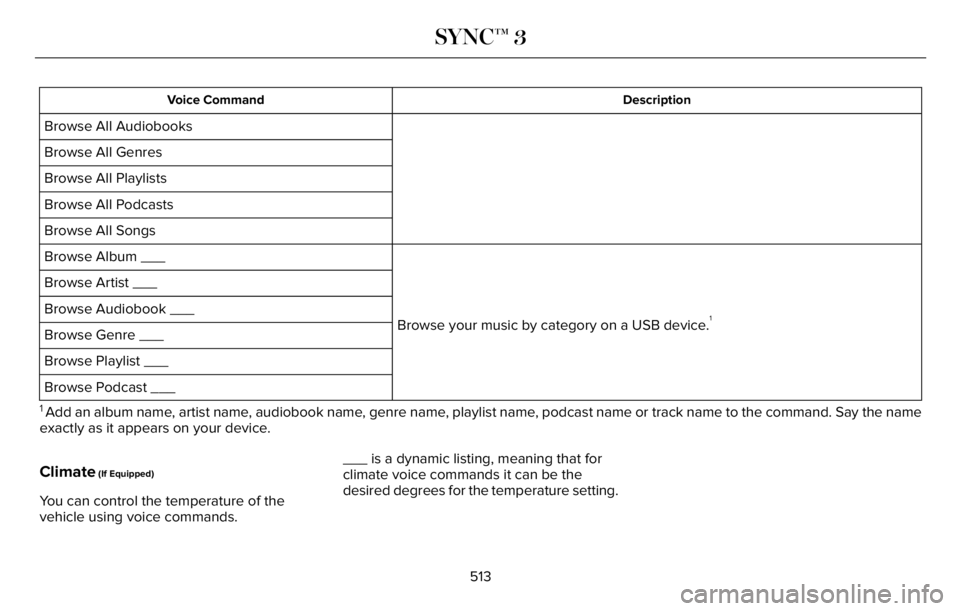
Description Voice Command
Browse All Audiobooks
Browse All Genres
Browse All Playlists
Browse All Podcasts
Browse All Songs
Browse your music by category on a USB device.
1
Browse Album ___
Browse Artist ___
Browse Audiobook ___
Browse Genre ___
Browse Playlist ___
Browse Podcast ___
1 Add an album name, artist name, audiobook name, genre name, playlist name, podcast name or track name to the command. Say the name
exactly as it appears on your device.
Climate (If Equipped)
You can control the temperature of the
vehicle using voice commands.___ is a dynamic listing, meaning that for
climate voice commands it can be the
desired degrees for the temperature setting.
513
SYNC™ 3
Page 524 of 681
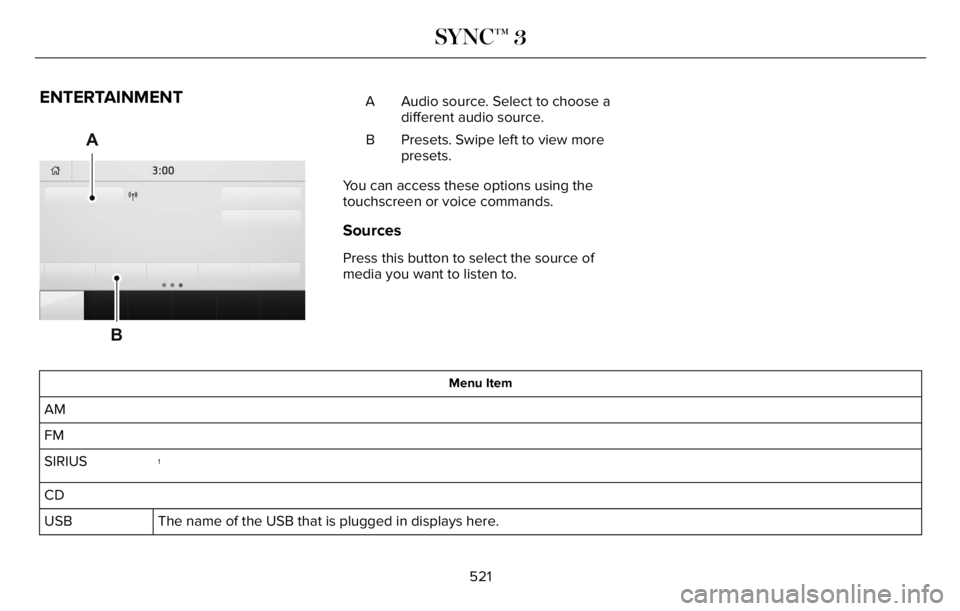
ENTERTAINMENT
A
B93 9E293491
Audio source. Select to choose a
different audio source. A
Presets. Swipe left to view more
presets. B
You can access these options using the
touchscreen or voice commands.
Sources
Press this button to select the source of
media you want to listen to.
Menu Item
AM
FM
1SIRIUS
CD
The name of the USB that is plugged in displays here. USB
521
SYNC™ 3
Page 534 of 681
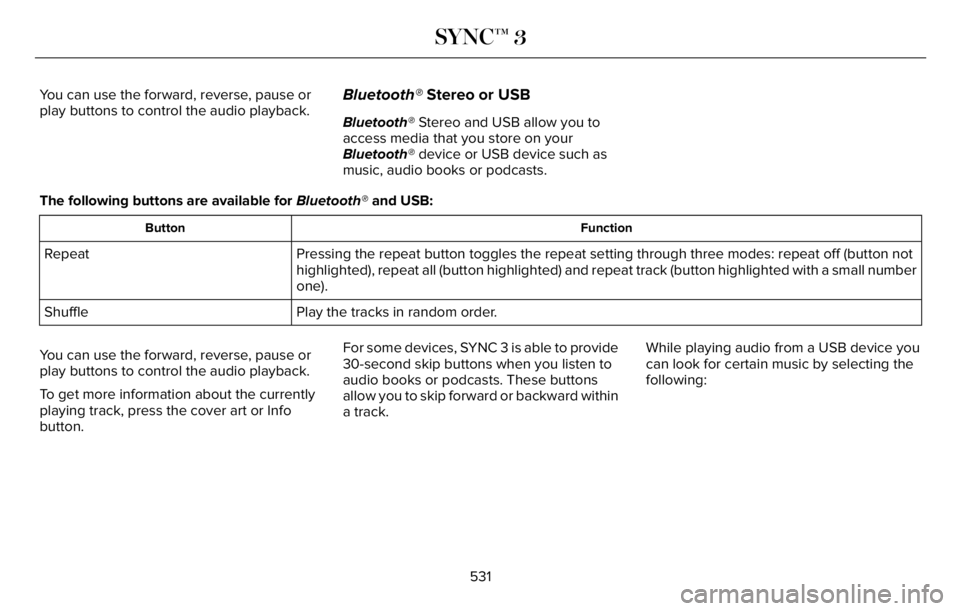
You can use the forward, reverse, pause or
play buttons to control the audio playback.Bluetooth® Stereo or USB
Bluetooth® Stereo and USB allow you to
access media that you store on your
Bluetooth® device or USB device such as
music, audio books or podcasts.
The following buttons are available for Bluetooth® and USB:
Function Button
Pressing the repeat button toggles the repeat setting through three modes: repeat off (button not
highlighted), repeat all (button highlighted) and repeat track (button highlighted with a small number
one). Repeat
Play the tracks in random order. Shuffle
You can use the forward, reverse, pause or
play buttons to control the audio playback.
To get more information about the currently
playing track, press the cover art or Info
button.For some devices, SYNC 3 is able to provide
30-second skip buttons when you listen to
audio books or podcasts. These buttons
allow you to skip forward or backward within
a track.While playing audio from a USB device you
can look for certain music by selecting the
following:
531
SYNC™ 3
Page 535 of 681
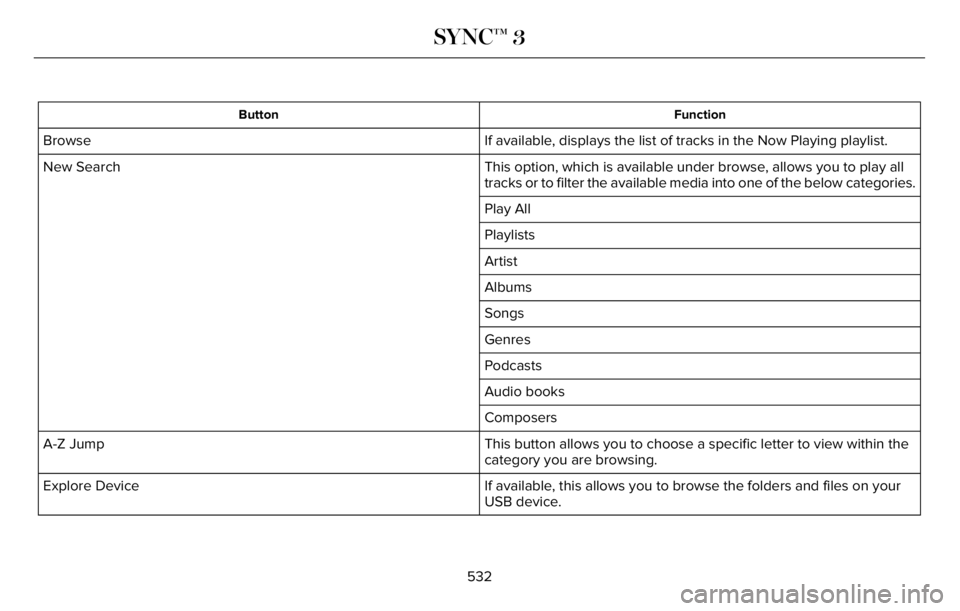
Function Button
If available, displays the list of tracks in the Now Playing playlist. Browse
This option, which is available under browse, allows you to play all
tracks or to filter the available media into one of the below categories. New Search
Play All
Playlists
Artist
Albums
Songs
Genres
Podcasts
Audio books
Composers
This button allows you to choose a specific letter to view within the
category you are browsing. A-Z Jump
If available, this allows you to browse the folders and files on your
USB device. Explore Device
532
SYNC™ 3
Page 536 of 681

USB Ports
E211463
The USB ports are in the center console or
behind a small access door in the instrument
panel.
This feature allows you to plug in USB media
devices, memory sticks, flash drives or thumb
drives, and charge devices if they support
this feature.
Select this option to play audio from your
USB device.
Apps
The system supports the use of certain audio
apps such as iHeartRadio through a USB or
Bluetooth®-enabled device.
Each app gives you different on-screen
options depending on the app's content.
See Apps (page 552).
Supported Media Players, Formats and
Metadata Information
The system is capable of hosting nearly any
digital media player, including iPod, iPhone,
and most USB drives.
Supported audio formats include MP3, WMA,
WAV, AAC, and FLAC.
Supported audio file extensions include MP3,
WMA, WAV, M4A, M4B, AAC, and FLAC.
Supported USB file systems include: FAT,
exFAT, and NTFS.
SYNC 3 is also able to organize the media
from your USB device by metadata tags.
Metadata tags, which are descriptive
software identifiers embedded in the media
files, provide information about the file.If your indexed media files contain no
information embedded in these metadata
tags, SYNC 3 may classify the empty
metadata tags as unknown.
SYNC 3 is capable of indexing up to 50,000
songs per USB device, for up to 10 devices.
CLIMATE
Touch the climate button on the touchscreen
to access the climate control features.
Note:You can switch temperature units
between Fahrenheit and Celsius. See
Settings (page 555).
Accessing the Climate Control Menu
E265038
Touch the button to access
additional controls for the front
climate system.
Directing the Airflow
Touch the button to direct airflow
to the windshield air vents and
de-mister.
533
SYNC™ 3
Page 541 of 681
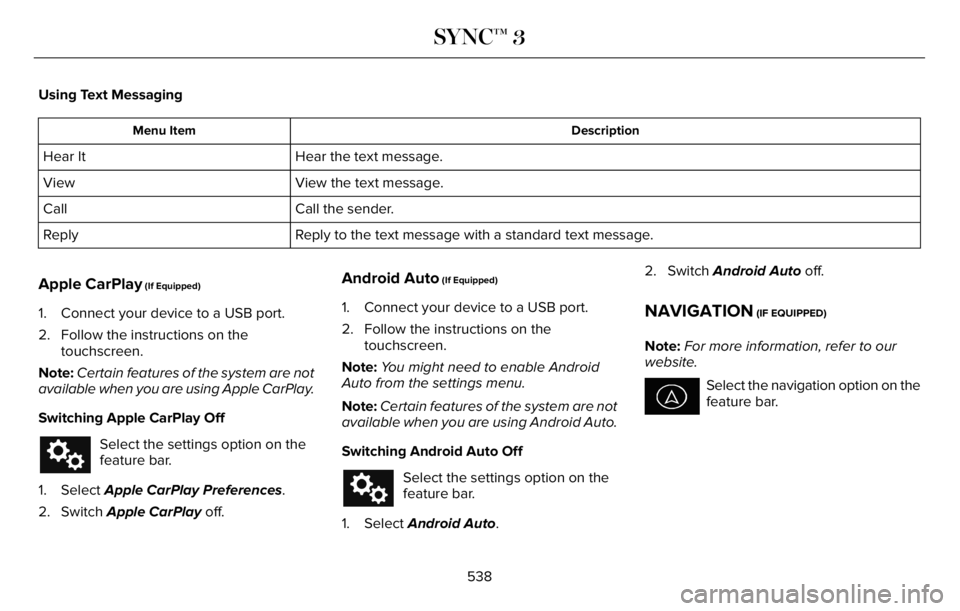
Using Text Messaging
Description Menu Item
Hear the text message. Hear It
View the text message. View
Call the sender. Call
Reply to the text message with a standard text message. Reply
Apple CarPlay (If Equipped)
1. Connect your device to a USB port.
2. Follow the instructions on the
touchscreen.
Note:Certain features of the system are not
available when you are using Apple CarPlay.
Switching Apple CarPlay Off
Select the settings option on the
feature bar.
1. Select Apple CarPlay Preferences.
2. Switch Apple CarPlay off.
Android Auto (If Equipped)
1. Connect your device to a USB port.
2. Follow the instructions on the
touchscreen.
Note:You might need to enable Android
Auto from the settings menu.
Note:Certain features of the system are not
available when you are using Android Auto.
Switching Android Auto Off
Select the settings option on the
feature bar.
1. Select Android Auto.2. Switch Android Auto off.
NAVIGATION (IF EQUIPPED)
Note:For more information, refer to our
website.
Select the navigation option on the
feature bar.
538
SYNC™ 3
Page 549 of 681
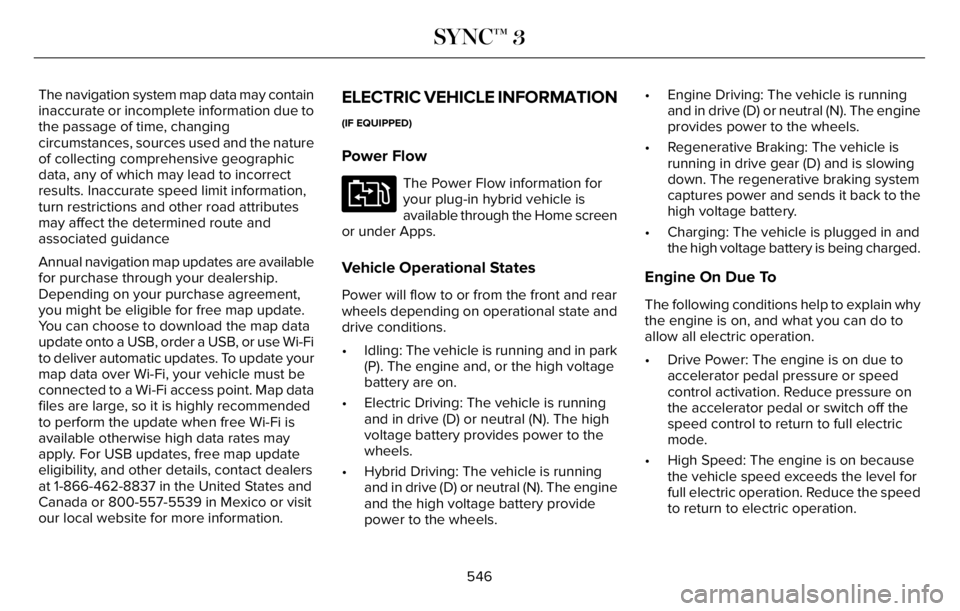
The navigation system map data may contain
inaccurate or incomplete information due to
the passage of time, changing
circumstances, sources used and the nature
of collecting comprehensive geographic
data, any of which may lead to incorrect
results. Inaccurate speed limit information,
turn restrictions and other road attributes
may affect the determined route and
associated guidance
Annual navigation map updates are available
for purchase through your dealership.
Depending on your purchase agreement,
you might be eligible for free map update.
You can choose to download the map data
update onto a USB, order a USB, or use Wi-Fi
to deliver automatic updates. To update your
map data over Wi-Fi, your vehicle must be
connected to a Wi-Fi access point. Map data
files are large, so it is highly recommended
to perform the update when free Wi-Fi is
available otherwise high data rates may
apply. For USB updates, free map update
eligibility, and other details, contact dealers
at 1-866-462-8837 in the United States and
Canada or 800-557-5539 in Mexico or visit
our local website for more information.ELECTRIC VEHICLE INFORMATION
(IF EQUIPPED)
Power Flow
E304437
The Power Flow information for
your plug-in hybrid vehicle is
available through the Home screen
or under Apps.
Vehicle Operational States
Power will flow to or from the front and rear
wheels depending on operational state and
drive conditions.
• Idling: The vehicle is running and in park
(P). The engine and, or the high voltage
battery are on.
• Electric Driving: The vehicle is running
and in drive (D) or neutral (N). The high
voltage battery provides power to the
wheels.
• Hybrid Driving: The vehicle is running
and in drive (D) or neutral (N). The engine
and the high voltage battery provide
power to the wheels.• Engine Driving: The vehicle is running
and in drive (D) or neutral (N). The engine
provides power to the wheels.
• Regenerative Braking: The vehicle is
running in drive gear (D) and is slowing
down. The regenerative braking system
captures power and sends it back to the
high voltage battery.
• Charging: The vehicle is plugged in and
the high voltage battery is being charged.
Engine On Due To
The following conditions help to explain why
the engine is on, and what you can do to
allow all electric operation.
• Drive Power: The engine is on due to
accelerator pedal pressure or speed
control activation. Reduce pressure on
the accelerator pedal or switch off the
speed control to return to full electric
mode.
• High Speed: The engine is on because
the vehicle speed exceeds the level for
full electric operation. Reduce the speed
to return to electric operation.
546
SYNC™ 3
Page 556 of 681
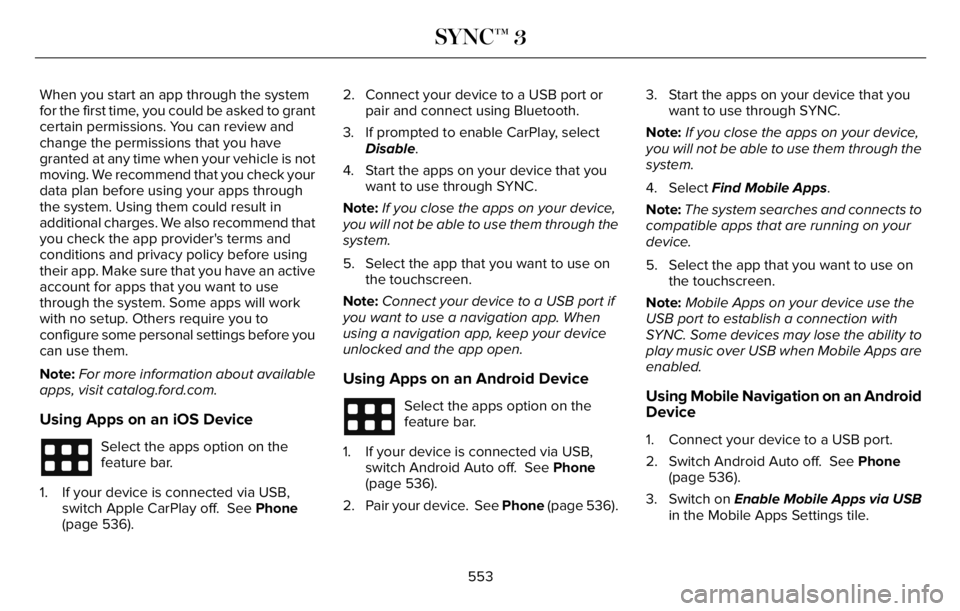
When you start an app through the system
for the first time, you could be asked to grant
certain permissions. You can review and
change the permissions that you have
granted at any time when your vehicle is not
moving. We recommend that you check your
data plan before using your apps through
the system. Using them could result in
additional charges. We also recommend that
you check the app provider's terms and
conditions and privacy policy before using
their app. Make sure that you have an active
account for apps that you want to use
through the system. Some apps will work
with no setup. Others require you to
configure some personal settings before you
can use them.
Note:For more information about available
apps, visit catalog.ford.com.
Using Apps on an iOS Device
Select the apps option on the
feature bar.
1. If your device is connected via USB,
switch Apple CarPlay off. See Phone
(page 536).2. Connect your device to a USB port or
pair and connect using Bluetooth.
3. If prompted to enable CarPlay, select
Disable.
4. Start the apps on your device that you
want to use through SYNC.
Note:If you close the apps on your device,
you will not be able to use them through the
system.
5. Select the app that you want to use on
the touchscreen.
Note:Connect your device to a USB port if
you want to use a navigation app. When
using a navigation app, keep your device
unlocked and the app open.
Using Apps on an Android Device
Select the apps option on the
feature bar.
1. If your device is connected via USB,
switch Android Auto off. See Phone
(page 536).
2. Pair your device. See Phone (page 536).3. Start the apps on your device that you
want to use through SYNC.
Note:If you close the apps on your device,
you will not be able to use them through the
system.
4. Select Find Mobile Apps.
Note:The system searches and connects to
compatible apps that are running on your
device.
5. Select the app that you want to use on
the touchscreen.
Note:Mobile Apps on your device use the
USB port to establish a connection with
SYNC. Some devices may lose the ability to
play music over USB when Mobile Apps are
enabled.Using Mobile Navigation on an Android
Device
1. Connect your device to a USB port.
2. Switch Android Auto off. See Phone
(page 536).
3. Switch on Enable Mobile Apps via USB
in the Mobile Apps Settings tile.
553
SYNC™ 3
Page 560 of 681
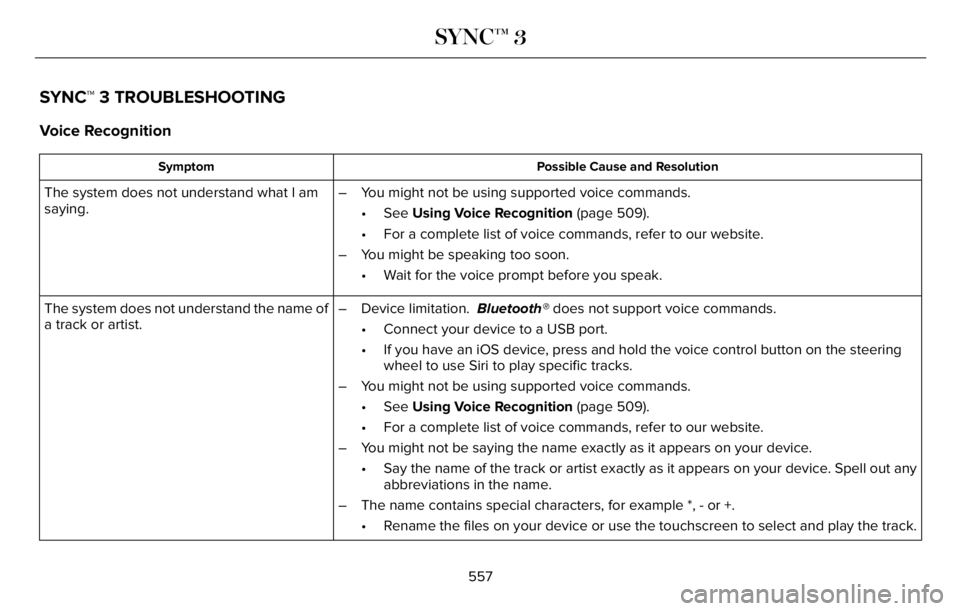
SYNC™ 3 TROUBLESHOOTING
Voice Recognition
Possible Cause and Resolution Symptom
The system does not understand what I am
saying.– You might not be using supported voice commands.
• See Using Voice Recognition (page 509).
• For a complete list of voice commands, refer to our website.
– You might be speaking too soon.
• Wait for the voice prompt before you speak.
The system does not understand the name of
a track or artist.– Device limitation. Bluetooth® does not support voice commands.
• Connect your device to a USB port.
• If you have an iOS device, press and hold the voice control button on the steering
wheel to use Siri to play specific tracks.
– You might not be using supported voice commands.
• See Using Voice Recognition (page 509).
• For a complete list of voice commands, refer to our website.
– You might not be saying the name exactly as it appears on your device.
• Say the name of the track or artist exactly as it appears on your device. Spell out any
abbreviations in the name.
– The name contains special characters, for example *, - or +.
• Rename the files on your device or use the touchscreen to select and play the track.
557
SYNC™ 3
Page 562 of 681
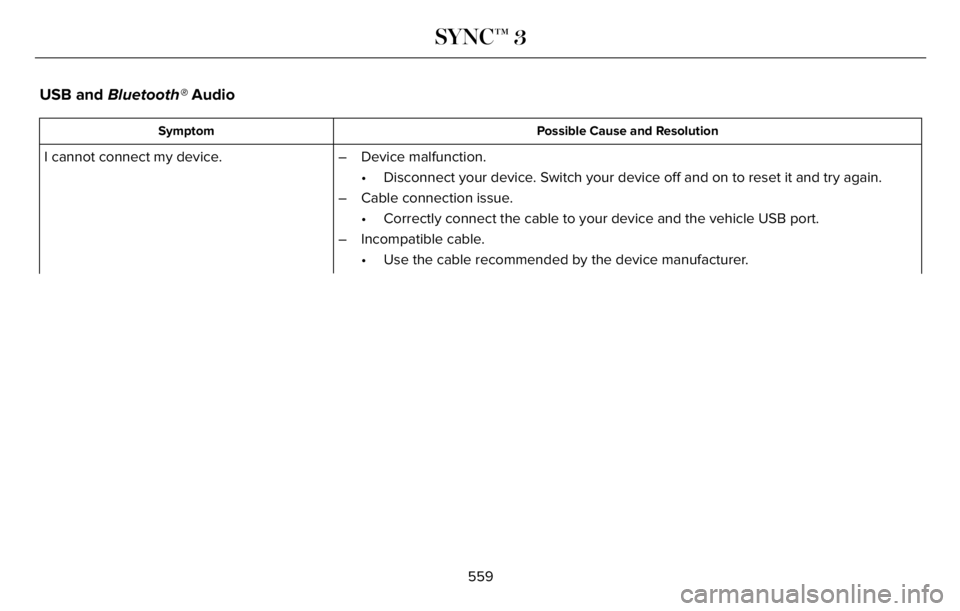
USB and Bluetooth® Audio
Possible Cause and Resolution Symptom
I cannot connect my device. – Device malfunction.
• Disconnect your device. Switch your device off and on to reset it and try again.
– Cable connection issue.
• Correctly connect the cable to your device and the vehicle USB port.
– Incompatible cable.
• Use the cable recommended by the device manufacturer.
559
SYNC™ 3