navigation system LINCOLN AVIATOR 2023 Owners Manual
[x] Cancel search | Manufacturer: LINCOLN, Model Year: 2023, Model line: AVIATOR, Model: LINCOLN AVIATOR 2023Pages: 681, PDF Size: 9.33 MB
Page 11 of 681
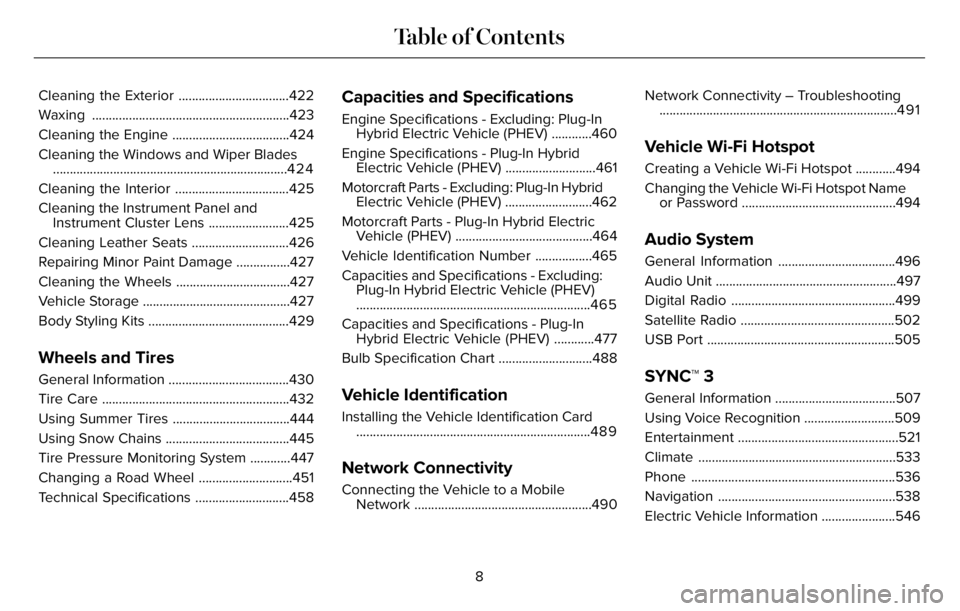
Cleaning the Exterior .................................422
Waxing ...........................................................423
Cleaning the Engine ...................................424
Cleaning the Windows and Wiper Blades
......................................................................4 2 4
Cleaning the Interior ..................................425
Cleaning the Instrument Panel and
Instrument Cluster Lens ........................425
Cleaning Leather Seats .............................426
Repairing Minor Paint Damage ................427
Cleaning the Wheels ..................................427
Vehicle Storage ............................................427
Body Styling Kits ..........................................429
Wheels and Tires
General Information ....................................430
Tire Care ........................................................432
Using Summer Tires ...................................444
Using Snow Chains .....................................445
Tire Pressure Monitoring System ............447
Changing a Road Wheel ............................451
Technical Specifications ............................458
Capacities and Specifications
Engine Specifications - Excluding: Plug-In
Hybrid Electric Vehicle (PHEV) ............460
Engine Specifications - Plug-In Hybrid
Electric Vehicle (PHEV) ...........................461
Motorcraft Parts - Excluding: Plug-In Hybrid
Electric Vehicle (PHEV) ..........................462
Motorcraft Parts - Plug-In Hybrid Electric
Vehicle (PHEV) .........................................464
Vehicle Identification Number .................465
Capacities and Specifications - Excluding:
Plug-In Hybrid Electric Vehicle (PHEV)
......................................................................465
Capacities and Specifications - Plug-In
Hybrid Electric Vehicle (PHEV) ............477
Bulb Specification Chart ............................488
Vehicle Identification
Installing the Vehicle Identification Card
......................................................................489
Network Connectivity
Connecting the Vehicle to a Mobile
Network .....................................................490Network Connectivity – Troubleshooting
.......................................................................491
Vehicle Wi-Fi Hotspot
Creating a Vehicle Wi-Fi Hotspot ............494
Changing the Vehicle Wi-Fi Hotspot Name
or Password ..............................................494
Audio System
General Information ...................................496
Audio Unit ......................................................497
Digital Radio .................................................499
Satellite Radio ..............................................502
USB Port ........................................................505
SYNC™ 3
General Information ....................................507
Using Voice Recognition ...........................509
Entertainment ................................................521
Climate ...........................................................533
Phone .............................................................536
Navigation .....................................................538
Electric Vehicle Information ......................546
8
Table of Contents
Page 23 of 681
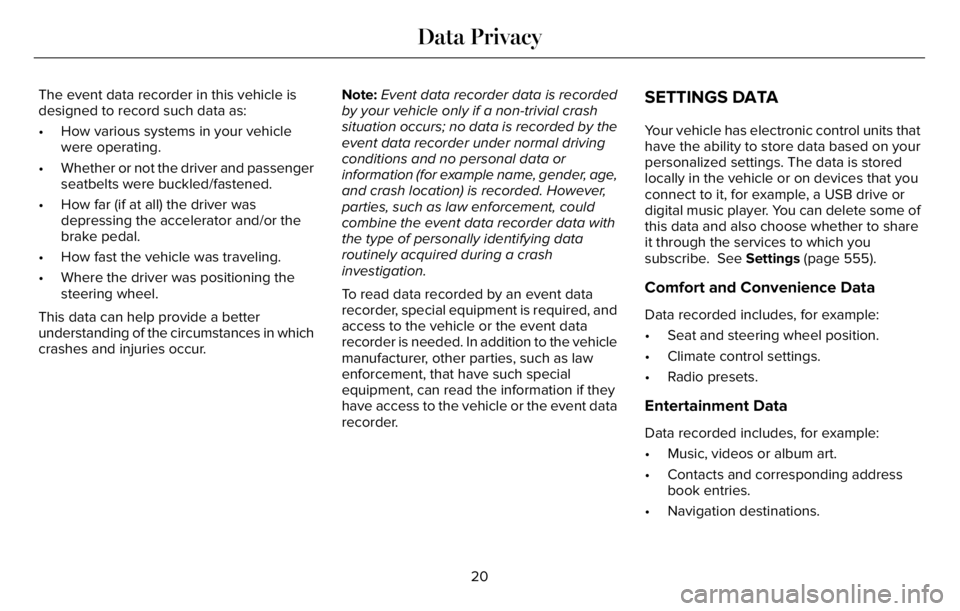
The event data recorder in this vehicle is
designed to record such data as:
• How various systems in your vehicle
were operating.
• Whether or not the driver and passenger
seatbelts were buckled/fastened.
• How far (if at all) the driver was
depressing the accelerator and/or the
brake pedal.
• How fast the vehicle was traveling.
• Where the driver was positioning the
steering wheel.
This data can help provide a better
understanding of the circumstances in which
crashes and injuries occur.Note:Event data recorder data is recorded
by your vehicle only if a non-trivial crash
situation occurs; no data is recorded by the
event data recorder under normal driving
conditions and no personal data or
information (for example name, gender, age,
and crash location) is recorded. However,
parties, such as law enforcement, could
combine the event data recorder data with
the type of personally identifying data
routinely acquired during a crash
investigation.
To read data recorded by an event data
recorder, special equipment is required, and
access to the vehicle or the event data
recorder is needed. In addition to the vehicle
manufacturer, other parties, such as law
enforcement, that have such special
equipment, can read the information if they
have access to the vehicle or the event data
recorder.SETTINGS DATA
Your vehicle has electronic control units that
have the ability to store data based on your
personalized settings. The data is stored
locally in the vehicle or on devices that you
connect to it, for example, a USB drive or
digital music player. You can delete some of
this data and also choose whether to share
it through the services to which you
subscribe. See Settings (page 555).
Comfort and Convenience Data
Data recorded includes, for example:
• Seat and steering wheel position.
• Climate control settings.
• Radio presets.
Entertainment Data
Data recorded includes, for example:
• Music, videos or album art.
• Contacts and corresponding address
book entries.
• Navigation destinations.
20
Data Privacy
Page 81 of 681
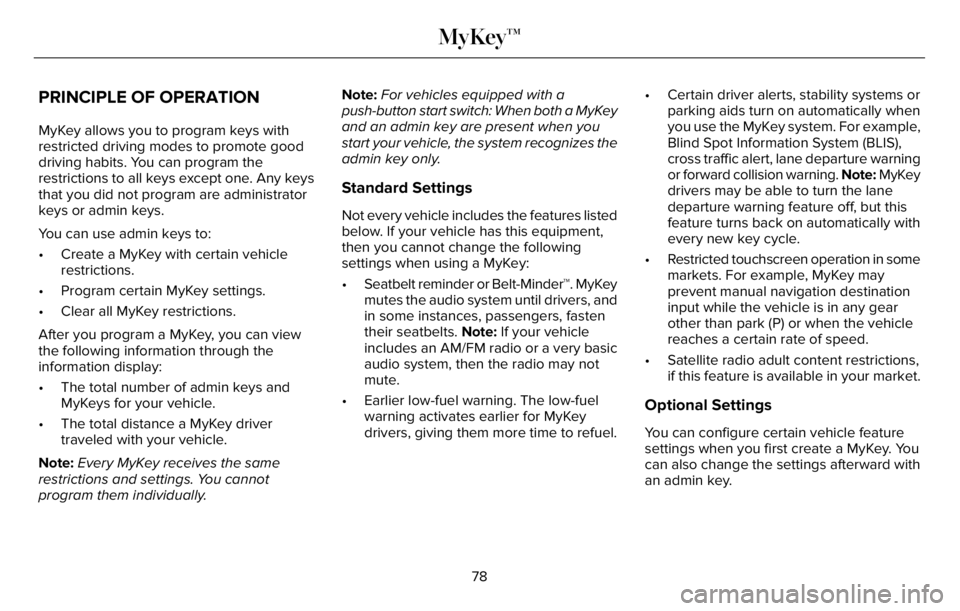
PRINCIPLE OF OPERATION
MyKey allows you to program keys with
restricted driving modes to promote good
driving habits. You can program the
restrictions to all keys except one. Any keys
that you did not program are administrator
keys or admin keys.
You can use admin keys to:
• Create a MyKey with certain vehicle
restrictions.
• Program certain MyKey settings.
• Clear all MyKey restrictions.
After you program a MyKey, you can view
the following information through the
information display:
• The total number of admin keys and
MyKeys for your vehicle.
• The total distance a MyKey driver
traveled with your vehicle.
Note:Every MyKey receives the same
restrictions and settings. You cannot
program them individually.Note:For vehicles equipped with a
push-button start switch: When both a MyKey
and an admin key are present when you
start your vehicle, the system recognizes the
admin key only.
Standard Settings
Not every vehicle includes the features listed
below. If your vehicle has this equipment,
then you cannot change the following
settings when using a MyKey:
• Seatbelt reminder or Belt-Minder™. MyKey
mutes the audio system until drivers, and
in some instances, passengers, fasten
their seatbelts. Note: If your vehicle
includes an AM/FM radio or a very basic
audio system, then the radio may not
mute.
• Earlier low-fuel warning. The low-fuel
warning activates earlier for MyKey
drivers, giving them more time to refuel.• Certain driver alerts, stability systems or
parking aids turn on automatically when
you use the MyKey system. For example,
Blind Spot Information System (BLIS),
cross traffic alert, lane departure warning
or forward collision warning. Note: MyKey
drivers may be able to turn the lane
departure warning feature off, but this
feature turns back on automatically with
every new key cycle.
• Restricted touchscreen operation in some
markets. For example, MyKey may
prevent manual navigation destination
input while the vehicle is in any gear
other than park (P) or when the vehicle
reaches a certain rate of speed.
• Satellite radio adult content restrictions,
if this feature is available in your market.
Optional Settings
You can configure certain vehicle feature
settings when you first create a MyKey. You
can also change the settings afterward with
an admin key.
78
MyKey™
Page 139 of 681
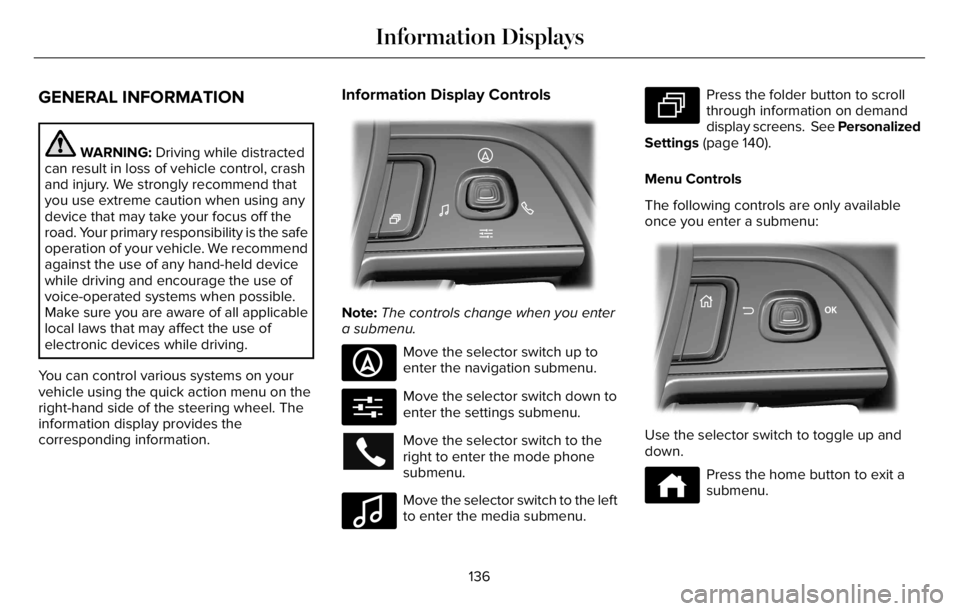
GENERAL INFORMATION
WARNING: Driving while distracted
can result in loss of vehicle control, crash
and injury. We strongly recommend that
you use extreme caution when using any
device that may take your focus off the
road. Your primary responsibility is the safe
operation of your vehicle. We recommend
against the use of any hand-held device
while driving and encourage the use of
voice-operated systems when possible.
Make sure you are aware of all applicable
local laws that may affect the use of
electronic devices while driving.
You can control various systems on your
vehicle using the quick action menu on the
right-hand side of the steering wheel. The
information display provides the
corresponding information.
Information Display Controls
EE281281818181818111118220222222022022220220
Note:The controls change when you enter
a submenu.
E281481
Move the selector switch up to
enter the navigation submenu.
E280315
Move the selector switch down to
enter the settings submenu.
Move the selector switch to the
right to enter the mode phone
submenu.
E100027
Move the selector switch to the left
to enter the media submenu.
E281483
Press the folder button to scroll
through information on demand
display screens. See Personalized
Settings (page 140).
Menu Controls
The following controls are only available
once you enter a submenu:
EE2992992999999999999999701701701070107010701
Use the selector switch to toggle up and
down.
E272621
Press the home button to exit a
submenu.
136
Information Displays
Page 142 of 681
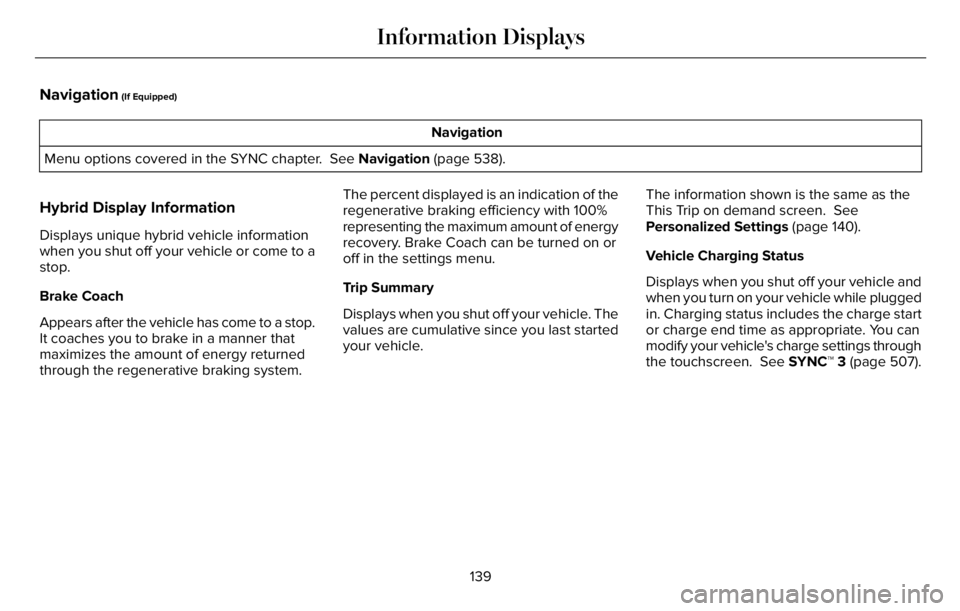
Navigation (If Equipped)
Navigation
Menu options covered in the SYNC chapter. See Navigation (page 538).
Hybrid Display Information
Displays unique hybrid vehicle information
when you shut off your vehicle or come to a
stop.
Brake Coach
Appears after the vehicle has come to a stop.
It coaches you to brake in a manner that
maximizes the amount of energy returned
through the regenerative braking system.The percent displayed is an indication of the
regenerative braking efficiency with 100%
representing the maximum amount of energy
recovery. Brake Coach can be turned on or
off in the settings menu.
Trip Summary
Displays when you shut off your vehicle. The
values are cumulative since you last started
your vehicle.The information shown is the same as the
This Trip on demand screen. See
Personalized Settings (page 140).
Vehicle Charging Status
Displays when you shut off your vehicle and
when you turn on your vehicle while plugged
in. Charging status includes the charge start
or charge end time as appropriate. You can
modify your vehicle's charge settings through
the touchscreen. See SYNC™ 3 (page 507).
139
Information Displays
Page 189 of 681
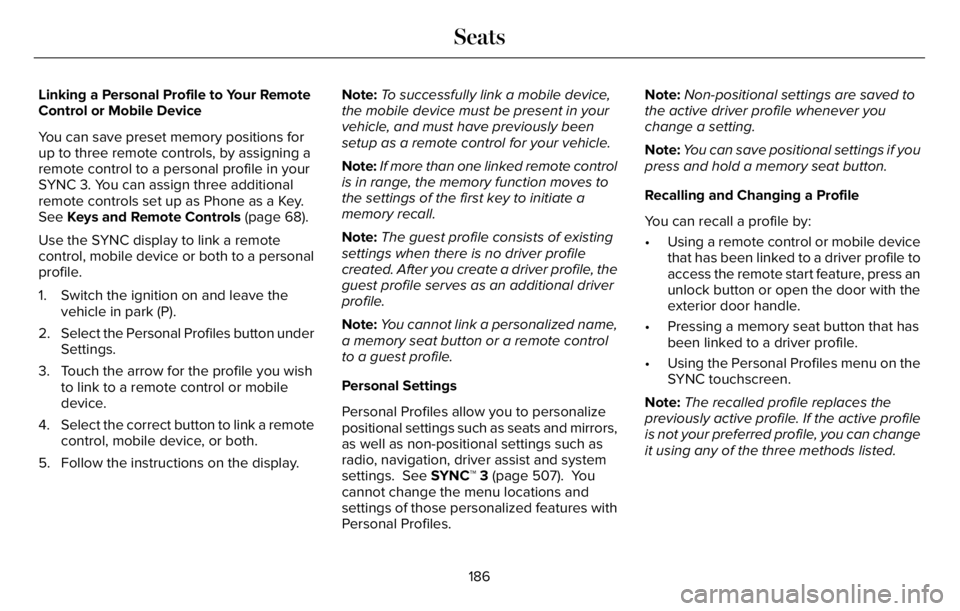
Linking a Personal Profile to Your Remote
Control or Mobile Device
You can save preset memory positions for
up to three remote controls, by assigning a
remote control to a personal profile in your
SYNC 3. You can assign three additional
remote controls set up as Phone as a Key.
See Keys and Remote Controls (page 68).
Use the SYNC display to link a remote
control, mobile device or both to a personal
profile.
1. Switch the ignition on and leave the
vehicle in park (P).
2. Select the Personal Profiles button under
Settings.
3. Touch the arrow for the profile you wish
to link to a remote control or mobile
device.
4. Select the correct button to link a remote
control, mobile device, or both.
5. Follow the instructions on the display.Note:To successfully link a mobile device,
the mobile device must be present in your
vehicle, and must have previously been
setup as a remote control for your vehicle.
Note:If more than one linked remote control
is in range, the memory function moves to
the settings of the first key to initiate a
memory recall.
Note:The guest profile consists of existing
settings when there is no driver profile
created. After you create a driver profile, the
guest profile serves as an additional driver
profile.
Note:You cannot link a personalized name,
a memory seat button or a remote control
to a guest profile.
Personal Settings
Personal Profiles allow you to personalize
positional settings such as seats and mirrors,
as well as non-positional settings such as
radio, navigation, driver assist and system
settings. See SYNC™ 3 (page 507). You
cannot change the menu locations and
settings of those personalized features with
Personal Profiles.Note:Non-positional settings are saved to
the active driver profile whenever you
change a setting.
Note:You can save positional settings if you
press and hold a memory seat button.
Recalling and Changing a Profile
You can recall a profile by:
• Using a remote control or mobile device
that has been linked to a driver profile to
access the remote start feature, press an
unlock button or open the door with the
exterior door handle.
• Pressing a memory seat button that has
been linked to a driver profile.
• Using the Personal Profiles menu on the
SYNC touchscreen.
Note:The recalled profile replaces the
previously active profile. If the active profile
is not your preferred profile, you can change
it using any of the three methods listed.
186
Seats
Page 318 of 681
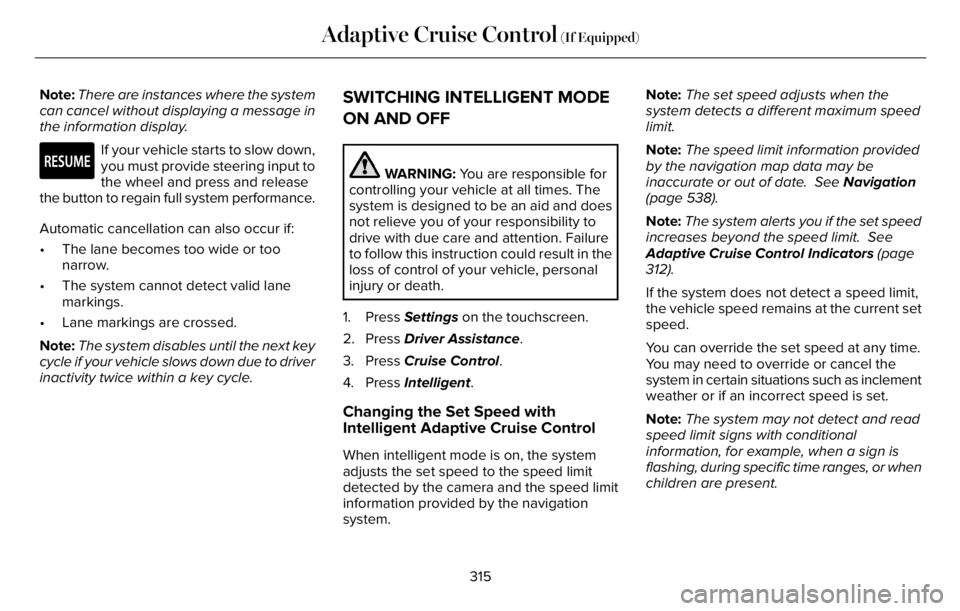
Note:There are instances where the system
can cancel without displaying a message in
the information display.
E281472
If your vehicle starts to slow down,
you must provide steering input to
the wheel and press and release
the button to regain full system performance.
Automatic cancellation can also occur if:
• The lane becomes too wide or too
narrow.
• The system cannot detect valid lane
markings.
• Lane markings are crossed.
Note:The system disables until the next key
cycle if your vehicle slows down due to driver
inactivity twice within a key cycle.
SWITCHING INTELLIGENT MODE
ON AND OFF
WARNING: You are responsible for
controlling your vehicle at all times. The
system is designed to be an aid and does
not relieve you of your responsibility to
drive with due care and attention. Failure
to follow this instruction could result in the
loss of control of your vehicle, personal
injury or death.
1. Press Settings on the touchscreen.
2. Press Driver Assistance.
3. Press Cruise Control.
4. Press Intelligent.
Changing the Set Speed with
Intelligent Adaptive Cruise Control
When intelligent mode is on, the system
adjusts the set speed to the speed limit
detected by the camera and the speed limit
information provided by the navigation
system.Note:The set speed adjusts when the
system detects a different maximum speed
limit.
Note:The speed limit information provided
by the navigation map data may be
inaccurate or out of date. See Navigation
(page 538).
Note:The system alerts you if the set speed
increases beyond the speed limit. See
Adaptive Cruise Control Indicators (page
312).
If the system does not detect a speed limit,
the vehicle speed remains at the current set
speed.
You can override the set speed at any time.
You may need to override or cancel the
system in certain situations such as inclement
weather or if an incorrect speed is set.
Note:The system may not detect and read
speed limit signs with conditional
information, for example, when a sign is
flashing, during specific time ranges, or when
children are present.
315
Adaptive Cruise Control (If Equipped)
Page 338 of 681
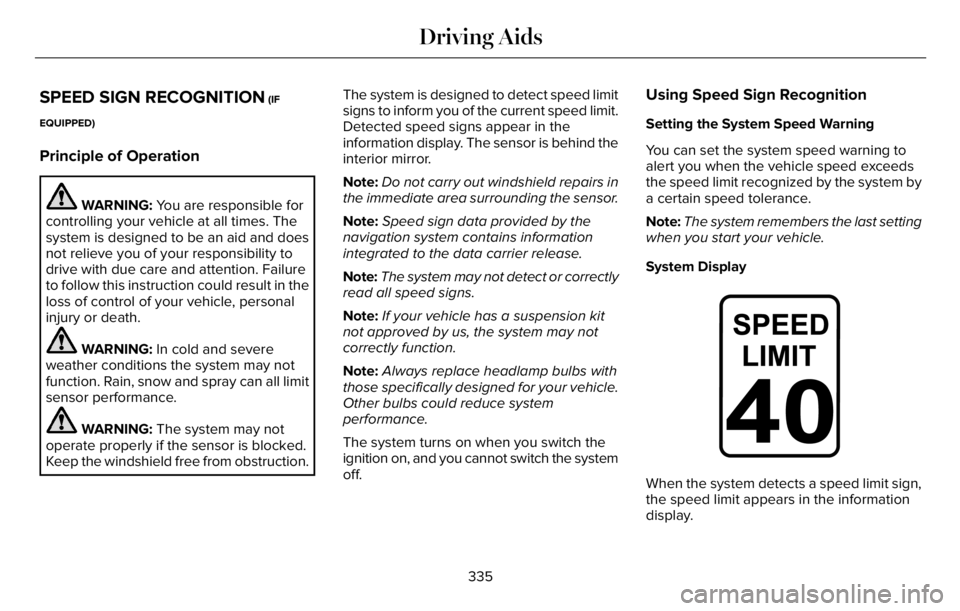
SPEED SIGN RECOGNITION (IF
EQUIPPED)
Principle of Operation
WARNING: You are responsible for
controlling your vehicle at all times. The
system is designed to be an aid and does
not relieve you of your responsibility to
drive with due care and attention. Failure
to follow this instruction could result in the
loss of control of your vehicle, personal
injury or death.
WARNING: In cold and severe
weather conditions the system may not
function. Rain, snow and spray can all limit
sensor performance.
WARNING: The system may not
operate properly if the sensor is blocked.
Keep the windshield free from obstruction.The system is designed to detect speed limit
signs to inform you of the current speed limit.
Detected speed signs appear in the
information display. The sensor is behind the
interior mirror.
Note:Do not carry out windshield repairs in
the immediate area surrounding the sensor.
Note:Speed sign data provided by the
navigation system contains information
integrated to the data carrier release.
Note:The system may not detect or correctly
read all speed signs.
Note:If your vehicle has a suspension kit
not approved by us, the system may not
correctly function.
Note:Always replace headlamp bulbs with
those specifically designed for your vehicle.
Other bulbs could reduce system
performance.
The system turns on when you switch the
ignition on, and you cannot switch the system
off.
Using Speed Sign Recognition
Setting the System Speed Warning
You can set the system speed warning to
alert you when the vehicle speed exceeds
the speed limit recognized by the system by
a certain speed tolerance.
Note:The system remembers the last setting
when you start your vehicle.
System Display
E317824E317824
When the system detects a speed limit sign,
the speed limit appears in the information
display.
335
Driving Aids
Page 339 of 681
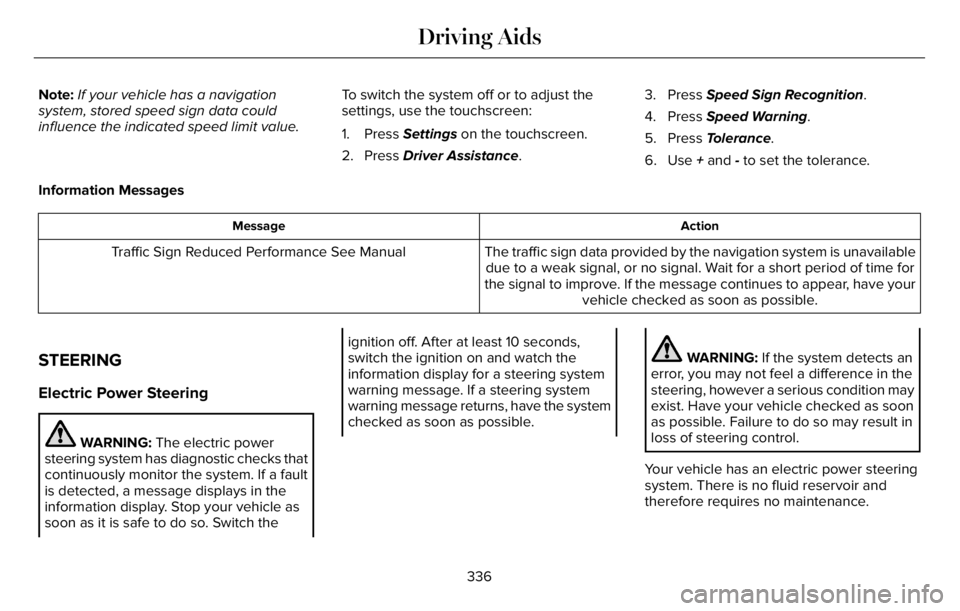
Note:If your vehicle has a navigation
system, stored speed sign data could
influence the indicated speed limit value.To switch the system off or to adjust the
settings, use the touchscreen:
1. Press Settings on the touchscreen.
2. Press Driver Assistance.3. Press Speed Sign Recognition.
4. Press Speed Warning.
5. Press Tolerance.
6. Use + and - to set the tolerance.
Information Messages
Action Message
The traffic sign data provided by the navigation system is unavailable
due to a weak signal, or no signal. Wait for a short period of time for
the signal to improve. If the message continues to appear, have your
vehicle checked as soon as possible. Traffic Sign Reduced Performance See Manual
STEERING
Electric Power Steering
WARNING: The electric power
steering system has diagnostic checks that
continuously monitor the system. If a fault
is detected, a message displays in the
information display. Stop your vehicle as
soon as it is safe to do so. Switch the
ignition off. After at least 10 seconds,
switch the ignition on and watch the
information display for a steering system
warning message. If a steering system
warning message returns, have the system
checked as soon as possible.WARNING: If the system detects an
error, you may not feel a difference in the
steering, however a serious condition may
exist. Have your vehicle checked as soon
as possible. Failure to do so may result in
loss of steering control.
Your vehicle has an electric power steering
system. There is no fluid reservoir and
therefore requires no maintenance.
336
Driving Aids
Page 414 of 681
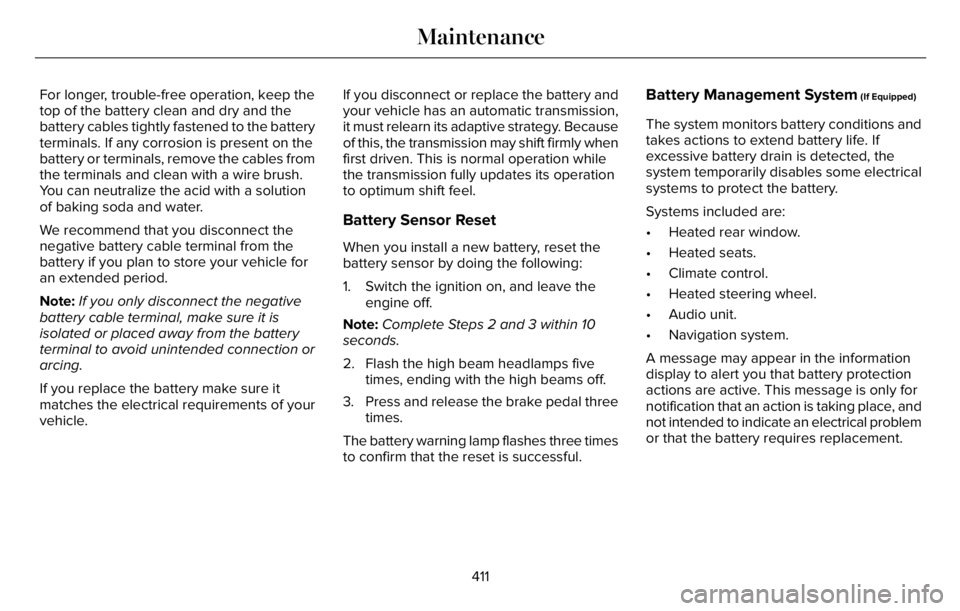
For longer, trouble-free operation, keep the
top of the battery clean and dry and the
battery cables tightly fastened to the battery
terminals. If any corrosion is present on the
battery or terminals, remove the cables from
the terminals and clean with a wire brush.
You can neutralize the acid with a solution
of baking soda and water.
We recommend that you disconnect the
negative battery cable terminal from the
battery if you plan to store your vehicle for
an extended period.
Note:If you only disconnect the negative
battery cable terminal, make sure it is
isolated or placed away from the battery
terminal to avoid unintended connection or
arcing.
If you replace the battery make sure it
matches the electrical requirements of your
vehicle.If you disconnect or replace the battery and
your vehicle has an automatic transmission,
it must relearn its adaptive strategy. Because
of this, the transmission may shift firmly when
first driven. This is normal operation while
the transmission fully updates its operation
to optimum shift feel.
Battery Sensor Reset
When you install a new battery, reset the
battery sensor by doing the following:
1. Switch the ignition on, and leave the
engine off.
Note:Complete Steps 2 and 3 within 10
seconds.
2. Flash the high beam headlamps five
times, ending with the high beams off.
3. Press and release the brake pedal three
times.
The battery warning lamp flashes three times
to confirm that the reset is successful.
Battery Management System (If Equipped)
The system monitors battery conditions and
takes actions to extend battery life. If
excessive battery drain is detected, the
system temporarily disables some electrical
systems to protect the battery.
Systems included are:
• Heated rear window.
• Heated seats.
• Climate control.
• Heated steering wheel.
• Audio unit.
• Navigation system.
A message may appear in the information
display to alert you that battery protection
actions are active. This message is only for
notification that an action is taking place, and
not intended to indicate an electrical problem
or that the battery requires replacement.
411
Maintenance