ECO mode LINCOLN BLACKWOOD 2002 Navigation Manual
[x] Cancel search | Manufacturer: LINCOLN, Model Year: 2002, Model line: BLACKWOOD, Model: LINCOLN BLACKWOOD 2002Pages: 48, PDF Size: 0.89 MB
Page 8 of 48
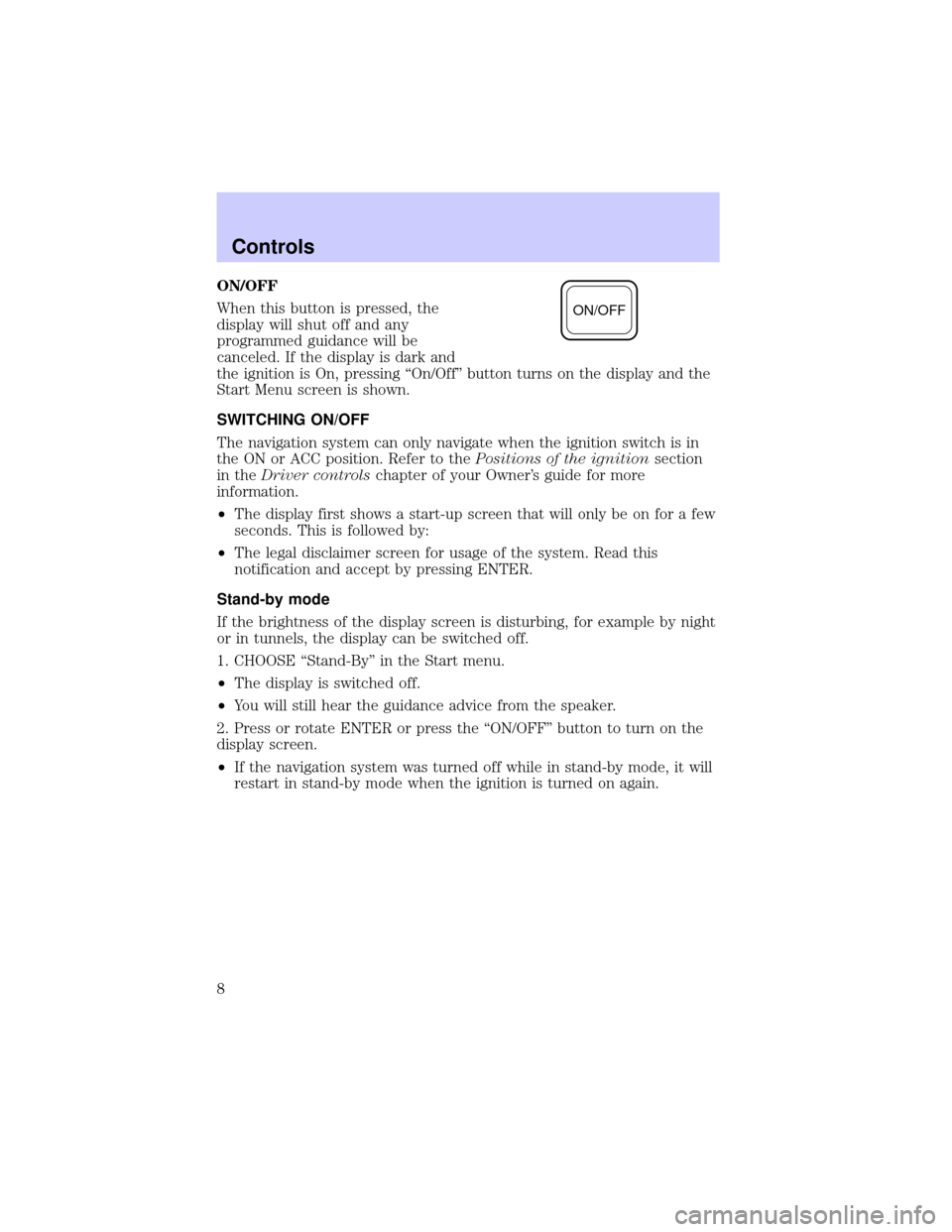
ON/OFF
When this button is pressed, the
display will shut off and any
programmed guidance will be
canceled. If the display is dark and
the ignition is On, pressing ªOn/Offº button turns on the display and the
Start Menu screen is shown.
SWITCHING ON/OFF
The navigation system can only navigate when the ignition switch is in
the ON or ACC position. Refer to thePositions of the ignitionsection
in theDriver controlschapter of your Owner's guide for more
information.
²The display first shows a start-up screen that will only be on for a few
seconds. This is followed by:
²The legal disclaimer screen for usage of the system. Read this
notification and accept by pressing ENTER.
Stand-by mode
If the brightness of the display screen is disturbing, for example by night
or in tunnels, the display can be switched off.
1. CHOOSE ªStand-Byº in the Start menu.
²The display is switched off.
²You will still hear the guidance advice from the speaker.
2. Press or rotate ENTER or press the ªON/OFFº button to turn on the
display screen.
²If the navigation system was turned off while in stand-by mode, it will
restart in stand-by mode when the ignition is turned on again.
ON/OFF
Controls
8
Page 21 of 48
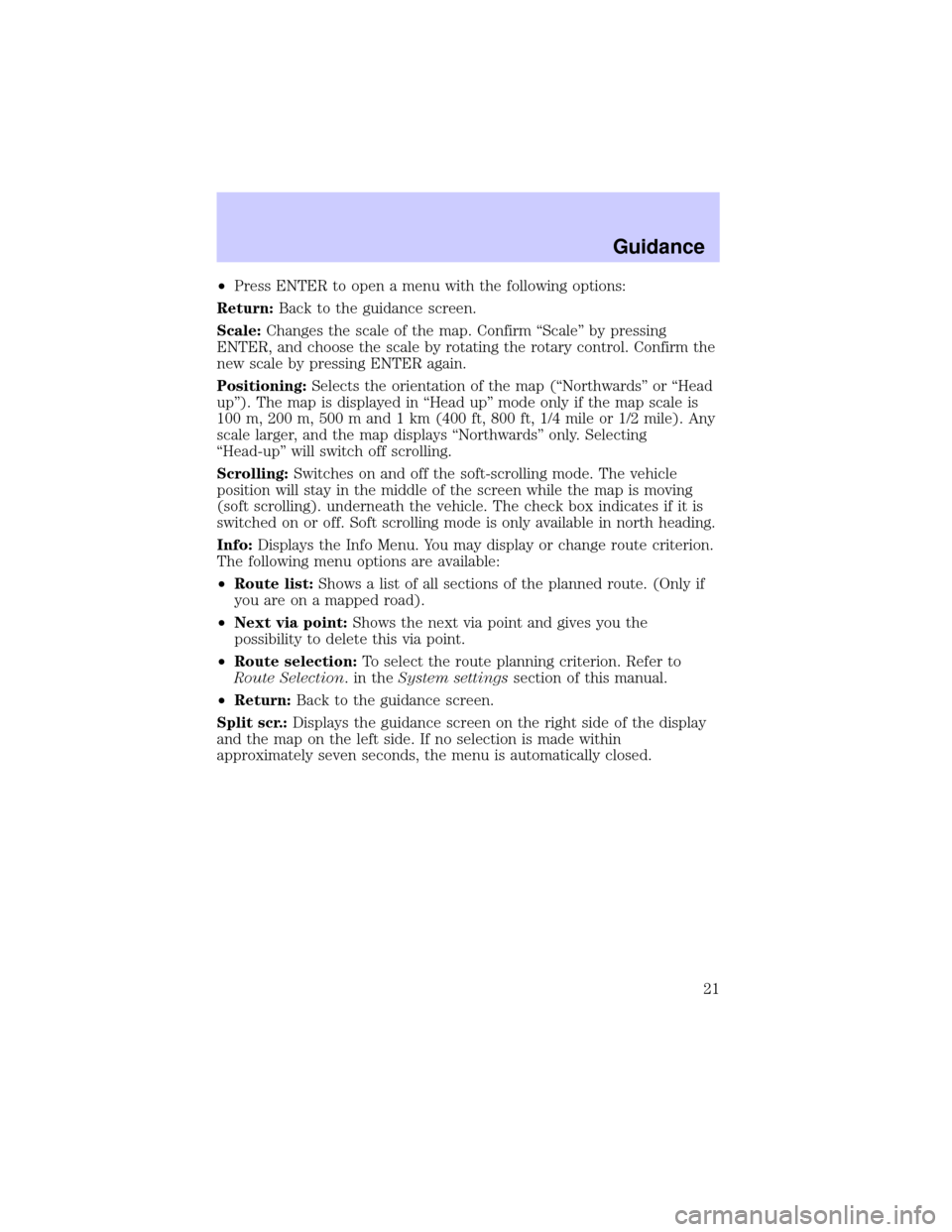
²Press ENTER to open a menu with the following options:
Return:Back to the guidance screen.
Scale:Changes the scale of the map. Confirm ªScaleº by pressing
ENTER, and choose the scale by rotating the rotary control. Confirm the
new scale by pressing ENTER again.
Positioning:Selects the orientation of the map (ªNorthwardsº or ªHead
upº). The map is displayed in ªHead upº mode only if the map scale is
100 m, 200 m, 500 m and 1 km (400 ft, 800 ft, 1/4 mile or 1/2 mile). Any
scale larger, and the map displays ªNorthwardsº only. Selecting
ªHead-upº will switch off scrolling.
Scrolling:Switches on and off the soft-scrolling mode. The vehicle
position will stay in the middle of the screen while the map is moving
(soft scrolling). underneath the vehicle. The check box indicates if it is
switched on or off. Soft scrolling mode is only available in north heading.
Info:Displays the Info Menu. You may display or change route criterion.
The following menu options are available:
²Route list:Shows a list of all sections of the planned route. (Only if
you are on a mapped road).
²Next via point:Shows the next via point and gives you the
possibility to delete this via point.
²Route selection:To select the route planning criterion. Refer to
Route Selection.intheSystem settingssection of this manual.
²Return:Back to the guidance screen.
Split scr.:Displays the guidance screen on the right side of the display
and the map on the left side. If no selection is made within
approximately seven seconds, the menu is automatically closed.
Guidance
21
Page 42 of 48
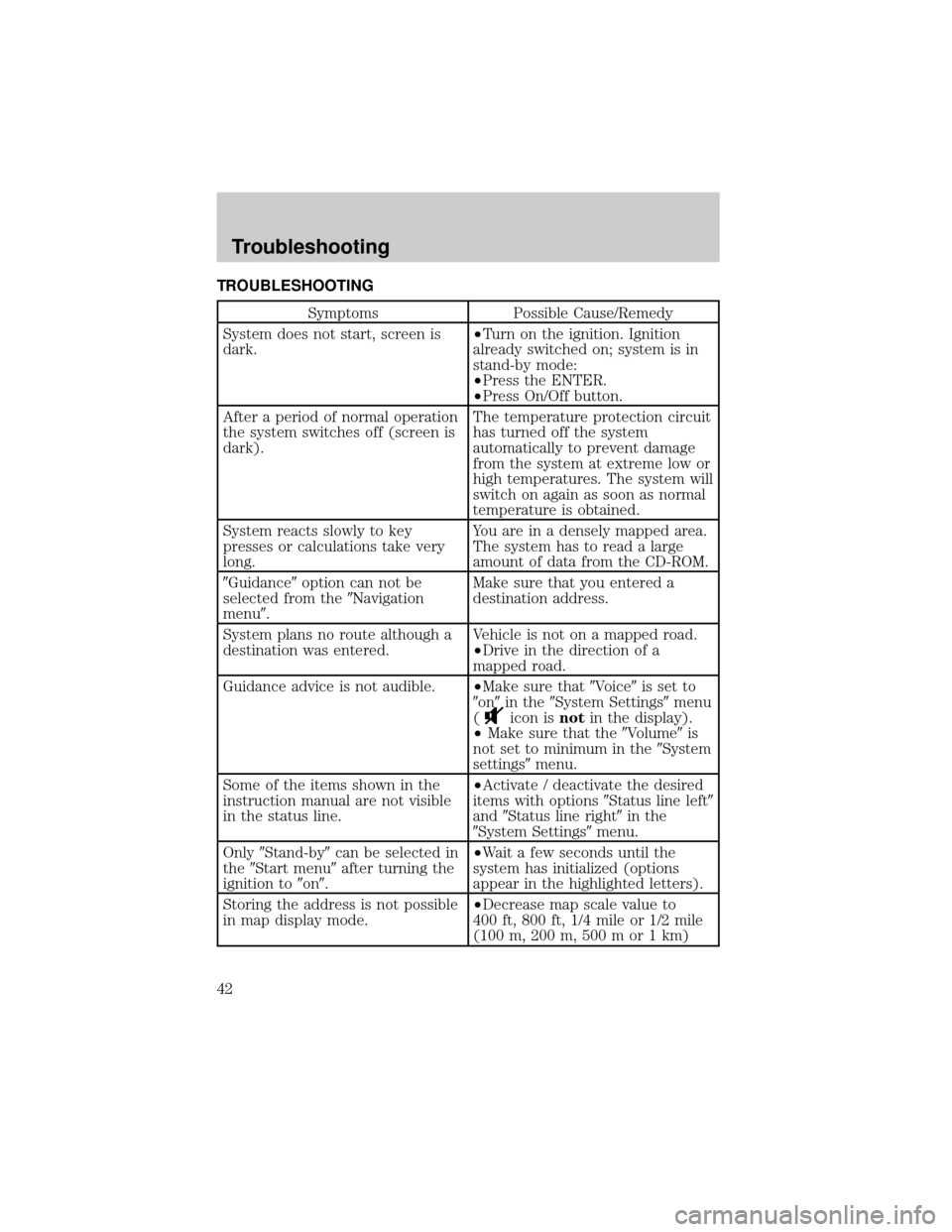
TROUBLESHOOTING
Symptoms Possible Cause/Remedy
System does not start, screen is
dark.²Turn on the ignition. Ignition
already switched on; system is in
stand-by mode:
²Press the ENTER.
²Press On/Off button.
After a period of normal operation
the system switches off (screen is
dark).The temperature protection circuit
has turned off the system
automatically to prevent damage
from the system at extreme low or
high temperatures. The system will
switch on again as soon as normal
temperature is obtained.
System reacts slowly to key
presses or calculations take very
long.You are in a densely mapped area.
The system has to read a large
amount of data from the CD-ROM.
9Guidance9option can not be
selected from the9Navigation
menu9.Make sure that you entered a
destination address.
System plans no route although a
destination was entered.Vehicle is not on a mapped road.
²Drive in the direction of a
mapped road.
Guidance advice is not audible.²Make sure that9Voice9is set to
9on9in the9System Settings9menu
(
icon isnotin the display).
²Make sure that the9Volume9is
not set to minimum in the9System
settings9menu.
Some of the items shown in the
instruction manual are not visible
in the status line.²Activate / deactivate the desired
items with options9Status line left9
and9Status line right9in the
9System Settings9menu.
Only9Stand-by9can be selected in
the9Start menu9after turning the
ignition to9on9.²Wait a few seconds until the
system has initialized (options
appear in the highlighted letters).
Storing the address is not possible
in map display mode.²Decrease map scale value to
400 ft, 800 ft, 1/4 mile or 1/2 mile
(100 m, 200 m, 500 m or 1 km)
Troubleshooting
42